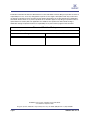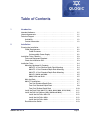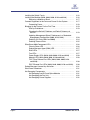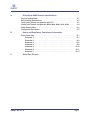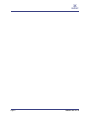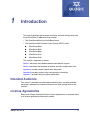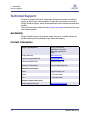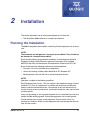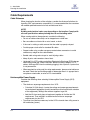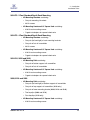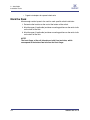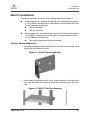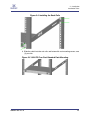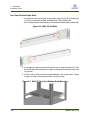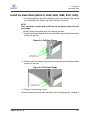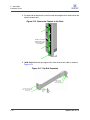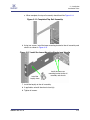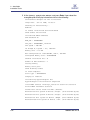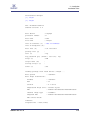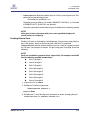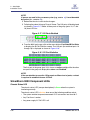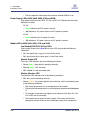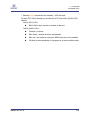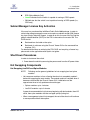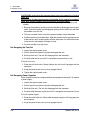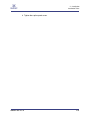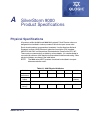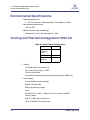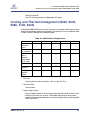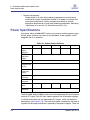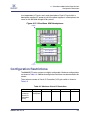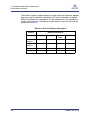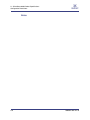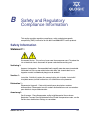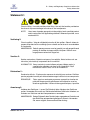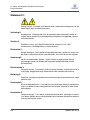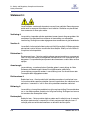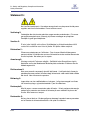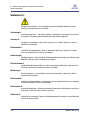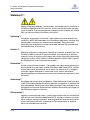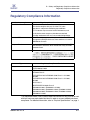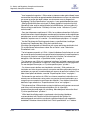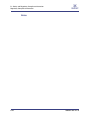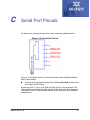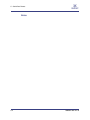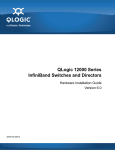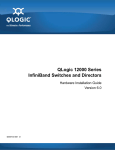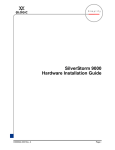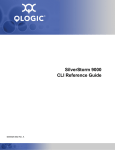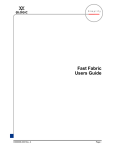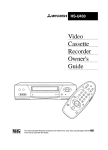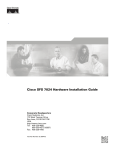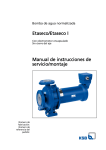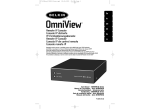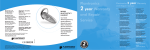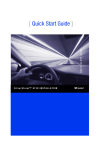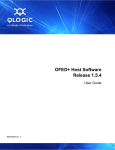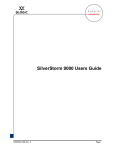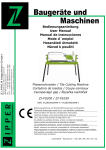Download Qlogic SilverStorm 9000 Installation guide
Transcript
SilverStorm 9000 Hardware Installation Guide D000024-001 Rev. B S Information furnished in this manual is believed to be accurate and reliable. However, QLogic Corporation assumes no responsibility for its use, nor for any infringements of patents or other rights of third parties which may result from its use. QLogic Corporation reserves the right to change product specifications at any time without notice. Applications described in this document for any of these products are for illustrative purposes only. QLogic Corporation makes no representation nor warranty that such applications are suitable for the specified use without further testing or modification. QLogic Corporation assumes no responsibility for any errors that may appear in this document. Document Revision History Revision A, April 20, 2008 Changes Sections Affected © 2008 QLogic Corporation. All Rights Reserved Worldwide. First Published: September 2007 QLogic Corporation, 26650 Aliso Viejo Parkway, Aliso Viejo, CA 92656, (800) 662-4471 or (949) 389-6000 Page ii D000024-001 Rev. B Table of Contents 1 Introduction Intended Audience . . . . . . . . . . . . . . . . . . . . . . . . . . . . . . . . . . . . . . . . . . . . License Agreements. . . . . . . . . . . . . . . . . . . . . . . . . . . . . . . . . . . . . . . . . . . Technical Support. . . . . . . . . . . . . . . . . . . . . . . . . . . . . . . . . . . . . . . . . . . . . Availability . . . . . . . . . . . . . . . . . . . . . . . . . . . . . . . . . . . . . . . . . . . . . . Contact Information . . . . . . . . . . . . . . . . . . . . . . . . . . . . . . . . . . . . . . . 2 1-1 1-1 1-2 1-2 1-2 Installation Planning the Installation . . . . . . . . . . . . . . . . . . . . . . . . . . . . . . . . . . . . . . . . Cable Requirements . . . . . . . . . . . . . . . . . . . . . . . . . . . . . . . . . . . . . . Cable Distances . . . . . . . . . . . . . . . . . . . . . . . . . . . . . . . . . . . . . Uninterruptible Power Supply . . . . . . . . . . . . . . . . . . . . . . . . . . . Installation Tasks Checklist . . . . . . . . . . . . . . . . . . . . . . . . . . . . . . . . . . . . . Tools and Equipment Required . . . . . . . . . . . . . . . . . . . . . . . . . . . . . . Check the Installation Site . . . . . . . . . . . . . . . . . . . . . . . . . . . . . . . . . . Installation Tasks . . . . . . . . . . . . . . . . . . . . . . . . . . . . . . . . . . . . . . . . . . . . . Mounting Hardware Kit Contents: . . . . . . . . . . . . . . . . . . . . . . . . . . . . 9024-FC: 4 Post Shallow-Depth Rack Mounting . . . . . . . . . . . . 9024-FC: 2 Post Standard-Depth Rack Mounting . . . . . . . . . . . 9024-FC: 4 Post Standard-Depth Rack Mounting . . . . . . . . . . . 9024-CU, 9020 and 9040 . . . . . . . . . . . . . . . . . . . . . . . . . . . . . . 9080, 9120 and 9240 . . . . . . . . . . . . . . . . . . . . . . . . . . . . . . . . . Mark the Rack . . . . . . . . . . . . . . . . . . . . . . . . . . . . . . . . . . . . . . . . . . . 9024-FC Installations. . . . . . . . . . . . . . . . . . . . . . . . . . . . . . . . . . . . . . Two Post Standard-Depth Rack . . . . . . . . . . . . . . . . . . . . . . . . . Four Post Standard-Depth Rack. . . . . . . . . . . . . . . . . . . . . . . . . Four Post Shallow-Depth Rack . . . . . . . . . . . . . . . . . . . . . . . . . Install the Rack Rails (9024-CU, 9020, 9040, 9080, 9120, 9240) . . . . Install the Rail Hat Sections (9024, 9020 and 9040) . . . . . . . . . . . . . . Install the Hat Rails: 9024-CU . . . . . . . . . . . . . . . . . . . . . . . . . . Install the Hat Rails: 9020. . . . . . . . . . . . . . . . . . . . . . . . . . . . . . Install the Hat Rails: 9040. . . . . . . . . . . . . . . . . . . . . . . . . . . . . . Rack-Mount the Switch . . . . . . . . . . . . . . . . . . . . . . . . . . . . . . . . . . . . D000024-001 Rev. B 2-1 2-2 2-2 2-2 2-3 2-3 2-3 2-4 2-4 2-4 2-5 2-5 2-5 2-5 2-6 2-7 2-7 2-8 2-10 2-11 2-12 2-12 2-12 2-13 2-13 Page iii S Installing the Switch Fascia . . . . . . . . . . . . . . . . . . . . . . . . . . . . . . . . . Installing the Modules (9020, 9040, 9080, 9120 and 9240) . . . . . . . . Removing a Module or Blank . . . . . . . . . . . . . . . . . . . . . . . . . . . Connect Equipment to the Ports and Power On the System. . . . . . . . Connecting Power . . . . . . . . . . . . . . . . . . . . . . . . . . . . . . . . . . . Bringing Up the System For the First Time . . . . . . . . . . . . . . . . . . . . . Start-up Procedures . . . . . . . . . . . . . . . . . . . . . . . . . . . . . . . . . . Changing the Switch IP Address and Default Gateway via the CLI . . . . . . . . . . . . . . . . . . . . . . . . . . . . . . . . . . . . . . . . . . . Updating Management Spine IP Addresses in a Redundant Management Configuration (9080, 9120, 9240). . . . . . . . . . . . Enabling 12X Ports (9024 and 9080) . . . . . . . . . . . . . . . . . . . . . Enabling External Ports . . . . . . . . . . . . . . . . . . . . . . . . . . . . . . . SilverStorm 9000 Component LEDs . . . . . . . . . . . . . . . . . . . . . . . . . . Chassis Status LED . . . . . . . . . . . . . . . . . . . . . . . . . . . . . . . . . . Subnet Manager Agent (SMA) LED . . . . . . . . . . . . . . . . . . . . . . RJ45 LEDs . . . . . . . . . . . . . . . . . . . . . . . . . . . . . . . . . . . . . . . . . Fan LEDs . . . . . . . . . . . . . . . . . . . . . . . . . . . . . . . . . . . . . . . . . . Power Supply LEDs (9020, 9040, 9080, 9120 and 9240) . . . . . Module LEDs (9020, 9040, 9080, 9120 and 9240). . . . . . . . . . . FVIC Fibre Channel Port LEDs (9020, 9040, 9080, 9120 and 9240) . . . . . . . . . . . . . . . . . . . . . . . . . . . . . . . . . . . . . . . . . EVIC Ethernet Port LEDs (9020, 9040, 9080, 9120 and 9240) . Subnet Manager License Key Activation. . . . . . . . . . . . . . . . . . . . . . . Shut Down Procedures . . . . . . . . . . . . . . . . . . . . . . . . . . . . . . . . . . . . Hot Swapping Components. . . . . . . . . . . . . . . . . . . . . . . . . . . . . . . . . Hot Swapping Leaf/VIO and Spine Modules . . . . . . . . . . . . . . . Hot Swapping the Fan Unit. . . . . . . . . . . . . . . . . . . . . . . . . . . . . Hot Swapping Power Supplies . . . . . . . . . . . . . . . . . . . . . . . . . . Page iv 2-16 2-16 2-17 2-17 2-18 2-19 2-19 2-19 2-20 2-24 2-25 2-26 2-26 2-27 2-27 2-27 2-28 2-28 2-30 2-30 2-31 2-31 2-31 2-31 2-32 2-32 D000024-001 Rev. B A A SilverStorm 9000 Product Specifications Physical Specifications . . . . . . . . . . . . . . . . . . . . . . . . . . . . . . . . . . . . . . . . . Environmental Specifications . . . . . . . . . . . . . . . . . . . . . . . . . . . . . . . . . . . . Cooling and Thermal management: 9024-CU . . . . . . . . . . . . . . . . . . . . . . . Cooling and Thermal management (9020, 9040, 9080, 9120, 9240). . . . . . Power Specifications . . . . . . . . . . . . . . . . . . . . . . . . . . . . . . . . . . . . . . . . . . Configuration Restrictions . . . . . . . . . . . . . . . . . . . . . . . . . . . . . . . . . . . . . . B Safety and Regulatory Compliance Information Safety Information Statement 1: Statement 2: Statement 3: Statement 4: Statement 5: Statement 6: Statement 7: C A-1 A-2 A-2 A-3 A-4 A-5 ............................................ ............................................ ............................................ ............................................ ............................................ ............................................ ............................................ ............................................ B-1 B-1 B-3 B-6 B-8 B-10 B-12 B-14 Serial Port Pinouts D000024-001 Rev. B Page v S Page vi D000024-001 Rev. B 1 Introduction This manual describes the hardware installation and initial configuration tasks for the SilverStorm™ 9000 series that includes: • The SilverStorm 9024 24-port InfiniBand switch • The SilverStorm Multi-Protocol Fabric Director (MPFD) series: SilverStorm 9020 SilverStorm 9040 SilverStorm 9080 SilverStorm 9120 SilverStorm 9240 This manual is organized as follows: Section 1 describes the intended audience and technical support. Section 2 describes the hardware installation and initial configuration tasks. Appendix A provides product specification information. Appendix B provides product safety and regulatory information. Appendix C provides serial port pinout information. Intended Audience This manual is intended to provide network administrators and other qualified personnel a reference for hardware installation and initial configuration for the switches. License Agreements Refer to the QLogic Software End User License Agreement for a complete listing of all license agreements affecting this product. D000024-001 Rev. B 1-1 S 1 – Introduction Technical Support Technical Support Customers should contact their authorized maintenance provider for technical support of their QLogic switch products. QLogic-direct customers may contact QLogic Technical Support; others will be redirected to their authorized maintenance provider. Visit the QLogic support Web site listed in Contact Information for the latest firmware and software updates. Availability QLogic Technical Support for products under warranty is available during local standard working hours excluding QLogic Observed Holidays. Contact Information Support Headquarters QLogic Corporation 4601 Dean Lakes Blvd. Shakopee, MN 55379 USA QLogic Web Site www.qlogic.com Technical Support Web Site support.qlogic.com Technical Support Email [email protected] Technical Training Email [email protected] North American Region Email [email protected] Phone +1-952-932-4040 Fax +1 952-687-2504 All other regions of the world QLogic Support Web Site 1-2 www.support.qlogic.com D000024-001 Rev. B 2 Installation This section describes how to install and configure for first-time use: • The SilverStorm 9000 switches in a network environment. Planning the Installation The 9000 is designed to be installed in an existing 19-inch equipment rack or server rack. NOTE: These chassis are designed for a four-post server cabinet. They should not be mounted in a two-post telco cabinet. Racks should conform to conventional standards. Use the American National Standards Institute (ANSI)/Electronic Industries Association (EIA) standard ANSI/EIA-310-D-92 and International Electrotechnical Commission (IEC) 297 Racks should meet the following mechanical recommendations: • Four-post, 19" rack to facilitate easy maintenance • Universal mounting rail hole pattern identified in IEC Standard 297 • Mounting holes flush with the rails to accommodate the chassis NOTE: Operation is subject to the following condition: Rack Enclosure Door Panels - This unit radiates radio frequency energy and was tested for FCC Part 15 compliance in a suitable rack enclosure, providing the means to confine radiated emissions. Construction of the rack enclosure may consist of mesh screen or perforations, and should include top, side, and front and rear door panels. Use a rack grounding kit and a ground conductor that is carried back to earth or to another suitable building ground. Ground the equipment rack to earth ground. Provide enough room to work on the equipment. Clear the work site of any unnecessary materials. Make sure the equipment will have enough clearance for front and rear access. D000024-001 Rev. B 2-1 S 2 – Installation Planning the Installation Cable Requirements Cable Distances When planning the location of the switches, consider the distance limitations for signaling, EMI, and connector compatibility. It is recommended that the user does not exceed specified transmission rate and distance limits. NOTE: Building and electrical codes vary depending on the location. Comply with all code specifications when planning the site and installing cable. When running cable to the equipment, consider the following: • Do not run cables where they can be stepped on or rolled over. • Be sure cables are intact with no cuts, bends, or nicks. • If the user is making a cable, ensure that the cable is properly crimped. • Provide proper strain relief for standard IB cables. • Support cable using a cable manager mounted above connectors to avoid unnecessary weight on the cable bundles. • Bundle cable using velcro straps to avoid injuring cables. • Keep all ports and connectors free of dust. • Untwisted Pair (UTP) cables can build up Electrostatic Discharge (ESD) charges when being pulled into a new installation. Before installing category 5 UTP cables, discharge ESD from the cable by plugging it into a port on a system that is not powered on. • When required for safety and fire rating requirements, plenum-rated cable can be used. Check the local building codes to determine when it is appropriate to use plenum-rated cable, or refer to IEC standard 850. Uninterruptible Power Supply Consider the following when selecting Uninterruptible Power Supply (UPS) equipment: • The minimum amperage requirements for a UPS: • Calculate VA (Volt-Amps): Locate the voltage and amperage requirements for each piece of equipment (usually located on a sticker on the back or bottom of the equipment). Multiply the numbers together to get VA. • Add the VA from each piece of equipment together to find the total VA requirement. Then add 30% to determine the minimum amperage requirements for the UPS. • Transition time (the time necessary for the UPS to transfer from utility power to full-load battery power). 2-2 D000024-001 Rev. B A 2 – Installation Installation Tasks Checklist • The longest potential time period the UPS might be required to supply backup power. • Whether or not the UPS unit also provides online protection. Installation Tasks Checklist To perform the actual switch installation, the site implementation engineer must perform the following tasks, which are detailed in this section. CAUTION! Be sure to review the safety information before starting the installation and during the installation process (refer to Appendix B). 1. Check the installation site to verify the installation of cabinet power feeds, rails, and grounding. 2. Unpack the equipment and inspect for any shipping damage. Any shipping damage should be reported to the shipping company. 3. Verify that the equipment shipped matches the packing list. 4. Mark the rack and install the mounting rails. 5. Physically install the switch in the rack. Tools and Equipment Required • An ESD wrist strap • A #2 Phillips screwdriver • Pen (felt-tip) to mark the mounting holes Check the Installation Site The switches are designed to be installed in an existing server cabinet (not a telco cabinet), where it can be mounted in a standard equipment rack. Be sure of the following: • The cabinet has a full earth ground to provide reliable grounding. • There is enough room to work on the equipment. • The equipment will have enough clearance for front and rear access. • The IB cables can be accessed easily. • Water or moisture cannot enter the switch. • The ambient temperature stays between 50° - 113°F (5° - 45° C). • Cabinet doors do not interfere with front-to-back air flow. D000024-001 Rev. B 2-3 S 2 – Installation Installation Tasks The cabinet should have its own switchable power distribution. If the switch has two power supplies, it is suggested that a cabinet with dual power distribution units is used. It is recommended that cabinet anti-tip devices are used. This is especially true if installing or removing a switch in the upper half of the cabinet when the lower half is empty. Installation Tasks The following is an overview of the installation tasks detailed in this section: 1. If applicable, remove the doors of the rack. 2. Mark the rack, allowing the applicable amount of vertical space to install each switch. 3. Install the hat rail sections (9024, 9020 and 9040). 4. Install the bottom support rails (9024, 9020, 9040, 9080, 9120 and 9240). 5. Rack mount the switch. 6. Install the top support rails (9240). 7. If applicable, replace the rack’s doors. NOTE: The mounting kit hardware contains all of the necessary parts for installing and mounting the switches into a rack. These kits are intended for use in cabinets with a depth ranging from 28 - 34 inches. A support shelf capable of supporting the rated weight of the 9240 may be used in place of rails. For specific product weights refer to Table A-1 in Appendix A. Mounting Hardware Kit Contents: 9024-FC: 4 Post Shallow-Depth Rack Mounting • Kit Mounting Brackets containing: • One pair (left and right) of rack mounting brackets • One pair of hat rail assemblies • #6-32 screws • Kit Mounting Hardware 3/8” Square Hole containing: • #10-32 rack mounting screws • Caged nut adapters for square-holed racks 2-4 D000024-001 Rev. B A 2 – Installation Installation Tasks 9024-FC: 2 Post Standard-Depth Rack Mounting • Kit Mounting Brackets containing: • One pair mounting L brackets • #6-32 screws • Kit Mounting Hardware 3/8” Square Hole containing: • #10-32 rack mounting screws • Caged nut adapters for square-holed racks 9024-FC: 4 Post Standard-Depth Rack Mounting • Kit Mounting Brackets containing: • One pair (left and right) of rack mounting brackets • One pair of hat rail assemblies • #6-32 screws • Kit Mounting Hardware 3/8” Square Hole containing: • #10-32 rack mounting screws • Caged nut adapters for square-holed racks 9024-CU, 9020 and 9040 • Kit Mounting Rails containing: • One pair of bottom support rail assemblies • One pair of hat rail assemblies • Kit Mounting Hardware 3/8” Square Hole containing: • #10-32 rack mounting screws • Caged nut adapters for square-holed racks 9080, 9120 and 9240 • Kit Mounting Rails containing: • One pair (left and right) of bottom support rail assemblies • One pair of top support rail assemblies (9240 only) • One pair of lower mounting bracke (9080, 9120 and 9240). • Two heyclips (9080 and 9120) • Four heyclips (9240 only) • Kit Mounting Hardware 3/8” Square Hole containing: • #10-32 rack mounting screws D000024-001 Rev. B 2-5 S 2 – Installation Installation Tasks • Caged nut adapters for square-holed racks Mark the Rack Allow enough vertical space in the rack for each specific switch installation. 1. Determine the location on the rack of the bottom of the switch. 2. Mark the upper (if applicable) and lower mounting positions on the vertical rails on the front of the rack. 3. Mark the upper (if applicable) and lower mounting positions on the vertical rails on the back of the rack. NOTE: The front flange of the rail (chassis port side) has two holes, which correspond to the bottom two holes on the front flange. 2-6 D000024-001 Rev. B A 2 – Installation Installation Tasks 9024-FC Installations This section describes the various rack mounting options for the 9024-FC: Standard-depth rack - distance between the front and back mounting posts is ~28" (700mm). Mounting rails are adjustable to accommodate racks with 26"-33" between mounting posts. Two post mounting Four post mounting Shallow-depth rack - distance between the front and back mounting posts is ~16" (400mm). Mounting rails are adjustable to accommodate racks with 14"-20" between mounting posts. Four post mounting (both flush and recessed) Two Post Standard-Depth Rack 1. Install the mounting bracket to each side of the switch (chassis port side), using three (3) #6-32 screws per bracket Figure 2-1 9024-FC Mounting Bracket 2. Install cage nuts into the rack posts, two (2) cage nuts per post. Install the switch into a rack and fasten to the cage nuts using rack mounting screws, two (2) per side. Figure 2-2 9024-FC Two Post Mounting D000024-001 Rev. B 2-7 S 2 – Installation Installation Tasks Four Post Standard-Depth Rack 1. Install the hat rails on each side of a switch (from a port side) using two (2) #6-32 screws per rail. Note that the hat rails are marked Right and Left. Figure 2-3 9024 Standard Hat Rails 2. Install eight (8) cage nuts into rack posts. Two (2) cage nuts per post. Install the rack rails and fasten to cage nuts using six (6) rack mount screws. Leave 2 cage nut locations open. NOTE:This end of rail is installed where the equipment end (i.e., port side) of a switch will be installed. 2-8 D000024-001 Rev. B A 2 – Installation Installation Tasks Figure 2-4 Installing the Rack Rails 3. Slide the switch into the rack rails and fasten with rack mounting screws, one (1) per side. Figure 2-5 9024-FC Four Post Standard Rack Mounting D000024-001 Rev. B 2-9 S 2 – Installation Installation Tasks Four Post Shallow-Depth Rack 1. Install the hat rails to each side of the switch, using four (4) #6-32 screws per rail. Rails are marked Left Side and Right Side. The switch can be flush-mounted (holes circled green) or recessed mounted (holes circled red). Figure 2-6 9024-FC Hat Rails 2. Install eight (8) cage nuts into the rack posts, two (2) cage nuts per post. Install the switch into a rack and fasten to cage nuts using rack mounting screws, two (2) per side. 3. Install C-rails by sliding into the corresponding hat rails on the switch. Fasten to cage nuts with rack mounting screws, two (2) per side. Figure 2-7 9024-FC Four Post Shallow Rack Mounting 2-10 D000024-001 Rev. B A 2 – Installation Installation Tasks Install the Rack Rails (9024-CU, 9020, 9040, 9080, 9120, 9240) 1. Install the caged nuts into the 2 back holes (chassis leaf module side) and the top and bottom holes (chassis fan side) in the front of the rack. NOTE: The 2 front holes should match up with the top and bottom holes of the rail front flange. All holes should correspond to the rail mounting positions. 2. Fasten the rail back flange (chassis port side) to the rack by installing two screws into the rail and rack. Figure 2-8 Rail Back Flange Install 2 screws to top and bottom holes 3. Fasten the rail front flange (chassis fan side) to the rack by installing two screws into the rail and rack. Figure 2-9 Rail Front Flange Install 2 screws to top and bottom holes 4. Tighten all rail mounting screws. Install the second rail on the other side of the rack by repeating steps 1 through 3. D000024-001 Rev. B 2-11 S 2 – Installation Installation Tasks Install the Rail Hat Sections (9024, 9020 and 9040) The 9024, 9020 and 9040 have hat rails that are attached to the sides of the switch and slide into the rack rails. Install the Hat Rails: 9024-CU NOTE: Make certain to install the hat rails to the correct side of the switch. The switch rails have specific left and right part numbers: • Left switch rail: #200595 • Right switch rail: #200594 Two additional ways to ensure that the rails are mounted on the correct side(s) of the switch: • Make certain that the hat section is always on top 1. Using the provided hardware, attach three (3) screws to the three holes in the rail, and to the corresponding holes in the switch. 2. Repeat for other rail. Install the Hat Rails: 9020 The 9020 has left (marked "Front Left") and right (marked "Front Right") hat rail sections that are attached to the switch with five (5) screws as shown in in Figure 2-10. Figure 2-10 Installing 9020 Hat Rails 2-12 D000024-001 Rev. B A 2 – Installation Installation Tasks Install the Hat Rails: 9040 The hat rails on the 9040 can be used on either side of the switch and are attached with 4 screws. The hat rail has 8 holes: 4 correspond to the left side of the chassis and 4 correspond to the right. When installing the hat rails, make certain that the top of the rail is installed the same on both sides (rail is marked with "TOP") as shown in Figure 2-11. Figure 2-11 Installing 9040 Hat Rails Secure each hat section to the side of the 9040. Make certain the top of the hat rail is installed correctly. Rack-Mount the Switch To install the switch into the rack, perform the following steps: 1. Clear the area of any unnecessary materials. 2. Attach the clip of the ESD wristband (strap) to bare metal on the cabinet. Put the wristband around one wrist with the metal button against the skin. 3. Lift the switch and from the front of the cabinet, slide it onto the rails. The fans and power supplies are on the front of the chassis; leaf/VIC modules are to the rear. CAUTION! Never lift the switch with the handles on the spine modules, leaf modules, power supplies, and fan trays. These handles are not designed to support the weight of the switches. D000024-001 Rev. B 2-13 S 2 – Installation Installation Tasks 4. On each side of the chassis, install a screw and caged nut for each hole in the chassis sheet metal. Figure 2-12 Secure the Chassis to the Rack Install 1 screw and caged nut into each hole in the chassis sheet metal 5. (9240 Only)Attach the top support rails to the chassis rear side as shown in Figure 2-13: Figure 2-13 Top Rail Assembly Install 1 screw into each hole in the chassis sheet metal Connect the top rail to rack with 1 screw and caged nut into each hole 2-14 Install the heyclip here D000024-001 Rev. B A 2 – Installation Installation Tasks a. When complete, the top rail assembly should look like Figure 2-14: Figure 2-14 Completed Top Rail Assembly 6. Using two screws, install the lower mounting bracket to the rail assembly and chassis as shown in Figure 2-15 Figure 2-15 Install the Lower Mounting Bracket and Heyclip Install the heyclip here Install the lower rear mounting bracket to the rail assembly and chassis 7. Install the heyclip to the rail assembly. 8. If applicable, reinstall the chassis fascia(s). 9. Tighten all screws. D000024-001 Rev. B 2-15 S 2 – Installation Installation Tasks Installing the Switch Fascia To install the switch fascia(s): 1. On the switch fan side, insert the notches on the top of the fascia into the two slots on the chassis frame. Snap the bottom of the fascia in place. Installing the Modules (9020, 9040, 9080, 9120 and 9240) NOTE: The purchased configuration for the SilverStorm 9000 is shipped fully populated. Follow these steps when it becomes necessary to install or replace spine modules and leaf modules. 1. Remove the necessary management modules/blanks, spine modules/blanks , leaf modules, virtual I/O cards (VICs) and blanks. For detailed instructions, please refer to the section “Removing a Module or Blank” on page 2-17. NOTE: If the user is only adding additional modules, remove only the blank(s) for the slot(s) to be populated. These will not be replaced. 2. When placing the spine modules and leaf modules/VICs into chassis slots, the following recommendations apply: a. Spine Modules — It is recommended that the spine module(s) be installed into: 9120 and 9240 Lower Hemisphere: Slot 1 for managed. For redundant management, populate slots 1 and 2 with management-capable spines. Use slot 3 for unmanaged. 9240 Upper Hemisphere: Slot 5 for managed. For redundant management, populate slots 5 and 6 with management-capable spines. Use slot 4 for unmanaged. b. Leaf Modules/VICs — Modules should be populated beginning with slot 1, then slot 2, then slots 3 through x respectively. 3. To install a module or filler, hold it so that the ejector handles are on the bottom 4. Pull the handles out to extend them. Slide the module into the appropriate slot of the chassis until it makes contact with the backplane. As the module seats in the chassis, the handles will begin to close. 5. Push the handles in to fully close. NOTE: Be sure that all cards are fully inserted in their respective chassis slots, and that the handles are in the locked position. This prevents accidental removal, provides proper grounding for the system, and helps to seat the 2-16 D000024-001 Rev. B A 2 – Installation Installation Tasks bus connectors in the backplane receptacles. Removing a Module or Blank The handles are self-locking. To unlock, push up on the handles to disengage from the lock notch. Then gently pull the handles out and slide the module out of the slot. NOTE: If removing, but not replacing a module, remember to replace with a module blank. All slots must be either populated with a module or have blanks for EMI and thermal integrity. Connect Equipment to the Ports and Power On the System 1. Connect a Category 5 or 6 (Cat 5/6) Ethernet cable to one of the RJ-45 connectors on the switch. Connect the other end of the Cat 5/6 to the OOB LAN workstation. 2. Connect the switch to IB-enabled hosts using 4X-to-4X IB or IB/Fiber Optic cables. NOTE: Make sure all cables latch securely into the corresponding port connectors. If the IB cable connector is not properly oriented to fit onto the port receptacle (i.e., while attempting to insert the cable in the port), do not twist the connector to achieve the correct orientation. Instead, reach back a few feet on the cable, and twist the bulk cable to allow the connector to rotate to the proper orientation. Doing this prevents all of the rotational forces from acting right at the connector terminations: CAUTION! It is important to provide strain relief for the IB cable connector. D000024-001 Rev. B 2-17 S 2 – Installation Installation Tasks NOTE: When handling IB connectors, make certain to remove the connectors by pulling on the center of the lanyard only as shown in Figure 2-16 below. Pulling abruptly on the lanyard, or pulling on only one side of the lanyard will prevent the latch/unlatch operation from occurring, and could damage or break the lanyard. Figure 2-16 4X IB Cable Connector 3. Connect FVICs to Fibre Channel devices using Fibre Optic cables. Connecting Power 1. Provide strain relief for the power cable(s). NOTE:Be certain that the power cords are firmly seated into the AC power inlets.. 2. If necessary, replace the fascia(s) over the switch fans. 3. Connect the power cables to an AC power outlet. 4. When the switch is plugged into an AC power outlet: a. The system powers up. b. The fans start. c. The system performs a power-on self test (POST). 5. The switch, power supply, and fan LEDs light up. 2-18 D000024-001 Rev. B A 2 – Installation Installation Tasks Bringing Up the System For the First Time Start-up Procedures 1. Power up the switch. 2. From its flash image on the spine module, the switch begins its boot process. NOTE: If the spine module RS-232 port is connected to a terminal emulation program, the user will be able to view the switch boot process. Be certain to use a null-modem/crossover serial cable for the console port (for serial port pinout information, refer to Appendix C). The settings for the terminal emulation device should be: • 8 data bits • no parity bits • 1 stop bit • 57.6K baud • Use VT100 emulation. • Flow control = XON/XOFF 3. Verify the IP address with the command line interface (CLI) command showChassisIpAddr command. The system returns the information similar to the following: Chassis IP Address: 192.168.100.9 Net mask: 255.255.240.0 Changing the Switch IP Address and Default Gateway via the CLI The command line interface (CLI) can be accessed via Telnet, SSH, or through the switch RS-232 serial ports. 1. Connect null-modem/crossover serial cables to the RS-232 ports of the switch. If using a terminal emulation device, the settings should be: • 8 data bits • no parity bits • 1 stop bit • 57.6K baud • Use VT100 emulation. • Flow control = XON/XOFF D000024-001 Rev. B 2-19 S 2 – Installation Installation Tasks NOTE: If using the RS-232 port, skip to Step 5. Steps 2 through 4 are for those users accessing the switch via Telnet or SSH. 2. If using Telnet or SSH, access the switch with the following command: open 192.168.100.9 3. The system prompts for a user name. In order to change the IP address and default gateway, the user must be logged in as the administrator. At the prompt enter: admin 4. The system prompts for a password. At the prompt enter: adminpass The system responds with: Welcome to the <SWITCH> CLI. Type 'list' for the list of commands. 5. To change the switch default IP address enter: setChassisIpAddr -h ipaddress -m netMask where -h ipaddress is the new IP address in dotted decimal (i.e., xxx.xxx.xxx.xxx) format, and -m netMask is the new subnet mask in dotted decimal (i.e., xxx.xxx.xxx.xxx) format. 6. To change the switch default gateway IP address enter: setDefaultRoute -h ipaddress where -h ipaddress is the new default gateway IP address in dotted decimal (i.e., xxx.xxx.xxx.xxx) format. 7. To to exit the CLI enter: logout Updating Management Spine IP Addresses in a Redundant Management Configuration (9080, 9120, 9240) Each managed spine must have a unique IP address that is different than the chassis IP address of the switch. Therefore, a redundantly-managed switch will have multiple unique IP addresses. For example the 9120 and 9240 IP addresses are: 9012 and 9240 Lower Hemisphere • Chassis: 192.168.100.9 • Spine 1: 192.168.100.11 • Spine 2: 192.168.100.12 9240 Upper Hemisphere 2-20 D000024-001 Rev. B A 2 – Installation Installation Tasks • Chassis: 192.168.100.10 • Spine 5: 192.168.100.13 • Spine 6: 192.168.100.14 It is necessary for each managed spine to have a unique IP address for the following reasons: • Unique IP addresses are used when sending syslog messages from a managed spine to a syslog server. • Gives the user the ability to ping each management spine separately. • If the IP addresses are not unique, collisions will occur, causing IP operations to fail. To update the IP address on a managed spine, do the following: 1. Ensure that the spine module is connected to a COM port on a serial terminal device via the RS-232 port. 2. Get to a [boot]: prompt by following Step a or b. a. If the managed spine is running, enter the following command at the console: reboot now Then press Enter. b. If the managed spine is not running, power on the switch. 3. When the system displays image1 or image2, press the Spacebar to interrupt the auto load sequence before the counter expires (within 5 seconds). 4. At the [boot]: prompt type the following: spineip <NEW IP ADDRESS> Then press Enter. D000024-001 Rev. B 2-21 S 2 – Installation Installation Tasks 5. At the [boot]: prompt enter reboot, and press Enter. Upon reboot the managed spine will display information similar to the following: Unified Boot Manager For The T3 Platform. Image Date: Jan 19 2006, 15:03:31 Checking L2 functionality... BCM1125 L2 caches initialized and invalidated CPU0 caches initialized Initialized SMBUS Channels SPD Checksum ok. MEM_SEL = 0x00000007 CPU_REV = 0x00000001_112421FF CPU speed = 400 MHz IO Bridge 0,1 speed = 133, 200 MHz Memory size = 128 MB MC1 Configured for 128M SODIMM, CAS=2, 100 MHz Configured Memory Size = 0x08000000 Channel Interleave Bit = 0 Number of Mem Channels = 1 Testing memory Memory tests pass CPU0 flushing caches L2 flush complete Start type = 0xBFC006A0 Jumping to romStart Initializing HyperTransport bus HyperTransport initialization completed rintf MBOX connect interrupt_source=28 vector=62 status=0 Printf MBOX intEnable status=0 Found Intel Strata Flash 128 MBit (0x8918). Mounted raw file system on device /image1. (size=6291456 bytes) Mounted raw file system on device /image2. (size=6291456 bytes) Mounted raw file system on device /dump0. (size=1048576 bytes) Mounted flash file system on device /rfa1. (size=2097152 bytes) 2-22 D000024-001 Rev. B A 2 – Installation Installation Tasks Unified Boot Manager [1] image1 [2] image2 CPU: Broadcom BCM1125 VxWorks Version: 5.4 boot device : icspkg0 processor number : 0 host name : home file name : /image1 inet on ethernet (e) : <NEW IP ADDRESS> inet on backplane (b): host inet (h) : 192.168.100.1 gateway inet (g) : user (u) : ftp ftp password (pw) (blank = use rsh): ftp flags (f) : 0x0 target name (tn) : startup script (s) : other (o) : sbe Loading package from flash device /image1 ... Boot System = <SWITCH> Boot Image Information: Product = <SWITCH> BSP = t3 Version = 4.1.0.0.9 Compressed Image Size = 3616523 bytes md5 = 46086777be1b5bae45140a440425b915 vxWorks Image Type = loadable Computed md5 = 46086777be1b5bae45140a440425b915 md5 values match! 11088736 elapsed time = 4636(ticks) D000024-001 Rev. B 2-23 S 2 – Installation Installation Tasks Starting at 0x80010000... sysI REGS BOOT Initializing HyperTransport bus HyperTransport initialization completed Found Intel Strata Flash 128 MBit (0x8918). Mounted raw file system on device /image1. (size=6291456 bytes) Mounted raw file system on device /image2. (size=6291456 bytes) Mounted raw file system on device /dump0. (size=1048576 bytes) Mounted flash file system on device /rfa1. (size=2097152 bytes) Network configuration requested. cliEnabled=1 sbe0 speed=100 fullDuplex=0 flowControl=0 sbe1 speed=100 fullDuplex=1 flowControl=0 NOTE: The command spineip changes the IP address for image1 and image2 on each managed spine. Enabling 12X Ports (9024 and 9080) Users can enable 12X ports with the following CLI commands: • ismChassisSet12x: Enables all external ports for 12x. This command has the following syntax: ismChassisSet12x <n> The option n can be either 2 (12x mode is ENABLED 12X ONLY), 1 (12x mode is ENABLED AUTO 1X/4X/12X) or 0 (disable). For example: ismChassisSet12x 2 enables 12X on all external ports. NOTE: Enabling all external ports for 12X may cause some latency issues. It is recommended that users enable 12X only for the specific ports they need. 2-24 D000024-001 Rev. B A 2 – Installation Installation Tasks • ismPortSet12x: Manually enables ports for 12X on a port-by-port basis.This command has the following syntax: ismPortSet12x <portName> <n> The option n can be either 2 (12x mode is ENABLED 12X ONLY), 1 (12x mode is ENABLED AUTO 1X/4X/12X) or 0 (disable). Using this command to enable external ports is detailed in the following section. NOTE: Using any of these commands with just a name specified displays the current values for the port(s). Enabling External Ports Enabling 12X ports is achieved by combining three, 4X ports into a group (the first port in the group is known as the master port). With the CLI command ismPortSet12x, the user enables each port (one at a time) of a group to create the 12X port. For example, to create a 12X port using ports 16 through 18, do the following: NOTE: Ports are combined in groups of three, sequentially. For example, each 9024 has the following possible combinations: Ports 1 through 3 Ports 4 through 6 Ports 7 through 9 Ports 10 through 12 Ports 13 through 15 Ports 16 through 18 Ports 19 through 21 Ports 21 through 24 1. Log into the CLI as admin. 2. Enable port 16 with the command: ismPortSet12x Cable16 1. and press Enter. 3. Enable ports 17 and 18 using same command as above, changing the port number each time (i.e., Cable17, Cable18, etc.). D000024-001 Rev. B 2-25 S 2 – Installation Installation Tasks NOTE: If spaces are used in the portName syntax (e.g., Cable 5), it must bounded by quotes (i.e., “Cable 5”). 4. Reboot the chassis to activate the changes. 5. Following the reboot, bring up Chassis Viewer. The 12X ports will be displayed as shown in Figure 2-17 where all three ports of the group (ports 16, 17 and 18) have LEDs on. Figure 2-17 12X Ports Enabled 6. From the 9024 main page, click on the menu buttons Port Stats/IB Port Stats to displays the IB Port Statistics screen. The 12X port (for combined ports 16 through 18) is displayed as shown in Figure 2-18: Figure 2-18 12X Port Statistics The first port of the group (port 16) is shown as active and Up, while the other two ports in the group are displayed as down and Disabled. NOTE: If the user decides to move the 12X group to a different set of ports, a reboot is required to establish the new 12X link. SilverStorm 9000 Component LEDs Chassis Status LED The chassis status LED (one per hemisphere) is Green when the system is functioning normally. The chassis status LED is Amber when one of the following conditions exists: • The system ambient temperature exceeds 52 C but remains less than 60 C. • Any Fan Alarm is amber. • Any power supply AC OK LED is off. 2-26 D000024-001 Rev. B A 2 – Installation Installation Tasks • Any power supply DC OK LED is off • Any spine module Attention LED is on, or it has been determined that a spine is not functioning (even if it is unable to light the LED). • Any leaf module Attention LED is on, or it has been determined that a leaf is not functioning (even if it is unable to light the LED). The chassis status LED is Red when the system can no longer function properly and indicates one of the following conditions: • The system ambient temperature exceeded 60 degrees C. • No functional fan trays are present. • No functional spines are present. • No functional leaves are present. The chassis status LED is off when: • There are no functional power supplies present. • There are no management cards in the system • AC power has been removed from the system. Subnet Manager Agent (SMA) LED There is a single SMA LED associated with each hemisphere of the system. This LED is Blue if Fabric Manager license is installed and enabled on this switch or if the Subnet Manager is running anywhere else in the fabric. RJ45 LEDs The RJ45 connectors have two LEDs, Act and 100. The 100 LED is Green when a 100Mbps link is connected. The Act LED is Green when an Ethernet link has been established, and blinking when the link is active. Fan LEDs Fan LEDs indicate the following status(es): • Green indicates that the fan is functioning properly. • Amber indicates that the following warning condition exists: • A single fan failure when the rotation speed is less than 4000 RPM or greater than 10950 RPM. • Red indicates a possible problem, including: • The fan tray is not responding to commands for configuration and temperature-related operations. • A fan is not responding to commands for temperature and speed related operations. D000024-001 Rev. B 2-27 S 2 – Installation Installation Tasks • The fan speed has fallen below the minimum allowed RPM for a fan. Power Supply LEDs (9020, 9040, 9080, 9120 and 9240) Each power supply has two LEDs: DC OK and AC OK. Following are the status definitions for each. DC OK • Green indicates that DC power is normal. • Off indicates a DC power failure or no DC power is present. AC OK • Green indicates that AC power is normal. • Off indicates a AC power failure or no AC power is present. Module LEDs (9020, 9040, 9080, 9120 and 9240) Leaf Module/FVIC/EVIC IB Port LEDs Each module IB port has a Blue IB link status LED that provide the following indications: • On - the logical link is up (port is in the Active state). • Off - the physical link is down (port is in the Down state). Module Status LED The status LED indicates one of the following conditions: • Steady Green - the module is operating normally. • Blinking Green - LED test state. • Off - module is in the removable state. Module Attention LED The Attention LED indicates one of the following conditions: • Off - the system functioning normally. • Steady Amber - the system requires some attention, which could indicate one of the following conditions: • The switch temperature is at a warning level on the module. • The switch silicon temperature is at a warning level (approximately 90 degrees C). • DC voltages on the board are slightly out of tolerance (12V Bulk, 5V, 3.3V, 1.8V, VBIO are all monitored). • The module can no longer function properly. The system will take the appropriate actions to ensure that no damage is done to its components. 2-28 D000024-001 Rev. B A 2 – Installation Installation Tasks • Blinking Amber (once every four seconds) - LED test state. For each FVIC Fibre Channel port, the Activity (ACT) and Quality (QUAL) LEDs indicate: Activity (ACT) LEDs: Blinks ON for each transmit or receive on the port. Quality (QUAL) LEDs: D000024-001 Rev. B Constant - no errors. Blink slowly - receiver bit errors are detected. Blink fast - low signal-to-noise ratio (SNR) close to an error condition. Off when an auto-negotiation is in progress or an error condition exists. 2-29 S 2 – Installation Installation Tasks FVIC Fibre Channel Port LEDs (9020, 9040, 9080, 9120 and 9240) Link/Activity The green Link/Activity LED will blink indicating Fibre Channel IO activity on the port. The LED is off when a link is down. Fault The Fault LED is a solid Amber LED indicating: A fault condition related to the Fibre Channel connection for a specific port. The Fault LED will be on if a problem is detected in either the Fibre Channel controller or in the small form factor pluggable (SFP) optical transceiver for a specific port. EVIC Ethernet Port LEDs (9020, 9040, 9080, 9120 and 9240) Link The Link LED is a solid Green LED indicating That the Ethernet port has successfully established a link. The LED is off when a link is down. Activity (TX/RX) The Activity LED is a Green LED indicating: There is link activity on an Ethernet port. The LED is off when there is no link activity. Spine/Management Module Management LEDs Each spine module has three management LEDs: Capable: • Green indicates that the spine slot supports management. • Off indicates that the spine slot does not support management. Stat: • Green indicates that a management board is present. • Off indicates that no management board is present. Act: • Green indicates that management board is in the active mode. In a redundantly-managed system, this would indicate the master spine. • Off indicates that the management board is in the standby mode (if the STAT LED is Green). In a redundantly-managed system, if the Capable LED is also Green, this would indicate the slave spine. 2-30 D000024-001 Rev. B A 2 – Installation Installation Tasks DDR (Spine Module Only): • Green indicates that the switch is capable of running at DDR speeds. • Off indicates that the switch is not capable of running at DDR speeds (i.e., SDR only). Subnet Manager License Key Activation If the user has purchased the InfiniBand Fabric Suite 2008 package, in order to activate the subnet manager the user must acquire a subnet manager (SM) license key from QLogic Technical Support. In order to do this, the user must first find the globally unique identifier (GUID) for the FRU to be used as the master SM. The GUID can be: Retrieved from the label on the spine. Retrieved via software using the Chassis Viewer GUI or the command line interface (CLI). For detailed information on retrieving the FRU GUID and acquiring a license key, please refer to the applicable switch quick start guide. Shut Down Procedures In order to shut down the switch: 1. Power down the switch by removing the power cords from the AC power inlets. Hot Swapping Components Hot Swapping Leaf/VIO and Spine Modules NOTE: Following are the general guidelines for hot swapping leaf and spine modules: • Hot swap one module at a time, allowing the chassis to completely update it before hot-swapping the next module. The module update is complete when it becomes visible within the Chassis Viewer GUI. Listed below are the approximate times to fully update each module type: • Spines modules: up to 4 minutes • Leaf/VIO modules: up to 2 minutes A general recommendation is to hot swap beginning with leaf modules, then VIO cards, then spine modules with the managed spine(s) being last. • When a management spine is hot swapped, the rest of the chassis will continue to move packets without interruption. D000024-001 Rev. B 2-31 S 2 – Installation Installation Tasks CAUTION!Be certain that the managed spine to be hot swapped is at the that same firm ware level as all other components in the switch. A hot swap of a managed spine with another firmware level will cause a disruptive reboot. • There is no need to reboot the chassis when replacing either a spine or leaf module. 1. Remove the module by pushing up on the handles to disengage from the lock notch. Once the handles are disengaged, gently pull the handles out and slide the module out of the slot. 2. To install a module, hold it so that the ejector handles are on the bottom. 3. Pull the handles out to extend them. Slide the module into the appropriate slot of the chassis until it makes contact with the backplane. As the module seats in the chassis, the handles will begin to close. 4. Push the handles in to fully close. Hot Swapping the Fan Unit 1. Loosen the captive panel screw. 2. Pull the panel screw down to partially disengage the unit. 3. Slowly pull the unit. The unit will disengage from the connector. 4. Carefully slide the fan out until it is completely removed from its slot. To install a fan unit: 1. Place the unit into the slot. Slowly slide the fan unit in until it engages into the connector. 2. Using the panel screw, push up to re-engage the unit. 3. Tighten the captive panel screw. Hot Swapping Power Supplies Power supplies can be hot swapped without powering down the switch. To replace a power supply: 1. Loosen the captive panel screw. 2. Pull the panel screw down to partially disengage the unit. 3. Slowly pull the unit. The unit will disengage from the connector. 4. Carefully slide the power supply out until it is completely removed from its slot. To install a power supply: 1. Place the unit into the slot. Slowly slide the power supply in until it engages into the connector. 2. Using the panel screw, push up to re-engage the unit. 2-32 D000024-001 Rev. B A 2 – Installation Installation Tasks 3. Tighten the captive panel screw. D000024-001 Rev. B 2-33 2 – Installation Installation Tasks 2-34 S D000024-001 Rev. B A SilverStorm 9000 Product Specifications Physical Specifications All products within the 9024 and 9000 Multi-protocol Fabric Director series are designed to be installed in industry-standard 19-inch four-post server racks. Racks should conform to conventional standards. Use the American National Standards Institute (ANSI)/Electronic Industries Association (EIA) standard ANSI/EIA-310-D-92 and International Electrotechnical Commission (IEC) 297. These racks are commercially available in various depths. It is recommended to use rack with minimum of 36" depth to facilitate cable installation and routing. Other physical attributes are shown in the table below. NOTE: The 9000 series MPFD products should not be installed in two-post telecommunication racks. Table A-1. 9000 Physical Attributes Model # 9024 9240 9120 9080 Height (rack units/inches) 1U/1.75" 14U/24.5" 7U/12.25" 7U/12.25" Depth (without cables) D000024-001 Rev. B 4U/7" 25 3/4" (654mm) Width Max weight (lb./kg.) 9040 9020 2U/3.5" 21" (533mm) 17.32" (440mm) 20/9 175/80 100/45 90/41 60/27 32/15 A-1 S A – SilverStorm 9000 Product Specifications Environmental Specifications Environmental Specifications • Operating temperature: 5° - 45°C at sea level, altitude derating 1°C per 300m to 2,400m • Non-operating temperature: -35°C to 65°C • Relative humidity (non-condensing): Operating 5% - 85%; Non-operating 5% - 90% Cooling and Thermal management: 9024-CU Table A-2. 9024 Product Configurations Model # 9024 Maximum InfiniBand Ports 24 Fan Trays 2 Power Supplies 2 • Cooling: Air cooled with a hot plug fan tray Four fans per tray, 40mm, 12VDC Front-to-back airflow Active thermal performance monitoring switch board via IBML links • Power Supply: Two redundant, hot plug supplies 90/264 VAC operation 65W max power per supply Input: 90–264V AC, 47–63Hz, 1 Phase, 2.2A max current at 100VAC Inrush Current: 33A @ 115VAC (25×C cold start) 16.5A @ 230VAC (25×C cold start) A-2 D000024-001 Rev. B A A – SilverStorm 9000 Product Specifications Cooling and Thermal management (9020, 9040, 9080, 9120, 9240) Power Factor 0.95 Two IEC 320 connectors for independent AC inputs Cooling and Thermal management (9020, 9040, 9080, 9120, 9240) All products 9000 MPFD series use the same fan tray modules and share the same thermal management attributes listed below. The quantity of fan tray modules used in each system is defined in the following table: Table A-3. 9000 Product Configurations Model # 9240 9120 9080 9040 9020 Maximum InfiniBand Ports 288 144 96 48 22 Maximum Leaf Modules 24 12 8 4 1 Maximum Spine Modules (9040, 9080, 9120, 9240) 6 3 2 1 0 Fan Trays 8 4 4 2 2 Power Supplies 12 6 6 4 2 Management Modules (9020) 0 0 0 0 2 • Fan Tray: Hot plug with two axial, brushless, 12V fans per Fan Tray • Chassis airflow: Front-to-back • Power supply airflow: Power supplies intake air from a pressurized chamber inside a chassis and exhaust to the front of a chassis. In the 9020, exhausted air from power supplies is then routed to the back of a chassis through a return duct integrated into a front fascia. D000024-001 Rev. B A-3 S A – SilverStorm 9000 Product Specifications Power Specifications • Thermal management: Temperatures of all major heat producing components are continuously monitored by system management modules. Fan speed is monitored and automatically adjusted by system management modules to maintain appropriate temperatures of major heat producing components. Monitoring is performed via a two wire I2C interface to each Fan Tray. Power Specifications All products within the 9000 MPFD series use a common switching power supply. System power attributes are shown in the table below. Power supplies are hot pluggable and N+1 redundant. Table A-4. System Power Attributes Model # 9240 9120 9080 9040 9020 Maximum # of Power Supplies 12 6 6 4 2 2 2 Maximum output per supply 350 Watts Input voltage 90-264 VAC autoranging Input frequency and phase 50/60 Hz, 1 Phase Maximum current per supply 4 Amps Power Factor correction 95% Power Inlet connector # of Power Inlets Power Cord connector IEC320-C14 4 2 2 IEC320-C13 The 9120, 9080, 9040 and 9020 systems have two independent AC inputs and one common DC output. Each AC input supplies power to half of the power supplies. In a 9240 system there are two independent DC outputs, which are labeled as hemispheres (see Figure A-19). The lower hemisphere is powered by the lower 6 supplies and the upper hemisphere is powered by the upper 6 supplies. There are A-4 D000024-001 Rev. B A A – SilverStorm 9000 Product Specifications Configuration Restrictions four independent AC inputs: two in each hemisphere. Each AC input within a hemisphere supplies AC power to half of the power supplies in a hemisphere, the same as with the 9020 through 9120 systems. Figure A-19 SilverStorm 9240 Hemispheres Upper Hemisphere Spine 6 (Managed) Spine 5 (Managed) Spine 4 (Unmanaged) Spine 3 (Unmanaged) Spine 2 (Managed) Spine 1 (Managed) Lower Hemisphere Configuration Restrictions The 9000 MPFD series systems are highly configurable. Maximum configurations are shown in Table A-3. Additional configuration restrictions are documented in this section. The maximum number of Virtual I/O Controllers (VICs) per switch is shown in Table A-5: Table A-5. Maximum Virtual I/O Controllers Model # Maximum number of Virtual I/O Controllers (VICs) D000024-001 Rev. B 9240 9120 9080 9040 9020 8 (4 per hemisphere) 4 4 4 2 A-5 S A – SilverStorm 9000 Product Specifications Configuration Restrictions The number of power supplies required to support continuous operation depends upon the system configuration and whether DC and AC redundancy is desired. While DC redundancy is supported for all valid configurations, AC redundancy is limited. The maximum AC redundancy configurations for the 9120 and 9240 are displayed in Table A-6: Table A-6. 9120 and 9240 per Hemisphere Maximum Configurations: 9120 and 9240 (per hemisphere) Model # IB only A-6 IB and EVIC IB, EVIC and IB and FVIC FVIC Spine modules 3 3 3 3 IB Leaf modules 12 4 6 8 EVIC 0 4 2 0 FVIC 0 0 2 4 D000024-001 Rev. B A D000024-001 Rev. B A – SilverStorm 9000 Product Specifications Configuration Restrictions A-7 A – SilverStorm 9000 Product Specifications Configuration Restrictions S Notes A-8 D000024-001 Rev. B B Safety and Regulatory Compliance Information This section provides regulatory compliance, safety and electromagnetic compatibility (EMC) information for the 9024 and 9000 MPFD series products. Safety Information Statement 1: Disconnect Device - This unit may have more than one power cord. To reduce the risk of electrical shock, disconnect all power cords before servicing unit. Verklaring 1: Apparaat loskoppelen - Deze eenheid heeft mogelijk meer dan een stroomkabel. Verminder het risico op een elektrische schok door alle stroomkabels los te koppelen voordat u onderhoud pleegt aan de eenheid. Varoitus 1: Irrota laite. Yksikössä saattaa olla useampia kuin yksi virtajohto. Irrota kaikki virtajohdot ennen yksikön huoltamista, niin sähköiskun vaara pienenee. Déclaration 1 : Déconnecter l'appareil - Cette unité peut disposer de plusieurs cordons d'alimentation. Déconnectez tous les cordons d'alimentation avant son entretien pour réduire le risque d'électrocution. Anweisung 1: Gerät trennen - Diese Komponente verfügt möglicherweise über mehrere Netzkabel. Trennen Sie alle Netzkabel bevor Sie die Komponente warten, um die Gefahr eines elektrischen Schlags zu vermeiden. D000024-001 Rev. B B-1 B – Safety and Regulatory Compliance Information Safety Information S Dichiarazione 1: Scollegare il dispositivo - L'unità potrebbe avere più di un cavo di alimentazione. Per ridurre il rischio di scosse elettriche, scollegare tutti i cavi di alimentazione prima di intervenire sull'unità. Erklæring 1: Frakobling av enheten - denne enheten kan ha mer enn én strømledning. For å redusere faren for elektrisk sjokk, må alle strømkablene trekkes ut før enheten vedlikeholdes. Declaração 1: Desligar dispositivo - Esta unidade pode ter mais de um cabo de alimentação. Para reduzir o risco de choque eléctrico, desligue todos os cabos de alimentação antes de fazer a manutenção da unidade. Declaración 1: Desconexión de dispositivo - Esta unidad puede tener más de un cable de alimentación eléctrica. Para reducir el riesgo de electrocución, desconecte todos los cables antes de realizar cualquier servicio técnico en la unidad. Uttalande 1: Koppla bort enhet. Den här enheten kan ha mer än en strömsladd. Reducera risken för elektrisk stöt genom att koppla bort alla strömsladdar innan enheten underhålls. Kijelentés 1: Szüntesse meg az eszköz tápellátását – Ez az egység egynél több tápvezetékkel rendelkezhet. Az áramütés kockázatának csökkentése érdekében minden tápvezetéket húzzon ki az egység szervizelése elott. Инструкция 1: Отключите устройство – В данном устройстве может быть более одного сетевого шнура. Во избежание поражения электрическим током отсоедините все сетевые шнуры до проведения технического обслуживания устройства. 声明 1: 断开装置 - 此装置可能有一个以上电源电缆。为了减少电击风险,请在维修该装置 前断开所有电源电缆。 ステートメント 1: デバイスを外してください - このユニットには複数の電源ユニットが接続され ている可能性があります。感電のリスクを軽減するため、ユニットを修理する前 にすべての電源コードを外してください。 B-2 D000024-001 Rev. B A B – Safety and Regulatory Compliance Information Safety Information Statement 2: Chassis Lifting - Use safe practices when lifting. Use only the handles provided on the chassis to prevent damage to the chassis and components. NOTE: Use a team of people appropriate to the weight of each specified product and in conjunction with applicable guidelines. Whenever possible, use a mechanical lift. Verklaring 2: Chassis optillen - Volg de veiligheidsinstructies bij het optillen. Gebruik alleen de grepen die op het chassis aanwezig zijn om schade aan het chassis en onderdelen te voorkomen. ANMERKUNG: Gebruik genoeg mensen voor het gewicht van elk gespecificeerd product en hanteer de toepasselijke richtlijnen. Gebruik waar mogelijk een mechanisch tilapparaat. Varoitus 2: Kotelon nostaminen. Noudata nostaessasi turvaohjeita. Nosta koteloa vain sen kahvoista, jotta kotelo ja komponentit eivät vaurioituisi. HUOMAUTUS: Varaa nostamista varten laitteen painoon nähden sopiva ja sovellettavien ohjeiden mukainen määrä henkilöitä. Käytä mekaanista nosturia aina, kun se on mahdollista. Déclaration 2 : Soulever le châssis - Employez des mesures de sécurité pour soulever. N'utilisez que les poignées fournies pour éviter d'endommager le châssis et ses composants. REMARQUE : Faites appel au nombre de personnes approprié en fonction du poids de chaque produit spécifique et en conjonction avec les directives applicables. Utilisez un relevage mécanique, si possible. Anweisung 2: Anheben des Gehäuses - Lassen Sie Sicherheit beim Anheben des Gehäuses walten. Verwenden Sie nur die am Gehäuse befindlichen Griffe beim Anheben, um Schaden am Gehäuse und den Komponenten zu vermeiden. ANMERKUNG: Setzen Sie jeweils dem Gewicht jedes angegebenen Produkts und den Richtlinien entsprechend genügend Leute ein. Verwenden Sie, wenn möglich, einen mechanischen Aufzug. D000024-001 Rev. B B-3 B – Safety and Regulatory Compliance Information Safety Information S Dichiarazione 2: Sollevamento del telaio - Durante il sollevamento, seguire le procedure di sicurezza. Utilizzare solo le maniglie fornite sul telaio per evitare danni al telaio e ai componenti. NOTA: utilizzare un gruppo di persone adeguato al peso di ogni prodotto specifico e insieme alle indicazioni applicabili. Se possibile, usare un sollevatore meccanico. Erklæring 2: Løfting av kabinettet - utvis varsomhet ved løfting. Bruk kun håndtakene på kabinettet for å unngå skader på kabinett og komponenter. MERK: Bruk flere personer til bæring, avhengig av vekten til hvert enkelt produkt og i samsvar med gjeldende retningslinjer. Bruk mekaniske løftemekanismer når mulig. Declaração 2: Levantar o chassi - Utilize práticas seguras ao levantar o chassi, ou seja, utilize apenas as alças com ele fornecidas para evitar danificar o mesmo ou os seus componentes. AVISO: Utilize um grupo de pessoas adequado ao peso de cada produto especificado, em conjunto com as directivas aplicáveis. Sempre que possível, utilize um dispositivo mecânico de levantamento. Declaración 2: Elevación del chasis - Observe las prácticas de seguridad cuando quiera elevar el chasis. Utilice las asas que se proporcionan con el chasis para evitar que se dañe el mismo chasis o los componentes. NOTA: utilice un grupo de gente apropiado al peso de cada producto especificado junto con las pautas que correspondan. Siempre que sea posible, utilice un elevador mecánico. Uttalande 2: Lyftning av chassi. Iakttag säkerhetsanvisningar vid lyft. Använd endast handtagen på chassit för att förhindra skada på det och på komponenter. OBS! Använd ett team personer lämpade för vikten på varje specificerad produkt och i samband med gällande riktlinjer. Använd en mekanisk lyftanordning närhelst det är möjligt. Kijelentés 2: A burkolat emelése – Biztonságos eljárásokat alkalmazzon az emelés során. A burkolat és a tartozékok sérülésének megelozése érdekében csak a burkolaton található markolatoknál fogva emelje a burkolatot. B-4 D000024-001 Rev. B A B – Safety and Regulatory Compliance Information Safety Information MEGJEGYZÉS: Az egyes termékek súlyának megfelelo fobol álló csoportot alkalmazzon, a vonatkozó irányelvek betartása mellett. Lehetoség szerint mindig használjon mechanikus emeloszerkezetet. Инструкция 2: Подъем корпуса – Соблюдайте технику безопасности при подъеме. Во избежание повреждения корпуса и компонентов устройства для подъема используйте ручки на корпусе. ПРИМЕЧАНИЕ:Подъем каждого конкретного устройства исходя из его веса должен осуществляться несколькими лицами и в соответствии с надлежащим инструкциям. Везде, где это возможно, следует применять механические грузоподъемные устройства. 声明 2: 提起机箱 - 提起机箱时请采取安全措施。请仅使用机箱上提供的把手,以防止对机 箱和组件的损坏。 注: 请按照每个具体产品的重量来使用一定的人数,并遵照适当的说 明。可能的话,使用机械起重器。 ステートメント 2: シャーシの持ち上げ - シャーシを持ち上げる際は安全に配慮してください。 シャーシと部品の損傷を防ぐため、シャーシ備え付けの取っ手のみを使用してく ださい。 メモ : D000024-001 Rev. B 各製品の重量に見合った人数で、適切なガイドラインに従って 持ち上げてください。可能な場合は、リフト機を使用してくだ さい。 B-5 S B – Safety and Regulatory Compliance Information Safety Information Statement 3: Energy Hazard - To reduce risk of electric shock, keep hands and fingers out of the power supply bays and backplane areas. Verklaring 3: Stroomgevaar - Reduceer het risico op een elektrische schok door handen en vingers weg te houden bij de voedingscompartimenten en de gebieden rond de centrale printplaat. Varoitus 3: Sähköiskun vaara. Voit vähentää sähköiskuille altistumista, kun vältät koskettamasta virtalähdepaikkoja ja keskuspiirilevyä. Déclaration 3 : Danger électrique - Pour réduire le risque d'électrocution, gardez vos mains hors des baies d'alimentation et des zones destinées aux cartes de circuits imprimés. Anweisung 3: Gefahr vor elektrischem Schock - Um der Gefahr vor elektrischem Schock vorzubeugen, halten Sie Hände und Finger den Netzteilschächten und der Rückwand fern. Dichiarazione 3: Pericolo di scosse - Per ridurre il rischio di scosse elettriche, allontanare le mani e le dita dagli alloggiamenti degli alimentatori e dalle aree della piastra base. Erklæring 3: Strømfare - hold fingre og hender unna strømforsyningsrom og kretskort for å unngå elektrisk sjokk. Declaração 3: Risco de choque eléctrico - Para reduzir o risco de choque eléctrico, mantenha as mãos e os dedos fora dos compartimentos da fonte de alimentação e das áreas de backplane. Declaración 3: Peligro de energía - Para reducir el riesgo de electrocución, mantenga las manos y los dedos alejados de los compartimentos de la fuente de alimentación eléctrica y del circuito impreso central. B-6 D000024-001 Rev. B A B – Safety and Regulatory Compliance Information Safety Information Uttalande 3: Risk för elektrisk stöt. Reducera risken för elektrisk stöt genom att hålla händer och fingrar borta från strömförsörjningsfack och bakpanelsområden. Kijelentés 3: Áramütés veszélye – Az áramütés kockázatának csökkentése érdekében kezeit és ujjait tartsa távol a tápcsatlakozóktól és a hátsó területektol. Инструкция 3: Опасное напряжение – Во избежание поражения электрическим током, не прикасайтесь к клеммам электропитания и к центральнoй электроннoй плате. 声明 3: 电能危害 - 为了减少电击风险,手和指应远离电源架和印刷电路板区域。 ステートメント 3: エネルギーの危険 - 感電のリスクを軽減するため、電源装置ベイおよびバック プレーン周辺に手や指を近づけないでください。 D000024-001 Rev. B B-7 B – Safety and Regulatory Compliance Information Safety Information S Statement 4: Laser Radiation - certain optical products may emit laser radiation. Removing covers could result in exposure to hazardous laser radiation. Radiation may be emitted from connectors or fiber optic cables. Verklaring 4: Laserstraling - bepaalde optische producten kunnen laserstraling verspreiden. Het verwijderen van dekplaten kan resulteren in blootstelling aan schadelijke laserstraling. Straling kan worden afgegeven door connectoren of glasvezelkabels. Varoitus 4: Lasersäteily. Jotkut optiset laitteet saattavat päästää lasersäteilyä. Niiden suojusten poistaminen saattaa altistaa vaaralliselle lasersäteilylle. Säteily voi tulla liittimistä tai optisista kuitukaapeleista. Déclaration 4 : Rayonnement laser - Certains produits optiques peuvent produire un rayonnement laser. Le retrait de capots peut engendrer une exposition à un rayonnement laser dangereux. Ce rayonnement peut provenir des connecteurs ou des câbles en fibre optique. Anweisung 4: Laserstrahlung - manche optischen Produkte geben Laserstrahlung ab. Beim Entfernen der Abdeckungen können Sie möglicherweise gefährlicher Laserstrahlung ausgesetzt werden. Laserstrahlung kann von Anschlüssen oder Faseroptikkabeln abgegeben werden. Dichiarazione 4: Radiazione laser - Alcuni prodotti ottici potrebbero emettere la radiazione laser. La rimozione delle coperture potrebbe causare l'esposizione alla radiazione laser pericolosa. I connettori o i cavi in fibra ottica potrebbero emettere radiazioni. Erklæring 4: Laserstråling - visse optiske produkter kan gi fra seg laserstråling. Dersom dekslene tas av, kan dette medføre utsettelse for farlig laserstråling. Strålingen kan komme fra kontakter eller fiberoptiske kabler. Declaração 4: Radiação laser - Certos produtos ópticos podem emitir radiação laser. A remoção de tampas pode resultar na exposição a níveis perigosos de radiação laser. A radiação pode ser emitida de conectores ou de cabos de fibra óptica. B-8 D000024-001 Rev. B A B – Safety and Regulatory Compliance Information Safety Information Declaración 4: Radiación de láser - Ciertos productos ópticos pueden emitir radiación de láser. Quitar las cubiertas podría resultar en la exposición peligrosa a radiación de láser. La radiación se puede emitir de conectores o cables de fibra óptica. Uttalande 4: Laserstrålning. Vissa optiska produkter kan utsända laserstrålning. Borttagning av skydd kan resultera i exponering för riskfylld laserstrålning. Strålning kan utsändas från kopplingsdetaljer eller fiberoptiska kablar. Kijelentés 4: Lézersugárzás – Bizonyos optikai termékek lézersugárzást bocsátanak ki. A burkolatok eltávolításával veszélyes lézersugárzásnak tehetik ki magukat. Sugárzást csatlakozók vagy üvegszálas optikai kábelek bocsáthatnak ki. Инструкция 4: Лазерное излучение! – некоторые оптические устройства являются источником лазерного излучения. При снятии крышки существует опасность воздействия лазерного излучения на персонал. Лазерное излучение может испускаться соединительными гнездами волоконно-оптических кабелей. 声明 4: 激光辐射 - 某些光学产品会发出激光辐射。移开盖板时会使人暴露于有害激光辐 射。连接器或光纤电缆都可能发出辐射。 ステートメント 4: レーザー光線 - 特定の光学製品からレーザー光線が放射される可能性がありま す。カバーを取り除くと、危険なレーザー光線を被爆する場合があります。光線 はコネクタまたは光ファイバーケーブルから放射されることがあります。 D000024-001 Rev. B B-9 B – Safety and Regulatory Compliance Information Safety Information S Statement 5: No User Serviceable parts - Hazardous energy levels may be present inside power supplies and circuit card modules. Do not remove covers. Verklaring 5: Onderdelen die niet door de gebruiker mogen worden onderhouden - Er kunnen gevaarlijke energieniveaus aanwezig zijn binnen voedingen en printplaten. Verwijder in geen geval dekplaten. Varoitus 5: Ei osia, jotka käyttäjä voisi vaihtaa. Virtalähteiden ja piirikorttimoduulien sisällä saattaa olla vaarallisen suuri virta tai jännite. Älä poista niiden suojuksia. Déclaration 5 : Pièces non entretenues par l'utilisateur - Des niveaux d'électricité dangereux peuvent résider à l'intérieur des sources d'alimentation et des modules de carte de circuits imprimés. Ne retirez pas les capots. Anweisung 5: Wartung nur durch Fachmann möglich - Gefährlich hohe Stromstärken sind in Netzteilen und in den Modulen der Busleiterplatte vorhanden. Entfernen Sie die Abdeckungen nicht. Dichiarazione 5: Non sono presenti componenti riparabili dall'utente - Livelli pericolosi di energia potrebbero essere presenti all'interno degli alimentatori e dei moduli delle schede dei circuiti. Non rimuovere le coperture. Erklæring 5: Ingen deler som kan vedlikeholdes av brukeren - farlig strømmengde kan finnes inni strømforsynings- og kretskortmoduler. Fjern ikke dekslene. Declaração 5: Não há peças a serem consertadas pelo utilizador - Níveis perigosos de energia podem estar presentes em fontes de alimentação e em módulos de placas de circuito. Não remova as tampas. Declaración 5: No hay piezas técnicas - Niveles peligrosos de energía pueden hacerse presentes en las fuentes de alimentación eléctrica. No quite las cubiertas. B-10 D000024-001 Rev. B A B – Safety and Regulatory Compliance Information Safety Information Uttalande 5: Inga delar kan underhållas av användaren. Farliga energinivåer kan finnas i strömförsörjningsenheter kretskortmoduler. Ta inte bort skydd. Kijelentés 5: A berendezés nem tartalmaz felhasználó által javítható alkatrészeket – Veszélyes energiaszint lehet a tápegységeken és az áramköri kártyamodulokon belül. Ne távolítsa el a burkolatokat. Инструкция 5: Устройство не содержит деталей, предназначенных для обслуживания пользователем – Блоки питания и электрические платы устройства являются источником опасного электрического напряжения. Снимать крышки запрещено. 声明 5: 禁止用户维修部件 - 电源和电路卡模块内部可能存在一定水平的有害能。切勿移除 盖板。 ステートメント 5: ユーザー修理可能部品なし - 電源装置および回路カードモジュール内のエネル ギーが危険なレベルに達している場合があります。カバーを外さないでくださ い。 D000024-001 Rev. B B-11 B – Safety and Regulatory Compliance Information Safety Information S Statement 6: Equipment Installation - Only qualified personnel should be allowed to install, remove or replace chassis or modules. Verklaring 6: Installatie apparatuur - Voor het installeren, verwijderen of vervangen van chassis of modules mag alleen gekwalificeerd personeel worden gebruikt. Varoitus 6: Laitteiston asentaminen. Vain pätevä asentaja saa asentaa, poistaa ja vaihtaa koteloita tai moduuleja. Déclaration 6 : Installation de l'équipement - Seul un personnel qualifié est autorisé à installer, retirer ou remplacer des châssis ou modules. Anweisung 6: Geräteinstallation - Die Installation, Entfernung oder Erneuerung von Gehäuse und Modulen sollte nur durch Fachpersonal erfolgen. Dichiarazione 6: Installazione dell'apparecchiatura - Solo il personale qualificato è autorizzato ad installare, rimuovere o ricollocare il telaio o i moduli. Erklæring 6: Utstyrsinstallasjon - kun kvalifisert personell kan installere, fjerne eller skifte ut kabinetter eller moduler. Declaração 6: Instalação do equipamento - A instalação, troca ou remoção de chassis ou módulos só deve ser feita por técnicos qualificados. Declaración 6: Instalación del equipo - Solamente se permite personal cualificado para realizar la instalación, quitar o sustituir módulos o chasis. Uttalande 6: Installation av utrustning. Enbart kvalificerad personal får installera, ta bort eller byta ut chassin eller moduler. B-12 D000024-001 Rev. B A B – Safety and Regulatory Compliance Information Safety Information Kijelentés 6: Berendezés telepítése – Kizárólag szakképzett személyzet számára megengedett a burkolat vagy a modulok telepítése, eltávolítása vagy cseréje. Инструкция 6: Установка оборудования – Установка, удаление и замена корпуса или модулей устройства должна производиться только квалифицированным техническим персоналом. 声明 6: 设备安装 - 只有有资格的技术人员才允许安装、卸下或装回机箱或模块。 ステートメント 6: 装置の取り付け - シャーシまたはモジュールの取り付け、取り外しまたは取替 えは、有資格者のみが行うようにしてください。 D000024-001 Rev. B B-13 B – Safety and Regulatory Compliance Information Safety Information S Statement 7: Adding or Replacing Modules - These modules are intended only for installation in SilverStorm 9000 Series MPFD base units. Always install blanks when removing an active module. They prevent exposure to energy hazards inside the unit, contain EMI, and maintain cooling air balance in the chassis. Verklaring 7: Toevoegen of vervangen van modules - deze modules zijn alleen bedoeld voor installatie in MPFD-basiseenheden uit de SilverStorm 9000-reeks. Installeer altijd plaatshouders wanneer u een actieve module verwijdert. Deze voorkomen blootstelling aan energierisico's binnen de eenheid, bevatten EMI en handhaven de koelluchtbalans in het chassis. Varoitus 7: Moduulien lisääminen ja vaihtaminen. Moduulit on tarkoitettu asennettavaksi vain SilverStorm 9000 -sarjan MPFD-perusyksikköihin. Kun olet poistanut aktiivisen moduulin, muista aina asentaa tyhjä kappale sen paikalle. Ne estävät sähköiskuille altistumista yksikön sisällä, hillitsevät sähkömagneettisia häiriöitä (EMI) ja pitävät yllä jäähdytysilman tasaista jakautumista koteloon. Déclaration 7 : Ajouter ou remplacer des modules - Ces modules sont conçus exclusivement pour une installation avec des unités de base SilverStorm 9000 Series MPFD. Installez toujours des caches de protection lors du retrait d'un module actif. Ils protègent contre les dangers électriques à l'intérieur de l'unité, limitent l'interférence électromagnétique et maintiennent un volume d’air refroidissant approprié au sein du châssis. Anweisung 7: Hinzufügen oder Austauschen von Modulen - Diese Module sind für die Installation in MPFD-Grundeinheiten der SilverStorm 9000 Serie vorgesehen. Installieren Sie stets leere Module, wenn Sie ein aktives Modul entfernen. Diese verhindern, dass Stromgefahr im Innern der Einheit entsteht, enthalten Störstrahlung und sorgen für den Kühlungsausgleich im Gehäuse. Dichiarazione 7: Aggiunta o sostituzione dei moduli - I moduli sono concepiti solo per l'installazione nelle unità di base SilverStorm 9000 Serie MPFD. Quando si rimuove un modulo attivo, installare sempre le protezioni, poiché impediscono l'esposizione ai pericoli di scosse all'interno dell'unità, contengono le IEM e mantengono un equilibrio dell'aria di raffreddamento nel telaio. B-14 D000024-001 Rev. B A B – Safety and Regulatory Compliance Information Safety Information Erklæring 7: Tillegging eller utskifting av moduler - disse modulene skal kun installeres i MPFD-baseenhetene på SilverStorm 9000-serien. Installer alltid tomme enheter når en aktiv modul fjernes. De forhindrer utsettelse for strømfare inni enheten, inneholder EMI og opprettholder kjølebalansen i kabinettet. Declaração 7: Adição ou troca de módulos - Estes módulos foram projectados para serem instalados apenas nas unidades de base SilverStorm 9000 série MPFD. Instale sempre módulos de preenchimento ("blanks") ao remover módulos activos. Eles diminuem os riscos de choque eléctrico no interior da unidade, contêm dispositivos de protecção contra interferência eletromagnética e mantêm o equilíbrio de resfriamento por ar no interior do chassi. Declaración 7: Agregar o sustituir módulos - Estos módulos solamente se pueden instalar en unidades de base MPFD de la serie SilverStorm 9000. Siempre instale protectores al retirar un módulo activo. Los protectores previenen la exposición a peligros de energía dentro de la unidad, contienen EMI y mantienen el balance de enfriamiento de aire en el chasis. Uttalande 7: Lägga till eller byta ut moduler. De här modulerna är enbart avsedda för installation i SilverStorm 9000-seriens MPFD-basenheter. Installera alltid tomenheter vid borttagning av en aktiv modul. De förhindrar exponering för energirisker på enhetens insida, hindrar EMI och upprätthåller kylluftbalansen i chassin. Kijelentés 7: Modulok hozzáadása vagy cseréje – Ezek a modulok kizárólag SilverStorm 9000-es sorozatú MPFD bázisegységekbe építhetoek be. Aktív modul cseréjekor mindig szereljen be üres helyeket. Ezek megakadályozzák az egységen belüli energiaveszélyek kialakulását, tartalmaznak EMI-t, és fenntartják a hutolevego egyensúlyát a borításon belül. Инструкция 7: Установка и замена модулей – Модули предназначены только для установки внутрь базовых блоков MPFD SilverStorm серии 9000. После замены действующих модулей следует всегда устанавливать заглушки с крышками. Это обеспечивает защиту от опасного напряжения, электромагнитного излучения и надлежащий тепловой баланс внутри корпуса. 声明 7: 添加或装回模块 - 这些模块仅用于安装在 SilverStorm 9000 Series MPFD 基座装 置。请在移除活动模块时安装空白的。它们能预防装置内部的有害能的暴露,包含 EMI, 并在机箱内保持冷却空气平衡。 D000024-001 Rev. B B-15 B – Safety and Regulatory Compliance Information Safety Information S ステートメント 7: モジュールの追加または取替え - これらのモジュールは SilverStorm 9000 シ リーズ MPFD ベースユニットへの取り付け専用です。アクティブなモジュールを 取り除く際は、常にダミーを取り付けてください。これはユニット内の危険なエ ネルギーの露出を防止し、EMI を阻止、およびシャーシ内の空冷バランスを維持 します。 B-16 D000024-001 Rev. B A B – Safety and Regulatory Compliance Information Regulatory Compliance Information Regulatory Compliance Information Country or region Regulatory Compliance Statements US - FCC FCC Part 15 Class A This device complies with part 15 of the FCC rules. Operation is subject to the following two conditions: (1) This device may not cause harmful interference, and (2) this device must accept any interference received, including interference that may cause undesired operation. Canada -ICES This Class A digital apparatus complies with Canadian ICES-003 Cet appareil numérique de classe A est conforme a la norme NMB-003 du Canada European Directives Products with the CE Marking are compliant with the 89/336/EEC and 73/23/EEC directives, which include the safety and EMC standards listed. Japan Type Regulatory Compliance Standards Safety UL 60950-1:2003 CSA C22.2 No. 60950-1-03 IEC/EN 60950-1:2003 EMC FCC Part 15 Class A1. ICES-003 Class A IEC/CISPR 22:1997 & EN55022:1998 Class A + A1:2000, A2:2003 IEC/CISPR 24:1997 & EN55024:1998 Class A + A1:2001, A2:2003 VCCI Class A AS/NZS CISPR 22:2002 Class A EN61000-3-2:2001, EN61000-3-3 A1:2001 EN61000-4-2:2001, EN61000-4-4:2001, EN61000-4-6:2001 EN61000-4-3:2002, EN61000-4-5:2001, EN61000-4-8:2001 EN61000-4-11:2001 For frequencies above 1Ghz, systems require installation in a four-post server rack with front and rear perforated metal doors in order to assure radiated emissions compliance. For detailed information, refer to “Physical Specifications” on page 1. 1 D000024-001 Rev. B B-17 B – Safety and Regulatory Compliance Information Regulatory Compliance Information S Voor frequenties hoger dan 1 GHz moeten systemen worden geïnstalleerd in een serverrek met vier posten en geperforeerde metalen deuren aan voor- en achterkant om ervoor te zorgen dat deze voldoen aan de normen voor stralingemissie. Raadpleeg "Physical Specifications" op pagina 1 voor gedetailleerde informatie. 1 Säteilypäästömääräysten mukaisesti yli yhden gigahertsin taajuutta käyttävät järjestelmät tulee asentaa nelipylväiseen palvelinkehikkoon, jossa on edessä ja takana rei'itetyt metalliluukut. Lisätietoja voi lukea sivulta 1 kohdasta “Fyysiset ominaisuudet”. 1 Pour des fréquences supérieures à 1GHz, les systèmes nécessitent l'utilisation d'un bâti de serveur à quatre étagères avec des portes frontale et arrière métalliques perforées pour assurer la conformité aux normes d'émissions rayonnées. Pour plus de détails, reportez vous à la section « Caractéristiques physiques » à la page 1. 1 Um die Einhaltung der Strahlungsemissionen zu gewährleisten, benötigen Systeme bei Frequenzen über 1GHz die Installation eines Viersäulen-Servergestells mit Metalltüren, die vorne und hinten durchbohrt sind. Für ausführlichere Informationen sehen Sie auf Seite 1 unter "Technische Einzelheiten" nach. 1 Per le frequenze superiori ad 1 GHz, i sistemi richiedono l'installazione in un rack per server da quattro montanti con sportelli anteriori e posteriori in metallo perforato, allo scopo di garantire la conformità alle emissioni irradiate. Per informazioni dettagliate, fare riferimento a "Specifiche fisiche" a pagina 1. 1 For frekvenser over 1GHz må systemene installeres i et firedelt serverstativ med perforerte front- og bakdører av metall for å sikre overholdelse av strålingsgrenser. For mer detaljert informasjon, se "Fysiske spesifikasjoner" på side 1. 1 Os sistemas que trabalham em frequências acima de 1 GHz precisam ser instalados em racks de quatro colunas com portas metálicas perfuradas frontais e posteriores para garantir a conformidade com normas de emissão irradiada. Para obter informações detalhadas, consulte "Especificações físicas" na página 1. 1 En frecuencias por encima de 1GHz, los sistemas necesitan instalación en un estante para servidores de cuatro postes con puertas de metal perforadas para asegurar que se cumplen las emisiones de radiación. Para obtener información detallada, haga referencia a "Especificaciones físicas" en la página 1. 1 För frekvenser över 1 GHz erfordrar system installation av ett fyrposters serverrack med främre och bakre perforerade metalldörrar för att säkerställa överensstämmelse med regler för utstrålning. Mere detaljerad information finns i "Fysiska specifikationer" på sidan 1. 1 1GHz feletti feszültség esetén a rendszerek számára négy férohelyes szerverszekrényt kell kialakítani elöl és hátul perforált fém ajtókkal az elektromágneses emissziókra vonatkozó szabályozásoknak való megfelelés érdekében. Részletes információkért lásd “Fizikai specifikációk” az 1. oldalon. 1 B-18 D000024-001 Rev. B A B – Safety and Regulatory Compliance Information Regulatory Compliance Information С целью соблюдения требований по защите от электромагнитного излучения, для тактовых частот, превышающих 1 ГГц, необходима установка системы в серверную стойку с четырьмя опорами, снабженную дверцами из перфорированных металлических листов. Для получения дополнительной информации, обратитесь к разделу «Физические характеристики» на стр. 1. 1 如果频率超过 1GHz,系统要求安装在四柱服务器机架中,并具有前后有孔的金属 门,以保证符合辐射发散要求。有关详细信息,请参考第 1 页上的 " 物理规格 "。 1 周波数が 1 GHz 以上の場合、システムは放射妨害波規格を準拠するために、前 後に穴あき金属扉のある 4 柱サーバーラックに取り付ける必要があります。詳細 に関しては 1 ページの「物理的仕様」を参照してください。 1 D000024-001 Rev. B B-19 B – Safety and Regulatory Compliance Information Regulatory Compliance Information S Notes B-20 D000024-001 Rev. B C Serial Port Pinouts For those users making their own serial cables, follow the guidelines below. Figure C-20 Serial Port Pinouts Figure C-20 represents the RJ-11 connector located on the SilverStorm 9024 or MPFD spine module. The only serial port signals required are: Tx, Rx and Ground. All other serial port signals are NOT used. Please see Table C-7 for a list of RJ45 (on Digi) to RJ11 cross-references. The cable should connect the three RJ45 signals (on the Digi) to the RJ11 connector. The signals for the T3 card located inside the switch and spine are included for reference only. D000024-001 Rev. B C-1 S C – Serial Port Pinouts Table C-7. Pinout Cross Reference RJ45 (on Digi) C-2 RJ11 T3 RJ45 (reference only) P5-Rx P5 P6-Tx P6-Gnd P4 P4-Gnd P4-Tx P3 P5-Rx D000024-001 Rev. B A D000024-001 Rev. B C – Serial Port Pinouts C-3 C – Serial Port Pinouts S Notes C-4 D000024-001 Rev. B