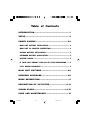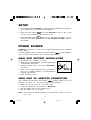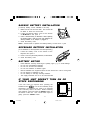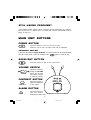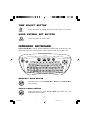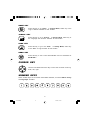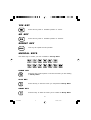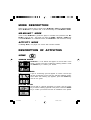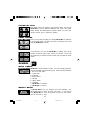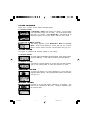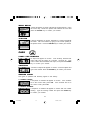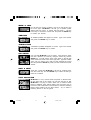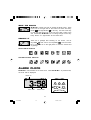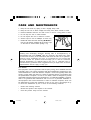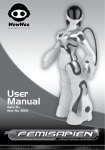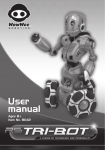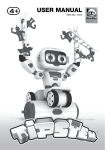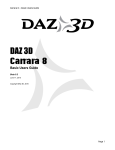Download VTech 2338 User`s manual
Transcript
Pantone 2756 TM USER’S MANUAL ® ® © VTECH Printed in China 91-01468-006 Dear Parents: At VTECH ® we know that a child has the ability to do great things. That’s why all of our electronic learning products are uniquely designed to develop a child’s mind and allow them to learn to the best of their ability. Whether it’s learning about letters, numbers, geography or algebra, all VTECH ® learning products incorporate advanced technologies and extensive curriculum to encourage children of all ages to reach their potential. When it comes to providing interactive products that enlighten, entertain and develop minds, at VTECH ® we see the potential in every child. 47100 I/M 2 17 5/15/01, 11:45 Table of Contents INTRODUCTION ......................................................... 1 SETUP ........................................................................ 2 POWER SOURCE .................................................... 2-4 MAIN UNIT BATTERY INSTALLATION ................................................ 2 MAIN UNIT AC ADAPTOR CONNECTION........................................... 2 BACKUP BATTERY INSTALLATION ..................................................... 3 KEYBOARD BATTERY INSTALLATION ................................................ 3 BATTERY NOTICE ................................................................................. 3 IF YOUR UNIT DOESN’T TURN ON OR STOPS RESPONDING ...... 3 STILL HAVING PROBLEMS? ................................................................ 4 MAIN UNIT BUTTONS ........................................... 4-5 INFRARED KEYBOARD .......................................... 5-8 MODE DESCRIPTION ................................................ 9 DESCRIPTION OF ACTIVITIES............................ 9-14 ALARM CLOCK ................................................... 14-15 CARE AND MAINTENANCE .................................... 16 47100 I/M 2 18 5/15/01, 11:45 INTRODUCTION Hello! It’s nice to meet you! I am VTECH®’s Me-Mo-Mo™. I have come to Earth to learn about your world, language and people – I am so happy to meet a good friend like you! At first, I may have trouble speaking English, but the more you play with me, the more I will learn! I also want to learn the alphabet and numbers – will you help me? You can see that I am happy when I shake and when my antennae blink. But sometimes, I get sleepy, fall asleep and dream. Don’t tell anyone that I snore! That will be our secret. I know 25 learning activities and games to play with you. Sometimes, I really want to show you something I am learning, and I will guide you through the questions in Me-Mo-Mo™ Mode (that’s me!). But if you want to show me how much you are learning, just press the Activity Mode button and you can select the activities. I just can’t wait to play with you! LIGHT-UP, SHAKING ANTENNAE LCD SCREEN POWER BUTTON BACKLIGHT BUTTON POSEABLE LEGS WITH SUCTION CUP FEET INFRARED KEYBOARD 1 47100 I/M 2 1 5/15/01, 11:44 SETUP 1. For first time setup of Me-Mo-Mo™, please insert 2 AA batteries in the keyboard. (2 AA batteries are not included for the keyboard). and watch Me-Mo-Mo™ spring to life! 2. Press the Power button any key on the keyboard to exit the demo mode. Press again and the clock mode will appear. You can 3. Press the Power button set the clock by following the directions in the "SETTING THE TIME" section of this manual. POWER SOURCE Me-Mo-Mo™ operates on a total of 6 AA (UM-3/LR6) batteries and 1 CR2032 backup battery. It will also operate using a 9V 300mA AC center-positive with 2 AA (UM-3/LR6) batteries and 1 CR2032 backup battery. (sold separately) MAIN UNIT BATTERY INSTALLATION (4 AA batteries come installed in the unit.) 1. Make sure the unit is turned OFF. The screen will be blank or will show the clock mode. 2. Locate the battery cover on the back of Me-Mo-Mo™ and open it. 3. Insert 4 new AA (UM-3/LR6) batteries, as illustrated. (The use of alkaline batteries is recommended for maximum performance.) 4. Close the battery cover. MAIN UNIT AC ADAPTOR CONNECTION Use a standard 9V 300mA AC center-positive adaptor instead of the 4 AA batteries in the main unit. The power adaptor is sold separately. 1. Make sure the unit is OFF or in the clock mode. 2. Locate the adaptor jack at the bottom of Me-Mo-Mo™. 3. Plug the adaptor into the unit’s adaptor jack. 4. Plug the adaptor into a wall outlet. NOTE: Do not leave the adaptor plugged in for long periods of time if the unit is not in use. 2 47100 I/M 2 2 5/15/01, 11:44 BACKUP BATTERY INSTALLATION (1 backup battery comes installed in the unit) 1. Make sure the unit is turned OFF. The screen will be blank or show the clock mode. 2. Locate the backup battery cover at the bottom of Me-Mo-Mo™ and open it. 3. Insert 1 CR2032 battery, as illustrated. When replacing the backup battery, make sure the main batteries are already installed or AC adaptor is plugged in. 4. Close the battery cover. NOTE : Recommend to replace the backup battery at least once a year. KEYBOARD BATTERY INSTALLATION (2 ‘AA’ batteries for the keyboard and sold separately.) 1. Locate the battery cover at the bottom of the keyboard and open it. 2. Insert 2 new AA (UM-3/LR6) batteries, as illustrated. 3. Close the battery cover. BATTERY NOTICE • • • • • • • • Install batteries correctly observing the polarity signs (+,–) to avoid leakage. Do not use rechargeable batteries. Do not mix old and new batteries. Do not use batteries of different types. Remove batteries from equipment when the unit will not be in use for a long time. Do not dispose of batteries in fire. Do not attempt to recharge ordinary batteries. The supply terminals are not to be short-circuited. IF YOUR UNIT DOESN’T TURN ON OR STOPS RESPONDING If the unit does not respond when pressing the POWER button , or if the unit suddenly stops responding, the batteries may need to be replaced or the unit may need to be reset. Before inserting new batteries, press and hold the RESET button on the bottom of the unit. Use a small blunt object to gently press the RESET button. 3 47100 I/M 2 3 5/15/01, 11:44 STILL HAVING PROBLEMS? If the problem persists, please call our Consumer Services Department at 1-800-5212010 in the U.S. or 1-800-267-7377 in Canada and a service representative will be happy to help you. MAIN UNIT BUTTONS POWER BUTTON Press this button to turn the unit ON or OFF. When the unit is OFF, the alarm clock will be displayed. AUTOMATIC SHUT-OFF If there is no input into the VTECH® Me-Mo-Mo™ for a few minutes, the unit will automatically shut off to save power. Press the POWER button again to restart the unit. BACKLIGHT BUTTON Press this button to light up the LCD screen. VOLUME SWITCH VOLUME Adjust the volume by sliding the VOLUME switch left to lower the volume, and right to raise the volume. CONTRAST BUTTON CONTRAST ALARM Press this button to adjust the brightness of the screen. TIME HOUR SET SELECT MIN. SET VOLUME CONTRAST ALARM BUTTON ALARM Press this button to view and activate/ deactivate the alarm clock. 4 47100 I/M 2 4 5/15/01, 11:45 TIME SELECT BUTTON Press this button to change the time and the alarm in the clock. TIME SELECT HOUR SET/MIN. SET BUTTON HOUR SET MIN. SET Press this button to set the time. INFRARED KEYBOARD VTECH® Me-Mo-Mo™ has an infrared QWERTY keyboard with 50 keys and a four directional Cursor key. The keyboard works within six feet of the main unit. ME-MO-MO™ MODE BUTTON Press this button to enter Me-Mo-Mo™ Mode and let Me-Mo-Mo™ lead the way! ACTIVITY MODE BUTTON Press this button to enter Activity Mode and select your own destinations and activities. 5 47100 I/M 2 5 5/15/01, 11:45 HOME KEY Press this key to go “Home”. In Activity Mode, select any of the Logic & Games activities at this location. SCHOOL KEY Press this key to go to “School”. In Activity Mode, select any of the Language Arts & Music activities at this location. PARK KEY Press this key to go to the “Park”. In Activity Mode, select any of the Math & Logic Puzzles at this location. DEMO KEY Press this key to see a short demonstration and fun animations of Me-Mo-Mo™. CURSOR KEY Use the four-directional Cursor key to move the on-screen cursor up, down, left, right. NUMBER KEYS These number keys are for all the math-related activities, as well as Music Library and Big Buyer activities. 6 47100 I/M 2 6 5/15/01, 11:45 LETTER KEYS Use these keys to input answers for word-related activities. DELETE KEY Use this key to delete the last letter or number typed. EXIT KEY Use this key to exit the current activity. HINT KEY This HINT key will give you a hint. The applicable activities are: Beginning Letter; Missing Letter; Spelling; Addition; Subtraction; Big Buyer. ENTER KEY Press this ENTER key to confirm your answer. ANSWER/NEW KEY Press this key to see the correct answer. For Move the Blocks and Face It! activities, press this key to start a new question. 7 47100 I/M 2 7 5/15/01, 11:45 YES KEY Press this key when a true/false question is correct. NO KEY Press this key when a true/false question is incorrect. REPEAT KEY This key will repeat the last question. MUSICAL KEYS Use these keys to create your own melodies in Melody Maker. PAUSE KEY Press this key to add a pause or rest into the music you are creating in Melody Maker. PLAY KEY Press this key to hear the music you composed in Melody Maker. RESET KEY Press this key to erase the music you’ve created in Melody Maker. 8 47100 I/M 2 8 5/15/01, 11:45 MODE DESCRIPTION There are two modes of play to choose from: Me-Mo-Mo™ Mode and Activity Mode. When Me-Mo-Mo™ is powered ON, it will automatically be in Me-Mo-Mo™ Mode. ME-MO-MO™ MODE In this mode, Me-Mo-Mo™ guides the player to activities and questions that MeMo-Mo™ wants to play. The player can press the HOME / SCHOOL / PARK keys to send Me-Mo-Mo™ to a different location, but Me-Mo-Mo™ will choose the activity. ACTIVITY MODE In Activity Mode, the player can choose their favorite activities. DESCRIPTION OF ACTIVITIES HOME SHADOW MATCH Me-Mo-Mo™ or his friends will appear on the left side of the screen, use the Cursor key to select the matching shadow. Press the ENTER key to confirm your answer. MATCH THE EYES A pair of unmatching eyes will appear on screen. The left eye will stay unchanged, but the right eye will show different expressions. When the matching eye appears, press the ENTER key and win the game! PICTURE PARTS The left half of a picture will appear on screen. Use the Cursor key to find the matching right half of the picture. Press the ENTER key to confirm your answer and see an animation of the picture! 9 47100 I/M 2 9 5/15/01, 11:45 FOLLOW MY EYES This activity tests your memory and computer skills. You will see Me-Mo-Mo™ look in different directions (up, down, left, right). Watch closely and remember the pattern. When it is your turn, use the Cursor key to repeat the pattern. CRAZY MIRROR This is a fun activity that lets you change Me-Mo-Mo™’s reflection in a funhouse mirror. Use the Cursor key to bend the mirror and change Me-Mo-Mo™’s look! FACE IT! In this activity, you can see Me-Mo-Mo™’s friends from all his travels. On the left side of the screen you will see a face. Use the Cursor key to change the face on the right, and find the exact match. SCHOOL MUSIC LIBRARY They are: Me-Mo-Mo™ loves to listen to music! For your musical enjoyment, we have included 8 of his favorite songs. Press a number between 1 and 8 to hear them. 1. Comet Tail 2. Asteroids 3. Moon Dance 4. Planets 5. Space Waltz 6. Sunshine 7. Me-Mo-Mo™’s Anthem 8. Me-Mo-Mo™’s Dance MELODY MAKER In Melody Maker, you can compose your own melodies. Use the musical keys to create and play your music. If you want to hear Me-Mo-Mo™’s song, don't press any key for one minute, and he will start to sing! 10 47100 I/M 2 10 5/15/01, 11:45 LETTER LEARNING There are 2 versions of this activity described below. 1) LETTER TYPING In Me-Mo-Mo™ Mode, this version can appear. The 26 letters of the alphabet will pop out on screen. You must find that letter and type it in correctly. When Me-Mo-Mo™ has learned all 26 letters, this game will not play again, until the unit is reset. 2) FIND THE COMMON LETTER: This activity appears in both Me-Mo-Mo™ Mode and Activity Mode. Three words appear on screen with only one common letter in all the words. Find the common letter and type it in. LETTER ORDER Two types of questions will randomly appear in this activity. 1) LETTER ORDER: On screen, letters in alphabetic sequence appear. If the order is correct, press the YES key. If the order is incorrect, press the NO key. 2) MISSING LETTER: A sequence of letters appears on screen with one letter missing. Type in the missing letter to make the sequence in order. BEGINNING LETTER A picture will appear on screen followed by a word with the beginning letter missing. Using the keyboard, find the correct letter and type it in. MISSING LETTER A picture of a word will appear, followed by its spelling. One letter will be missing from the word. Using the keyboard, type the missing letter. 11 47100 I/M 2 11 5/15/01, 11:45 WORD MATCH A word will appear on screen, followed by several pictures. Using the Cursor key, choose the picture that matches the word and press the ENTER key to confirm your answer. SPELLING A picture will appear on screen, followed by a screen with blanks for letters. Fill in the blanks by typing in the correct spelling of the picture shown. Press the ENTER key to confirm your answer. PARK LOOKS LIKE NUMBERS An object will appear on screen. Look carefully, because that object will have the shape of a number 1 through 28. Type in the number that resembles that object, and press the ENTER key to confirm your answer. COUNTING A number of objects will appear on screen. Count the objects and type in the number. Press the ENTER key to confirm your answer. NUMBER ORDER Two types of questions will randomly appear in this activity. 1) NUMBER ORDER: A sequence of numbers will appear on screen. If the numbers are in the correct order, press YES. If the numbers are not in the correct order, press NO. 2) MISSING NUMBER: A sequence of numbers will appear on screen with one number missing. Type the missing number and press the ENTER key to confirm your answer. 12 47100 I/M 2 12 5/15/01, 11:45 MORE & LESS You will see two groups of objects, one set on the left and one set on the right. Me-Mo-Mo™ will ask you a question (either “Which side has more?” or “Which side has less?”). Use the Cursor key to choose the correct side, and press the ENTER key to confirm your answer. ADDITION An addition problem will appear on screen. Type in the answer and press the ENTER key to confirm. SUBTRACTION A subtraction problem will appear on screen. Type in the answer and press the ENTER key to confirm. BIG BUYER Can you help Me-Mo-Mo™ buy a snack? First choose a snack from the 3 pictures on screen by using the Cursor key and the ENTER key. You will see the price of the snack on the left side of the screen and some coins on the right side. Type the number of the coin you want to use, until you have reached the correct price and press the ENTER key when you have entered the correct amount. HIDE & SEEK There are 3 trees that Me-Mo-Mo™ will use as a hiding place. Use the Cursor key and the ENTER key to select the tree you think he is behind! LEAF COLLECTOR Me-Mo-Mo™ is very curious about the plants on Planet Earth. On the right side of the screen you will see the kind of leaf Me-Mo-Mo™ is trying to collect. There are 3 columns where leaves of different types will be falling. Use the Cursor key to move the hand at the bottom of the screen to catch the matching leaves while avoiding all the other leaves. Try to collect 3 matching leaves to win the game! 13 47100 I/M 2 13 5/15/01, 11:45 MOVE THE BLOCKS Me-Mo-Mo™ needs your help to escape the block maze! There is an exit on the right side of the screen but there are heavy blocks ( ) and light blocks ( ) in his way. Use the Cursor key to push the light blocks out of the way and clear a path to the exit. Remember, Me-Mo-Mo™ is not strong enough to move any heavy blocks or 2 light blocks at the same time! RECYCLE IT There are 2 garbage bins showing on the screen, one for recyclable( ) and one for non-recyclable( ). Use the Cursor key to move the bin to the right place to catch the correct kind of garbage. RECYCLABLE OBJECTS NON-RECYCLABLE OBJECTS ALARM CLOCK Me-Mo-Mo™ also doubles as an alarm clock. When Me-Mo-Mo™ is powered OFF, the clock will be displayed. Alarm on ALARM TIME HOUR SET SELECT MIN. SET VOLUME hour field CONTRAST minute field 14 47100 I/M 2 14 5/15/01, 11:45 SETTING THE TIME The time can be set by using the buttons on the back of the unit or the keyboard. 1. Press the POWER button so that the time appears on the screen. 2. To begin setting the clock, press the TIME SELECT button. The hour field should be flashing. 3. Press the TIME SELECT button again (or the up/down Cursor key) until the desired hour appears. 4. Press HOUR SET/MIN. SET button (or press the left/right Cursor key) to confirm the hour and to change into minute field. The minute field should now be flashing. 5. Press the TIME SELECT button (or the up/down Cursor key) again until the desired minute appears. 6. Press HOUR SET/MIN. SET button (or the ENTER key) to confirm the minutes and return to the clock. SETTING THE ALARM The alarm time can be set by using the buttons on the back of the unit or the keyboard. 1. Press the POWER button so that the time appears on the screen. 2. Press the ALARM button, if the bell icon appears, the alarm is set to sound. If the bell icon does not appear, the alarm will not sound. Press the ALARM button again to check or change the alarm time. 3. To change the alarm time, press the TIME SELECT button. The hour field should be flashing. 4. Press the TIME SELECT button again (or the up/down Cursor key) until the desired hour appears. 5. Press HOUR SET/MIN. SET button (or press the left/right Cursor key) to confirm the hour and to change into minute field. The minute field should now be flashing. 6. Press the TIME SELECT button (or the up/down Cursor key) again until the desired minute appears. 7. Press HOUR SET/MIN. SET button (or the ENTER key) to confirm the minutes and return to the clock. 8. Your alarm should now be set to ring. When the alarm rings, you can press any key on the keyboard, or the main unit to turn it off. 15 47100 I/M 2 15 5/15/01, 11:45 CARE AND MAINTENANCE 1. Keep the unit clean by wiping it with a slightly damp cloth. 2. Keep the unit out of direct sunlight and away from direct sources of heat. 3. Remove batteries when the unit will not be in use for a long period of time. 4. Do not drop the unit on hard surfaces. 5. Do not expose the unit to moisture or water. 6. Suction cups for use on tabletops or floors only. 7. Handle with extra care when removing Me-Mo-Mo™ from any flat surface. Release all the suction cups on the feet as shown before pulling it up. IMPORTANT NOTE: Creating and developing electronic learning aids is accompanied by a responsibility that we at VTECH® take very seriously. We make every effort to ensure the accuracy of the information that forms the value of our products. However, errors sometimes can occur. It is important for you to know that we stand behind our products and encourage you to call our Consumer Services Department at 1-800-521-2010 in the U.S. or 1-800-267-7377 in Canada with any problems and/or suggestions that you might have. A service representative will be happy to help you. FCC NOTICE: This equipment uses and generates radio frequency energy and if installed and used improperly, that is, not in strict accordance with the manufacturer’s instructions, it may cause interference to radio and television reception. It has been typically tested and found to comply within the limits for a Class B computing device in accordance with the specifications in Subpart J of Part 15 FCC Rules, which are designed to provide reasonable protection against such interference in a residential installation. However, there is no guarantee that interference will not occur in a particular installation. If this equipment does cause interference to radio or television reception, which can be determined by turning the equipment off and on, the user is encouraged to try to correct the interference by one or more of the following measures: • reorient the receiving antenna • relocate this product with respect to the receiver • move this product away from the receiver 16 47100 I/M 2 16 5/15/01, 11:45