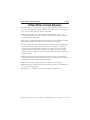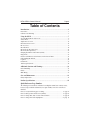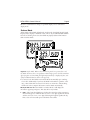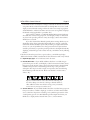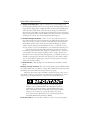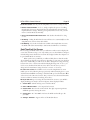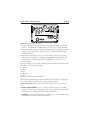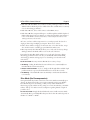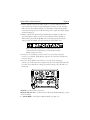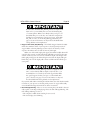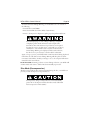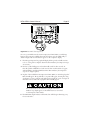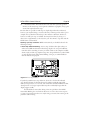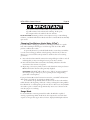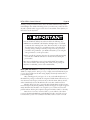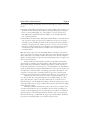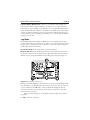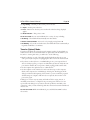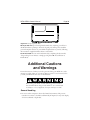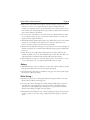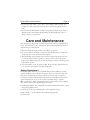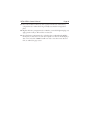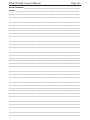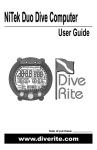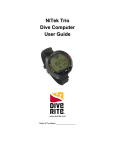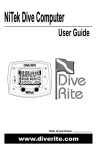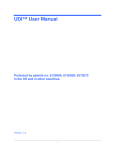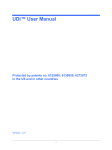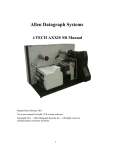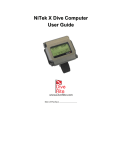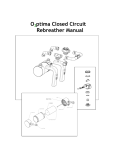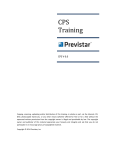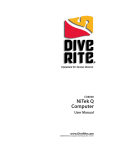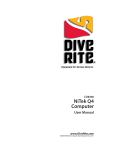Download Dive Rite NiTek He Owner`s manual
Transcript
3 NiTek Owners Manual Also covers NiTek1 NiTek® is a registered trademark of Lamartek, Inc., dba Dive rite Read this manual, in its entirety, before using your NiTek. Failure to follow the instructions it gives, or to heed the warnings it provides, can lead to serious personal injury or death. 117 West Washington Street • Lake City, FL 32055 • USA Phone (386) 752-1087 • Fax (386) 755-0613 www.diverite.com NiTek1/NiTek3 Owner’s Manual Page 2 NiTek1/NiTek3 Limited Warranty ➤ Dive Rite will—at its sole discretion—repair or replace NiTek system components proved to be damaged by faulty manufacture or material, at no cost, for a period of up to one year (365 days) from the date of purchase. ➤ This warranty applies only to the original retail purchaser. It does not cover commercial or rental use, nor does it extend to units purchased from other than an authorized Dive Rite dealer. ➤ This warranty specifically excludes battery depletion or other conditions resulting from misuse, negligence, alteration, accident or unauthorized repair. ➤ To make a claim under this warranty, the owner must have either completed and returned the Warranty Registration card at the time of purchase, or registered his/her warranty using Dive Rite’s website (www.diverite.com). He or she must then return the damaged items to Dive Rite, along with a copy of the original purchase invoice or receipt. No warranty service will be performed for other than registered owners. ➤ This warranty becomes void if the NiTek system components are damaged by anything other than normal recreational diving use, or if they have been serviced or repaired by other than authorized Dive Rite dealers. ➤ Repairs made under this warranty will not extend the warranty period. ➤ All further claims, especially for damage after diving accidents, are excluded from coverage under this warranty. ➤ Dive Rite has no obligation to honor any extension of this warranty. © 1998-2002, Lamartek, Inc., dba Dive Rite • All Rights Reserved Version Date: 02.02.19 NiTek1/NiTek3 Owner’s Manual Page 3 Table of Contents Introduction....................................................................................................4 Key Features.............................................................................................................................. 4 Common Sense Warnings......................................................................................................... 6 Using the NiTek ..............................................................................................7 Accessing Display Modes and Screens ...................................................................................... 8 Surface Mode ............................................................................................................................ 9 Sample Rate Set Screen........................................................................................................... 13 Date/Time/Unit Set Screen ...................................................................................................... 15 FO2 Set Screen......................................................................................................................... 17 Dive Plan Mode ....................................................................................................................... 18 Dive Mode (No Decompression) ............................................................................................ 21 Dive Mode (Decompression).................................................................................................. 26 Changing Gas Mixtures Under Water (NiTek3)....................................................................... 29 Gauge Mode ............................................................................................................................ 29 How the NiTek Measures Actual Bottom, Surface Interval Times .......................................... 31 Understanding FO2 Default..................................................................................................... 31 Log Mode ................................................................................................................................ 35 Profile Mode............................................................................................................................ 37 Transfer (Upload) Mode ......................................................................................................... 38 Additional Cautions and Warnings ...............................................................39 General Handling.................................................................................................................... 39 Battery ..................................................................................................................................... 40 While Diving............................................................................................................................ 40 Care and Maintenance ..................................................................................41 Battery Replacement ............................................................................................................... 41 Product Specifications ..................................................................................44 Quick Reference Page Numbers The following is not intended to substitute for reading this manual, in its entirety. It may, however, help you find the information you require if what you need is a refresher on NiTek use. How do I set my NiTek’s FO2 prior to diving? ......................................................... see page 17 How do switch gas mixes under water? (NiTek3) ................................................... see page 29 How do I change Date, Time or Units of Measurement?......................................... see page 15 How to I change the Profile Sampling Rate?........................................................... see page 13 NiTek1/NiTek3 Owner’s Manual Page 4 Introduction This information has been developed for your safety. Please read and understand this manual completely before using your NiTek dive computer. This manual contains important safety and maintenance information. Read this manual thoroughly and become familiar with all of your scuba equipment before diving. Important information regarding the use or maintenance of your dive computer is designated, throughout this manual, by the important symbol appearing above. This manual also uses several signal words to designate hazards with various levels of seriousness. These are: Indicates an imminently hazardous situation which, if not avoided, will result in death or serious injury. This signal word is limited to the most extreme of situations. Indicates a potentially hazardous situation which, if not avoided, could result in damage to or loss of equipment, serious personal injury or death. Indicates a potentially hazardous situation which, if not avoided, may result in minor or moderate injury. It may also be used to alert against unsafe practices. Key Features This manual covers both the NiTek1 and NiTek3. These computers incorporate a number of important feature . Among them: NiTek1/NiTek3 Owner’s Manual Page 5 ➤Your NiTek activates automatically upon descent. It need not be manually activated beforehand. ➤ On the surface, the computer constantly displays a minimum of date and time. ➤ The NiTek uses large, easily accessible and highly reliable push buttons instead of exposed electrical contacts (works even with gloved hands!). ➤ Both NiTek models are programmable for mixtures ranging from air (EAN21) to EAN99 (i.e., pure O2). Additionally, the NiTek3 is can be programmed to monitor exposure to up to three such gas mixtures. Under water, NiTek3 users can switch between mixes at the push of a button. This ability to track exposure to pure O2 or O2-rich breathing mixtures can result in more accurate decompression schedules. ➤ The computer automatically adjusts for altitudes up to 19,680 ft/6,000 m, and is capable of functioning at depths as deep as 328 ft/100 m (656 ft/200 m when in Gauge Mode). ➤ The NiTek displays a variety of data, including: date; time of day; current and maximum depths; no-decompression dive time elapsed and remaining, and water temperature. ➤ Additionally, the NiTek displays data specifically related to the use of Enriched Air Nitrox (eanx), including: Fraction of Oxygen (FO2) setting; Partial Pressure of Oxygen (PO2); and, an Oxygen Limit Index (OLI) representing the cumulative effect of a diver’s exposure to elevated PO2s (the theoretical “CNS Clock”) as an eight-element bar graph. ➤ Through a combination of audible and visible alarms, the NiTek helps alert divers to a number of possibly hazardous situations, including: violation of ascent rate or no-decompression status; and, whether mandatory decompression stops are necessary or divers have ascended above a mandatory stop ceiling. Nitrox-specific warnings occur when users approach or exceed a limiting PO2 of 1.6 atmospheres, and when cumulative exposure to elevated PO2s exceeds recommended limits. ➤ If needed, the NiTek can calculate decompression stop requirements for stops as deep as 90 ft/27 m. ➤ NiTek users can program their computers to display data in imperial or metric units. Additionally, dive depth can be displayed in fresh or salt water equivalents. ➤ Special Mode and Change indicators makes it easy to determine what display mode or screen you are in at any time. ➤ The ➤ The Lumibrite™ display glows in dark after exposure to even modest ambient light. NiTek’s Random Access Memory (RAM) enables it to hold and display log data on up to ten dives. Users can further access detailed dive-profile information, NiTek1/NiTek3 Owner’s Manual Page 6 sampled in user-programmable intervals of 5, 10, 20, 30 or 60 seconds (longer intervals allow data for a greater number of dives). ➤ Depending on use, the NiTek’s battery can last up to five years or more before needing replacement. Battery replacement may be done by an authorized Dive Rite dealer, or by the consumer, following the instructions appearing in this manual. ➤ An ergonomically superior rubber wrist strap is standard; a cinch-style wrist strap (item number 8409) and hose mount (item number 8510) are also available as well. ➤ Users can upload and store dive log data on a desktop or laptop computer using vastly improved NiTekLogic™ software and optional PC interface. Common Sense Warnings As is true of every piece of diving equipment—including all dive computers—the NiTek’s abilities are not limitless. Thus, there are certain limitations and restrictions of which you must be aware, and certain precautions you must take, when using your NiTek. Before using your NiTek, it is extremely important you read the following points—as well as similar warning and caution notices that appear throughout this manual—and follow the recommendations they provide. Failure to do so could result in damage to or loss of equipment, serious personal injury or death. ➤ The NiTek is designed for use by certified divers who have maintained a sufficient level of knowledge and skill proficiency through a combination of formal training, ongoing study and experience. It is not intended for use by persons who lack these qualifications and, thus, may not be able to identify, assess and manage the risks scuba diving entails. Use of the NiTek in conjunction with Enriched Air Nitrox (eanx), further requires that divers be trained and certified for Nitrox diving. ➤ The NiTek is not intended for use by commercial or military divers, whose activities may take them beyond the commonly accepted depth limits for recreational or technical diving. ➤ Although the NiTek is capable of calculating decompression stop requirements, users must remember that dives requiring mandatory stage decompression carry substantially greater risk than dives made well within no-decompression limits. ➤ The NiTek is designed to be used by only one diver at a time. Divers should not share a single NiTek—or any other dive computer—on the same dive. Additionally, NiTek1/NiTek3 Owner’s Manual Page 7 no diver should lend his or her NiTek to anyone else until it calculates that no measurable residual nitrogen remains after previous dives, and no longer displays the “Desaturation Time” indicator while in Surface Mode. Further, no diver should use his or her NiTek for repetitive dives—unless that same properly functioning NiTek has accompanied him or her on all previous dives in the same repetitive dive series and is, thus, accurately monitoring the diver’s total exposure to oxygen and nitrogen. ➤ Neither the NiTek—nor any other dive computer—physically measures the amount of nitrogen present in body tissues, or the rate at which this nitrogen is being absorbed or released. Instead, the NiTek monitors depth and time, and uses this data to work a mathematical formula designed to emulate how individuals in good general health and whose physical characteristics do not place them among those at higher risk of decompression illness are assumed to absorb and release nitrogen from body tissues. Thus, the NiTek cannot compensate for factors such as age, obesity, dehydration, cold or exertion, which experts believe place divers at greater risk of DCI. If these, or similar factors apply to you, use the NiTek—and other dive computers or dive tables—with even greater caution. ➤ Experts still know surprisingly little regarding the exact nature and causes of decompression illness (also known as decompression sickness, DCI or DCS). Susceptibility to DCI may vary substantially from person to person and from day to day. Neither the NiTek—nor any other dive table or computer—can guarantee that you will not suffer decompression illness. Even though you use these items correctly, you may still suffer DCI. Use your NiTek conservatively, and in conjunction with other dive planning devices, such as dive tables. Do not rely on the NiTek, or any similar device, as your sole means of avoiding decompression illness. Using Your NiTek The key to using your NiTek correctly is learning to access, recognize and interpret the data presented in its various displays (called modes or screens). The NiTek is capable of presenting far more data than can fit in a single such display. Thus, to help avoid confusion, it presents only that data which is relevant to a particular situation. For example, the data appearing when you access your NiTek’s Date/Time/Unit Set screen is very different from that appearing when it is in Dive Mode. The NiTek is capable of presenting several different such displays. In the balance of this manual, we will identify each of these modes and screens, and explain: ➤What the purpose of each mode or screen is. you enter and exit each mode or screen. ➤What data you will see in each mode or screen, and how to interpret it. ➤ How NiTek1/NiTek3 Owner’s Manual Page 8 ➤What audible or visible warnings may be sounded or displayed in each mode or screen, and how to respond to them. Accessing Display Modes and Screens There are some display modes that the NiTek enters and/or exits automatically. For example, by taking the NiTek under water, you automatically activate its Dive Mode. Upon surfacing, your NiTek will automatically enter its Surface Mode. To access other modes or screens, you may need to push one of the two large, green buttons appearing on the NiTek’s face. These are the A and B buttons. Figure 1: The front of the NiTek, showing its Liquid Crystal Display (LCD) and the two large A and B buttons. You will find both buttons easy to use. In some instances, you may need only press a button once and release it to achieve the desired result. In other instances, you may need to hold the button down until you get the result you wish. This manual will outline clearly which procedure to follow to access each mode or screen. The NiTek makes it easy to determine which mode or screen is appearing at any time. When it is in one of its primary display modes, a Mode Indicator arrow (shown in Figure 2) will appear at the bottom of the display screen. Figure 2: The Mode Indicator makes it easy to determine which of the NiTek’s primary display modes is currently appearing. If you are in the process of setting or changing values such as FO2, date, time or units of measurement, the change Indicator will appear in lieu of the Mode Indicator. NiTek1/NiTek3 Owner’s Manual Page 9 We refer to such instances as being in a particular display screen, rather than a display mode. Surface Mode Surface Mode is the NiTek’s default mode. In this mode, the NiTek’s Liquid Crystal Display (LCD) displays a minimum of date, time of day and Altitude Rank. Within 24 hours of surfacing from a dive, the NiTek may display additional information while in Surface Mode. Figure 3: Surface Mode. When at least 24 hours has passed since previous dives and the NiTek determines there is no significant residual nitrogen present (and the cumulative effect of exposure to elevated PO2s has sufficiently diminished), it displays only date, time of day and Altitude Rank, as shown in the upper left. ➤ To enter this mode: The NiTek enters Surface Mode automatically upon surfacing from a dive. Additionally, if you leave the NiTek in Dive Plan, Log Modes, or the FO2 or Date/Time/Unit Set screens for from five to six minutes, without taking further action, the computer will return to Surface Mode automatically. What you will see: When the NiTek is in Surface Mode, it will display the information appearing in Figure 3. This data will or may include: 1. Date—The format the NiTek uses to display the current date is that common in the USA and Japan, in which the first set of one or two digits signifies the month, and the second set of one or two digits (following the hyphen) signifies the day. Thus, a date of 11-3 would represent the third of November. NiTek1/NiTek3 Owner’s Manual Page 10 2. Time of Day—The NiTek uses the 24-hour clock format, common in aviation and military service, to signify time of day. Thus, a displayed time of 13:04 would represent 1:04 PM. Whenever the NiTek displays time of day, the colon separating hours and minutes will blink. 3. Altitude Rank—Among the NiTek’s many features is the fact it adjusts automati- cally for diving at altitudes of up to 19,680 ft/6,000 m. To show that it has made this adjustment, the NiTek displays its altitude settings using the numbers 1, 2 or 3, or the letters ERR. Here is what each Altitude Rank symbol means: Rank Altitude Range 0 1 2 3 Err Sea Level to 2,624 ft/800m 2,624 ft/800m to 5,248 ft/1,600 m 5,248 ft/1,600 m to 7,872 ft/2,400 m 7,872 ft/2,400 m to 19,680 ft/6,000 m Above 19,680 ft/6,000 m (Out of Range) Prior to using your NiTek at altitudes substantially above sea level, you should find out what the actual altitude of your dive site is, and make certain that the altitude settings your NiTek displays accurately matches this height. Do not use your NiTek to dive at altitude unless the altitude settings accurately match the actual height above sea level. Doing so could cause the NiTek to display inaccurate information. You should also not use your NiTek to dive at altitude when the letters ERR appears instead of the numbers 0, 1, 2 or 3. This means that you are above an altitude of 19,680 ft/6,000 m, which is beyond the NiTek’s ability to function accurately. It is also important your NiTek not be in Dive Mode when making sudden, substantial changes in altitude—such as when flying in an airplane. This would most likely result from storing your NiTek with wet dive gear, which might touch its external electrical contacts and fool the NiTek into thinking it is under water. This interferes with your NiTek’s ability to function accurately. Do not pack or store your NiTek with wet dive equipment. Doing so may cause it to erroneously enter Dive Mode and interfere with its ability to accurately process and display data. NiTek1/NiTek3 Owner’s Manual Page 11 Your NiTek monitors and adjusts for changes in altitude in all modes and screens except Dive Mode and the Date/Time/Unit and Sample Rate Set screens. It will display its current altitude settings in all modes and screens except Log, Upload and Profile Modes, and the Date/Time/ Unit Set screen (in Log Mode it displays the altitude settings applicable to a particular dive). Upon arriving at altitude, your NiTek’s Residual Nitrogen Bar Graph may show that there is excess nitrogen present, even though you may not have made any dives in the preceding 24 hours. It may also display a surface interval value, which later re-sets itself. If you have obtained the Altitude Specialty Diver training which everyone should have before diving at altitudes substantially above sea level, you already understand that this should be expected. By ascending to a higher altitude from a lower one, your body will have more nitrogen saturated in body tissues than would be present had you spent the preceding 24 hours at the higher altitude. By displaying residual nitrogen and a surface interval, your NiTek is merely reflecting this fact. If less than 24 hours has passed since a previous dives, your NiTek may display additional information while in Surface Mode. This information will or may include: 4. Depth Display Type—F for fresh water; S for salt water. 5. Desaturation Time—If your NiTek calculates that there is residual nitrogen present from previous dives, it will display a value for Desaturation Time (desat.). This represents the amount of time, expressed in HOURS: MINUTES, that the NiTek calculates must pass before residual nitrogen levels drop to the point where subsequent dives may be treated as single (non-repetitive) dives, thus allowing the maximum possible bottom time. Please note that this is not the same as “Time to Fly.” Experts recommend divers wait at least 24 hours following any dive before flying in an aircraft or driving to altitude. Failure to allow sufficient surface interval before doing so may substantially increase the risk of Decompression Illness (DCI). 6. Surface Interval—If your NiTek calculates that there is residual nitrogen present from previous dives, it will also display up to 24 hours of Surface Interval Time (SURF T.) that have elapsed since ascending, and a symbolic representation of the overall quantity present on its Residual Nitrogen Bar Graph. The format your NiTek uses to display Surface Interval Time (SURF T.) is HOURS:MINUTES. NiTek1/NiTek3 Owner’s Manual Page 12 7. Oxygen Limit Index (OLI)—This is a column of up to eight circular pixels representing the cumulative effect of your exposure to elevated partial pressures of oxygen (PO2s). Eight pixels is roughly equivalent to having used up 100 percent of the theoretical “CNS Clock” you learned about during your initial Nitrox Diver training. The number of pixels displayed will tend to increase during dives and decrease during surface intervals. When more than 24 hours has passed since surfacing from your last dive, the last OLI pixel should disappear. 8. Residual Nitrogen Bar Graph—This is a row of nine pixels that represents the overall saturation of body tissues with nitrogen. When all nine pixels appear under water, it means you have reached (or exceeded) the No-Decompression Limit (NDL). On the surface, fewer than nine pixels should appear, and the number of pixels appearing should diminish over time—as the level of excess nitrogen present in your system diminishes as your Surface Interval Time passes. One of the greatest benefits of this symbolic representation of nitrogen levels during surface intervals is that it helps you decide how long to wait before re-entering the water. For example, should you elect to make a repetitive dive when there are more than just a few pixels appearing, you will discover that your available no-decompression dive time ends up being very short. Thus, it makes sense to wait until fewer pixels appear, and you can enjoy longer bottom times with a greater margin of safety. 9. Mode Indicator—This should point to the abbreviation surf when in Surface Mode. Warnings you may encounter: The only warning that may appear while the NiTek is in Surface Mode is the Low Battery warning. The Low Battery warning means that the NiTek’s battery lacks sufficient voltage to function properly. The battery that comes with your NiTek is designed to last up to five years or more under normal use. Several factors may affect battery life; therefore, do not be surprised if you get significantly more or less use from your NiTek’s battery. Once the Low Battery warning appears, you must return your NiTek to your local authorized Dive Rite distributor for battery replacement, or replace the battery yourself, following the procedures outlined later in this manual. Before replacing your NiTek’s battery, be sure to upload or copy all dive log data to your log book, as the battery replacement process erases all such data from the NiTek’s Random Access Memory (RAM). To exit this mode: You can exit Surface Mode in a variety of ways. Among them: NiTek1/NiTek3 Owner’s Manual Page 13 Another Mode—Take the steps outlined shortly to enter Dive Plan, Log, Profile or Transfer (Upload) Modes, or the Date/Time/Unit and Sample Rate Set screens. ➤ Enter Diving—You can also simply take your NiTek under water, thus activating Dive Mode. ➤ Go Sample Rate Set Screen Your NiTek allows you to choose how frequently it samples depth data and store this information in its Random Access Memory (RAM). This is the data it will display while in Profile Mode, or upload to a personal computer while in Transfer (Upload) Mode. Users can choose to sample depth data every 5, 10, 20, 30 or 60 seconds. Choosing a smaller profile-sampling value enables you to store extremely detailed dive profile data—but only for a limited number of dives. Choosing a larger profile-sampling value enables you to store less-detailed dive profile data, but can greatly increase the number of dives for which data can be stored (up to a maximum of ten dives). Unless you have a pressing need for the most detailed information possible, you will most likely want to leave the sampling value at 30 or 60 seconds, to cover the greatest number of dives possible. The following chart show approximately how storage capacity is available, depending on the sampling rate you select. Sampling Value Approximate Storage Capacity (Dive Time) 5 seconds 10 seconds 20 seconds 30 seconds 60 seconds 2 hours, 30 minutes 5 hours, 0 minutes 7 hours, 30 minutes 15 hours, 0 minutes 30 hours, 0 minutes If you should exceed the capacity of the NiTek’s RAM, it will begin overwriting the oldest dive-profile data stored in memory with new information. The Sample Rate Set screen is also what you use to set whether the computer’s depth data will be calibrated for fresh or salt water. (As we will explain shortly, you will most likely want to leave this set for salt water.) To access this screen: While in Surface Mode, press and hold button A for at least ten seconds. (Be aware, however, that you cannot access the Sample Rate Set screen within ten minutes of surfacing from a dive.) What you will see: Upon accessing the Sample Rate Set screen, your NiTek’s display should appear exactly as shown in Figure 4. NiTek1/NiTek3 Owner’s Manual Page 14 Figure 4: Sample Rate Set Screen. Items displayed include: 1. Depth Calibration—F for fresh water; S for salt. 2. Profile Time Value—5, 10, 20, 30 or 60 seconds. 3. “Change” Indicator—Appears in lieu of the Mode Indicator. ➤ To change Profile Time increments, simply press the B button. If you accidentally go past the time value you were shooting for, simply continue; you will cycle back through to the time value desired. ➤ If the time value displayed is correct—or you have changed it to the correct time value and wish to proceed further—simply press the A button. The Depth Calibration display will now blink. If necessary, you can change this using the B button. ➤ After you have cycled through to the Depth Calibration setting, pressing button A one additional time will return the computer to Surface Mode. Why might you choose or choose not to calibrate your depth data for fresh water? Here are the factors to consider: ➤ Most dive tables, depth gauges and dive computers are calibrated for salt water. Leaving your NiTek calibrated for salt water will allow you to compare it against these other sources of information. ➤ If you set your NiTek for (and then dive in) fresh water, the computer will provide a more accurate display of actual depth. However, its nitrogen-exposure algorithms will assume the depth displayed is a salt water depth. The result will be shorter nodecompression dive time or longer mandatory decompression stops. (Conceivably, some divers may choose to do this in an effect to gain a slight additional safety factor.) In all likelihood, you will choose to set your NiTek for fresh water only if you will be using it in Gauge Mode—with dive tables that are also calibrated for fresh water. NiTek1/NiTek3 Owner’s Manual Page 15 To exit this screen: You may exit the Sample Rate Set screen in a variety of ways: to Surface Mode—To do so, simply complete the process of scrolling through and, if necessary, changing all the various Profile Time increments and Depth Calibration settings. Then, by pressing button A one more time, you will return to Surface Mode automatically. ➤ Return ➤ Access the Date/Time/Unit Set Screen—We describe the method for doing so next. Diving—Taking the NiTek under water will cause it to automatically leave the Sample Rate Set screen and enter Dive Mode. ➤ Go Nothing—If you take no further action while in the Sample Rate Set screen, the NiTek will return automatically to Surface Mode within five to six minutes. ➤ Do Date/Time/Unit Set Screen Prior to using your NiTek under water, you will want to make certain it displays the correct date and time. Doing so not only enables you to use the NiTek as a timepiece, it further helps ensure that the date and time data displayed when the computer is in Log and Profile Modes are accurate. When you first use your NiTek, you will most likely discover that the month, day and minute are already correct; however, depending on your time zone, the hour may not be. Additionally, you will need to be able to change hour settings if moving between time zones, or between Standard and Daylight Saving time. To do so, you need to access the Date/Time/Unit Set screen (this is also the screen you use to change unit-of-measurement settings from feet to meters, or vice-versa). To access this screen: You will first need to access the Sample Rate Set screen (which you can do by following the steps previously outlined.) Having done so, press and hold button A. While continuing to hold button A, press and hold button B for at least ten seconds. (Be aware, however, that you cannot access the Date/Time/Unit Set screen within ten minutes of surfacing from a dive.) What you will see: Upon accessing the Date/Time/Unit Set screen, your NiTek’s display should appear exactly as shown in Figure 5. Items displayed include: 1. Current Date—Month and day, just as in Surface Mode. 2. Units of Measurement—FT for imperial; M for metric. 3. Current Time—Based on the 24-hour clock. The digits representing minutes will blink upon first entering this screen. 4. Current Year—No “Year 2000” crisis here; the NiTek can handle up to the year 2050. 5. “Change” Indicator—Appears in lieu of the Mode Indicator. NiTek1/NiTek3 Owner’s Manual Page 16 Figure 5: Date/Time/Unit Set Screen. ➤ To change the digits representing minutes, simply press the B button. Each time you do so, the number shown will advance by one. If you press and hold the B button, the numbers displayed will advance rapidly. If you accidentally go past the number you were shooting for, simply continue; you will cycle back through to the number desired. ➤ If the minutes displayed is correct—or you have changed it to the correct time and wish to proceed further—simply press the A button. The hour display will now blink. You can either change this using the B button, or continue on to the year display By repeating this process, you will eventually cycle through all the date/time parameters shown, in the order shown below: 1. 2. 3. 4. 5. 6. Minutes Hours Year Month Day Units of Measurement (Feet/Meters) After you have cycled through to the Units of Measurement setting, pressing button A one additional time will return the computer to Surface Mode. To exit this screen: You may exit the Date/Time/Unit Set screen in a variety of ways: to Surface Mode—To do so, simply complete the process of scrolling through and, if necessary, changing all the various date, time and unit of measurement settings. You will return to Surface Mode automatically. ➤ Return Diving—Taking the NiTek under water will cause it to automatically leave the Date/Time/Unit Set Screen and enter Dive Mode. ➤ Go NiTek1/NiTek3 Owner’s Manual Page 17 Nothing—If you take no further action while the Date/Time/Unit Set screen appears, the NiTek will return automatically to Surface Mode within five to six minutes. ➤ Do FO2 Set Screen Prior to every dive, it is important to ensure that the computer’s current FO2 settings match the oxygen concentration in your breathing media. If these do not match, you must be able to change the NiTek’s FO2 setting so that it is the same as the gas in the cylinder(s) from which you will breathe. To do so, you must enter and use the computer’s FO2 Set screen. To access this screen: While in Surface Mode, press and hold button B for at least five seconds. What you will see: As shown in Figure 6, when you access the FO2 Set screen, you will see the following: Figure 6: FO2 Set Screen. 1. Mix Number—This appears only on the NiTek3. 2. FO2 Setting—This will be either a number between 21 and 99 (if the computer has been previously set to and held an FO2 value), or two horizontal bars, indicated the FO2 setting has defaulted (see page 31 for more information on FO2 Default). Both the FO2 setting and mix Number, if shown, will blink on and off, indicating that they may be changed. 3. “Change” Indicator—Appears in lieu of Mode Indicator. To change settings: On the NiTek1, press button B. If you press this button once and release it, the FO2 value will advance by one percent. If you press and hold button B, the FO2 value will begin to scroll. This will enable you to move more rapidly between NiTek1/NiTek3 Owner’s Manual Page 18 FO2 values. Use a value of 99 percent for pure oxygen. If you scroll past 99 percent, the FO2 value displayed will change to 21, and the cycle will repeat. On the NiTek3, press button A if needed to select mix 2 or 3. For each mix, button B will function the same as it does on the NiTek1. As we will discuss further, later on in this manual, we encourage you to enter an FO2 value for all three mixes—even if you plan to use just one or two separate breathing media during the dive. Among other things, doing so will decrease the likelihood you begin a dive with the computer set to the wrong mix, or to a mix setting which has entered FO2 default. To exit this screen: You can exit the FO2 Set screen in a variety of ways: Diving—Taking the NiTek under water will cause it to automatically leave the FO2 Set screen and enter Dive Mode. ➤ Go to Surface Mode—To do so, simply press button A as many times as ➤ Return needed. Nothing—The NiTek will return automatically to Surface Mode within five to six minutes. ➤ Do Dive Plan Mode Your NiTek’s Dive Plan Mode enables you to answer the question, “If I enter the water right now, how long can I stay at various depths while remaining within the NiTek’s No-Decompression Limits?” Among the benefits of accessing your NiTek’s Dive Plan Mode before taking it under water is that it enables you to “scroll” through Dive Plan Mode to help better estimate and plan your dive. An even more important benefit of doing so is that accessing Dive Plan Mode prior to every dive allows you to confirm that your NiTek is set to a Fraction of Oxygen (FO2) that accurately matches the concentration of oxygen in the media you will breathe during the dive. Do not use your NiTek without confirming that its FO2 setting accurately matches that of your breathing media. Failure to do so may mean that your NiTek will be unable to accurately monitor your exposure to nitrogen and oxygen, and lead to decompression illness (DCI) or CNS Oxygen Toxicity—conditions that can cause serious personal injury or death. To enter this mode: From Surface Mode, simply press the A button once and release it. NiTek1/NiTek3 Owner’s Manual Page 19 Figure 7: Dive Plan Mode. What you will see: As shown in Figure 7, what you will see when you first enter Dive Plan Mode will depend on its current FO2 setting. It will also vary somewhat depending on whether you are using a NiTek1 or NiTek3. Here is what you will see upon entering Dive Plan Mode, if using a NiTek1: 1. Depth—When you first enter Dive Plan Mode, the initial depth displayed will be 30 feet or 9.1 metres. You can advance this depth in 10-ft/3m increments by pressing and releasing the B button. The NiTek is capable of displaying 14 different dive-plan depth increments, up to a maximum depth of 160 ft/48.8m. If you press the B button one more time after reaching a depth value of 160 ft/48.8m, your NiTek will return to Surface Mode. If you do not press the B button, the NiTek will return to Surface Mode automatically after approximately four to five seconds. 2. No Decompression Limit (NDL)—Depending on the depth displayed and its current FO2 setting, the NiTek will display the available No-Decompression Limit (NDL), up to a maximum of 200 minutes. (It takes approximately three seconds for this value to appear.) If the available NDL exceeds 200 minutes, the number 200 will simply appear. If the NiTek’s FO2 setting has defaulted (meaning that you have not reset the computer’s Fraction of Oxygen, following a previous dive in which the FO2 was set to a value other than Air), a series of horizontal bars will appear. See page 31 for a more extensive discussion of why, when and how your NiTek’s FO2 setting defaults. If your NiTek calculates that there is residual nitrogen present from previous dives, the available No-Decompression Limits it displays will be shorter. Depending on how much residual nitrogen the NiTek calculates is present, it may not display any available No-Decompression dive time for some deeper depths. Instead, it will simply show a series of horizontal bars. Similarly, for combinations of depth and FO2 that would cause divers to exceed a limiting NiTek1/NiTek3 Owner’s Manual Page 20 PO2 of 1.6 atmospheres, a series of horizontal bars will appear in place of the No-Decompression Limit. Do not plan dives to depths deeper than those for which the NiTek is capable of displaying an available No-Decompression Limit. Doing so could cause you to exceed the No-Decompression Limits or a limiting PO2 of 1.6 atmospheres—which may, in turn, substantially increase your risk of decompression illness or CNS Oxygen Toxicity and can lead to serious personal injury or death. 3. Mix Number—This actually appears only on the NiTek3, which we discuss shortly. 4. Fraction of Oxygen (FO2)—The NiTek will display its current FO2 setting in one of two ways: • FO2 Not Set—If your NiTek’s FO2 setting has defaulted, a series of horizontal bars appears. Again, see page 31 for a more extensive discussion of why, when and how your NiTek’s FO2 setting defaults. • FO2 Set to From 21 to 99 Percent—The FO2 percentage appears. 5. Mode Indicator—The Mode Indicator will point to plan. In addition to this data, if your NiTek determines that there is residual nitrogen present from previous dives, it will also display Surface Interval Time and its Residual Nitrogen Bar Graph during Dive Plan Mode—just as it does during Surface Mode. Similarly, if the NiTek determines that the cumulative effect of exposure to elevated PO2s from prior dives is significant, the Oxygen Limit Index (OLI) will appear while in Dive Plan Mode. How the NiTek3 Differs: Although the NiTek3 behaves somewhat the same as the NiTek1 when in Dive Plan mode, there are some important differences. These relate largely to the NiTek3’s multiple gas capabilities. Upon entering Dive Plan mode, the first thing you must decide is for which of the NiTek3’s three preprogrammed breathing mixes you wish to display Dive Plan data. (Unless you have changed it, the “default” gas mixture for which Dive Plan data appears will be whichever mix was selected at the end of the last dive.) To do so: ➤ Either push button B once and release it or wait four to five seconds until the display has auto-scrolled to mix 2. NiTek1/NiTek3 Owner’s Manual Page 21 ➤ Push button A. The mix 1, 2 or 3 indicator and FO2 will begin to flash on and off. (Which indicator flashes depends on which of the three available mixes is currently set to be the starting gas mixture.) ➤ Push button A once, twice or three times to select mix 1, 2 or 3. ➤ Push button B. The computer will begin to scroll through the available depth and NDL combinations for the gas mixture you selected in largely the same manner as it does on the NiTek1. Please note that, unless you later change it, this will also be the starting gas mixture for the next dive. Of course, one has to ask how important it is to consult projected dive data for a single gas when using a multiple gas computer. There are two reasons: ➤ Often, divers will use a single gas for the entire dive, or for all of the dive, except deco. In this instance, consulting projected NDL data makes sense. ➤ More importantly, Dive Plan Mode allows you to verify and, if necessary, change which gas mixture the NiTek3 will be set for at the start of the dive. Despite the fact Dive Plan Mode enables you to verify and, if necessary, change the starting gas mixture for the next dive, you should still double check all FO2 and starting gas mixture settings just prior to descending (as we describe in the next section). To exit this mode: You may exit Dive Plan Mode in a variety of ways: Diving—Taking the NiTek under water will cause it to automatically leave Dive Plan Mode and enter Dive Mode. ➤ Go to Surface Mode—To do so, simply scroll through all the available depth profile increments or press and hold the B button for at least three seconds. ➤ Return Nothing—The NiTek will return automatically to Surface Mode within five to six minutes. ➤ Do Dive Mode (No Decompression) Among the NiTek’s key features is the fact it enters Dive Mode automatically upon descent. As discussed previously, we strongly recommend accessing your NiTek’s Dive Plan Mode prior to descending, so that you may double check that it is functioning properly and that its FO2 settings are correct. Nevertheless, your NiTek will not “lock up” nor make erroneous assumptions regarding altitude or depth if you fail to do so. To enter this mode: Simply take the NiTek under water. It will enter Dive Mode automatically. How your NiTek will behave just after it clears the surface depends on whether it is a NiTek1 or NiTek3. NiTek1/NiTek3 Owner’s Manual Page 22 ➤ NiTek1s will emit a three-beep audible signal as soon water immerses all of its exposed electrical contacts. For approximately the next three seconds, its display will continue to show all the information it did while in Surface Mode, plus the current FO2 setting. The screen will then change to the regular Dive Mode display, described in Figure 8. ➤ NiTek3s will emit the same three-beep audible signal as NiTek1s do. Then, for approximately the next five seconds, its screen will show what it did while in Surface Mode, plus scroll though mix 1, 2 and 3, displaying the current FO2 setting for each. It will then enter Dive Mode, just as the NiTek1 does. Prior to descending, always hold your NiTek just below the surface and check one final time to ensure the FO2 and Gas Mixture settings are correct. ➤ If, just prior to descending, you discover that one or more FO2 settings are incorrect (or in default), simply lift the computer out of the water and make the necessary changes. you are using a NiTek3, and see that it is set to the wrong starting gas mixture, you needn’t remove the computer from the water. Simply follow the same procedure you would follow to change gas mixtures during a dive. We will cover this shortly. ➤ If Figure 8: Dive Mode (No Decompression). What you will see: When you first enter Dive Mode,the NiTek will display a variety of data, including: 1. Current Depth—The depth at which the NiTek is at right now. NiTek1/NiTek3 Owner’s Manual Page 23 2. Dive Time (DIVE T.)—Time spent (in minutes) under water, measured from the time at which the NiTek first descended below a depth of 5 ft/1.5m. Note that the abbreviation MIN. blinks on and off. 3. Altitude Rank—The Altitude Rank setting in effect at the beginning of the dive. 4. Current PO2—Based on the current FO2 setting. 5. FO2 Setting—On the NiTek3, the current Gas Mixture (mix 1, 2 or 3) will also appear. 6. Maximum Depth—The deepest point reached during this dive. 7. Remaining No-Decompression Limit (NDL)—The time remaining (in min- utes) before you reach the No-Decompression Limit, assuming you remain precisely at your present depth. The available No-Decompression Limit will increase if you ascend; decrease if you descend. 8. Oxygen Limit Index (OLI)—Again, this is a column of up to eight square pixels representing the cumulative effect of your exposure to elevated partial pressures of oxygen (PO2s). Eight pixels is roughly equivalent to having used up 100 percent of the theoretical “CNS Clock” you learned about during your initial Nitrox Diver training. The number of pixels displayed will tend to increase during dives—particularly at deeper depth. It may, however, decrease during shallower portions of your dive. 9. Residual Nitrogen Bar Graph—A visual representation of how much nitrogen the NiTek assumes your body has absorbed. When all nine circular pixels appear, it means you are at or have exceeded the No-Decompression Limit. The Mode indicator will point to DIVE. Warnings you may encounter: While in Dive Mode, you should be alert for the following warnings: Rate Warning—The NiTek’s algorithm (the formula it works to determine your nitrogen uptake and release) assumes you keep your rate of ascent within the following limits: ➤ Ascent NiTek1/NiTek3 Owner’s Manual Page 24 Depth Range Ascent Rate 0 ft/0m to 19 ft/5.9m 20 ft/6.0m to 58 ft/17.9m 59 ft/18.0m or deeper 26 ft/8m per Minute 39 ft/12m per Minute 52 ft/16m per Minute Figure 9: Ascent Rate Warning. If you exceed these ascent rates, the NiTek’s audible alarm will sound, and the computer will display its Ascent Rate Warning, as shown in Figure 9. This consists of current depth indicator blinking on and off. The Ascent Rate Warning will continue to display until you slow your ascent rate to that which the NiTek finds acceptable, or until you reach a depth of 5 ft/1.5m. ➤ PO2 Warning—As mentioned earlier, your NiTek uses a value of 1.6 atmospheres as its absolute limiting PO2. When the computer detects that a combination of depth and FO2 put you within 90 percent of this limit, the computer’s audible alarm sounds for three seconds and its PO2 and current depth indicators will blink for three seconds. If you continue your descent and reach a depth at which the PO2 equals or exceeds 1.6 atmospheres, the audible alarm will again sound for three seconds, and its PO2 and current depth indicators will again blink and continue blinking until you ascend to a safer depth. NiTek1/NiTek3 Owner’s Manual Page 25 Be aware that, should the PO2 Warning activate at a depth of 20 ft/6m or less, you most likely have not exceeded a limiting PO2 of 1.6 atmospheres. What is more likely is that you forgot to set the NiTek’s FO2 prior to the dive. As a result, the computer has defaulted to an assumed FO2 of 99 percent oxygen. Such a high FO2 will, of course, set off the PO2 Warning prematurely. See page 31 for more information on why and how the NiTek’s FO2 setting defaults, and its implications. Limit Index (OLI) Warning—The NiTek’s Oxygen Limit Index (OLI) reflects the cumulative effect of your exposure to elevated partial pressures of oxygen. Where as the PO2 Warning accounts only for the intensity of such exposure, the OLI accounts for both its intensity and length. When seven of the OLI’s eight pixels appear, the NiTek’s audible alarm will sound for three seconds, and the OLI display will blink on and off for the same amount of time. If you do not ascend to a shallower depth, and all eight of the OLI’s eight pixels appear, the alarm will again sound and the display will again blink. This portion of the display will continue to blink until the OLI drops to seven pixels. ➤ Oxygen Should the OLI and PO2 Warnings activate at roughly the same time—and at relatively shallows depths, early in the dive—you most likely have not exceeded your actual oxygen limits. What has, again, happened is that you forgot to set the NiTek’s FO2 prior to the dive. See page 31 for more information on why and how the NiTek’s FO2 setting defaults, and its implications. If you remain well within normal depth and time limits, the odds that the cumulative effects of your exposure to elevated partial pressures of oxygen will actually exceed the NiTek’s Oxygen Limit Index are almost nonexistent. ➤ Out-of-Range Warning—There is one more warning that your NiTek is theoretically capable of sounding and displaying. This is the Out-of-Range Warning. The Out-of-Range Warning consists of: • The computer’s audible alarm sounding for ten seconds. • The entire display screen blinking. NiTek1/NiTek3 Owner’s Manual Page 26 To activate the Out-of-Range Warning, you would have to do one or more of the following: • Descend below 328 ft/100m. • Exceed an Actual Bottom Time (ABT) of 599 minutes. • Accrue a decompression obligation requiring stops deeper than 90 ft/27m. An NiTek displaying an “Out of Range” Warning is incapable of displaying other critical information such as depth, time, Ascent Rate, PO2, OLI and Deco Stop Violations, and required decompression stops. For this reason, you should not—under any circumstance—use a NiTek in such a way that would cause the Out-of-Range Warning to be displayed. Under such conditions, the risk of serious personal injury or death would be substantial. Again, so long as you use your NiTek within normal recreational diving depth and time limits, the odds that an Out-of-Range Warning will take place are almost nonexistent. Nevertheless, should you manage to do so, the computer will remain unusable for the next 24 hours. To exit this mode: Assuming you have no Out-of-Range violations, your NiTek will exit Dive Mode and return to Surface Mode automatically upon ascent. Dive Mode (Decompression) Should you exceed the No-Decompression Limits during the dive, your NiTek can provide you with decompression stop information. Decompression diving is widely believed to entail substantially greater risk of decompression illness than dives made well within No-Decompression Limits (NDLs). NiTek1/NiTek3 Owner’s Manual Page 27 Figure 10: Dive Mode (Decompression). As soon as your NiTek exceeds a No-Decompression Limit (NDL), several things happen. The computer’s audible alarm sounds for three seconds. Additionally, as shown in Figure 10, new information appears on the computer’s display. 1. The Nitrogen Exposure bar graph will display all nine pixels, and will continue to do so as long as the computer determines that mandatory decompression stops are necessary. 2. The deco symbol will appear and an alarm will sound for three seconds. At first, this symbol will blink for several seconds. Then it will continue to appear, without blinking, until the NiTek determines that mandatory decompression stops are no longer required. 3. In place of the available No-Decompression Limit (NDL), an initial stop depth of 10 ft/3m will appear. Along with this, a stop time will appear, showing how long (in minutes) you are to remain at the indicated stop depth. If you do not begin an immediate ascent, additional stop depths will eventually appear. Do not ascend above the indicated stop depth until either a shallower stop depth appears or the NiTek returns to its normal no-decompression Dive Mode. 4. The Maximum Depth indicator will remain, but will be begin alternating every few seconds with… NiTek1/NiTek3 Owner’s Manual Page 28 5. …a Total Ascent Time. This indicates the total of the time you must spend (in minutes) at the current stop, time required at shallower stop depths (if any), plus ascent time required between stops. Be aware that it is possible to make stops at depths deeper than those indicated; however, you may find doing so increases the time you must spend at each stop. For example, let’s say that the indicated stop is five minutes at 10 ft/3m. You choose, however, to make your stop at 15 ft/5m. You may discover that, by doing so, it takes seven or eight minutes (or more) before your “five minute” stop clears and the NiTek returns to Dive Mode. Warnings you may encounter: While in Dive Mode, you should be alert for the following warnings: Stop Violation Warning—A Deco Stop Violation takes place when you either ascend shallower than the indicated stop depth or do not spend sufficient time there before ascending. To warn you of this violation, the computer’s audible alarm sounds, and the stop depth and stop time, along with the deco symbol, blink on and off. These items will continue blinking as long as you remain shallower than the indicated stop depth. ➤ Deco Figure 11: Deco Stop Violation. If you find yourself in Deco Stop Violation, descend to or below the indicated stop depth and remain for the time shown. If conditions make this impossible, make your stop between 3–7 ft/1–2m, and remain there until the NiTek shows that decompression is no longer required (this may take considerably longer than the display suggests it will). You should also be aware that, during a Deco Stop Violation, the NiTek’s Ascent Rate Warning does not function. However, in so far as the correct response to a Deco Stop Violation involves not only slowing your ascent, but reversing it, the problem is self-correcting. NiTek1/NiTek3 Owner’s Manual Page 29 If you cannot correct an indicated Deco Stop Violation, the warnings will continue for five minutes after surfacing. At this point, the computer will not be usable for the next 24 hours. To exit this mode: Assuming you have no Decompression Stop or Out-of-Range violations, your NiTek will exit Dive Mode and return to Surface Mode automatically upon ascent. Changing Gas Mixtures Under Water (NiTek3) If yours is a NiTek3, changing gas mixtures is something you will do on a regular basis, when switching from back gas to and from stage and deco bottles. With practice, it will become routine. As previously discussed, you should double check to ensure that your NiTek3 is on the correct starting gas mixture at the beginning of the dive. If you discover that it is not, you can use this same procedure to switch it to the correct starting gas mixture. 1. Press and release button A. The current FO2 setting will begin to flash on and off, indicating that you may now change from one pre-set mix to another. 2. Press and release button A a second time. The NiTek3 will advance from the current mix to the next mix, in sequence. 3. Repeat Step 2 as necessary, until you arrive at the desired mix. Now press button B. This will “lock in” the mix setting currently displayed. Please Note: The NiTek3 will not allow you to “lock in” any preprogrammed mix setting if doing so will expose you to a partial pressure of oxygen (PO2) greater than 1.6 atmospheres. If you press button A a total of four times in succession, your NiTek3 will automatically return to and “lock in” its original gas mixture setting. As a reminder, the gas mixture selected at the end of one dive is the mix that will be selected at the beginning of the next—unless you change this setting while in Dive Plan Mode, or at the beginning of the next dive. For this reason, many NiTek3 users make a point to switch to the gas mixture they want to use at the start of the next dive just prior to surfacing. Gauge Mode For use with Trimix or custom-generated dive tables, the NiTek3 is capable of entering a special Gauge Mode. In this mode, the computer does not track divers’ exposure to nitrogen and oxygen. It does, however, display detailed depth and time NiTek1/NiTek3 Owner’s Manual Page 30 information, and can upload profile data to a personal computer at the end of the dive. Additionally, being in Gauge Mode extends the computer’s operating range to a depth of 656 ft/200 m. To enter this mode: First, access the FO2 Set screen. Then, for mix 1, set FO2 to a value of 0 percent. Next, press button A. (Note that you cannot enter Gauge Mode until the NiTek calculates that there is no significant residual nitrogen left in your body from previous dives; i.e., that it is “clear.”) What you will see: This will depend on whether the computer is on the surface of under water. Figure 12: Gauge Mode (surface). As shown in Figure 12, a NiTek3 in Gauge Mode will show the following data at the surface (in addition to date and time). 1. Surface Interval—This will appear if the computer was previously under water while in Gauge Mode, during the preceding 24 hours. 2. Mode Indicator(s)—The will point simultaneously to surf and gage. Figure 13: Gauge Mode (under water). NiTek1/NiTek3 Owner’s Manual Page 31 As shown in Figure 13, a NiTek3 in Gauge Mode will show the following data while under water. 1. Current Depth—As in normal Dive Mode. 2. Dive Time—Also as in normal Dive Mode. 3. Mode Indicator(s)—The will point simultaneously to DIVE and GAGE. To exit this mode: If you have not actually take your NiTek3 diving while in Gauge Mode, pressing button B will return it to FO2 Set Mode. Otherwise, the computer will return to Surface Mode 24 hours after surfacing from its last dive. (Be aware that you will be unable to use your NiTek3 in any way other than in Gauge Mode during this time—and that making further dives will extend how long it takes for your NiTek3 to return to Surface Mode.) How the NiTek Measures Actual Bottom, Surface Interval Times Although the NiTek automatically enters Dive Mode as soon as you take it under water, it does not begin to record Actual Bottom Time (ABT) until you descend below 5 ft/1.5m. Conversely, it assumes Actual Bottom Time ends and Surface Interval Time (SIT) begins as soon as you ascend above 5 ft/1.5m. Less Than 10 Minutes More Than 10 Minutes 5.0 Feet 1.5 Meters SAME DIVE SEPARATE DIVE Figure 14: How the NiTek measures Actual Bottom Time and Surface Interval Time. However, as Figure 14 shows, if you spend less than ten minutes at the surface, or above a depth of 5 ft/1.5m, then descend again, the NiTek will count both descents—and the surface interval between them—as part of the same dive. Understanding FO2 Default Throughout its descriptions of Dive Plan and Dive Modes, this manual makes several references to what may happen if the NiTek’s FO2 setting “defaults.” In this section we will explain why, when and how this occurs, and how it may impact you as an NiTek user. NiTek1/NiTek3 Owner’s Manual Page 32 In your entry-level Enriched Air Nitrox Diver training, you learned that among the greatest risks Nitrox (EANx) use poses is that of CNS Oxygen Toxicity. One way CNS Oxygen Toxicity can occur is when divers breathe Nitrox at depths where the partial pressure of oxygen (PO2) exceeds safe limits. The NiTek is designed to help divers avoid such situations by presenting information and warnings regarding current PO2 levels and cumulative exposure to elevated PO2s. To do so, however, the NiTek must be set to an FO2 that accurately matches the concentration of oxygen in the gas mixture being breathed. Similarly, the NiTek is designed to help divers avoid decompression illness by providing No-Decompression Limits (NDLs) or mandatory decompression stop information. Again, to do so, the NiTek must be set in a manner that accurately matches the concentration of nitrogen in the breathing media. When it lacks this information, the NiTek will attempt to protect divers by basing its oxygen- and nitrogen-exposure calculations on a “worst case” assumption. This is, that divers may be breathing a mixture containing up to 79 percent nitrogen, or up to 99 percent oxygen. This is what we are referring to when we say that the NiTek’s FO2 setting is in “default.” When and How FO2 Default Occurs: One factor in determining if and when your NiTek’s FO2 setting will default is whether you set it for air or Nitrox. ➤ If you set your NiTek for air (an FO2 of 21 percent), it assumes that subsequent dives will be made using air as well. Thus, it remains set for air, dive after dive, without defaulting. ➤ If, on the other hand, you set your NiTek for Nitrox or oxygen (FO2s of 22 to 99 percent), the computer assumes that subsequent dives may also be on Nitrox. Thus, to protect you from accidentally diving a Nitrox mixture to which it cannot accurately monitor, the NiTek’s FO2 setting will default ten minutes after surfacing from any dive in which it was set to an FO2 other than air. As discussed earlier, if you ascend above a depth of 5 ft/1.5m, then descend below this depth within ten minutes, the computer will treat this descent as a continuation of the same time, made using the same cylinder(s). Thus, the computer will hold its current FO2 setting for the continuation of the dive. On the other hand, if your surface interval (or time spent above a depth of 5 ft/1.5m) exceeds ten minutes, the NiTek will treat subsequent descents as a separate dive. If the computer was previously set to an FO2 of 22 percent or more, it will assume you may have switched cylinders prior to descending. Thus, to protect you from the consequences of diving a gas mixture whose FO2 is unknown, the NiTek’s FO2 setting will default. There is one more way in which the NiTek’s FO2 setting can default. Let’s say you set the computer’s FO2 to a value of from 22 to 50 percent, but do not NiTek1/NiTek3 Owner’s Manual Page 33 actually go diving. In instances such as these, the NiTek will hold its FO2 setting until midnight, then default. This helps protect you in the event you dive the next day with a cylinder whose oxygen content does not match that of the cylinder you intended to use the day before. Later-model NiTek3s differ from earilier models in the following ways: later-model NiTek3s will default at midnight, they do not default ten minutes after surfacing from a dive. This means that, on subsequent dives during the same day, it is especially important you double-check your FO2 settings, making certain they correspond to the gas mixtures you will be using. Otherwise, your NiTek3 will assume you are using the same gas mixtures as on the previous dive. ➤ While ➤ Unless you tell the computer otherwise, the computer will automatically start each dive on mix 1, rather than on the last mix used during the previous dive. How can you tell whether yours is a later-model NiTek3? Easy: Make a dive; wait ten minutes after surfacing; then, check your FO2 settings. If they have not defaulted, yours is a later-model NiTek3. Dealing With FO2 Default: As outlined previously, the best way to deal with FO2 default is to simply avoid it. Doing so is easy—simply access Dive Plan Mode prior to every dive and make sure the FO2 setting displayed accurately matches that of your breathing media. Okay, what happens if you forget to do so? As you should already know, if the NiTek’s FO2 setting is in default, the computer’s audible alarm will sound as you enter the water and/or begin your descent. If you hear the alarm, halt any descent, surface immediately and reset the NiTek to the correct FO2. Little harm done. All right, what if you miss or ignore the FO2 Default Alarm and dive anyway? As discussed previously, the PO2 Warning should sound/appear at a depth of approximately 20 ft/6m. This should be soon enough for you to surface and correct the problem without affecting the computer’s Oxygen Limit Index (OLI) too adversely. How about a “worst case” scenario? That is, you are well into a dive when you notice the OLI and PO2 limit symbol flashing furiously. (And, did we forget to mention that you are in an overhead environment, such as a cavern or wreck, NiTek1/NiTek3 Owner’s Manual Page 34 that precludes making an immediate ascent?) In such situations, common sense must prevail. ➤ From the understanding gained during your entry-level Nitrox Diver training, you should know that, unless you have somehow managed, during the preceding 24 hours, to exceed a limiting PO2 of 1.4 atmospheres, or accrue a total of more than 300 minutes of Actual Bottom Time (ABT), you are actually well within your overall oxygen limits. ➤You should also understand that, although the NiTek’s ability to accurately monitor your exposure to oxygen no longer exists, it still treats your exposure to nitrogen as though you were breathing air. Thus, the No-Decompression Limits (NDLs) or mandatory decompression stop times it reports are, at worst, no less conservative than they normally would be. If you are breathing a gas mixture richer in oxygen content than air, this information may actually be more conservative than it normally would be. What this means is that you can use the NiTek’s NDL or mandatory stop information to exit and ascend, and be no less safe, with respect to the risk of decompression illness (DCI), than you normally would be. Be aware, however, that the computer’s ability to accurately track your exposure to elevated partial pressures of oxygen is now shot for the next 24 hours. Another situation worth addressing would be one typically encountered by dive instructors conducting open-water training. Such training involves numerous back-to-back ascents and descents, with little opportunity to set FO2 in between. Under such circumstances, users may choose to set their NiTeks to air, thus eliminating the possibility that the computer will default between dives. In so doing, however, it is important to understand that—if breathing a gas mixture other than air—the computer is no longer able to accurately track users’ exposure to elevated partial pressures of oxygen. This becomes something users will have to do so on their own. Similarly, some divers may choose on occasion to set their NiTeks to air, or to an FO2 less than that of the gas mixture they are actually breathing, in a effort gain a safety margin in respect to the risk of DCI. Again, it is critical to bear in mind that doing so robs the NiTek of the ability to accurately track your exposure to elevated partial pressures of oxygen, and that the O2 exposure information it displays will no longer be accurate. All of the possibilities discussed here point out the need for one further word of caution. You should not rely on your NiTek as the sole means of tracking your exposure to elevated partial pressures of oxygen (PO2s). Use either a second Nitroxcapable computer, or the tracking methods you learned as part of your entry-level Nitrox Diver training, to confirm that the oxygen-exposure information the NiTek provides in fact accurately reflects your overall O2 exposure status. NiTek1/NiTek3 Owner’s Manual Page 35 A Special Note to NiTek3 Users—Earlier, we recommended that NiTek3 users make sure that all three of their computer’s gas mixes are set to a value other than FO2 default. Doing so will help ensure that they do not accidentally find themselves in FO2 default under water. However, should this occur, NiTek3 users may be able to solve the problem by switching to the correct gas mixture without surfacing. To do so, they must have the correct able programmed into one of their other Gas Mixture setting prior to the dive. Log Mode The NiTek’s Random Access Memory (RAM) can store and display data for up to ten dives. This makes it possible for users to make a series of dives, then later transfer key dive data to a separate log book, or upload it to a personal computer using the available PC software and interface. To enter this mode: From Surface Mode, press button A twice. What you will see: If your NiTek has just had its battery replaced, it will contain no dive data. Therefore, the Log Mode display will consist solely of horizontal bars. Otherwise, after pressing button B, the screen will appear as shown in Figure 15. Figure 15: Log Mode (primary screen). Initially, your NiTek will display data for the most recent dive. Pressing B again will cause the display to scroll backward to the next most recent dive. You can continue to press and release button B until you have scrolled back through all of the up to ten dives currently stored in memory. At this point, pressing B one more time returns the most recent dive. Here is the data that appears on the NiTek’s primary display screen while in Log Mode: 1. Date—The date of the dive. NiTek1/NiTek3 Owner’s Manual Page 36 2. Dive Number—This indicates whether, on the date in question, the log data displayed is for dive number 1, 2, 3, etc. 3. Actual Bottom Time—This includes any safety stop or mandatory decompres- sion stop time. 4. Altitude Rank—The rank in effect at the beginning of the dive. 5. Gas Mixtures Used—On the NiTek3, mix 1, mix 2 and/or mix 3 will appear, depending on which of the three available gas mixtures that were actually used during the dive. Note that the FO2s for these mixtures do not appear when in Log Mode; however, these FO2 values do appear when in Profile Mode (described shortly). 6. Start and Stop Times—The time at which the NiTek first descended below 5 ft/1.5 m and the time at which it last ascended above 5 ft/1.5 m. 7. Oxygen Limit Index (OLI)—As it appeared at the end of the dive. 8. Mode Indicator—This points to LOG. 9. Residual Nitrogen Bar Graph—As it appeared at the end of the dive. Every three to four seconds, an alternate display screen appears, as shown in Figure 16. Figure 16: Log Mode (alternate screen). This alternate screen displays the following new information: 1. Maximum Depth—The deepest point reached during the dive. 2. Water Temperature—The water temperature measured at the deepest point during the dive. Warnings you may encounter: Log Mode also provides a record of the warnings that may have appeared during the dive. These include: NiTek1/NiTek3 Owner’s Manual ➤ Ascent Page 37 Rate Warning—The “down” arrow located near the Maximum Depth indicator flashes. ➤ Decompression Stop Violation—The deco indicator flashes. ➤ PO2 Warning—The ➤ Oxygen Maximum Depth indicator flashes. Limit Index (OLI) Warning—The OLI bar graph flashes. ➤ Out-of-Range Warning—The entire display flashes (this also occurs if a Deco Stop Violation was ignored. To exit this mode: You can exit Log Mode in a variety of ways, including. ➤ Go Diving—The NiTek will automatically enter Dive Mode. ➤ Return to Surface Mode—You can do so by simply pressing button A twice. Nothing—If you take no further action, the NiTek will return automatically to Surface Mode within five to six minutes. ➤ Do Profile Mode Entering Profile Mode enables you to access detailed depth information from the most recent dives stored in memory. (This same data can be uploaded to a personal computer, using the available 8610 NiTekLogic™ software and personal computer interface.) To enter this mode: While in Log Mode, select the dive for which you want to obtain profile data. Then press button A. Figure 17: Profile Mode. What you will see: When you first enter Profile Mode, you will see: 1. Dive Number—The same as displays while in Log Mode. 2. Gas Mixture—On the NiTek3, the mix in use at this point in the dive. NiTek1/NiTek3 Owner’s Manual Page 38 3. FO2 Setting—The FO2 in effect at this point in the dive. 4. Depth—At this point in the dive. 5. Time—How far into the dive you were when the other data being displayed applies. 6. Mode Indicator—This points to PROF. To exit this mode: You can exit Profile Mode in a variety of ways, including. ➤ Go Diving—The NiTek will automatically enter Dive Mode. ➤ Return to Surface Mode—You can do so by simply pressing button A. Nothing—If you take no further action, the NiTek will return automatically to Log Mode within five to six minutes. ➤ Do Transfer (Upload) Mode If you have purchased the optional personal computer interface for the NiTek, you will need to be able to access Transfer Mode to upload data from the NiTek to your PC. Prior to entering this mode, you will need to do the following: ➤ Begin by plugging one end of the cable supplied with the interface in an open “com” port on your computer, and plugging the other end into the interface itself. ➤ If you have not already done so, install NiTekLogic onto your computer’s hard drive. Load the program, go to Options and check the Uploader tab. Verify the com port selection matches the com port into which you plugged the transfer cable. ➤ Set the computer into Upload mode, as outlined below. ➤ Set the computer on the interface box and secure the strap over the computer. Click on the computer icon in NiTekLogic. A dialog box should appear. If the dialog box indicates the beginning of data transfer, you can assume the program’s default settings are adequate. If the unit does not upload, select another “com” port and try again. If dialog box on screen says Negotiating and breaks off before saying Transfer, it most likely means there is a computer/com port setting issue. If there is an error reported after the dialog box says Transfer, then the problem is most likely a lose connection or dirty contacts interfering with the connection between the NiTek and interface box. To enter this mode: While in Profile Mode, press and hold button B for at least five seconds. NiTek1/NiTek3 Owner’s Manual Page 39 Figure 18: Transfer (Upload) Mode. What you will see: Upon entering Transfer Mode, the only thing you will see is the Mode Indicator pointing to the words log and prof. At this point, attach the personal computer interface to your NiTek and upload data to your PC, following the instructions supplied with the software and interface. To exit this mode: You can exit Transfer Mode by completing the data transfer, doing nothing for ten minutes or simply pressing button B. You will return to Profile Mode. Additional Cautions and Warnings You now know most of what you need to get started using your NiTek in as safe a manner as possible. There are a few more things we need to cover, however, before you take your NiTek into the water for the first time. Before using your NiTek, read the following points and follow the recommendations they provide. Failure to do so could result in damage to or loss of equipment, serious personal injury or death. General Handling ➤ Do not store the computer in hot and/or humid environments. The pressure transducer is sensitive to both heat and humidity. If impaired, it may cause display of incorrect altitude or depth data. NiTek1/NiTek3 Owner’s Manual Page 40 ➤When in hot and/or humid environments, dip the computer in water for several minutes to cool it to room temperature before using it. Similarly, allow the computer to completely warm to room temperature if it is cold and, again, do not take it under water immediately after doing so. Failure to follow these instructions may result in damage to the NiTek. ➤ Do not transport your NiTek on an aircraft or take it to altitude while it is sealed in an air-tight container. Doing so may interfere with its ablity to correctly read, display and track depth information. ➤ The NiTek’s Liquid Crystal Display (LCD) may darken if left in a hot environment (such as on a car’s dashboard). It will return to normal once allowed to cool; however, extensive exposure to heat may shorten LCD life. ➤ Be aware that weather-related changes in air-pressure can cause incorrect display of altitude settings. Be sure to check indicated altitude settings against actual altitude before use. ➤ Other than for battery replacement, following the procedures outlined in this manual, the NiTek is not to be disassembled by anyone other than Dive Rite or its authorized dealers. Unauthorized disassembly will violate the warranty. ➤ If the NiTek does not appear to be functioning properly—in any manner—do not use it to dive. Return it to your authorized Dive Rite dealer for repair. Battery ➤ All NiTek functions may cease within two to three days of the Low Battery symbol first appearing. Always have low batteries replaced promptly. ➤A depleted battery that is left in a NiTek for a long period of time may leak. Again, have batteries replaced promptly. While Diving… ➤ Check battery level prior to diving. Remember the computer will not enter Dive Mode if the Low Battery warning appears. ➤ Do not “push” the No-Decompression Limits (NDLs). Make safety stops before ascending. If you exceed the No-Decompression Limits, remember that many divers prefer to make slightly longer decompression stops than those indicated. Check your breathing gas supply at all stop depths. ➤ Remember that the NiTek does not monitor breathing gas supply. You must monitor this yourself, on every dive, using a submersible pressure gauge or equivalent device. NiTek1/NiTek3 Owner’s Manual Page 41 ➤ Do not rely solely on this—or any other—dive computer. Take a back-up dive computer or tables (along with a separate means of monitoring depth and dive time). ➤ Be aware that the NiTek makes assumptions regarding residual nitrogen based on altitude settings. Avoid making abrupt changes in altitude following a dive, as doing so may be very dangerous. Care and Maintenance This section covers the general care and maintenance procedures you should follow before, after and between dives, and the procedure for changing batteries. General maintenance procedures include: ➤ Rinse the NiTek thoroughly in fresh water following every dive. ➤ Do not use cleansers, chemicals or solvent to clean the NiTek. Use a soft cloth to gently wipe dirt or water stains from the computer. ➤ The glass display may be damaged (and its water resistance impaired) if exposed to: solvents such as alcohol or gasoline; cosmetic products such as hair spray or liquid soaps; alkaline substances; aromatic hydrocarbon solvents; and, halogenated hydrocarbon solvents. ➤ Store the NiTek in a cool, dry location. After diving, wipe the computer dry and store it in a location separate from other damp items. Battery Replacement You should replace the battery in your NiTek whenever the Low Battery warning symbol, described earlier in this manual, appears. If you encounter any other problems with your NiTek that you suspect, but are not certain, may be caused by a low battery, consult an authorized Dive Rite dealer. Your Dive Rite dealer may also replace the battery for you, if you do not feel comfortable doing so yourself. What you will need—Before beginning the battery replacement procedure outlined here, make certain you have the following items ready. ➤A CR123A Lithium battery (obtainable from authorized Dive Rite dealers or from many photographic dealers) ➤ Silicone ➤ Paper grease (the type normally used in scuba equipment service) towels, or—better still—lint-free industrial wiping cloths ➤ Cotton swabs NiTek1/NiTek3 Owner’s Manual Page 42 ➤ Denatured alcohol (use in conjunction with cotton swabs to remove unwanted deposits of dirt and grease ➤A pencil with an erase tip in good condition ➤A small Phillips head screwdriver. You should also have at your disposal a suitable working area. This area should be clean and well lit, and as far away as possible from excessive moisture and windblown sand, dirt, rain or salt spray. A dive boat is not a good place change your NiTek’s battery. Replacement procedures—Here are the steps to follow to replace your NiTek’s battery, using the items described above. 1. Locate the battery compartment access panel on the back of your NiTek (It is the section that does not hold the wrist strap). 2. Use the Phillips head screwdriver, remove the four bolts holding the panel in place. 4. Note the condition of the old battery and battery compartment. If you detect any signs of leakage, such as a build up of corrosion, remove—but do not replace—the old battery. Instead, take the NiTek to an authorized Dive Rite dealer for further service. 5. If the old battery appears in good condition, carefully remove and dispose of it properly. 6. Clean the new battery’s contacts using the pencil eraser. If you detect any build up of dirt or grease in the area where the compartment door O-ring makes contact, remove it using a cotton swab soaked in a small amount of denatured alcohol. 7. Remove the O-ring from the its slot. Be careful not to damage it. Do not use any sharp objects to pry the O-ring out. 8. Install the new battery in the exact same position as the old one occupied. The negative side of the battery should face the inside of the computer; the positive side should face the battery compartment door. 9. Use a clean paper towel or wipe to remove any dirt or excess grease from the O-ring. Inspect the O-ring carefully for any signs of nicks, cracks, flat spots or deformities. If necessary, obtain a replacement O-ring from an authorized Dive Rite dealer. 10. The O-ring should have a smooth, shiny appearance. If it appears dry, apply a very light coating of silicone grease. NiTek1/NiTek3 Owner’s Manual Page 43 11. Use a cotton swab to remove any dirt or grease from the area on the battery compartment door where the O-ring normally rests. Put the O-ring back in place. 12. Replace the battery compartment door. Much as you would if tightening lug nut, apply pressure evenly to all four bolts, in succession. 13. Once the battery compartment door is back in place, confirm that the NiTek’s memory has, in fact, been reset, turn the computer over. Its face should display a date of 1-1 and a time of 0:00. You will now need to reset the correct date and time, as outlined on pages 15–17. NiTek1/NiTek3 Owner’s Manual Page 44 Product Specifications Algorithms Nitrogen Uptake/Release Oxygen Exposure Modified Buhlman Hamilton/Bohrer ➤ The modified Buhlman 16 algorithm the NiTek uses to monitor nitrogen uptake/ release uses nine theoretical tissue compartments. Accuracy Time Depth Temperature ±30 seconds/month ±3% plus 2 ft/50cm ±4°F/2°C Operational Ranges Depth (other than Gauge Mode) Depth (in Gauge Mode) Altitude Temperature ➤ Depth 0–328 ft/99.9m 0–656 ft/199.9m 0–19,680 ft/6,000m 23 to 104°F/-5 to 40°F accuracy and beyond 328 ft/99.9m not guaranteed. ➤ Depth is sampled every second; temperature every minute; and altitude every ten minutes. Battery Type Approximate Life ➤ Battery 3-volt CR123A Up to 5 or more years life expectation based on 50 dives per year; three alarm sounding per dive; and 25 personal computer data uploads per year NiTek1/NiTek3 Owner’s Manual Page 45 Dimensions Unit Dimensions (see Figure 19) Figure 19: Dimensions. Audible Alarm Alarm Pattern Figure 20: Alarm Pattern. (see Figure 20) NiTek1/NiTek3 Owner’s Manual Page 46 Seriel Number______________________________________________ Notes:____________________________________________________ __________________________________________________________ __________________________________________________________ __________________________________________________________ __________________________________________________________ __________________________________________________________ __________________________________________________________ __________________________________________________________ __________________________________________________________ __________________________________________________________ __________________________________________________________ __________________________________________________________ __________________________________________________________ __________________________________________________________ __________________________________________________________ __________________________________________________________ __________________________________________________________ __________________________________________________________ __________________________________________________________ __________________________________________________________ __________________________________________________________ __________________________________________________________ __________________________________________________________ __________________________________________________________ __________________________________________________________ __________________________________________________________ __________________________________________________________ __________________________________________________________ __________________________________________________________ __________________________________________________________ __________________________________________________________ __________________________________________________________ __________________________________________________________ __________________________________________________________ __________________________________________________________ __________________________________________________________ __________________________________________________________ __________________________________________________________ __________________________________________________________