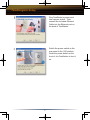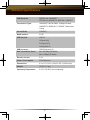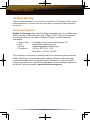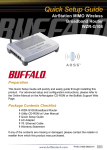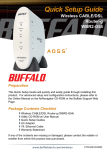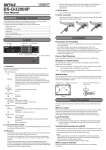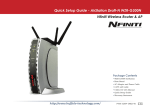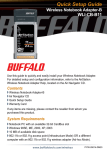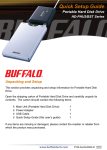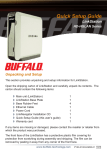Download Buffalo HS-DTGL/R5 Setup guide
Transcript
Quick Setup Guide TeraStation HD-HTGL/R5 Series Unpacking and Setup This section provides unpacking and setup information for TeraStation. Open the shipping carton of TeraStation and carefully unpack its contents. The carton should contain the following items: Main unit (TeraStation) Ethernet Cable Power Cord TeraNavigator Installation CD Quick Setup Guide (this user’s guide) Warranty card 1 1 1 1 1 1 If any items are missing or damaged, please contact the reseller or retailer from which the product was purchased. www.buffalo-technology.com PY00-30050-DM20-02 2-01 TeraNavigator Setup The setup of Link Navigator is performed using the following steps: Insert the TeraNavigator CD into the PC’s CDROM drive. Depending on the PC’s configuration, the EasySetup program may launch. If it does not automatically launch, manually launch it by pressing the ‘Start’ menu and selecting the ‘Run...’ option. When the ‘Run’ dialog opens, type x:\easysetup.exe (where X is the drive letter of the CD-ROM drive). Press ‘OK’ to continue. Link Navigator is now running. Please press the ‘Setup TeraStation’ button, then press the ‘Start’ button. The setup options appears. 2 TeraNavigator Setup Plug TeraStation’s power cord into a power socket. Then, connect the included Ethernet Cable into the Ethernet port on the back of TeraStation. Switch the power switch on the rear panel to the ‘ON’ position. Press the power button on the front of the TeraStation to turn it on. 3 Follow these setup instructions. ◗ Choose “Initial setup” from setup mode selection. ◗ Disk drive structure There are four methods to configure disk drive structure. Select preferred method. Normal mode Select this mode to use four 250GB hard drives individually. Spanning mode Select this mode to combine four 250GB hard drives as a one 1TB hard drive. Mirroring Mode RAID 1 (250GB×2) Two pairs are created from the 4 drives as two separate 250 GB shares. Data stored on each pair is mirrored automatically to the drive it is paired with. Therefore, should a single drive fail, data is not lost as it is also located on the mirrored drive of the pair. Drive replacement and rebuilding of the Mirror should occur as soon as possible though. After setting this mode, file transfer speed becomes slow down temporarily flashing DIAG lamp. RAID5 mode Select this mode to combine three 250GB hard drives as one 750GB hard drive. Other hard drive is used to store parity check data. When one drive is damaged, other drives supports damaged drive until replacing damaged hard drive. After setting this mode, file transfer speed becomes slow down temporarily flashing DIAG lamp. Caution:If you change the hard drive structure, the system formats all the drives. Please backup stored data in the hard drives before changing the hard drive structure. ◗ Administrator (admin) password Note the following when entering a password. - Enter up to 8 alphanumeric characters. - The factory default setting password is “password”. ◗ The setup wizard saves the configuration details to a text file on the computer´s desktop. 4 Operate following steps referring setup instruction. ◗ The factory default settings are shown as below. Hard drive structure mode: RAID5 mode (750GB) IP address: Obtained from DHCP server TeraStation name: HD-HTGL*** (*** depends on unit) Administrator password: password Click “Finish” button when “Setup complete” is displayed. Network drive icon appears in “My Computer”. Install other utilities from TeraNavigator CD. Configuring TeraStation The TeraStation configuration can be accessed through a web browser for all of the advanced configuration options. Please refer to the online manual on the TeraNavigator CD-ROM. Congratulations, your TeraStation is now setup. You can use the TeraStation as a local hard drive from the network drive icon. 5 Technical Specifications LAN Standards: IEEE802.3ab 1000BASE-T; IEEE 802.3u 100BASE-TX; IEEE 802.3 10BASE-T Transmission Types: 1000BASE-T 8B1Q4+PAM5; 100Mbps/10 Mbps; 100BASE-TX 4B/5B, MLT-3; 10BASE-T Manchester Coding Access Media: CSMA/CD Media Interface: RJ-45 USB Standard: USB 2.0 Hi-Speed (HS) Full-Speed (FS) Low-Speed (LS) USB Connector: USB A Connector (2) Data Transmission Speed: Max: 480 Mbps (HS Mode) Max: 12 Mbps (FS Mode) Electric Current: 5.0V Power Consumption: 53W Maximum Dimensions: 6.6 x 8.7 x 9.5 in (168.5 x 220.7 x 240.6mm) Weight: 16 LB. (7.2 kg.) Operating Temperature: 5-35 C; 20-80% non-condensing 6 Technical Support CE Mark Warning This is a Class B product. In a domestic environment, this product may cause radio interference, in which case the user may be required to take adequate measures. Technical Support Buffalo Technology offers Technical Support between the hours of 9am-6pm (GMT) Monday to Thursday and 9am-4:30pm (GMT) Friday for this product. Customers in Europe can obtain Technical Support using the following information: ◗ Online Help Available on the enclosed AirNavigator CD. ◗ Web www.buffalo-technology.com ◗ E-mail [email protected] ◗ Telephone UK only: 08712 50 12 60 Elsewhere: +353 61 708 050 The constantly evolving state of wireless products and operating systems requires Buffalo Technology to occasionally release updated software to take advantage of new technologies and to comply with industry standards. For the most recent software, firmware, driver, and technical whitepaper releases available, please visit the Buffalo Technology website: www.buffalo-technology.com 7 BUFFALO WARRANTY STATEMENT Buffalo products come with a 2-year limited warranty from the date of purchase. Buffalo Technology warrants in good operating condition for the warranty period. This warranty does not include non-Buffalo Technology installed components. If the Buffalo product malfunctions during the warranty period, Buffalo Technology will, at its discretion, repair or replace the product at no charge, provided the product has not been subjected to misuse, abuse or non-Buffalo Technology authorized alterations, modifications or repairs. When returning a product, include your original proof of purchase. Return requests cannot be processed without proof of purchase. Shipment of returned product to Buffalo Technology is the responsibility of the purchaser. All expressed and implied warranties for the Buffalo product line including, but not limited to, the warranties of merchantability and fitness for a particular purpose, are limited in duration to the above period. Under no circumstances shall Buffalo Technology be liable in any way to the user for damages, including any lost profits, lost savings or other incidental or consequential damages arising out of the use of, or inability to use, the Buffalo products. Buffalo Technology reserves the right to revise or update its products, software, or documentation without obligation to notify any individual or entity. Important Notice Please have your proof of purchase receipt to get warranty support. All defective products shall be returned with a copy of proof of purchase. In no event shall Buffalo Technology’s liability exceed the price paid for the product from direct, indirect, special, incidental, or consequential damages resulting from the use of the product, its accompanying software, or its documentation. Buffalo Technology does not offer refunds for any product. BUFFALO TECHNOLOGY UK LTD 176, Buckingham Avenue,Slough, Berkshire, SL1 4RD United Kingdom Tel: +44 (0) 1753 555000 Fax: +44 (0) 1753 535420 E-mail: [email protected] Copyright © 2005 Buffalo Technology UK, Ltd. All Rights Reserved. - Buffalo Technology UK, Ltd. is part of BUFFALO INC., the global manufacturers of IT peripherals, including memory, networking, and multimedia products, inside many of the world’s computers. All trademarks are the property of their respective owners. 8