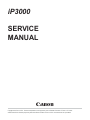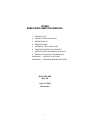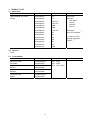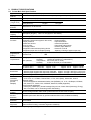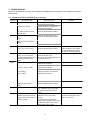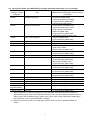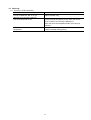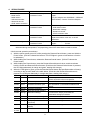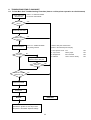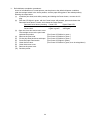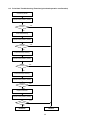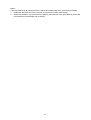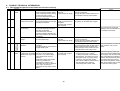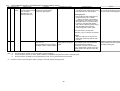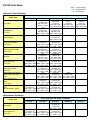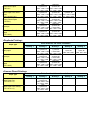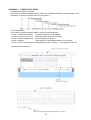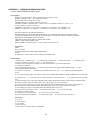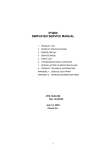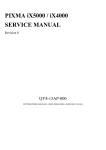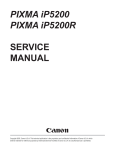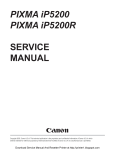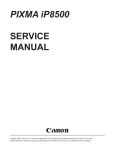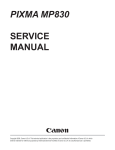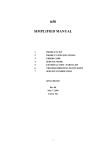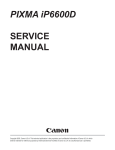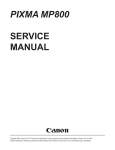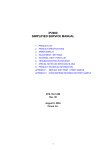Download Canon IP300 Service manual
Transcript
iP3000 SERVICE MANUAL Canon Copyright 2004, Canon U.S.A. This technical publication is the proprietary and confidential information of Canon U.S.A. which shall be retained for reference purposes by Authorized Service Facilities of Canon U.S.A. Its unauthorized use is prohibited. iP3000 SIMPLIFIED SERVICE MANUAL 1. PRODUCT LIST 2. PRODUCT SPECIFICATIONS 3. ERROR DISPLAY 4. SERVICE MODE 5. EXTERNAL VIEW / PARTS LIST 6. TROUBLESHOOTING FLOWCHART 7. SPECIAL NOTES ON SERVICING IN ASIA 8. PRODUCT TECHNICAL INFORMATION APPENDIX 1: SERVICE TEST PRINT APPENDIX 2: EEPROM INFORMATION PRINT QY8-13A0-000 Rev. 00 July 13, 2004 Canon Inc. 1 1. PRODUCT LIST 1-1. Main Units Product name Canon Bubble Jet Printer iP3000 Product code Sales territory 9316A001AA US 9316A002AA CA 9316A003AA LAM LVT 9316A004AA LAM HVT 9316A005AA EMB 9316A005AB EMB 9316A008AA ASA HVT 9316A009AA AU 9316A010AA KR 9316A011AA GB 9316A013AA TW 9316A014AA HK 9316A015AA CN 9316A017AA EUM Remarks Print head Ink tanks BCI-3eBK BCI-6C BCI-6M BCI-6Y CD-R tray*1 8cm CD-R adapter*1 *1: Only for CD-R printing supported regions 1-2. Options None 1-3. Consumables Product name Product code Canon Ink Tank BCI-3eBK 4479A002AA to 4479A004AA Canon Ink Tank BCI-6C 4706A002AA to 4706A004AA Canon Ink Tank BCI-6M 4707A002AA to 4707A004AA Canon Ink Tank BCI-6Y 4708A002AA to 4708A004AA 2 Sales territory 002: EUR 003: AMR 004: ASA / OCN Remarks 2. PRODUCT SPECIFICATIONS 2-1. Printer Main Unit Specifications Type Paper feeding method Resolution Throughput (Target value) Printing direction Print width Interface ASF stacking capacity Paper weight Detection functions Acoustic noise (Highest print quality) Environmental requirements Power supply External dimensions Weight Related standards (Proposed) (Printer, Adapter) Desktop serial color bubble jet printer Auto sheet feed (ASF, cassette, automatic duplex printing, CD-R printing*1) 4,800 dpi x 1,200 dpi (Max.) Black (Fine BK) Color (Fine CL) Draft 22 ppm 15 ppm Standard 14.8 ppm 10.7 ppm Bidirectional, uni-directional Max. 203.2 mm (216 mm in borderless printing) USB 2.0 Full Speed Plain paper (65 g/m2): Max. 13 mm (Approx. 150 sheets) 64 to 105 g/m2 - Cover open - Remaining ink amount (optical / dot count) - Paper presence - Waste ink amount - Pick-up roller - Carriage position - Supported camera direct printing device - Supported paper size for duplex printing - Presence of print head - Printing position - Paper end sensor - Internal temperature - Paper feed roller position - Head-to-paper distance - Presence of CD-R - Opening / Closing of paper output tray - Highest print quality settings: Approx. 35 dB - Quiet mode: TBD During operation Temperature 5C to 35C (41F to 95F) Humidity 10%RH to 90%RH (no condensation) Non operation Temperature 0C to 40C (32F to 104F) Humidity 5%RH to 95%RH (no condensation) Power supply voltage Frequency Power consumption Standby Power-off AC 100 to 120 V 50/60 Hz Approx. 15 W Approx. 0.5 W Approx. 0.25 W AC 220 to 240 V 50/60 Hz Approx. 15 W Approx. 0.5 W Approx. 0.25 W Printer: With the paper support and output tray retracted: Approx. 418 (W) x 286 (D) x 170 (H) mm With the paper support and output tray extended: Approx. 418 (W) x 555 (D) x 325 (H) mm Approx. 6.5 kg, not including print head and optional units Electromagnetic radiance: VCCI, FCC, IC, CE Mark, Taiwan EMC, C-Tick, CCC (EMC), Korea MIC, Gost-R Electrical safety: Electrical Appliance and Material Safety Law (DENAN), UL, C-UL, CB Report, CE Mark, GS, Gost-R, FT, SASO, CCC, SPRING, Korea EK, IRAM (Argentine) Environmental regulations: RoHS (EU), WEEE (EU), Korea Package Recycle Law, Green Point (Germany), Energy Star, Eco Mark, Law on Promoting Green Purchasing Serial number On the carriage flexible cable holder (visible when the access cover is open). location Remaining ink amount Available (automatic detection by optical method and dot count, enabled at default) detection Paper type Not available detection Print head Available (automatic or manual alignment via driver utilities, or the Resume / Cancel button in alignment Camera Direct Printing, automatic alignment at default) *1: Only for CD-R printing supported regions 3 2-2. Product Life (1) Printer Specified number of print volume or the years of use, whichever comes first. - Print volume: 6,000 pages - Black: 2,400 pages (A4, 1,500 character pattern) - Color: 1,800 pages (A4, 7.5% duty per color pattern) 200 pages (A4, photo, borderless printing) 1,000 pages (4 x 6, photo, borderless printing) 600 pages (Postcard, photo, borderless printing) - 3 years of use (2) Print head - Print volume: 6,000 pages - Black: 2,400 pages (A4, 1,500 character pattern) - Color: 1,800 pages (A4, 7.5% duty per color pattern) 200 pages (A4, photo, borderless printing) 1,000 pages (4 x 6, photo, borderless printing) 600 pages (Postcard, photo, borderless printing) (3) Ink tank (target value) BCI-3eBK: 740 pages (1,500 character pattern, plain paper / standard mode) 1,500 pages (ISO JIS-SCID No. 5 / plain paper / standard mode) BCI-6C: 570 pages (ISO JIS-SCID No. 5 / plain paper / standard mode) BCI-6M: 440 pages (ISO JIS-SCID No. 5 / plain paper / standard mode) BCI-6Y: 380 pages (ISO JIS-SCID No. 5 / plain paper / standard mode) 2-3. Print Head Specifications Print head Type Single head with 4 removable ink tanks (each color) Print head BK: Color: Ink color Pigment-based black, Dye-based cyan, magenta, yellow Ink tank BCI-3eBK (pigment-based), BCI-6C / M / Y (dye-based) Weight (Net) Print head, approx. 56 g Supply method As a service part (not including ink tanks) Part number QY6-0042-000 320 nozzles in 2 vertical lines (600 dpi), 30 pl (pigment-based black) 256 nozzles in 2 vertical lines per color x 5 (1,200 dpi), 5.5 pl (cyan, magenta, yellow) / 2.5 pl (cyan, magenta) 4 3. ERROR DISPLAY Errors are indicated by the LED, and warnings are displayed on the monitor of the computer connected to the printer. 3-1. Operator Call Error (LED Blinking in Orange) LED blinking 2 times Error [Error code] No paper. (ASF) [1000] No CD-R tray. [1001]*1 3 times No paper in the cassette. [1003] (No paper in the front paper feed cassette.) Paper jam. [1300] Paper jam in the under guide. [1304] Corrective action Remarks Set the paper in the ASF, and press the Resume/Cancel button. Set the CD-R tray, and press the Resume/Cancel button. Set the paper in the cassette, and press the Resume/Cancel button. Remove the jammed paper, and press the Resume/Cancel button. Paper jam in the rear guide. [1303] 4 times 5 times 6 times 7 times*1 8 times Front door closed. [1250] No ink. [1601 / 1611 / 1612 / 1613] Open the paper output tray. Replace the empty ink tank(s), or press the Resume/Cancel button. The print head is not installed [1401], or it is not properly installed (EEPROM data of the print head is faulty) [1403 / 1405]. Inner cover open. [1841]*2 Install the print head properly, and close the access cover. Or, with the print head installed, turn the printer off and on. Inner cover open (during printing on paper). [1846]*2 Close the inner cover, and press the Resume/Cancel button. Close the inner cover, and press the Resume/Cancel button. CD-R tray guide closed (during CD-R printing). [1850 / 1855]*1 Open the CD-R tray guide, set the CD-R tray properly, and press the Resume/Cancel button. CD-R tray guide open (during printing to paper). [1851 / 1856]*1 No CD-R or DVD-R. [1002] Close the CD-R tray guide, and press the Resume/Cancel button. Warning: The waste ink absorber becomes almost full (approx. 95% of the maximum capacity). [1700] After setting a CD-R or DVD-R in the tray, set the tray in the tray guide, and press the Resume/Cancel button. Pressing the Resume/Cancel button will exit the error, and enable printing. In repair servicing, replace the bottom case unit (QM2-1249), or the ink absorbers (QC1-4222 / 4223 / 4224 / 4263 / 4264 / 4864). 5 Pressing the Resume/Cancel button will exit the error without ink tank replacement, however, ink may run out during printing. The service call error, indicating the waste ink absorber is full, is likely to occur soon. (3-1. Operator Call Error (cont’d)) LED blinking 9 times 10 times 11 times Error [Error code] Corrective action The connected digital camera or digital video camera does not support Camera Direct Printing. [2001] Automatic duplex printing cannot be performed (paper size not supported). [1310] After removing the cable between the camera and the printer, press the Resume/Cancel button, and re-connect the cable. Press the Resume/Cancel button to eject the paper being used at error occurrence. Printing will resume from on the front side of the next page. Press the Resume/Cancel button, and after confirming the following, perform print head alignment again: - Set an appropriate type and size of paper (plain paper, A4 or letter). - Check that the nozzle check pattern is properly printed (all ink ejected, no faint printing). - Protect the paper output slot from exposure to excessive light. Close the access cover. Failed in automatic print head alignment. [2500] Access cover open. [1200] *1: Only for models supporting CD-R printing *2: Only for models not supporting CD-R printing 6 Remarks Data which was to be printed on the back side of paper at error occurrence is skipped (not printed). 3-2. Service Call Errors (by LED Blinking in Orange and Green Alternately, or Lit in Orange) LED alternate Solution blinking in orange Error (Replacement of listed parts, which are likely and green to be faulty) 2 times Carriage error [5100] - Carriage unit (QM2-1250) - Timing slit strip film (QC1-4284) - Logic board ass'y (QM2-1520)*1 - Carriage motor (QK1-0545) 3 times Paper feed error [6000] - Timing sensor unit (QM2-1545) - Timing slit disk film (QC1-4851) - Feed roller ass'y (QL2-0613) - Platen unit (QM2-1384) - Logic board ass'y (QM2-1520)*1 - PAPER FEED MOTOR (QK1-0550) 4 times Purge unit error [5C00] - Purge unit (QM2-1252) - Logic board ass'y (QM2-1520)*1 5 times ASF (cam) sensor error [5700] - Sheet feed unit (QM2-1220) 6 times Internal temperature error [5400] - Logic board ass'y (QM2-1520)*1 7 times Waste ink absorber full [5B00] - Ink absorber (QC1-4222 / 4223 / 4224 / 4263 / 4264 / 4864) - Bottom case unit (QM2-1249)*2 8 times Print head temperature rise error [5200] - Print head (QY6-0042) - Logic board ass'y (QM2-1520)*1 9 times EEPROM error [6800] - Logic board ass'y (QM2-1520)*1 11 times Carriage lift mechanism error [5110] - Lift shaft(QC1-4331) - Photo interrupter (WG8-5624) - Sheet feed unit (QM2-1220) - Logic board ass'y (QM2-1520)*1 12 times AP position error [6A00] - Sheet feed unit (QM2-1220) - Logic board ass'y (QM2-1520)*1 13 times Paper feed position error [6B00] - Sheet feed unit (QM2-1220) - Logic board ass'y (QM2-1520)*1 14 times Paper feed cam sensor error [6B10] - Sheet feed unit (QM2-1220) - Logic board ass'y (QM2-1520)*1 15 times USB Host VBUS overcurrent [9000] - Logic board ass'y (QM2-1520)*1 16 times Valve sensor error [6C00] - Logic board ass'y (QM2-1520)*1 17 times Motor driver error [6D00] - Logic board ass'y (QM2-1520)*1 20 times Other hardware error [6500] - Logic board ass'y (QM2-1520)*1 Continuous ROM error - Logic board ass'y (QM2-1520)*1 alternate blinking Lights in orange RAM error - Logic board ass'y (QM2-1520)*1 *1: Before replacement of the logic board ass'y, check the waste ink amount (by service test print or EEPROM information print). If the waste ink amount is 7% or more, also replace the bottom case unit (QM2-1249) or the ink absorbers (QC1-4222 / 4223 / 4224 / 4263 / 4264 / 4864) when replacing the logic board ass'y. See 4. SERVICE MODE, for details. *2: Reset the waste ink counter when replacing the bottom case unit. See 4. SERVICE MODE, for details. 7 3-3. Warnings (1) Printer (no LED indications) Displayed warning Low ink of 3eBK, 6C, 6M, or 6Y (at detection of no remaining raw ink) Print head temperature rise Protection of excess rise of the print head temperature Remarks Status indication only. If the print head temperature is high when the access cover is opened, the warning is displayed*1. When the print head temperature falls, the warning is released. If the print head temperature exceeds the specified limit, a Wait is inserted during printing, 8 4. SERVICE MODE Function Service test print - Model name - ROM version - USB serial number - Waste ink amount - CD-R sensor correction EEPROM initialization Procedures Remarks See "Service mode operation procedures" below. Set a sheet of A4- , letter-, or larger-sized paper. For print sample, see APPENDIX 1, SERVICE TEST PRINT, <Service Test Print Sample>. See "Service mode operation procedures" below. The following items are NOT initialized: - USB serial number - Destination settings - Waste ink counter - CD-R correction value Waste ink counter reset See "Service mode operation If the waste ink amount is 7% or more, procedures" below. replace the bottom case unit, or the ink absorbers. Destination settings See "Service mode operation Other than Japan: iP3000 procedures" below. Japan: iP3100 Note: At the end of the service mode, press the Power button. To protect the media sensor from being dislocated during transportation, the paper lifting plate of the sheet feeder unit will be raised. <Service mode operation procedures> 1) With the printer power turned off, while pressing the Resume/Cancel button, press and hold the Power button. (DO NOT release the buttons. The LED lights in green to indicate that a function is selectable.) 2) While holding the Power button, release the Resume/Cancel button. (DO NOT release the Power button.) 3) While holding the Power button, press the Resume/Cancel button 2 times, and then release both the Power and Resume/Cancel buttons. (Each time the Resume/Cancel button is pressed, the LED lights alternately in orange and green, starting with orange.) 4) When the LED lights in green, press the Resume/Cancel button the specified number of time(s) according to the function listed in the table below. (Each time the Resume/Cancel button is pressed, the LED lights alternately in orange and green, starting with orange.) Times LED Function Remarks 0 times Green Power off When the print head is not installed, the carriage returns and locks in the home position. 1 time Orange Service test print See APPENDIX 1, SERVICE TEST PRINT. 2 times Green EEPROM information print See APPENDIX 2, EEPROM INFORMATION PRINT. 3 times Orange EEPROM initialization 4 times Green Waste ink counter resetting 5 times Orange Destination settings Proceed to the step 5), and follow the Destination settings procedures. 6 times Green Print head deep cleaning 7 times Green CD-R test print Not used in servicing. 8 times Orange CD-R print position correction Not used in servicing. (horizontal) 9 times Green CD-R print position correction Not used in servicing. (vertical) 10 times Return to the menu selection or more 9 5) After the function (menu) is selected, press the Power button. The LED lights in green, and the selected function is performed. (When the operation completes, the printer returns to the menu selection mode automatically.) <Destination settings procedures> In the destination settings mode, press the Resume/Cancel button the specified number of time(s) according to the destination listed in the table below, and press the Power button. Times LED Destination 1 time Orange Japan: iP3100 2 times Green Other than Japan, non-support of CD-R printing (A4): iP3000 3 times Orange Other than Japan, non-support of CD-R printing (LTR): iP3000 (LTR) 4 times Green Other than Japan, support of CD-R printing (A4): iP3000 5 times Orange Other than Japan, support of CD-R printing (LTR): iP3000 (LTR) 6 times or more Return to the menu selection Note: After setting the destination, confirm the model name in service test print or EEPROM information print. (See APPENDIX 1, SERVICE TEST PRINT or APPENDIX 2, EEPROM INFORMATION PRINT.) 10 6. TROUBLESHOOTING FLOWCHART 6-1. Printer Main Unit Troubleshooting Flowchart (how to confirm printer operation at refurbishment) Power ON in the service mode Service Call Error? Refer to 4. SERVICE MODE for service mode details. Yes No Open access cover, and install print head Service Call Error? Yes No Service test print Correct? Yes Refer to 4. SERVICE MODE for printing method. 1. Non-ejection of ink: 2. Top of form: 3. Straight line: 4. Halftone: No Replace print head and perform service test print Correct? <Service test print check items> (Refer to the attached print sample.) No Yes Waste ink counter less than 7%? No Yes Initialize EEPROM Power OFF Defective Normal Follow the refurbishment completion procedures*1 (power-on and -off) to return the printer to the default shipment settings. 33 Yes Off the paper Not connected Lines / uneven density NG NG NG NG *1: Refurbishment completion procedures: At end of refurbishment of normal printers, set the printer to the default shipment conditions (with the carriage locked in the home position, and the paper lifting plate in the raised position), following the steps below. (1) Install the print head, and while pressing and holding the Power button, connect the AC plug. (2) After the LED lights in green, with the Power button still pressed, press and release the Resume/Cancel button 2 times, and release the Power button. Resume/Cancel button pressing Power LED Paper Feed LED First time Lights in orange. Cassette lights. Second time Lights in green ASF lights. (3) Open the front door and access cover. The carriage moves to the print head replacement position. (The Power LED blinks in green.) (4) Remove the print head. (The Power LED blinks in green.) (5) Fix the print head lock lever with tape. (The Power LED blinks in green.) (6) Press the Paper Feed switch. (The Power LED lights in green.) (7) Close the front door. (The Power LED blinks in green, then is extinguished.) (8) Close the access cover. (9) Remove the power cord. (10) Pack the printer. 34 6-2. Print Head Troubleshooting Flowchart (print head operation confirmation) Connect to printer Nozzle check pattern printing Yes Correct? No Print head cleaning Nozzle check pattern printing Yes Correct? No Print head deep cleaning Nozzle check pattern printing Correct? Yes No Print head deep cleaning Nozzle check pattern printing Correct? Yes No Replace ink tanks Nozzle check pattern printing Correct? Yes No Normal Defective 35 7. SPECIAL NOTES ON SERVICING IN ASIA - Procedures for Transporting the Printer for Return after Repair, etc. 1. In the service mode, press the Power button to finish the mode, and confirm that the paper lifting plate of the sheet feeder unit is raised. 2. Keep the print head and ink tanks installed in the carriage. See Caution 1 below. 3. Turn off the printer to securely lock the carriage in the home position. (When the printer is turned off, the carriage is automatically locked in place.) See Caution 2 below. 4. To further secure the carriage to prevent movement from the home position during transportation, make and use a fixing tool in the following procedures: (1) Fold an A4-sized paper 5 times, and wrap it twice with tape, as shown in Figure A below (to prevent the fixing tool from caught into the inside of the printer). (2) Insert the fixing tool between the carriage and the main case unit, and securely fix it with tape, as shown in Figures B and C below. Note: The tape should be similar to the polyester tape used at shipment, which will not easily be torn or removed, or leave adhesive on the unit when removed. Leave a sufficient length of tape to fix the tool so that the tape end is easily seen even when the access cover is closed, so that the user will remove the tool from the returned printer without fail. Figure A: Figure B: Figure C: Caution: 1. If the print head is removed from the printer and left alone by itself, ink (especially the pigment black ink) is likely to dry. For this reason, keep the print head installed in the printer even during transportation. 2. Securely lock the carriage in the home position, to prevent the carriage from moving and applying stress to the carriage flexible cable, or causing ink leakage, during transportation. 36 Memo: If the print head must be removed from the printer and transported alone, perform the following: 1. Install both the black and color ink tanks (to prevent the nozzles from drying). 2. Attach the protective cap (used when the packing was opened) to the print head (to protect the print head face from damage due to shocks). 37 8. PRODUCT TECHNICAL INFORMATION 8-1. FAQ (Problems specific to the iP3000 and corrective actions) 3 B Variation in the top of form accuracy 4 B - Skewed paper feeding - Margin 5 C Safety during transportation No. Rank Function Phenomenon Condition 1 C Print Margin (approx. 0.3mm) - Paper feeding from the cassette, results Photo Paper Plus Double Sided (A4), borderless printing, printing on the back side of paper - In the low temperature and low humidity environment 2 B - Skewed paper feeding - Plain paper - Printing on the platen - In the high temperature and high humidity environment Carriage lock lever dislocation 6 A Print results Possible Call / Claim - A margin appears on printouts. - Paper feeds at an angle. Corrective action - In the printer driver, increase the amount of extension. - Change the paper feeding method from the cassette to the auto sheet feeder. - Paper feeds at an angle. - If paper is curled, straighten it. - Printing is performed on - Try printing on the other side of paper. the platen. - The back side of paper gets smeared. - Print start position varies. - Set the top margin to 4mm or more. - A5 or legal size - In the low temperature and low humidity environment - Not solved even when the number of sheets stacked in the auto sheet feeder or the cassette is reduced - Photo Paper Plus Double Sided - A margin appears on - 2L size (Japan only) printouts. - Paper feeds at an angle. - With the print head and ink tanks installed - The phenomenon occurred in the freight handling test. - Paper gets smeared. Soiling on the back side - After continuous borderless - The back side of paper of paper (lines or streaks printing of small sized paper gets smeared. parallel to the paper feed (such as 4 x 6), when a larger sized paper (such as A4) is direction) printed. - With Photo Paper Plus Double Sided or postcards, the phenomenon is likely to be noticeable and to be complained of by users, as printing is performed on both sides of such paper. 38 Cause Due to decrease of paper feed capability in the low temperature and low humidity environment - In the printer driver, increase the amount of extension. - Change the paper feeding method from the cassette to the auto sheet feeder. When returning the repaired printer to the During transportation for return after user, insert the fixing tool (A4 plain paper repair, ink dries, and no ink is ejected. folded 5 times) between the main case and the carriage, and fix it with tape. See 7. Special Notes on Servicing in Asia. 1. Perform Bottom plate cleaning (from the printer driver) up to 3 times*1. *1 : Change the paper in each Bottom plate cleaning. The cleaning can end when paper does not get any soiling. 2. If soiling on the paper still remains after 3 times of Bottom plate cleaning, wipe the platen rib(s) and their surroundings with a cotton swab. In borderless printing, printing is performed to the size slightly larger than the paper size, and ink off the paper is absorbed by the platen's ink absorber. Absorbed ink may attach to the platen rib(s) after several dozen sheets are printed, causing soiling at the leading edge of paper or on the back side of paper. (8-1. FAQ (Problems specific to the iP3000 and corrective actions) cont’d) No. Rank Function Phenomenon Condition - Automatic duplex printing (Photo 7 B Print Soiling on paper in results automatic duplex printing Paper Plus Double Sided, postcards, plain paper) (lines or streaks perpendicular to the paper feed direction) Possible Call / Claim Corrective action Cause On the rib(s) inside the sheet feed Temporary operational solution: Cancel automatic duplex printing, and unit used for duplex printing, ink mist may accumulate, smearing paper. manually print each side of paper. Cleaning by user: 1. Perform Bottom plate cleaning (from the printer driver) up to 3 times*1. *1 : Change the paper in each Bottom plate cleaning. The cleaning can end when paper does not get any soiling. 2. If soiling on the paper still remains after 3 times of Bottom plate cleaning, wipe the platen rib(s) and their surroundings with a cotton swab. If the phenomenon persists after conducting 1 and 2, servicing is required. 8 C Rank: A: B: C: Scratches on paper - Paper is scratched. - PP-101D, PP-101, PR-101, - Marks appear on printed SG-101, etc. paper. - Paper feeding from the cassette - Multiple number of sheets loaded Service: Wipe any soiling or dirt off from the sheet feed unit and the bottom case unit ribs*2. - Change the paper feeding method from Scratches on the PF return lever due to paper feeding from the cassette, the cassette to the auto sheet feeder. and duplex printing path. - If automatic duplex printing is performed, cancel it, and, by setting only a single sheet of paper in the auto sheet feeder, manually print each side of paper. The phenomenon is likely to occur frequently. (Caution required). The phenomenon may occur under certain conditions, but likeliness is assumed very low in practical usage. The phenomenon is unlikely to be recognized by the user, and no practical issues are assumed. *2: Locations to clean in servicing when soiling on paper in automatic duplex printing persists: 39 40 8-2. New Technologies (1) Multi-paper handling Paper feeding through the auto sheet feeder and the front cassette, automatic duplex printing, and CD-R / DVD-R direct printing is available as a standard feature. - Auto sheet feeder: Supports credit card size and sticker sheets as well as conventional paper types and sizes. - Front cassette: Except credit card size and sticker sheets, supports the same types and sizes of paper as the auto sheet feeder. - Automatic duplex printing unit built-in: By using Photo Paper Plus Double Sided, a photo album can be created automatically. - CD-R / DVD-R direct printing unit built-in: By incorporating CD-R / DVD-R tray feeder functionality into the printer, CD-R / DVD-R direct printing can be performed without using a CD-R tray feeder. Front loading and operation without any lever settings offers easy and quick printing. (2) New design - Complete renovation to a new generation printer design - Elegant-looking housing with mirror finished surface - Various features and functionality in a compact body comparative to the i850 in size. (3) Automatic duplex printing unit installed as a standard feature For the following paper types and sizes, automatic duplex printing can be performed: - Type: Plain paper, Super White Paper (double-sided plain paper), Photo Paper Plus Double Sided (double-sided glossy photo paper) - Size: A5, B5, 5" x 7", A4, LTR 41 iP3000 Print Mode YMC: 5pl ink droplets mck: 2pl ink droplets Bi: Bi-directional <Normal Color Printing> Print direction, ink used, resolution Paper type Quality 1 Quality 2 Plain paper Transparency (CF-102) Glossy Photo Paper (GP-401) High Resolution Paper (HR-101S) Envelope Custom 16 passes, Bi YMC:2400 x 1200 mc: 4800 x 1200 Matte Photo Paper (MP-101) Photo Paper Plus Glossy Photo Paper Plus Semigloss (PP-101/SG-101) Photo Paper Plus Double Sided (PP-101D) CD-R (recommended / other) Quality 4 Quality 5 Draft 1 pass, Bi BK: 300 x 300 YMC: 600 x 600 Custom 1 pass, Bi BK: 300 x 600 YMC: 600 x 600 High 6 passes, Bi YMC: 1200 x 1200 T-shirt transfer Photo Paper Pro (PR-101) Quality 3 High Standard 4 passes, Bi 1 pass, Bi BK: 600 x 600 BKY: 600 x 600 YMCmc: 1200 x MC: 1200 x 600 1200 High Standard 6 passes, Bi 2 passes, Bi BK: 600 x 600 BK: 600 x 600 YMC: 1200 x 1200 YMC: 1200 x 1200 High 8 passes, Bi CMY:1200 x 1200 mc: 1200 x 1200 High 6 passes, Bi YMC: 1200 x 1200 mc: 1200 x 1200 High 6 passes, Bi YMC:1200 x 1200 mc: 1200 x 1200 High 4 passes, Bi BK: 600 x 600 YMCmc: 1200 x High 6 passes, Bi YMC: 1200 x 1200 mc: 1200 x 1200 High 6 passes, Bi YMC: 1200 x 1200 mc: 1200 x 1200 High 6 passes, Bi YMC: 1200 x 1200 mc: 1200 x 1200 High 6 passes, Bi YMC: 1200 x 1200 mc: 1200 x 1200 Standard 6 passes, Bi CMY:1200 x 1200 mc: 1200 x 1200 Standard 4 passes, Bi YMC: 1200 x 1200 mc: 1200 x 1200 Standard 4 passes, Bi YMC: 1200 x 1200 mc: 1200 x 1200 Standard 3 passes, Bi BKY: 600 x 600 MC: 1200 x 600 Standard 4 passes, Bi YMC: 1200 x 1200 mc: 1200 x 1200 Standard 4 passes, Bi YMC: 1200 x 1200 mc: 1200 x 1200 Standard Draft 4 passes, Bi 3 passes, Bi YMC: 1200 x 1200 YMC: 1200 x 1200 mc: 1200 x 1200 mc: 1200 x 1200 Standard 4 passes, Bi YMC: 1200 x 1200 mc: 1200 x 1200 Draft 4 passes, Bi YMC: 1200 x 1200 mc: 1200 x 1200 <Borderless Printing> Print direction, ink used, resolution Paper type Quality 1 Plain paper Photo Paper Pro (PR-101) Quality 2 Quality 3 Standard 2 passes, Bi Y: 600 x 600 MC: 1200 x 1200 Custom High Standard 16 passes, Bi 6 passes, Bi 4 passes, Bi YMC:2400 x 1200 YMC: 1200 x 1200 YMC: 1200 x 1200 mc: 4800 x 1200 mc: 1200 x 1200 mc: 1200 x 1200 Quality 4 Quality 5 High 6 passes, Bi YMC: 1200 x 1200 mc: 1200 x 1200 High 6 passes, Bi YMC: 1200 x 1200 mc: 1200 x 1200 High 6 passes, Bi YMC: 1200 x 1200 mc: 1200 x 1200 High 4 passes, Bi YMC: 1200 x 1200 mc: 1200 x 1200 High 6 passes, Bi YMC: 1200 x 1200 mc: 1200 x 1200 Matte Photo Paper (MP-101) Photo Paper Plus Glossy Photo Paper Plus Semigloss (PP-101/SG-101) Glossy Photo Paper (GP-401) Envelope Photo Paper Plus Double Sided (PP-101D) Standard 4 passes, Bi YMC: 1200 x 1200 mc: 1200 x 1200 Standard Draft 4 passes, Bi 3 passes, Bi YMC: 1200 x 1200 YMC: 1200 x 1200 mc: 1200 x 1200 mc: 1200 x 1200 Standard 4 passes, Bi YMC: 1200 x 1200 mc: 1200 x 1200 Standard 3 passes, Bi Y: 600 x 600 MC: 1200 x 1200 Standard 4 passes, Bi YMC: 1200 x 1200 mc: 1200 x 1200 <Duplicate Printing> Print direction, ink used, resolution Paper type Quality 1 Plain paper Envelope Photo Paper Plus Double Sided (PP-101D) Quality 2 Quality 3 High 4 passes, Bi YMC: 1200 x 1200 mc: 1200 x 1200 High 4 passes, Bi YMC: 1200 x 1200 mc: 1200 x 1200 High 6 passes, Bi YMC: 1200 x 1200 mc: 1200 x 1200 Standard 1 pass, Bi Y: 600 x 600 MC: 1200 x 1200 Standard 3 passes, Bi Y: 600 x 600 MC: 1200 x 1200 Standard 4 passes, Bi YMC: 1200 x 1200 mc: 1200 x 1200 Quality 4 Quality 5 Draft 1 pass, Bi YMC: 600 x 600 Custom 1 pass, Bi YMC: 600 x 600 <Camera Direct Printing> Print direction, ink used, resolution Paper type Quality 1 Photo Paper Pro (PR-101 4 x 6) Photo Paper Plus Glossy (PP-101 4 x 6) Quality 2 High 6 passes, Bi CMY:1200 x 1200 mc:1200 x 1200 High 6 passes, Bi CMY:1200 x 1200 mc:1200 x 1200 Quality 3 Quality 4 Quality 5 APPENDIX 1: SERVICE TEST PRINT <EEPROM information contents> On the service test print (sample below), confirm the EEPROM information as shown below. (The information is given in the upper portion of the printout.) <Print check items> On the service test print (sample below), confirm the following items: - Check 1, nozzle check pattern: Ink shall be ejected from all nozzles - Check 2, top of form accuracy: The line shall not extend off the paper. - Check 3, vertical straight lines: The line shall not be broken. - Check 4, halftone: There shall be no remarkable streaks or unevenness. - Check 5, CD-R / automatic print head alignment sensor correction: The results shall be OK. <Service test print sample> 42 APPENDIX 2: EEPROM INFORMATION PRINT <How to read EEPROM information print> Print sample: iPXXXX V1.02 IF(USB1=1 1284=0) D=004.5 ST=2004/05/27-18:30 ER(ER0=1000 ER1=5100 LPT=2004/06/03-09:09 PC(M=002 R=000 T=001 D=009 C=009) CLT(BK=2004/06/19-18:30 CL=2004/06/19-18:30) CH=00002 CT(BK1=040 BK2=020 C=109 M=012 Y=113) IS(BK1=1 BK2=0 C=1 M=1 Y=1) P_ON(S=00009) A_REG=1 M_REG=0 UR(A(BKoe)=+01 B(Coe)=-01 C(Moe)=+01 D(SCoe)=-01 E(SMoe)=+01 F(PBKoe)=+01 G(BKbi)=+01 H(CLbi)=+01 I(BK-CL)=+01 J(SCLbi)=+01 K(C-SC)=+01 L(M-SM)=+01) WP=0024 CDIN(LG=001 PB=000) MSD(015) PAGE(All=00083 PP=00035 HR+MP=00003 PR+SP+SG =00000 GP =00000 PC=00000 EV=00000) UCPAGE(All=00083 PP=00035 HR+MP=00003 PR+SP+SG =00000 GP =00000 PC=00000 EV=00000) BPPAGE(All=00083 BSGP=00003 PC=00000) CDPAGE(All=000) EDGE=00083 L=00000 CDR=00000 CDRP=(-00005,-00029) CDRS=(000) Head TempBK=18.5 Head TempC=17.5 Env Temp=30.0 FF(3F 3F 3F) HDEEPROM V0001 SN=0318-A43D LN(00000 00000 00001 00003 00001 00000 00000) ID=00 IL=(BK=000 C=000 M=000 Y=000 C2=000 M2=000 PBK=000) Printed items: 1. Model name 2. ROM version 3. Connected I/F (USB1/1284) 4. Waste ink amount 5. Installation date 6. Operator call/service call error record 7. Last printing time 8. Purging count (manual/deep cleaning/timer/dot count/ink tank or print head replacement) 9. Cleaning time (BK/CL) 10. Print head replacement count 11. Ink tank replacement count (pigment BK/dye BK/C/M/Y) 12. Ink status (pigment BK/dye BK/C/M/Y) 13. Power-on count (soft) 14. Automatic print head alignment by user 14-1. Manual print head alignment by user 15. User print head alignment values (Bkoe/Coe/Moe/SCoe/SMoe/PBKoe/BKbi/CLbi/BK-PCBK/SCLbi/C-SC/M-SM) 16. Wiping count 17. Camera Direct Print-supported device connection record 18. Longest period where printing stops 19. ASF feed pages (total, plain paper, High Resolution Paper & Matte Photo Paper, Photo Paper Pro & Photo Paper Plus Glossy & Photo Paper Plus Semi-gloss, Glossy Photo Paper, Postcard, Envelope) 20. U-turn cassette feed pages (total, plain paper, High Resolution Paper & Matte Photo Paper, Photo Paper Pro & Photo Paper Plus Glossy & Photo Paper Plus Semi-gloss, Glossy Photo Paper, postcard, envelope) 21. Auto duplex print pages (total, Photo Paper Plus Double Sided, postcard) 22. Camera Direct print pages (total) 23. Borderless print pages 24. L & 4x6 print pages 25. Number of CD-Rs printed 26. CD-R print position adjustment 27. CD-R sensor correction value 28. Print head temperature (BK/CL) 29. Inside temperature 30. Line inspection information HDEEPROM 31. Version 32. Serial number 33. Lot number 34. Print head ID 35. Ink ejection level (BK/C/M/Y/C2/M2/PBK) 43