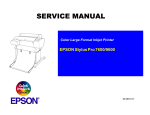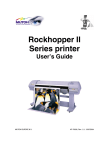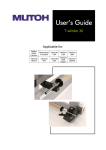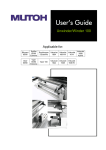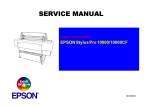Download Muton Rockhopper 46 Specifications
Transcript
Maintenance Manual MUTOH EUROPE N.V. AP-74038, Rev 1.1 : , 25/01/2005 Rockhopper 38 – Maintenance Manual 2 AP-74038, Rev. 1.1, 25/01/05 Rockhopper 38 – Maintenance Manual COPYRIGHT NOTICE COPYRIGHT © 2005 Mutoh Europe N.V. All rights reserved. This document may not be reproduced by any means, in whole or in part, without written permission of the copyright owner. This document is furnished to support the Mutoh’s Rockhopper 38 Printer. In consideration of the furnishing of the information contained in this document, the party to whom it is given, assumes its custody and control and agrees to the following: The information herein contained is given in confidence, and any part thereof shall not be copied or reproduced without written consent of Mutoh Europe N.V. This document or the contents herein under no circumstances shall be used in the manufacture or reproduction of the article shown and the delivery of this document shall not constitute any right or license to do so. January 2005 Published: Mutoh Europe N.V., Archimedesstraat 13, B-8400 Oostende, BELGIUM 3 AP-74038, Rev. 1.1, 25/01/05 Rockhopper 38 – Maintenance Manual 4 AP-74038, Rev. 1.1, 25/01/05 Rockhopper 38 – Maintenance Manual Important Notice This product has been tested and found to comply with the limits for a Class A digital device, pursuant to Part 15 of FCC Rules. These limits are designed to provide reasonable protection against harmful interference when the product is operated in a commercial environment. This product generates, uses, and can radiate radio frequency energy and if not installed and used in accordance with this manual, may cause harmful interference to radio communications. Operation of this product in a residential area is likely to cause harmful interference in which case the user will be required to correct the interference at his expense. 1. Radio interfere Product generates weak radio signals and may interfere with television reception and utilities. If a product does interfere with radio or TV reception, try following: Change the direction of your radio and TV reception antenna or feeder. Change the direction of the product. Move either the product or the receiving antenna so there is more distance between them. Be sure the product and the receiving antenna are on separate power lines. 2. Trademark mentioned in this manual. MUTOH, Rockhopper 38, Eco-Solvent Plus, MH-GL, MH-GL2, MH-RTL are registered trademarks or product names of MUTOH INDUSTRIES LTD. Centronics and Bitronics are registered trademarks or product names of Centronics Data Computer Corporation. Windows 95, Windows 98, Windows Me, Windows XP, Windows NT4.0, Windows2000, and MSDOS are registered trademarks or product names of Microsoft Corporation. DOS/V is registered trademark and product name of International Business Machine Corporation (IBM). Other company and product names may be registered trademarks or product names. No part of this product or publication may be reproduced, copied or transmitted in any form or by any means, except for personal use, without the permission of MUTOH EUROPE N.V. The product and the contents of this publication may be changed without prior notification. MUTOH EUROPE N.V. has made the best efforts to keep this publication free from error, but if you find any uncertainties or misprints, please call us or the shop where you bought this equipment. MUTOH EUROPE N.V. shall not be liable for any damages or troubles resulting from the use of this equipment or this manual. 5 AP-74038, Rev. 1.1, 25/01/05 Rockhopper 38 – Maintenance Manual 6 AP-74038, Rev. 1.1, 25/01/05 Rockhopper 38 – Maintenance Manual Table of contents 1. Safety Instructions....................................................................................................... 11 1.1. Introduction .......................................................................................................................... 11 1.2. Warnings, Cautions and Notes ............................................................................................ 11 1.3. Important safety instructions ................................................................................................ 11 1.4. Warning labels ..................................................................................................................... 14 2. Product Overview ........................................................................................................17 2.1. Getting to know the Printer parts and components .............................................................. 17 2.1.1 Explanation of fixer and dryer ........................................................................................................ 18 2.2. Guided tour around the operation panel .............................................................................. 19 2.2.1. Keyboard Concept ........................................................................................................................ 23 2.2.2. Menu Structure – overview ........................................................................................................... 24 2.3. Heater system operation panel ............................................................................................ 25 3. Specifications...............................................................................................................27 3.1. Introduction .......................................................................................................................... 27 3.2. Product Specifications ......................................................................................................... 27 3.3. Interface Specifications ........................................................................................................ 28 3.4. Installation............................................................................................................................ 30 4. Parts Replacement.......................................................................................................33 4.1. Introduction .......................................................................................................................... 33 4.2. Removal of covers ............................................................................................................... 34 4.2.1 Removing right cover .................................................................................................................... 35 4.2.2 Removing the left cover ................................................................................................................ 35 4.2.3 Removing the Front Cover............................................................................................................ 35 4.2.4 Removing the Unit Panel Cover ................................................................................................... 36 4.2.5 Removing the Heater Panel Cover ................................................................................................ 36 4.2.6 Removing the Y Rail Cover........................................................................................................... 36 4.2.7 Removing the Front Paper Guide ................................................................................................. 37 4.2.8 Removing the Rear Paper Guide.................................................................................................. 37 4.2.9 Removing the Right Side Cap ...................................................................................................... 37 4.2.10 Removing the Left Side Cap....................................................................................................... 38 4.2.11 Opening and closing the Control Box .......................................................................................... 38 4.2.12 Removing the Head Cover .......................................................................................................... 39 4.3 Replacement of Board Assemblies ....................................................................................... 40 4.3.1 Replacing the Switch Cable Assembly / DC Cable Assembly....................................................... 40 4.3.2 Replacing the Main Board Assembly............................................................................................. 42 4.3.3 Replacing the Power Supply Board. .............................................................................................. 44 4.3.4 Replacing the Control Panel Board Assembly............................................................................... 45 4.3.5 Replacing the Control Panel Cable................................................................................................ 46 4.3.6 Replacing the Heater Board Assembly.......................................................................................... 47 4.3.7 Replacing the Heater Panel Cable ................................................................................................ 48 4.3.8 Replacing the Mother Board Assembly ......................................................................................... 49 4.3.9 Replacing the extended memory (8Mb) (16Mb) (32 Mb)............................................................... 50 7 AP-74038, Rev. 1.1, 25/01/05 Rockhopper 38 – Maintenance Manual 4.4. Replacement of PF Driving Section Components................................................................ 51 4.4.1 Replacing the X Motor Assembly................................................................................................... 51 4.4.2 Replacing the Fan Assembly and Fan Cables............................................................................... 52 4.4.3 Replacing the Speed Reduction Belt ............................................................................................. 54 4.4.4. Replacing the Lever Sensor Assembly......................................................................................... 55 4.4.5 Replacing the Cover Switch Assembly .......................................................................................... 57 4.4.6 Replacing the Waste Bottle Fluid Sensor Assembly ..................................................................... 58 4.4.7 Replacing the Front Paper Sensor Assembly................................................................................ 59 4.4.8 Replacing the Rear Paper Sensor Assembly ................................................................................ 60 4.4.9 Replacing the Grid Roller Assembly and Coupling Assembly ....................................................... 62 4.4.10 Replacing the Pressure Assembly............................................................................................... 63 4.4.11 Replacing the Blade..................................................................................................................... 66 4.4.12 Replacing the Pressure Rollers ................................................................................................... 66 4.4.13 Platen Height Adjustment ............................................................................................................ 67 4.5 Replacement of CR Driving Section Components ................................................................ 68 4.5.1 Replacing the Y Motor Assembly................................................................................................... 68 4.5.2 Replacing the Steel Belt................................................................................................................. 69 4.5.3 Replacing the T fence .................................................................................................................... 69 4.5.4 Replacing the Steel Flexible Guide Assembly............................................................................... 71 4.5.5 Replacing the Cursor Plate Spring ................................................................................................ 72 4.5.6 Replacing the Y Return Pulley Assembly ...................................................................................... 73 4.6 Replacing the Maintenance Area .......................................................................................... 74 4.6.1 Replacing the Pump Motor Assembly............................................................................................ 74 4.6.2 Replacing the Cap Assembly......................................................................................................... 75 4.6.3 Replacing the Wiper....................................................................................................................... 76 4.6.4 Replacing the Pump Assembly...................................................................................................... 77 4.6.5 Replacing the Maintenance Station Assembly .............................................................................. 79 4.7 Replacement of Ink Supply Section Components................................................................. 80 4.7.1 Replacing the Cartridge Frame Assembly ..................................................................................... 80 4.7.2 Replacing the Ink ID assembly (Black, Yellow, Magenta, Cyan)................................................... 84 4.7.3 Replacing the Detector Assembly (Black, Yellow, Magenta and Cyan) ........................................ 85 4.7.4 Replacing the Y Cable ................................................................................................................... 85 4.7.5 Replacing the Ink Tubes ................................................................................................................ 88 4.7.6 Replacing the O-rings (Small) and (Large) .................................................................................... 89 4.7.7 Replacing the Tube Guide Assembly ............................................................................................ 91 4.8 Replacement of Cartridge Area............................................................................................. 92 4.8.1 Replacing the Cutter Solenoid Assembly ...................................................................................... 92 4.8.2 Replacing the Print Head Assembly and Head Cable (Black)....................................................... 93 4.8.3 Replacing the Print Head Assembly and Head Cable (color)........................................................ 96 4.8.4 Replacing the Y Paper Sensor Assembly...................................................................................... 98 4.8.5 Replacing the Head Board Assembly ............................................................................................ 99 4.8.6 Replacing the Dampers (Black and Colour) ................................................................................ 100 4.8.7 Replacing the Cursor Assembly .................................................................................................. 102 4.8.8 Replacing the Origin Sensor Assembly ....................................................................................... 103 4.8.9 Removing the Scroller from the printer ........................................................................................ 104 4.8.10 Replacing the cutter blade ......................................................................................................... 104 4.9 Replacement of Support and Scrollers ............................................................................... 106 4.9.1 Replacing the head height sensor. .............................................................................................. 106 4.9.2 Replacing the Junction Board Assembly ..................................................................................... 107 4.9.3 Replacing the Network Interface Board (Optional Item) .............................................................. 108 4.10 Replacement of heater system ......................................................................................... 109 4.10.1 Replacing the fixer heater strip .................................................................................................. 109 4.10.2 Replacing the dryer heater strip................................................................................................. 111 8 AP-74038, Rev. 1.1, 25/01/05 Rockhopper 38 – Maintenance Manual 5. Self-Diagnosis Function............................................................................................ 113 5.1 Introduction ......................................................................................................................... 113 5.2 Preparation ......................................................................................................................... 114 5.2.1 Preparation on machine............................................................................................................... 114 5.2.2 Starting up.................................................................................................................................... 114 5.3 Examination ........................................................................................................................ 115 5.3.1 Memory Capacity ......................................................................................................................... 115 5.3.2 Version ......................................................................................................................................... 115 5.3.4 Sensors ........................................................................................................................................ 116 5.3.5 Encoders ................................................................................................................................... 117 5.3.6 Fans ............................................................................................................................................. 117 5.3.7 Ethernet Board............................................................................................................................. 117 5.3.8 History .......................................................................................................................................... 118 5.3.9 Head Waveform ........................................................................................................................... 119 5.4 Adjustment .......................................................................................................................... 120 5.4.1 Adjusting the capping position ..................................................................................................... 120 5.4.2 Check Media Skew ...................................................................................................................... 121 5.4.3 How to Enter Head Rank ............................................................................................................. 122 5.4.4 How to Check Head Nozzles ....................................................................................................... 123 5.4.5 How to Check Black Head Tilt ..................................................................................................... 125 5.4.6 How to Check Colour Head Tilt ................................................................................................... 126 5.4.7 How to Align Repeatability Printing Position................................................................................ 127 5.4.8 How to Adjust CW........................................................................................................................ 129 5.4.9 How to Adjust the Flush Pointer .................................................................................................. 131 5.4.10 How to Adjust the Media Transport Distance ............................................................................ 132 5.4.11 How to Adjust Front-to-Head, Cutter-to-Head Distances .......................................................... 133 5.4.12 How to Adjust the Rear Sensor Position.................................................................................... 134 5.4.13 How to make a Test Print........................................................................................................... 135 5.4.14 Head Cleaning ........................................................................................................................... 136 5.5 Cleaning .............................................................................................................................. 137 5.5.1 Normal.......................................................................................................................................... 137 5.5.2 Powerful ....................................................................................................................................... 137 5.6 Test Printing ........................................................................................................................ 138 5.6.1 Head Printing Verification ............................................................................................................ 138 5.6.2 Adjustment Parameters ............................................................................................................... 138 5.7 Parameters ......................................................................................................................... 139 5.7.1 How to Initialize Parameters ........................................................................................................ 139 5.7.2 How to Update Parameters. ........................................................................................................ 140 5.7.3 How to Update the Capping Position Parameter......................................................................... 140 5.7.4 How to Update the Head Rank Parameter .................................................................................. 141 5.7.5 How to Update the Print Positioning Parameter .......................................................................... 141 5.7.6 How to Update the Media Transport Distance Parameter........................................................... 142 5.7.7 How to Update the Mechanical Parameters ................................................................................ 142 5.8 Aging................................................................................................................................... 143 5.8.1 Carriage motor ............................................................................................................................. 143 5.8.2 Media Feed .................................................................................................................................. 144 5.8.3 Cutter ........................................................................................................................................... 144 5.8.4 Maintenance Unit ......................................................................................................................... 144 5.8.5 Head............................................................................................................................................. 145 6. Maintenance Mode.....................................................................................................147 6.1. Introduction ........................................................................................................................ 147 6.2. Operating Maintenance Mode............................................................................................ 147 6.2.1. Starting Up Maintenance Mode .................................................................................................. 147 6.2.2. Operating Maintenance Mode .................................................................................................... 147 6.3. Maintenance Menu ............................................................................................................ 148 6.3.1. Counter Display Menu ................................................................................................................ 148 6.3.2. Counter Initialization Menu ......................................................................................................... 150 6.3.3. MAC address write enable menu................................................................................................ 150 9 AP-74038, Rev. 1.1, 25/01/05 Rockhopper 38 – Maintenance Manual 7. Adjustments ...............................................................................................................153 7.1. Introduction ........................................................................................................................ 153 7.2 Adjustments ........................................................................................................................ 153 7.2.1 Steel Belt Tension Adjustment..................................................................................................... 153 7.2.2 How to Adjust X Speed Reduction Belt Tension ......................................................................... 154 7.2.3 Tilt of the Print Head Adjustment (Black)..................................................................................... 155 7.2.4 Tilt of the Print Head Adjustment (colour).................................................................................... 159 7.2.5 Capturing and installing Backup Parameters............................................................................... 162 7.2.6 Install a Program (Software Upgrade) ......................................................................................... 163 7.2.7 Y Rail Fitting Precision measurement.......................................................................................... 164 7.2.8 Head Cleaning Procedure 1 ........................................................................................................ 166 7.2.9 How to check the Power Supply Voltages/ 100 V AC, 200 V AC ................................................ 168 7.2.10 How to check the Power Supply Voltages / 5 V DC .................................................................. 169 7.2.11 How to Check the Power Supply Voltages/24 V DC and 42 V DC............................................ 170 7.2.12 Cleaning the Head Nozzle Face ................................................................................................ 172 7.2.13 Replacing X Speed Reduction Pulley Assembly ....................................................................... 173 8. Maintenance ...............................................................................................................175 8.1 Transporting the printer....................................................................................................... 175 8.1.1 How to move on the same floor or by elevator to another floor................................................... 175 8.1.2 How to move to a different building by vehicle ............................................................................ 176 8.2 Daily maintenance .............................................................................................................. 177 8.2.1 How to clean the printer unit ........................................................................................................ 177 8.2.2 Replacing the ink Cassettes ........................................................................................................ 179 8.2.3 Replacing the cutting blade ......................................................................................................... 180 8.2.4 Emptying the waste bottle............................................................................................................ 182 8.2.5. Replacing the blades .................................................................................................................. 183 8.3 Periodical Services ............................................................................................................. 184 8.3.1. Service by end-user .................................................................................................................... 184 8.3.2. Service by authorised Mutoh technician ..................................................................................... 184 9. Troubleshooting ...........................................................................................................185 9.1. Introduction ........................................................................................................................ 185 9.2 Errors when message is displayed ..................................................................................... 186 9.2.1 Printer Status Messages.............................................................................................................. 186 9.2.2 Data Errors................................................................................................................................... 198 9.2.3 Command Errors.......................................................................................................................... 199 9.2.4 CPU system faults ....................................................................................................................... 200 9.2.5 Heater Errors ............................................................................................................................... 206 9.3 Errors when message is not displayed ............................................................................... 208 9.3.1 Trouble with Initialization.............................................................................................................. 208 9.3.2 Trouble with Media Feed. ............................................................................................................ 215 9.3.3 Trouble with printing..................................................................................................................... 217 9.3.4 Problem Involving Noise .............................................................................................................. 233 9.3.5 Trouble with Media Cutting .......................................................................................................... 236 9.3.6 Online/Function Problems............................................................................................................ 239 9.3.7 Other ............................................................................................................................................ 241 9.4 Heater Error Messages ....................................................................................................... 245 9.4.1 Automatic Check.......................................................................................................................... 245 9.4.2 Error Messages............................................................................................................................ 246 10. Appendix...................................................................................................................247 10.1. Introduction ...................................................................................................................... 247 10.2. Wiring Diagram Rockhopper 38 ....................................................................................... 247 10.3. Rockhopper 38 : Service Parts List/Exploded Views/Configuration Diagrams................. 248 10 AP-74038, Rev. 1.1, 25/01/05 Rockhopper 38 – Maintenance Manual 1. SAFETY INSTRUCTIONS 1.1. INTRODUCTION This chapter explains the meaning of safety terms for personnel who operate this equipment, important safety instructions and the positions of the warning labels. Important : Be sure to follow all instructions and warnings on this manual when using the equipment. 1.2. WARNINGS, CAUTIONS AND NOTES Safety terms in this manual and the contents of warning labels attached to the printer are categorized into the following three types depending on the degree of risk (or the scale of accident). Read the following explanations carefully and follow the instructions in this manual. Safety terms Important Caution Notes Details Must be followed carefully to avoid death or serious bodily injury Must be observed to avoid bodily injury (moderately or lightly) or damage to your equipment Contains important information and useful tips on the operation of your printer 1.3. IMPORTANT SAFETY INSTRUCTIONS General safety instructions that must be observed to use the equipment safely are explained below. Do not place the printer in the following areas. Doing so may result in the printer tipping or falling over and causing injury. o Unstable surfaces o Angled place o Areas subject to vibration by other equipment Do not stand on or place heavy objects on your printer. Doing so may result in the printer tipping or falling over and causing injury. Do not cover the ventilation hole of your printer with cloth, such as a blanket or table cloth. Doing so could obstruct ventilation and cause fire. Do not place the printer in humid and dusty areas. Doing so may result in electrical shock or fire. Do not use a damaged power cable. Doing so may result in electrical shock. Do not attempt to plug in electrical plugs with wet hands. Doing so may result in electrical shock. 11 AP-74038, Rev. 1.1, 25/01/05 Rockhopper 38 – Maintenance Manual Do not connect earth cables in the following areas. Gas pipes → Doing so may cause fire or an explosion. Earth terminals for telephone line or lightening rod → Doing so may cause a large flow of voltage if lightening occurs. • Water pipes or faucets → If there is a plastic part in the pipe, the earth will not work properly. • • Do not insert or drop metal or inflammable objects into openings, such as ventilation outlets. Doing so may result in electrical shock and fire. Stop using your printer if a liquid is spilled into it. This may cause electrical shock or fire. Turn the printer off as soon as possible, unplug the power cord, contact your local MUTOH dealer. Be sure to use the attached cable. Otherwise, electrical shock or fire may occur. Be sure to use the specified voltage (AC 100 V to 120V, or AC 220V to 240V). Otherwise, electrical shock or fire may occur. Use electricity directly from a power outlet (AC 100 V to 120V, or AC 220V to 240V). Do not put many loads on one electrical output. Otherwise, heat may be generated and cause fire. Be sure to use an outlet with an earth terminal and use the terminal correctly. Otherwise, electrical shock or fire may occur. Follow the instructions below when handling the power cable. o Do not modify the cable. o Do not put heavy objects on the cable. o Do not bend, twist or pull the cable. o Do not wire the cable near equipment that generates heat. Follow the instructions below when handling the power plug. Otherwise, fire may occur. o Wipe away dust and any other residue before inserting the plug. o Ensure that the plug is firmly inserted as far as it will go. When handling ink cassettes, be careful that ink does not get in your eyes or on your skin. However, if this happens, flush immediately with water. Otherwise, your eyes may become congested or inflamed slightly. If you feel discomfort, consult a doctor immediately. Do not disassemble ink cassettes. Otherwise, ink may get in your eyes or on your skin. Be careful not to pinch your fingers when opening and closing the front cover. Follow the instructions below when connecting the network interface cable. Otherwise, electrical shock or fire may occur. o Do not touch the connector. o Do not connect the network cable connector that is not the same specification to the interface board. When cutting the roll media, be careful of the following. Incorrect handling can result in injury to the hands and fingers from the razor blade. o When holding the media, do not place fingers over the media cut groove. o Move the razor blade slowly along the media cutting groove. Do not use thinner, benzene, alcohol or other active agents. Doing so may result in damage or paint peeling from the casing. Be careful not to spill water inside the printer. Doing so may result in a short circuit. Be careful not to touch the heaters during or after operation. Doing so may result in burns. Only use Eco-Solvent Plus ink and appropriate Eco-Solvent Plus cleaning liquid. Using other ink (e.g. dye or pigment) will cause permanent damage to the printer. Never open the covers fixed with screws. Doing so may result in electrical shock or a malfunctioning in the printer. Do not touch the cutter blade. Doing so may result in bodily injury. 12 AP-74038, Rev. 1.1, 25/01/05 Rockhopper 38 – Maintenance Manual Do not cut hard objects or drop the cutter. Doing so may damage or chip the cutter blade. Do not bend or pull the waste fluid tube. Doing so may cause that the waste fluid will leak out and malfunction in the product. Do not touch the cleaning wiper or the head cap unit while cleaning the cleaning wiper. Doing so may result in poor head cleaning because of oil on your hands. Do not tilt the printer, stand it against a wall or turn it upside down. Doing so may cause ink to leak inside the printer. Movement after transport is also not covered by the warranty. When installing options, do not touch the elements on the circuit board. The elements on the boards can be very hot and can cause burns. Have two or more people unpack and assemble the printer. When lifting the printer out of the packing box, be sure to remove the vinyl cover first, then grab the holding grips on the sides of the printer. Lifting the printer with the vinyl cover on may cause your hands to slip and drop or damage the printer. Have two or more people transport the printer. Ensure that the plug has been disconnected from the power socket when it is not to be used for a long time. Earth wires must be connected to wires or terminals that fulfil the conditions below. o Earth terminals of power sockets o Earth wires with copper morsel that is at least 650 mm under the ground Earth wires must be connected to wires or terminals that fulfil the conditions below. When setting roll media, place it on top of a desk or other flat surface. Setting roll media with the scroller standing up may damage them. Keep the printer horizontal during transportation. Be sure to do the following before attaching options. o Turn the printer off. o Unplug the power cord from the socket. o Unplug cables connected to the printer. Otherwise, damage to the printer or your computer may occur. o Remove electrostatic charge from your clothes and body by touching the metal parts of the printer. o Electronic components such as the memory may malfunction if exposed to an electrostatic charge. 13 AP-74038, Rev. 1.1, 25/01/05 Rockhopper 38 – Maintenance Manual 1.4. WARNING LABELS Be sure to note the following when handling the labels. Notes : Make sure that all labels can be recognized. If text or illustrations cannot be seen clearly, either clean or replace the label. When cleaning labels, use a cloth with water or neutral detergent. Do not use a solvent or gasoline. If a warning label is damaged, lost or cannot be recognized, replace the label. When replacing warning labels, contact your local MUTOH dealer. Safety Labels are attached to the internal and external area of the printer to alert you to potentially hazardous situations or conditions. The following safety labels are used in and on the printer: La partie externe et interne de l’imprimante porte des symboles de sécurité destinés à attirer votre attention sur des sources potentielles de danger ou des conditions pouvant être dangereuses. Les symboles de sécurité suivants sont utilisés à l’intérieur et à l’extérieur de l’imprimante: Auf der Innen- und Außenseite des Druckers sind Sicherheitssymbole angebracht, die Sie auf potentielle Gefahrenquellen oder potentiell gefährliche Bedingungen hinweisen sollen. Im und auf dem Drucker werden die nachfolgend aufgeführten Sicherheitssymbole verwendet: 14 AP-74038, Rev. 1.1, 25/01/05 Rockhopper 38 – Maintenance Manual 1 2 3 4 15 AP-74038, Rev. 1.1, 25/01/05 Rockhopper 38 – Maintenance Manual 5 6 7 8 9 16 AP-74038, Rev. 1.1, 25/01/05 Rockhopper 38 – Maintenance Manual 2. PRODUCT OVERVIEW 2.1. GETTING TO KNOW THE PRINTER PARTS AND COMPONENTS 17 AP-74038, Rev. 1.1, 25/01/05 Rockhopper 38 – Maintenance Manual N° 1 Part Cover 2 3 4 Operation Panel Media Hold Lever Power switch 5 6 7 8 9 10 11 Heater Panel Print Plate Waste bottle Paper Guide Slip Ring Eco-Solvent Plus ink cassette slots Scroller Scroller receiver Paper Basket 12 13 14 Description The protective cover protects the action environment. Opening the cover immediately pauses printing which resumes when the cover is closed. Positive touch keyboard with integrated LCD-Display. Lowers / releases pressure rolls to load / unload media. ON / OFF Power Switch. Full shut down takes about 5 seconds. Positive touch keyboard with integrated LCD-Display The print plate is a firm, flat base that supports the media during printing. Collects Eco-Solvent Plus ink flow resulting from: purging, cleaning. The Paper Guide supports the media and incorporates the fixer (8; heater element below printhead) and dryer (9; heater element) Prevent that Scroller to slip. Hold / detect the Eco-Solvent Plus ink cassettes that are in use. Feeds through the roll media core to hold the media. Set of 4 wheels which keep the scroller into place. Media collecting basket prevents finished prints to fall on the floor when they are sheet-off. Caution: Do not put anything on the cover. 2.1.1 Explanation of fixer and dryer 1 2 3 4 Print Head Media Direction Fixer (Direct Heater) Post Heater (dryer) The FIXER will make it possible : • • • • To overcome the temperature gap between the room and the target printing temperature. To establish fast and immediate anchorage of the Eco-Solvent Plus inks onto/into the uncoated substrate To optimize dot gain control on a wide media range To limit ink coalescence effect The DRYER will make it possible : • • To finalize the fixation process. Helps to make the prints touch-dry. 18 AP-74038, Rev. 1.1, 25/01/05 Rockhopper 38 – Maintenance Manual 2.2. GUIDED TOUR AROUND THE OPERATION PANEL Your printer is equipped with a direct access operation panel; meaning that all frequently used functions can be addressed directly from the keyboard. Nr. 1. Key Data LED : Description The DATA LED monitors DATA status : LED ON indicates data is being received. LED FLASHING means data is being processed. 2. Error LED : The ERROR LED is ON after an ERROR has occurred, to indicate a possible hazardous situation. The LED will go out if the error is corrected or after pressing the [CANCEL] key. 3. Cancel Key : The [CANCEL] key is a special key, controlling both the CANCEL FUNCTION as well as the ROLL MEDIA sheet-off function. Printer Condition Idle Status Receiving Status Result by pressing CANCEL Roll media is cut at the current position Process stops Process Status Buffer is cleared Printing Status Print is cancelled, buffer is cleared, printed part is cut-off. To request a sheet-off, press cancel for 2 seconds and confirm with [ENTER]. 19 AP-74038, Rev. 1.1, 25/01/05 Rockhopper 38 – Maintenance Manual 4. Pressing for 2 seconds initiates the cleaning procedure. Cleaning : When pressed together with the [SHIFT] key, (9) it initiates the head adjustment procedure. Go to the Previous Menu, when in menu-mode operation. For advanced Cleaning Control, enter the menu system and select submenu [Utility] – option [Clean]. 5. Quality / Speed : Pressing QUALITY / SPEED will change the output quality and speed. Each time the key is pressed you will notice the LED indicator showing the current status : High quality, Normal and High Speed. The set-up can only be changed in idle status. When pressed together with [SHIFT] key (9) outputs the Test Print. Go to the Next menu option, or increase a parameter value when in menu-mode operation. The LED indication is also influenced by data coming from the RIP/driver software. 6. Pressing RESOLUTION will change the output resolution between 360 DPI, 720 DPI or 1440 DPI. The set-up can only be changed in idle status. Resolution : When pressed together with the [shift] key (9) it allows reverse manual roll feed. Select the previous menu option and decrease a parameter value when in menu mode operation. If both LEDs are ON simultaneously the plotter operates in one of the 3 available 1440 dpi modes (horizontal, vertical or diagonal). The LED indication is also changed by data coming from the RIP software. 20 AP-74038, Rev. 1.1, 25/01/05 Rockhopper 38 – Maintenance Manual 7. Media: Allows selection among roll, cut-sheet or media take-up system support. When pressed together with the [shift] key (9), generates a nozzle check print. Accept a new setting when in menu mode or enter a lower menu level. 8. Menu Mode Operation : 9. Shift-button : The Menu Mode Operation is used to change printer settings and parameters. Menu Mode related buttons are enclosed in the yellow area. Shift button to activate Head Adjustment, manual roll feed (forward or reverse), Nozzle check print, Test print or Set-Up List. Back out of menu levels or switch back to ONLINE level from top level (Menu mode operation). 10. Menu : The Menu Mode Operation is used to change printer settings and parameters. Press the [MENU] key to switch from ONLINE status to menu mode operation. When pressed together with the [shift] key (9) it allows forward manual roll feed. 11. Liquid Crystal Display : 16 characters LCD display which displays messages, shows settings / values and allows menu-wise control. 21 AP-74038, Rev. 1.1, 25/01/05 Rockhopper 38 – Maintenance Manual 12. Vacuum : The Vacuum key allows you to reduce the fan power when using very light media such as synthetic paper or uncoated paper lighter than 70 g/m². When pressed together with the [SHIFT] key, (9) it initiates a Set-up List and an adjustment parameter plot. Note : When the data light is ON (receiving) or blinking (processing), all the keys are disabled, except the head cleaning key. The keys will be operational in case of receiving data while you are in the setup menu. The setting changes, however, will then only be valid for the next printing job. Panel set up from the printer is only possible when no printing data or processing data is sent through the printer. In menu mode operation, the shift key functions are not usable. 22 AP-74038, Rev. 1.1, 25/01/05 Rockhopper 38 – Maintenance Manual 2.2.1. Keyboard Concept The Menu Mode Operation is used to access settings which cannot be controlled via the direct access keys. As soon as media is loaded, the printer is ONLINE and ready to receive data. The display shows: Plot OK In case no media is loaded, the printer is OFFLINE. To enter the MENU MODE, however, you have to make sure that the media hold lever is down. Press the Menu Key to switch from ONLINE status to menu mode operation. 1 Menu: 2 Menu Down 3 Menu Up 4 Back 5 Value +: Press the Quality / Speed Key to select the next menu option or to increase a parameter value. 6 Value -: Press the Resolution Key to select the previous menu option or to decrease a parameter value. 7 ENTER : : ↵: : Press the Menu Key to go to the NEXT menu. Press the Cleaning Key to go to the Previous menu Press the Shift Key to back out of menu levels or to switch back to online when in top menu level. Press the Media Key to ACCEPT a new setting or ENTER a next MENU LEVEL. 23 AP-74038, Rev. 1.1, 25/01/05 Rockhopper 38 – Maintenance Manual 2.2.2. Menu Structure – overview Command Command MH-GL2 / MHGL, GL2 / RTL-PASS PlotArea Normal / Expend Position P1 / Full / LL Terminat Special / Normal Resolut 720dpi / 360dpi / 300dpi Off / 10s / 20s / 30s / 40s / 50s / 60s / 90s / … / 780s / 800s OnlineTimer Overwrite Function Online Last / Mix OriginReset No / Yes InkDryTime 0 sec to 5 sec to 30 sec to 60 min. Halftone Quality / Speed / Thin KCMY→KMY Yes / No CMY→Black Yes / No KYCMYK Scale Mirror No / Yes 25% to 100 % to 400% Off / Y On Direct. Command / MAX-MIN Cut Position Data / Standard MediaCut Copy Auto / Off / Manual 1 to 99 InkDensity Normal / Micro Dist.Adj No / Clear / Change / Confirm StepAdj Change / Clear Mode Bi Centro / Centro Centro Timing Network A–B/B–A 000.000.000.000 to 192.034.041.015 to 255.255.255.255 Off / On IP Address ErrorDisplay No Yes Initialize InitialAll InitialCommand InitialFunct InitialCentro InitialNetwork Dump Utility No / OK No / OK No / OK No / OK No / OK Start – End / All (Cancel with CANCEL-key) Fill Plot distance adjustment. Micro-banding elimination via microstep adjustment. Select between uni-directional and ECP high speed. Select ACK timing for BUSY state. Show or hide simple error. Initialize printer set-up. Initialize printer set-up. Initialize printer set-up. Initialize printer set-up. Initialize printer set-up. Initialize printer set-up. Set-up data dump mode. Starts manual head wash before ink type switching. Starts a NORMAL cleaning Starts a POWERFUL cleaning Wash Clean Printer command language selection Set-up hard clip area depending of media size. Set-up initial pen position in MH-GL, GL2 and MH-GL2. Command Language terminator selection. Select logical resolution. In case of intermittent data flow, determines time-out to finalize plot. Set-up control of overlapping areas. Allows manual nesting when combined with backward feed. Set-up ink drying time before sheet-off occurs. Select method of pseudo-tone processing. Reserved for future use. Allow mixed black (CMY) or not. Reserved for future use. Expand or reduce print data. Reverse printing set-up. Media size determined by Page size Command or by plot data. Specify cutting position on roll media following data or standard media size. Automatic sheet-off set-up. Set-up number of copies. Select Normal or Micro dot drop size in function of media & ink type. Normal Powerful No Yes Ink Change Maintenance Rec. No / Yes Starts a Ink Fill Sequence Starts ink Change Procedure Prints maintenance record. 24 AP-74038, Rev. 1.1, 25/01/05 Rockhopper 38 – Maintenance Manual 2.3. HEATER SYSTEM OPERATION PANEL 1 = Controls Direct Heater / Fixer 2 = Controls Post Heater / Dryer Controls Direct Heater / Fixer: Set temperature for the direct heater / fixer. Real (RT) and set (ST) temperature are displayed on the LCD screen. The maximum temperature is 70 °C. By pushing the buttons you can select an appropriate temperature. Controls Post Heater / Dryer: Set temperature for the post heater / dryer. Real (RT) and set (ST) temperature are displayed on the LCD screen. The maximum temperature is 50 °C. By pushing the buttons you can select an appropriate temperature. 25 AP-74038, Rev. 1.1, 25/01/05 Rockhopper 38 – Maintenance Manual 26 AP-74038, Rev. 1.1, 25/01/05 Rockhopper 38 – Maintenance Manual 3. SPECIFICATIONS 3.1. INTRODUCTION This section explains the specifications, optional parts and supplies, installation procedures for optional parts, and user support for this printer. 3.2. PRODUCT SPECIFICATIONS Specifications are liable to changes without prior notice. All trademarks mentioned are property of their respective owners. Printers Technology Maximum Media Widths Maximum Print Widths Media Thickness Diameter / Core Weight Colour Channels Inks Ink Cassette Capacity Print Modes & Panel Control Options Speed Overview High Speed Production High Quality LCD Display Take-up System Roll Media Core Interface Graphics Command Language Power Consumption External Dimensions in mm (W x D x H) Weight Noise Level Standard Standard Items Area Electrical Environmental Voltage Frequency Capacity Recommended working environment Operational conditions Rate of change Storage environment Drop-on-demand Piezo electric – Microdot™ Technology 954 mm (37,55”) 934 mm (36,77”) Maximum: 0,8 mm Maximum: 150 mm / 2” and 3” Maximum: 11.5 kg 2 colour channels Eco-Solvent Plus CMYK 220 ml Uni & Bi-directional output, Interweaving, Origin Control 7,2 m²/h 3,6 m²/h 0,68 m²/h Unit Backlight LED – 4 lines x 20 characters Heater Backlight LED – 4 lines x 16 characters Automated (optional) 3” (2” optional) Centronics, IEEE 1284 compatible / Network, High Speed Interface (standard high-speed interface card – 4 Mb/s) (optional) RTL-PASS, MH-GL, MH-GL/2 930 VA 1520 x 580 x 1264 57 kg Operating: 54 dB or less VCCI (Class A), FCC (Class A), UL, CE, CCIB Software controllable pre heater and dryer, starter RIP software, media collection basket. 2.07 m² larger. AC100V - 120V or AC220V – 240V 50/60Hz±1Hz AC100V - 120V: 3A or more AC220V - 240V: 1.5A or more Temperature: 22°C to 30°C Humidity: 40% to 60%, without condensation Temperature: 10°C to 35°C Humidity: 20% to 60%, without condensation Temperature: No more than 2°C per hour Humidity: No more than 5% per hour Temperature: -10°C to 60°C Humidity: 20% to 85%, without condensation (When ink has been discharged.) 27 AP-74038, Rev. 1.1, 25/01/05 Rockhopper 38 – Maintenance Manual 3.3. INTERFACE SPECIFICATIONS This section explains the specifications for the interfaces supported by this product. 3.3.1. Centronics Bidirection Parallel Interface:IEEE1284) (1) Interface Specifications Item Transmission modes Data length Transmission direction Connector pin number Specifications Compatible , Nibble , ECP Mode 8 bits Unidirectional (receiving only), Bidirectional (2) Table of parallel interface pin numbers and signals Pin number 1 2 3 4 5 6 7 8 9 10 11 12 13 14 15 16 17 18 Connection signal STROBE DATA1 DATA2 DATA3 DATA4 DATA5 DATA6 DATA7 DATA8 ACK BUSY P ERROR SELECTED AUTOFD Not connected SG FG +5V Signal direction To printer To and from printer To and from printer To and from printer To and from printer To and from printer To and from printer To and from printer To and from printer From printer From printer From printer From printer To printer Pin number 19 20 21 22 23 24 25 26 27 28 29 30 31 32 33 34 35 36 Connection signal SG SG SG SG SG SG SG SG SG SG SG SG INIT FAULT Not connected Not connected Not connected SELECTIN Signal direction To printer From printer To printer (3) Recommended Centronics cable specifications Item Interface Structure Shield construction Characteristic impedance Specifications Dual-direction Parallel Interface:IEEE1284 AWG28×18 (twisted pair wiring) Metallic tape + weaving (double shielded cable) 62 Ω 28 AP-74038, Rev. 1.1, 25/01/05 Rockhopper 38 – Maintenance Manual 3.3.2. Network Interface (Optional) Specifications Item Network Type Network I/F Protocol Mode Functions Specifications Ethernet IEEE802.3 10 Base-T,100 Base-TX (RJ-45 connector, twisted pair cable) * Automatic switching TCP/IP • ftp • lpr • socket • Automatic protocol recognition • Transmission speed up to 4 MB/s • Network environment setting by Web. 29 AP-74038, Rev. 1.1, 25/01/05 Rockhopper 38 – Maintenance Manual 3.4. INSTALLATION The Installation of the unit is explained below. 3.4.1. Conditions of the installation environment Important : Do not place the printer in following areas. Doing so may result in the printer falling over and causing injury. Unstable surfaces Slanted place Where vibration of other machines is transmitted. Do not sit on the printer or put heavy things on the printer. Doing so may cause the printer to fall and injure people. Do not cover the ventilation hole of the printer with cloth, such as a blanket or table cloth. Doing so could obstruct ventilation and cause fire. Do not place the printer in humid and dusty areas. Doing so may result in electrical shock or fire. (1) Conditions of the installation environment Select the place to install this unit according to the environmental condition in the table below. Area Floor loading capability Electrical Voltage Frequency Capacity Environmental Recommended working environment Operational conditions Rate of change Storage environment 3 m² larger. 2490Pa (300kg/m²) or over AC100V - 120V or AC220V – 240V 50/60Hz±1Hz AC100V - 120V: 3A or more AC220V - 240V: 1.5A or more Temperature: 22°C to 30°C Humidity: 40% to 60%, without condensation Temperature: 10°C to 35°C Humidity: 20% to 60%, without condensation Temperature: No more than 2°C per hour Humidity: No more than 5% per hour Temperature: -10°C to 60°C Humidity: 20% to 85%, without condensation (When ink has been discharged.) Notes : Avoid the following places with regard to temperature or humidity. If doing so, it may affect the printing result. Places where the temperature of humidity may rapidly change even though it is within the correct range. Places where there is direct sunlight or strong light. Places where there is direct air from the air conditioner. It is recommended to install the printer in an environment where the air conditioning is adjustable for temperature and humidity. 30 AP-74038, Rev. 1.1, 25/01/05 Rockhopper 38 – Maintenance Manual (2) Installation space Install on a horizontal place that satisfies following conditions. The floor has the sufficient strength to sustain the weight of the printer and the stand. Notes : Refer to ‘product specifications’. 31 AP-74038, Rev. 1.1, 25/01/05 Rockhopper 38 – Maintenance Manual 32 AP-74038, Rev. 1.1, 25/01/05 Rockhopper 38 – Maintenance Manual 4. PARTS REPLACEMENT 4.1. INTRODUCTION This chapter explains the procedures for replacing and removing maintenance parts. Important : Before replacing parts, be sure to perform following operations. Turn the power OFF. Remove the electrical cable from the socket. Otherwise, you may suffer electric shock or the machine’s electric circuits may be damaged. Disconnect all cables from the machine. Not doing so could cause damage to the printer. Caution : Assembling and disassembling the printer are possible only for the parts for which disassembling procedures are shown in the operation manual. Do not disassemble any frame parts or parts for which disassembling procedures are not shown in the manual. Doing so may cause trouble that cannot be restored, as the printer is originally assembled in the factory with a high accuracy of 1/100 mm. Notes : After replacing the parts, perform necessary lubrication/bonding according to “Lubrication/Bonding”. 33 AP-74038, Rev. 1.1, 25/01/05 Rockhopper 38 – Maintenance Manual 4.2. REMOVAL OF COVERS When replacing any of the parts inside the printer, it is necessary to remove all covers. The procedures for removing the covers are given below. Nr. 1 2 3 4 5 6 7 8 9 10 11 12 Description Right Cover Left Cover Front Cover Unit Panel Cover Y Rail Cover Front Paper Guide Rear Paper Guide Right Side Cap Left Side Cap Control Box Head Cover Heater Panel Cover 34 AP-74038, Rev. 1.1, 25/01/05 Rockhopper 38 – Maintenance Manual 4.2.1 Removing right cover Step 1 : Remove the four screws. Step 2 : The cover is tightened shown by arrow A. Remove the cover while lifting in the direction of arrow B. Step 3 : Reinstall all parts in the opposite order of the removal procedure. 4.2.2 Removing the left cover Remove in the same way as for the right Cover. 4.2.3 Removing the Front Cover Step 1 : Remove the Right cover. Step 2 : Loosen the two fastening screws on the right side of the Front Cover. Step 3 : Loosen the Unit Panel Cover Screw and remove the Panel Cover by sliding it about 3 mm to the left. Step 4 : Slide the right side Front Cover Shaft to the right. Step 5 : Remove the Front Cover by sliding it to the right. Step 6 : Reinstall all parts in the opposite order of the removal procedure. Before replacing the Right Cover, open and close the Front Cover to check that the Cover Switch is being pressed correctly. 35 AP-74038, Rev. 1.1, 25/01/05 Rockhopper 38 – Maintenance Manual 4.2.4 Removing the Unit Panel Cover Step 1 : Loosen the two screws on the Front Cover Right Cover Shaft and push the Front Cover to the left. Step 2 : Loosen the Unit Panel Cover Screw by 3 mm or remove it. Step 3 : Slide the Unit Panel Cover to the left (in the direction of arrow A) and remove it towards you (in the direction of arrow B). Step 4 : Reinstall all parts in the opposite order of the removal procedure. 4.2.5 Removing the Heater Panel Cover Step 1 : Remove the Front Cover Step 2 : Remove the Unit Panel Cover Step 3 : Remove the four screws of the Heater Panel Assembly. Step 4 : Reinstall all parts in the opposite order of the removal procedure. 4.2.6 Removing the Y Rail Cover Step 1 : Remove the Unit Panel Cover. Refer to “Removing Unit Panel Cover” Step 2 : Remove the Front Cover. Refer to “Removing Front Cover” Step 3 : Remove the Cartridge Covers (2 screws). Step 4 : Remove the Y Rail Cover Screws (5 screws) Step 5 : Remove the Y Rail Cover by lifting it up. Step 6 : Reinstall all parts in the opposite order of the removal procedure. 36 AP-74038, Rev. 1.1, 25/01/05 Rockhopper 38 – Maintenance Manual 4.2.7 Removing the Front Paper Guide Step 1 : Open the Front Cover. Step 2 : Remove the eight screws on the Front Paper Guide. Step 3 : Lift the Front Paper Guide and pull it out towards you. Step 4 : Reinstall all parts in the opposite order of the removal procedure. 4.2.8 Removing the Rear Paper Guide Step 1 : Remove the Unit Panel Cover. Refer to “Removing Unit Panel Cover” Step 2 : Remove the Front Cover. Refer to “Removing the Front Cover” Step 3 : Remove the Y Rail Cover. Refer to “Removing the Y Rail Cover” Step 4 : Remove the eight screws of the Rear Paper Guide. Step 5 : Lift the Rear Paper Guide from the back of the unit as you pull it out towards you. Step 6 : Reinstall all parts in the opposite order of the removal procedure. Rear Paper Guide 4.2.9 Removing the Right Side Cap Step 1 : Remove the Front Paper Guide. Refer to “Removing the Front Paper Guide” Step 2 : Bring the head to the middle. Step 3 : Hold up the Front Box. Step 4 : Remove the two screws from the Front Side Cap. Step 5 : Turn the Right Side Cap clockwise and remove it. Step 6 : Reinstall all parts in the opposite order of the removal procedure. 37 AP-74038, Rev. 1.1, 25/01/05 Rockhopper 38 – Maintenance Manual 4.2.10 Removing the Left Side Cap Step 1 : Remove the Front Paper Guide. Refer to “Removing the Front Paper Guide” Step 2 : Remove the three screws from the Left Side Cover. Step 3 : Remove the two screws from the Side Cap. Step 4 : Remove the Left Side Cap upwards. Step 5 : Reinstall all parts in the opposite order of the removal procedure. 4.2.11 Opening and closing the Control Box Since the Control Box will hit the roll media when it is opened and can not be opened completely, the scroller must be removed. Follow the steps below to open the control box: Step 1 : Remove the three screws holding the Control Box. Notes : Since the Control Box will fall open when the three fastening screws are removed, support it with your hand as you remove the screws. Step 2 : Reinstall all parts in the opposite order of the removal procedure. 38 AP-74038, Rev. 1.1, 25/01/05 Rockhopper 38 – Maintenance Manual 4.2.12 Removing the Head Cover Step 1 : Open the Front Cover. Step 2 : Slide the Head out from the Maintenance Station. Caution : When pull the Head, don’t press the cutter cap ,or the cutter blade will be damaged. Step 3 : Remove the Head Cover (2 screws). Step 4 : Reinstall all parts in the opposite order of the removal procedure. 39 AP-74038, Rev. 1.1, 25/01/05 Rockhopper 38 – Maintenance Manual 4.3 REPLACEMENT OF BOARD ASSEMBLIES 4.3.1 Replacing the Switch Cable Assembly / DC Cable Assembly Caution : The power cable connector must be disconnected before this operation. 4.3.1.1 Replacing the Switch Cable Assembly Step 1 : Open the Control Box. Refer to “Opening and Closing Control Box” No. 1 Description Switch cable assembly Step 2 : Disconnect connector J101 from the Main Board Assembly. Step 3 : Remove the power supply cover (2 screws). Step 4 : Press the Switch Lock and remove it by pushing it out. Step 5 : To install the removed components, reverse the removal procedure. 40 AP-74038, Rev. 1.1, 25/01/05 Rockhopper 38 – Maintenance Manual 4.3.1.2 Replacing the DC Cable Assembly Step 1 : Open the Control Box. Refer to “Opening and Closing Control Box” Step 2 : Remove the power supply cover. (2 screws). Step 3 : Disconnect connector J001 from the Power Board. Step 4 : Disconnect connector J101 (MAIN) from the Main Board and remove the cable. Step 5 : To install the removed components, reverse the removal procedure. No. 1 2 3 4 Description Main board assy Power board assy Connector J101 Connector J001 41 AP-74038, Rev. 1.1, 25/01/05 Rockhopper 38 – Maintenance Manual 4.3.2 Replacing the Main Board Assembly The Main Board is constructed so that backup parameters (“user parameters” and “adjustment parameters”) can be captured by a flash memory card. Caution : Be sure to capture these backup parameters before the board is replaced. 1. Capture backup parameters Be sure to take up backup parameters before the Main Board is replaced. Refer to “Replacing the Main Board” If you are enable to do this operation, ask to see the user setup list. Caution : If you are unable to do this operation, ask to see the user setup list. 2. Replacement procedure Step 1 : Disconnect all communications connectors. No. 1 2 Description Slot for network card Communication connector Step 2 : Open the control box. Refer to “Opening and Closing Control Box” Step 3 : Disconnect all Main Board Assembly connectors. 42 AP-74038, Rev. 1.1, 25/01/05 Rockhopper 38 – Maintenance Manual Step 4 : Remove the Mother Board Assembly (4 fastening screws). Step 5 : Remove the Main Board Assembly (5 fastening screws). Step 6 : Assembling is the reverse of the removal procedure. 3. Set DIP Switches The DIP Switches on the Main Board Assembly are for board testing, not for making settings. 4. Install the latest driver Refer to “Installing a program” 5. Install the backup parameters that were taken up in “1” in the new Main Board Caution : If backup parameters were not taken up in Step 1, enter them manually. For the user setup list, refer to the section on “How to set parameters” in the Users Guide and Functional Operation Edition. Also, for adjustment parameters, refer to “Parameter Update”. Replace the “Waste Fluid Box” if backup parameters were not taken up in Step 1. The message [Change Tank?] will appear on the panel display. You should confirm by answering ‘”YES”. 43 AP-74038, Rev. 1.1, 25/01/05 Rockhopper 38 – Maintenance Manual 4.3.3 Replacing the Power Supply Board. Caution : The power cable connector must be disconnected before this operation. Caution : Since the power supply remains hot after the power is switched off, wait until it has cooled before performing this operation. Step 1 : Remove the two inlet holding screws. Step 2 : Open the Control Box. Refer to “Opening and Closing Control Box” Step 3 : Remove the power supply cover. (2 screws). Step 4 : Remove the earth wire from the rear X reinforcements. Step 5 : Disconnect the 100 V AC connectors J000 and J001 from the Power Supply Board. Step 6 : Remove the Power Supply board (5 fastening screws). No. 1 Step 7 : Description 5 fastening screws To install the removed components, reverse the removal procedure. 44 AP-74038, Rev. 1.1, 25/01/05 Rockhopper 38 – Maintenance Manual 4.3.4 Replacing the Control Panel Board Assembly Step 1 : Remove the Unit Panel Cover. Refer to “Removing the Panel Cover” Step 2 : Disconnect connectors J301 from the Panel Board. Step 3 : Remove the Panel Board Assembly (4 fastening screws). Nr. 1 2 Step 4 : Part Description 4 screws Connector J301 To install the removed components, reverse the removal procedure. 45 AP-74038, Rev. 1.1, 25/01/05 Rockhopper 38 – Maintenance Manual 4.3.5 Replacing the Control Panel Cable Step 1 : Open the Control Box. Refer to “Opening and Closing Control Box” Step 2 : Remove the Front Paper Guide. Refer to “Removing Front Paper Guide” Step 3 : Remove the Unit Panel Cover. Refer to “Removing Unit Panel Cover” Step 4 : Disconnect connector J301 from the Panel Board. Nr. 1 2 3 4 Part Description Connector J301 Panel Cable Screw Fastening screw Step 5 : Remove the Tube Guide (1 fastening screw). Step 6 : Disconnect connector J110 (PANEL) from the Main Board and remove the cable. Nr. 1 Step 7 : Part Description Connector J110 To install the removed components, reverse the removal procedure. 46 AP-74038, Rev. 1.1, 25/01/05 Rockhopper 38 – Maintenance Manual 4.3.6 Replacing the Heater Board Assembly Step 1 : Remove the Front Cover. Refer to “Removing Front Cover”. Step 2 : Remove the Unit Panel Cover. Refer to “Removing the Unit Panel Cover”. Step 3 : Remove the Heater Panel Cover. Refer to “Removing the Heater Panel Cover” Step 4 : Disconnect the flat cable connected to the mainboard. Step 5 : Remove the four screws of the Heater Panel Assembly. Step 6 : Remove the Heater Panel Board after removing the two screws holding the flat cable. Step 7 : To install removed components, please reverse removal procedure. 47 AP-74038, Rev. 1.1, 25/01/05 Rockhopper 38 – Maintenance Manual 4.3.7 Replacing the Heater Panel Cable Step 1 : Open the Control Box. Refer to “Opening and Closing Control Box” Step 2 : Remove the Front Paper Guide. Refer to “Removing Front Paper Guide” Step 3 : Remove the Unit Panel Cover. Refer to “Removing Unit Panel Cover” Step 4 : Disconnect connector J301 from the Heater Panel Unit Board. Step 5 : Disconnect connector J10 (PANEL) from the Heater Board and remove the cable. Nr. 1 2 Step 6 : Description Flat Cable Connecter J10 To install the removed components, reverse the removal procedure. 48 AP-74038, Rev. 1.1, 25/01/05 Rockhopper 38 – Maintenance Manual 4.3.8 Replacing the Mother Board Assembly Step 1 : Disconnect all communication connectors. Step 2 : Open the Control Box. Refer to “Opening and Closing Control Box” Step 3 : Remove the Mother Board Assembly (7 fastening screws). Nr. 1 2 3 Description Main board assembly Mother board assembly Fastening screws To install the removed components, reverse the removal procedure. 49 AP-74038, Rev. 1.1, 25/01/05 Rockhopper 38 – Maintenance Manual 4.3.9 Replacing the extended memory (8Mb) (16Mb) (32 Mb) Caution: Switch off the power before performing this operation. Step 1 : Open the Control Box. Step 2 : While pulling the stop pins at both ends of the SIMM slot on the Main Board to left and right, push the SIMM over towards the rear and remove it from the slot. Step 3 : To install removed components, reverse removal procedure. Adjustments: Use self-diagnostic ‘Examination” to confirm memory capacity. Please refer to “Memory Capacity”. Standard memory capacity is 8 Mb. When to 32 MB extended memory boards are added to Slot 1 and Slot 2, memory capacity will be shows as 72 MB (8+32+32 MB) on the LCD CAUTION If only one extended memory is to be installed, it must be installed in Slot 1 50 AP-74038, Rev. 1.1, 25/01/05 Rockhopper 38 – Maintenance Manual 4.4. REPLACEMENT OF PF DRIVING SECTION COMPONENTS 4.4.1 Replacing the X Motor Assembly Step 1 : Remove the Front Paper Guide. Refer to “Removing the Front Paper Guide” Step 2 : Remove the Left Cover. Refer to “Removing the Left Cover” Step 3 : Remove the Control Box. Refer to “Opening and Closing the Control Box” Step 4 : Remove the Rear Paper Guide. Refer to “Removing the Rear Paper Guide” Step 5 : Disconnect connectors J119 and J121 from the Main Board. Step 6 : Remove the cable clamp on the Rear Frame X Reinforcements. Step 7 : Remove the two cable clamps on the Front Frame X Reinforcements and pull out the cable from the holes in the Front X Reinforcements. Step 8 : Remove the X Motor Assembly (4 fastening screws). Step 9 : Remove the two screws that hold the X motor to the X motor mounting plate and pull out the motor. Step 10 : Reinstall all parts in the opposite order of the removal procedure. To adjust X Motor tension, please refer to “How to Adjust X Speed Reduction Belt Tension” 51 AP-74038, Rev. 1.1, 25/01/05 Rockhopper 38 – Maintenance Manual 4.4.2 Replacing the Fan Assembly and Fan Cables 4.4.2.1 Replacing the Fan Assembly Step 1 : Remove the Front Paper Guide. Refer to “Removing the Front Paper Guide” Step 2 : Remove the Fan Duct. Step 3 : Remove the Fan Cable Connector. Step 4 : Remove the Fan (1 fastening screw). Step 5 : Reinstall all parts in the opposite order of the removal procedure. 4.4.2.1 Replacing the Fan Cables 1, 2 and 3 Step 1 : Remove the Front Paper Guide. Step 2 : Remove the Rear Paper Guide. Refer to “Removing Rear Paper Guide” Step 3 : Remove each Fan Cable Connectors. Step 4 : Remove each Cable Clamp. Step 5 : Open the Control Box. “Removing Control Box” Step 6 : Remove the two cable clamps on the Front Frame X Reinforcement. Step 7 : Remove the cable clamp on the Rear Frame X Reinforcement. 52 AP-74038, Rev. 1.1, 25/01/05 Rockhopper 38 – Maintenance Manual Step 8 : Disconnect connectors (J115, J116 and J117) from the Main Board Assembly and remove the cables. Step 9 : Reinstall all parts in the opposite order of the removal procedure. 53 AP-74038, Rev. 1.1, 25/01/05 Rockhopper 38 – Maintenance Manual 4.4.3 Replacing the Speed Reduction Belt Step 1 : Loosen the four screws that fasten the X Motor Assembly to loosen the belt tension. “Replacing X Motor Assembly” Step 2 : Remove the X Motor (2 fastening screws) from the X Motor Mounting Plate and take off the X Speed Reduction Belt. Step 3 : Loosen the one bearing stopper hexagon set screw and remove the four screws that hold the Speed Reduction Pulley Support. Step 4 : Remove the X Speed Reduction Belt from the X Speed Reduction Pulley. Step 5 : Reinstall all parts in the opposite order of the removal procedure. To adjust X Motor tension, please refer to “How to Adjust X Speed Reduction Belt Tension” 54 AP-74038, Rev. 1.1, 25/01/05 Rockhopper 38 – Maintenance Manual 4.4.4. Replacing the Lever Sensor Assembly Step 1 : Remove the Front Paper Guide. Refer to “Removing Front Paper Guide” Step 2 : Remove the Unit Panel Cover. Refer to “Removing Unit Panel Cover” Step 3 : Remove the Right Cover. Refer to “Removing Right Cover” Step 4 : Open the Control Box. Refer to “Opening and Closing Control Box” Step 5 : Disconnect connectors J104 (lever) from the Main Board. Step 6 : Remove the Panel Cable Connector and Tube Guide (1 fastening screw) and disconnect connector J301 Nr. 1 3 Description Connector J301 Tube guide Step 7 : Remove the Panel Mounting Plate (2 fastening screws). Step 8 : Open the two cable clamps, one attached to the front X reinforcement and one beneath the rear felt. 55 AP-74038, Rev. 1.1, 25/01/05 Rockhopper 38 – Maintenance Manual Step 9 : Remove the Lever Sensor Mounting Plate (1 fastening screw). Step 10 : Remove the Lever Sensor (2 fastening screws). Step 11 : Reinstall all parts in the opposite order of the removal procedure. Adjustments : Open the Lever and confirm that “Lever Up is displayed” 56 AP-74038, Rev. 1.1, 25/01/05 Rockhopper 38 – Maintenance Manual 4.4.5 Replacing the Cover Switch Assembly Step 1 : Remove the Right Cover. Refer to “Removing Right Cover” Step 2 : Disconnect connector J106 from the Main Board. Step 3 : Remove the Sensor Mounting Plate (1 fastening screw). Step 4 : Remove the Cover Switch (2 fastening screws). Step 5 : Reinstall all parts in the opposite order of the removal procedure. 57 AP-74038, Rev. 1.1, 25/01/05 Rockhopper 38 – Maintenance Manual 4.4.6 Replacing the Waste Bottle Fluid Sensor Assembly Step 1 : Remove the waste fluid bottle Step 2 : Disconnect connector Step 3 : Remove the Waste Fluid Bottle Sensor Assembly. (2 fastening screws) Step 4 : Assembling is the reverse of the removal procedure. Caution : Be careful not to over-tighten when mounting the Waste Fluid Bottle Sensor Assembly. 58 AP-74038, Rev. 1.1, 25/01/05 Rockhopper 38 – Maintenance Manual 4.4.7 Replacing the Front Paper Sensor Assembly Step 1 : Open the Control Box. Refer to “Opening and Closing Control Box” Step 2 : Remove the Front Paper Guide. Refer to “Removing Front Paper Guide” Step 3 : Undo the Cable Clamp attached to the front X Reinforcement. Step 4 : Remove the connector J103 (XF) from the Main Board. Step 5 : Remove the Front Paper Sensor (2 fastening screws). Step 6 : To install the removed components, reverse the removal procedure. Adjustments : Carry out Front Head and Cutter Head distance adjustment. (This adjusts the distance from the leading edge of the media to the printing position) Please refer to “How to adjust Front-to-Head, Cutter-to-Head Distances” 59 AP-74038, Rev. 1.1, 25/01/05 Rockhopper 38 – Maintenance Manual 4.4.8 Replacing the Rear Paper Sensor Assembly Step 1 : Open the Control Box. Refer to “Opening and Closing Control Box” Step 2 : Remove connector J107 (XR) from the Main Board. Step 3 : Remove the Unit Panel Cover. Refer to “Removing Unit Panel Cover” Step 4 : Remove the Front Cover. Refer to “Removing Front Cover” Step 5 : Remove the Y Rail Cover. Refer to “Removing Y Rail Cover” Step 6 : Remove the Rear Paper Guide. Refer to “Removing Rear Paper Guide” Step 7 : Remove the Media Keeper while pressing the tabs to the inside. Caution : If you press to hard an on the tabs they will break Step 8 : Remove the flexible cable keeper. (four fastening screws). Step 9 : Through the Steel Flexible Guide hole, remove the two fastenings screws holding the sensor mounting plate. Step 10 : Remove the sensors from the sensor mounting plate (2 screws) on the Rear Frame X Reinforcements. Step 11 : To install the removed components, reverse the removal procedure. 60 AP-74038, Rev. 1.1, 25/01/05 Rockhopper 38 – Maintenance Manual Adjustments : Adjust the bundle of Y Cable, N cable and ink tubes. (Make sure the pressure arm is lowered then move the head left and right and fasten flexible cable fitting C so that there is no twisting) Carry out Front Head and Cutter Head distance adjustment. (This adjust the distance from the leading edge of the media to the printing position) Please refer to “How to adjust Front-to-Head, Cutter-to-Head Distances” Carry out the Linear Sensor Position adjustment. Please refer to “How to Adjust the Rear Sensor Position” 61 AP-74038, Rev. 1.1, 25/01/05 Rockhopper 38 – Maintenance Manual 4.4.9 Replacing the Grid Roller Assembly and Coupling Assembly Step 1 : Remove the Pressure Unit. Refer to “Removing Pressure Unit”. Step 2 : Remove the self-tapping screws from the Grid Roller Keeper. Nr. 1 2 3 Description Bearing keeper Grid roller Self-tapping screw Step 3 : Slide the grid roller keeper towards the back and remove it. Step 4 : Use an Allen Key to loosen the set screws on the coupling. Nr. 1 2 3 4 Description Grid roller Coupling Screw Bearing Step 5 : Lift the grid roller and remove it. Step 6 : To install the removed components, reverse the removal procedure. Caution : Never loosen the platen fastening screw. If it is loosened, it will be necessary to adjust the platen position with the height adjustment jig. Caution : When tightening the coupling set screws, be sure to use a 1.5 mm Allen key. Printing quality will be affected if it is not absolutely tight. 62 AP-74038, Rev. 1.1, 25/01/05 Rockhopper 38 – Maintenance Manual 4.4.10 Replacing the Pressure Assembly Step 1 : Remove the right and left covers. Refer to “Removing Right and Left Covers” Step 2 : Remove Unit Panel Cover. Refer to “Removing Unit Panel Cover” Step 3 : Remove Front Cover. Refer to “Removing Front Cover” Step 4 : Remove Y rail cover. Refer to “Removing Y Rail Cover” Step 5 : Remove Front paper guide. Refer to “Removing Front Paper Guide” Step 6 : Remove Rear paper guide. Refer to “Removing Rear Paper Guide” Step 7 : Loosen the two steel belt tensioning screws. Step 8 : Remove one steel belt fastening screw. Step 9 : Remove the steel belt. Caution : Be careful not to cut your finger on the end of the steel belt. Step 10 : Remove the Y motor assembly (3 screws). Step 11 : With the pressure lever down, loosen the set screw on the pressure shaft fastening spacer. 63 AP-74038, Rev. 1.1, 25/01/05 Rockhopper 38 – Maintenance Manual Step 12 : With the pressure lever down, loosen the stepped screws on the pressured transfer plate. Step 13 : Raise the pressure lever as you remove the pressure transfer plate and pressure link. Step 14 : Pull out the pressure shaft from the right side of the frame. Caution : When the pressure shaft is pulled completely out, the pressure shaft fastening spacer will fall into the printer main unit. 64 AP-74038, Rev. 1.1, 25/01/05 Rockhopper 38 – Maintenance Manual Step 15 : Remove the Y cable guide fastening screws (5 screws). Step 16 : Remove the screw holding the Y rail reinforcement plate and take out the pressure assemblies. Caution : You will need a special tool such as a ratchet for the fastening screw on the bottom of the Y rail reinforcement plate (a 4 x 10 mm hexagonal double SEMS). Step 17 : Remove the pressure assemblies (15) from the Y rail reinforcement plate (2 screws for each assembly). Step 18 : To install the removed components, reverse the removal procedure. 65 AP-74038, Rev. 1.1, 25/01/05 Rockhopper 38 – Maintenance Manual 4.4.11 Replacing the Blade Step 1 : Open the front cover. Step 2 : Use a fine straight screwdriver to slightly prize apart the blade attachment and remove the blade. Nr. 1 2 3 Description Pressure arm Open this with screwdriver Blade Caution : When removing the blade, don’t use excessive force to part it as there is a risk of damaging the blade. Step 3 : Reinstall all parts in opposite order of the removal procedure. 4.4.12 Replacing the Pressure Rollers Step 1 : Follow the blade replacement procedure to remove the blade. Step 2 : Use a fine straight screwdriver to slightly prize apart the pressure roller attachment and remove the pressure roller. Nr. 1 2 3 Description Pressure arm Pressure roller Screwdriver Caution : When removing the blade, don’t use excessive force to part the blade and pressure arm as there is a risk of damaging the pressure arm and the blade. To install the removed components, reverse the removal procedure. 66 AP-74038, Rev. 1.1, 25/01/05 Rockhopper 38 – Maintenance Manual 4.4.13 Platen Height Adjustment Step 1 : Adjust the rail height jig. Refer to “Measuring the Y Rail Fitting Precision” Mount the rail height jig on the standard base and set the dial gauge to “0” Mount the rail height gauge over the ribs at both ends of the platen, loosen the platen retaining screws and adjust the platen up and down until the dial gauge reads 2.6 to 2.7 mm. STANDARD VALUE : 2.6 to 2.7 by dial gauge Nr. 1 2 Description Adjusting screws Platen 67 AP-74038, Rev. 1.1, 25/01/05 Rockhopper 38 – Maintenance Manual 4.5 REPLACEMENT OF CR DRIVING SECTION COMPONENTS 4.5.1 Replacing the Y Motor Assembly Step 1 : Remove the Left and Right Covers. Refer to “Removing Left and Right Covers” Step 2 : Remove the Rear Paper Guide. Refer to “Removing Rear Paper Guide” Step 3 : Remove the Steel Belt. Refer to “Replacing Steel Belt” Step 4 : Open the Control Box. Refer to “Opening and Closing Control Box” Step 5 : Disconnect connector J120 (YMOT) from the Main Board Assembly. Step 6 : Remove the Y Motor Assembly (3 fastening screws). Step 7 : To install the removed components, reverse the removal procedure. Tip: Since the Y Motor Assembly Cable passes below the Cartridge Unit, the work will be easier if you remove the two Cartridge Base Screws and push it back. 68 AP-74038, Rev. 1.1, 25/01/05 Rockhopper 38 – Maintenance Manual 4.5.2 Replacing the Steel Belt Step 1 : Remove the Unit Panel Cover. Refer to “Removing Unit Panel Cover” Step 2 : Remove the Front cover. Refer to “Removing Front Cover” Step 3 : Remove the Y Rail Cover. Refer to “Removing Y Rail Cover” Step 4 : Remove the Left and Right Covers. Refer to “Removing Left and Right Covers” Step 5 : Remove the Head Cover (2 fastening screws). Step 6 : Loosen the 2 Steel Belt Tensioning Screws. Nr. 1 Step 7 : Description Tension adjustment screws Remove the Steel Belt (2 fastening screws). Nr. 1 2 Description Fastening screws Steel belt Step 8 : Take off the steel belt from the Y Motor or Y Drive Pulley side. Step 9 : To install the removed components, reverse the removal procedure. Caution: Work carefully to avoid cutting your fingers on the end of the steel belt. 4.5.3 Replacing the T fence 69 AP-74038, Rev. 1.1, 25/01/05 Rockhopper 38 – Maintenance Manual Step 1 : Remove the Unit Panel Cover. Refer to “Removing Unit Panel Cover” Step 2 : Remove the Front Cover. Refer to “Removing Front Cover” Step 3 : Remove the Y Rail Cover. Refer to “Removing Y Rail Cover” Step 4 : Loosen the 10 screws holding the T Fence Pressure and remove the T fence. Caution: Mind the Head Board and take out the T Fence on the X Motor side. Step 5 : To install removed components, reverse the removal procedure. Adjustments: 1. Gently wipe the T Fence with a lint-free cloth which has been wet with water or ethanol (Lint-free cloth is closely woven from extremely fine threads and has no nap and produces no dust.) Caution: When wiping the T Fence, be careful not to rub it vigorously. 70 AP-74038, Rev. 1.1, 25/01/05 Rockhopper 38 – Maintenance Manual 4.5.4 Replacing the Steel Flexible Guide Assembly Step 1 : Remove the Unit Panel Cover. Refer to “Removing Unit Panel Cover” Step 2 : Remove the Front Cover. Refer to “Removing Front Cover” Step 3 : Remove the Y Rail Cover. Refer to “Removing Y Rail Cover” Step 4 : Remove the Flexible Guide Fixer C (2 fastening screws). Step 5 : Remove the Tube guide Assembly (Remove the Steel Flexible Guide which is clipped to the ink tubes). Step 6 : Remove the Steel Flexible Guide Assy (2 fastening screws, including the flexible cable fitting H). Step 7 : To install removed components, reverse the removal procedure. 71 AP-74038, Rev. 1.1, 25/01/05 Rockhopper 38 – Maintenance Manual 4.5.5 Replacing the Cursor Plate Spring Step 1 : Remove the Unit Panel Cover. Refer to “Removing Unit Panel Cover” Step 2 : Remove the Front Cover. Refer to “Removing Front Cover” Step 3 : Remove the Y Rail Cover. Refer to “Removing Y Rail Cover” Step 4 : Bring the head to the centre of the printer, press down the left and right ends of the cursor plate spring and pull it out to the right. Nr. 1 Step 5 : Description Cursor plate spring To install removed components, reverse removal procedure. 72 AP-74038, Rev. 1.1, 25/01/05 Rockhopper 38 – Maintenance Manual 4.5.6 Replacing the Y Return Pulley Assembly Step 1 : Remove the Unit Panel Cover. Refer to “Removing Unit Panel Cover” Step 2 : Remove the Front Cover. Refer to “Removing Front Cover” Step 3 : Remove the Y Rail Cover. Refer to “Removing Y Rail Cover” Step 4 : Remove the Left and Right Covers. Refer to “Removing Left and Right Covers” Step 5 : Move the head to the left (X Motor Side). Step 6 : Loosen the Steel Belt tension (loosen two tensioning screws). Nr. 1 Description Tension adjustment screws Step 7 : Remove the Steel Belt fastening screws on the left side and slide it out to the Return Pulley. Step 8 : Remove the Y Return Pulley. Step 9 : To install removed components, reverse removal procedure. Adjustments: 1. Carry out the Steel Belt Tensioning Adjustment. Refer to “Replacing the Main Board Assembly” 73 AP-74038, Rev. 1.1, 25/01/05 Rockhopper 38 – Maintenance Manual 4.6 REPLACING THE MAINTENANCE AREA 4.6.1 Replacing the Pump Motor Assembly Step 1 : Remove the Unit Panel Cover. Refer to “Removing Unit Panel Cover” Step 2 : Remove the Front cover. Refer to “Removing Front Cover” Step 3 : Remove the Front Paper Guide. Refer to “Removing Front Paper Guide” Step 4 : Remove the Right cover. Refer to “Removing Right Cover” Step 5 : Remove the Panel Cable Connector and Tube Fixer (1 fastening screw) and disconnect connectors J301 Step 6 : Remove the Panel Mounting Plate (2 fastening screws). Step 7 : Open the Control Box. Step 8 : Disconnect connector J102 (pump) from the Main Board. Step 9 : Remove the cable clamp fastened tot the front X reinforcement. Step 10 : Slide the Head to the left (X Motor Side) and remove the Pump Motor Assembly (2 fastening screws). Step 11 : To install the removed components, reverse the removal procedure. 74 AP-74038, Rev. 1.1, 25/01/05 Rockhopper 38 – Maintenance Manual 4.6.2 Replacing the Cap Assembly Step 1 : Remove the Unit Panel Cover. Refer to “Removing Unit Panel Cover” Step 2 : Remove the Front Cover. Refer to “Removing Front Cover” Step 3 : Remove the Y Rail Cover. Refer to “Removing Y Rail Cover” Step 4 : Remove the Front Paper Guide. Refer to “Removing Front Paper Guide” Step 5 : Remove the Panel Mounting Plate. Refer to “Replacing Pump Motor Assembly 1-6” Step 6 : Remove the Cap Assembly Spring. Step 7 : Disconnect the two tubes from the Cap Assembly. Step 8 : Grasp the plug on the right side of the Cap Assembly, lift it up and remove the right side of the Cap. Step 9 : Grasp the centre section of the Cap Assembly, lift it up and take out the Cap. Caution : Be careful not to touch the surfaces of the Cap or the Cleaner ASP. Step 10 : To install the removed components, reverse the removal procedure. Caution : When inserting tubes on the Cap Assembly, turn the tubes clockwise trough 45 to 90 degrees. If not, you may be unable to lower the Cap Assembly to the bottom. 75 AP-74038, Rev. 1.1, 25/01/05 Rockhopper 38 – Maintenance Manual Caution : When screwing the cap assembly to the maintenance frame, push it right back before fastening. 4.6.3 Replacing the Wiper Step 1 : Remove the Panel Mounting Plate. Refer to “Replacing Pump Motor Assembly 1-6” Step 2 : Move the Wiper back and, with the wiper rack disconnected, pull the Wiper up and remove it. Step 3 : To install the removed components, reverse the removal procedure. Caution : When refitting the Wiper, be careful not to damage the Head contact surface by touching it with your hand or with forceps. Adjustments: Initialize the wiper count (Refer to “How to initialize parameters” 76 AP-74038, Rev. 1.1, 25/01/05 Rockhopper 38 – Maintenance Manual 4.6.4 Replacing the Pump Assembly Step 1 : Remove the Unit Panel Cover. Refer to “Removing Unit Panel Cover” Step 2 : Remove the Front Cover. Refer to “Removing Front Cover” Step 3 : Remove the Y rail Cover. Refer to “Removing Y Rail Cover” Step 4 : Remove the Front Paper Guide. Refer to “Removing Front Paper Guide” Step 5 : Remove the Panel Mounting Plate. Refer to “Replacing Pump Motor Assembly 1-6” Step 6 : Take out the Maintenance Station Assembly. Refer to “Replacing Cap Assembly” Step 7 : Disconnect and remove the tubes between the Pump Assembly and the Cap Assembly. Step 8 : Remove the Cap Assembly. Step 9 : Pick out the Transfer Gear Shaft with your finger. Caution : Be careful not to break the claw on the Transfer Gear Shaft. Step 10 : Remove the Pump assembly (1 fastening screws) up and to the right. Step 11 : To install the removed components, reverse the removal procedure. 77 AP-74038, Rev. 1.1, 25/01/05 Rockhopper 38 – Maintenance Manual Adjustments: 1. Carry out the Capping Position Adjustment. Please refer to “How to Adjust the Capping Station”. 2. Initialize the wiper count Please refer to “How To Initialize Parameters”. Caution : When inserting tubes on the Cap Assembly, turn the tubes clockwise trough 45 to 90 degrees. If not, you may be unable to lower the Cap Assembly to the bottom. 78 AP-74038, Rev. 1.1, 25/01/05 Rockhopper 38 – Maintenance Manual 4.6.5 Replacing the Maintenance Station Assembly Step 1 : Remove the Unit Panel Cover. Refer to “Removing Unit Panel Cover” Step 2 : Remove the Front Cover. Refer to “Removing Front Cover” Step 3 : Remove the Y Rail Cover. Refer to “Removing Y Rail Cover” Step 4 : Remove the Front Paper Guide. Refer to “Removing Front Paper Guide” Step 5 : Remove the Panel Mounting Plate. Refer to “Replacing Pump Motor Assembly 1-6” Step 6 : Take out the Maintenance Station Assembly (3 fastening screws). Caution : Be careful not to disconnect the Waste Fluid Tube which is connected to the bottom. Step 7 : To install removed components, reverse the removal procedure. Adjustments: 1. Carry out the Capping Position Adjustment. Please refer to “How to Adjust the Capping Station”. 2. Initialize the wiper count Please refer to “How To Initialize Parameters”. 79 AP-74038, Rev. 1.1, 25/01/05 Rockhopper 38 – Maintenance Manual 4.7 REPLACEMENT OF INK SUPPLY SECTION COMPONENTS 4.7.1 Replacing the Cartridge Frame Assembly Step 1 : Carry out Head Cleaning. Refer to “Head Cleaning Procedure 1” Step 2 : Take out all Cartridges. Step 3 : Remove the right paper guide. Refer to “Removing Right Paper Guide” Step 4 : Disconnect junction board connectors J402 (Detector BK), J403 (Detector C), J404 (Detector M), J405 (Detector Y) and J406 (Ink ID BK), J407 (Ink ID C), J408 (Ink ID M), J409 (Ink ID Y), J410 (head height switch). Step 5 : Remove the Unit Panel Cover. Refer to “Removing Unit Panel Cover” Step 6 : Remove the Front Cover. Refer to “Removing Front Cover” Step 7 : Remove the Y Rail Cover. Refer to “Removing Y Rail Cover” Step 8 : Remove the Flexible Guide Fixer C (2 fastening screws). Step 9 : Remove the Y Rail Cover Support (2 fastening screws). 80 AP-74038, Rev. 1.1, 25/01/05 Rockhopper 38 – Maintenance Manual Step 10 : Remove the cartridge mounting plate from the X reinforcement R. (2 fastening screws on upper surface). Step 11 : Slide the cartridge unit a little way in the direction of Arrow A, then hold it there while you remove it from the cartridge base by lifting it out in the direction of Arrow B. Step 12 : Remove the cartridge mounting plate from the cartridge base (2 fastening screws on the side). Step 13 : Remove the cartridge mounting plate (Grasp the part that is caught in the groove). Step 14 : Cut the cable tie holding the ink ID sensor cable and detector assembly cable. 81 AP-74038, Rev. 1.1, 25/01/05 Rockhopper 38 – Maintenance Manual Step 15 : Undo the screw joints on each cartridge pipe and the cartridge frame assembly. Step 16 : Remove the cartridge unit by pulling it forward. Step 17 : Remove the cartridge frame assembly for each ink (Two fastening screws x four colours). Caution: Be careful that the ink needles on the Cartridge Frame Assembly do not prick your finger. Step 18 : Slide the Cartridge Frame Assembly in the direction shown by Arrow A. 82 AP-74038, Rev. 1.1, 25/01/05 Rockhopper 38 – Maintenance Manual Step 19 : Move the Cartridge Slide in the direction shown by Arrow B. Step 20 : Remove the Cartridge Slide from the Cartridge Frame Assembly. Step 21 : To install removed components, reverse removal procedure. Caution: Don’t use a tool to tighten the coupling screws but get them as tight as possible with your fingers. If you use a tool, there is a risk of breaking the plastic taps Adjustments: 1. Carry out the initial filling. Please refer to “How to enter Head Rank” CAUTION : Wait at lease 30 minutes after the initial filling before printing. Otherwise the printing quality can not be assured. 2. Carry out a test print Please refer to “Test procedures, test 8” 3. Fit a new Waste Fluid Box Please refer to “How to enter Head Rank”. CAUTION: About 100 cc of waste fluid will be expelled into the Waste Fluid Box from head cleaning and initial filling. Fit a new Waste Fluid Box. Please refer to “Replacing Waste Fluid Box”. The message “Change Tank?” will appear on the panel display. You should confirm by answering “YES” 83 AP-74038, Rev. 1.1, 25/01/05 Rockhopper 38 – Maintenance Manual 4.7.2 Replacing the Ink ID assembly (Black, Yellow, Magenta, Cyan) Step 1 : Remove cartridge. Step 2 : Remove Front Cover. Refer to “Removing Front Cover” Step 3 : Remove Unit Panel Cover. Refer to “Removing Unit Panel Cover” Step 4 : Remove Y Rail Cover. Refer to “Removing Y Rail Cover” Step 5 : Remove Paper Guide R. Refer to “Removing Paper Guide R” Step 6 : Disconnect Junction Board Connector J406 (Ink ID BK), J407 (Ink ID C), J408 (Ink ID M), J409 (Ink ID Y). Step 7 : Remove Flexible Cable Attachment C (two fastening screws). Step 8 : Remove Y Rail Cover Support . Refer to “Replacing Cartridge Frame Assembly” Step 9 : Remove the Cartridge Mounting Plate from X Reinforcement R. Refer to “Removing Step 10 : Slide the Cartridge Unit a little way forward and lift it up. Refer to “Replacing Cartridge Frame Assembly” Step 11 : Remove Ink ID Sensor 1 Assembly (BK) (one fastening screw). Ink ID Sensor Assemblies 2 to 4 are handled as follows: Step 12 : Remove the Cartridge Mounting Plate. Step 13 : Cut the cable tie holding the Ink ID Sensor Cables. Step 14 : Undo the screw joints on each cartridge pipe in the Cartridge Frame Assembly. Step 15 : Remove the Cartridge Unit by pulling it forward. Step 16 : Remove the Cartridge Frame Assembly. Step 17 : Remove Ink ID Sensor Assemblies 1(C) to 4 (Y) (one fastening screw). Step 18 : To install removed components, reverse removal procedure. 84 AP-74038, Rev. 1.1, 25/01/05 Rockhopper 38 – Maintenance Manual 4.7.3 Replacing the Detector Assembly (Black, Yellow, Magenta and Cyan) Step 1 : Remove the Cartridge Frame Assembly. Refer to “Replacing Cartridge Frame Assembly” Step 2 : Remove paper guide R. Refer to “Removing Paper Guide R” Step 3 : Disconnect junction board connectors J402 (Detector BK), J403 (Detector C), J404 (Detector M), J405 (Detector Y) and J406 (Ink ID BK), J407 (Ink ID C), J408 (Ink ID M), J409 (Ink ID Y). Refer to “Replacing Ink ID Assembly BYMC” Step 4 : Remove the Ink Detector Switch on the Detector Assembly (One fastening screw). Step 5 : Remove the switch that determines whether the Cartridge Frame Assembly is present (One fastening screw). Step 6 : To install removed components, reverse removal procedure. Caution: Be careful not to over-tighten when refitting the Waste Fluid Box Detector Switch Assembly. Tightening torque is 29.4 Ncm (3 kg.cm) Step 7 : Remove the Ink Tube keeper (2 fastening screws). Note: The same procedure applies to Black, Yellow, Magenta and Cyan 4.7.4 Replacing the Y Cable 85 AP-74038, Rev. 1.1, 25/01/05 Rockhopper 38 – Maintenance Manual Step 1 : Remove the Unit Panel Cover. Refer to “Removing Unit Panel Cover” Step 2 : Remove the Front Cover. Refer to “Removing Front Cover” Step 3 : Remove the Y Rail Cover. Refer to “Removing Y Rail Cover” Step 4 : Open the Control Box. Refer to “Opening and Closing Control Box” Step 5 : Remove the Rear Paper Guide. Refer to “Removing Rear Paper Guide” Step 6 : Disconnect connectors J111 (HEAD1), and J112 (HEAD2) from the Main Board. Step 7 : Remove the Head Board Cable keeper (2 fastening screws). Step 8 : Disconnect connectors J201 (MAIN1) and J202 (MAIN2) rom the Head Board. Step 9 : Remove Flexible Guide Fixer C (2 fastening screws). Step 10 : Remove the Flexible Cable Keeper (4 M3x6W SEMS fastening screws). 86 AP-74038, Rev. 1.1, 25/01/05 Rockhopper 38 – Maintenance Manual Step 11 : Take out the Y cable. Step 12 : To install removed components, reverse the removal procedure. Caution: The new Y cable has no fold crease. Make a fold crease in the new cable to match the old cable. Head Board assembly connectors J201 (MAIN1) and J202 (MAIN2) should be plugged in securely. The Main Board may be damaged if power is applied when they are not properly connected. 87 AP-74038, Rev. 1.1, 25/01/05 Rockhopper 38 – Maintenance Manual 4.7.5 Replacing the Ink Tubes Step 1 : Carry out Head Cleaning and empty the ink inside the tubes. Refer to “Head Cleaning Procedure” Step 2 : Remove the Unit Panel Cover. Refer to “Removing Unit Panel Cover” Step 3 : Remove the Front Cover. Refer to “Removing Front Cover” Step 4 : Remove the Y Rail Cover. Refer to “Removing Y Rail Cover” Step 5 : Remove Flexible Guide Fixer H (2 fastening screws). Step 6 : Remove Flexible Guide Fixer C (2 fastening screws). Step 7 : Remove ht four jointing screws and O-rings on the Flexible Cable Guide. Step 8 : Remove the four jointing screws and O-rings below the cursor. Caution: Be careful not to lose the O-rings. Initial filling and printing can not be done if the Orings are missing. Don’t use a tool to tighten the coupling screws but get them as tight as possible with your fingers. If you use a tool, there is a risk of breaking the plastic taps. 88 AP-74038, Rev. 1.1, 25/01/05 Rockhopper 38 – Maintenance Manual Adjustments: 1. Carry out the initial filling. Please refer to “How to enter Head Rank” CAUTION : Wait at lease 30 minutes after the initial filling before printing. Otherwise the printing quality can not be assured. 2. Carry out a test print Please refer to “Test procedures, test 8” 3. Fit a new Waste Fluid Box Please refer to “How to enter Head Rank”. CAUTION: About 100 cc of waste fluid will be expelled into the Waste Fluid Box from head cleaning and initial filling. Fit a new Waste Fluid Box. Please refer to “Replacing Waste Fluid Box”. The message “Change Tank?” will appear on the panel display. You should confirm by answering “YES” 4.7.6 Replacing the O-rings (Small) and (Large) Caution: 16 O-rings small and large are used. Be careful not to mistake them. (Both small and large O-rings are supplied as maintenance parts in packets of 100) Step 1 : For replacement of Head Damper Unit O-rings, refer to …. Step 2 : For replacement of Head Board Unit O-rings, refer to… 89 AP-74038, Rev. 1.1, 25/01/05 Rockhopper 38 – Maintenance Manual Step 3 : For replacement of Flexible Cable Guide Unit O-Rings, refer to… Step 4 : For replacement of Cartridge Frame Unit O-Rings, refer to… Caution: Be careful not to lose the O-rings, Initial filling and printing can not be done if the Orings are missing. Caution: Don’t use a tool to tighten the coupling screws but get them as tight as possible with your fingers. If you use a tool, there is a risk of breaking the plastic taps. 90 AP-74038, Rev. 1.1, 25/01/05 Rockhopper 38 – Maintenance Manual 4.7.7 Replacing the Tube Guide Assembly Step 1 : Remove the Unit Panel Cover. Refer to “Removing Unit Panel Cover” Step 2 : Remove the Front Cover. Refer to “Removing Front Cover” Step 3 : Remove the Y Rail Cover. Refer to “Removing Y Rail Cover” Step 4 : Remove the Flexible Guide Fixer H (2 fastening screws). Step 5 : Remove the Flexible Guide Fixer C (2 fastening screws) Step 6 : Remove the Tube Guide Assembly (Since it is clipped to the Ink Tubes and Steel Flexible Guide, remove them) Step 7 : To install removed components, reverse removal procedure. 91 AP-74038, Rev. 1.1, 25/01/05 Rockhopper 38 – Maintenance Manual 4.8 REPLACEMENT OF CARTRIDGE AREA 4.8.1 Replacing the Cutter Solenoid Assembly Step 1 : Remove the Unit Panel Cover. Refer to “Removing Unit Panel Cover” Step 2 : Remove the Front Cover. Refer to “Removing Front Cover” Step 3 : Remove the Y Rail Cover. Refer to “Removing Y Rail Cover” Step 4 : Disconnect connecter J206 (SOL) from the Head Board. Step 5 : Remove the Head Cover. Refer to “Removing Head Cover” Step 6 : Move the Head 20 to 30 cm to the left. Step 7 : From the back, remove the two fastening screws holding the solenoid. Step 8 : Remove the cutter cap, remove the solenoid. Step 9 : To install removed components, reverse the removal procedure. Caution: Be careful not to lose the O-rings. Initial filling and printing can not be done if the Orings are missing. Don’t use a tool to tighten the coupling screws but get them as tight as possible with your fingers. If you use a tool, there is a risk of breaking the plastic taps. 92 AP-74038, Rev. 1.1, 25/01/05 Rockhopper 38 – Maintenance Manual 4.8.2 Replacing the Print Head Assembly and Head Cable (Black) Step 1 : Carry out Head Cleaning. Refer to “Head Cleaning Procedure 1” Step 2 : Remove the Unit Panel Cover. Refer to “Removing Unit Panel Cover” Step 3 : Remove the Front Cover. Refer to “Removing Front Cover” Step 4 : Remove the Y Rail Cover. Refer to “Removing Y Rail Cover” Step 5 : Disconnect connectors J207 (Head BK) and J208 (HEAD COL) from the Head Board. Nr. 1 2 3 4 Description Connectors J207 and J208 Head Board Tube fixer Head cable Step 6 : Remove the Tube Fixer. Step 7 : Remove the coupling screw and shift the ink tube up out of the way. Step 8 : Remove the damper fixer (2 fastening screws). Step 9 : Remove the black damper. Caution: When removing the black damper, be careful not to grip the transparent film surface of the damper. Rough handling of the transparent film may cause an air leak and prevent printing. Step 10 : Remove the head (Black) (1 fastening screw). 93 AP-74038, Rev. 1.1, 25/01/05 Rockhopper 38 – Maintenance Manual Nr. 1 2 3 Description Head (Black) Fastening screw Transparent Film Surface Step 11 : Remove the Cable by disconnecting it from the Cursor. Step 12 : Remove the Head an disconnect the Head Cable. Step 13 : Remove the Cable from the Head. Step 14 : To install removed components, reverse the removal procedure. Caution: Before the new head is fitted, check the head rank (the five digits of the number on the side of the head are the rank) and write the number with a marker pen on the black head cable (Delete the old head rank by drawing two lines trough the number). When fitting the head into the head mount, put the black head cable on top. Adjustments: 1. Reset the head nozzle ejector count Please refer to “How to Initialize Parameters” 2. Carry out initial filling. Please refer to “How to enter Head Rank” CAUTION : Wait at lease 30 minutes after the initial filling before printing. Otherwise the printing quality can not be assured. 3. Carry out the Print Head (Black) Tilt Adjustment Please refer to “Adjusting the Tilt of the Print Head(Black)” 94 AP-74038, Rev. 1.1, 25/01/05 Rockhopper 38 – Maintenance Manual 4. Carry out the Print Head (Colour) Tilt Adjustment Please refer to “Adjusting the Tilt of the Print Head(Colour)” 5. Carry out a test print Please refer to “Test Procedures, Test 2”. 6. Fit a new Waste Fluid Box Pleas refer to “How to enter Head Rank” CAUTION: About 100 cc of waste fluid will be expelled into the Waste Fluid Box from head cleaning and initial filling. Fit a new Waste Fluid Box. Please refer to “Replacing Waste Fluid Box”. The message “Change Tank?” will appear on the panel display. You should confirm by answering “YES” CAUTION: Head board assembly connectors J201 (MAIN1) and J202 (MAIN2) should be plugged in securely. The main board may be damaged if power is applied when they are not properly connected. 95 AP-74038, Rev. 1.1, 25/01/05 Rockhopper 38 – Maintenance Manual 4.8.3 Replacing the Print Head Assembly and Head Cable (color) Step 1 : Carry out Head Cleaning. Refer to “Head Cleaning Procedure 1” Step 2 : Remove the Unit Panel Cover. Refer to “Removing Unit Panel Cover” Step 3 : Remove the Front Cover. Refer to “Removing Front Cover” Step 4 : Remove the Y Rail Cover. Refer to “Removing Y Rail Cover” Step 5 : Disconnect connectors J207 (Head BK) and J208 (HEAD COL) from the Head Board. Step 6 : Remove the Tube Fixer. Step 7 : Remove the coupling screw and shift the ink tube up out of the way. Step 8 : Remove the damper fixer (2 fastening screws). Step 9 : Remove the colour damper (3 pieces). Caution: When removing the black damper, be careful not to grip the transparent film surface of the damper. Rough handling of the transparent film may cause an air leak and prevent printing. Step 10 : Remove the head (colour) (1 fastening screw). Step 11 : Remove the Cable by disconnecting it from the Cursor. 96 AP-74038, Rev. 1.1, 25/01/05 Rockhopper 38 – Maintenance Manual Step 12 : Remove the Head an disconnect the Head Cable. Step 13 : Remove the Cable from the Head. Step 14 : To install removed components, reverse the removal procedure. Caution: Before the new head is fitted, check the head rank (the five digits of the number on the side of the head are the rank) and write the number with a marker pen on the black head cable (Delete the old head rank by drawing two lines trough the number). When fitting the head into the head mount, put the black head cable on top. Adjustments: 1. Reset the head nozzle ejector count Please refer to “How to Initialize Parameters” 2. Carry out initial filling. Please refer to “How to enter Head Rank” CAUTION : Wait at lease 30 minutes after the initial filling before printing. Otherwise the printing quality can not be assured. 3. Carry out the Print Head (Colour) Tilt Adjustment Please refer to “Adjusting the Tilt of the Print Head(Colour)” 4. Carry out a test print Please refer to “Test Procedures, Test 2”. 5. Fit a new Waste Fluid Box Pleas refer to “How to enter Head Rank” CAUTION: About 100 cc of waste fluid will be expelled into the Waste Fluid Box from head cleaning and initial filling. Fit a new Waste Fluid Box. Please refer to “Replacing Waste Fluid Box”. The message “Change Tank?” will appear on the panel display. You should confirm by answering “YES” CAUTION: Head board assembly connectors J201 (MAIN1) and J202 (MAIN2) should be plugged in securely. The main board may be damaged if power is applied when they are not properly connected. 97 AP-74038, Rev. 1.1, 25/01/05 Rockhopper 38 – Maintenance Manual 4.8.4 Replacing the Y Paper Sensor Assembly Step 1 : Remove the Front Cover. Refer to “Removing Front Cover” Step 2 : Remove the Unit Panel Cover. Refer to “Removing Unit Panel Cover” Step 3 : Remove the Y Rail Cover. Refer to “Removing Y Rail Cover” Step 4 : Disconnect connector J204 (PEDGE) from the Head Board. Step 5 : Remove the Head Cable keeper. Step 6 : Remove the Paper Sensor. Step 7 : To install removed components, reverse removal procedure. Caution: Be careful not to over-tighten when refitting the Waste Fluid Box Detector Switch Assembly. Tightening torque is 29,4 N.cm (3 kg.cm). 98 AP-74038, Rev. 1.1, 25/01/05 Rockhopper 38 – Maintenance Manual 4.8.5 Replacing the Head Board Assembly Step 1 : Remove the Front cover. Refer to “Removing Front Cover” Step 2 : Remove the Unit Panel Cover. Refer to “Removing Unit Panel Cover” Step 3 : Remove the Y Rail Cover. Refer to “Removing Y Rail Cover” Step 4 : Disconnect all connectors from the Head Board. Step 5 : Remove the Head Board (4 fastening screws). Step 6 : To install removed components, reverse removal procedure. Caution: Head board assembly connectors J201 (MAIN1) and J202 (MAIN2) should be plugged in securely. The main board may be damaged if power is applied when they are not properly connected. 99 AP-74038, Rev. 1.1, 25/01/05 Rockhopper 38 – Maintenance Manual 4.8.6 Replacing the Dampers (Black and Colour) Step 1 : Carry out Head Cleaning. Refer to “Head Cleaning Procedure 1” Step 2 : Remove the Unit Panel Cover. Refer to “Removing Unit Panel Cover” Step 3 : Remove the Front Cover. Refer to “Removing Front cover” Step 4 : Remove the Y Rail Cover. Refer to “Removing Y Rail Cover” Step 5 : Disconnect connectors J207 (Head BK) and J208 (HEAD COL) from the Head Board. Step 6 : Remove the Tube Fixer. Step 7 : Remove the coupling screw and shift the ink tube up out of the way. Step 8 : Remove the damper fixer (2 fastening screws). Step 9 : Remove the black damper and colour dampers. Caution: When removing the black damper, be careful not to grip the transparent film surface of the damper. Rough handling of the transparent film may cause an air leak and prevent printing. Step 10 : To install removed components, reverse removal procedure. 100 AP-74038, Rev. 1.1, 25/01/05 Rockhopper 38 – Maintenance Manual Adjustments: 1. Carry out the initial filling. Please refer to “How to enter Head Rank” CAUTION : Wait at lease 30 minutes after the initial filling before printing. Otherwise the printing quality can not be assured. 2. Carry out a test print Please refer to “Test procedures, test 2” 3. Fit a new Waste Fluid Box Please refer to “How to enter Head Rank”. CAUTION: About 100 cc of waste fluid will be expelled into the Waste Fluid Box from head cleaning and initial filling. Fit a new Waste Fluid Box. Please refer to “Replacing Waste Fluid Box”. The message “Change Tank?” will appear on the panel display. You should confirm by answering “YES” 101 AP-74038, Rev. 1.1, 25/01/05 Rockhopper 38 – Maintenance Manual 4.8.7 Replacing the Cursor Assembly Step 1 : Remove the Front Cover. Refer to “Removing Front Cover” Step 2 : Remove the Unit Panel Cover. Refer to “Removing Unit Panel Cover” Step 3 : Remove the Y Rail Cover. Refer to “Removing Y Rail Cover” Step 4 : Remove the Right and Left Covers. Refer to “Removing Right and Left Covers” Step 5 : Loosen the tension of the Steel Belt. Refer to “Replacing Steel Belt” Step 6 : Disconnect connectors J204, J206, J207 and J208 from the Head Board Assembly. Step 7 : Remove the Y cable. Refer to “Replacing Y Cable” Step 8 : Remove the ink tubes. Refer to “Replacing Ink Tubes” Step 9 : Remove the Head Cover. Refer to “Removing Head Cover” Step 10 : Remove the two Steel Belt fastening screws from the Cursor Unit. Refer to “Replacing Steel Belt” Step 11 : Remove the setscrew and remove each damper tube. Refer to “Replacing damper” Step 12 : Remove the Cursor Plate Spring Step 13 : Lift up the Head Board Mounting Plate and take it from the Cursor Caution: Be careful not to damage the Timing Fence and Sensor which are underneath the Head Board Caution: Be careful not to touch or damage the Head Nozzles Step 14 : To install removed components, reverse removal procedure. 102 AP-74038, Rev. 1.1, 25/01/05 Rockhopper 38 – Maintenance Manual 4.8.8 Replacing the Origin Sensor Assembly Step 1 : Remove the Front Cover. Refer to “Removing Front Cover” Step 2 : Remove the Unit Panel Cover. Refer to “Removing Unit Panel Cover” Step 3 : Remove the Y Rail Cover. Refer to “Removing Y Rail Cover” Step 4 : Disconnect connector J205 (HORIGIN) from the Head Board Assembly Step 5 : Remove the Origin Sensor (2 fastening screws) Step 6 : To install removed components, reverse removal procedure. 103 AP-74038, Rev. 1.1, 25/01/05 Rockhopper 38 – Maintenance Manual 4.8.9 Removing the Scroller from the printer 4.2.58.1 Remove the scroller from the printer Step 1 : Go to the back of the printer and push the Scroller Lock Lever while you lift the right end of the Scroller and slide the Scroller to the right to remove it. Caution: Loosen the scroller adjustment screws completely. 4.2.58.2 Mount the scroller in the printer Step 1 : Fit the Scroller, with media loaded, to the Scroller Support. Hold the fixed flange end with your left hand and insert the left side into the Scroller Support from the inside, then insert the right end from the top. Caution: Loosen the scroller adjustment screws completely. 4.8.10 Replacing the cutter blade 104 AP-74038, Rev. 1.1, 25/01/05 Rockhopper 38 – Maintenance Manual Caution: Before starting work, be sure to disconnect the power supply cable connector. Step 1 : Pull the Head to the left Step 2 : Lift the Cutter Cap and slide it towards you Step 3 : Lift out the Cutter Blade Step 4 : To install the removed components, reverse removal procedure. Caution: When the cutter blade is to be removed, the head must first be moved to a position over the cutter mat. The tip of the cutter blade will be chipped and no longer able to cut if it touches paper guide F. 105 AP-74038, Rev. 1.1, 25/01/05 Rockhopper 38 – Maintenance Manual 4.9 REPLACEMENT OF SUPPORT AND SCROLLERS 4.9.1 Replacing the head height sensor. Step 1 : Remove the Front Cover. Refer to “Removing Front Cover” Step 2 : Remove the Unit Panel Cover. Refer to “Removing Unit Panel Cover” Step 3 : Remove the Y Rail Cover. Refer to “Removing Y Rail Cover” Step 4 : Remove the Rear Cover. Refer to “Removing the Rear Cover” Step 5 : Disconnect connector J410 on the Junction Board. Nr. 1 Step 6 : Loosen the two screws of the head height sensor. Nr. 1 2 Step 7 : Description Connector J410 Description Screws Lip To install removed components, reverse removal procedure. Caution: When reinstalling the head height sensor, be sure that the lip on the carriage does not crash against the assembly. Also be sure that the lip closes the sensor when passing by. 106 AP-74038, Rev. 1.1, 25/01/05 Rockhopper 38 – Maintenance Manual 4.9.2 Replacing the Junction Board Assembly Step 1 : Remove the Front Cover. Refer to “Removing Front Cover” Step 2 : Remove the Unit Panel Cover. Refer to “Removing Unit Panel Cover” Step 3 : Remove the Y Rail Cover. Refer to “Removing Y Rail Cover” Step 4 : Remove the Rear Paper Guide. Refer to “Removing Rear Paper Guide” Step 5 : Open the board box. Refer to “Opening and Closing Board Box” Step 6 : Disconnect junction cable connector J109 (INK ID). Step 7 : Disconnect all junction board assembly connectors. Step 8 : Remove the junction board assembly. (4 fastening screws) Step 9 : To install removed components, reverse removal procedure. 107 AP-74038, Rev. 1.1, 25/01/05 Rockhopper 38 – Maintenance Manual 4.9.3 Replacing the Network Interface Board (Optional Item) Caution: Before starting work, be sure to disconnect the power supply cable connector. Step 1 : Disconnect all Ethernet communications cables. Step 2 : Remove the 2 screws holding the Ethernet board and pull out the board towards you. Step 3 : To install removed components, reverse removal procedure. 108 AP-74038, Rev. 1.1, 25/01/05 Rockhopper 38 – Maintenance Manual 4.10 REPLACEMENT OF HEATER SYSTEM 4.10.1 Replacing the fixer heater strip Step 1 : Remove the power cable. Step 2 : Remove the heater cable cover. Step 3 : Disconnect the fixer power cable. Step 4 : Remove the two partitions. 109 AP-74038, Rev. 1.1, 25/01/05 Rockhopper 38 – Maintenance Manual Step 5 : Remove the 4 screws. Step 6 : Remove the heater strip. Step 7 : Degrease the platform. Step 8 : To install removed components, please reverse removal procedure. 110 AP-74038, Rev. 1.1, 25/01/05 Rockhopper 38 – Maintenance Manual 4.10.2 Replacing the dryer heater strip. Step 1 : Remove the power cable Step 2 : Remove the four screws of the front paper guide Step 3 : Disconnect the dryer power cable, grounding and sensor cable Nr. 1 2 3 Description Dryer power cable Sensor cable Grounding Step 4 : Remove the eight screws of the brackets. Step 5 : Remove the heater strip and degrease the platform afterwards. Step 6 : To install removed components, please reverse removal procedure. 111 AP-74038, Rev. 1.1, 25/01/05 Rockhopper 38 – Maintenance Manual 112 AP-74038, Rev. 1.1, 25/01/05 Rockhopper 38 – Maintenance Manual 5. SELF-DIAGNOSIS FUNCTION 5.1 INTRODUCTION These pages deal with the hidden diagnostic functions of the Inkjet Printer. These hidden diagnostics are mainly intended for examining boards and determining mechanical and firmware adjustment parameters. These functions are incorporated into the printer firmware but they are not disclosed to end users. They are enabled by applying power to the printer while holding down several special panel keys. It is not possible to access the hidden diagnostic functions from the normal printer mode. Updated firmware adjustment parameters can be registered by exiting diagnostic mode or by switching off the power. Firmware adjustment parameters are also registered when there is a serious MOE failure error on adjustment. The printer will be reset on exiting diagnostic mode. Diagnostic functions are as follows. Table1: Hidden diagnostic functions Item Examination Adjustment Cleaning Test Printing Parameters Aging Details Verification of RAM capacity, version, panel, sensors, encoders, fans, history and waveform Manufacturing processes, adjustments on head replacement and adjustments to media feed system Mode specified cleaning Head nozzle verification printing, adjustment parameters Initialization, updating Carriage motor, media feed, cutter, maintenance unit, head 113 AP-74038, Rev. 1.1, 25/01/05 Rockhopper 38 – Maintenance Manual 5.2 PREPARATION Before you can use the self-diagnostic function, you should make the machine ready and display the selfdiagnosis menu. 5.2.1 Preparation on machine Before starting up the self-diagnosis function, perform following preparations. (1) Setting printing media Notes : The system will not revert to normal mode even if there is no key entry for three minutes. Roll media is set automatically. Panel keys that can be operated are [CANCEL] and the keys for menu display (Menu Up and Down, Back, Value+ and -, ENTER) To terminate self-diagnostics, switch off the power. To feed media, press [MENU] while holding down the [Shift] key when the Diagnostics Menu is displayed. (2) Connecting power cable Connect the power cable to the machine’s inlet assembly and insert the plug into the outlet. Notes : Do not connect three or more power plugs to the outlet. 5.2.2 Starting up To use the self-diagnosis function, you should first display the self-diagnosis menu on the operation panel. The self-diagnosis menu is completely independent of the normal operation mode and self-diagnosis display mode. To call up the self-diagnosis menu, follow the steps below. Step 1 : If the system is in the operation mode or the self-diagnosis menu mode, press the [POWER] key to power off the unit. The power is turned off. Step 2 : Press and hold the [Head Cleaning] key, [Menu Display] key, and [Shift] key simultaneously. While holding down these keys, press the [POWER] key. The system will enter the self-diagnosis mode and display the self-diagnosis menu. 114 AP-74038, Rev. 1.1, 25/01/05 Rockhopper 38 – Maintenance Manual 5.3 EXAMINATION This is intended for board checking. X and Y excitation is not turned on by selecting “Examination” from the Diagnostics Menu. The X and Y excitation condition will be preserved as it is at the time you select an item to be examined. Items to be examined are as follows. Item Memory Capacity Version Panel Sensors Encoders Fans Network History Head Waveform Details Check memory capacity Programs, Backup parameters, DIP Switches Keys, LCD, LEDs, Buzzer XF, XR, Covers, Levers, Origin, Ink out, No cartridge, Special cartridge, Media edge, Thermistor, Waste fluid tank X-axis (media feed), Y-axis (carriage) Check on/off Initializing, None, Error, Initialization Error, Initialization OK Maintenance, Major failure Check head drive waveform (No function) 5.3.1 Memory Capacity This procedure s used to check the capacity of the memory on board. When this item is selected, the memory capacity is displayed on the panel or terminal. EXAM: Memory Capacity Memory Capacity: 8Mb Press [ENTER] to shift to “Exam: Version” or [BACK] to shift to “EXAM: Memory Capacity” 5.3.2 Version This procedure is used to confirm the firmware version (program, backup parameters) and DIP switch settings (On: 0, Off: 1, switch 1 is Lsb, 8 is Msb). These are shown separately on the panel or all together on the terminal. EXAM: Version Notes : DIP Switch DIP Switch 1 On 2 On : : 0 x 02 0 x 01 Press [ENTER] to shift to “Exam: Panel” or [BACK] to shift to “EXAM: Version” 115 AP-74038, Rev. 1.1, 25/01/05 Rockhopper 38 – Maintenance Manual 5.3.3 Panel This procedure is used to check panel keys, LCD, LEDs and buzzer. EXAM: Panel Press [ENTER] to shift to “Exam: Sensor” or [BACK] to shift to “EXAM: Panel” 5.3.4 Sensors This procedure is used for checking, from displays on panel or terminal, the status of sensors for XF (the X Front Sensor), XR (the X Rear Sensor), cover, lever, origin, no ink (K, M, C, Y), cartridge (K, M, C, Y), special cartridge, media edge sensor level, head thermistor value and whether or not the waste fluid tank is present. No Cart. means No Cartridge and applies to No Ink or No Cartridge. Color is expressed by an alphabetical letter. Cartridge indicates the Special Cartridge sensor. Press [ENTER] to shift to [EXAM: Encoder] or [Back] to shift to [EXAM: Sensor]. 116 AP-74038, Rev. 1.1, 25/01/05 Rockhopper 38 – Maintenance Manual 5.3.5 Encoders This procedure is used to verify the values of X-axis (media feed) and Y-axis (carriage) from displays on the panel or the terminal. Press [ENTER] to shift to “EXAM: Fan” or [Back] to shift to “EXAM: Encoder”. 5.3.6 Fans This procedure is used to verify that the fans are working by turning them on and off. Panel keys are ignored during fan on/off display. 5 seconds after displaying Fan Off, the display will shift to “EXAM: Fan”. 5.3.7 Ethernet Board This procedure is used to verify the initialization of Ethernet board data. After confirming the status of initialization of the Ethernet Board from the messages shown above, press [ENTER] to move to “EXAM: Record” 117 AP-74038, Rev. 1.1, 25/01/05 Rockhopper 38 – Maintenance Manual 5.3.8 History This procedure is used to verify the history of maintenance (head ejection count and numbers of wipings and rubbings, the numbers of wipings and rubbings with the wiper, volume of waste fluid, and the amount of ink remaining) and serious failures (MOE type). Operations for the selection of history items are shown below. If [Back] is pressed while the History menu is displayed, the display will shift to “EXAM: Record”. Maintenance History Panel and Terminal displays are shown below. Quit from Maintenance History by entering the [ENTER] or [Back] key. Press the [ENTER] key to shift to "RECORD: Error" or the [Back] key to shift to “RECORD: Mainte”. 118 AP-74038, Rev. 1.1, 25/01/05 Rockhopper 38 – Maintenance Manual [Serious Failure History] This procedure is used to verify the history of serious failures. CPU Errors are not included in thee serious failure history. The history displays a maximum of seven events. Panel displays are shown below. Quit from Maintenance History by entering the [ENTER] or [BACK] key. Press the [ENTER] key to shift to “RECORD: Mainte” or the [BACK] key to shift to “RECORD: Error” 5.3.9 Head Waveform No function 119 AP-74038, Rev. 1.1, 25/01/05 Rockhopper 38 – Maintenance Manual 5.4 ADJUSTMENT This procedure is used for correcting media feed and printing position. This is done by mechanical adjustments (head tilt) and firmware parameter adjustments. If this item is selected when X and Y excitations are off, the X and Y excitations will be turned on and the initialization sequence will be carried out. Items for adjustment are listed in Table 2-1. All these procedures are implemented during production. When the head is replaced, head cleaning (followed by switching off and replacing the head), head rank input, ink filling and print positioning are implemented. CW adjustment, reciprocal printing positioning and zone delay compensation are carried out when the printing position is to be corrected after a change of media type. If media feed is off, the media feed distance is compensated. Item Capping Position Adjustment Skew Verification Head Rank Input Head Nozzle Verification Black Head Tilt Verification Colour Head Tilt Verification Repeatability Printing Positioning CW Adjustment Flush Pointer Adjustment Media Feed Distance Compensation XF-XR Sensor Distance XF, Cutter-to-Head Distance Test Print Head Cleaning Details To adjust capping position parameters in the firmware To use sensor results to check for media skew To enter a specific value for a specific head and fill inks After filling inks, to check head nozzle ejection by print results To check head tilt by printing (mechanical adjustment) To check head tilt by printing (mechanical adjustment) To align reciprocal printing position by printing To align the shafts of the two heads by printing and adjust left margin To adjust the position for flushing into the flushing box To print a line in the X direction and enter its distance (X resolution adjustment) To measure the distance XF and XR sensors with cut media To adjust top and bottom margins To check head nozzles and adjust parameters (enter serial numbers) Done after manufacturing and before head replacement 5.4.1 Adjusting the capping position This procedure is used for aligning the capping position correctly by adjusting the capping position parameters in the firmware. When this item is selected, the printer carries out the home position detection sequence and then automatically pushes the carriage against the maintenance unit to detect the carriage position at that time. The position displayed is the distance from the home position flag. Press [ENTER] to update the capping positions and move to “AJST: Measure High”, press [Back] to move to “AJST: Home” without updating the capping position. 120 AP-74038, Rev. 1.1, 25/01/05 Rockhopper 38 – Maintenance Manual 5.4.2 Check Media Skew This procedure will feed a specific amount of paper (a single pass band feed) and the sensors will read the position of the edge of the media before and after feeding and check for any discrepancy. If no media is loaded when this item is selected, you will be asked to load the media. After media initialization, when the amount of media feed is entered, the edge sensors will detect the left and right edges of the media and media feed will begin. After feeding the specified amount, the edge sensors will again detect the left and right edges of the media and any difference from the readings before media was fed will be checked and displayed. A media recognition error before and after feeding, or detection by the rear sensor of no paper during feeding, will cause a media error to be displayed and this procedure may be terminated by pressing any key. To terminate the procedure when processing is not in progress, press [Back] on the panel or [ESC] on the terminal. Caution: Make sure media is properly loaded. The first time this adjustment is made, the reference position for media skew will be determined by detecting the right edge (origin side). If the adjustment is made with a bad media loading position, that position will become the reference position and “Media skew error” will occur frequently. Press [ENTER] to move to “Adjustment: Rank Input” or [Back] to move to “AJST: ChkPaperMov”. Other panel keys are ignored during processing. Standard values Condition Cut sheet Roll Media 7m 50 m A0 +- 1,5 mm or less +- 2,5 mm or less +- 10 mm or less Media Thick coated paper 121 AP-74038, Rev. 1.1, 25/01/05 Rockhopper 38 – Maintenance Manual 5.4.3 How to Enter Head Rank This procedure is for entering back or colour head rank. It is used for determining the head drive voltage and for temperature compensation. The panel has a range setting range and an out of range rank entry on the terminal will be ignored. When the colour rank is set, press [ENTER] or [Return] to move to the Ink Filling Menu. Press [ENTER] to update head rank. Press [ENTER] in colour rank entry to return to Ink Fill Menu. Press [ENTER] in the Ink Fill Menu to fill inks or [Back] to move to “AJST: ChkNozzles”. Caution: The following operations must not be performed during ink filling. Plotting will not work properly if ink filling is stopped or interrupted. • Switching off the power • Opening the front cover • Raising the pressure level • Removing an ink cassette Caution: The ink filling operation will not proceed unless all four ink cartridges are of the same kind. Caution: The time remaining to complete the filling of black and coloured inks will be cleared after black ink has been filled and it will reappear when coloured ink filling begins. 122 AP-74038, Rev. 1.1, 25/01/05 Rockhopper 38 – Maintenance Manual 5.4.4 How to Check Head Nozzles After filling the inks, this procedure uses printing results to check whether the head nozzles are ejecting the ink properly. If the nozzles are ejecting ink badly, implement the cleaning treatment in this procedure. If there is no media, the printer will request media. If it is out of ink, it will ask for an ink cartridge. If there is media and ink, the Head Nozzle Check Pattern will be plotted. Note: If there are cartridges but the ink has not been filled, the printer will still start printing. This and subsequent items that require printing for adjustment or checking include requests for media and inks. If the [CANCEL] key is pressed during printing, the printer will stop printing. If [ENTER] is pressed while “Nozzle check completed” is displayed, the “AJST: BlackTilt” menu will be appear. If [Back] is pressed while no processing is in progress, “AJST: ChkNozzles” will be restored. Head Nozzle Check Pattern Check Items Printing method Nozzle ink eject check (missing, discontinuous, meandering) Satellite Timing fence Single-pass, bidirectional Black X 360 dpi Y 360 dpi Colour X 180 dpi Y 360 dpi 123 AP-74038, Rev. 1.1, 25/01/05 Rockhopper 38 – Maintenance Manual Lettering is not printed in the Head Nozzle Check Pattern. 124 AP-74038, Rev. 1.1, 25/01/05 Rockhopper 38 – Maintenance Manual 5.4.5 How to Check Black Head Tilt This procedure uses printing results to check whether the black head is tilted. If it is tilted, it needs to be adjusted mechanically. Press [ENTER] while “End: Check Tilt” is displayed to move to “AJST: Colour Tilt” Black Head Tilt Check Pattern Check Items Black Head Tilt Print Method Single-pass, two scans in CW direction and two scans in CCW direction Black X 360 dpi, Y 720 dpi 125 AP-74038, Rev. 1.1, 25/01/05 Rockhopper 38 – Maintenance Manual 5.4.6 How to Check Colour Head Tilt This procedure uses printing results to check whether the black head is tilted. If it is tilted, it needs to be adjusted mechanically. Press [ENTER] while “END: Check Tilt” is displayed to move to “AJST: CW”. Colour Head Tilt Check Pattern. Check Items Colour Head Tilt (based on Black Head) Print Method Single-pass, uni-directional Black X 180 dpi, Y 360 dpi Colour X 180 dpi, Y 360 dpi 126 AP-74038, Rev. 1.1, 25/01/05 Rockhopper 38 – Maintenance Manual 5.4.7 How to Align Repeatability Printing Position This procedure is used to align black and color normal dot and micro dot repeatability printing positions. This involves making a bidirectional test print and from the results adjusting the CCW printing delay (position and timing) by entering into the firmware the differences between the CW printing position and the CCW printing position. There are separate differences for both black and color normal dots and micro dots. If [ENTER] is pressed at “Cmy err:” and the parameter has been changed, the black and color CCW printing delays (position and timing) will each be updated in the firmware and another adjustment print will be made. If the parameter was not changed, “Print Start?” will be displayed. If [ENTER] is pressed, another print will be made. If [Back] is pressed, the display will move to “AJST: Bidirectional (MD)”. If [ENTER] is pressed at “Cmy err:” and the parameter has been changed, the black and color CCW printing delays (position and timing) will each be updated in the firmware and another adjustment print will be made. If the parameter was not changed, “Print Start?” will be displayed. If [ENTER] is pressed, another print will be made. If [Back] is pressed, the display will move to “AJST: CW”. (Please refer to “How to Adjust CW”) 127 AP-74038, Rev. 1.1, 25/01/05 Rockhopper 38 – Maintenance Manual Repeatability printing position alignment pattern Adjustment items Black and colour reciprocal printing position alignment Printing method Single-pass, bidirectional Black X 180 dpi, Y 360 dpi Colour X 180 dpi, Y 360 dpi 128 AP-74038, Rev. 1.1, 25/01/05 Rockhopper 38 – Maintenance Manual 5.4.8 How to Adjust CW This procedure is used for adjusting the left side (capping side) edge position for plotting and for axial alignment of the black and color heads. The adjustment of the edge sensor position in the firmware, the black head to color head distance, color CW printing delay (position and time) and color CCW printing delay (position and time) is made by entering the value (positional difference) resulting from a unidirectional adjustment print. Zone delay is not required for this adjustment print. Press [ENTER] to update the setting. If [ENTER] is pressed at “HeadGap:” and either of the two parameters has been changed, another adjustment print will be made. If there has been no change, the display will move to “AJST: CW (MD)”. Press [ENTER] to update the setting. If [ENTER] is pressed at “HeadGap:” and either of the two parameters has been changed, another adjustment print will be made. If there has been no change, the display will move to “Zone Delay (Not Yet Implemented)”. 129 AP-74038, Rev. 1.1, 25/01/05 Rockhopper 38 – Maintenance Manual CW Adjustment Pattern Adjustment Items Adjust position of left edge of plot (on the capping position side) Black and colour head axial alignment Printing method Single-pass, uni-directional Black X 180 dpi, Y 360 dpi Colour X 180 dpi, Y 360 dpi 130 AP-74038, Rev. 1.1, 25/01/05 Rockhopper 38 – Maintenance Manual 5.4.9 How to Adjust the Flush Pointer This procedure is used to adjust the position of black or color flushing into the flushing box. The adjustment causes flushing into the flushing box and from the results the position for black or color flushing will be entered in 720 dpi units. Enter a positive value to shift the flushing position towards the capping side, or a negative value for the opposite direction. Press [ENTER] to update settings. If a change has been made, flushing will be repeated. If [ENTER] was pressed with no change has been made, the display will move to the “ADJ: Xlength” menu. 131 AP-74038, Rev. 1.1, 25/01/05 Rockhopper 38 – Maintenance Manual 5.4.10 How to Adjust the Media Transport Distance This procedure is used to adjust the position of black or color flushing into the flushing box. The adjustment causes flushing into the flushing box and from the results the position for black or color flushing will be entered in 720 dpi units. Enter a positive value to shift the flushing position towards the capping side, or a negative value for the opposite direction. Press [ENTER] to update the settings. If settings have been changed, another adjustment print will be made. If there was no change, the display will move to the “AJST: Top&Bottom” menu. Media feed distance adjustment pattern. Adjustment items Printing method Adjust the distance for media transport Colour, two-pass, uni-directional, 360 dpi Standard values Up to 500 mm + 0,1% Here, the adjustment is 300 mm so the actual value, x, will be 299.7 ≤ x ≤ 300,3 mm 132 AP-74038, Rev. 1.1, 25/01/05 Rockhopper 38 – Maintenance Manual 5.4.11 How to Adjust Front-to-Head, Cutter-to-Head Distances This procedure is used to adjust the distances between the front sensor and the head and between the cutter and head which affect printing and media cutting by entering top and bottom margins. Press [ENTER] to update settings. Press [ENTER] at Bottom Distance to move to “AJST: TestPrint” Enter the distance from the bottom of the media to the printing position. Current bottom margin is 25.0 mm Real length [mm] = The distance from the bottom of the media to the printing position is 25.0 mm. (Return to Adjustment Menu) Press the [Return] key to update the setting Front/Cutter to Head Distance Adjustment Pattern Adjustment Items Top and bottom margins. Printing Method Black, single-pass, uni-directional 360 dpi 133 AP-74038, Rev. 1.1, 25/01/05 Rockhopper 38 – Maintenance Manual 5.4.12 How to Adjust the Rear Sensor Position This procedure is used to ensure the proper detection of the length of cut sheet media. It adjusts the position of the rear sensor in the firmware by entering the media length after cut media has been loaded and detected. This item is essential in the production process but it is no longer necessary once media feed distance compensation has been carried out. When this item is selected, whether media is loaded or not, it will ask for cut sheet media. If panel diagnosis decides that media is loaded, this will be assumed to be cut sheet media and media initialization will begin. Therefore roll media should not be loaded. After the media has been initialized, it will be ejected. To terminate this program without updating the setting, press the [Back] or [ESC] key while no processing is in progress. Press [ENTER] to update the setting, and move to “AJST: Test Print”. 134 AP-74038, Rev. 1.1, 25/01/05 Rockhopper 38 – Maintenance Manual 5.4.13 How to make a Test Print This procedure is used to check adjustments by printing a test pattern. it also prints adjustment parameters and if no serial number has been entered at that time, serial number input will be requested. Online data signal reception is always enabled but any data should not be transmitted during the processing of a selfdiagnostic sequence. Press [Back] after adjustment parameter printing has finished to move to “AJST: HeadWash”. At other times, press [Back] to move to “AJST: TestPrint” 1 The display is as shown below: MUTOH BT00000000 135 AP-74038, Rev. 1.1, 25/01/05 Rockhopper 38 – Maintenance Manual 5.4.14 Head Cleaning This procedure is used at the end of the production process or before prior to head replacement. Note: For color head cleaning, you will be asked to confirm that all color cartridges have been removed and to install the cleaning jig. Also, if you suspect the cartridge sensor to be faulty, you can carry out the following procedure by pressing the [ENTER] key. After head cleaning has been completed, the display will move to “AJST: Home”. 136 AP-74038, Rev. 1.1, 25/01/05 Rockhopper 38 – Maintenance Manual 5.5 CLEANING This procedure is used for head nozzle cleaning. The items are as follows. Item Normal Powerful Details Normal Cleaning (wiping) Powerful Cleaning (wiping and rubbing) Operations for selecting cleaning by panel and terminal are shown below. Press [Back] to return to the Diagnostics Menu 5.5.1 Normal Normal Cleaning (wiping). Select from Both black and colour. Black only and colour only. When cleaning is finished, Cleaning Menu will appear 5.5.2 Powerful This procedure carries out strong cleaning (wiping and rubbing). There are three items: Both Black and Color, Black only and Color only. The operation is the same as for normal cleaning. 137 AP-74038, Rev. 1.1, 25/01/05 Rockhopper 38 – Maintenance Manual 5.6 TEST PRINTING This procedure is used for test printing. The items are as shown below. For adjustment parameter prints, if no serial number has been entered, a serial number will be requested. Online data signal reception is always enabled but no signals are transmitted during the processing of a hidden diagnostic sequence. Item Normal Powerful Details Normal Cleaning (wiping) Powerful Cleaning (wiping and rubbing) Procedures from the selection of items from panel and terminal are shown below. 5.6.1 Head Printing Verification This procedure is used to print the head nozzle verification pattern and adjustment parameters. Panel After the adjustment pattern printing has been finished, “END: ChkNozzles” will appear. 5.6.2 Adjustment Parameters This procedure is used to print firmware adjustment parameters. Panel Adjust Param Print Press [ENTER] to print firmware adjustment parameters but if no serial number has been registered, registration will be requested. 138 AP-74038, Rev. 1.1, 25/01/05 Rockhopper 38 – Maintenance Manual 5.7 PARAMETERS This procedure concerns changing adjustment parameters. Details are as shown below. A special purpose memory card is used to back up backup parameters to the memory card and to update the backup parameters from the memory card. Item Initialize Update Details Initialize adjustment parameters Input adjustment parameter values Procedures for the selection of items from panel and terminal are shown below. 5.7.1 How to Initialize Parameters This procedure is used to initialize adjustment parameters. Items are: Capping Position, X Resolution, Zone Delay, Head Height, Maintenance History (Black Head, Color Head, Wiper), Serial Number and Complete Initialization. Press [ENTER] to display “Param Initial?”. Press [ENTER] again to initialize. After initialization, “INIT: Parameter” is restored. Press the [BACK] key to restore “Param: Initial” without initializing. 139 AP-74038, Rev. 1.1, 25/01/05 Rockhopper 38 – Maintenance Manual 5.7.2 How to Update Parameters. This procedure will update adjustment parameters. Note: The actual writing to flash memory is done when diagnostics are completed or power is switched off. Press [ENTER] to input the adjustment parameter. Press [BACK] to return to “Param: Update” 5.7.3 How to Update the Capping Position Parameter This procedure will update the capping position parameter. If [Back] is pressed instead of the second [ENTER], a message that the parameter is not updated will appear and the display will move to “UPDATE: Home”. 140 AP-74038, Rev. 1.1, 25/01/05 Rockhopper 38 – Maintenance Manual 5.7.4 How to Update the Head Rank Parameter This procedure will update the head rank parameter. If [Back] was pressed, a message that the parameter is not updated will appear and the display will move to “UPDATE: Head Rank”. 5.7.5 How to Update the Print Positioning Parameter This procedure will update the print positioning parameter. If [Back] was pressed, a message that the parameter is not updated will appear and the display will move to “UPDATE: PrintPosi” 141 AP-74038, Rev. 1.1, 25/01/05 Rockhopper 38 – Maintenance Manual 5.7.6 How to Update the Media Transport Distance Parameter This procedure will update the media transport distance parameter. If [Back] was pressed, a message that the parameter is not updated will appear and the display will move to “UPDATE: X Length”. 5.7.7 How to Update the Mechanical Parameters This procedure will update the mechanical parameters. If [Back] was pressed, a message that the parameter is not updated will appear and the display will move to “UPDATE: Mech Param” BlackFlushP:-134 ColorFlushP:-134 142 AP-74038, Rev. 1.1, 25/01/05 Rockhopper 38 – Maintenance Manual 5.8 AGING This procedure concerns the aging of the mechanism and head. Details of the items are as follows. Item Carriage Motor Media Feed Motor Cutter Maintenance Head Details Reciprocal scanning Media feed roller drive Media Cutting Capping In-fill printing Selection of items from the panel or a terminal is shown below. Press [BACK] to return to the Diagnostic Menu. 5.8.1 Carriage motor This procedure is used for aging the carriage motor. Select uni-directional print scanning mode or bidirectional print scanning mode and specify a number of times for repeatability scanning of the carriage. If the specified number is -1, aging will continue until a key is entered. 143 AP-74038, Rev. 1.1, 25/01/05 Rockhopper 38 – Maintenance Manual 5.8.2 Media Feed This procedure is used for aging the media feed motor. Repeatability operation is carried out for a specified number of times. 5.8.3 Cutter This procedure is used for aging the cutter. Media is cut a specified number of times. 5.8.4 Maintenance Unit This procedure is used for aging the cutter. Capping is carried out a specified number of times. 144 AP-74038, Rev. 1.1, 25/01/05 Rockhopper 38 – Maintenance Manual 5.8.5 Head This procedure is used for aging the cutter. Select black or color and carry out in-fill printing a specified number of times. Press [ENTER] to specify a number of times to carry out aging in the same way as the carriage motor and return to “AGING: Head” when finishing. 145 AP-74038, Rev. 1.1, 25/01/05 Rockhopper 38 – Maintenance Manual 146 AP-74038, Rev. 1.1, 25/01/05 Rockhopper 38 – Maintenance Manual 6. MAINTENANCE MODE 6.1. INTRODUCTION This chapter provides information on the maintenance mode. The maintenance mode provides the user with functions of displaying and initializing the life counters. It is used in the manufacturing process, adjustment and maintenance. The maintenance mode is implemented in the system firmware. All functions are available from the operation panel. Notes : Refer to “Operation Panel ". 6.2. OPERATING MAINTENANCE MODE This section explains how to start up and operate the maintenance mode and provides the list of available diagnosis items. 6.2.1. Starting Up Maintenance Mode To use the maintenance mode, you should first call up the maintenance menu on the operation panel. The maintenance menu is completely independent of the normal operation mode and setup menu display mode. To call up the maintenance menu, follow the steps below. Step 1 : If the system is in the operation mode or the setup menu mode, press the [POWER] key. Step 2 : Press and hold the [F1] key, [F3] key and [MENU ↑] key simultaneously. While holding down these keys, press the [POWER] key. The system will enter the maintenance mode and display the maintenance menu. 6.2.2. Operating Maintenance Mode For operating the maintenance mode, refer to "Operations in Self-Diagnosis Mode". 147 AP-74038, Rev. 1.1, 25/01/05 Rockhopper 38 – Maintenance Manual 6.3. MAINTENANCE MENU The maintenance menu includes the following diagnosis items. Initialization item Counter Display Menu Counter Initialization Menu MAC address write enable menu F1 → F3 → Description This menu displays the life counters. Initializes the service life counter. Refer to Counter Display Menu Counter Initialization Menu Performs network MAC address writing. MAC address write enable menu * Counter * Indication MACaddress InitMenu ← F2 Notes : The MAC address write enable menu is added from Farm Ver. 1.08. 6.3.1. Counter Display Menu This menu displays the life counters. It consists of the following diagnosis items. Diagnosis item Rest ink 1 Rest ink 2 Rest ink 3 Rest ink 4 Rest ink 5 Rest ink 6 Rest ink 7 Rest ink 8 Cutter service life Number of prints Waste ink Cleaner CR motor PF motor Head 1 A Head 1 B Head 2 A Head 2 B Head 3 A Head 3 B Head 4 A Head 4 B Description Displays ink consumption counter (1). Displays ink consumption counter (2). Displays ink consumption counter (3). Displays ink consumption counter (4). Displays ink consumption counter (5). Displays ink consumption counter (6). Displays ink consumption counter (7). Displays ink consumption counter (8). Displays the cutter service life counter. Displays the counter for the total number of prints. Displays the service life counter for the waste liquid tank (right). Displays the cleaning unit life counter. Displays the CR motor service life counter. Displays the PF motor service life counter. Displays the service life counter for nozzle A of head unit 1. Displays the service life counter for nozzle B of head unit 1. Displays the service life counter for nozzle A of head unit 2. Displays the service life counter for nozzle B of head unit 2. Displays the service life counter for nozzle A of head unit 3. Displays the service life counter for nozzle B of head unit 3. Displays the service life counter for nozzle A of head unit 4. Displays the service life counter for nozzle B of head unit 4. Notes : All life counters are displayed in decimal number. For 87-inch specifications, the head 5A, 5B, 6A, 6B, 7A, 7B, 8A, 8B are added. 148 AP-74038, Rev. 1.1, 25/01/05 Rockhopper 38 – Maintenance Manual * Counter Display * Ink remain 1 Ink remain 2 * Counter Display * Ink remain 3 Ink remain 4 * Counter Display * Ink remain 5 Ink remain 6 * Counter Display * Ink remain 7 Ink remain 8 * Counter Display * CutterLife PrintNumber * Counter Display * WasteInk Cleaner * Counter Display * CR Motor PF Motor * Counter Display * Head 1A Head 1B * Counter Display * Head 2A Head 2B * Counter Display * Head 3A Head 3B * Counter Display * Head 4A Head 4B 00000000 00000000 (1/11) 00000000 00000000 (2/11) 00000000 00000000 (3/11) 00000000 00000000 (4/11) 00000000 00000000 (5/11) 00000000 00000000 (6/11) 00000000Mdot 00000000Mdot (7/11) 00000000Mdot 00000000Mdot (8/11) 00000000Mdot 00000000Mdot (9/11) 00000000Mdot 00000000Mdot (10/11) 00000000Mdot 00000000Mdot (11/11) 149 AP-74038, Rev. 1.1, 25/01/05 Rockhopper 38 – Maintenance Manual 6.3.2. Counter Initialization Menu This menu initializes the life counters. The parameters that can be initialized in this menu are as follows. Diagnosis item Number of prints initialization Ink initialization Waste ink initialization Head error reset Ink ID mask initialization Total initialization NVRAM initialization Timer initialization Cutter initialization CR motor initialization PF motor initialization Cleaning initialization Head unit 1 initialization Head unit 2 initialization Head unit 3 initialization Head unit 4 initialization Description Initializes the total number of printing counter. Initializes the ink capacity counter. Initializes the waste fluid tank service life counter. Resets critical trouble errors due to over-current flowing the head. Resets the ink ID mask. Initializes the service life counter. Initializes NVRAM. Initializes the timer. Initializes the cutter cumulative counter. Initializes the CR motor service life counter. Initializes the PF motor service life counter. Initializes the cleaning wiper service life counter. Initializes the head 1 nozzle service life counter. Initializes the head 2 nozzle service life counter. Initializes the head 3 nozzle service life counter. Initializes the head 4 nozzle service life counter. * Initialize * PrintNumber WasteInk * Initialize * Ink NVRAM * Initialize * TotalCut PF motor * Initialize * Head Unit 1 Head Unit 3 Ink ID Head error (1/4) All Timer (2/4) CR motor Cleaning (3/4) Head Unit 2 Head Unit 4 (4/4) 6.3.3. MAC address write enable menu It could happen that the computer cannot make connection with the Rockhopper II printer. If this is the case, the MAC address of the Rockhopper II printer has probably been set to zero or incorrect. To insert the MAC address into the Rockhopper II printer, please follow the instructions mentioned below. Notes : For the MAC address, a unique number is assigned for each unit. Do not use this function except when intending to recover following deletion of the MAC address. Please note that this procedure is only available onto the Rockhopper II printers with following firmware version or higher. Rockhopper II : V2.00 150 AP-74038, Rev. 1.1, 25/01/05 Rockhopper 38 – Maintenance Manual 6.3.3.1. Request correct MAC address Step 1 : Remove the Right Cover. Step 2 : Remove the Ethernet Board Cover. Step 3 : Onto the installed card you can see a sticker with a ‘FM0 number’. Notes : Write down this number ‘FM0 xxxxxx’. Important are the 6 digits ‘x’. Step 4 : Based on this number Mutoh Europe’s service department can provide you the correct MAC address for your printer. Step 5 : Reinstall the covers. 6.3.3.2. Insert the MAC address into the printer Step 1 : Power on the unit in a special mode. Press the [POWER] key to power ON the unit, while simultaneously holding the [F1], [F3] and [Menu ↑] key. Step 2 : The unit will start up in special mode. Following message will appear on the display. F3 → Step 3 : * Counter * Indication MACaddress InitMenu Press the [F3] key to select the option ‘MAC Address’. Following message will appear on the display. * MAC address * Input Password Step 4 : Press the [F2] key. Step 5 : Press the [F3] key. Step 6 : Press the [F1] key. Step 7 : Press the [F4] key. Step 8 : The password has been inserted. Use the [F1], [F2], [F3] and [F4] key to insert the MAC address. Step 9 : Press the [ENTER] key to confirm. Step 10 : Press the [POWER] key to power OFF the unit. 151 AP-74038, Rev. 1.1, 25/01/05 Rockhopper 38 – Maintenance Manual 152 AP-74038, Rev. 1.1, 25/01/05 Rockhopper 38 – Maintenance Manual 7. ADJUSTMENTS 7.1. INTRODUCTION Adjustments and adjustments procedures required when replacing parts are explained in this chapter. Notes: Refer to “Jig and tool list” 7.2 ADJUSTMENTS 7.2.1 Steel Belt Tension Adjustment Caution: Steel belt are highly susceptible to breakage and end damage must e handled carefully Caution: Be careful not to cut your hands when handling the steel belt. Step 1 : Set the steel belt in the middle of the return pulley and motor pulley Step 2 : While moving the cursor left and right, turn the return pulley adjustment screw until the steel belt does not tend to come off the pulley or move across the pulley. 153 AP-74038, Rev. 1.1, 25/01/05 Rockhopper 38 – Maintenance Manual Step 3 : When the belt adjustment is completed, use a belt tensioning jig to adjust the tension. Move the cursor to the capping position and measure the deflection of the belt at the centre of the Y rail. SPECIFICATION VALUES : 150 g ± 20 g (1.47 N) Step 4 : Finally move the cursor left and right to check for belt skew 7.2.2 How to Adjust X Speed Reduction Belt Tension Caution: When the Speed Reduction Belt has been replaced, apply grease to the belt evenly. (Silicone Grease G501) Step 1 : Hook a 5kgf Bar Tension Gauge to the X motor mounting plate, tension the belt and fasten the mounting plate. SPECIFICATION VALUE: 41.6 N ± 1.96 N (4.2 kg ± 0.2 kg) 154 AP-74038, Rev. 1.1, 25/01/05 Rockhopper 38 – Maintenance Manual 7.2.3 Tilt of the Print Head Adjustment (Black) Caution: When the Print Head Assembly is to be replaced, the Head must first be cleaned. Otherwise air bubbles and clogged ink will prevent proper printing. Caution: Avoid touching, knocking or rubbing the nozzle face of the Print Head Assembly. Caution: Each Print Head Assembly has a “rank” that has a major effect on the ejection of ink. Entering a wrong rank will adversely affect the life of the head and the emission of inks. “Rank” is inscribed on the print head assembly (see diagram on right). The value to be input is a 5-digit number. When the Print Head (Black) and the Head Cable (Black) are removed, make the following adjustments in Diagnostic Mode. “Capping Position Adjustment” “Head Rank Input” “Head Nozzle Verification” “Black Head Tilt Verification” “Color Head Tilt Verification” “Repeatability Printing Positioning” “CW Adjustment” “Flush Pointer Adjustment” “Front and Cutter to Head Distance Adjustments” Step 1 : Run Diagnostic Mode. Step 2 : Lower the Pressure Lever and select “Adjustment”. Step 3 : After initialization, load media on the printer. If the Print Head is not replaced or removed, go to Step 7. Step 4 : Implement the “Capping Position Adjustment”. (Refer to “Adjusting the Capping Position”) 155 AP-74038, Rev. 1.1, 25/01/05 Rockhopper 38 – Maintenance Manual Step 5 : Implement the “Head Rank Input”. (Refer to “Adjusting the Capping Position”) Step 6 : Implement the “Head Nozzle Verification”. (Refer to “Check Head Nozzles”) Step 7 : Enter the rank of Black. (Refer to “Enter Head Rank”) (The rank of Color will be registered as it is.) Step 8 : For “Ink Fill”, implement “Black”. (Refer to “Enter Head Rank”) After the ink has been filled, return to the previous level. Step 9 : Load media in the printer. Step 10 : Implement the “Black Head Tilt Verification” This will make four single-pass, unidirectional printing runs. Use Head Adjuster B to bring the first and second lines and the third and fourth lines to approximately straight lines. Step 11 : Check the printing and move the carriage to the centre. If the first line is offset to right relative to the second line, slide Head Adjuster B down and fasten it. If the first line is offset to left relative to the second line, slide Head Adjuster B up and fasten it. When fastening the Print Head, push it towards the taper of the Head Mount for depth and towards the taper of Adjuster B for tilt. (The scale on Head Adjuster B represents a change of about 0.1 mm per graduation.) Step 12 : Implement the “Black Head Tilt Verification”. Repeat Steps 9 and 10 until the Black Head tilt disappears. Step 13 : After completing the tilt adjustment, press [BACK] to return to the previous menu. 156 AP-74038, Rev. 1.1, 25/01/05 Rockhopper 38 – Maintenance Manual Step 14 : Implement the “Color Head Tilt Verification”. (Refer to “Check Color Head Tilt”) This will run unidirectional printing with four colors. Here, Head Adjuster A is used to adjust the depth of the Color Head relative to the Black Head. Step 15 : Check the printing and move the carriage to the centre. If the cyan or yellow printing appears is more forward than the black printing, slide Head Adjuster A up and fasten it. If the opposite applies, slide it down. When fastening the Print Head, push it towards the taper of the Head Adjuster A for depth and towards the taper of Adjuster B for tilt. (The scales on Head Adjusters A and B represent a change of about 0.1 mm per graduation.) Step 16 : Implement the “Color Head Tilt Verification”. Repeat Steps 13 and 14 until the positioning matches that of the Black Head. Step 17 : After completing the Black Head and Color Head positioning adjustment, return to the previous menu level. Step 18 : Implement “Repeatability Printing Positioning”. (Refer to “Aligning Repeatability Printing Position”) This will run single-pass, bidirectional printing three times and compensate for any offset of the second line (CCW printing) relative to the first and third lines (CW printing). Step 19 : Check the printing and enter a positive value to move the second line (CCW printing) towards the Cap, or a negative value to move it in the opposite direction. Register first for Black, then for Color. (After registering, follow the message on the LCD.) Repeat until all bidirectional printing is aligned. 157 AP-74038, Rev. 1.1, 25/01/05 Rockhopper 38 – Maintenance Manual Step 20 : After completing Repeatability Printing Positioning, return to the previous level. Step 21 : Implement the “CW Adjustment”. (Refer to “Adjusting CW”) This will compensate for any difference between the printing start position (5 mm from the edge of the media) and the Color printing position relative to Black (pitch between heads). Step 22 : Use a steel ruler to measure the distance between the right hand edge of the media and the Black printing position. Enter the measured value. Step 23 : Next, check the printing and enter a positive value to move the Color towards the Cap with respect to the Black or a negative value to move in the opposite direction. Register this value. Repeat Steps 20 and 21 until the printing start position and the Black and Color positions are aligned. Step 24 : When the compensating numbers have been entered, press [BACK] to return to the previous menu. Step 25 : Implement the “Flush Pointer Adjustment”. (Refer to “Adjust the Flush Pointer”) Step 26 : Implement the “Front and Cutter to Head Distance Adjustments”. (Refer to “Adjust Front-to-Head, Cutter-to-Head Distances”) This will correct the distances between the Front Paper Sensor and the Head, and the Cutter and the Head. Step 27 : Use a steel ruler to measure from the leading edge of the media to the printing position (set at 5 mm) and from the bottom edge of the media to the printing position (set at 25 mm). Enter these measurements and return to the previous menu. Step 28 : Switch off the power to the printer and the adjustments are finished. 158 AP-74038, Rev. 1.1, 25/01/05 Rockhopper 38 – Maintenance Manual 7.2.4 Tilt of the Print Head Adjustment (colour) Caution: When the Print Head Assembly is to be replaced, the Head must first be cleaned. Otherwise air bubbles and clogged ink will prevent proper printing. Caution: Avoid touching, knocking or rubbing the nozzle face of the Print Head Assembly. Caution: Each Print Head Assembly has a “rank” that has a major effect on the ejection of ink. Entering a wrong rank will adversely affect the life of the head and the emission of inks. “Rank” is inscribed on the print head assembly (see diagram on right). The value to be input is a 5-digit number. When the Print Head (Black) and the Head Cable (Black) are removed, make the following adjustments in Diagnostic Mode. “Capping Position Adjustment” “Head Rank Input” “Head Nozzle Verification” “Black Head Tilt Verification” “Color Head Tilt Verification” “Repeatability Printing Positioning” “CW Adjustment” “Flush Pointer Adjustment” “Front and Cutter to Head Distance Adjustments” Step 1 : Run Diagnostic Mode. Step 2 : Lower the Pressure Lever and select “Adjustment”. Step 3 : After initialization, load media on the printer. If the Print Head is not replaced or removed, go to Step 7. 159 AP-74038, Rev. 1.1, 25/01/05 Rockhopper 38 – Maintenance Manual Step 4 : Implement the “Capping Position Adjustment”. (Refer to “Adjusting the Capping Position) Step 5 : Implement the “Head Rank Input”. (Refer to “Enter Head Rank”) Step 6 : Implement the “Head Nozzle Verification”. (Refer to ”Check Head Nozzles”) Step 7 : Enter the rank of Black as it is and register the Colour rank. (The rank of Color will be registered as it is.) Step 8 : For “Ink Fill”, implement “Colour” only. (Refer to “Enter Head Rank”) After the ink has been filled, return to the previous level. Step 9 : Load media in the printer. Step 10 : Implement the “Colour Head Tilt Verification” This will run an adjustment print. Any offset between cyan and yellow (Color Head Tilt) will be adjusted by Head Adjuster B and any offset between Colour and Black (depth relative to Black) will be adjusted by Head Adjuster A. Step 11 : Check the printing and move the carriage to the centre. If the cyan or yellow printing appears more forward than the black printing, slide Head Adjuster A up and fasten it. If the cyan or yellow printing is behind the black printing, slide Head Adjuster A down and fasten it. When fastening the Print Head, push it towards the taper of the Head Adjuster A for depth and towards the taper of Adjuster B for tilt. (The scales on Head Adjusters A and B represent a change of about 0.1 mm per graduation.) Step 12 : Implement the “Colour Head Tilt Verification”. Repeat Steps 9 and 10 until the positioning matches that of the Black Head. Step 13 : After completing the tilt adjustment, press [BACK] to return to the previous menu. Step 14 : Implement “Repeatability Printing Positioning”. (Refer to “Align Repeatability Printing Position”) This will run single-pass, bidirectional printing three times and compensate for any offset of the second line (CCW printing) relative to the first and third lines (CW printing). 160 AP-74038, Rev. 1.1, 25/01/05 Rockhopper 38 – Maintenance Manual Step 15 : Check the printing and enter a positive value to move the second line (CCW printing) towards the Cap, or a negative value to move it in the opposite direction. Register first for Black, then for Color. (After registering, the printer will print again.) Repeat until all bidirectional printing is aligned. Step 16 : After completing Repeatability Printing Positioning, press [Back] to return to the previous menu. Step 17 : Implement the “CW Adjustment”. (Refer to “Adjust CW”) This will compensate for any difference between the printing start position (5 mm from the edge of the media) and the Color printing position relative to Black (pitch between heads). Step 18 : Next, check the printing and enter a positive value to move the Color towards the Cap with respect to the Black or a negative value to move in the opposite direction. Register this value. Repeat Steps 20 and 21 until the printing start position and the Black and Color positions are aligned. Step 19 : When the compensating numbers have been entered, press [Back] to return to the previous menu. Step 20 : Implement the “Flush Pointer Adjustment”. (Refer to “Adjust the Flush Pointer”) Step 21 : Switch off the power to the printer and the adjustments are finished. 161 AP-74038, Rev. 1.1, 25/01/05 Rockhopper 38 – Maintenance Manual 7.2.5 Capturing and installing Backup Parameters Caution: Failure to switch off the power before mounting and unmounting flash memory card may cause damage to the Main Board and make it impossible to install data properly. 7.2.5.1 Capture backup parameters Step 1 : Switch off power to the printer. Step 2 : Mount a backup-only flash memory card in the slot at the back of the printer. Step 3 : Turn on the power. All LEDs light up instantly and “PLOTTER” → CARD” appears in the printer’s LCD display unit. Step 4 : When “ENTER” is pressed, “P → C Started” appears in the printer’s LCD display unit and parameters start to be absorbed. Step 5 : When parameters have been completely absorbed, “P → C Completed” appears in the printer’s LCD display unit to indicate that the comparison of absorbed parameters has ended normally. Step 6 : Switch off and remove the flash memory. 7.2.5.2 Install Step 1 : Switch off power to the printer. Step 2 : Mount a backup-only flash memory card in the slot at the back of the printer. Step 3 : Turn on the power. All LEDs light up instantly and “PLOTTER” → CARD” appears in the printer’s LCD display unit. “Menu Up” or “Menu Down” will change this to “CARD → PLOTTER”. Step 4 : When “ENTER” is pressed, “C → P Started” appears in the printer’s LCD display unit and parameters start to be installed. Step 5 : When parameters have been completely installed, “C → P Completed” appears in the printer’s LCD display unit to indicate that the comparison of installed parameters has ended normally. Step 6 : Switch off and remove the flash memory card. 4.2.67.3 Verify Step 1 : Switch on power to the printer and verify that it is working normally. 162 AP-74038, Rev. 1.1, 25/01/05 Rockhopper 38 – Maintenance Manual 7.2.6 Install a Program (Software Upgrade) Caution: Failure to switch off the power before mounting and unmounting flash memory card may cause damage to the Main Board and make it impossible to install data properly. Step 1 : Switch off power to the printer. Step 2 : Mount the latest program flash memory card in the slot at the back of the printer. Step 3 : Switch on the power. Step 4 : The following message will appear in the liquid crystal display: Erase Copy Compare End The buzzer will sound. (It will end after about 70 seconds) Step 5 : Switch off power to the printer. Step 6 : Remove the flash memory card. Step 7 : To Verify Switch on power to the printer and verify from the initialization and panel display that the version has been upgraded. 163 AP-74038, Rev. 1.1, 25/01/05 Rockhopper 38 – Maintenance Manual 7.2.7 Y Rail Fitting Precision measurement Caution: The Y Rail fitting precision affects picture quality and rectangular accuracy. If, for any reason, you think the precision has altered or the frame and XY rails have been removed and readjustment is necessary, special jigs are available for taking measurements. If the Y Rail height has changed, this will affect picture quality precision and capping precision. If the amount of change is minimal, it can be recovered by picture quality adjustment and zone delay compensation but if it exceeds a certain amount (maximum value - minimum value ≥ 0. *), it will be beyond the range of control by zone delay. If Y Rail parallelism (L2) has altered, this will affect rectangular precision, XF sensor and cutter head distance, capping precision, etc. Y Rail height measurement can be measured with the covers fitted but the jig must be fitted in a place where there is no pressure unit. Fit the Jig Assembly to the Y Rail and read the measurements with slight pressure. For Y Rail parallel precision, the position of the Frame and Y Rail is controlled by the gauge jig. The gauge jig is used with the Steel Belt, Y Pulley Box and Y Return Pulley removed. 7.2.7.1 How to use the special jig Step 1 : Set up by pressing the Rail Height Jig Assembly into the Y Rail Height Reference Base Assembly and set the dial gauge to “0”. Step 2 : Mount the rail height gauge over the rib and adjust the platen up and down until the dial gauge reads 2.6 to 2.7 mm. Refer to “Adjusting the Platen Height” (2.6 to 2.7 is the absolute height dimension L1) 164 AP-74038, Rev. 1.1, 25/01/05 Rockhopper 38 – Maintenance Manual 7.2.7.2 How to control precision and specifications value Step 1 : In fitting the Y Rail, the height is fixed by pressing on frame guide pins (left and right in each of two places) and parallelism is fixed by the inserting the Y Rail fitting control jig (JD-42051) between the Y Rail and the Frame. At this time, it doesn’t matter whether you use the capping side as the reference and the opposite side becomes the contact point (where there are guide pins). 165 AP-74038, Rev. 1.1, 25/01/05 Rockhopper 38 – Maintenance Manual 7.2.8 Head Cleaning Procedure 1 Caution: When to Clean the Head “Head Cleaning” must be carried out whenever this printer is moved by truck (refer to “Transporting the printer”) or when the parts shown below are replaced. (Refer to “Head Cleaning Procedure”) When this operation is performed, there is a risk that the inks remaining in the head and ink tubes may be spilt and soil the printer. < Replacement Parts > Head, Damper, Head Cable, Cartridge Frame Assembly, Ink Tubes. Head Cleaning Jig When you are using the Head Cleaning Jig, the 100 cc jig bottle should contain at least 50 cc of cleaning fluid and its cap should be loosened. If the cap of the jig bottle is tightly closed, the ink will flow back into the bottle. Also, when you have finished using the Head Cleaning Jig, return the cleaning fluid from the 100 cc bottle to the 500 cc cleaning fluid bottle. What to do After the Initial Filling Wait for at least 30 minutes after the initial filling before you use the printer for printing. Otherwise picture quality can not be assured. Head Cleaning is a self-diagnostic function not available to the user. The following two methods can be used. Refer to BAC2150 for details. o “Panel Diagnosis” implemented from the panel only, and o “Personal Computer Diagnosis” implemented by connecting a personal computer. Black and color head cleaning may be done separately or all four colors may be done together. Panel Diagnostic Functions (when implemented from the panel only) Step 1 : To run panel diagnostics, turn on the power while holding down the [Cleaning], [Menu] and [Shift] keys on the panel. Step 2 : Select self diagnostic “Adjustment” and “Home”. Step 3 : Select Black, Color or Both and press the “Confirm” key. (In the case of Both, the Head Cleaning sequence will be Black followed by Color. 166 AP-74038, Rev. 1.1, 25/01/05 Rockhopper 38 – Maintenance Manual Caution: If Black & Color is selected, first remove the black cartridge and carry out Steps 4 to 8 shown below, the take out the color cartridge and similarly carry out Steps 4 to 8. Step 4 : [Rm Cartridge K] or [Rm Cartridge CMY] When this display appears, take out the specified cartridge. (Alternatively, the ink cartridges may be removed beforehand.) Step 5 : Fit Cleaning Jig] When this display appears, mount the cleaning jig. Step 6 : [Head Cleaning in Progress] When this display appears, cleaning fluid is being sucked from within the head and tubes. Step 7 : [Remove Cleaning Jig] When this display appears, remove the cleaning jig. Step 8 : [Head Cleaning in Progress] When this display appears, cleaning fluid remaining inside the head and tubes is being ejected. Step 9 : [AJST: Home] When this display appears, it is the end. 167 AP-74038, Rev. 1.1, 25/01/05 Rockhopper 38 – Maintenance Manual 7.2.9 How to check the Power Supply Voltages/ 100 V AC, 200 V AC Step 1 : Turn off the Power Switch and open the Control Box. (The Power Cable may remain connected.) Step 2 : With the Power Switch off, check that 100 to 120 V AC or 200 to 240 V AC is being output between pins 2 and 3 of connector J001 on the Power Board. If not, take the following steps to identify the cause: • Is the power outlet providing 100 to 120 V AC or 200 to 240 V AC? • Replace the Power Cable. • Replace the Power Board Assembly. Step 3 : Turn on the Power Switch and check that 100 to 120 V AC or 200 to 240 V AC is being output between pins 4 and 6 of connector J002 on the Power Board. • Replace the fuse if it is blown. • Replace the Power Switch Assembly. • Replace the Power Board Assembly. 168 AP-74038, Rev. 1.1, 25/01/05 Rockhopper 38 – Maintenance Manual 7.2.10 How to check the Power Supply Voltages / 5 V DC Step 1 : Turn off the power switch and open the Control Box. (The power cable may remain connected.) Step 2 : With Power Board connector J001 disconnected, turn on the Power Switch and check that +5 V ± 0.5 V is being output between pins 2 and 1 of J001. If not, take the following steps to identify the cause: • Go to (How to Check the Power Supply Voltages/100 V AC or 200 V AC) • If the 100 V AC or 200 V AC check is normal and there is no +5 V output, replace the Power Board. Step 3 : Turn off the power supply momentarily to restore the J001 connector to the Power Board. Turn on the Power Switch and check that +5 V ±0.5 V is being output between pins 2 (GND) and 1 (+5 V) of J101 on the Main Board. If not, take the following steps to identify the cause: • Turn off the power supply momentarily to disconnect J110 (PANEL) from the Main Board and check again. If this is successful, either the Panel Board Assembly or the Panel Cable is faulty. • Turn off the power supply momentarily to disconnect J111 (HEAD1) and J112 (HEAD2) from the Main Board and check again. If this is successful, either the Head Board or the Print Head Assembly or the Y Cable Assembly or the Head Cable Assembly or the Origin Sensor Assembly or the Paper Sensor Assembly is faulty. • Turn off the power supply momentarily to take out the Extended Memory (SIMM) and check again. If this is successful, the Extended Memory (SIMM) is faulty. • Turn off the power supply momentarily to take out the Option Interface Board and check again. If this is successful, the Extended Memory (SIMM) is faulty. • Turn off the power supply momentarily to disconnect J109 (INK ID) from the Main Board and check again. If this is successful, the Junction Board Assembly, the Detector Assembly, the Ink ID Sensor (either Y/M/C/K) are faulty. • Turn off the power supply momentarily to disconnect J105 (Waste Fluid Box Detector Switch Assembly) from the Main Board and check again. If this is successful, the Waste Fluid Box Detector Switch Assembly is faulty. • Turn off the power supply momentarily to disconnect J103 (Paper Sensor Front Assembly) from the Main Board and check again. If this is successful, the Paper Sensor Front Assembly is faulty. • Turn off the power supply momentarily to disconnect J107 (Paper Sensor Rear Assembly) from the Main Board and check again. If this is successful, the Paper Sensor Rear Assembly is faulty. • Turn off the power supply momentarily to disconnect J104 (Lever Sensor Assembly) from the Main Board and check again. If this is successful, the Lever Sensor Assembly is faulty. • Turn off the power supply momentarily to disconnect J121 (X Encoder) from the Main Board and check again. If this is successful, the X Motor is faulty. Step 4 : If there is still no +5 V output with all the above connectors disconnected, • Replace the DC Cable Assembly • Replace the Main Board. 169 AP-74038, Rev. 1.1, 25/01/05 Rockhopper 38 – Maintenance Manual 7.2.11 How to Check the Power Supply Voltages/24 V DC and 42 V DC 24 V DC Check Step 1 : Turn off the power switch and open the Control Box. (The power cable may remain connected.) Step 2 : With Power Board connector J001 disconnected, turn on the Power Switch and check that +24 V ±0.5 V is being output between pins 4 and 3 of J001. If not, take the following steps to identify the cause: • • Step 3 : Turn off the power supply momentarily to restore the J001 connector to the Power Board. Turn on the Power Switch and check that +24 V ±0.5 V is being output between pins 4 (GND) and 3 of J101 on the Main Board. If not, take the following steps to identify the cause: • • • • • • Step 4 : Go to (How to Check the Power Supply Voltages/100 V AC or 200 V AC) If the 100 V AC or 200 V AC check is normal and there is no +24 V output, replace the Power Board. Turn off the power supply momentarily to disconnect J111 (HEAD1) and J112 (HEAD2) from the Main Board and check again. If this is successful, either the Head Board or the Print Head Assembly or the Y Cable Assembly or the Head Cable Assembly or the Origin Sensor Assembly or the Paper Sensor Assembly is faulty. Turn off the power supply momentarily to disconnect J120 from the Main Board and check again. If this is successful, the Y Motor Assembly is faulty. Turn off the power supply momentarily to disconnect J119 from the Main Board and check again. If this is successful, the X Motor Assembly is faulty. Turn off the power supply momentarily to disconnect J115 (FAN1) from the Main Board and check again. If this is successful, either the Fan Assembly or Fan Cable 1 is faulty. Turn off the power supply momentarily to disconnect J116 (FAN2) from the Main Board and check again. If this is successful, either the Fan Assembly or Fan Cable 2 is faulty. Turn off the power supply momentarily to disconnect J117 (FAN3) from the Main Board and check again. If this is successful, either the Fan Assembly or Fan Cable 3 is faulty. If there is still no ±24 V output with all the above connectors disconnected, • • Replace the DC Cable Assembly Replace the Main Board. 170 AP-74038, Rev. 1.1, 25/01/05 Rockhopper 38 – Maintenance Manual 42 V DC Check Step 1 : Turn off the power switch and open the Control Box. (The power cable may remain connected.) Step 2 : With Power Board connector J001 disconnected, turn on the Power Switch and check that +42 V ±0.5 V is being output between pins 10 and 11 of J001. If not, take the following steps to identify the cause: • • Step 3 : Turn off the power supply momentarily to restore the J001 connector to the Power Board. Turn on the Power Switch and check that +42 V ±0.5 V is being output between pins 10 (GND) and 11 of J100 on the Main Board. If not, take the following steps to identify the cause: • • • • Step 4 : Go to (How to Check the Power Supply Voltages/100 V AC or 200 V AC) If the 100 V AC or 200 V AC check is normal and there is no +42 V output, replace the Power Board. Turn off the power supply momentarily to disconnect J102 (PUMP) from the Main Board and check again. If this is successful, the Pump Assembly is faulty. Turn off the power supply momentarily to disconnect J207 (Head Black) from the HeadBoard and check again. If this is successful, either the Print Head Black Assembly or the Head Cable Black Assembly is faulty. Turn off the power supply momentarily to disconnect J208 (Head Color) from the Head Board and check again. If this is successful, either the Print Head Color Assembly or the Head Cable Color Assembly is faulty. Turn off the power supply momentarily to restore connectors J207 and J208 and disconnect J111 and J112 (Y Cable Assembly) from the Main Board and check again. If this is successful, either the Head Board or the Y Cable Assembly is faulty. If there is still no +42 V output with all the above connectors disconnected, • • Replace the DC Cable Assembly. Replace the Main Board. 171 AP-74038, Rev. 1.1, 25/01/05 Rockhopper 38 – Maintenance Manual 7.2.12 Cleaning the Head Nozzle Face If the nozzles are clogged by paper dust or foreign matter clinging to the Head Nozzle Face, use the following procedure to remove it. Caution: Be careful not to touch the nozzle face directly with your fingers otherwise normal ejection may not be possible. Step 1 : Turn off the Power Switch and return the Head to the home position. (The Power Cable may remain connected) Step 2 : Open the Front Cover and remove the Plotting Board and Front Paper Guide (You will need a short Phillips screwdriver to remove the Plotting board.) Step 3 : Bring the Head to the printing area. Step 4 : Soak a lint-free cloth in water or distilled water and gently wipe the Head Nozzle Face. (Lint-free cloth is closely woven from extremely fine threads and has no nap and produces no dust.) Caution: Don’t wipe with fluffy cloth or tissue paper as these tend to make the clogging worse. Be careful not to rub the nozzle face too hard. Step 5 : Return the Head to the home position. Step 6 : Refit the Plotting Board and Front Paper Guide. Step 7 : Turn on the Power Switch and print out a diagnostic pattern. If there are no dots missing from the G-line step pattern, the task is completed. If some dots are missing, repeat Steps 1 to 7. 172 AP-74038, Rev. 1.1, 25/01/05 Rockhopper 38 – Maintenance Manual 7.2.13 Replacing X Speed Reduction Pulley Assembly Step 1 : Remove left and right covers. Step 2 : Remove the front cover. Step 3 : Remove the Y rail cover. Step 4 : Remove the Front Plate. Step 5 : Loosen the four screws holding the X motor assembly and loosen the belt tension. Step 6 : Remove the bearing stopper. (1 hexagon set screw). Step 7 : Remove the speed reduction pulley support. (Four fastening screws). Step 8 : Loosen two B stopper hexagon set screws. 173 AP-74038, Rev. 1.1, 25/01/05 Rockhopper 38 – Maintenance Manual Step 9 : Slide and remove the X speed reduction pulley assembly. Step 10 : Assembly is the reverse of the removal procedure. 174 AP-74038, Rev. 1.1, 25/01/05 Rockhopper 38 – Maintenance Manual 8. MAINTENANCE 8.1 TRANSPORTING THE PRINTER This section explains the procedure for moving a printer which is in use to another floor in the same building or to another building. 8.1.1 How to move on the same floor or by elevator to another floor A serviceman need not be present but the following procedure should be explained to the user. Caution: • Two people are required to move the printer. • Cleaning is not necessary. • Cartridges, cutter, waste fluid box may remain installed. • Be careful to keep the printer level. If it is tilted, waste may spill from the fluid box. Step 1 : With power off, bring the head to the home position and attach head fastening fittings with wing screws. Step 2 : Remove the power cable and interface cable. Step 3 : Undo castor locks and move the printer by pushing it horizontally. Step 4 : When the move is finished, lock the castors, turn the wing screws and remove the head fastening fittings. 175 AP-74038, Rev. 1.1, 25/01/05 Rockhopper 38 – Maintenance Manual 8.1.2 How to move to a different building by vehicle A serviceman must bring the following items and follow the procedure set out below. • Main unit packing box • Vinyl bag • Head fastening plate (ME-24632) and wing bolt (DE-48262) • Cable keeper (DF-40338) and lever keeper (DF-40337) • Waste fluid box (Number RJ8-HEB) • Head cleaning jig • Packing tape, gum tape, bubble wrap • PP strapping and stopper (for long distance transportation) Caution: • For safety, always have two people to dismantle and assemble the printer. • Always have two people to transport the printer and load and unload it on the vehicle. • If the user wishes you to take away the waste fluid box that has been removed and the packing used for transportation, remove them. • After the move, carry out the initial filling and wait at least 30 minutes before printing otherwise printing quality can not be assured. Step 1 : Remove the four cartridges. Step 2 : Carry out head cleaning. (Refer to REP1620) Step 3 : With power off, bring the head to the home position and attach the head fastening plate with the wing bolt. Step 4 : Remove the power cable and interface cable. Step 5 : Remove the waste fluid box and install a new one. Step 6 : Install the cable keeper and lever keeper and fasten them with packaging tape. Step 7 : Attach packaging tape so the front cover will not open and the waste fluid box will not come out. Step 8 : Remove the main unit from the legs, place it in the packing box and apply gum tape and PP strapping. Step 9 : Don’t dismantle the legs. Wrap them in bubble wrap. (Remove the tray assembly and wrap it separately) (If it needs to be dismantled to fit in the vehicle, dismantle and wrap each piece separately.) Step 10 : Transport by vehicle and on arrival at the destination, refer to the basic “Printer Preparation” in the operation manual and make sure it is printing correctly. 176 AP-74038, Rev. 1.1, 25/01/05 Rockhopper 38 – Maintenance Manual 8.2 DAILY MAINTENANCE This chapter describes routine maintenance such as cleaning, exchanging ink cassettes, etc.; and offers solutions for minor problems that may occur during printer operation. 8.2.1 How to clean the printer unit Rockhopper 38 printer should be wiped free of dirt with a dry soft cloth. Caution : The power switch of the RJ-4000 series printer should be switched off during cleaning. Don’t use solvents such as thinners or benzene that will damage the finish. Covers that are fixed with screws contain electrical components and must not be opened during cleaning. Paper dust which is produced when the printer is working should be removed periodically. Make sure that it does not get blown around. Stubborn dirt that is difficult to remove may be removed with a lint-free cloth dampened with alcohol. Use a soft damp cloth to wipe away any paper dust adhering to the printing board and cutting groove. Important: Paper dust will accumulate with long term use and stick to the plotting board and cutter groove and may cause printing quality and cutting performance to deteriorate. They must be cleaned periodically. Use a soft damp cloth to wipe away any paper dust sticking to the pressure roller. Clean the grid roller with a nylon brush. 177 AP-74038, Rev. 1.1, 25/01/05 Rockhopper 38 – Maintenance Manual Important: Paper dust sticking to the pressure roller and movable roller may prevent normal feeding of the media and produce a “Skew check error”. They must be cleaned periodically. Use a cotton bud to wipe away any dust and paper dust from the front and back paper sensor covers in two places. Important: Progressive soiling will affect the sensitivity of the sensor and faulty detection of the media in the initial operation may cause a “Skew Check Error”. They must be cleaned periodically. 178 AP-74038, Rev. 1.1, 25/01/05 Rockhopper 38 – Maintenance Manual 8.2.2 Replacing the ink Cassettes When a Rockhopper 38 series Printer displays “No ink” or “No Cartridge”, the cartridge should be replaced or filled without delay. Also, ink cartridges should be prepared when “[YCMK] Ink Near End” is displayed. To replace the ink cartridge, please follow the procedure mentioned below: Step 1 : If “No Ink” appears on the display, when there is no printing operation in progress, pull out the ink cartridge whose color is indicated from the back of the printer. [YMCK] cartridge Note: Each sign [Y] [M] [C] [K] indicates: Y : Yellow, M : Magenta, C : Cyan, K : Black. Colors for “No ink” are expressed as colors from 1 to 4 Step 2 : Unpack a new ink cartridge packet. Note: Only use original Mutoh ink cassettes. For each cassette, there is a correct place and a correct inserting direction. Open the ink cassette just before inserting it into the slot. Use ink cassettes within two years from the date printed on the package. Replace your ink cassettes at least every 6 months. Step 3 : Insert a new ink cassette into the slot. Step 4 : When insertion / replacement of ink cassettes has been performed well, the display will show the following message if media is loaded and the printer is ONLINE: “PLOT OK” 179 AP-74038, Rev. 1.1, 25/01/05 Rockhopper 38 – Maintenance Manual 8.2.3 Replacing the cutting blade Depending on the kind of roll media used, paper dust gathers in the cutter slot and on the cutter blade edge. This may cause bad sheet off quality. In this case, replace or clean the cutting blade or/and clean the cutter slot. The cutting blade is a consumable item so if the blade loses sharpness, replace it. We recommend replacing the cutting blade regularly. Step 1 : Switch off the printer and pull the printing head to the center of the printer. Step 2 : Take out the cutting blade by pushing the cutter head down and rotating the cutter arm towards you. Either clean the cutting blade with a dry cloth or replace it. Caution: There is a spring fitted in the hole of the cutter head. Be careful not to loose it while replacing the cutting blade. Step 3 : Insert a new cutting blade in the hole of the cutter head. While pushing the cutting blade down, put the cutter arm back over the cutting blade. A cutting blade can only be inserted in one direction. Caution: The edge of the cutting blade is very fragile, while replacing it, handle it with care. 180 AP-74038, Rev. 1.1, 25/01/05 Rockhopper 38 – Maintenance Manual Step 4 : Put the head manually back into its capping position, and turn the power switch ON. Note: Durability of the cutting blade may differ depending on the kind or thickness of the media and used environment. We recommend purchasing a spare cutting blade so that you always have a spare blade at hand. Important: If you don’t have a new sheet-off blade available to replace your blade, you can temporarily switch off the automatic sheet-off. o o o o o o Press menu until you see Function. Press Enter Function Ink Dry Time. Press menu until you see “Media Cut : ON” Press value + or value -: “Media Cut : OFF” Press Enter Press Back 2 times to go back to ONLINE Level. 181 AP-74038, Rev. 1.1, 25/01/05 Rockhopper 38 – Maintenance Manual 8.2.4 Emptying the waste bottle When printing A0 size or larger widths, very small amounts of ink will be ejected on the left edge for stable printing quality. The waste ink ejected on the left side in that way is collected in a translucent bottle under the main unit (the waste ink bottle). Step 1 : Since there is no panel display or lamp display when the waste liquid absorbent sheet in the waste ink bottle is to be replaced, you should prepare to replace the waste liquid absorbent sheet when you see that the bottle is about half full. Have a new absorbent sheet, a thick vinyl bag and a pair of forceps ready. Note: Conditions vary for the waste ink bottle to become half full but it will be after printing about 2000 A0 pages. Step 2 : Remove the waste ink bottle by turning it to the left. Using absorbent sheet and forceps, soak up the waste liquid in the bottle and discard the waste liquid absorbent sheet into the open vinyl bag. Step 3 : The waste ink bottle, fitted with new waste liquid absorbent sheet, is installed in the printer by turning it to the right. Caution: The used waste liquid absorbent sheet should be disposed of as non-combustible material in accordance with your local civic regulations. It would dangerous for children to lick or swallow the absorbent sheet filled with waste liquid, so dispose of it promptly or put it out of reach. If you accidentally touch the waste liquid, wash with soap and water at once. If it should enter your eye, wash with plenty of water and see a doctor. If it is licked, gargle with water and wash out straight away. If it is swallowed, immediately drink plenty of water and consult a doctor without delay. 182 AP-74038, Rev. 1.1, 25/01/05 Rockhopper 38 – Maintenance Manual 8.2.5. Replacing the blades Please follow the procedure below to install the new blades, which has to be done every year as part of the periodical services done by an authorised Mutoh technician. Step 1 : Put the lever up. Step 2 : Remove all the blades as shown in the picture below. Remove previous blade (wing) Two pins on each side of the pressure roller Step 3 : Install the new blades. Make sure that the 4 pins of the pressure roller match with the holes in the blade. 2 holes in blade at both sides Installed blade (pins in the holes) Step 4 : Installation of the new blades is finished. 183 AP-74038, Rev. 1.1, 25/01/05 Rockhopper 38 – Maintenance Manual 8.3 PERIODICAL SERVICES This section describes the periodical services required for this machine. The periodical services ensure stable printout quality of the machine. In the periodical services, some service parts may be checked, cleaned or replaced. Caution: There are two parts of periodical service, namely the parts that can be replaced by the end-user and the parts that need to be done by authorized Mutoh technicians. 8.3.1. Service by end-user Perform periodical inspections according to the table below. N° 1 2 Part number ME-24600 DF-41326 + DF-41327 Maintenance Cycle 1 2 1 2 4x 4x Quantity 1 1+1 3 X 4x Action Change wiper Change absorbents in spitting box 4 5 4x 4x 6 X 4x Month 7 8 4x 4x 9 X 4x 10 11 12 4x 4x 4x 8.3.2. Service by authorised Mutoh technician Perform periodical inspections according to the table below. N° 1 2 3 4 5 6 Part number DE-49732 + DF-49733 MY-24115 MY-24114 + ME-24115 / / KY-33938 Maintenance Cycle 1 2 3 4 5 6 1 2 Quantity 1+1 1 1+2 1 3 4 Action Change printheads (black + colour) Change flush box spare parts Change maintenance Station + waste connection tube Dust removal in fan area Global cleaning in maintenance station area Change blade on press rollers 5 Month 6 7 8 9 10 11 12 X X X X X X Notes : Above maintenance cycle is based on use: 8 hours / day, 5 days / week and 44 weeks / year. If machine is used more, maintenance periods will come earlier. 184 AP-74038, Rev. 1.1, 25/01/05 Rockhopper 38 – Maintenance Manual 9. TROUBLESHOOTING 9.1. INTRODUCTION This chapter explains the procedures for troubleshooting this product. When the product indicates a failure and an error message is also displayed on the control panel, refer to "Troubleshooting procedures when a message has been displayed" and implement treatment. When the product indicates failure but an error message has not been displayed, refer to "Troubleshooting procedures when an error message has not been displayed" and implement treatment. 185 AP-74038, Rev. 1.1, 25/01/05 Rockhopper 38 – Maintenance Manual 9.2 ERRORS WHEN MESSAGE IS DISPLAYED 9.2.1 Printer Status Messages No 1 Message Cover open Explanation The front cover is open Lever up Pressure lever is up Cover and Lever Front Cover and Pressure Lever are up N° 1.1 Checkpoint • Is the cover sensor arm loose? 1.2 • When the front cover is opened and closed, does the cover switch go on and of normally? 1.3 • Is the cover switch cable connected securely? 1.4 • Check the panel cable contacts. Are the inserted obliquely? Are they locked securely? Check. J301(MAIN) on the panel board, J110(PANEL) on the main board • Does the pressure move smoothly 1.5 1.6 1.7 1.8 1.9 1.10 1.11 1.12 1.13 • Is the lever sensor assy fitted securely? • Is the sensor unit in the lever sensor assy dirty? • Is the lever sensor assy cable fitted securely? • The panel board assy may be damaged • The panel cable may be damaged • Is the cover limit switch working on “Sensor: Cover” in the printer self-diagnostics • Is the lever sensor working on “Sensor: Cover” in the printer selfdiagnostics • The main board assy may be damaged 186 Action → Tighten the cover sensor arm screw → Adjust the height of the cover switch assy. → Adjust the relative positions of the cover shaft R and front cover fulcrum. → Connect the sensor cable securely to the connector on the main board assembly. → Insert them correctly → Adjust the position of the pressure relay plate. → Apply grease G-501 to the elongated round hole in the pressure relay plate. → Adjust the lever sensor assy fitting position. → Clean the sensor unit with cotton swabs. → Connect the lever sensor cable securely to connector J104 on the mainboard assy → Replace it → Replace it → Replace the cover switch assy → Replace the lever sensor assy → Replace it AP-74038, Rev. 1.1, 25/01/05 Rockhopper 38 – Maintenance Manual No 1 Message Undefined Media Explanation This message means that when media was mounted, it was not able to be recognized. N° 1.1 1.2 1.3 1.4 1.5 1.6 1.7 1.8 1.9 1.10 Checkpoint • Is the paper sensor Y assy cable that is attached to the head unit securely connected? • Is the paper sensor F assy cable that is attached below paper guide F securely connected? • Is the paper sensor R assy cable that is attached below paper guide R securely connected? • Check the amount of sensor reflection with the printer’s self diagnostic “Sensor: Edge”. Using thick coated paper, confirm that the difference in the amount of sensor reflection with and without media is a change of at least “10” • Check Y cable contacts. Are they inserted obliquely? Check. Mainboard J111 (HEAD1), Head board J201 (MAIN1) • The head board assy may be damaged. • Check with self-diagnostic “Sensor: X Front” whether the sensor is operating. • Check with self-diagnostic “Sensor: X Rear” whether the sensor is operating. • The main board assy may be damaged • The Y cable assy (A0/A1) may be damaged 187 Action → Connect it securely to connector J204 (P EDGE) on the head board assy. → Connect it securely to connector J103 (XF) on the mainboard assy Connect it securely to connector J107 (XR) on the mainboard assy → Replace paper sensor Y assy → Insert them correctly → Replace it. → Replace paper sensor F if “Paper End” is displayed when media is mounted. → Replace paper sensor R if “Paper End” is displayed when media is mounted. → Replace it → Replace it AP-74038, Rev. 1.1, 25/01/05 Rockhopper 38 – Maintenance Manual No 1 Message Media Skew Error Explanation N° 1.1 Checkpoint • Reload media and confirm its status. 1.2 • Are the fans working according to the self-diagnostics “Examination/Fans” 1.3 • Is the shielding material securely attached in the proper positions? Shield material GA-A, shield GA-B, shield • Is there a problem with the movement of the pressure lever? 1.4 1.5 1.6 2.1 • With the pressure lever lowered, do all pressure make contact with the grid roller? • Is there a uniform gap between head and platen? Action → If the problem is simply due to poor loading, explain to the user how to load the media properly → Check the connectors between fan assy, cable assy and main board assy. Fan cable A assy J112(FAN1) on main board Fan cable B assy J116(FAN2) on main board Fan cable C assy J117(FAN3) on main board Replace fan assy Replace fan cable A,B and C assy → Apply grease G501 and adjust the pressure transfer plate → Replace the pressure rollers or pressure assy → Use the rail height jig to adjust the position of the platen. • After carrying out the adjustments according to the procedure above, run the self-diagnostic “Skew Verification” Caution : Since this task will establish the reference position for determining skew, it should be adjusted carefully. Rated Value Cut Media Roll Media 188 Condition ----7m 50 m A0 Within 1.5 mm Within 2.5 mm Within 10 mm AP-74038, Rev. 1.1, 25/01/05 Rockhopper 38 – Maintenance Manual No 1 Message [User 1] Media End Explanation This message is displayed when no media is mounted or printing in cut media mode has been completed. N° 1.1 1.2 1.3 1.4 1.5 1.6 1.7 1.8 1.9 Checkpoint • Is the paper sensor Y assy cable that is attached to the head unit securely connected? • Is the paper sensor F assy cable that is attached below paper guide F securely connected? • Is the paper sensor R assy cable that is attached below paper guide R securely connected? • Check the amount of sensor reflection with the printer’s self diagnostic “Sensor: Edge”. Using thick coated paper, confirm that the difference in the amount of sensor reflection with and without media is a change of at least “10” • The head board assy may be damaged. • Check with self-diagnostic “Sensor: X Front” whether the sensor is operating. • Check with self-diagnostic “Sensor: X Rear” whether the sensor is operating. • The main board assy may be damaged • The Y cable assy (A0/A1) may be damaged 189 Action → Connect it securely to connector J204 (P EDGE) on the head board assy. → Connect it securely to connector J103 (XF) on the mainboard assy → Connect it securely to connector J107 (XR) on the mainboard assy → Replace paper sensor Y assy → Replace it. → Replace paper sensor F if “Paper End” is displayed when media is mounted. → Replace paper sensor R if “Paper End” is displayed when media is mounted. → Replace it → Replace it AP-74038, Rev. 1.1, 25/01/05 Rockhopper 38 – Maintenance Manual No 1 Message Remove Media Explanation This message is displayed if, after raising the lever during printing and cutting the media, the lever is lowered without the media having been removed. N° 1.1 1.2 1.3 1.4 1.5 • Check the lever sensor assy contact. J104 (lever) on the main board 1.6 • Check with self-diagnostic “Sensor: X Front” whether the sensor is operating. • Check with self-diagnostic “Sensor: X Rear” whether the sensor is operating. • The main board assy may be damaged 1.7 1.8 No 1 Message Roll Media End Explanation This message is displayed when roll media is being used and the trailing edge of the media is detected. It will be canceled by raising the lever. Checkpoint • Switch off the printer temporarily and check that the message is displayed when you switch on again. • Is the paper sensor F assy cable that is attached below paper guide F securely connected? • Is the paper sensor R assy cable that is attached below paper guide R securely connected? • Use the printer’s self-diagnostic “Sensor: Lever” to make sure that the pressure lever is working normally. N° 1.1 1.2 1.3 1.4 Checkpoint • Switch off the printer temporarily and check that the message is displayed when you switch on again. • Use the printer’s self-diagnostic “Sensor: X Rear” to make sure that the media and detection is working normally • Check the paper sensor R contact J107(XR) on the main board • The mainboard assy may be damaged. 190 Action → Connect it securely to connector J103 (XF) on the mainboard assy → Connect it securely to connector J107 (XR) on the mainboard assy → Check that the LCD unit does not show that the up and down movement of the pressure lever appears to be chattering when the lever is moved slowly up and down. → Insert it correctly. → If there seems to be chattering, the sensor may be faulty. → Replace the lever sensor assy. → Replace paper sensor F if “Paper End” is displayed when media is mounted. → Replace paper sensor R if “Paper End” is displayed when media is mounted. → Replace it Action → Cover the paper sensor R with media and confirm that “Sens: XR Paper On” is displayed → Insert it correctly. If “Media Present” does not appear, the sensor may be faulty. Replace the paper sensor R assy. → Replace it AP-74038, Rev. 1.1, 25/01/05 Rockhopper 38 – Maintenance Manual No 1 Message Media Cut Error Explanation This message is displayed when the media is not cut and goes not fall out despite the cutting operation having been performed. N° 1.1 Checkpoint • Check how the cutter cap is fitted 1.2 • Check the up and down movement of the cutter. With the cutter installed, push it down tot the bottom with your fingers and check that the power of the spring alone brings it back to the top • Remove the cutter and take out the cutter spring. Fit the cutter and check that in this condition, the cutter will fall to the bottom under its own weight. • Check the contact of the cutter solenoid assy. Head board J206(SOL) • Check the up and down movement with the printer’s selfdiagnostic “Aging: Cutter” 1.3 1.4 1.5 1.6 1.7 1.8 1.9 • The head board assy may be damaged • Check the Y cable contacts. Is it inserted obliquely? Check. Main board J111 (HEAD1), Head Board J201 (MAIN1) • The main board assy may be damaged. • The Y cable (A0/A1) may be damaged. Action → Fit the cutter cap securely → If it rises, go to 1.4 → If it does not rise, go to 1.3 →If it falls the cutter spring may be faulty. Refer to the exploded drawings and replace the cutter spring. →Insert it correctly →If it does not move up and down, the solenoid may be damaged. Replace the cutter solenoid assy. →Replace it →Insert it correctly →Replace it →Replace it Caution : Main board connectors J111 (Head 1) and J112 (Head 2) and head board connectors J201 (Main 1) and J202 (Main 2) should be plugged in securely. The main board may be damaged if power is applied when they are not properly connected.. 191 AP-74038, Rev. 1.1, 25/01/05 Rockhopper 38 – Maintenance Manual No 1 Message Not enough memory SIMM**MB (Intermediate code buffer overflow) Explanation When this printer has insufficient memory for the amount of data sent by the personal computer, this message indicates the required memory size. N° 1.1 Checkpoint • Check RAM capacity with the printer’s self-diagnostic “Examination: RAM capacity”. 1.2 • The main board may be damaged 192 Action → The capacity without optional extended memory is 8MB. If SIMM has been extended, the value “Standard memory 8MB + extended memory” will be displayed. If two 36MB SIMMs haven been installed, “80Mb” is displayed. “Optional Memory = ** MB” shown in the Setup List is the amount of extended memory only. → If there is a difference between the actual memory capacity and the memory capacity shown on the panel or the memory capacity shown in the setup list, the SIMM may be damaged. Replace the SIMM. → Replace it AP-74038, Rev. 1.1, 25/01/05 Rockhopper 38 – Maintenance Manual No 1 Message Insert special cartridge Explanation This message is displayed when a cartridge other than a genuine Mutoh cartridge has been installed. N° 1.1 1.2 1.3 1.4 1.5 1.6 Checkpoint • Switch off the printer temporarily and check that the message is displayed when you switch on again. • Use the printer’s self-diagnostic “Sensor: Cartridge” to make sure that the ink cartridge status detection is working correctly. If normal detection fails, the ink ID sensor assy, junction board assy, ink ID cable or main board assy may be at fault • Check the ink ID sensor assy connectors contacts. J406 (ink ID sensor 1 K), J407 (Ink ID sensor2 C), J408 (Ink ID sensor 3 M) and J409 (Ink ID Sensor 4 Y) on the junction board assy. • Using the printer’s self-diagnostic “Sensor: Cartridge”, exchange the position of the connector of the ink ID sensor assy that is shown as being faulty with the position of any one of J406 to J409 on the junction board assy that appears to be normal. • Check the ink ID cable contacts. J401 (ink ID cable) on the junction board assy and J109 on the main board assy. • Replace the ink ID cable and repeat procedures 1.3 and 1.4. (a) if fault display is cleared, it means that the ID cable may be faulty. (b) if there is no change at all in the symptoms, it means that the junction board assy or the main board assy may be faulty. 193 Action → Disconnect and reconnect them. → If there is no move, go to the next step. → If after re-inserting the connectors a different ink cartridge unit now appears to be faulty, it means that the ink ID sensor assy that was shown as being faulty is damaged. → Replace the faulty ink ID sensor assy. → If after re-inserting the connectors there is no change in the part that was shown as being faulty, or all units are shown as being faulty, the damage may be between the junction board assy and the main board assy. → Disconnect and reconnect them. → Replace the ink ID cable → Replace the junction board assy. → Replace the main board assy. AP-74038, Rev. 1.1, 25/01/05 Rockhopper 38 – Maintenance Manual No 1 2 Message [KCMY] Ink Low [KCMY] No Ink Explanation This message is displayed when the amount of ink shown on the operating panel is low. Printing can continue This message is displayed when the ink shown on the operating panel has been used up. If this message is being printed, stop printing immediately. N° 1.1 Checkpoint • Check the no ink cartridge with the printer’s self diagnostic “Sensor: No ink”. 1.2 • Check the detector assy connector contacts. J406 (Ink ID Sensor 1 K). J407 (Ink ID Sensor 2 C), J408 (Ink ID Sensor 3 M) and J409 (Ink ID Sensor 4 Y) on the junction board assy. • Exchange the position of the connector of the ink detector assy that appears to be normal. 1.3 1.4 1.5 Check the ink ID cable contacts J401 (ink ID cable) on the junction board assy and J109 on the main board assy. • Replace the ink ID cable and repeat procedures 1.3 and 1.4. (a) if fault display is cleared, it means that the ID cable may be faulty. (b) if there is no change at all in the symptoms, it means that the junction board assy or the main board assy may be faulty. 194 Action → Remove all cartridges and gently switch the detector assemblies (K, C, M, Y) (black plastic levers) on and off to confirm that the displays “Sensor: No Ink K ” , “Sensor: No Ink C”, “Sensor No Ink M” and “Sensor: No Ink Y” change. → Disconnect and reconnect them. → If there is no change, move to the next step. → If after re-inserting the connectors a different ink now appears to be “No Ink”, it means that the detector assy is damaged. → Replace the detector assy → If after re-inserting the connectors there is no change in the “No Ink” display, or “No Ink” is shown for all inks, the damage may be between the junction board assy and the main board assy. → Disconnect and reconnect them. → Replace the ink ID cable → Replace the junction board assy. → Replace the main board assy. AP-74038, Rev. 1.1, 25/01/05 Rockhopper 38 – Maintenance Manual No 1 Message [KCMY] NO cartridge Explanation This message indicates that the ink cartridge that is shown on the operating panel is missing. N° 1.1 1.2 Checkpoint • Switch off the printer temporarily and check that the message is displayed when you switch on again. • Check the no ink cartridge with the printer’s selfdiagnostic “Sensor: No ink”. Action → Remove all the cartridges and, using an object with a flat tip such as a ball pen, press the switch that detects the presence of the cartridge. → With “Sensor: No Cartridge”, the following is displayed when all cartridges are removed: Sensor: No Cartridge KCMY → And the following is displayed when the switch that detects whether the black cartridge is present is pressed Sensor: No Cartridge CMY 1.3 1.4 1.5 • Check the detector assy connector contacts. J406 (Ink ID Sensor 1 K). J407 (Ink ID Sensor 2 C), J408 (Ink ID Sensor 3 M) and J409 (Ink ID Sensor 4 Y) on the junction board assy. • Exchange the position of the connector of the ink detector assy that appears to be normal. • Check the ink ID cable contacts J401 (ink ID cable) on the junction board assy and INK ID on the main board assy. • Replace the ink ID cable and repeat procedure 1.4. If the “No Cartridge” display is cleared, it means that the ink ID may be faulty. • If there is no change in the symptoms, it means that the junction board assy or the main board assy may be faulty. 195 → The same applies to the other cartridges C, M and Y → Disconnect and reconnect them. → If there is no change, move to the next step. → If after re-inserting the connectors a different ink now appears to be “No Ink”, it means that the detector assy is damaged. → Replace the detector assy If after re-inserting the connectors there is no change in the “No Ink” display, or “No Ink” is shown for all inks, the damage may be between the junction board assy and the main board assy. → Disconnect and reconnect them. → Replace it → Replace the junction board assy → Replace the main board assy AP-74038, Rev. 1.1, 25/01/05 Rockhopper 38 – Maintenance Manual No 1 Message Not filled Explanation This message means “Initial filling has not been done” N° 1.1 Checkpoint • With genuine Mutoh Cartridge properly inserted, start selfdiagnostic mode and check that the detection of cartridges present/absent and ink present/absent is normal. 1.2 • With genuine Mutoh cartridges properly inserted, start selfdiagnostic mode and check that the special cartridge status is working normally. Action → For checking, use the [KCMY] “No Ink” procedure After adjustment and replacement, carry out initial filling with the printer’s self-diagnostic “Adjust: Enter Rank” → For checking, use the “insert special cartridge” procedure. After adjustment and replacement, carry out initial filling with the printer’s self-diagnostic “Adjust: Enter Rank” Caution : Wait at least 30 minutes after initial filling before printing. Printing quality can not be assured unless ink filling has been stabilized. No 1 Message No Waste Fluid Box Explanation This message means that the waste fluid box is not installed N° 1.1 1.2 1.3 1.4 1.5 Checkpoint • Switch off the printer temporarily and check that the message is displayed when you switch on again. • Use the printer’s selfdiagnostic “Sensor: Box Exist/Box is not” to make sure that the waste fluid box detection is working normally • Check the waste fluid box detection switch contact J105 (TANK) on the main board. • The waste fluid box detection switch may be faulty • The main board assy may be damaged 196 Action → Slowly remove and replace the waste fluid box to confirm that the present/absent display appears. → If the display is not normal, the sensor position may be faulty. → Remove the R cover and adjust the position of the waste fluid box detection switch assy → Insert it correctly → Replace it → Replace it AP-74038, Rev. 1.1, 25/01/05 Rockhopper 38 – Maintenance Manual No 1 Message Ink type error Explanation This message is displayed when the wrong type of ink cartridge has been installed N° 1.1 Checkpoint • Use the printer’s self diagnostic “Sensor: Cartridge” to check the ink type. Action → Install all cartridges and check that al four colours have the same type of ink. Sensor: K_C_M_Y_ 1.2 1.3 1.4 • Check the detector assy connector contacts. J406 (Ink ID Sensor 1 K). J407 (Ink ID Sensor 2 C), J408 (Ink ID Sensor 3 M) and J409 (Ink ID Sensor 4 Y) on the junction board assy. • Check the ink ID cable contacts J401 (ink ID cable) on the junction board assy and J109 on the main board assy. • Replace the ink ID cable and repeat procedures 1.3 and 1.4. (a) if fault display is cleared, it means that the ID cable may be faulty. (b) if there is no change at all in the symptoms, it means that the junction board assy or the main board assy may be faulty. 197 → Depending on the ink type, the following symbols will be displayed at locations D: Dye type ink cartridge installed P: Pigment type ink cartridge installed W: Wash fluid cartridge installed NG: Other cartridges installed. → Disconnect and reconnect them. → If there is no change, move to the next step. → Disconnect and reconnect them. → Replace the ink ID cable → Replace the junction board assy. → Replace the main board assy. AP-74038, Rev. 1.1, 25/01/05 Rockhopper 38 – Maintenance Manual 9.2.2 Data Errors No 1 2 Message Network Detection Error Explanation The optional network board can not be detected Network Initialization Error An error has occurred during the optional network board initialization operation N° 1.1 1.2 Checkpoint • The main board assy may be damaged • The Ethernet Board assy may be damaged 198 Action → Replace it → Replace it AP-74038, Rev. 1.1, 25/01/05 Rockhopper 38 – Maintenance Manual 9.2.3 Command Errors No 1 Message MH01 Error (undefined command) MH02 Error (Parameter Error) MH03 Error (Numerical Error) Explanation A command that is not defined in any command mode has been analyzed Wrong number of parameters following the command Wrong number of parameters following the command MH04 Error (Undefined Character Set) A nonexistent character set is present MH07 Error (Buffer Overflow) The polygon buffer or the downloadable character buffer has overflowed. N° 1.1 Checkpoint • Try communicating with the available computer and cable. • Confirm: Does the error occur when the RS-232C cable is changed? 1.2 1.3 1.4 Is there any record of an error in the printing data? • If the symptoms persist despite various application driver changes • The main board assy may be damaged. 199 Action → Contact your Mutoh local dealer. → There may be a broken signal lead in the RS-232C cable or the cable itself may be too long for good communication. → Advise the use of a cable that gives good communication. → Try changing the type of application driver. → Obtain the printing data Report to your local Mutoh dealer after you have obtained it → Replace it. AP-74038, Rev. 1.1, 25/01/05 Rockhopper 38 – Maintenance Manual 9.2.4 CPU system faults No 1 Message E001 Error DRAM Standard DRAM Error Explanation This error display means that a fault has occurred in the standard memory of the Main Board that controls the printer N° 1.1 Checkpoint • The mainboard assy may be damaged Action → Replace it 2 E002 Error Opt. DRAM Optional DRAM Error This error display means that a fault has occurred in the optional memory of the Main Board that controls the printer 2.1 • This error may occur when there is dust, etc. in extended memory slot 1 or slot 2 • Install reliable memory of the same capacity and check with the self-diagnostic “Examination/Memory Capacity” • The mainboard assy may be damaged → Use an air duster to remove the dust and reinstall → Replace Optional Memory 2.2 2.3 → Replace it Caution : If only one extended memory is added, it must be installed in slot 1. 200 AP-74038, Rev. 1.1, 25/01/05 Rockhopper 38 – Maintenance Manual No 1 Message E016 CPU Err [00] (Interrupt exception error) Explanation Indicates that handling an interrupt has been generated an error. E016 CPU Err [02] (Interrupt exception error) Indicates that the boundary of a command has caused an error 3 E016 CPU Err [03] (Interrupt exception error) Indicates that the boundary of a command has caused an error 4 E016 CPU Err [04] (Interrupt exception error) Indicates that an address error has occurred when checking a load or command 5 E016 CPU Err [05] (Interrupt exception error) Indicates that an address ahs occurred when saving 6 E016 CPU Err [06] (Interrupt exception error) Indicates that a bus error has occurred when loading or storing a command 7 E016 CPU Err [07] (Interrupt exception error) Indicates that a bus error has occurred when loading or storing a command 8 E016 CPU Err [08] (Interrupt exception error) Indicates that a system call has caused an error 9 E016 CPU Err [09] (Interrupt exception error) Indicates that a break point has caused an error 2 N° 1.1 1.2 1.3 1.4 Checkpoint • Check AC power supply and printer peripheral devices • Check whether the problem recurs. Even if there is no problem, switch on several times (Use the same conditions as the customer’s) • Check the serial number • The main board assy may be damaged 201 Action → Contact your Mutoh Local Dealer → Contact your Mutoh Local Dealer → Contact your Mutoh Local Dealer → Replace it AP-74038, Rev. 1.1, 25/01/05 Rockhopper 38 – Maintenance Manual No 1 Message E016 CPU Err [10] (Indicates that a reserved command has caused an error Explanation Indicates that a reserved command has caused an error E016 CPU Err [11] (Unable to use coprocessor has caused an error Indicates that the coprocessor has caused an error 3 E016 CPU Err [12] (Operation overflow exception error) Indicates that a floating point error has occurred. 4 E016 CPU Err [13] (Trap exception error) Indicates that a trap has occurred 5 E016 CPU Err [15] (Floating point exception error) Indicates that a floating point error has occurred 6 E016 CPU Err [22] (Watchdog timeout exception error) Indicates that the watch has caused an error 7 E016 CPU Err [32] (Watchdog timeout exception error) Indicates that a watchdog timeout has occurred 8 E016 CPU Err [33] (Abort Error) Indicates that an abort has occurred. 9 E237 Err Transfer Memory (Transfer memory error, access error. Indicates that a fault has occurred in transferring printing data that has been analyzed 10 E129 Error NVRAM This message indicates that a fault has occurred in the NVRAM on the Main board that records printer settings. 2 N° 1.1 1.2 1.3 1.4 Checkpoint • Check AC power supply and printer peripheral devices • Check whether the problem recurs. Even if there is no problem, switch on several times (Use the same conditions as the customer’s) Check the serial number • The main board assy may be damaged 202 Action → Contact your Mutoh Local Dealer → Contact your Mutoh Local Dealer → Contact your Mutoh Local Dealer → Replace it AP-74038, Rev. 1.1, 25/01/05 Rockhopper 38 – Maintenance Manual No 1 2 3 4 Message E065 Error X Motor E069 Error X Encoder E071 Error X Timeout E073 Error X Overcurrent Explanation This message indicates that a fault has occurred in the media feed motor (X axis) while the printer was working. This occurs when there is a large difference between the motor command value and encoder feedback value. N° 1.1 1.2 1.3 1.4 1.5 1.6 Checkpoint • Use the self-diagnostic “Examination/History” to check the history of faults • Use the self-diagnostic “Aging/Media Feed Motor” with a setting of 50 times to check whether the X Motor error occurs. • Use the self-diagnostic “Examination/Encoders” to check Encoder X • Check “Power Supply Voltage Check 24 DC” • The X Motor Assy may be damaged • The mainboard assy may be damaged This message indicates that a fault has occurred in the amount of media movement (X axis) while the printer was working. This occurs when there is no encoder feedback. Action → Check connectors J119 (X MOT) and J121 (X ENC) on the main board → If it is no good, check J121 (X ENC) cable connector. → Replace it → Replace it Caution : If the power supply board assy and main board assy are replaced without checking “24 V DC” on them, there is a risk that the new boards may also be damaged. This message indicates that a timeout has occurred in the timeout of movement (X axis) while the printer was working. This occurs when the pressure does not reach its designated position. This message indicates that a fault has occurred due to an overload of the media feed (X-axis) motor while the printer was working. 203 AP-74038, Rev. 1.1, 25/01/05 Rockhopper 38 – Maintenance Manual No 1 2 3 4 Message E066 Error Y Motor E070 Error Y Encoder E072 Error Y Timeout E074 Error Y Over current Explanation This message indicates that a fault has occurred in the head movement motor (Y axis) while the printer was working. This occurs when there is a large difference between the motor command value and encoder feedback value. This message indicates that a fault has occurred in the amount of head movement (Y axis) while the printer was working. This occurs when there is no encoder feedback This message indicates that a timeout has occurred in the amount of head movement (Y axis) while the printer was working. This occurs when the carriage has not reached its designated position. N° 1.1 1.2 1.3 1.4 This message indicates that a fault has occurred due to an overload of the head movement (Y axis) motor while the printer was working. 1.5 1.6 Checkpoint • Use the selfdiagnostic “Examination/Hist ory” to check the history of faults. • With power off, move the carriage to left and right. Is the movement restricted? • Use the selfdiagnostic “Aging/Carriage Motor” with a setting of 50 times to check whether the Y Motor error occurs. • Check whether the timing fence (T fence) is dirty or twisted. Action → Clean and lubricate the Y rail rollers. → Check cable connector J120 (Y MOT) on the main board. → If there is grease or dirt on the fence, wipe it away with a dry cloth. If there is ink on the fence, wet a cloth with neutral cleaner and wipe lightly. → If the T fence is severely soiled and can not be cleaned, it should be replaced. → Replace the T fence • Use the self→ If it is no good, check diagnostic cable connections J112 “Examination/Enc (HEAD2) on the main board oders” to check and J202(MAIN2) on the Encoder Y head board. → Replace the T fence → Replace the Y motor assy → Replace the head board → Replace the Y cable (between J112 (HEAD2) on the main board and J202 (MAIN2) on the head board) • The main board assy Replace it. may be damaged Caution : Main board assy connector J112 (HEAD2) and head board assy connecter J202 (MAIN2) should be plugged in securely. The main board may be damaged if power is applied when they are not properly connected. 204 AP-74038, Rev. 1.1, 25/01/05 Rockhopper 38 – Maintenance Manual No 1 Message E075 Error Sensor Fault Explanation This message indicates that condition has occurred in which the origin cannot be detected. N° 1.1 1.2 1.3 1.4 1.5 Checkpoint • Use the selfdiagnostic “Sensor/Origin” and carry out the origin sensor test. • The origin sensor assy connection J205 (H ORIGIN) on the main board. • Check Y cable connections. Are they inserted obliquely? Check. J111 (HEAD1) on the main board and J201 (MAIN1) on the head board. • The origin sensor assy may be faulty. • The main board assy may be damaged. Action → Reconnect properly → Insert them properly. → Replace the Y cable between J111 (HEAD1) on the main board and J201 (MAIN1) on the head board. → Replace it → Replace it Caution : Main board assy connector J111 (HEAD1) and head board assy connecter J2021(MAIN1) should be plugged in securely. The main board may be damaged if power is applied when they are not properly connected. 205 AP-74038, Rev. 1.1, 25/01/05 Rockhopper 38 – Maintenance Manual 9.2.5 Heater Errors Errors caused by the heater system. 9.2.5.1 Automatic Check The heater system has been equipped with an automated diagnostics system to determine if it is safe to activate the heaters or to determine if there is a problem. Immediately after a power on cycle, the system will perform the following tests: 1) AC Connected Check During this test it is determined if the mains are connected to the heater board. If this test fails the following text can be seen on the display. AC Not Present Please Check AC 2) Solid State Relais Check During this test the following text can be seen on the display: SSR Testing Please wait… If the heaters have a temperature above 35°C then this test cannot be run and the user will be asked to wait until the heaters cool down. The following message will be shown: Safety Cool Down Please wait… If the temperature has dropped below 35°C the following message will be shown: Cool Down Done, Please Restart 3) Sensor connected test All sensors are tested to see if they are properly connected to the heater mainboard. 4) Heater capability and sensors position connection test. During this test the system checks if the heaters can be activated and if the sensors are connected to the correct heater. During this test the following text can be seen on the display: Testing Fixer Please wait… Time left: 15s Testing Front Please wait… Time left: 15s If the heaters have a temperature above 35°C then this test cannot be run and the user will be informed that the test ahs been skipped. The following message will be shown: Temperature too high for strip testing, test is skipped 206 AP-74038, Rev. 1.1, 25/01/05 Rockhopper 38 – Maintenance Manual 9.5.2.2 Error Messages Error Message Connect Error D1 Connect Error D2 Description + action to take sensor D1 has connection problem, please check connection sensor D2 has connection problem, please check connection Connect Error A1 Connect Error A2 Front Strip>65°C sensor A1 has connection problem, please check connection sensor A2 has connection problem, please check connection heater strip D has too high temperature Fixer Strip>85°C Group Front Err Group Fixer Err heater strip A has too high temperature sensor group D error, >20°C difference between sensors D1 and D2 sensor group A error, >20°C difference between sensors A1 and A2 Front strip err Fixer strip err Front Fail Heat heater strip D has connection problem, please check the fuse heater strip A has connection problem, please check the fuse heater strip D failed to reach target temperature within 10 min Fixer Fail Heat Front SSR Error Fixer SSR Error heater strip A failed to reach target temperature within 10 min heater strip D has solid state relay problem heater strip A has solid state relay problem Both SSR Error heater strips A & D have SSR problem AC Not Present Please Check AC No AC present Strips Testing Could Not Be Run Please Check Sensors Connect one or more of sensors disconnect 207 AP-74038, Rev. 1.1, 25/01/05 Rockhopper 38 – Maintenance Manual 9.3 ERRORS WHEN MESSAGE IS NOT DISPLAYED 9.3.1 Trouble with Initialization. No 1 Message No Power Explanation N° 1.1 Faulty LCD (no display, unstable display) 1.2 1.3 1.4 1.5 1.6 1.7 1.8 Checkpoint • Is there a broken or shorted lead in the switch cable assy (between the switch and power supply board)? Use a tester to check for broken or shorted leads. • Do the "Power supply voltage check 100 V AC" • Do the "Power supply voltage check 5 V DC" • Do the "Power supply voltage check 24, 42 V DC" • Check the panel cable connectors on the panel board and main board. Are they inserted obliquely? Are they securely locked? Check Main board J110 (PANEL), panel board J301 (MAIN) • The panel cable may be faulty. • Is there a fault in the panel board assy liquid crystal display? Action → Replace the switch cable assy. • The main board assy may be damaged. → Replace it. 208 → Reconnect the connectors. → Replace it. → Replace the panel board assy. AP-74038, Rev. 1.1, 25/01/05 Rockhopper 38 – Maintenance Manual No 1 2 Message Initial filling of inks failed Initial filling begins but the ink does not reach the head or it reaches the head but is not ejected. Explanation This symptom means that when new cartridges are first installed, or when a new cartridge is fitted as a result of a "no ink" message, the initial filling operation is not performed. N° 1.1 Checkpoint • With the printer cover closed, is the liquid crystal display showing cover open? 1.2 • Check panel cable connectors. J110 (PANEL) on the main board and J301 (MAIN) on the panel board • With the hold lever down, is the liquid crystal display showing lever up? 1.3 Action → Adjust cover switch height. → Check cover switch assy connector J106 (COVER) on the main board. → Replace cover switch assy. → Reconnect them. → Replace them. → Adjust the lever sensor. 1.4 • Check J104 (LEVER) cable connection on the main board. → Re-insert it. → Replace the lever sensor assy. 1.5 • With genuine Mutoh cartridges properly inserted, use the printer’s self-diagnostic “Sensor: No Ink” or “Sensor: No Cartridge” to check that the detection of whether ink and cartridges are present or absent is working normally. → Use the [KCMY] “No Cartridge” procedure for checking. After adjustment and replacement, carry out initial filling with the printer’s self-diagnostic “Adjust: Enter Rank” 1.6 • With genuine Mutoh cartridges properly inserted, use the printer’s start self-diagnostic “Sensor/Cartridge” to check that the status and operation of the cartridges is normal. → For checking, use the “Insert Special Cartridge” → After adjustment and replacement, carry out initial filling with the printer’s selfdiagnostic “Adjust: Enter Rank” 1.7 • The main board assy may be damaged. → Replace it. → After replacement, start self-diagnostic mode and carry out initial filling. Caution : Wait at least 30 minutes before printing after initial filling. Printing quality can not be assured unless the ink filling is stabilized. 209 AP-74038, Rev. 1.1, 25/01/05 Rockhopper 38 – Maintenance Manual No 1 Message Initial filling is completed but no ink comes out Explanation Initial filling means to fill the head with ink to enable it to print. N° 1.1 Checkpoint Is the cap assy spring fallen out or broken? 1.2 Is the capping position correct? 1.3 • Are the pump assy tubes connected to the cap assy tubes? 1.4 • Is there any looseness in the head unit, the flexible cable keeper unit under the head board, the ink tubes behind the cartridge unit, or the SUS pipe connectors (all four colours K, Y, M and C)? Check that the O-rings are fitted properly. 1.5 • Is there an air leak in the damper assy shield unit? 1.6 • Are the ink tubes damaged inside the pump assy? 1.7 • Is the pump motor turning during the cleaning action? 1.8 • Was there any mismatching of gears during the cleaning operation? 1.9 • Was the transfer gear shaft damaged during cleaning? 210 Action → If it has fallen out, refit it. If it is broken, replace the cap assy. → Adjust the capping position and check that the ink flows during cleaning. If ink flows, carry out initial filling. → Insert the pump assy tubes into the cap assy tubes. → Remove the head cover and check the damper assemblies at the base of the tubes for all four black and color ink tubes. → Remove the Y Rail cover and cartridge cover and check the flexible cable keeper unit under the head board and the sides of the cartridge. → Replace the damper assy and check that ink flows during the cleaning action. → If ink flows, carry out initial filling. → Replace the pump assy and check that ink flows during the cleaning action. If ink flows, carry out initial filling. → Check the pump motor cable connector J102 (PUMP MOT) on the main board and try again. Replace the pump motor. If the pump motor does not turn after performing the above tasks, replace the main board assy. → Replace the maintenance station GA assy. → Replace the maintenance station GA assy. AP-74038, Rev. 1.1, 25/01/05 Rockhopper 38 – Maintenance Manual No 1 Message Initial filling is completed but no ink comes out Explanation Initial filling means to fill the head with ink to enable it to print. N° 1.10 Checkpoint • Are there any breaks, cuts or air leaks in the ink tubes? 1.11 • Are connectors J207 (HEAD K) and J208 (HEAD COL) on the head board assy, and head cables 1 and 2 on the print head, inserted obliquely? Are they locked securely? Check. • Is there a broken lead in head cables 1 and 2? • Is the print head assy damaged? 1.12 1.13 1.14 1.15 1.16 1.17 • Is the head board assy damaged? • Check the Y cable connections • Is there a broken lead in Y cables 1 and 2? • The main board assy may be damaged. Action → Change each ink tube, cleaning each time and checking that ink flows during cleaning. → Check connector connections. → Insert the connectors again. → Replace head cables 1 and 2. → Replace the print head assy (black). → Replace the print head assy (color). → Replace it. → Is it inserted obliquely? Check. J201 (MAIN1) and J202 (MAIN2) on the head board assy.J111 (HEAD1) and J112 (Head2) on the main board assy. → Insert the connectors again. → Replace Y cables 1 and 2. → Replace it. Caution : Main board connectors J111 (HEAD1) and J112 (HEAD2) and head board connectors J201 (MAIN1) and J202 (MAIN2) should be plugged in securely. The main board may be damaged if power is applied when they are not properly connected. 211 AP-74038, Rev. 1.1, 25/01/05 Rockhopper 38 – Maintenance Manual No 1 2 3 4 5 Message • After power is switched on, nothing works • When power is applied, “Initializing” appears and then a reset is executed. • Media is mounted but the initialization operation is not done • Printer does not work even with the cover closed • Printer does not stop even with the cover opened. N° 1.1 1.2 1.3 Checkpoint • With the printer cover closed, is the liquid crystal display showing cover open? Does the cover switch assy function work normally with the self-diagnostic “Examination/Sensors” Action → Adjust cover switch height. Check cover switch assy connector J106 (COVER) on the main board • Check panel cable connectors. Are they inserted obliquely? Are they securely locked? Check. J110 (PANEL) on the main board and J301 (MAIN) on the panel board • With the hold lever down, is the liquid crystal display showing lever up? → Reconnect them. 1.4 • Check J104 (LEVER) cable connection on the main board. 1.5 • Do the front and rear paper sensors detect normally with the self-diagnostic “Examination/Sensors”? 1.6 • Carry out “5 V DC Power Supply Check” and “24, 42 V DC Power Supply Check” • Is the cable of the switch cable assy connected properly to J001 on the power board? 1.7 → Replace cover switch assy. → Replace them → Check the lever sensor connector J104 (LEVER) on the main board. → Replace the lever sensor assy. → Re-insert it. → Replace the lever sensor assy. → Check the connections of the paper sensor connectors J103 (XF) and J107 (XR) on the main board. → Replace the front and rear paper sensor assemblies. → Replace the power board assy. → Reconnect it. 1.8 • The switch cable board assy may be faulty. → Replace it. 1.9 • Is cable of the DC cable assy correctly connected to J001 on the power board and J101 (MAIN) on the main board? • The main board assy may be damaged. → Reconnect them. 1.10 212 → Replace them. → Replace it. AP-74038, Rev. 1.1, 25/01/05 Rockhopper 38 – Maintenance Manual No 1 Message Ink cartridges are installed but not recognized N° 1.1 1.2 Checkpoint • With genuine Mutoh cartridges properly inserted, use the self-diagnostic “Sensor: No Ink” and “Sensor: No Cartridge” to check that the presence or absence of ink and the presence or absence of cartridges is being detected correctly. • With genuine Mutoh cartridges properly inserted, use the self-diagnostic “Sensor: Cartridge” to check that the status and operation of the cartridges is normal. Action → For checking, use the [KCMY] “No Ink” procedure → After adjustment and replacement, carry out initial filling with the printer’s selfdiagnostic “Adjust: Enter Rank” → For checking, use the “Insert Special Cartridge” procedure. → After adjustment and replacement, carry out initial filling with the printer’s selfdiagnostic “Adjust: Enter Rank” Caution : Wait at least 30 minutes before printing after initial filling. Printing quality can not be assured unless the ink filling is stabilized. No 1 No 1 Message Can not make entries from the operating panel. Message Data is received but not printed N° 1.1 Checkpoint • Is the panel cover key input unit broken? Action → Replace the panel cover. 1.2 • Check the panel cable Are they inserted obliquely? Are they securely locked? Check. J110 (PANEL) on the main board and J301 (MAIN) on the panel board connectors. → Reconnect them. → Replace them 1.3 • The panel board assy may be damaged. → Replace the panel board assy. 1.4 • The main board assy may be damaged. → Replace the main board assy. N° 1.1 Checkpoint • For checking, use “Cannot connect properly with Centronics or Ethernet Board” procedures 213 Action AP-74038, Rev. 1.1, 25/01/05 Rockhopper 38 – Maintenance Manual No 1 Message Media is not suction N° 1.1 Checkpoint • Are the media suction fans turning? Action → If they are not turning, go to consultation 1-4. 1.2 • Are XF/XR detecting normally according to the self-diagnostic sensor test? 1.3 • Are the fans working normally according to the self-diagnostic test? 1.4 • Is shielding fixed securely in the specified places? Shield GA-A Shield GA-B Shield GA-C • Is the shielding material (6 pieces) fitted to the paper guide inside printer? • Is +24 V being output between Pin 4 (GND) and Pin 3 (+24V) of connector J003 on the power board assy? • Carry out the "24 V and 42 V power voltage check". • The main board assy may be damaged. → Check the connections of paper sensor F and paper sensor R connectors. Paper sensor F is the main board connector J103 (XF) and paper sensor R is J107 (XR). → Replace paper sensors F and R. → Check the connectors between fan assy, fan cable assy and main board assy. Fan cable A assy is J115 (FAN1) on the main board Fan cable B assy is J116 (FAN2) on the main board Fan cable C assy is J11 (FAN3) on the main board → Replace fan assy → Replace Fan cable A assy, Fan cable B assy, Fan cable C assy. → Refit shielding securely. 1.5 1.6 1.7 1.8 214 → Fit the shielding material appropriately. → Replace it. AP-74038, Rev. 1.1, 25/01/05 Rockhopper 38 – Maintenance Manual 9.3.2 Trouble with Media Feed. No 1 Message • The media comes off when it is initialized or during printing 2 • The media is skewed or meanders when it is initialized or during printing 3 • The media becomes wrinkled when it is initialized or during printing 4 • The media jams when it is initialized or during printing 5 • The media tears when it is initialized or during printing N° 1.1 Checkpoint • Do paper sensors XF/XR detect normally with the selfdiagnostic “Examination/Sensors”? 1.2 • Do the fans work normally with the self-diagnostic “Examination/Sensors”? 1.3 • Is shielding fitted in the specified places? Shielding GAA, GA-B, GA-C • When the pressure lever is raised and lowered, does the pressure unit move up and down smoothly at the same time? • Are all the pressure rollers (15) pressurizing the media? • With the pressure lever raised, do any pressure rollers seem reluctant to turn? • With the pressure lever lowered, are any of the pressure rollers idling. • With the pressure lever lowered, is the plate pressing strongly on the media? • Is the rough surface of the grid roller worn in some places? • Is the grid roller heavy to turn? Or does it not turn smoothly? 1.4 1.5 1.6 215 Action → Check the connections of paper sensor F and paper sensor R connectors. Paper sensor F is the main board connector J103 (XF) and paper sensor R is J107 (XR). → Replace paper sensors F and R. → Check the connectors between fan assy, fan cable assy and main board assy. Fan cable A assy is J116 (FAN1) on the main board Fan cable B assy is J117 (FAN2) on the main board Fan cable C assy is J118 (FAN3) on the main board → Replace fan assy → Replace Fan cable A assy, Fan cable B assy, Fan cable C assy. → Refit in the specified places. → Apply grease (G-501) if it does not move smoothly. → If there is paper dust or scraps near the pressure rollers, wipe with a soft damp cloth. → If necessary, replace pressure assy, pressure rollers and plate. → If the gap between platen and plate is less than 0.8 mm, adjust platen height. → If there is paper dust or scraps sticking to the grid roller, clean it with a nylon brush. → If necessary, replace the grid roller assy and coupling assy. AP-74038, Rev. 1.1, 25/01/05 Rockhopper 38 – Maintenance Manual No 1 2 Message • The media size is different after media mounting and initialization • Tracing paper and thin media cannot be detected N° 1.1 Checkpoint • Is the media mounted recommended by Mutoh? 1.2 • Do paper sensors XF/XR detect normally with the self-diagnostic “Examination/Sensors”? 1.3 • Check the amount of sensor reflection with the printer's self-diagnostic “Sensor: Edge”. Check that the difference with and without media is a change of at least "10". Check using thick coated paper. • Check the Y cable connectors. 1.4 1.5 • The main board assy may be damaged. Action → If it is not media recommended by Mutoh (especially thin tracing paper, etc.), the paper sensors may read incorrectly and be unable to recognize the media. → Mount recommended media and try again. →Check the connections of paper sensor F and paper sensor R connectors. Paper sensor F is the main board connector J103 (XF) and paper sensor R is J107 (XR). →Replace paper sensors F and R. →Check the edge sensor connector. J204 (PEDGE) on the head board. →Replace paper sensors F and R. →Are they inserted obliquely? Check. J201 (MAIN1) on the head board. J111 (HEAD1) on the main board. →Insert the connectors again. →Replace the Y cable. →Replace it. Caution : Main board connector J111 (HEAD1) and head board connector J201 (MAIN1) should be plugged in securely. The main board may be damaged if power is applied when they are not properly connected. 216 AP-74038, Rev. 1.1, 25/01/05 Rockhopper 38 – Maintenance Manual 9.3.3 Trouble with printing. No 1 Message • Does not print continuously N° 1.1 Checkpoint • Is there a problem with the printer driver software? • Is there a problem with the remote panel utility (RPU)? • Is there a problem with the program ROM? Action →Upgrade the printer driver version. →Upgrade the RPU version. 1.4 • The main board assy may be damaged. →Replace it. N° 1.1 Checkpoint • Are paper sensors XF/XR working normally according to the diagnostic sensor test? 1.2 • Is there a problem with the printer driver software? • Is there a problem with the remote panel utility (RPU)? • Is there a problem with the program ROM? • The main board assy may be damaged. Action →Check the connections of paper sensor F and paper sensor R connectors. Paper sensor F is the main board connector J103 (XF) and paper sensor R is J107 (XR). →Replace paper sensors F and R. →Upgrade the printer driver version. 1.2 1.3 No 1 Message • There is an extra feed after printing is finished 1.3 1.4 1.5 217 →Upgrade the version. →Upgrade the RPU version. →Upgrade the version. →Replace it. AP-74038, Rev. 1.1, 25/01/05 Rockhopper 38 – Maintenance Manual No 1 Message • Dots are missing from the printing N° 1.1 1.2 Bad Example 1.3 1.4 Good Example 1.5 1.6 2 • Cleaning does not cure clogging or deflection Clogging: There is a discontinuity in line G of the “Test Print”. Deflection: There is a deflection or offset in the step pattern in line G of the “Test Print”. 1.7 1.8 1.9 1.10 1.11 Checkpoint Action • Clean twice in succession. • Are the ink tubes filled with ink? CAUTION: Wait at least 30 minutes after initial filling before printing. Printing quality can not be assured unless ink filling has been stabilized. → Carry out initial filling. • Print the self-diagnostic → If the nozzle check pattern is “Printing: Nozzle Check printed normally go to page 215 Pattern” and the “Test Printing”. • Does the pump motor turn → Check the pump motor during the cleaning operation? connector (J102 (PUMP MOT) on the main board). → Replace the pump motor assy. → If the pump motor still does not turn, replace the main board assy. • Are the gears and transfer → Replace the maintenance gear shaft broken or badly station GA assy meshed during the cleaning operation? • Is the cap assy spring fallen → If it has fallen out, refit it. out or broken? → If it is broken, replace the cap assy. • Is the capping position → Adjust the capping position, correct? carry out strong cleaning and try again. • What is the condition of the → Dampen the accessory cleaning wiper section? cloth slightly with clean water and use it to wipe the surface of the cleaning wiper. After the wiper has been cleaned, carry out two successive cleanings. → If it is wet with ink, replace it. • Are the nozzle surfaces being → Carry out repairs. wiped and rubbed? → Replace the wiper. • Does the head that is fitted → Re-enter the rank of the black have a rank that is different head correctly. from the recorded rank? → Re-enter the rank of the color head correctly. • Has ink dried on the surface → Use the self-diagnostic of the print head and inside the “Adjustment/Head Cleaning” to nozzles? clean the print head, carry out initial filling with “Adjustment/Head CAUTION: Wait at least 30 Rank Input” and try again. minutes after initial filling → Clean the head nozzle face. before printing. Printing quality can not be assured unless ink filling has been stabilized. 1.12 • Check that the T-fence and Encoder behind the head board assy are not touching. 1.13 • Are the tubes crushed inside the pump assy? 1.14 • Is the print head assy damaged? Damaged head replacement 1.15 • The main board assy may be damaged. 218 → If they are touching, adjust them. → If adjustment is not effective, replace both the head board assy and the T-fence. → Replace the pump assy and check the ink flow. If it is good, carry out initial filling. → Replace the black print head assy. → Replace the color print head assy. → Replace it. AP-74038, Rev. 1.1, 25/01/05 Rockhopper 38 – Maintenance Manual No 1 Message • Does not print at all. • Does not print a specific color Bad example N° 1.1 1.2 Checkpoint • Check “24, 42 V DC Power Supply Check” • Is the cap assy spring fallen out or broken? 1.3 • Is the capping position correct? 1.4 • Check the Y cable connections. Check that they are not inserted incorrectly. J201 (MAIN1) and J202 (MAIN2) on the head board J111 (HEAD1) and J112 (HEAD2) on the main board. • Is there any looseness in the head unit, the flexible cable keeper unit under the head board, the ink tubes behind the cartridge unit, or the SUS pipe connectors (all four colors K, Y, M and C)? Check that the O-rings are fitted properly. Good example 1.5 1.6 • Is there an air leak in the damper assy shield unit? 1.7 • Are the ink tubes damaged inside the pump assy? 1.8 • Is there an air leak in the ink tubes? Action → If it has fallen out, refit it. → If it is broken, replace the cap assy. → Adjust the capping position and use the cleaning operation to check ink flow. → If ink flow is confirmed, carry out initial filling. → Re-connect the connectors. → Replace both Y cables → Remove the head cover and check the damper assemblies at the base of the tubes for all four black and color ink tubes. → Remove the Y Rail cover and cartridge cover and check the flexible cable keeper unit under the head board and the sides of the cartridge. → Replace the damper assy and check that ink flows during the cleaning action. → If ink flow is confirmed, carry out initial filling. → Replace the pump assy and check that ink flows during the cleaning action. → If ink flow is confirmed, carry out initial filling. → Replace each ink tube, cleaning each time to check for ink flow. → If ink flow is confirmed, carry out initial filling. → Continued on next page CAUTION: Wait at least 30 minutes after initial filling before printing. Printing quality can not be assured unless ink filling has been stabilized. 219 AP-74038, Rev. 1.1, 25/01/05 Rockhopper 38 – Maintenance Manual No 1 Message • Does not print at all. 2 • Does not print a specific color N° 1.9 Action → Use the [KCMY] “No Cartridge” procedure shown in EXA1100 for checking. → After adjustment and replacement, carry out initial filling with the printer’s self-diagnostic “Adjust: Enter Rank” → Reconnect the connectors. → Replace head cables 1 and 2. 1.11 Checkpoint • With genuine Mutoh cartridges properly inserted, use the printer’s self-diagnostic “Sensor: No Ink” or “Sensor: No Cartridge” to check that the detection of whether ink and cartridges are present or absent is working normally. • Check the connections of head cables 1 and 2. Are they inserted correctly? Check that they are securely locked. J207 (HEAD BK), J208 (HEAD COL) on the head board assy • Is the head board assy damaged? 1.12 • Is the main board assy damaged? → Replace it. 1.13 • Is the print head assy damaged? 1.14 • Is the pump motor turning during the cleaning action? 1.15 • Was there any gear damage or mismatching of gears during the cleaning operation? • Was the transfer gear shaft damaged during cleaning? → Replace the black print head assy. → Replace the color print head assy. → Check the pump motor cable connector J103 (PUMP MOT) on the main board. → Replace the pump motor. → If the pump motor does not turn after performing the above tasks, replace the main board assy. → Replace the pump assy. Bad example 1.10 Good example 1.16 → Replace it. → Replace the maintenance station GA assy. CAUTION: Main board connectors J111 (HEAD1) and J112 (HEAD2) and head board connectors J201 (MAIN1) and J202 (MAIN2) should be plugged in securely. The main board may be damaged if power is applied when they are not properly connected. 220 AP-74038, Rev. 1.1, 25/01/05 Rockhopper 38 – Maintenance Manual No 1 Message • The entire surface is printed black N° 1.1 Bad example 1.2 Good example 1.3 1.4 1.5 Checkpoint • Check the connections for head cables 1 and 2. Are they inserted obliquely? Are they locked securely? Check. J207 (HEAD BK) and J208 (HEAD COL) on the head board assy. • Check the Y cable connections • The head board may be damaged. • The head may be damaged. • The main board may be damaged. Action → Reconnect the connectors. → Replace head cables 1 and 2. →Are they inserted obliquely? Check. J201 (MAIN1) and J202 (MAIN2) on the head board assy. J111 (HEAD1) and J112 (HEAD2) on the main board assy. →Insert the connectors again. →Replace both Y cables 1 and 2. →Replace it. →Replace the black print head. →Replace the color print head. →Replace it. CAUTION: Main board connectors J111 (HEAD1) and J112 (HEAD2) and head board connectors J201 (MAIN1) and J202 (MAIN2) should be plugged in securely. The main board may be damaged if power is applied when they are not properly connected. 221 AP-74038, Rev. 1.1, 25/01/05 Rockhopper 38 – Maintenance Manual No 1 2 3 4 Message • Printing becomes shaded. • The image contains blurs. • Transverse lines appear to be split. N° 1.1 Checkpoint • Was the printing done immediately after initial filling? 1.2 • Is the capping position correct? 1.3 • Are the fans working normally according to the self-diagnostic “Examination/Fans”? 1.4 • Is the shielding material securely attached in the proper positions? Shield material GA-A, shield GA-B, shield GA-C • If the media in question is roll paper, does the scroller turn freely? • Is the X speed reduction belt tension adjusted to the prescribed value? • Is the X speed reduction pulley set screw loose? • What is the condition of the wiper section? • Black and white lines appear in the printed image (Not including gaps in the step patterns in locations 1G to 7G of the test pattern) If dots are missing, go to page 208 1.5 1.6 1.7 1.8 1.9 1.10 222 • Are the nozzle surfaces being wiped and rubbed? • Is the T-fence (timing fence) dirty? Action → Wait at least 30 minutes after initial filling before printing. Printing quality can not be assured unless ink filling has been stabilized. → Adjust the capping position, carry out strong cleaning and try again. → Check the connectors between fan assy, fan cable assy and main board assy. Fan cable A assy is J115 (FAN1) on the main board Fan cable B assy is J116 (FAN2) on the main board Fan cable C assy is J117 (FAN3) on the main board → Replace fan assy → Replace Fan cable A assy, Fan cable B assy, Fan cable C assy. → Re-attach in the proper positions. → Adjust the position of the scroller bearing so that it turns freely. → Adjust the X belt tension (prescribed value is 4.2 kg). → Tighten it securely. → Dampen the accessory cleaning cloth slightly with clean water and use it to wipe the surface of the cleaning wiper. After the wiper has been cleaned, carry out two successive cleanings. → If it is wet with ink, replace it. → Carry out repairs. → Replace the wiper. → Clean it. → If the T fence is severely soiled and can not be cleaned, replace it. AP-74038, Rev. 1.1, 25/01/05 Rockhopper 38 – Maintenance Manual No 1 2 3 Message • Printing becomes shaded. • The image contains blurs. • Transverse lines appear to be split. 4 • Black and white lines appear in the printed image (Not including gaps in the step patterns in locations 1G to 7G of the test pattern) If dots are missing, go to page 208 N° 1.11 1.12 Checkpoint • Are all the pressure rollers (15) pressurizing the media? • With the pressure lever raised, do any pressure rollers seem reluctant to turn? • With the pressure lever lowered, are any of the pressure rollers idling. • With the pressure lever lowered, is the plate pressing strongly on the media? • Is the rough surface of the grid roller worn in some places? • Is the grid roller heavy to turn? Or does it not turn smoothly? 1.13 • Is the pump motor turning during the cleaning action? 1.14 • Was there any mismatching of gears during the cleaning operation? • Is the cap assy spring fallen out or broken? 1.15 1.16 • Are the tubes crushed inside the pump assy? Action → If there is paper dust or scraps near the pressure rollers, wipe with a soft damp cloth. → If necessary, replace pressure assy, pressure rollers and plate. → If the gap between platen and plate is less than 0.8 mm, adjust platen height. → If there is paper dust or scraps sticking to the grid roller, clean it with a nylon brush. → If necessary, replace the grid roller assy and coupling assy. → Check the pump motor cable connector J102 (PUMP MOT) on the main board and try again. → Replace the pump motor. → If the pump motor does not turn after performing the above tasks, replace the main board assy. → Replace the maintenance station GA assy. → If the part has fallen out, refit it. → Replace the cap assy or the maintenance station GA assy. → Replace the pump assy and check the ink flow. If it is good, carry out initial filling. CAUTION: Wait at least 30 minutes after initial filling before printing. Printing quality can not be assured unless ink filling has been stabilized. 1.17 1.18 223 • Does the head that is fitted have a rank that is different from the recorded rank? • The print head assy may be damaged Damaged head replacement → Re-enter the rank correctly. → Replace the black print head assy. → Replace the color print head assy. → Continued on next page AP-74038, Rev. 1.1, 25/01/05 Rockhopper 38 – Maintenance Manual No 1 2 3 Message • Printing becomes shaded. • The image contains blurs. • Transverse lines appear to be split. N° 1.19 Checkpoint • Has ink dried on the surface of the print head and inside the nozzles? Action → Use the self-diagnostic “Adjustment/Head Cleaning” to clean the print head, carry out initial filling with “Adjustment/Head Rank Input” and try again. → Clean the head nozzle face. CAUTION: Wait at least 30 minutes after initial filling before printing. Printing quality can not be assured unless ink filling has been stabilized. 4 • Black and white lines appear in the printed image (Not including gaps in the step patterns in locations 1G to 7G of the test pattern) If dots are missing, go to page 208 1.20 1.21 1.22 224 • The main board assy may be damaged. • The head board assy may be damaged. • With genuine Mutoh cartridges properly inserted, use the printer’s self-diagnostic “Sensor: No Ink” or “Sensor: No Cartridge” to check that the detection of whether ink and cartridges are present or absent is working normally. → Replace it. → Replace it. → Use the [KCMY] “No Ink” procedure shown in EXA1100 for checking. → After adjustment and replacement, carry out initial filling with the printer’s selfdiagnostic “Adjust: Enter Rank”. AP-74038, Rev. 1.1, 25/01/05 Rockhopper 38 – Maintenance Manual No 1 Message • Edges of printing are blurred N° 1.1 1.2 Checkpoint • Does cleaning restore normal operation? • Is media recommended by Mutoh being used? 1.3 • Is there a combination of printing settings? 1.4 • Does the head that is fitted have a rank that is different from the recorded rank? 1.5 • Check that the Tfence and Encoder behind the head board assy are not touching. 1.6 • The main board assy may be damaged. 225 Action →Carry out three successive cleanings. →If the media is causing the symptoms, and it is not recommended media, the results cannot be guaranteed. Please use recommended media. →With compound printing such as Panel/User setup/Overprint, etc., last print priority. (For details, refer to “Parameter Settings” in the Operation Manual.) →Re-enter the rank of the black head correctly. →Re-enter the rank of the color head correctly. →If they are touching, adjust them. →If adjustment is not effective, replace both the head board assy and the T-fence. →Replace it. AP-74038, Rev. 1.1, 25/01/05 Rockhopper 38 – Maintenance Manual No 1 2 3 Message • Many satellites (unwanted dots) • The printing has whiskers • Printed lines appear blurred (printing is dirty) N° 1.1 1.2 Checkpoint • Do three cleanings in succession. • Have the Test Print printed. 1.3 • Is the printing less than 30 minutes after initial filling? 1.4 • Is the steel belt tension adjusted properly? A0 = 150 g ±20 g • Make sure the encoder and T-fence mounted on the back of the head board are not touching. • Is there a loose set screw on the Y drive pulley? • Are the fans working normally according to the self-diagnostic “Examination/Fans”? 1.5 1.6 1.7 1.8 • Is the capping position correct? 1.9 • What is the condition of the wiper section? 1.10 • Is it able to wipe/rub the nozzle face normally? 226 Action → If the nozzle check pattern is printed normally, return to page 208 → Wait at least 30 minutes after initial filling before printing. Printing quality can not be assured unless ink filling has been stabilized. → If they are touching, adjust them. → If adjustment does not solve the problem, replace both the head board and the fence. → Re-tighten the set screw. → Check the connectors between fan assy, fan cable assy and main board assy. Fan cable A assy is J115 (FAN1) on the main board Fan cable B assy is J116 (FAN2) on the main board Fan cable C assy is J117 (FAN3) on the main board → Replace fan assy → Replace Fan cable A assy, Fan cable B assy, Fan cable C assy. → Adjust the capping position and try again after strong cleaning. → Dampen the accessory cleaning cloth slightly with clean water and use it to wipe the surface of the cleaning wiper. After the wiper has been cleaned, carry out two successive cleanings. → If it is wet with ink, replace it. → Fix it. → Replace the wiper. AP-74038, Rev. 1.1, 25/01/05 Rockhopper 38 – Maintenance Manual No 1 2 3 Message • Many satellites (unwanted dots) • The printing has whiskers • Printed lines appear blurred (printing is dirty) N° 1.11 Checkpoint • Does the head that is fitted have a rank that is different from the recorded rank? Action → Re-enter the rank of the black head correctly. → Re-enter the rank of the color head correctly. 1.12 • Are the ink tubes damaged inside the pump assy? 1.13 • Is the pump motor turning during the cleaning action? 1.14 • During the cleaning operation, was there any mismatching or damage to the gears or transfer gear shaft? • Has the cap assy spring fallen out or been broken? → Replace the pump assy and check that ink flows during the cleaning action. If ink flows, carry out initial filling. → Check the pump motor cable connector J102 (PUMP MOT) on the main board and try again. → Replace the pump motor assy. → If the pump motor does not turn after performing the above tasks, replace the main board assy. → Replace the maintenance station GA assy. 1.15 1.16 • Has ink dried on the surface of the print head and inside the nozzles? → If a part has fallen out, refit it. → Replace the cap assy or maintenance station. → Use the self-diagnostic “Adjustment/Head Cleaning” to clean the print head, carry out initial filling with “Adjustment/Head Rank Input” and try again. → Clean the head nozzle face. CAUTION: Wait at least 30 minutes after initial filling before printing. Printing quality can not be assured unless ink filling has been stabilized. 1.17 1.18 227 • Is the print head assy damaged? Damaged head replacement. • The main board assy may be damaged. → Replace the black print head assy. → Replace the color print head assy. → Replace it. AP-74038, Rev. 1.1, 25/01/05 Rockhopper 38 – Maintenance Manual No 1 Message Mixed colour lines do not overlap. N° 1.1 1.2 1.3 1.4 2 Black and colour positions are offset. 1.5 1.6 1.7 1.8 1.9 228 Checkpoint • Is the steel belt tension adjusted properly? • Is the Y drive pulley set screw loose? • Are the fans working normally according to the self-diagnostic test? • Is there any mistake in the rank of the head that is actually installed and the rank that is recorded? • Is the problem with the black head tilt adjustment? • Is the problem with the color head tilt adjustment? • Is there a problem with the reciprocal printing position alignment? • Is there a problem with the CW adjustment? • Make sure the encoder and fence mounted on the back of the head board are not touching. Action 150 g ± 20 g →Re-tighten the set screw securely. →Check the connectors between fan assy, fan cable assy and main board assy. Fan cable A assy is J115 (FAN 1) on the main board Fan cable B assy is J116 (FAN 2) on the main board Fan cable C assy is J117 (FAN 3) on the main board →Replace fan assy →Replace Fan cable A assy, Fan cable B assy, Fan cable C assy. →Re-enter the rank of the black head correctly. →Re-enter the rank of the color head correctly. →Adjust it. →Adjust it. →Adjust it. →Adjust it. →If they are touching, adjust them. →If adjustment does not solve the problem, replace the T fence. AP-74038, Rev. 1.1, 25/01/05 Rockhopper 38 – Maintenance Manual No 1 Message • Inaccurate line length in the direction of head movement (Main scanning direction) N° 1.1 Checkpoint • Are environmental conditions within the range recommended for assured operation as checked in the primary consultation? Action →After checking compliance with the range recommended for assured operation, please explain these points in detail. 1.2 • Is the steel belt tension adjusted properly? 150 g ± 20 g • Is the timing fence dirty or has foreign matter stuck to it? • Is the timing fence scared or damaged? • Is the Y drive pulley set screw loose? • The internal processing operation of the main board may be faulty. →Re-adjust steel belt tension 1.3 1.4 1.5 1.6 229 →Clean it. →Replace it. →Re-tighten the set screw securely. →Initialize, re-enter or readjust the parameters and try again. AP-74038, Rev. 1.1, 25/01/05 Rockhopper 38 – Maintenance Manual No 1 Message • Inaccurate straight line in the direction of head movement (straightness) N° 1.1 Checkpoint • Are the fans working normally according to the self-diagnostic “Examination/Fans”? 1.2 • Are the front paper guide and platen securely screwed? • Is the shielding material securely attached in the proper positions? Shield material GA-A, shield GAB, shield GA-C 1.3 Action → Check the connectors between fan assy, fan cable assy and main board assy. Fan cable A assy is J115 (FAN1) on the main board Fan cable B assy is J116 (FAN2) on the main board Fan cable C assy is J117 (FAN3) on the main board → Replace fan assy → Replace Fan cable A assy, Fan cable B assy, Fan cable C assy. → Tighten it. → Re-attach in the proper positions. 1.4 • Is the X drive pulley set screw loose? → Tighten it securely. 1.5 • Is the X speed reduction pulley set screw loose? • Is the X speed reduction belt tension adjusted to the prescribed value (4.2 kg +-0.2 kg) • If the media in question is roll paper, does the scroller turn freely? • Are all the pressure rollers (15) pressurizing the media? • With the pressure lever raised, do any pressure rollers seem reluctant to turn? • With the pressure lever lowered, are any of the pressure rollers idling. • With the pressure lever lowered, is the plate pressing strongly on the media? • Is the rough surface of the grid roller worn in some places? • Is the grid roller heavy to turn? Or does it not turn smoothly? → Tighten it securely. 1.6 1.7 1.8 1.9 230 → Readjust it. → Adjust the position of the scroller bearing so that it turns freely. → If there is paper dust or scraps near the pressure rollers, wipe with a soft damp cloth. (Refer to CON5010) → If necessary, replace pressure assy, pressure rollers and plate. → If the gap between platen and plate is less than 0.8 mm, adjust platen height. → If there is paper dust or scraps sticking to the grid roller, clean it with a nylon brush. (Refer to CON5010) → If necessary, replace the grid roller assy and coupling assy AP-74038, Rev. 1.1, 25/01/05 Rockhopper 38 – Maintenance Manual No 1 Message • Inaccurate line distance in the direction of media feed (Subsidiary scanning distance) N° 1.1 1.2 1.3 1.4 1.5 1.6 1.7 Checkpoint • Are environmental conditions within the range recommended for assured operation as checked in the primary consultation? • Has distance been compensated using the existing media as checked in the primary consultation? • Is the X drive pulley set screw loose? • Is the X speed reduction pulley set screw loose? • Is the X speed reduction belt tension adjusted to the prescribed value (4.2 kg ± 0.2 kg) • Are all the pressure rollers (15) pressurizing the media? • With the pressure lever raised, do any pressure rollers seem reluctant to turn? • With the pressure lever lowered, are any of the pressure rollers idling. • With the pressure lever lowered, is the plate pressing strongly on the media? • Is the rough surface of the grid roller worn in some places? • Is the grid roller heavy to turn? Or does it not turn smoothly? 231 Action →After checking compliance with the range recommended for assured operation, please explain these points in detail. →Carry out distance compensation. →Even if the distance has been compensated using the existing media, do it for verification. →Re-tighten the screw. →Tighten it securely. →Readjust it. →If there is paper dust or scraps near the pressure rollers, wipe with a soft damp cloth. →If necessary, replace pressure assy, pressure rollers and plate. →If the gap between platen and plate is less than 0.8 mm, adjust platen height. →If there is paper dust or scraps sticking to the grid roller, clean it with a nylon brush. →If necessary, replace the grid roller assy and coupling assy. AP-74038, Rev. 1.1, 25/01/05 Rockhopper 38 – Maintenance Manual No 1 Message • Inaccurate straight line in the direction of media feed (joining precision Y) N° 1.1 1.2 1.3 1.4 1.5 1.6 1.7 1.8 1.9 Checkpoint • Is there any mistake in the rank of the head that is actually installed and the rank that is recorded? • Is the problem with the black head tilt adjustment? • Is the problem with the color head tilt adjustment? • Is the steel belt tension adjusted properly? 150 g ± 20 g • Is the Y drive pulley set screw loose? • Is there a problem with the reciprocal printing position alignment? • Is there a problem with the CW adjustment? • Is the T fence dirty? • Although the step pattern of the selfdiagnostic "Head Nozzle Check" is well adjusted, if the vertical lines of the "Black Head Tilt Check" do not join, carry out the following tasks. Action →Enter the rank correctly. →Adjust it. →Adjust it. →Re-adjust steel belt tension. →Re-tighten the set screw securely. →Adjust it. →Adjust it. →Clean it. →If it is still dirty or scarred after cleaning, replace it. →Replace the cursor plate spring, steel flexible belt assy and flexible plate H. CAUTION: The three items must be replaced as a set. 232 AP-74038, Rev. 1.1, 25/01/05 Rockhopper 38 – Maintenance Manual No 1 Message • Bad right angle precision N° 1.1 Checkpoint • Are the fans working normally according to the self-diagnostic “Examination/Fans”? 1.2 • Is the shielding material securely attached in the proper positions? Shield material GA-A, shield GA-B, shield GA-C • Are all the pressure rollers (15) pressurizing the media? • With the pressure lever raised, do any pressure rollers seem reluctant to turn? • With the pressure lever lowered, are any of the pressure rollers idling. • With the pressure lever lowered, is the plate pressing strongly on the media? • Is the rough surface of the grid roller worn in some places? • Is the grid roller heavy to turn? Or does it not turn smoothly? 1.3 1.4 Action →Check the connectors between fan assy, fan cable assy and main board assy. Fan cable A assy is J115 (FAN1) on the main board Fan cable B assy is J116 (FAN2) on the main board Fan cable C assy is J117 (FAN3) on the main board →Replace fan assy →Replace Fan cable A assy, Fan cable B assy, Fan cable C assy. →Re-attach in the proper positions. →If there is paper dust or scraps near the pressure rollers, wipe with a soft damp cloth. →If necessary, replace pressure assy, pressure rollers and plate. →If the gap between platen and plate is less than 0.8 mm, adjust platen height. →If there is paper dust or scraps sticking to the grid roller, clean it with a nylon brush. →If necessary, replace the grid roller assy and coupling assy. 9.3.4 Problem Involving Noise No 1 Message • Abnormal noise when media is sucked down N° 1.1 1.2 1.3 1.4 1.5 1.6 Checkpoint • Is the shielding material securely attached in the proper positions? Shield material GA-A, shield GA-B, shield GA-C • Are the rotating fins of the suctions fans touching the cable or are there paper scraps and foreign matter? • Check for a broken cable and connections. • The fan itself may be faulty. • The main board assy may be faulty. • The power board assy may be faulty. 233 Action →Re-attach in the proper positions. →Remove obstructions and foreign matter. →Replace any parts that are broken. →Replace it. →Replace it. →Replace it. AP-74038, Rev. 1.1, 25/01/05 Rockhopper 38 – Maintenance Manual No 1 Message • Abnormal noise when media is sucked down N° 1.1 1.2 No 1 Message • Abnormal noise when head is moving left and right N° 1.1 1.2 1.3 Checkpoint • Is there something touching or some foreign matter at the place producing the abnormal noise? • It a board producing the noise? Checkpoint • Is the abnormal noise the sound of ink being ejected during printing that was checked in the primary consultation? • Is the abnormal noise caused by a loose screw on the cover? • Is it a rattle when the cursor moves left and right? 1.4 • Is the noise coming from the Y flexible plate? 1.5 • Check whether the cable connected to the head board on the carriage is touching the cover. Also, check whether is it touching the encoder and fence mounted at the back of the head board. • Is the noise coming from the Y pulley box assy bearing? • Is the noise coming from the Y return pulley bearing? • Is the steel belt tension adjusted properly? 150 g ± 20 g • Is the Y drive pulley screw loose? 1.6 1.7 1.8 1.9 1.10 • Is the noise coming from the Y motor assy? 234 Action →Remove the obstruction or foreign matter. →Replace the board in question. • Power board assy • Main board assy • Head board assy • Print head assy (black) • Print head assy (color) Action →Explain specifications. →Tighten the screws. →Remove dirt from the carriage bearings and roller tracks. →Be sure to apply a light Sumi-grease spray to the roller tracks when you clean them. →Repair it by taking out warping. →If the noise is coming from between the steel flexible belt and the tube guide, replace the A1/A0 tube guide assy. →If adjusting the position does not solve the problem, replace it. →Replace the Y Motor assy. →Replace it. →Re-adjust steel belt tension. →Tight it securely. →Replace it. AP-74038, Rev. 1.1, 25/01/05 Rockhopper 38 – Maintenance Manual No 1 Message • Abnormal noise when media is fed. N° 1.1 Checkpoint • Is the abnormal noise due to pressure roller deformation? 1.2 • Is the X drive pulley set screw loose? • Is the X speed reduction pulley set screw loose? • Is the X speed reduction belt out of tooth with the X speed reduction pulley? • Is the noise coming from the X motor? • Is the rough surface of the grid roller worn in some places? • Is the grid roller heavy to turn? Or does it not turn smoothly? 1.3 1.4 1.5 1.6 No 1 Message • Abnormal noise when cutting N° 1.1 1.2 1.3 1.4 1.5 1.6 1.7 1.8 Checkpoint • Has the cutter cap been fixed securely on the top of the cutter as a result of checking in the primary consultation? • Does the cutter move up and down smoothly? • Is there foreign matter in the cutter groove and front surface of the printing board section? • Is the cutter blade parallel with the printing board cutter groove? • The cutter itself may be no good. • The head board may be damaged. • The Y cable may be damaged. • The power board may be faulty. 235 Action →Replace them. Also, explain the need to raise the lever, as shown in the caution label, when the printer is not printing →Re-tighten the screw. →Tighten it securely. →Replace the X speed reduction belt. →Replace it. →If there is paper dust or scraps sticking to the grid roller, clean it with a nylon brush. →If necessary, replace the grid roller assy and coupling assy. Action →Refit it. →Refit the spring and remove any foreign matter. →Remove the foreign matter. →Adjust it. →Replace it. →Replace it. →Replace it. →Replace it. AP-74038, Rev. 1.1, 25/01/05 Rockhopper 38 – Maintenance Manual 9.3.5 Trouble with Media Cutting No 1 Message • Does not cut normally (Since there is no cutting of cut sheet media, this item applies only to roll media) N° 1.1 1.2 1.3 1.4 1.5 1.6 Checkpoint • Is the cutter blade chipped or deteriorated as checked in the primary consultation? • Has the cutter cap been fixed securely on the top of the cutter as a result of checking in the primary consultation? • Does the cutter move up and down smoothly? • Is there foreign matter in the cutter groove and front surface of the printing board section? • Is the cutter blade parallel with the printing board cutter groove? • Use self-diagnostic "Aging: Cutter" to confirm up and down movement. 1.7 • Check the Y cable connectors 1.8 • The head board assy may be damaged. • The main board assy may be damaged. 1.9 Action → Replace the cutter. → Refit it. → Refit the spring and remove any foreign matter. → Remove the foreign matter. → Adjust it. → Check the cutter solenoid connector. J206 (SOL) on the head board. → If there is no up and down movement, the solenoid may be damaged. Replace the cutter solenoid assy. → Are they inserted obliquely? Check. J111 (HEAD1) on the main board assy and J201 (MAIN1) on the head board assy. → Insert the connectors again. → Replace. → Replace it. → Replace it. CAUTION: Main board assy connector J111 (HEAD1) and head board assy connector J201 (MAIN1) should be plugged in securely. The main board may be damaged if power is applied when they are not properly connected. 236 AP-74038, Rev. 1.1, 25/01/05 Rockhopper 38 – Maintenance Manual No 1 Message • Cutting occurs during printing (Since there is no cutting of cut sheet media, this item applies only to roll media) N° 1.1 1.2 1.3 1.4 1.5 1.6 Checkpoint • Is there a problem with the printer driver software? • Is there a problem with the remote panel utility (RPU)? • Is there a problem with the program ROM? • Check the Y cable connectors • The head board assy may be damaged. • The main board assy may be damaged. Action →Upgrade the printer driver version →Upgrade the RPU version. →Upgrade the version. →Are they inserted obliquely? Check. J111 (HEAD1) on the main board and J201 (MAIN1) on the head board. →Insert the connectors again. →Replace. →Replace it. →Replace it. CAUTION: Main board assy connector J111 (HEAD1) and head board assy connector J201 (MAIN1) should be plugged in securely. The main board may be damaged if power is applied when they are not properly connected. No 1 2 Message • The cutting operation is normal but the media is not cut • The cutting is bad and the media jams (Since there is no cutting of cut sheet media, this item applies only to roll media) N° 1.1 1.2 1.3 1.4 1.5 Checkpoint • Is the cutter blade chipped or deteriorated as checked in the primary consultation? • Is the cutter blade chipped or deteriorated as checked in the primary consultation? • Has the cutter cap been fixed securely on the top of the cutter as a result of checking in the primary consultation? • Is there foreign matter in the cutter groove and on the surface of front paper guide? • Is the cutter blade parallel with the front of the paper guide? 237 Action →Replace the cutter. →Replace the cutter. →Refit it. →Remove the foreign matter. →Adjust it. AP-74038, Rev. 1.1, 25/01/05 Rockhopper 38 – Maintenance Manual No 1 Message • The cutting operation is normal but the media does not fall out (Since there is no cutting of cut sheet media, this item applies only to roll media) N° 1.1 1.2 1.3 1.4 1.5 No 1 Message • Inaccurate media cutting Checkpoint • Are the paper guide surfaces being maintained as a result of the primary consultation? • Is the cutter blade chipped or deteriorated as checked in the primary consultation? • Has the cutter cap been fixed securely on the top of the cutter as a result of checking in the primary consultation? • Is there foreign matter in the cutter groove and front surface of the printing board section? • Is the cutter blade parallel with the printing board cutter groove? N° 1.1 1.2 1.3 1.4 1.5 1.6 No 1 2 Message • Cutting is delayed for some time after printing has ended • White paper is cut N° 1.1 Action →Clean the surfaces. →Replace the cutter. →Refit it. →Remove the foreign matter. →Adjust it. Checkpoint • Is the cutter blade chipped or deteriorated as checked in the primary consultation? • Has the cutter cap been fixed securely on the top of the cutter as a result of checking in the primary consultation? • Does the cutter move up and down smoothly? • Is there foreign matter in the cutter groove and front surface of the printing board section? • Is the cutter blade parallel with the printing board cutter groove? • The cutter itself may be no good. Action →Replace the cutter →Refit it. →Refit the spring and remove any foreign matter. →Remove the foreign matter. →Adjust it. →Replace it. Checkpoint • Are internal sample prints output without trouble? • Is there a problem with the printer driver software? • Is there a problem with the remote panel utility (RPU)? Action →Refer to "Does not print at all" →Upgrade the printer driver version. →Upgrade the RPU version. 1.4 • Is there a problem with the program ROM? →Upgrade the version. 1.5 • The main board assy may be damaged. →Replace it. 1.2 1.3 238 AP-74038, Rev. 1.1, 25/01/05 Rockhopper 38 – Maintenance Manual 9.3.6 Online/Function Problems. No 1 Message • Cannot connect normally with RS232C 2 • Cannot connect normally with Centronics 3 • Cannot connect normally with Network N° 1.1 1.2 1.3 1.4 1.5 1.6 Checkpoint • Try communicating with the available computer and cable. Confirm: Does the error occur after the interface cable has been changed? Action → Contact your Mutoh local dealer. → There may be a broken lead in the interface cable or the cable itself may be too long for good communication. Advise the use of a cable that conforms to specifications. → Upgrade the printer driver version • Is there a problem with the printer driver software? • Is there a problem with the → Upgrade the RPU version. remote panel utility (RPU)? • Is there a problem with the → Upgrade the version. program ROM? • For network connections, make sure of the type of cable that is to be used for the connection environment. For direct connection of one host and one printer → Use a cross cable (10Base-T) For connection of several hosts and one printer through a hub → Use a straight cable (10Base-T) Reference: This does not apply when 10Base-2 is used. # To check connections to the network board, use the board accessory setup utilities or connect directly to the computer (using a crossed cable in the case of 10BASE-T) and use the PING command. Example of use of PING PING (ping) is run from the MS-DOS prompt under Windows 95/NT. Example: C:\WINDOWS>PING 192.168.41.34 [Enter] PING may be upper or lower case. Connection is indicated by a response such as: Reply from 192.168.41.32: bytes=32 time=4ms TTL32 No 1 2 3 1.7 • The main board assy may be damaged → Replace it. Message • The scale function does not work correctly N° 1.1 Action →Upgrade the printer driver version. →Upgrade the RPU version. • The mirror function does not work correctly 1.3 Checkpoint • Is there a problem with the printer driver software? • Is there a problem with the remote panel utility (RPU)? • Is there a problem with the program ROM? • The main board assy may be damaged. • Other functions are not working correctly 1.2 1.4 239 →Upgrade the version. →Replace it. AP-74038, Rev. 1.1, 25/01/05 Rockhopper 38 – Maintenance Manual No 1 Message Printing position is offset. N° 1.1 1.2 1.3 1.4 1.5 1.6 No 1 Message • Text and printing data are garbled (extra lines appear) Checkpoint • Is there a problem with the CW adjustment? • Is the front-sensor-to-head distance or the cutter-to-head distance causing a problem for top and bottom margin distance adjustments? • Is there a problem with the printer driver software? • Is there a problem with the remote panel utility (RPU)? • Is there a problem with the program ROM? • The main board assy may be damaged. Action →Adjust it. →Adjust them. →Upgrade the printer driver version. →Upgrade the RPU version. →Upgrade the version. →Replace it. N° 1.1 Checkpoint • Is there a problem with the printer driver software? Action →Upgrade the printer driver version. 1.2 • there a problem with the remote panel utility (RPU)? • Is there a problem with the program ROM? • Check whether the timing fence is dirty or twisted. →Upgrade the RPU version. 1.3 1.4 1.5 • Check Encoder: Y that is in the selfdiagnostics examinations. 1.6 →Upgrade the version. →If it is greasy or dusty, wipe it clean. →If it is ink stained wipe it lightly with a cloth damped in a neutral detergent. →If it is severely soiled and can not be cleaned, replace the T fence. →If it is no good, check the cable connections of J112 (HEAD2) on the main board and J202 (MAIN2) on the head board. →Replace the T fence. →Replace the Y motor assy. →Replace the head board. →Replace the Y cable (between J112 (HEAD2) on the main board and J202 (MAIN2) on the head board) →Replace it. • The main board assy may be damaged. CAUTION: Main board assy connector J112 (HEAD2) and head board assy connector J202 (MAIN2) should be plugged in securely. The main board may be damaged if power is applied when they are not properly connected. 240 AP-74038, Rev. 1.1, 25/01/05 Rockhopper 38 – Maintenance Manual No 1 Message • There is an extra feed after printing is finished N° 1.1 1.2 1.3 1.4 1.5 Checkpoint • Are the printing position and location method settings suitable? • Is there a problem with the printer driver software? • Is there a problem with the remote panel utility (RPU)? • Is there a problem with the program ROM? • The main board assy may be damaged. Action →Set them to suitable values. →Upgrade the printer driver version. →Upgrade the RPU version. →Upgrade the version. →Replace it. 9.3.7 Other No 1 No 1 Message • The printer hangs up. Message • Power shutdown during printing N° 1.1 Checkpoint • Bad internal processing in the main board? 1.2 • The main board assy may be damaged. N° 1.1 1.2 Checkpoint • Is there a short in the power cable. • Is there a power leak? 1.3 • Check power voltages "Power supply voltage check 100 V AC" "Power supply voltage check 5 V DC" "Power supply voltage check 24, 42 V DC" • The main board assy may be damaged. 1.4 No 1 Message • The ink cartridges will not go in N° 1.1 1.2 Checkpoint • Is the cartridge holder assy needle deformed or broken? (Check 4 colors) • Is the ink present/absent sensor (a black plastic lever switch) on the detector damaged (Check 4 colors) 241 Action →Initialize parameters after switching the printer off and on temporarily, enter settings manually and the check the operation. →Install the program and try again. →Replace it. Action →Check it with a tester. →Check for contact with the frame due to frayed covering. →Replace it. Action →Fix it. →Replace the cartridge frame assy. →Replace it. AP-74038, Rev. 1.1, 25/01/05 Rockhopper 38 – Maintenance Manual No 1 Message • Mounting the media is difficult N° 1.1 1.2 1.3 No 1 Message • Inserting the scroller is difficult Checkpoint • Is there a problem with the movement of the pressure lever? • Is there a problem with the movement of the pressure assy? • Are XF/XR detecting normally according to the self-diagnostic sensor test? 1.4 • Are the fans working normally according to the self-diagnostic tests? 1.5 • Is shielding fixed securely in the specified places? Shield GA-A Shield GA-A Shield GA-A N° 1.1 Checkpoint • Is the scroller support roller fitted securely, not loose? • Is the scroller adjusting screw protruding too far? 1.2 242 Action →Apply grease (G501) and adjust the pressure transfer plate. →Replace pressure assy. →Check the connections of paper sensor F and paper sensor R connectors. Paper sensor F is the main board connector J103 (XF) and paper sensor R is J107 (XR). →Replace paper sensors F and R. →Check the connectors between fan assy, fan cable assy and main board assy. Fan cable A assy is J115 on the main board Fan cable B assy is J116 on the main board Fan cable C assy is J117 on the main board →Replace fan assy →Replace Fan cable A assy, Fan cable B assy, Fan cable C assy. →Refit in the specified positions. Action →Refit the roller. →Bring the scroller adjusting screw in. (Turn counter-clockwise to bring it in) AP-74038, Rev. 1.1, 25/01/05 Rockhopper 38 – Maintenance Manual No 1 2 3 Message • Ink has overflowed from the waste fluid Box • Ink overflows from flushing box • Ink is spilt around the X rail N° 1.1 Checkpoint • Check inside the waste fluid box. If it is full of ink, explain to the customer as you replace the waste fluid box. Action 1.2 • Use the self-diagnostic "Sensor: No Ink" to check the cartridge that has no ink. → Remove all cartridges and check that the "No Ink" display changes when you gently press the black plastic switches of the detector assemblies (K, C, M and Y) on and off. 1.3 • Use the printer's self-diagnostic "Sensor: Box Exist/Box is not" to make sure that the waste fluid box detection is working normally. → Slowly remove and replace the waste fluid box to confirm that the present/absent display appears. → If the display is not normal, the sensor mounting position may be at fault. Remove the R Cover and adjust the mounting position of the waste fluid box detection switch assembly. 1.4 • Check the waste fluid box detection switch contact. J105 (INK TANK) on the main board → Insert it correctly. → Replace it. 1.5 • Is the waste fluid tube from the flushing box kinked? → Fix it and attach it again. 2.1 • Is the flushing box choked with trash? → Remove the trash. → Replace it. 2.2 • The extension tube under the pump assembly may have come away. → Remove the maintenance station GA assembly and check whether the extension tube has come away. → Replace the pump assembly. → Replace the pump motor assembly. → Replace the cap assembly. 3.1 243 AP-74038, Rev. 1.1, 25/01/05 Rockhopper 38 – Maintenance Manual No 1 No 1 2 Message • Trouble related to ink (consumable item) • Trouble related to media (consumable item) • Trouble related to cutters (consumable item) N° 1.1 2.1 3.1 Action →Return it to the dealer and request that it be checked. →Return it to the dealer and request that it be checked. →Return it to the dealer and request that it be checked. Message • Trouble related to extended memory (optional item) N° 1.1 Checkpoint • The extended memory (optional item) may be damaged. Action →Return it to the dealer and request that it be checked. • Trouble with the Ethernet board (optional item) 2.1 • The mother board assembly that is connected to the main board assembly by a connector may be damaged. • The Ethernet board (optional item) may be faulty. →Replace it. 2.2 3 Checkpoint • The ink cartridge may be damaged. • The media (consumable item) may be damaged. • The cutter (consumable item) may be damaged. • Can not install the printer driver 3.1 • The floppy disk or some program files may be corrupted. 244 →Return the Ethernet board (optional item) to the dealer and request that it be checked. →Contact your local dealer. AP-74038, Rev. 1.1, 25/01/05 Rockhopper 38 – Maintenance Manual 9.4 HEATER ERROR MESSAGES Errors caused by the heater system. 9.4.1 Automatic Check The heater system has been equipped with an automated diagnostics system to determine if it is safe to activate the heaters or to determine if there is a problem. Immediately after a power on cycle, the system will perform the following tests: 1) AC Connected Check During this test it is determined if the mains are connected to the heater board. If this test fails the following text can be seen on the display. AC Not Present Please Check AC 2) Solid State Relais Check During this test the following text can be seen on the display: SSR Testing Please wait… If the heaters have a temperature above 35°C then this test cannot be run and the user will be asked to wait until the heaters cool down. The following message will be shown: Safety Cool Down Please wait… If the temperature has dropped below 35°C the following message will be shown: Cool Down Done, Please Restart 3) Sensor connected test All sensors are tested to see if they are properly connected to the heater mainboard. 4) Heater capability and sensors position connection test. During this test the system checks if the heaters can be activated and if the sensors are connected to the correct heater. During this test the following text can be seen on the display: Testing Fixer Please wait… Time left: 15s Testing Front Please wait… Time left: 15s If the heaters have a temperature above 35°C then this test cannot be run and the user will be informed that the test ahs been skipped. The following message will be shown: Temperature too high for strip testing, test is skipped 245 AP-74038, Rev. 1.1, 25/01/05 Rockhopper 38 – Maintenance Manual 9.4.2 Error Messages Error Connect Error D1 Connect Error D2 Connect Error A1 Connect Error A2 Front Strip>65°C Fixer Strip>85°C Group Front Err Group Fixer Err Front strip err Fixer strip err Front Fail Heat Fixer Fail Heat Front SSR Error Fixer SSR Error Both SSR Error AC Not Present Please Check AC Strips Testing Could Not Be Run Please Check Sensors Connect Description sensor D1 has connection problem, please check connection sensor D2 has connection problem, please check connection sensor A1 has connection problem, please check connection sensor A2 has connection problem, please check connection heater strip D has too high temperature heater strip A has too high temperature sensor group D error, >20°C difference between sensors D1 and D2 sensor group A error, >20°C difference between sensors A1 and A2 heater strip D has connection problem, please check the fuse heater strip A has connection problem, please check the fuse heater strip D failed to reach target temperature within 10 min heater strip A failed to reach target temperature within 10 min heater strip D has solid state relay problem heater strip A has solid state relay problem heater strips A & D have SSR problem No AC present one or more of sensors disconnect 246 AP-74038, Rev. 1.1, 25/01/05 Rockhopper 38 – Maintenance Manual 10. APPENDIX 10.1. INTRODUCTION This chapter provides referential information such as service data and exploded views. 10.2. WIRING DIAGRAM ROCKHOPPER 38 247 AP-74038, Rev. 1.1, 25/01/05 Rockhopper 38 – Maintenance Manual 10.3. ROCKHOPPER 38: SERVICE PARTS LIST/EXPLODED VIEWS/CONFIGURATION DIAGRAMS This section includes the service parts list, exploded views of respective units and configuration diagrams. Notes : For the latest ‘exploded views’ and ‘part description’, please refer to the spare part lists of the printer. For spare parts, please refer to the latest spare part list. Specifications are liable to changes without prior notice. 248 AP-74038, Rev. 1.1, 25/01/05 Rockhopper 38 – Maintenance Manual LB-10082 DE-10873 NS-11040081 LB-10031 DE-21469 LB-45171 DE-33950B LB-10080 NS-05030081 DE-21472 LB-10082 DF-41386 DE-21308B NS-11040081 NS-05030081 NS-11030061 DE-34503 DF-41389 NS-51040101 NS-05030081 DF-40411B DF-40650(90x) DF-41350 NS-05030081 LB-45170 DE-10973 DE-10872 NS-11040081 NS-11040061 LB-24602 NS-21030031 NS-51040101 DE-31567 NO DE-47066 ME DIA DF-40521B ZO NE NS-05030081 NS-05030081 ME-60050 DF-41387 NS-05030041 NS-11030061 LB-45805 EY-24603 DE-21469 DR-4014-43315 NS-11040081 DF-41288 NS-11030061 DE-11157 ME-24615 NS-05030081 ME-24605 NS-11040081 ME-24614 ME-24124 NS-11030061 ME-24613 EY-24502 ME-24612 ME-24609 DF-43737 LB-24600 NS-05030081 NS-11030061 LB-10250 NS-05030081 ME-24236 ME-24237 MY-24612 NS-11030061 DR-4001-43993 DF-41461 249 UNIT-SDMP38 CAT5001-00 REV./ AP-74038, Rev. 1.1, 25/01/05 Rockhopper 38 – Maintenance Manual AP-85011 NS-05040101 ME-24617 (3x) DE-33609 DF-41384 DE-49815 DE-11170 NS-11040041 DE-49814 NS-21030031 NS-04040101 NS-05030081 (8x) DS-1074-41211K NS-05040081 DP-3022-40153 NS-35040201 NS-05040081 DE-49828 DE-49801 DE-49796 MY-41793 ME-24626 ME-24606 DE-33991 DF-41793 DF-40981 DE-49904 E-P-20 NS-05040081 ME-23046(5x) DF-40518B DE-49811 DE-49812 DF-40091 ME-24631 DE-46552 DE-49651 DF-40470 DE-49813 DE-49796 DF-40469 DE-46552 E-NAD-06 DE-49810 DE-49811 ME-24618 NS-05030401 DE-40321 DF-40470 DF-40519 NS-21030031 DE-49812 DE-46552 NS-06030061(4x) E-P-25 NS-05030061 DE-47866F DF-40469 DE-46552 NS-05040101 DE-40615 NS-05030061 NS-05030401 DE-33608 NS-05030061 NS-05030081 NS-05030401 DE-33608 DE-49804 DE-49802 NS-05030101 NS-05030101 E-NAD-06 NS-05040081 DE-46562 DE-49803 NS-05030101 DF-41484 DE-33608 N-40202C DE-34558 MK-24210P DE-33353 DE-33353 DF-41483 DE-33353 DF-41724 DF-41725 UNIT-SDMP38 CAT5002-00 250 REV./ AP-74038, Rev. 1.1, 25/01/05 Rockhopper 38 – Maintenance Manual DF-41792 MY-41792 MY-40469 (3x) MK-24207 DE-49812 NS-06020051 NS-51030051 DE-46552 ME-24239 DF-40469 DE-46552 DF-41468 NS-05030081 DE-34540 DF-40470 DE-47046 NS-05040101 NS-51030061 DF-41446 DF-40561 DF-42105 DF-41463 ME-24240 DE-49827 NS-04040101 NS-06030061 DF-42103 DF-42104 NS-05030061 ME-24608 DE-49947 DP-3022-40153 DR-4010-41280 NS-05030041 DE-49142 NS-11040041 E-P-25 NS-01020081 MY-24146 E-P-25 DE-49651 ME-24128(0,7 m) DE-49738(2x0,44 m) DF-41469 DE-49782 DE-49781 DE-40615 DE-49891(8x0,02 m) DE-49826 E-NAD-06 DE-49651 ME-24100 DF-41478 NS-06020051 NS-05040081 ME-24101 DE-48931 DF-41581 NS-01020081 DE-47866E NS-04030061 (2x) DE-48958 (2x) NS-11040041 DF-40553 DE-47866H DE-10868 NS-04030061 (4x) DE-47071 DF-41329 DE-49948 DF-40562 DE-44113 DR-4014-43892 DE-33999 ME-24103 DF-40560 DF-41329 DE-49950 DF-40564 NS-04030061 (4x) NS-05040351 ME-24102 DF-40563 AE-91025 (3x) NS-05040121 DE-32692 NS-06030061 DF-40081 NS-05040121 JD-42054 NS-35040201 DF-40556 DE-49949 NS-05040101 BM-1301-003006 ME-24104 NS-04030061 (4x) UNIT-SDMP38 MK-24208 CAT5003-00 251 REV./ AP-74038, Rev. 1.1, 25/01/05 Rockhopper 38 – Maintenance Manual NS-41030061 ME-24138 NS-05030081 MY-24114 MY-34776 DF-40086 NS-05030081 DE-48846 DE-34776 NS-05030061 DE-48846 DE-48918C DE-49891 NS-41030061 ME-20926 DE-49765 ME-24138 DE-34190 DE-21394 DF-40522 NS-05030081 ME-24600 DE-21394 NS-21040031(4x) NS-35030061 NS-05030081 DE-33599 DF-40523 ME-24627 ME-20925 DE-21397 NS-05030081 DE-49766 MY-34776 ME-24616 NS-05030081 DE-48846 BR-40850 DE-49770 NS-04030061 NS-21040031(4x) NS-05030061 DE-34776 ME-24601 DE-49769 DE-48846 DE-21394 DE-49890 NS-41030061 DE-34190 DF-40522 DS-4104-40904 NS-35030061 DE-34690 NS-05030081 NS-05030061 BR-40850 DF-40523 ME-24138 NS-05030081 DE-21397 NS-05030081 NS-35030061 MY-34776 ME-24601 NS-21040031(4x) DE-48846 DE-34776 DE-48846 NS-05030061 NS-41030061 DE-34190 ME-24138 DE-21394 NS-35030061 DF-40522 BR-40850 DF-40523 NS-05030081 DE-21397 NS-05030081 EY-24623 ME-24601 DF-41430 DE-48846 DF-41426 DF-41326 NS-05030081 DF-41327 DE-10974B NS-05030081 NS-05030061 NS-06020051 DE-21394 DF-40522 NS-35030061 ME-24628 ME-24604 ME-24128 BR-40850 DF-44183 DF-40523 DF-41467 ME-24621 UNIT-SDMP38 CAT5004-00 252 REV./ AP-74038, Rev. 1.1, 25/01/05 Rockhopper 38 – Maintenance Manual DE-21303 (3") RJ41-SR03 DF-40980 ME-27065 DP-3022-40153 DE-49780 DE-21303(3") LB-45000 DP-3022-40153 253 AP-74038, Rev. 1.1, 25/01/05 Rockhopper 38 – Maintenance Manual DE-48982C MY-33945B DF-41392 DF-40398B DF-41393 DF-41394 DE-33945B NS-05030081 DE-33943B DF-41395 DE-48982C DE-21537 DE-49738C DE-21473 DF-40978 DF-41471 DE-49772 DF-40011 DE-49777 DE-49777 DE-49992 DE-49778 NS-05030081 DF-40395B NS-05030081 DE-49778 DE-49777 DE-48949 DE-49777 DE-48950 DE-49993 DE-49777 DF-41472 DF-40991 DE-49993 NS-04030061 DF-40014 DF-40397 DE-48949 DE-48950 DF-40394 DE-49778 DE-21471 DF-41473 DE-49992 DE-33821 DE-49777 DF-40013 DE-49778 DE-33822 NS-11030061 DF-40396 DE-48950 DF-41474 DE-33823 DE-21595 NS-05030081 NS-41030061 DE-33824 DE-33600 DE-33825E DF-40012 DE-49777 DE-33825F DE-49778 DE-33825H NS-41030121 DE-21300 DE-33825G NS-41020081 DF-44766 UNIT-SDMP38 CAT5006-00 254 REV./ AP-74038, Rev. 1.1, 25/01/05 Rockhopper 38 – Maintenance Manual DE-49750 NS-05030081 DF-41301 DE-34207 DE-49853 DE-49852 NS-05030081 DF-40397 NS-05030081 DF-41301 DE-49733 DE-49732 NS-11030061 NS-05030081 NS-05030081 NS-05030081 DE-49736 DE-49921 DE-47866G DF-40339 DF-40396 DE-49735 DE-49778 DE-34209 DF-40393 DE-49734 DF-40339 DE-49777 DF-40336 DE-48950 DF-40339 DF-40326 NS-05030081 NS-11030061 DE-49742 DF-42050 NS-05030081 DE-49894 DE-48950 DE-48950 DF-42053 DR-4010-43361 DE-48949 DF-40820 DE-49882 DE-49739 DE-49194 DE-49746 DE-33594 DE-34835 DE-49744 DR-7032-41990 DE-44197 DE-48665 NS-05030061 DF-42052 DE-42051 DF-42049 DE-49879 NS-11030061 DE-49743 DP-1012-40093 DE-49879 DF-42052 DS-4014-40904 DR-4010-43361 DR-7032-41990 DF-42102 DE-49882 ME-40856 DE-47014 DE-33659 DF-42048 DE-44197 NS-05030081 DF-42047 DF-42051 DE-49747 DE-42051 DE-49746 DE-49740 DE-49879 DE-34834 DE-49745 NS-11030061 DR-7032-41990 DR-7032-41990 DE-44197 DE-21594 DE-47014 NS-05030121 DE-49740 スペーサ DE-42051 DE-44197 DE-42051 DR-7032-41990 NS-41020041 DE-49744 DE-44197 DE-44197 DE-49879 DR-7032-41990 DE-42051 DF-41004 DE-44197 NS-11030061 UNIT-SDMP38 CAT5007-00 255 REV./ AP-74038, Rev. 1.1, 25/01/05 Rockhopper 38 – Maintenance Manual DRYER MK-24600 FIXER J11 MK-24603(220V) MK-24602(110V) DF-41439A 1 2 DF-41437 MK-51622(220V) MK-51621(110V) DE-48958 DF-41439B EY-24320 1 (RJ8-ETH14) 2 MK-24601 J0 9 NS-06030061 E-MSFC-6KEX DE-33641 DF-41391 DF-41439C MK-24604 DR-4001-43293(3x) ME-24610 NS-06030061 DE-34505 DE-46951 DF-41494(A/E) NS-05040081 ME-24238 E-SSC-58-12-F MK NS-11040041 -24 E-MTFC231114 MK -21 9P DE-11165 00 0 J2 7 J0 DF-41464 20 NS-11030061 DF-41340A EY-24600 DE-34972 NS-05030081 DE-49832 NS-06030041 J02 DF-41439B(4x) DE-10871 DE-34535 MK-24205 J1 DE-33585 J000 MK-24204 DF-41439C(2x) NS-11030101 NS-05030081 NS-51030061 NS-05040081 NS-05030081 NS-11040041 MC-7002 DF-41461 AE-91025 (3x) NS-05030081 DE-49749 ME-24607 NS-35030061 PCB Layout + cables refer to drawing AP-76130 AP-76131 DF-41477 E-SL10K2-5 256 UNIT-SDMP38 CAT5008-00 REV./ AP-74038, Rev. 1.1, 25/01/05 Rockhopper 38 – Maintenance Manual DE-10875B UNIT-SDMP38 CAT5009-00 257 REV./ AP-74038, Rev. 1.1, 25/01/05 Rockhopper 38 – Maintenance Manual 258 AP-74038, Rev. 1.1, 25/01/05




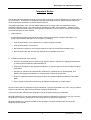
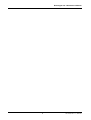
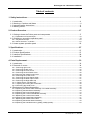

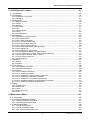

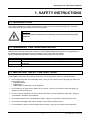
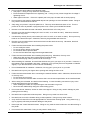





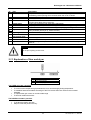
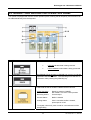
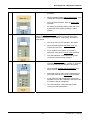
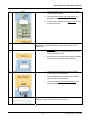
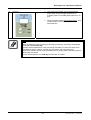
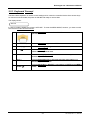



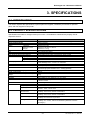

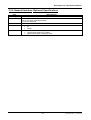

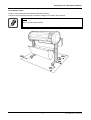
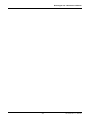

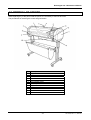

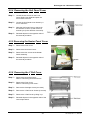

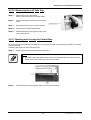

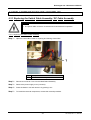


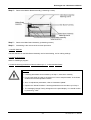
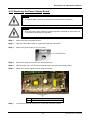

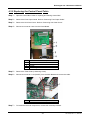
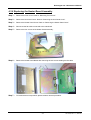
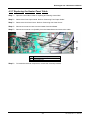

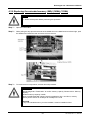
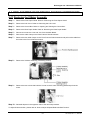


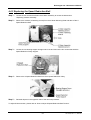
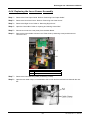

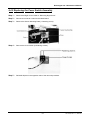


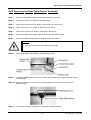

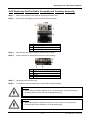
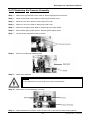
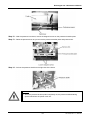
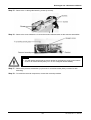
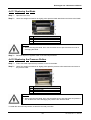


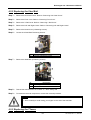


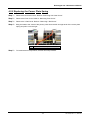
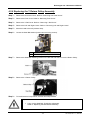
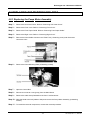

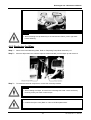
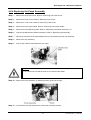

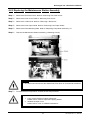

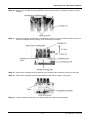
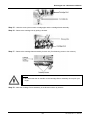

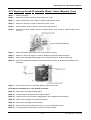


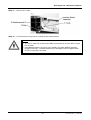
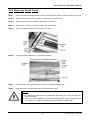
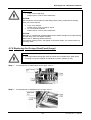

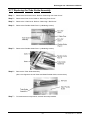
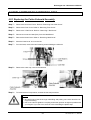


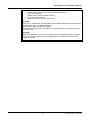
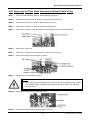
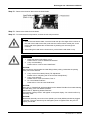



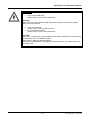


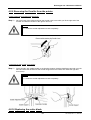
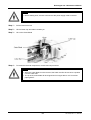
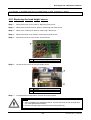

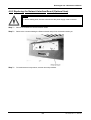
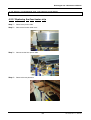
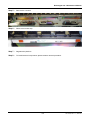
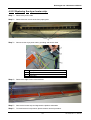

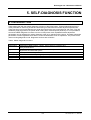
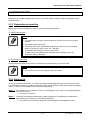



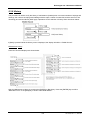
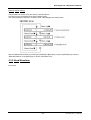

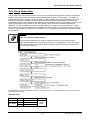
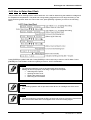
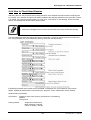
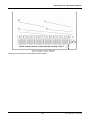
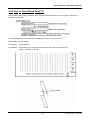
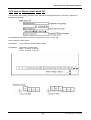

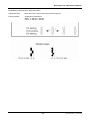
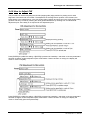
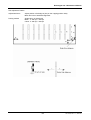
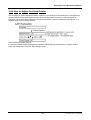
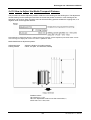

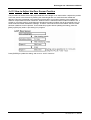
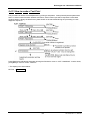
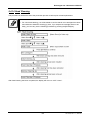

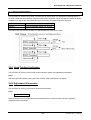
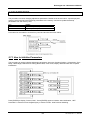

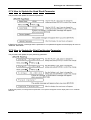
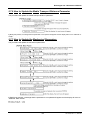

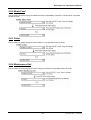

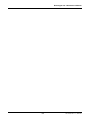
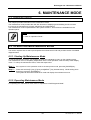

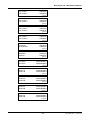
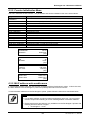
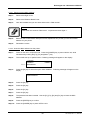




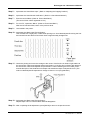

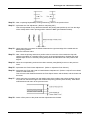
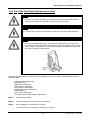

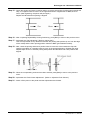
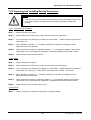
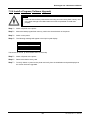

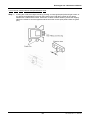
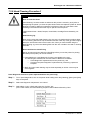


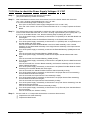
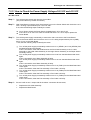
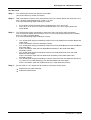

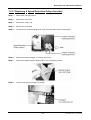

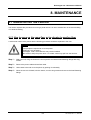


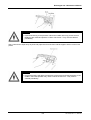


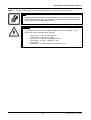



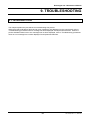

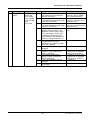
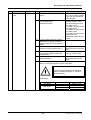
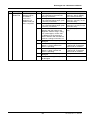
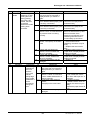
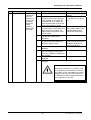

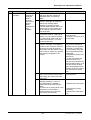

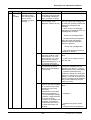
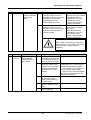
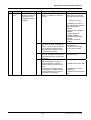

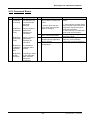
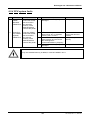

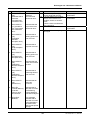

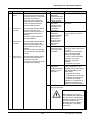


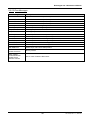
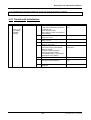
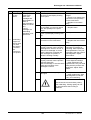
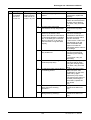
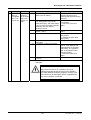
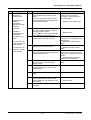
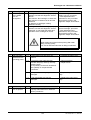




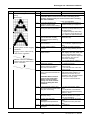
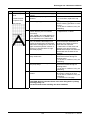
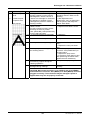
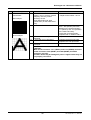


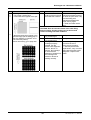
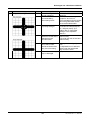
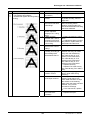
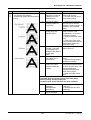
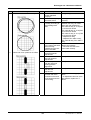


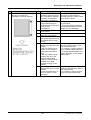

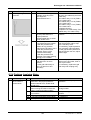

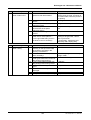

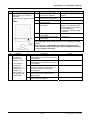

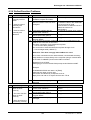


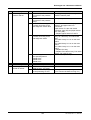
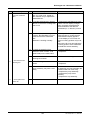
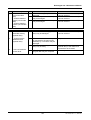
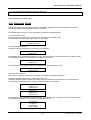












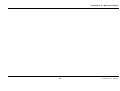

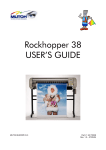


![Automa--o Industrial - Livro[1]](http://vs1.manualzilla.com/store/data/006090902_1-794daa7054a7431045e0dc6458174dc2-150x150.png)