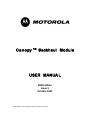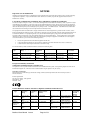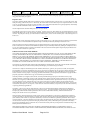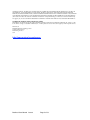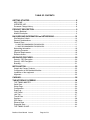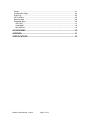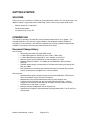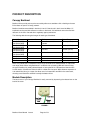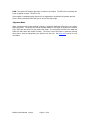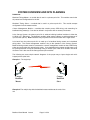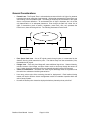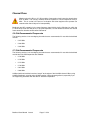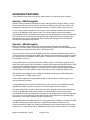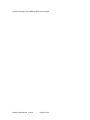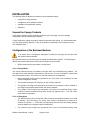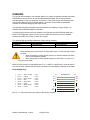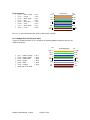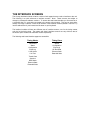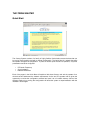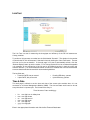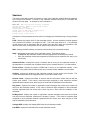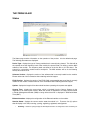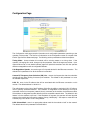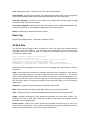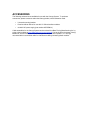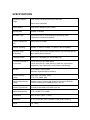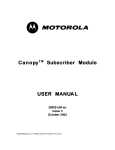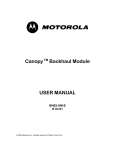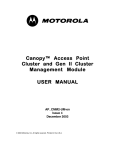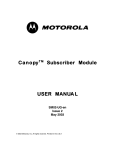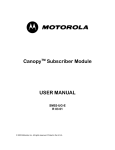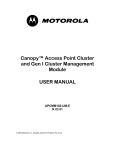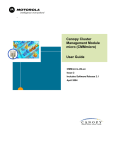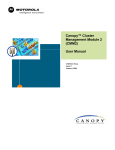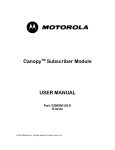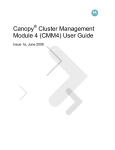Download Motorola Canopy Backhaul Module Specifications
Transcript
C a n o py
TM
Backhaul Module
USER MANUA L
BH02-UM-en
Issue 3
October 2003
© 2003 Motorola, Inc. All rights reserved. Printed in the U.S.A
NOTICES
Important Note on Modifications
Intentional or unintentional changes or modifications to the equipment must not be made unless under the express consent of the party
responsible for compliance. Any such modifications could void the user’s authority to operate the equipment and will void the
manufacturer’s warranty.
U.S. Federal Communication Commision (FCC) and Industry Canada (IC) Notification
This device complies with part 15 of the U. S. FCC Rules and Regulations and with RSS-210 of Industry Canada. Operation is subject
to the following two conditions: (1) This device may not cause harmful interference, and (2) This device must accept any interference
received, including interference that may cause undesired operation. In Canada, users should be cautioned to take note that high power
radars are allocated as primary users (meaning they have priority) of 5250 – 5350 MHz and 5650 – 5850 MHz and these radars could
cause interference and/or damage to license-exempt local area networks (LELAN).
This equipment has been tested and found to comply with the limits for a Class B digital device, pursuant to Part 15 of the U.S. FCC
Rules and with RSS-210 of Industry Canada. These limits are designed to provide reasonable protection against harmful interference in
a residential installation. This equipment generates, uses, and can radiate radio-frequency energy and, if not installed and used in
accordance with these instructions, may cause harmful interference to radio communications. If this equipment does cause harmful
interference to radio or television reception, which can be determined by turning the equipment on and off, the user is encouraged to
correct the interference by one or more of the following measures:
Increase the separation between the affected equipment and the unit;
Connect the affected equipment to a power outlet on a different circuit from that which the receiver is connected to;
Consult the dealer and/or experienced radio/TV technician for help.
FCC IDs and Industry Canada Certification Numbers are listed in the following table:
Module
Types
Operating Frequency
Range
SM AP BH
SM AP BH
U-NII 5250-5350 MHz
U-NII 5725-5825 MHz
Maximum
Transmitter
Power
200mW
200mW
Reflector
FCC ID
Industry Canada
Cert Number
Not Allowed
ABZ89FC3789
109W-5200
Allowed on SM and ABZ89FC4816
109W-5700
BH
SM AP BH
ISM 5725-5850 MHz
200mW
Allowed on SM and ABZ89FC5804
109W-5700
BH
The term “IC:” before the radio certification number only signifies that Industry Canada technical specifications were met.
European Community Notification
Notification of Intended Purpose of Product Uses
This product is a two-way radio transceiver suitable for use in Broadband RLAN systems. It uses operating frequencies which are not
harmonized through the EC. All licenses must be obtained before using the product in any EC country.
Declaration of conformity:
Motorola declares the GHz radio types listed below comply with the essential requirements and other relevant provisions of
Directive1999/5/EC.
Relevant Specification
EN 301 893 or similar - radio spectrum
EN301489-17 - EMC
EN60950 - safety
Product Details for Products Tested for Compliance with Relevant EC Directives
Module
Type
Band
Frequency
Range
Maximum
Transmitter
Power
Effective Isotropic
Radiated Power
(EIRP)
Modulation Type
Operating Channels
Access Point
5.725 to 5.825
GHz
200mW RMS
1 Watt EIRP
High Index 2-level
FSK
5745 to 5805 MHz in
5 MHz increments
Subscriber
Module
Subscriber
Module with
Reflector
Backhaul
5.725 to 5.825
GHz
5.725 to 5.825
GHz
200mW RMS
1 Watt EIRP
63 Watts EIRP
5745 to 5805 MHz in
5 MHz increments
5745 to 5805 MHz in
5 MHz increments
20 MHz
200mW RMS
High Index 2-level
FSK
High Index 2-level
FSK
5.725 to 5.825
GHz
200mW RMS
1 Watt EIRP
High Index 2-level
or 4-level FSK
5745 to 5805 MHz in
5 MHz increments
20 MHz
Backhaul User Manual Issue 3
Page 2 of 53
Nonoverlapping
Channel
Spacing
20 MHz
20 MHz
Backhaul with
5.725 to 5.825
200mW RMS
63 Watts EIRP
High Index 2-level
5745 to 5805 MHz in
20 MHz
Reflector
GHz
or 4-level FSK
5 MHz increments
Canopy can be configured to operate at a range of frequencies, but at this time, only channels from 5745 MHz through 5805 MHz of the
5.7 GHz product have been tested for compliance with relevant EC directives. Before configuring equipment to operate outside this
range, please check with your regulator.
Exposure Note
The Canopy Subscriber Module (SM) must be installed to provide a separation distance of at least 20 cm (7.9 in) from all persons, when
adding the Canopy reflector dish (in the 5.7 GHz band), the reflector dish must be installed to provide a separation distance of at least
1.5m (59.1 in) from all persons and does not emit a RF field in excess of Health Canada limits for the general population; consult Safety
Code 6, obtainable from Health Canada’s website http://www.hc-sc.gc.ca/rpb.
In both configurations the maximum RMS power does not exceed 200mW.
The applicable power density exposure limit is 10 Watt/m2, according to the FCC OET Bulletin 65, the ICNIRP guidelines, and the
Health Canada Safety Code 6. The corresponding compliance distances referenced above have been determined by assuming worst-case
scenarios. The peak power density (S) in the far-field of a radio-frequency source with rms transmit power P and antenna gain G at a
distance d is
S=
P ⋅G
4π d 2
In the case of the Canopy SM without reflector, the gain is 8 dBi (a factor of 6.3), so the peak power density equals the exposure limit at
a distance of 10 cm. A four-fold additional compliance margin is artificially introduced by doubling the distance to 20 cm.
In the case of the Canopy SM with reflector, the gain is 26 dBi (a factor of 400), so the peak power density equals the exposure limit at a
distance of about 80 cm. An almost four-fold additional compliance margin is artificially introduced by defining the compliance distance
of 1.5 m. The compliance distance is greatly overestimated in this case because the far-field equation neglects the physical dimension of
the antenna, which is modeled as a point-source.
Software License Terms and Conditions
ONLY OPEN THE PACKAGE, OR USE THE SOFTWARE AND RELATED PRODUCT IF YOU ACCEPT THE TERMS OF THIS
LICENSE. BY BREAKING THE SEAL ON THIS DISK KIT / CDROM, OR IF YOU USE THE SOFTWARE OR RELATED
PRODUCT, YOU ACCEPT THE TERMS OF THIS LICENSE AGREEMENT. IF YOU DO NOT AGREE TO THESE TERMS, DO
NOT USE THE SOFTWARE OR RELATED PRODUCT; INSTEAD, RETURN THE SOFTWARE TO PLACE OF PURCHASE FOR
A FULL REFUND. THE FOLLOWING AGREEMENT IS A LEGAL AGREEMENT BETWEEN YOU (EITHER AN INDIVIDUAL
OR ENTITY), AND MOTOROLA, INC. (FOR ITSELF AND ITS LICENSORS). THE RIGHT TO USE THIS PRODUCT IS
LICENSED ONLY ON THE CONDITION THAT YOU AGREE TO THE FOLLOWING TERMS.
Now, therefore, in consideration of the promises and mutual obligations contained herein, and for other good and valuable consideration,
the receipt and sufficiency of which are hereby mutually acknowledged, you and Motorola agree as follows:
Grant of License. Subject to the following terms and conditions, Motorola, Inc., grants to you a personal, revocable, non-assignable,
non-transferable, non-exclusive and limited license to use on a single piece of equipment only one copy of the software contained on this
disk (which may have been pre-loaded on the equipment)(Software). You may make two copies of the Software, but only for backup,
archival, or disaster recovery purposes. On any copy you make of the Software, you must reproduce and include the copyright and other
proprietary rights notice contained on the copy we have furnished you of the Software.
Ownership. Motorola (or its supplier) retains all title, ownership and intellectual property rights to the Software and any copies,
including translations, compilations, derivative works (including images) partial copies and portions of updated works. The Software is
Motorola’s (or its supplier's) confidential proprietary information. This Software License Agreement does not convey to you any interest
in or to the Software, but only a limited right of use. You agree not to disclose it or make it available to anyone without Motorola’s
written authorization. You will exercise no less than reasonable care to protect the Software from unauthorized disclosure. You agree not
to disassemble, decompile or reverse engineer, or create derivative works of the Software, except and only to the extent that such activity
is expressly permitted by applicable law.
Termination. This License is effective until terminated. This License will terminate immediately without notice from Motorola or
judicial resolution if you fail to comply with any provision of this License. Upon such termination you must destroy the Software, all
accompanying written materials and all copies thereof, and the sections entitled Limited Warranty, Limitation of Remedies and
Damages, and General will survive any termination.
Limited Warranty. Motorola warrants for a period of ninety (90) days from Motorola’s or its customer’s shipment of the Software to
you that (i) the disk(s) on which the Software is recorded will be free from defects in materials and workmanship under normal use and
(ii) the Software, under normal use, will perform substantially in accordance with Motorola’s published specifications for that release
level of the Software. The written materials are provided "AS IS" and without warranty of any kind. Motorola's entire liability and your
sole and exclusive remedy for any breach of the foregoing limited warranty will be, at Motorola's option, replacement of the disk(s),
provision of downloadable patch or replacement code, or refund of the unused portion of your bargained for contractual benefit up to the
amount paid for this Software License.
THIS LIMITED WARRANTY IS THE ONLY WARRANTY PROVIDED BY MOTOROLA, AND MOTOROLA AND ITS
LICENSORS EXPRESSLY DISCLAIM ALL OTHER WARRANTIES, EITHER EXPRESS OF IMPLIED, INCLUDING BUT NOT
Backhaul User Manual Issue 3
Page 3 of 53
LIMITED TO IMPLIED WARRANTIES OF MERCHANTABILITY AND FITNESS FOR A PARTICULAR PURPOSE AND
NONINFRINGEMENT. MOTOROLA DOES NOT WARRANT THAT THE OPERATION OF THE SOFTWARE WILL BE
UNINTERRUPTED OR ERROR-FREE, OR THAT DEFECTS IN THE SOFTWARE WILL BE CORRECTED. NO ORAL OR
WRITTEN REPRESENTATIONS MADE BY MOTOROLA OR AN AGENT THEREOF SHALL CREATE A WARRANTY OR IN
ANY WAY INCREASE THE SCOPE OF THIS WARRANTY. MOTOROLA DOES NOT WARRANT ANY SOFTWARE THAT
HAS BEEN OPERATED IN EXCESS OF SPECIFICATIONS, DAMAGED, MISUSED, NEGLECTED, OR IMPROPERLY
INSTALLED. BECAUSE SOME JURISDICTIONS DO NOT ALLOW THE EXCLUSION OR LIMITATION OF IMPLIED
WARRANTIES, THE ABOVE LIMITATIONS MAY NOT APPLY TO YOU.
Limitation of Remedies and Damages. Regardless of whether any remedy set forth herein fails of its essential purpose, IN NO EVENT
SHALL MOTOROLA OR ANY OF THE LICENSORS, DIRECTORS, OFFICERS, EMPLOYEES OR AFFILIATES OF THE
FOREGOING BE LIABLE TO YOU FOR ANY CONSEQUENTIAL, INCIDENTAL, INDIRECT, SPECIAL OR SIMILAR
DAMAGES WHATSOEVER (including, without limitation, damages for loss of business profits, business interruption, loss of business
information and the like), whether foreseeable or unforeseeable, arising out of the use or inability to use the Software or accompanying
written materials, regardless of the basis of the claim and even if Motorola or a Motorola representative has been advised of the
possibility of such damage. Motorola's liability to you for direct damages for any cause whatsoever, regardless of the basis of the form
of the action, will be limited to the price paid for the Software that caused the damages. THIS LIMITATION WILL NOT APPLY IN
CASE OF PERSONAL INJURY ONLY WHERE AND TO THE EXTENT THAT APPLICABLE LAW REQUIRES SUCH
LIABILITY. BECAUSE SOME JURISDICTIONS DO NOT ALLOW THE EXCLUSION OR LIMITATION OF LIABILITY FOR
CONSEQUENTIAL OR INCIDENTAL DAMAGES, THE ABOVE LIMITATION MAY NOT APPLY TO YOU.
Maintenance and Support. Motorola shall not be responsible for maintenance or support of the software. By accepting the license
granted under this agreement, you agree that Motorola will be under no obligation to provide any support, maintenance or service in
connection with the Software or any application developed by you. Any maintenance and support of the Related Product will be
provided under the terms of the agreement for the Related Product.
Transfer. In the case of software designed to operate on Motorola equipment, you may not transfer the Software to another party except:
(1) if you are an end-user, when you are transferring the Software together with the Motorola equipment on which it operates; or 2) if
you are a Motorola licensed distributor, when you are transferring the Software either together with such Motorola equipment or are
transferring the Software as a licensed duly paid for upgrade, update, patch, new release, enhancement or replacement of a prior version
of the Software. If you are a Motorola licensed distributor, when you are transferring the Software as permitted herein, you agree to
transfer the Software with a license agreement having terms and conditions no less restrictive than those contained herein. You may
transfer all other Software, not otherwise having an agreed restriction on transfer, to another party. However, all such transfers of
Software are strictly subject to the conditions precedent that the other party agrees to accept the terms and conditions of this License, and
you destroy any copy of the Software you do not transfer to that party. You may not sublicense or otherwise transfer, rent or lease the
Software without our written consent. You may not transfer the Software in violation of any laws, regulations, export controls or
economic sanctions imposed by the U.S. Government.
Right to Audit. Motorola shall have the right to audit annually, upon reasonable advance notice and during normal business hours, your
records and accounts to determine compliance with the terms of this Agreement.
Export Controls. You specifically acknowledge that the software may be subject to United States and other country export control laws.
You shall comply strictly with all requirements of all applicable export control laws and regulations with respect to all such software and
materials.
U.S. Government Users. If you are a U.S. Government user, then the Software is provided with "RESTRICTED RIGHTS" as set forth
in subparagraphs (c)(1) and (2) of the Commercial Computer Software-Restricted Rights clause at FAR 52 227-19 or subparagraph
(c)(1)(ii) of the Rights in Technical Data and Computer Software clause at DFARS 252.227-7013, as applicable.
Disputes. You and Motorola hereby agree that any dispute, controversy or claim, except for any dispute, controversy or claim involving
intellectual property, prior to initiation of any formal legal process, will be submitted for non-binding mediation, prior to initiation of
any formal legal process. Cost of mediation will be shared equally. Nothing in this Section will prevent either party from resorting to
judicial proceedings, if (i) good faith efforts to resolve the dispute under these procedures have been unsuccessful, (ii) the dispute, claim
or controversy involves intellectual property, or (iii) interim relief from a court is necessary to prevent serious and irreparable injury to
that party or to others.
General. Illinois law governs this license. The terms of this license are supplemental to any written agreement executed by both parties
regarding this subject and the Software Motorola is to license you under it, and supersedes all previous oral or written communications
between us regarding the subject except for such executed agreement. It may not be modified or waived except in writing and signed by
an officer or other authorized representative of each party. If any provision is held invalid, all other provisions shall remain valid, unless
such invalidity would frustrate the purpose of our agreement. The failure of either party to enforce any rights granted hereunder or to
take action against the other party in the event of any breach hereunder shall not be deemed a waiver by that party as to subsequent
enforcement of rights or subsequent action in the event of future breaches.
Hardware Warranty in U.S.
Motorola U.S. offers a warranty covering a period of 90 days from the date of purchase by the customer. If a product is found defective
during the warranty period, Motorola will repair or replace the product with the same or a similar model, which may be a reconditioned
unit, without charge for parts or labor.
IN NO EVENT SHALL MOTOROLA BE LIABLE TO YOU OR ANY OTHER PARTY FOR ANY DIRECT, INDIRECT,
Backhaul User Manual Issue 3
Page 4 of 53
GENERAL, SPECIAL, INCIDENTAL, CONSEQUENTIAL, EXEMPLARY OR OTHER DAMAGE ARISING OUT OF THE USE
OR INABILITY TO USE THE PRODUCT (INCLUDING, WITHOUT LIMITATION, DAMAGES FOR LOSS OF BUSINESS
PROFITS, BUSINESS INTERRUPTION, LOSS OF BUSINESS INFORMATION OR ANY OTHER PECUNIARY LOSS, OR FROM
ANY BREACH OF WARRANTY, EVEN IF MOTOROLA HAS BEEN ADVISED OF THE POSSIBILITY OF SUCH DAMAGES.
(Some states do not allow the exclusion or limitation of incidental or consequential damages, so the above exclusion or limitation may
not apply to you.) IN NO CASE SHALL MOTOROLA’S LIABILITY EXCEED THE AMOUNT YOU PAID FOR THE PRODUCT.
Trademarks, Product Names, and Service Names
MOTOROLA, the stylized M Logo and all other trademarks indicated as such herein are trademarks of Motorola, Inc. ® Reg. U.S. Pat
& Tm. Office. Canopy is a trademark of Motorola, Inc. All other product or service names are the property of their respective owners.
Motorola, Inc
Broadband Wireless Technology Center
50 East Commerce Drive
Schaumburg, IL 60173
USA
http://www.motorola.com/canopy
Backhaul User Manual Issue 3
Page 5 of 53
TABLE OF CONTENTS
GETTING STARTED ............................................................................................. 8
WELCOME .................................................................................................................... 8
INTENDED USE............................................................................................................. 8
Document Change History.............................................................................................. 8
PRODUCT DESCRIPTION .................................................................................... 9
Canopy Backhaul ........................................................................................................... 9
Module Description......................................................................................................... 9
BACKGROUND INFORMATION on NETWORKING.......................................... 12
Site Selection Criteria ................................................................................................... 14
General Considerations ................................................................................................ 16
Channel Plans.............................................................................................................. 17
5.2 GHZ RECOMMENDED FREQUENCIES................................................................................ 17
5.7 GHZ RECOMMENDED FREQUENCIES................................................................................ 17
Networking Information................................................................................................. 18
Lightning Protection...................................................................................................... 18
Electrical Requirements................................................................................................ 18
Reflector dishes............................................................................................................ 19
ADVANCED FEATURES..................................................................................... 20
Security - DES Encryption ............................................................................................ 20
Security - AES Encryption............................................................................................. 20
Branding....................................................................................................................... 21
INSTALLATION ................................................................................................... 23
Unpack the Canopy Products ....................................................................................... 23
Configuration of the Backhaul Modules......................................................................... 23
Installation of the equipment ......................................................................................... 24
Alignment ..................................................................................................................... 25
CABLING ............................................................................................................. 26
THE INTERFACE SCREENS .............................................................................. 28
THE TIMING MASTER ................................................................................................. 29
Quick Start ................................................................................................................... 29
Status Page.................................................................................................................. 30
Configuration................................................................................................................ 32
Event Log..................................................................................................................... 36
LUID Select .................................................................................................................. 36
Link Test ...................................................................................................................... 37
Time & Date ................................................................................................................. 37
Sessions ...................................................................................................................... 38
GPS Status .................................................................................................................. 39
Ethernet Stats .............................................................................................................. 39
Expanded Stats ............................................................................................................ 40
THE TIMING SLAVE .................................................................................................... 41
Backhaul User Manual Issue 3
Page 6 of 53
Status........................................................................................................................... 41
Configuration Page....................................................................................................... 43
Event Log..................................................................................................................... 45
AP Eval Date................................................................................................................ 45
Ethernet Stats .............................................................................................................. 46
Expanded Stats ............................................................................................................ 46
LINK TEST ...................................................................................................................................... 47
ALIGNMENT ................................................................................................................................... 48
BER DISPLAY................................................................................................................................. 49
ACCESSORIES ................................................................................................... 50
APPENDIX ........................................................................................................... 51
SPECIFICATIONS ............................................................................................... 52
Backhaul User Manual Issue 3
Page 7 of 53
GETTING STARTED
WELCOME
Thank you for your purchase of a Motorola Canopy Backhaul module. This new technology is the
latest innovation in high speed wireless networking. Some of the Canopy system features are:
-
Network speeds of 10/100 BaseT
-
Small compact design
-
No special set up on your PC.
INTENDED USE
This manual is intended to be used with Canopy software release version 3.x or greater. The
intended audience for this manual is system operators and equipment installers. Additional
information on new features in new releases is available in the Canopy Software Release Notes,
available on the Canopy web site at http://www.motorola.com/canopy.
Document Change History
New in Issue 3:
• AES product described, along with DES product
• 5.7 GHz ISM supports 6 channels (up from 4 with 5.7 GHz U-NII)
• 5.7 GHz ISM frequencies approved for use in Canada, as well as US
• Maximum power used by a Backhaul module increases to 9.1 watts
• Backhaul distances clarified – for 10 Mbps and 20 Mbps BHs; with and without
reflectors
• Shielded cables strongly recommended for all infrastructure cabling connecting APs,
BHs, and CMM
• MAC addresses of non-autosensing modules are listed (non-autosensing modules
require correct choice of straight-thru vs crossover cables)
New in Issue 2:
• Updated Notices section including European Community Notification, RF Exposure
Note, and Software License Terms and Conditions.
• Measurement units internationalized with metric as well as English units
• Currently shipping modules now auto-sense the Ethernet termination – either a
straight-thru or crossover RJ-45 cable can be used to connect to either a network
interface card or hub, switch, or router.
• Maximum distance for Backhaul now 35 miles (56 km)
• Specifications changed to reflect expanded lower temperature limit of -40°F (-40°C) for
all equipment.
Backhaul User Manual Issue 3
Page 8 of 53
PRODUCT DESCRIPTION
Canopy Backhaul
Backhaul links provide point-to-point connectivity either as a standalone link or feeding an Access
Point cluster as part of a Canopy network.
Backhaul modules are available in both the 5.2 and 5.7 bands and in both 10 and 20 Mbps. 5.7
backhauls can be used with reflectors on either or both ends. 5.2 backhauls cannot be used with
reflectors in the US or Canada due to regulatory agency restrictions.
The following table shows typical ranges for each type of backhaul.
Module Type
5200 BH10 (DES)
5201 BH10 (AES)
5700 BH10 (DES)
5701 BH10 (AES)
5700 BH10 (DES)
5701 BH10 (AES)
5700 BH10 (DES)
5701 BH10 (AES)
5700 BH20
5700 BH20
5700 BH20
Modulation Rate
10
Typical Range
2 miles (3.6 km)
10
Reflectors
None allowed in US or
Canada
None
10
One end
10 miles (16 km)
10
Both ends
35 miles (56 km)
20
20
20
None
One end
Both ends
1 mile (1.6 km)
5 miles (8 km)
35 miles (56 km)
2 miles (3.6 km)
When using Backhauls in standalone links, the type of Backhaul is selected based on data needs
and range needs. When using Backhauls in a network and co-locating a BH with Access Points,
the type of backhaul is usually selected based on having the BH in a different band than the APs.
In other words, if the APs are 5700s, the BH is a 5200 and vice versa. While distance separation of
100 vertical feet (30 m) on a tower can allow use of co-located APs and BHs in the same band,
choosing cross-band APs and BHs is usually the better choice.
Module Description
The base cover of your Canopy Backhaul is easily removed by depressing the release lever on the
back of the cover.
Base Cover
Base Cover
Release
Ethernet
Lever
Cable
FIGURE 1
Backhaul User Manual Issue 3
Page 9 of 53
Remove the base cover as shown in FIGURE 1 to access the Ethernet connection and the
Connection LED alignment indicators.
♦
The RJ-45 connector is used to attach the Ethernet cable
♦
The RJ-11 connector is used to attach the GPS sync cable
♦
The LED’s indicate system status and are used for alignment.
Canopy BH
RJ11
Connector
RJ45
Connector
Connection
LEDs
Base Cover
Ethernet
Cable
FIGURE 2
The diagnostic LEDs report information about the current status of the access point module.
following descriptions explain the function of each LED.
The
Operational Mode
LNK: The link LED displays the status of the Ethernet link to the Canopy module. The LED will be
constantly lit if there is an Ethernet link present. The LED is colored green.
ACT/4: The activity LED displays the status of any data activity on the Ethernet link. The LED will
flash (at no particular speed) when data is being transferred on the Ethernet link. The LED is
colored orange.
GPS/3: If the module is a backhaul timing master the GPS LED displays the status of the sync
pulse and is lit constantly when the pulse is being received. If the module is a backhaul timing
slave this LED is not utilized. The LED is red.
SES/2: The session LED is not used on the access point module. The LED is green.
SYN/1: The sync LED displays sync status. In short, this LED will lit all the time on an access
point module. The LED is orange.
Backhaul User Manual Issue 3
Page 10 of 53
PWR: The power LED displays the status of power to the module. The LED will be constantly lit if
power is applied correctly. The LED is red.
If the module is a backhaul timing slave and is not registered to a backhaul timing master then the
SYN/1, SES/2, and GPS/3 LEDs will cycle on and off from left to right.
Alignment Mode
When a backhaul timing slave module is placed in Alignment Mode the LEDs take on an entirely
different purpose. The power LED will still indicate whether or not power is applied to the module.
The 6 LEDs and are turned into a 6-position bar graph. The more LEDs that are lit, the better the
RSSI and Jitter values the module is seeing. The colors of the LEDS have no particular meaning
other than to assist is distinguishing one position from the next. See Alignment section for more
information.
Backhaul User Manual Issue 3
Page 11 of 53
BACKGROUND INFORMATION ON NETWORKING
Computers are assigned IP addresses by network operators, which have two methods available,
static or dynamic IP addressing. The user of this document will need to understand how IP
addressing is done at their particular location.
All Canopy radio products (Subscriber Modules, Access Point Modules, and Backhaul Modules)
have the default IP address of 169.254.1.1. For a computer to talk to Canopy, as it comes from the
factory, either of the following conditions must be met:
•
•
If the computer is not configured for DHCP, then it has to have a static IP address on the
169.254 network (i.e. 169.254.1.5)
If the computer is configured for DHCP, then it will automatically obtain an IP address on
the 169.254 network after minute or two as long as it is not connected to the network.
Backhaul User Manual Issue 3
Page 12 of 53
SYSTEM OVERVIEW AND SITE PLANNING
Definitions:
Backhaul Timing Master – a module that is used in a point-to-point link. This module controls the
air protocol and configurations for the link.
Backhaul Timing Slave – a module that is used in a point-to-point link. This module accepts
configuration from the master module.
Cluster Management Module – a module that contains power, GPS timing, and networking for
backhaul timing master(s). Can also be utilized in conjunction with an access point cluster.
In the Canopy System, the point-to-point link is achieved utilizing backhaul modules in either the
5.2 GHz or 5.7 GHz band. The backhaul modules utilize passive reflector to achieve distances of
up to 35 miles (56 km). Note: Distances may vary based on terrain and other line of sight issues.
In its basic form the point-to-point link is made up of a backhaul timing master and a backhaul
timing slave. The cluster management module is key to the operation of the Canopy System.
Backhaul timing masters must be connected to a cluster management module so that a GPS timing
pulse can synchronize their transmission cycles. If one backhaul timing master module were to not
be synchronized then it may be transmitting during a receive cycle of the other modules and cause
de-sense. This is also true of the Canopy access point modules.
The following are some simple network diagrams of the proper way to layout single and multihopped point-to-point links.
Example 1: The single hop.
Canopy
Backhaul
Master
Canopy
Backhaul
Slave
Example 2: The multiple hop with the backhaul master modules at the ends of the
link.
Backhaul User Manual Issue 3
Page 13 of 53
CMM
Canopy
Backhaul
Master
Canopy
Backhaul
Slaves
CMM
Canopy
Backhaul
Master
Example 3: The multiple hop with the backhaul master modules in the middle of the link.
Canopy
Backhaul
Slave
CMM
Canopy
Backhaul
Masters
Canopy
Backhaul
Slave
From these diagrams it can be seen that at each location there is only like kind backhaul modules.
In all cases where there is a cluster management module an access point cluster could be placed
also. In the case of Example 2, a cluster management module could be placed where the two
backhaul timing slaves are located to install an access point cluster; however the timing slaves do
not need to be connected to he CMM for timing purposes.
Site Selection Criteria
There are various issues that need to be taken into consideration when choosing a location for
the network infrastructure. The following is a list of those considerations. There may be others
as each site is unique.
•
Height is essential when installing a Canopy backhaul module. The Canopy backhaul
module must be mounted higher than other objects located immediately around it such as
trees, buildings, tower legs, etc.
•
There should be no obstructions that will interfere with the unit’s internal antenna. The area
immediately in front of an access point module must be clear of all obstructions.
•
Will the installation area change in the future? Will there be structures high enough to
Backhaul User Manual Issue 3
Page 14 of 53
interfere with the signal? Will trees grow into the line-of-sight path?
•
When possible, avoid high RF energy sites. Do not place Canopy equipment in the same
plane as other RF equipment.
•
The means used by the installer to attach the backhaul module to the tower, rooftop, or pole
should be rigid and should not move or flex due to wind or other vibrations.
•
Tower availability - will a tower have to erected?
•
There must be grounding systems available for protection of the Canopy equipment.
•
Lighting arrestors are required in installation area to transport lightning strikes away from
equipment.
Backhaul User Manual Issue 3
Page 15 of 53
General Considerations
•
Fresnel Loss - The Fresnel Zone is a theoretical area around the line of sight of an antenna
transmission that can affect the signal strength. Objects that penetrate the Fresnel Zone can
cause fading of the transmitted signal. This fading is caused by the cancellation of the signal
due to out-of-phase reflections. An unobstructed line of sight is important, but it is not the
only determination of an adequate placement. Even though the path has a clear line of
sight, if obstructions (such as terrain, vegetation, metal roofs, cars, etc.) penetrate the
Fresnel zone, there will be signal loss. The following illustrates a Fresnel zone.
Fresnel Zone
D1
Transmitter
•
•
•
D2
Receiver
Free Space Path Loss – As an RF signal travels through space, it is attenuated by the
distance from the initial transmission point. The farther away from the transmission point,
the weaker the RF signal.
Foliage Loss – Tree and plant foliage will cause additional signal loss. Seasonal density,
moisture content of the foliage, and other factors such as wind may change the amount of
loss. Caution should be used when a link may transmit though this type of environment.
Carrier to Interference – describes how much signal advantage must be engineered into
the radio link to tolerate an interfering transmission.
•
How many point-to-point links are being planned for deployment? Each backhaul timing
master will need to utilize a cluster management module for seamless operation within the
entire Canopy System.
•
How will the access point clusters be deployed relative to planned point-to-point links?
Backhaul User Manual Issue 3
Page 16 of 53
Channel Plans
Whether using 5.2 GHz or 5.7 GHz modules, frequencies should never be placed closer
than 20 MHz. The Canopy modules allow the operator to chose frequencies every 5
MHz. This is so that in the event of co-location with other equipment the operator can
customize the channel layout for interoperability.
Backhauls and APs operating in the same frequency band (within the 5.2 GHz band or within the
5.7 GHz band) need 100 feet (30 m) of physical separation, as their different transmit and receive
frame structures otherwise would cause interference.
5.2 GHz Recommended Frequencies
The following are the 3 non-overlapping channels that are recommended for use with the backhaul
module:
•
5.275 GHz
•
5.300 GHz
•
5.325 GHz
5.7 GHz Recommended Frequencies
The following are the 6 non-overlapping channels that are recommended for use with the backhaul
module when the ISM frequencies are available:
•
5.735 GHz
•
5.755 GHz
•
5.775 GHz
•
5.795 GHz
•
5.815 GHz
•
5.835 GHz
20 Mbps backhaul modules have less “margin” at the edges of their 20 MHz channel. When using
20 Mbps Backhauls, consider using 25 MHz spacing if site engineering allows it, especially if you
are engineering backhauls with less than 6° directional separation.
Backhaul User Manual Issue 3
Page 17 of 53
Networking Information
The Canopy access point module will each use an IP address on the operator’s network. It is
recommended that the access point modules never be placed directly onto the Internet. IP
addresses may be assigned sequentially clockwise around an access point cluster for easier
manageability. The operator will also need to identify the appropriate subnet mask and network
gateway each of the modules.
From the factory, each access point module is assigned a unique MAC address and the following
default networking information:
•
IP address of 169.254.1.1
•
Subnet mask of 255.255.0.0
•
Network gateway of 169.254.0.0
Lightning Protection
•
The Canopy access point module, cluster management module, and GPS antenna must
be mounted at least 2 feet below the highest point at the site for lightning strike mitigation.
It is highly recommended that the site have a lightning protection system installed.
•
Ensure the location is properly grounded for lightning protection according to all applicable
national and local codes.
•
To protect operator equipment from surges on the Ethernet cable that is connected to the
Canopy System, the Canopy surge suppressor must be used.
Electrical Requirements
•
Specifications for the voltages and distance can be found in the Specification section of
this manual.
•
Make certain the installation conforms to the National Electrical Code (NEC), country and
local codes.
If uncertain of code requirements, obtain the services of a licensed
electrician.
Backhaul User Manual Issue 3
Page 18 of 53
Reflector dishes
The passive reflector arm is molded to receive the plastic housing of the backhaul module. Use
stainless steel hose clamps to secure the module to the arm. The module is now properly aligned
within the reflector. The following figure shows this installation.
Stainless steel
hose clamps
Reflector dish arm
Backhaul User Manual Issue 3
Page 19 of 53
ADVANCED FEATURES
These features may be used in the Canopy System but are not required for basic operation.
Security - DES Encryption
Standard Canopy modules provide Data Encryption Standard (DES) encryption. DES is a secret
key encryption scheme using a 56 bit key. The basics of DES are that it performs a series of bit
permutations, substitutions, and recombination operations on blocks of data using a secret key.
On the Canopy system, encryption of the over the air link is enabled or disabled per Access Point
module or per Backhaul timing master module. The Canopy modules contain unique factory
programmed secret keys to establish the encrypted link. If an authentication key (must be the same
key on each end of the backhaul link) has been entered using the Backhaul Configuration page,
then that key is also used to establish the DES encryption key. Encryption does not affect the
performance or throughput of the system.
Security - AES Encryption
Motorola also offers Canopy products that provide Advanced Encryption Standard (AES)
encryption. Like DES, AES is a secret key encryption scheme, but AES uses the Rijndael algorithm
and 128 bit keys to establish a higher level of security than DES.
Due to the level of security provided by AES, the US government has established export controls
on communications products that use AES. These export controls may mean that outside of the US
AES products are only available in certain regions – check with your Canopy distributor or reseller
for availability in your area.
Canopy AES products run the same software as DES products, so the features available are the
same and work the same, The only exception is that the AES products provide AES instead of DES
encryption when enabled for encryption on the Configuration screen. All the interface screens,
Status pages, Configuration pages, etc. are identical. As new software features become available
on DES products, the same software and the same features will be available for AES products.
DES backhauls are available in both 10 Mbps and 20 Mbps signaling rates. AES backhauls are
only available with a 10 Mbps signaling rate.
Canopy DES products are not upgradeable to AES. To have the option of AES encryption, you
must purchase AES products.
Canopy AES products use a different FPGA load than DES products do. The AES FPGA will be
upgraded as needed to provide new features or services similar to the DES products.
The same as with DES, encryption of the over the air link is enabled or disabled per Access Point
module or per Backhaul timing master module. The Canopy modules contain unique factory
programmed secret keys to establish the encrypted link. If an authentication key (must be the same
key on each end of the backhaul link) has been entered using the Backhaul Configuration page,
then that key is also used to establish the AES encryption key.
Canopy AES products and DES products do not interoperate when enabled for encryption, as DES
and AES are different encryption schemes. An AES AP with encryption enabled can only
communicate with AES SMs, and similarly an AES Backhaul timing master module with encryption
enabled can only communicate with an AES Backhaul timing slave module. However, if encryption
Backhaul User Manual Issue 3
Page 20 of 53
is not enabled, AES modules can communicate with DES modules.
Branding
On each Canopy module, the web-based interface screens have a Canopy logo that can be
replaced with an operator’s company logo. The Canopy logo file is called canopy.jpg and the
replacement file must also be called canopy.jpg. The new file is transferred via FTP to the module
and then added to a special filesystem through a telnet session. The following command can be
used during a telnet session:
• addwebfile – add a custom logo file to the filesystem
• clearwebfile – clear the customer logo file from the filesystem
• lsweb – list the custom logo file and display the storage space available on the filesystem
The following is a sample FTP session:
> ftp 169.254.1.1
Connected to 169.254.1.1
220 FTP server ready
Name (169.254.1.1:none): root
331 Guest login ok
Password: <password-if-configured>
230 Guest login ok, access restrictions apply.
ftp> binary
200 Type set to I
ftp> put canopy.jpg
ftp> quit
221 Goodbye
The following is a sample telnet session:
/---------\
C A N O P Y
Motorola Broadband Wireless Technology Center
(Copyright 2001, 2002 Motorola Inc.)
Login: root
Password: <password-if-configured>
Telnet+> lsweb
Flash Web files
free directory entries: 32
free file space
64336 bytes
Telnet+> addwebfile canopy.jpg
Telnet +> lsweb
Flash Web files
/canopy.jpg
7867
free directory entries: 31
free file space: 56468
Telnet +> clearwebfile
Telnet+> lsweb
Flash Web files
free directory entries: 32
free file space
64336 bytes
SNMP
Simple Network Management Protocol (SNMP) can be utilized to monitor the Canopy modules.
The standard MIB-II (systems and interfaces) objects are programmed into the modules. For
Backhaul User Manual Issue 3
Page 21 of 53
specific information on this MIB see RFC 1213 for details.
Backhaul User Manual Issue 3
Page 22 of 53
INSTALLATION
The following steps are required to install the Canopy backhaul module:
•
Unpack the Canopy products
•
Configuration of the backhaul modules
•
Installation of the backhaul modules
•
Alignment
Unpack the Canopy Products
Upon receipt, carefully inspect all shipping boxes for signs of damage. If there is damage,
immediately notify the transportation company.
Unpack equipment, making sure that all ordered components have arrived. It is recommended that
you save all the packing materials. They can be used for transportation of the equipment to and
from installation sites.
Configuration of the Backhaul Modules
In all cases, when a configuration parameter is modified, the change must be saved and
the module must be rebooted.
All backhaul module, from the factory are configured as backhaul timing slaves. The following are
items that an operator will need to verify and/or configure for each module:
•
Will the module be a timing master or timing slave?
If it is a Timing Master
The are two methods that can be utilized to configure each of the backhaul timing masters. The
first method is to utilize the Quick Start feature of the product. For more information on Quick Start
see The Interface Screens. The second is to manually set each of the parameters.
•
Will the backhaul module need to generate its own sync pulse or will it receive it from the
cluster management module?
•
The operator will assign a RF frequency for the module to transmit.
•
The operator will assign an IP address to the module for the network it will be installed on
and assign an appropriate subnet mask and network gateway.
•
The operator must configure the appropriate color code on the backhaul timing master
module so that the backhaul timing slave module can register with it. The color codes
must match for registration.
If it is a Timing Slave
•
The backhaul timing slave module will utilize a network accessible IP address for its LAN
IP address. From the factory, the timing slave module is programmed to utilize an IP
address of 169.254.1.1. Continually, the appropriate subnet mask and default gateway
must be utilized for the operator network infrastructure.
•
The operator must configure the appropriate color code on the backhaul timing slave
Backhaul User Manual Issue 3
Page 23 of 53
module so that it can register with a backhaul timing master module. The color codes must
match.
The operator can prevent unauthorized users from connectig to the backhaul module’s web based
interface by assigning a password. There is no default password and password protection is turn
off is turn off from the factory.
Passwords can be from 1 to 16 characters. Any combination of characters is allowed, except for
these special characters: “ , . ‘ { } / \ ; : [ ] ( ) ` ~
NOTE: If the operator forgets either the password or the IP address for the module, a Canopy
default plug can be used to regain access. See Configuration for information on the default plug.
There are two types of passwords that can be configured: display-only or full-access. The displayonly password allows the operator to view the module’s current status. The full-access password
allows the operator to view the module’s current status and change its configuration. By viewing
the red lettering to the right of the entry fields, the operator can discern that a password is set.
The operator can enter in information about the Site Name, Location, and Contact. This is optional.
See the Access Point Cluster and Cluster Management Module user manual for details
on configuration and installation of a cluster management module.
Installation of the equipment
When power is applied to a Canopy module or the unit reset via the web-based interface, the
module will take approximately 25 seconds to boot up. During this boot up time, power on selftests and other diagnostics are being performed.
The following steps are needed to install the Canopy equipment:
•
Remove the base cover from all Canopy backhaul timing master modules to be installed.
•
Remove the GPS sync cable knockout from the base cover with needle-nose pliers.
•
Mount the backhaul modules:
o
•
•
The modules can be mounted in a variety of locations, choose the best location
for your particular application. Mounting can be done by utilizing stainless steel
hose clamps or another equivalent fastener.
Route the Ethernet cable from the backhaul module to the cluster management module.
o
The Ethernet cables use RJ-45 connectors (standard Ethernet) that connect to
matching ports within the cluster management module.
o
A total of 8 ports are available on the cluster management module, to
accommodate a combination of access point modules and backhaul timing master
modules.
Route the GPS sync (serial) cable from the backhaul timing master module to the cluster
management module.
o
The GPS sync cables use 6 conductor RJ-11 connectors that connect to matching
ports within the cluster management module.
Backhaul User Manual Issue 3
Page 24 of 53
•
Replace the base cover on all of the backhaul modules.
Alignment
•
If the backhaul modules are not utilizing passive reflectors, then visually align the units.
•
If the backhaul modules are utilizing passive reflectors then visually align if possible or utilize
compass headings and initiate step 1 in the following process:
1. Lock down timing master module
2. On the timing slave module, utilize RSSI only mode of alignment web page:
•
Choose the frequency to monitor from the pick list (this would be the same
frequency that the backhaul timing master module is transmitting on)
•
Click the radio button to highlight “Enable” on RSSI Only mode
•
Click “Enable Aiming Mode”
The module will now report back the level of RF energy present at that specific
frequency. To refresh the screen, click the Enable Aiming Mode button as appropriate
or configure the web page auto-refresh option. The minimum RSSI level for a link is
greater than 700.
3. When RSSI value is above minimum, disable RSSI Only mode and monitor the Status
web page:
a. Watch for “Syncing”, then “Registering”, then “Registered”. When the unit is
registered, move on to Step 4.
4. While monitoring RSSI and Jitter, at the incrementally move the timing slave module in
the vertical plane. Observe where the values are at their best and lock down the unit.
Now, incrementally move the timing slave module in the horizontal plane. Observe
where the values are at their best and lock down the unit. Alignment is complete when
reported values are at their best and the unit is registered.
5. If necessary, incrementally move the timing master module a couple (2-3) degrees and
go back to Step 1.
Backhaul User Manual Issue 3
Page 25 of 53
CABLING
It is strongly recommended to use shielded cable for all Canopy infrastructure cabling associated
with Backhauls, Access Points, and Cluster Management Modules. The environment these
modules operate in often has significant or unknown or varying RF energy, and experience has
been that the additional cost of shielded cabling is more than compensated by predictable
operation and reduced debugging and support costs.
The following information describes the wiring standards for installing a Canopy system. All
diagrams use the EIA/TIA 568B color standard.
Currently shipping modules and most modules in the field auto-sense the Ethernet cable type –
either RJ-45 straight-thru cable or RJ-45 crossover cable can be used to connect a network
interface card (NIC), hub, router, or switch to a module.
The following table shows MAC Addresses of Auto-sensing modules:
MAC Address (ESN)
Non-auto-sensing
Auto-sensing
5.2 Modules
≤ 0a003e0021c8
≥ 0a003e0021c9
5.7 Modules
≤ 0a003ef00f79
≥ 0a003ef00f7a
Earlier modules did not auto-sense. In cases where older, non-auto-sensing modules
are used:
• When connecting a Canopy device directly to a network interface card (NIC)
use a RJ-45 straight-thru cable.
• When connecting a Canopy device directly to a hub, switch, or router use a
RJ-45 crossover cable.
When using the Canopy AC wall adapter the +V is +11.5VDC to +30VDC with a nominal value of
+24 VDC, and the maximum Ethernet cable run with the AC wall adapter is 328 feet (100 meters).
RJ-45 Straight-Thru:
pin 1 →
pin 2 →
pin 3 →
pin 4 →
pin 5 →
pin 6 →
pin 7 →
pin 8 →
white / orange
orange
white / green
blue
white / blue
green
white / brown
brown
← pin 1
← pin 2
← pin 3
← pin 4
← pin 5
← pin 6
← pin 7
← pin 8
Pin
Pin
1 RX+
TX- 2
2 RX-
RX+ 3
3 TX+
4
4
5
5
+V
+V
RX- 6
+V
return
Pins 4, 5, 7, and 8 are used to carry power to the Canopy modules
Backhaul User Manual Issue 3
RJ-45 Straight-Thru
TX+ 1
Page 26 of 53
6 TX-
7
7
8
8
+V
return
RJ-45 Crossover:
pin 1 →
pin 2 →
pin 3 →
pin 4 →
pin 5 →
pin 6 →
pin 7 →
pin 8 →
white / orange
orange
white / green
blue
white / blue
green
white / brown
brown
Pin
← pin 3
← pin 6
← pin 1
← pin 4
← pin 5
← pin 2
← pin 7
← pin 8
RJ-45 Crossover
Pin
TX+ 1
3 RX+
TX- 2
6 RX-
RX+ 3
1 TX+
4
4
5
5
+V
+V
RX- 6
+V
return
2 TX-
7
7
8
8
+V
return
Pins 4, 5, 7, and 8 are used to carry power to the Canopy modules.
RJ-11 Straight-Thru (for GPS sync cable)
Using CAT 5 cable and 6-pin RJ-11 connectors, the following diagram shows the wiring of the
cable for GPS sync.
Pin
1-pps 1
pin 1 → white / orange
pin 2 → white / green
pin 3 → white / blue
pin 4 → green
pin 5 → blue
pin 6 → orange
the 4th pair is not used
Backhaul User Manual Issue 3
← pin 1
← pin 2
← pin 3
← pin 4
← pin 5
← pin 6
Pin
1 1-pps
TX+ 2
2 RX+
RX+ 3
3 TX+
not
used
Page 27 of 53
RJ-11 Straight-Thru
4
4
5
5
not
used
gnd 6
6 gnd
not
used
not
used
THE INTERFACE SCREENS
The Canopy backhaul module contains a series of web pages that are used to interface to the unit.
The following is a quick reference to interface screens. Note: These screens are subject to
change by subsequent software versions. To access the web based interface you first must be on
a computer that is in some way connected to the access point module. This can be done either
directly or through a network. Enter the IP address of the backhaul module (default is 169.254.1.1)
into the address bar of your browser and hit enter on your keyboard.
The backhaul module will have two different sets of interface screens, one for the timing master
and one for the timing slave. The master and slave’s interface screens are very similar to that of
the access point module and subscriber module respectively.
The following web based interface pages are accessible:
Timing Master
Timing Slave
Quick Start
Status
Configuration
Event Log
LUID Select
Link Test
Time & Date
Sessions
GPS Status
Ethernet Stats
Extended Stats
Status
Configuration
Event Log
AP Eval Data
Ethernet Stats
Extended Stats
THE TIMING MASTER
Quick Start
The Canopy System consists of a family of highly flexible, fixed wireless access devices that can
be put into service quickly and with a minimal configuration. The Quick Start is a wizard that walks
the operator through that configuration. To place an access point module into operation, only three
parameters need to be configured:
•
•
•
RF Carrier Frequency
Synchronization
Network IP Address
Each of the pages in the Quick Start will explain a little about Canopy and ask the operator for a
choice that best addresses the network requirements. At the end, the operator will be given the
opportunity to review the configuration selected and save it to non-volatile memory. None of the
changes made prior to saving the configuration will affect the system so experimentation with the
interface is encouraged.
Status Page
The Status page contains information on the operation of the product. It is the default web page.
The following parameters are displayed:
Device Type: displays the type of Canopy module that is currently being viewed. This field will let
the operator know the frequency band of the module, the protocol that it is utilizing, and the MAC
address of the module. The frequency band can either be in the 5.2 GHz or 5.7 GHz band.
Software Version: displays the version of the software that is currently loaded into the module.
Please make note of this information when obtaining technical support.
FPGA Version: displays the version of the FPGA (field programmable gate array) that is currently
loaded into the module. Please make not of this information when obtaining technical support.
Uptime: displays the length of time the module has been operating since power was applied.
System Time: displays the current time. If the access point module is connected to a Cluster
Management Module (CMM) then the time will be Greenwich Mean Time (GMT). Any subscriber
module that registers to the access point module will inherit the system time.
Ethernet Interface: displays the configuration of the Ethernet interface on the module.
Registered SM Count: displays the number of subscriber modules currently registered to the
access point module.
GPS Sync Pulse Status: displays the current status of the type of synchronization the access
point module is receiving. There are 3 values that could be displayed:
• Generating sync: If the module is set to generate its own sync pulse then this message will
be displayed.
• Receiving Sync: If the module is set to receive a sync pulse from an outside source (not
itself) and is actually receiving the pulse then this message will be displayed.
•
ERROR: No Sync Pulse: If the module is set to receive a sync pulse from an outside
source (not itself) and it is currently not receiving the pulse this message will be displayed.
When this message is displayed the access point module will turn its transmitter off so as
to not create any self-interference within the Canopy System.
Radio Slicing Value: displays information to be used be Canopy technical support.
Radio Transmit Gain Setting: displays information to be used by Canopy technical support.
Site Name: displays information relating to the name of the physical module. This parameter can
be set by the operator on the Configuration web page. This information is set into the sysName
SNMP MIB-II object and can be polled via a SNMP management server.
Site Contact: displays contact information for the physical module. This parameter can be set by
the operator on the Configuration web page. This information is set into the sysContact SNMP MIBII object and can be polled via a SNMP management server.
Configuration
The Configuration web page contains information and configurable parameters pertaining to the
operation of the product. The first line of information on the Configuration screen is a repeat of the
Device Type from the Status web page. The following are the parameters and their descriptions.
Timing Mode: choose whether this module will be a timing master or a timing slave. If the
operator is changing this mode, change only this parameter, save the changes and reboot. Upon
reboot different set of web based interface pages will present themselves and offer the operator
different manageable as well as configurable features.
Sync Input: choose the type of synchronization that this access point module will utilize. If “Sync
to Received Signal” is chosen, then it is assumed that:
• this access point module it connected to a Cluster Management Module and will be
receiving a sync pulse via GPS
• this access point module is connected to another access point module that is generating its
own sync pulse.
If “Generate Sync Signal” is chosen then it is assumed that:
• this access point module is a stand-alone module with no other access point modules
within a 5 mile radius.
• this access point module is generating the sync pulse for a cluster of access point modules
and there are no other access point modules within a 5 mile radius.
Link Negotiation Speeds: choose the type of link speed desired for the Ethernet connection. The
default for this parameter is for all the choices to be checked.
RF Frequency Carrier: choose the frequency that the module will transmit on. The default from
the factory is to have this parameter set to none.
Downlink Data: choose the percentage of the aggregate throughput that is needed for the
downlink (i.e going from the backhaul timing master to the backhaul timing slave). For example, if
the aggregate throughput on the backhaul master is 6 Mbits, then configuring this parameter for
75% will allocate 4.5 Mbits for the downlink and 1.5 Mbits for the uplink. The default for this
parameter is 50%.
LAN 1 IP: enter in the IP address that will be associated with the Ethernet connection on this
module. The default address is 169.254.1.1. If the IP address is forgotten, the operator will need
physical access to the module and will need to create a Canopy “default plug”. See steps at the
end of this section for use of a default plug.
LAN1 Subnet Mask: enter in an appropriate subnet mask for the module to “talk” on the network.
The default value for this parameter is 255.255.255.0
Default Gateway: enter in the appropriate gateway for the module to “talk” on the network. The
default for this parameter is 169.254.1.1.
Private IP: the default for this parameter is 192.168.101.1. It is recommended that the operator
not change this parameter. A flat, class C subnet is used to communicate with each of the
subscriber modules that have registered. The access point utilizes a combination of the private IP
and the logical unit ID (LUID) of the subscriber module.
For example, if there are two subscriber modules (LUID 2 and LUID 3) registered to an access
point module, then the access point uses the following to communicate to each:
Unit
access point module
subscriber module 1
subscriber module 2
LUID
1
2
3
Private IP
192.168.101.1
192.168.101.2
192.168.101.3
If the private IP address is changed then it must designate a Class C subnet that s not utilized for
anything else and the address must be in the form of xxx.xxx.xxx.1, where 1 is the last octet of the
address.
Color Code: enter in a value (0-254). The color code on the subscriber module and the access
point module must match in order for registration to occur. Color code is not a security feature. It
is a means for the Canopy System operator to segregate an individual network or neighbor Canopy
networks. Also, color code can be used to force a subscriber module to only register to a specific
access point module even though the subscriber module may be able to see multiple access point
modules. The default value for this parameter is 0 on all Canopy modules.
Sector ID: choose an ID number to give to this access point module. This parameter does not
affect the operation of the module in any way. Its purpose is just another means to identify the
access point module. When observing a subscriber module’s AP Eval Data web page, the sector
ID is one of the distinguishing fields present to help the operator understand what access point
module is seen. It is recommended that when constructing an access point cluster (2-6 modules)
that each sector be given a different ID and that the pattern be repeated throughout the entire
Canopy System for manageability.
Display-Only Access: enter the same password in both fields for verification. The display-only
password, when used, will allow only view activities to the module. When the display-only
password is set and not the full-access password, the display-only password will be tied to telnet
and FTP sessions to the module. If the full-access password is also set then it has precedence on
the telnet and FTP sessions. If the password is forgotten, the operator will need physical access to
the module and will need to create a Canopy “default plug” to override the unit. See steps at end of
section for use and creation of a default plug.
Full Access: enter the same password in both fields for verification. The full-access password,
when used, will allow view and change activities to the module. When the full-access password is
set, the password will also be tied to telnet and FTP sessions to the module. When prompted for
the password via the web-based interface, there is no username required; however when prompted
for the password via a telnet or FTP session, the user that MUST be used is “root”. If the password
is forgotten, the operator will need physical access to the module and will need to create a Canopy
“default plug” to override the unit. See steps at end of this section for use of a default plug.
Webpage Auto Update: enter time period (in seconds) desired to have the web browser refresh
the web-based interface. The default setting is 0, which will cause the web-based interface to
never refresh.
Airlink Security: choose the type of air link security that is to be utilized on this access point
module. There are two choices:
• Normal : If utilizing this mode there is no encryption on the air link. This is the default
operation.
• DES: If utilizing this mode the air link is encrypted using single DES.
Bridge Entry Timeout: choose the appropriate bridge timeout for correct network operation with
existing network infrastructure. It is important that this parameter be set for a longer time period
than the ARP (address resolution protocol) cache timeout of the router being used to feed the
network. Note: Failure to properly configure this may lead to temporary loss of
communication to specific end users.
AP Background BER Mode: choose to have this feature turned on or off. Bit Error Rate (BER)
mode will allow an operator another means to verify the functionality of a link. When BER mode is
turn on a bit error rate can be read on the subscriber side to determine the quality of a registered
link. If the access point module is in a cluster with other modules then this parameter on all units
must be set exactly the same. Continually, when this feature is on the aggregate available
bandwidth will decrease by ~200 Kbps.
Community String: enter a string that will allow a SNMP management server accessibility to the
SNMP information. There must not be any spaces in the community string. The default for this
parameter is “Canopy”.
Accessing Subnet: enter the network that will be allowed to access SNMP information from the
canopy module. There are two pieces of information needed:
• The network in the form of xxx.xxx.xxx.xxx
• The CIDR (Classless Interdomain Routing) prefix length in the form of /xx
An example would be 198.32.0.0/16 where /16 is a subnet mask of 255.255.0.0. An Internet
search on Classless Interdomain Routing will provide greater detail on this subject for the
inexperienced network operator. The default is to allow all networks access.
Trap Address: enter in an IP address (xxx.xxx.xxx.xxx) of an SNMP management server where
trap information can be sent. A trap is a way for the module to tell the monitoring system that
something has happened. The following are scenarios where traps would be sent:
• after a reboot of the module
• if a SNMP management server tried to access agent information and supplied the wrong
community string, wrong SNMP version number, or came from the wrong accessing
subnet.
Site Name: enter information relating to a name given to the physical module. This parameter will
set the supplied information into the sysName SNMP MIB-II object and can be polled by a SNMP
management server. The buffer size for this field is 128 characters.
Site Contact: enter contact information relating to the module. This parameter will set the
supplied information into the sysContact SNMP MIB-II object and can be polled by a SNMP
management server. The buffer size for this field is 128 characters.
Site Location: enter information relating to the physical location of the module. This parameter
will set the supplied information into the sysLocation SNMP MIB-II object and can be polled by a
SNMP management server. The buffer size for this field is 128 characters.
Save Changes: by clicking on this button, any changes that have been made on the Configuration
page will be committed to flash memory and will take effect after the next module reboot.
Undo Save Changes: by clicking on this button, any changes that have been made and not
committed through a reboot of the module.
Set to Factory Defaults: depressing this button will change all of the configurable parameters (all
of which are contained on the Configuration page) back to their factory settings.
Reboot: depressing this button will reboot the module.
Canopy Default Plug
When inserted, the default plug brings the module up with a default configuration. This allows the
operator to regain control of a module, which may be using an IP address and/or password that
has been forgotten. The default plug will also override the passwords for access and change
control and set the LAN1 IP address back to 169.254.1.1. This does not, by itself, change any
configuration, rather, it allows the operator to attach to the module using the default configuration
so that they can read the actual non-default values and set them accordingly.
The following steps outline the creation of a default plug (this plug can also be purchase for a
nominal fee at http://www.best-tronics.com/motorola):
•
•
Obtain a RJ-11, 6-pin connector and a small length of CAT 5 cable.
Pin-out all 6-pins according the following diagram and then short (i.e. solder) together
pins 4 and 6 on the other end. Remaining wires should not be connected to anything.
The following diagram shows the wiring of a default plug:
•
pin 1 →
pin 2 →
pin 3 →
pin 4 →
pin 5 →
pin 6 →
white / orange
white / green
white / blue
green
blue
orange
solder to orange
solder to green
Insert “default plug” in the GPS sync port of the module and apply power to the module
via its Ethernet cable.
When the module is booted up (power applied) it will be in default mode where the IP address will
be 169.254.1.1 and the passwords will be blank. All other configurations will have been preserved.
Event Log
This page contains information that is recorded from the subscriber module for troubleshooting
purposes. Please make note of the information that is gathered here when calling for technical
support.
Clear Event Log: this button will clear the event log.
LUID Select
This web page connects to a registered unit over the RF link, to view its internal webpages. The
Sessions webpage determines which LUID corresponds to a specific unit. Enter the LUID in the
field displayed and then click “Change LUID” to set the parameter. Click “View Current Subscriber
Modem” to access the unit with that LUID.
Link Test
The Link Test is a test for measuring the throughput and efficiency of the RF link between two
Canopy modules.
To perform a link test enter a number into the field labeled “Duration”. The duration is the number
of seconds the RF link will be tested. Start the link test by clicking the “Start Test” button. The test
will now run for the set duration. If the web page is not set to automatically refresh, click the
“Refresh Display” button to see the results. For a Canopy System link to be considered acceptable
it is necessary for the efficiencies of the link test to be greater than 90% in both the uplink and
downlink direction. It is recommended that when a new link is installed that a link test be executed
to ensure that the efficiencies are within recommended guidelines.
The key fields are:
• Downlink RATE, bits per second
• Uplink RATE, bits per second
•
•
Downlink Efficiency, percent
Uplink Efficiency, percent
Time & Date
This web page is utilized to set the time and date of the access point module when it is not
connected to a Cluster Management Module (CMM). The time and date would need to be set
every time there is a power cycle. The format for the entry is:
Time: hh:mm:ss Date: mm/dd/yyyy
•
•
•
•
•
•
hh:
mm:
ss:
mm:
dd:
yyyy:
two digit hour in military time
two digit minute
two digit second
two digit month
two digit day
four digit year
Enter in the appropriate information and click the Set Time and Date button.
Sessions
The Session web page contains information on each of the subscriber modules that has registered
to the access point module. For each of the subscriber modules certain bits of information are
shown on this web page. An example of such information is:
LUID: 002 : MAC: 0a-00-3e-00-02-2f State: IN SESSION
Software Version : CANOPY 3.1 Aug 21 2002 13:52:12
FPGA Version : 08200207
Session Timeout: 7, AirDelay 5
Session Count: 2, Reg Count 2, Re-Reg Count 2
Average RSSI: 1842, Last RSSI: 1873
Average Jitter: 6, Last Jitter: 5
Descriptions of the parameters that are useful for managing and troubleshooting a Canopy System
are:
LUID: displays the logical unit ID of the subscriber module. As each subscriber module registers
to the access point module it is assigned a LUID. The LUID range starts at 2. If a subscriber
module were to lose its registration with the access point and then regain the registration it will
retain the same LUID, as long power has not cycled on the access point module.
MAC: displays the MAC address (or electronic serial number) of the subscriber module.
State: displays the current status of the subscriber module. There are two states:
• IN SESSION: the subscriber module is currently registered to the access point module.
• IDLE: the subscriber module was registered to the access point module at one time, but is
not currently.
Software Version: displays the version of software that is running on the subscriber module. If
this parameter is not present, then a software version prior to release version 3.1 is on that module.
FPGA Version: displays the version of FPGA that is running on the subscriber module. If this
parameter is not present, then a FPGA version prior to release version 082002 is on the module.
AirDelay: displays the distance of the subscriber module from the access point module. The
number presented needs to be multiplied by 49 to convert the number to feet.
Session Count: displays the number of sessions that this subscriber module has had with the
access point module. If this value is excessive large compared to other subscriber modules
registered with this access point, there may be an issue with the installation of the subscriber.
Reg Count: displays the number of registration request messages the access point module has
seen from the subscriber module. If this value is excessive large compared to other subscriber
modules registered with this access point, there may be an issue with the installation of the
subscriber.
Re-Reg Count: displays the number of registration request messages the access point module
has seen from the subscriber module that is already in session. If this value is excessive large
compared to other subscriber modules registered with this access point, there may be an issue
with the installation of the subscriber.
Average RSSI: displays the average RSSI value for the subscriber module.
Last RSSI: displays the last RSSI value for the subscriber module.
Average Jitter: displays the average Jitter value for the subscriber module.
Last Jitter: displays the last Jitter value for the subscriber module.
GPS Status
The GPS Status web page displays information about latitude, longitude, height, satellites seen
and tracked when the access point module is configured to sync to received signal and is
connected to a Cluster Management Module.
Ethernet Stats
The Packet Stats web page reports TCP throughput and error information for the Ethernet
connection of the subscriber module. The following definitions are available:
inoctets count: displays the total number of octets received on the interface, including framing
characters.
inucastpkts count: displays the total number of subnetwork-unicast packets delivered to a higher
layer protocol
innucastpkts count: displays the total number of non-unicast (i.e. subnetwork-broadcast or
subnetwork-multicast) packets delivered to a higher layer protocol.
indiscards count: displays the total number of inbound packets which were chosen to be
discarded even though no errors had been detected to prevent their be deliverable to higher layer
protocol. One possible reason to discard could be to free up buffer space.
inerrors count: displays the total number of inbound packets that contained errors preventing
them from being delivered to a higher layer protocol.
inunknownprotos count: displays the total number of packets received via the interface which
were discards because of an unknown or unsupported protocol.
outoctets count: displays the total number of octets transmitted out of the interface, including
framing characters.
outucastpkts count: displays the total number of packets that higher-level protocols requested be
transmitted to a subnetwork-unicast address, including those that were discarded or not sent.
outnucastpkts count: displays the total number of packets that higher-level protocols requested
be transmitted to a non-unicast (i.e. subnetwork-broadcast or subnetwork-multicast) address,
including those that were discarded or not sent.
outdiscards count: displays the total number of outbound packets which were chosen to be
discarded even though no errors had been detected to prevent their being transmitted. One
possible reason for discarding such a packet could be to free up buffer space.
outerrrors count: displays the total number of outbound packets that could not be transmitted
because of errors.
RxBabErr: displays the total number of receiver babble errors.
EthBusErr: displays the total number of Ethernet bus errors on the Ethernet controller.
CRCError: displays the total number of CRC errors on the Ethernet controller.
RxOverrun: displays the total number of receiver-overrun errors on the Ethernet controller.
Late Collision: displays the total number of late collisions on the Ethernet controller. A normal
collision occurs during the first 512 bits of the frame transmission. If a collision occurs after the 512
bit times, then it is considered a late collision. A late collision should be taken as a serious network
problem, since it causes the frame being transmitted to be discarded. The most common cause of
late collisions is a mismatch between duplex configurations at each end of a link segment.
RetransLimitExp: displays the total number of retransmit limit expirations.
TxUnderrun: displays the total number of transmission-underrun errors on the Ethernet controller.
CarSenseLost: displays the total number of carrier sense lost errors occurred on the Ethernet
controller.
Expanded Stats
Clicking on the Expanded Stats link will display a number of pages of statistics that are maintained
by the Canopy module. Canopy Technical Support may ask the operator for specific information in
this section when troubleshooting an issue.
THE TIMING SLAVE
Status
The Status page contains information on the operation of the product. It is the default web page.
The following parameters are displayed:
Device Type: displays the type of Canopy module that is currently being viewed. This field will let
the operator know the frequency band of the module, the protocol that it is utilizing, and the MAC
address of the module. The frequency band can either be in the 5.2 GHz or 5.7 GHz band. The
protocol for a subscriber module must be multipoint. The MAC address will be in the following
format, 0a-00-3e-xx-xx-xx.
Software Version: displays the version of the software that is currently loaded into the module.
Please make note of this information when obtaining technical support.
FPGA Version: displays the version of the FPGA (field programmable gate array) that is currently
loaded into the module. Please make not of this information when obtaining technical support.
Uptime: displays the length of time the module has been operating since power was applied.
System Time: displays the current time, which is inherited from the Canopy System via the
registration to an access point module. When the module is registered to a Canopy System where
a Cluster Management Module (CMM) is being utilized the time is displayed in Greenwich Mean
Time (GMT).
Ethernet Interface: displays the configuration of the Ethernet interface on the module.
Session Status: displays the current session state the module is in. There are four (5) options
that will display in this field, scanning, syncing, registering, registered, and alignment
•
Scanning – module is cycling through the RF frequencies that it is configured to scan and looking for
•
•
•
•
an access point module.
Syncing – module is attempting to synchronize timing to a single access point module
Registering – module sent a request for registration and is awaiting a response
Registered – module is locked on to a specific access point module and ready to transmit and
receive data packets
Alignment – module is in alignment mode
RSSI: displays the current value for the Radio Signal Strength Indicator. This parameter will only
display information when the module is registered to an access point module and the value is only
updated by either refreshing the web browser screen or configuring the Canopy module to autorefresh (see Configuration web page.) An acceptable RSSI value for a registered link is greater
than 700; however it is important to view this value in conjunction with the Jitter value.
Jitter: displays the current value for the quality of the received signal. This parameter will only
display information when the module is registered to an access point module and the value is only
updated by either refreshing the web browser screen or configuring the Canopy module to autorefresh (see Configuration web page.) The value range for Jitter is 5-15, with the quality being
better on the low end of the scale. Jitter must be below 9 for a link to be of acceptable quality.
Air Delay: display the distance from the subscriber module to the registered access point module.
At close range, 0-200 feet, the distance will not report accurately.
Radio Slicing Value: displays information to be used be Canopy technical support.
Radio Transmit Gain Setting: displays information to be used by Canopy technical support.
Site Name: displays information relating to the name of the physical module. This parameter can
be set by the operator on the Configuration web page. This information is set into the sysName
SNMP MIB-II object and can be polled via a SNMP management server.
Site Contact: displays contact information for the physical module. This parameter can be set by
the operator on the Configuration web page. This information is set into the sysContact SNMP MIBII object and can be polled via a SNMP management server.
Configuration Page
The Configuration web page contains information and configurable parameters pertaining to the
operation of the product. The first line of information on the Configuration screen is a repeat of the
Device Type from the Status web page. The following are the parameters and their descriptions.
Timing Mode: choose whether this module will be a timing master or a timing slave. If the
operator is changing this mode, change only this parameter, save the changes and reboot. Upon
reboot different set of web based interface pages will present themselves and offer the operator
different manageable as well as configurable features.
Link Negotiation Speeds: choose the type of link speed desired for the Ethernet connection. The
default for this parameter is for all the choices to be checked.
Custom RF Frequency Scan Selection (SM) List: choose the frequencies that the subscriber
module will scan when looking for access point modules. The default for this parameter is to scan
all available frequencies.
LAN1 IP: enter in the IP address that will be associated with the Ethernet connection on this
module. The default address is 169.254.1.1.
The radio buttons to the right of the IP address field offer the ability to make the LAN 1 IP either a
local or publicly accessible address. If the address is designated a local address it will only be
accessible via the host computer (network) that is connected to the module via the Ethernet cable.
If the address is designated a public address it will be accessible network-wide. The default for this
feature is for the address to be local. If the IP address is forgotten, the operator will need physical
access to the module and will need to create a Canopy “default plug”. See steps to create and use
a default plug in the section on the Timing Master.
LAN1 Subnet Mask: enter in an appropriate subnet mask for the module to “talk” on the network.
The default value for this parameter is 255.255.255.0
Default Gateway: enter in an appropriate gateway address for the module. The default value for
this parameter is 169.254.0.0.
Color Code: enter in a value (0-254). The color code on the subscriber module and the access
point module must match in order for registration to occur. Color code is not a security feature. It
is a means for the Canopy System operator to segregate an individual network or neighbor Canopy
networks. Also, color code can be used to force a subscriber module to only register to a specific
access point module even though the subscriber module may be able to see multiple access point
modules. The default value for this parameter is 0 on all Canopy modules.
Display-Only Password: enter the same password in both fields for verification. The display-only
password, when used, will allow only view activities to the module. When the display-only
password is set and not the full-access password, the display-only password will be tied to telnet
and FTP sessions to the module. If the full-access password is also set then it has precedence on
the telnet and FTP sessions. If the password is forgotten, the operator will need physical access to
the module and will need to create a Canopy “default plug” to override the unit. See steps to create
and use a default plug in the section on the Timing Master.
Full-Access Password: enter the same password in both fields for verification. The full-access
password, when used, will allow view and change activities to the module. When the full-access
password is set, the password will also be tied to telnet and FTP sessions to the module. When
prompted for the password via the web-based interface, there is no username required; however
when prompted for the password via a telnet or FTP session, the user that MUST be used is “root”.
If the password is forgotten, the operator will need physical access to the module and will need to
create a Canopy “default plug” to override the unit. See steps to create and use a default plug in
the section on the Timing Master.
Webpage Auto Update: enter time period (in seconds) desired to have the web browser refresh
the web-based interface. The default setting is 0, which will cause the web-based interface to
never refresh.
SM Power Up Mode with No 802.3 Link: choose which mode the module will default to when
there is no Ethernet connection sensed by the module. There are two modes available, the first is
Alignment mode and the second is Operational mode. Operational mode is the default setting.
Bridge Timeout Entry: choose the appropriate bridge timeout for correct network operation with
existing network infrastructure. It is important that this parameter be set for a longer time period
than the ARP (address resolution protocol) cache timeout of the router being used to feed the
network.
Authorization Key: each module ships with a unique, pre-programmed authorization key to be
used when an operator configures the Canopy System for DES encryption.
Site Name: enter information relating to a name given to the physical module. This parameter will
set the supplied information into the sysName SNMP MIB-II object and can be polled by a SNMP
management server. The buffer size for this field is 256 characters.
Site Contact: enter contact information relating to the module. This parameter will set the
supplied information into the sysContact SNMP MIB-II object and can be polled by a SNMP
management server. The buffer size for this field is 256 characters.
Site Location: enter information relating to the physical location of the module. This parameter
will set the supplied information into the sysLocation SNMP MIB-II object and can be polled by a
SNMP management server. The buffer size for this field is 256 characters.
Save Changes: by clicking on this button, any changes that have been made on the Configuration
page will be committed to flash memory and will take effect after the next module reboot.
Undo Save Changes: by clicking on this button, any changes that have been made and not
committed through a reboot of the module.
Set to Factory Defaults: depressing this button will change all of the configurable parameters (all
of which are contained on the Configuration page) back to their factory settings.
Reboot: depressing this button will reboot the module.
Event Log
See the Timing Master section. Information is exactly the same.
AP Eval Date
The AP Eval Data web page contains information on each of the access point modules that the
subscriber module has visibility to. For each access point module that can be seen certain bits of
information are shown on this web page. An example of the information shown on this web page
for each access point module:
Index: 0 Frequency: 0 MHz ESN: 0a-00-3e-00-01-d5
Jitter: 5 RSSI: 1295 Beacon Count: 37
Type: Multipoint Avail: 1 Age: 0 Lockout: 0 RegFail 0 Range: 245 feet TxBER: 1
Session Count: 3 No LUIDS: 0 Out of Range: 0 Rescan Req: 0
FrameNumber: 568 SectorID: 0 Color Code: 0 BeaconVersion: 1 SectorUserCount: 1
PercentDataDwn: 75 PercentDataUpHi: 0 NumDAckSlots: 3 NumContSlots: 3 NumUAckSlots: 3
Descriptions of the parameters that can be useful for managing and troubleshooting a Canopy
System are:
Index: each access point module that a subscriber module can see is assigned an index value for
purposes of this web page only. The index number starts with 0 and increases by 1. This index is
used to tell the operator which access point module the subscriber is currently registered to. For
example, the first line of text on the web page says “Current entry index: 5”, the operator would
then scroll down the list of access point modules to the module with “Index: 5” to view information
about the link.
Frequency: displays the transmit frequency of the access point module.
ESN: displays the electronic serial number (MAC address) of the access point module.
Jitter: displays the last jitter value captured between the subscriber and access point module.
Range: displays the distance (in feet) between the subscriber and access point module. This
parameter will only be valid when observing the data for the access point module that the
subscriber is currently registered to.
Session Count: displays the number of times the subscriber module has gone in and out of
session with the access point. If this number is particularly large, it typically signifies that there is
some sort of issue with the link (i.e. non line of sight, interferers, etc.)
Out of Range: displays a counter for the number of times the access point module has seen a
subscriber module who has attempted to register and has been farther away than the max range
parameter on the access point.
Sector ID: displays the sector ID of the access point module.
Color Code: displays the color code of the access point module.
Sector User Count: displays the numbers of registered subscriber modules on the access point.
Rescan APs: click on this button to force the subscriber module to redo the scanning process.
The subscriber module will scan, through the frequencies checked on the Configuration web page,
for all available access point modules and register to the one that provides the best results for
RSSI, Jitter, and number of registered users.
Ethernet Stats
See the Backhaul Timing Master section. The information is exactly the same.
Expanded Stats
Clicking on the Expanded Stats link will display a number of pages of statistics that are maintained
by the Canopy module. Canopy Technical Support may ask the operator for specific information in
this section when troubleshooting an issue. There are 3 areas in the Expanded Stats that an
operator can use for managing and troubleshooting a Canopy System. Those 3 areas are:
• Link Test
• Alignment
• BER Display
Link Test
The Link Test is a test for measuring the throughput and efficiency of the RF link between two
Canopy modules.
To perform a link test enter a number into the field labeled “Duration”. The duration is the number
of seconds the RF link will be tested. Start the link test by clicking the “Start Test” button. The test
will now run for the set duration. If the web page is not set to automatically refresh, click the
“Refresh Display” button to see the results. For a Canopy System link to be considered acceptable
it is necessary for the efficiencies of the link test to be greater than 90% in both the uplink and
downlink direction. It is recommended that when a new link is installed that a link test be executed
to ensure that the efficiencies are within recommended guidelines.
The key fields are:
• Downlink RATE, bits per second
• Uplink RATE, bits per second
• Downlink Efficiency, percent
• Uplink Efficiency, percent
Alignment
The Alignment web page contains tools to assist in the alignment of a subscriber module to an
access point module. There are two modes that can be utilized when aligning a module: 1) RSSI
only and 2) normal alignment mode.
RSSI Only is a mode where the module will report the signal strength based on the amount of
energy present at a selected frequency. The subscriber module does not have to be registered to
an access point module for information on signal strength to be reported back. This can simplify the
aiming process for long links when the Canopy passive reflector (5.7GHz band only) is being used.
To utilize RSSI only mode:
•
•
•
Choose the frequency to monitor from the pick list (this would be the same
frequency that the backhaul timing master module is transmitting on)
Click the radio button to highlight “Enable” on RSSI Only mode
Click “Enable Aiming Mode”
The module will now report back the level of RF energy present at that specific frequency. To
refresh the screen, click the Enable Aiming Mode button as appropriate or configure the web page
auto-refresh option.
The normal operation of alignment mode will report information as it relates to the RSSI level and
Jitter value. To utilize normal alignment mode, ensure that the Disabled radio button is checked
and then click Enable Aiming Mode button. As with the previous mode to refresh the mode either
continue clicking the Enable Aiming Mode button or configure the auto-refresh option. Also, during
normal alignment mode the LEDs on the outside of the Canopy module will report back information
on the performance of the link. There are 6 LEDs and when in alignment mode the LEDs are
turned into a 6-position bar graph. The more LEDs that are lit, the better the RSSI and Jitter values
the module is seeing. The colors of the LEDS have no particular meaning other than to assist is
distinguishing one position from the next.
The minimum values that are needed for an acceptable link are RSSI this above 700, Jitter that is
between 5 and 9, and link efficiencies that are greater than 90% in both the up and down link. If
any one of these criteria are not met the link may still be operational but may have issues time to
time.
Note: If a Canopy module is placed into Alignment Mode it will automatically drop into
Operational Mode after 15 minutes.
BER Display
Bit Error Rate (BER) Display is utilized by the operator to measure the amount bit errors present in
a link. BER Display will only work if the access point module is configured to send the BER stream.
**IMPORTANT** If one access point module in a cluster is set to send a BER stream then all
other access point modules in that cluster must be configured in the same fashion.
The field, Measured Bit Error Rate, will display a value that corresponds to the BER at the moment
of web browser refresh. An acceptable link will have a BER that is less than 10-4. If the BER is
greater than 10-4 then the operator needs to evaluate the subscriber and/or access point module
installation for potential issues. To refresh the screen, click the Refresh Display button as
appropriate or configure the web page auto-refresh option.
ACCESSORIES
The following accessories are available for use with the Canopy System. To purchase
accessories, please contact an authorized Canopy dealer, unless otherwise noted.
•
Universal mounting bracket
•
Passive reflector dishes for use with 5.7 GHz subscriber modules.
•
90-220V AC power supply (part number ACPSSW-01)
Cable assemblies for the Canopy System can be ordered from Best-Tronics Manufacturing Inc. by
going to their website at http://www.best-tronics.com/motorola. Due to the RF environment Canopy
Backhauls, Access Points, and Cluster Management Modules often operate in, it is strongly
recommended to use shielded cable for infrastructure cabling connecting these modules.
APPENDIX
There are two basic concepts that are needed for a basic understanding of networking, IP
addresses and subnet masks. IP addresses are 32-bit binary numbers that have two
corresponding parts or sub-addresses, the first part identifying the network and the second part
identifying the hosts on the network. An imaginary boundary separates the first part from the
second. This imaginary boundary is marked by way of the subnet mask. The subnet mask is
another 32-bit binary number the acts like a filter on the IP address. When a subnet mask has a bit
set to 1, the corresponding bit in the IP address is part of the network address. A subnet is
classified as either a class A, class B, or class C network. The following table shows the common
subnet mask classes:
Class
Network Portion
Host Portion
A
11111111
00000000 00000000 00000000
B
11111111 11111111
00000000 00000000
C
11111111 11111111 11111111
00000000
For example, if you have an IP address of 169.254.1.1 and a subnet mask of 255.255.0.0, then the
first 16-bits of the 32-bit IP address identify the network.
10101001 11111110 00000001 00000001
11111111 11111111 00000000 00000000
IP address
Subnet Mask
There are 216 (65,536) addressable hosts in this example and 169.254 is the network. There is one
last piece of information that is needed here. Subnet masks are not shipped around in the IP
packet, the packet only contains the 32-bit IP address of the destination. So without this valuable
piece of information devices have no idea what portion of the IP address is part of the network and
which is part of the host address. How does data know where it is supposed to go? IP systems
developed a unique form of logic to make this determination. Class A network addresses always
have the first bit of their IP address set to 0. Class B network addresses always have their first bit
set to 1 and their second bit set to 0. Class C network addresses always have their first two bits
set to 1 and the third bit set to 0. By examining these first bits of the IP address a device can
determine what subnet mask should be applied to the IP address and determine where to route the
data.
The following is a synopsis of an Internet Draft (http://www.ietf.org/internet-drafts/draft-ietfzeroconf-ipv4-linklocal-05.txt) that describes how Microsoft and Apple operating systems react
when a DHCP server is not found on the network. In general, a computer needs certain
configuration information to operate on a network. Those configurations are an IP address, a
subnet mask, and possibly a gateway address. A DHCP server will automatically assign this
configuration information to a computer on a network or an operator is required to manually input
these configurable items. When a computer is brought online and a DHCP server is not accessible
(i.e. server is down or the computer is not plugged into the network) Microsoft and Apple operating
systems will default to an IP address and subnet mask of 169.254.x.x and 255.255.0.0
(169.254/16).
SPECIFICATIONS
Operating Frequency
Range
U-NII: 5.25 to 5.35 GHz and 5.725 to 5.825 GHz
ISM: 5.725 to 5.850 GHz
Access Method
Time Division Multiple Access (TDMA)
Signaling Rate
10 Mbps or 20 Mbps
Modulation Type
High Index 2-level or 4-level Frequency Shift Keying (FSK)
(Optimized for interference rejection)
Carrier to Interference
(C/I)
3dB nominal for 10 Mbps
Receiver Sensitivity
-83 dBm 10-4 BER for 10 Mbps, -77 dBm 10-4 BER for 20 Mbps
Operating Range
(All Weather)
Up to 2 miles (3.6 km) with integrated antenna. Up to 35 miles (56 km)
with installed passive reflectors.
Transmitter Power
Meets FCC U-NII/ISM and IC LELAN ERP Limit
DC Power measured at
DC converter
0.34 A @ 24 VDC (8.2 watts) typical
0.38 A @ 24 VDC (9.1 watts) max (long cable runs, high ambient
temperature, high transmit ratio (set by downlink percentage))
Interface
10/100 BaseT, half/full duplex
Rate auto negotiated (802.3 compliant)
Protocols Used by
Canopy
IPV4, UDP, TCP, ICMP, Telnet,
HTTP, FTP, SNMP, DES
Protocols Supported by
Canopy
Switched Layer 2 Transport with support for all common Ethernet
protocols including IPV6, NetBIOS, DHCP, IPX, etc.
Software Upgrade Path
Remotely downloaded into FLASH via RF link
Network Management
HTTP, TELNET, FTP, SNMP
Temperature
-40°C to +55°C (-40ºF - +131ºF)
Dimensions
11.75” H x 3.4” W x 3.4” D (29.9 cm H x 8.6 cm W x 8.6 cm D)
Weight
1 lb. (.45kg)
with passive reflector
6.5 lbs. (3 kg)