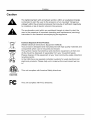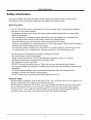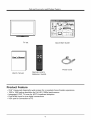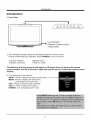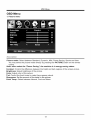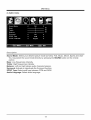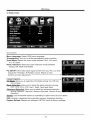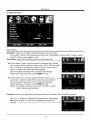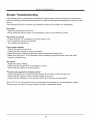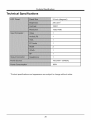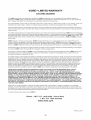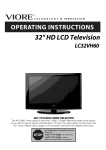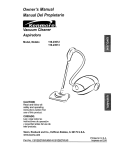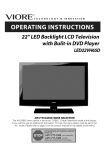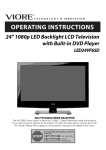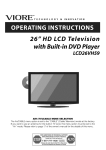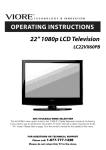Download VIORE LC24VF60 Owner`s manual
Transcript
ORE
TM
TECHNOLOGY
24"I080p
&
INNOVATION
LCD Television
LC24VF60
AIR (TV)/CABLE
MODE SELECTION
The Air/CABLE menu option is set to the "CABLE" (Cable Television) mode at the factory.
If you want to use an antenna for the built-in TV tuner, this menu option must be set to the
"Air" mode. Please refer to page 17 of the owner's manual for the details of this menu.
Ver. 101222-1
Contents
Contents
Caution
Safety Information
2
3
Unit and Accessories
Product Feature
4
4
Introduction
1. Front View
2. Rear View
3. Instruction for Wall Mount
4. Remote Control
5-9
5
6
7
8-9
Basic Operation
10-11
OSD Menu
1. Picture menu
2. Audio menu
3. Time menu
12-18
12
13
14
15
16
17-18
4. Setup menu
5. Lock menu
6. Channel menu
Simple
Troubleshooting
Technical
Specifications
VIORE Limited Warranty
19
20
21
Caution
Caution
The lightening flash with arrowhead symbol, within an equilateral triangle
is intended to alert the user to the presence of un-insulated "dangerous
voltage" within the products enclosure that may be of sufficient magnitude
to constitute a risk of electric shock to the persons.
The exclamation point within an equilateral triangle is intend to alert the
user to the presence of important operating and maintenance (servicing)
instructions in the literature accompanying
the appliance.
Correct disposal
of this Product
(Waste Electrical & Electronic Equipment (WEEE)
Your product is designed and manufactured with high quality materials and
components which can be recycled and reused.
This symbol means that electrical and electronic equipment, at their endof-life should be disposed of separately from your household waste.
Please dispose of this equipment at your local community waste collection/
recycling centre.
In the USA there are separate collection systems for used electrical and
electronic products. Please help us to conserve the environment we live
in_
!
This unit complies
with America
Safety directives.
This unit complies
with FCC directives.
US
[ntertek
2
Safety Information
To ensure reliable and safe operation of this equipment, please read carefully
instructions in this user guide, especially the safety information below.
Electrical
all the
safety
The TV set should only be connected to a mains supply which matches that stated on
the label on the mains adaptor
To prevent overload, don't share the same mains supply socket with too many other
items of equipment.
-Do not place any connecting wires where they may be stepped on or tripped over.
-Do not place heavy items on the leads, which may damage them.
-Hold the Mains plug, not the wires, when removing from a socket.
-During a thunderstorm
or while leaving the TV for long periods, disconnect the aerial (if
outdoor) and mains adaptor from the supply.
-Do not allow water or moisture to enter the TV or mains adaptor. Do NOT use in wet
or moist areas such as Bathrooms, steamy kitchens or near swimming pools.
Pull the plug out immediately, and seek professional help if:
-the mains plug or cable is damaged
-liquid is spilt onto the set, or if it is accidentally exposed to water or moisture
-anything accidentally penetrates the ventilation slots
-the set does not work normally.
-Do NOT remove the safety covers. There are no user serviceable parts inside.
You may invalidate the warranty. Qualified personnel only are permitted to service this
apparatus.
-To avoid battery leakage, remove exhausted batteries from the remote control
handset, or when not using for along period.
-Do NOT break open or throw exhausted batteries on a fire.
Physical safety
• Do NOT block ventilation slots in the back cover. You may place the TV in a cabinet, but
ensure at least 5cm (2") clearance all around the unit.
° Do NOT tap or shake the TV screen, you may damage the internal circuitry. Take good
care of the remote control, do not drop it or allow it to come into contact with liquids.
° To clean the TV use a soft dry cloth. Do NOT use solvents or petrol based fluids. For
stubborn stains, you may use a damp soft cloth with diluted detergent.
3
Unit and Accessories
and Product
_._
Feature
...............
......................................
oo
T
--'-'-"-----
TV set
Quick Start Guide
User's Manual
Power Cord
User's manual
Remote control
Batteries: 2xAAA
Product Feature
•
•
•
•
•
23.6" (measured diagonally) wide screen for a complete home theater experience
1920 x 1080 native resolution for FulI-HD (1080p) performance
Integrated ATSC TV tuner for HDTV broadcast reception
Dual HDMI input for true digital connections
VGA port for connection to PC
4
Introduction
Introduction
1. Front View
r
/oooooo
MENU
CH-
CH+
VQL_ VQL+INPUT
P
E
o Led Indicator
"o,_,
,~**
.
,_,
i
_1_
I
1). (IR)Infrared
Receiver:
(Power on/Standby)LED
Indicator
on(Red)
Indicator
on(Green)
_O
Remote
Control
window
.
f
r
(Keep
.,
clear)
Receives IR signals from the remote control.
Indicator: Press POWER to turn on and off.
Standby mode
Power on mode
The effective receiving range for the signal is 5-8 metres from the front of the remote
control window, and 300 to the left or right side and 200 above or below the remote control
window.
2). The functions of the buttons:
INPUT: Press to display the input source menu.
MENU: Press to display the OSD menu,
press again to exit the menu.
CH+/-: Press to scan through channels.
VOL+/-: Press to adjust the volume.
POWER: Turn on/standby the TV set.
iiiii
;elect
5
_i_i;souiiir_
Introduction
2. Rear View
o
o
0
0
AC POWER IN
Service
0
HDMI1
HDMI2
VGA
PC-IN
4
5
Y
I
2
1).AC POWER
Pb
I,I
3
6
IN: Connect to an earth 100-240V-
2).
3).
4).
5).
6).
7).
8).
50/60Hz
Pr
Video
L-in
R-in
RF
I
7
Headphone
I
8
9
10
outlet with the Power Cable.
Service : For service use only (software update).
HDMII/2: Connect it to the HDMI output of the external devices.
VGA: For PC display.Connect
it to the D-Sub 15 pins analog output connector of the PC.
PC-IN: Connect it to the audio output terminal of PC.
YPbPr: Connect them to the YPbPr video output terminal of the external devices.
VIDEO: Connect it to video output terminal of the external devices
R/L in: Connect them to the audio output terminal of the external devices.(shared
with
YPbPr)
9). RF: Connect antenna or cable 75 Ohm coaxial to receive TV signal.
10)Headphone:
Connect it to your headphone or other audio equipments.
6
ln_oduc_on
3. Instruction
for Wall Mount
A wall mount kit (purchased separately) would allow you to mount your VIORE
TV on the wall. For detailed information on installing the wall mount, refer
to the instructions provided by the wall mount manufacturer. It is strongly
recommended to contact a technician for professional assistance for wall mount
installation. VIORE is not responsible for any damage to the product or injury to
yourself or others resulting from the wall-mounting.
Dimensions for Mounting Hole Pattern
o
-
o
-O
O
75mm
-
-O
O
ol
Io
75mm
This VIORE TV is compatible
4 pcs of type
M4 screws
with a 75mm x 75mm mounting hole pattern.
are required
for installing
the wall mount
bracket
your VIORE TV. Do not use screws that are longer than 10 mm. Screws
are too long may cause damage to the inside of the TV set.
to
that
Do not fasten the screws too tight for this may damage the TV or cause the
TV to fall, resulting in personal injury. VIORE is not liable for these kinds of
incidents
-
Do not mount your VIORE TV at more than a 15 degree tilt.
- Always use two people to mount the TV to a wall.
-
Do not install your Wall Mount Kit while your TV is turned on. It may result in
personal injury due to electric shock.
7
Introduction
4. Remote
Control
The remote control is using Infra-Red(IR). Point it towards the front of the LCD TV. The remote
control may not work correctly if it is operated out of range or out of angle.
i!!
_!
!!i_;i;i;iiiiiiii:iiiii:ii:i!;!i!!i!!i!iiiiiiii!iiiiiii!il
¸;!ii
ii!iii_i!i!i;!;!i
¸;;i!i!i!iii_iiiiiii!ii
¸iii!i!iii!iiii!i!ii!iiiiii!ii!ili
¸ilili!iliiiiiiiiiiii!i!ii!ii
¸ii
i!i!_ii
ii!ii!iiii!iii!i!i!i!!iiiii!!!ii!ii
¸i;i!i!i!iii_iiiiiii!ii
¸iii!i!iii!iiii!i!ii!ii
¸i;i!i!i!iii_iiiiiii!ii
¸iii!i!iii!iiii!i!ii!ii
¸i;i!i!i!iii_iiiiiii!ii
¸iii!i!iii!iiii!i!ii!iii;ili:i_i
¸iiiiiiii!iiii!i!i!iii_iiiiiii!ii
¸iii!i!iii!iiii!i!ii!ii
¸i;i!i!i!iii_iiiiiii!ii
¸iii!i!iii!iiii!i!ii!ii
¸i;i!i!i!iii_iiiiiii!ii
¸iii!i!iii!iiii!i!ii!ii
¸i;i!i!i!iii_iiiiiii!ii
¸iii!i!iii!iiii!i!ii!ii
¸i;i!i!i!iii_iiiiiii!ii
¸iii!i!iii!iiii!i!ii!iiiiii!ii!iiii!iii!i!i!i!!iiiii!!!ii!ii
¸i;i!i!i!iii_iiiiiii!ii
¸iii!i!iii!iiii!i!ii!ii
¸i;i!i!i!iii_iiiiiii!ii
¸iii!i!iii!iiii!i!ii!ii
¸i;i!i!i!iii_iiiiiii!ii
¸iii!i;:ii_ii_iii_;_ii_i
¸ii!_!ii!!ililililiiiiiiiiii_ii!!iii!ii
¸iii!i!iii!iiii!i!ii!ii
¸i;i!i!i!iii_iiiiiii!ii
¸iii!i!iii!iiii!i!ii!ii
¸i;i!i!i!iii_iiiiiii!ii
¸iii!i!iii!iiiiiii!!iiiiii!il
¸;!ii
ii!iii_i!i!!iiiiiiliiiiii_ii!i!!iiii!iii!i!i!i!!iiiii!!!ii!i
¸i;i!i!i!iii_iiiiiii!ii
¸iii!i!iii!iiii!i!ii!ii
¸i;i!i!i!iii_iiiiiii!ii
¸i_i
i
8
Introduction
Installing Batteries
1. Open the battery compartment cover on the back of the remote control.
2. Insert two 1.5V AAA size batteries observing the polarity markings inside the battery
compartment.
Don't mix different types or used batteries with new ones.
3. Close the cover.
Batteries
shall not be exposed
- The remote control should be operated
IR receive at the front of the LCD TV.
- Used batteries
should be disposed
to excessive
within 30 feet(7m)
properly.
w
=
=
=
heat such as sunshine
=
9
or fire.
and 30 o to the left and right of the
Basic
O_eration
Basic Operation
Power on/off
1. Connect to the power with a mains cable.
2.-To turn on the TV
Press POWER button on the TV or remote control.
-To turn off the TV
Press POWER button on the TV or remote control.
Input Source select
Press INPUT button on the TV set or remote control to display the input
source menu, and use CH+/- button on the TV set or A / V button on
remote control to select the input source, press OK button on the
remote control to enter.
Note: Before
connections
Basic buttons
you select the input source,
are prepared.
make sure the
on the remote control
POWER(red button): Turn the TV on/standby.
INPUT: Press to display the input source menu.
Number Buttons:
Choose channel directly.
Select channel 5, Press button "5";
Select channel 62, Press button "6", then press button "2" in 2 seconds;
Select channel 151, Press button "1", and press button "5" in 2 seconds, and press button "1" in
2 seconds;
Select channel 5-1, Press button "5", and press button "- / - -" in 2 seconds, and press button "1"
in 2 seconds;
C_---_(RETURN): Return to the previous channel viewed.
PICTURE: Press repeatedly to cycle through the available video picture modes.
SOUND: Press to cycle through the different sound settings.
SLEEP: Shutdown timer.
DISPLAY: Display the information of current mode.
VOL+/-: Press to adjust the volume.
CH+/-: Press to scan through channels.
MUTE: Press to mute the sound, press again or press VOL+ to unmute.
MENU: Press to display the OSD menu.
EXIT: Press to exit the OSD menu.
Thumbstick(<
> AV ): Allows you to navigate
settings to your preference.
OK: CONFIRM button.
the on-screen
10
menus and adjust the system
Basic O_eration
Basic OSD Menu operation
Press MENU button to display the OSD menu as below:
Use < / > button to select the main menu, and press V button to enter the submenu.
In the submenu, use A / V button to select the function item, and you could:
adjust ("Contrast" item in Picture menu for example) with < / > button;
select ("Picture Mode" item in Picture menu for example) with < / > button;
enter the submenu ("Close Caption" item in Setup menu for example) with > button.
* (Press MENU button to return to the upper menu.)
* (Press EXIT button to exit the menu display.)
Note1:
Only
Note2:
Please
when
you input
operating
the suitable
the OSD
menu
signal,
the relevant
according
to hint
11
items
can be activated
on the bottom
of the banner.
OSD Menu
OSD Menu
1. Picture
menu
Picture mode: Select between Standard, Dynamic, Mild, Power Saving, Sports and User.
You may select the picture mode directly by pressing the PICTURE button on the remote
control.
Note: when select the "Power Saving';
the machine is in energy-saving
status.
Contrast:
Control the difference between the bright and dark regions of the screen picture.
Brightness:
Adjust brightness of the picture.
Color: Adjust color of the picture.
Tint: Control the fresh tones to make them appear natural.
Sharpness:
Set the amount of fine detail in the picture.
Color Temp.: Select between Normal, Cool and Warm.
12
OSD Menu
2. Audio menu
Sound Mode: Select your desired picture mode as follow: Flat, Music, Movie, Sports and User
You may select the sound mode directly by pressing the SOUND button on the remote
control.
Bass: Low frequencies intensity.
Treble: High frequencies intensity.
Balance: Left and right stereo audio channels balance.
Surround:
Activate or deactivate the Surround function.
SPDIF Type: Select spdif type between PCM and RAW.
Audio Language:
Select audio language.
13
OSD Menu
3. Time menu
Sleep timer: You may set the automatic shutdown timer choosing from 5 to 240 minutes,
deactivate this function.
Time zone: Select between Pacific, Alaska, Hawaii, Eastern, Central and Mountain.
or
Daylight Saving Time: Select between On and Off.
Clock: User can not change time manually during DTV mode, for time is from signal source
directly.
14
OSD Menu
4. Setup menu
Menu Language: Select
Transparency:
Turn on
Zoom Mode: Select the
4:3, 4:3 zoom.
Noise reduction:
Select
OSD menu language.
or off the transparency
menu function.
zoom mode between 16:9, 16:9 zoom,
the noise reduction
mode between
Strong, Off, Weak and Middle.
PC SETUP: If the video input signal comes from your PC, you may
adjust the V-Position, H-Position, Clock, Phase or even
perform an Auto adjustment.
Closed Caption:
CC Mode: Allow you to select the CC Mode among: On, Off and
CC on Mute.
Basic
Selection:
Allow you to select the basic selection among:
CC1, CC2, CC3, CC4, Text1, Text2, Text3 and Text4.
Advanced
Selection:
Allow you to select the advanced selection
among: Service1, Service2, Service3 Service4, Service 5 and
Service 6.
Option:
Use thumbstick
buttons to operating
in option menu as your desire.
XVS: Activate / deactivate the automatic dynamic brightness function.
Restore Default: Restore all settings in SETUP menu to factory settings.
15
OSD Menu
5. Lock menu
You must enter the password
You may modify the following
to gain access to the Lock menu. The default password
options:
is 0000.
Change password:
Change the password, you must enter the new password twice to confirm
it. Note: Do not forget the password.
System Lock: Allow you to turn on or off the system lock. If deactivated, the functions
described below don't work.
This option menu allows you to lock any TV channel or adjust the Movie rating filter.
US:
TV: Use/k / V buttons to select the desired
> button to block or unblock rating.
rating and press
RATNG
MPAA: The Movie rating (MPAA) is used
for original movies rated by the Motion
Picture Association of America (MPAA)
as broadcasted on cable TV and not
P_
__
P0o_3
DE S;CR_PT_ON
General
Audrey;as
Parental
Guidanca
Mov_e is appr¢@da_e _
S[_gg_e_stedMay co_a
a
ages,
# rr#_te_ al noi s_it_
far
yOUR_ef v¢owers
Con_i!s
c_#_len_ #iat _nay _O_be a_pro#:,r_ta
fur Newe_'s _r d_4' _t'_
age of 13
edited for television.
Use/k / V button to select N/A, G,
PG, PG-13, R, NC-17 orX.
_--
Restric_÷d
Contains
adutl cr_fent
t-'atilt.
-fico_7
NO _le
17 and _nder admitted
Adu_s Ony,
Canada:
Canada Enqlish:
Canada French:
18ans+.
Select among: E, C, C8+, G, PG, 14+ and 18+.
Select among: E, G, 8ans+, 13ans+, 16ans+ and
Reset RRT: Allow you to reset the RRT setting.
16
no one _._r_det17 _mtl_
w_'r_a_._
OSD Menu
6. Channel
menu
Air/Cable: Allow you to select antenna between Air and Cable.
If you selet "Cable", the following items(Favorite,
Show/Hide,
and DTV Signal) are unable to use.
Auto Scan: Enter the Auto Scan menu to start auto scan.
Channel
NO, Channel
Ylr If you select "Cable" as input signal in Antenna item, allows
you to select Cable System among: Auto, STD, IRC and HRC.
Use V button to highlight the "Start to Scan", then press >
button to search the channels automatically.
The receivable channels will be stored automatically.
When searching channels, press MENU to stop.
-_- If you select "Air" as input signal in Antenna item, you
can press > button to search the channels automatically.
The receivable channels will be stored automatically.
When searching channels, press MENU to stop.
NOTE: It will take a while to auto scan in NTSC orATSC
mode, please wait patiently.
Favorite:
Allow you to add these channels
which you desired as the favorite
Use A / V button to highlight the desired item, then press
OK button to add or remove the highlighted channel as
favorite.
17
channels.
Label
OSD Menu
Show/Hide:
Allow you to show or hide the channels.
Use A / V button to highlight the desired
OK button to show or hide the highlighted
Channel
item, then press
channel.
No.: Show and select the channel.
Channel Label: Allow you to setup a label for the channel.
Press < / > button to select the position of the table, and press A / V button to select the
words.
DTV Signal:
Show the quality of digital signal: good, Normal,
18
Bad.
Sim_le
Troubleshootin_
Simple Troubleshooting
If the display fails or performance dramatically deteriorates check the Display in accordance
with the following instructions.Remember
to check the peripherals topinpiont the source of the
failure.
If the display still fails to perform
No power
- Check all connections
as expected,connect
your helpline
for assistance.
to the TV.
- Press either the power button or the Standby
button on the Remote control.
No picture or sound
- Ensure that the TV is plugged in and the power is on.
- Ensure that the aerial is connected.
- Try a different
programme.
Poor picture quality
- Check the aerial connections.
- Check that the channel is tuned in properly.
- Adjust the picture settings:brightness,colour,
sharpness,contrast,
hue.
- Make sure that the TV is not located close to electrical appliances that may emit radio
frequency interference.
No colour
- Adjust the colour setting.
- Check that the programme is broadcast in colour.
- Check that the cannel is tuned properly.
TV does not respond to remote control
- Check that there are no obstructions between
the remote control and the unit.
- Check that the remote control is within range of the unit.
- Check that the batteries in the remote control and not weak or exhausted.
This LCD TV is for household use and registered as harmless
Therefor, you can use it in every location as well as residential
19
on electromagnetic
areas.
waves.
Technical S_eci#cations
Technical Specifications
24 inch (diagonal)
250 cd/m 2
1000:1
1920x1080
1
1
1
1
2
1
1
1
100-240V-
50/60Hz
60W
* Product specifications
and appearance
are subject to change
20
without notice.
VIORE
TM
LIMITED
WARRANTY
FLAT PANEL TELEVISION
This VIORE brand Product, as supplied and distributed by VIORE and delivered new in the original carton to the original purchaser is
warranted by VlORE against manufacturing defects in materials and workmanship for a limited warranty period of one (1) year on parts and
labor. However, there will be only a 90 day parts and labor limited warranty for commercial use.
This Limited Warranty
does not apply to store display products and product
"liquidation
and clearance
sales",
"open box", products missing accessories,
sold as a "marked down" special, in "as is" condition,
"close
no fault found or damaged at time of delivery to Viore.
outs",
Proof of purchase
within one year from date of purchase
in the form of a Bill of Sale, Receipt or Receipted
Invoice is evidence
the Product is
within the limited warranty period. The Bill of Sale, Receipt or Receipted
Invoice must be presented
as a pre-condition
to obtaining
the limited
warranty service.
This limited warranty begins on the original date d purchase, and is valid only
used in the United States, Canada, and Puerto Rico by the original purchaser.
for problem determination and service procedures. Warranty service may only
original dated bill of sale, receipt or receipted invoice must be presented upon
service center.
on Products purchased through VlORE authorized dealers and
To receive warranty service, the purchaser must contact VlORE
be performed by a duly authorized VlORE service center. The
request as proof of purchase to VlORE or VlORE's authorized
VIORE will repair or if repairs cannot be made, VlORE will replace this Product at no charge with the same, like or similar Product if the
Product is defective as specified in this limited warranty during the limited warranty period. VlORE may use new or remanufactured parts or
products to repair or replace the Product at its sole discretion. All replaced parts and Products become the property of VlORE and must be
returned to VlORE. Replacement parts and Products assume the remaining original limited warranty, or ninety (90) days, whichever is longer.
Product freight needs to be prepaid by original purchaser and shipped in either its original packaging or packaging affording an equal degree
of protection. VlORE shall not be responsible for or obligated to replace damaged goods.
If the product is received damaged by VlORE, it is the responsibility of the consumer to file a claim against the carrier. VlORE will only store
the damaged product for 30 days and reserves the right, in its sole discretion, to dispose of the damaged product or ship it back to the
consumer at consumer's expense after 30 days.
This limited warranty covers manufacturing defects in materials and workmanship encountered in normal, and except to the extent otherwise
expressly provided for in this statement, noncommercial use of this product, and shall not apply to the following, including, but not limited to:
Damage which occurs in shipment; delivery and installation; applications and uses for which this product was not intended; altered product or
serial numbers; cosmetic damage or exterior finish; accidents, abuse, neglect, fire, water, lightning or other acts of nature; use of products,
equipment, systems, utilities, services, parts, supplies, accessories, applications, installations, repairs, external wiring or connectors not
supplied or authorized by VlORE which damage this product or result in service problems; incorrect electrical line voltage, fluctuations and
surges; customer adjustments and failure to follow operating instructions, cleaning, maintenance and environmental instructions that are
covered and prescribed in the instruction book; reception problems and distortion related to noise, echo, interference or other signal
transmission and delivery problems; burned-in images. VlORE does not warrant uninterrupted or error-free operation of the product.
THERE ARE NO EXPRESS
OR IMPLIED WARRANTIES
OTHER THAN THOSE LISTED AND DESCRIBED
ABOVE, AND NO
WARRANTIES
WHETHER
EXPRESS
OR IMPLIED,
INCLUDING,
BUT NOT LIMITED
TO, ANY IMPLIED WARRANTIES
OF
MERCHANTABILITY
OR FITNESS
FOR A PARTICULAR
PURPOSE,
SHALL APPLY AFTER THE EXPRESS
WARRANTY
PERIODS
STATED
ABOVE, AND NO OTHER EXPRESS
WARRANTY
OR GUARANTY
GIVEN BY ANY
RESPECT
TO THIS PRODUCT
SHALL BE BINDING
ON VIORE.
REPAIR
OR REPLACEMENT
WARRANTY
IS THE EXCLUSIVE
REMEDY
OF THE CONSUMER.
CONSEQUENTIAL
DAMAGES
FOR BREACH
OF ANY EXPRESS
VIORE SHALL
NOT BE LIABLE FOR ANY INCIDENTAL,
OR IMPLIED
WARRANTY
ON THIS PRODUCT;
EXCEPT
EXTENT
PROHIBITED
BY APPLICABLE
LAW, ANY IMPLIED WARRANTY
PURPOSE
ON THIS PRODUCT
IS LIMITED
FOR THE DURATION
OF THIS
NOT EXTEND TO ANYONE
OTHER
YOUR EXCLUSIVE
REMEDY.
THAN
THE
ORIGINAL
PERSON,
FIRM OR CORPORATION
WITH
AS PROVIDED
UNDER THIS LIMITED
PURCHASER
OF MERCHANTIBILITY
LIMITED
WARRANTY.
OF THIS
PRODUCT,
OR FITNESS
THIS LIMITED
OR
TO THE
FOR A PARTICULAR
WARRANTY
SHALL
IS NONTRANSFERABLE
AND
STATES
Some states do not allow limitations on how long an implied warranty lasts, or the exclusion or limitation of incidental or consequential
damages, so the above limitations or exclusions may not apply to you. This warranty gives you specific legal rights, and you may also have
other rights which vary from state to state. Any provision contained herein which is found contrary to state or local laws shall be deemed null
and void and the remaining provisions shall continue in full force and effect.
To obtain
warranty
service,
please
contact
VlORE
Phone:
at:
1-877-777-1428
(USA
1-877-777-1429
/ Puerto
Rico)
(Canada)
www.viore.com
Ver. 101122-1
Printed
21
in China
VIORE, Inc.
7801 Hayvenhurst
Avenue, Van Nuys, California 91406
Printed in China