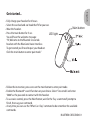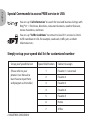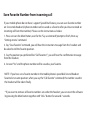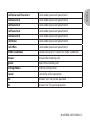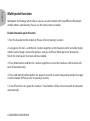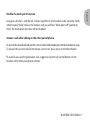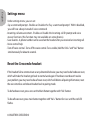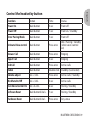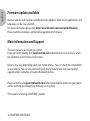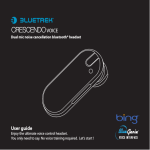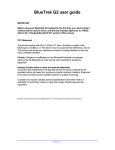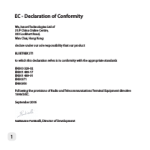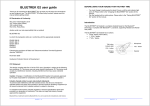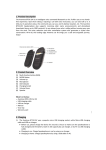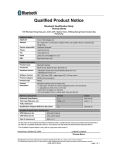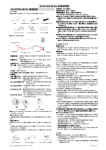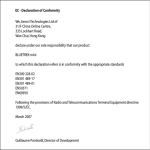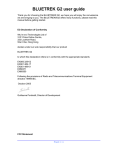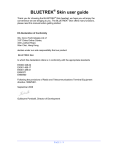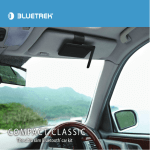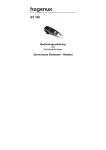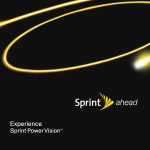Download BlueTrek CRESCENDO - User guide
Transcript
Dual mic noise cancellation bluetooth® headset User guide Enjoy the ultimate voice control headset. You only need to say. No voice training required. Let’s start ! English Get started... • Fully charge your headset for 2 hours. • Select the ear bud and ear hook that fit for your ear. • Wear the headset. • Press the main button for 5 sec. LED light You will hear the welcome message : “Hi, Welcome to the Bluetrek Crescendo headset with the BlueGenie Voice Interface. To get started you’ll need to pair your headset. Click the main button to enter pair mode.” Main button • Follow the instruction, press once on the main button to enter pair mode. • Enable the Bluetooth® search function on your device. Select “Crescendo” and enter “0000” as the passcode to contact with the headset. • To use voice control, press the Main Button, wait for the “Say a command” prompt to finish, then say your command. • At any time you can use the “What Can I Say” command to be remember the available commands. BLUETREK CRESCENDO I 1 English Special Commands to access FREE service in USA You can say “Call Information” to search for local and business listings with Bing™ 411. Find news, directions, restaurant locations, weather forecasts, movie showtimes, and more. You can say “Traffic Conditions” to connect to local 511 services to check traffic condition in USA. For example, road work, traffic jam, accident information etc... Simply set up your speed dial list for customized number Set up your Speed Dial List Speed Dial Position (Please refer to your phone’s User Manual to learn how to input them and program as this table.) 1 Favorite 1 / voice mail 2 Favorite 2 3 Favorite 3 4 Favorite 4 5 Favorite 5 6 Home 7 Office 2 I BLUETREK CRESCENDO Contact to assign Save Favarite Number from incoming call If your mobile phone do not have / support Speed Dial feature, you can save favorite number on Crescendo headset (A phone number can be saved as a favorite after you have received an incoming call from that number.) Please see the instructions as below: 1. Press once on the Main Button, wait for the “Say a command “prompt to finish, then say “Settings menu” command. 2. Say “Save Favorite” command, you will hear the instruction message from the headset and be asked to tell the favorite position. 3. Say the position you preferred like “Call Favorite 1”, you will hear the confirmation message from the headset. 4. Answer “Yes” and the phone number will be saved as your favorite. NOTE : If you have set a favorite number in the mobile phone’s speed dial list and headset favorite list at same position, when you say the “Call favorite“ command, the number saved in the headset will be taken finally. * If you want to remove all favorite numbers set under the headset, you can reset the software by pressing the Main button together with “Vol+” button for around 7 seconds. English Voice Command The following is a comprehensive list of the available commands. At any time you can use the “What Can I Say” command to listen the available commands. Command Say this to... What Can I Say? Tell you all available commands Pair Mode Enter the pairing mode Am I Connected? Tell you if connected to a phone Phone command Connect to phone’s voice recognition function (if mobile phone supported) Check Battery Tell you the status of the headset’s battery level Redial Dial the last dialed number Call Back Dial the last received number Call Information Connect to Bing411 voice search center 4 I BLUETREK CRESCENDO Call number preset on Speed Dial 1 Call Favorite 2 Call number preset on Speed Dial 2 Call Favorite 3 Call number preset on Speed Dial 3 Call Favorite 4 Call number preset on Speed Dial 4 Call Favorite 5 Call number preset on Speed Dial 5 Call Home Call number preset on Speed Dial 6 Call Office Call number preset on Speed Dial 7 Traffic Conditions Connect to local 511 center for Traffic conditions Answer Answer the incoming call Ignore Reject the incoming call Settings Menu Enter to setting menu Cancel Cancel the active operation Yes Answer “yes” for yes/no question No Answer “no” for yes/no question BLUETREK CRESCENDO I 5 English Call Voice mail/ Favorite 1 English Multi-point function Multipoint technology which allows you to use one headset with two different Bluetooth mobile phone simultaneity. Please see the instructions as below: Enable the multi-point function 1. Pair the headset to the mobile A (Please refer to “pairing” section). 2. Long press the Vol + and the Vol - button together on the headset under stand-by mode, when heard a “beep”, release the buttons and you will hear “Multi-point on” prompt to finish, the multi-point function will be enabled. 3. Press Main button and the Vol - button together to reset the hardware, the headset will turn off automatically. 4. Press and hold the Main button for about 5 seconds to enter into pairing mode, then pair it to the mobile B.(Please refer to “pairing” section). 5. Turn off and turn on again the headset. Two mobiles will be connected with the headset automatically. 6 I BLUETREK CRESCENDO Long press the Vol + and the Vol - button together on the headset under stand-by mode, when heard a “beep”, release the buttons and you will hear “Multi-point off” prompt to finish, the multi-point function will be disabled. Answer a call while talking on the other paired phone • To answer the second call and put the current call on hold, double press the Main button to swap • To answer the second call and terminate current call , press once on the Main Button *To avoid issues switching between calls, suggest using the call control button on the headset rather than your phone controls. BLUETREK CRESCENDO I 7 English Disable the multi-point function English Settings menu Under settings menu, you can set: • Say a command prompt - Enables or Disables the “Say a command prompt”. With it disabled, you will hear a beep instead of voice command. • Incoming call announcement - Enables or Disable the Incoming call ID prompt and voice answer functions (this function may not available on some phones). • Save favorite - A phone number can be saved on the headset after you received an incoming call. • Voice control help • Turn off voice control - Turns off the voice control. To re-enable, hold the “Vol+” and “Vol-“ button simultaneously for about 6 seconds. Reset the Crescendo headset If the headset fail to communicate or any abnormal behavior, you may need to do hardware reset, which will make the headset get back to normal work again. If hardware reset doesn’t resolve your problem, you may need to do software reset, which will deletes all pairing information, reset the voice interface and reboot headset back to pairing mode. To do hardware reset, press once on the Main Button together with “Vol-“button. To do software reset, press main button together with “Vol +” button for 6 sec until the red LED flashes. 8 I BLUETREK CRESCENDO Function Button Time Status Power On Main button 5 sec From off Power Off Main button 7 sec From on / Standby Enter Pairing Mode Main button 7 sec From off Activate Voice control Main button Press once Idle / Pairing / Standby (when voice control on) Answer Call Main button Press once Ringing Reject Call Main button 3 sec Ringing End Call Main button Press once Active calls Redial Main button Double click Standby (Connected) Volume adjust Vol + / Vol - Press once Active calls / Standby Mic Mute On/Off Vol + / Vol - 3 sec Active calls Turn Voice Control On Vol + & Vol - 6 sec Pairing / Standby Software Reset Main button & Vol + 7 sec Pairing / Standby Hardware Reset Main button & Vol - Press once Any status BLUETREK CRESCENDO I 9 English Control the headset by button English Firmware update available Visit our website and check for available firmware updates. More service applications and languages can be now selected! For more information, please visit: http://www.bluetrek.com/crescendo/firmware/ Please read the procedure carefully before updating the firmware. More information and Support This user manual is just to get you started. If you are having trouble, visit www.bluetrek.com to download the user manual , which has full details of all features and functions. Features may vary depending upon your mobile phone . You can check the compatibility on our website. You can also check with your phone manufacturer that your handset supports either handsfree or headset Bluetooth profiles. Please contact us at [email protected] before returning the product to your dealer and we will help you through any difficulty you may have. Thank you for choosing a BLUETREK® product. 10 I BLUETREK CRESCENDO