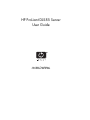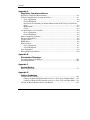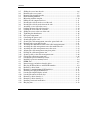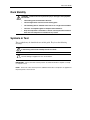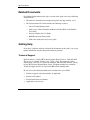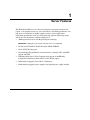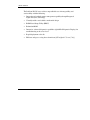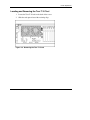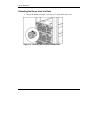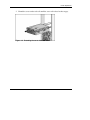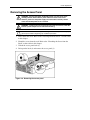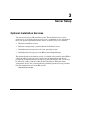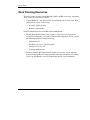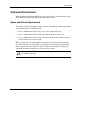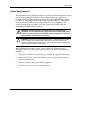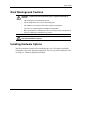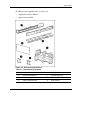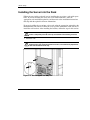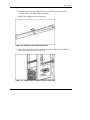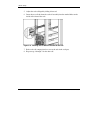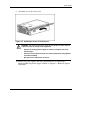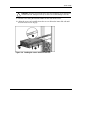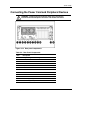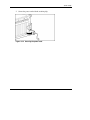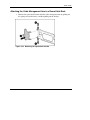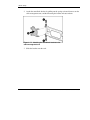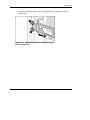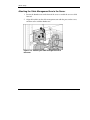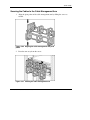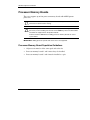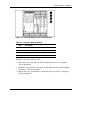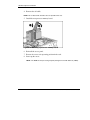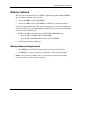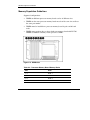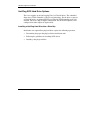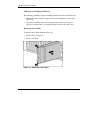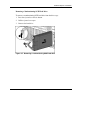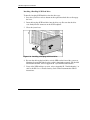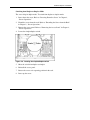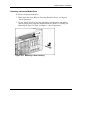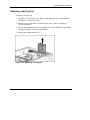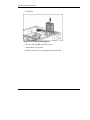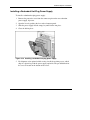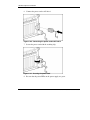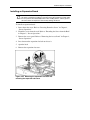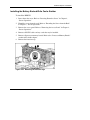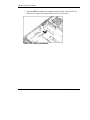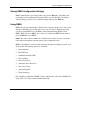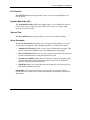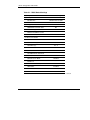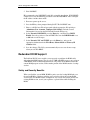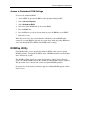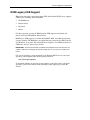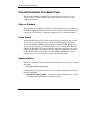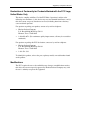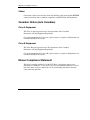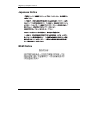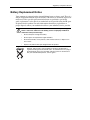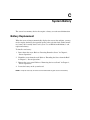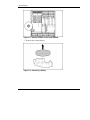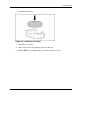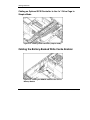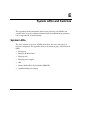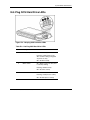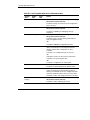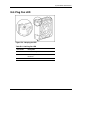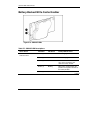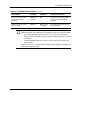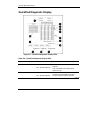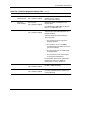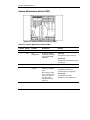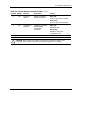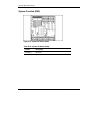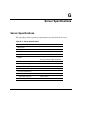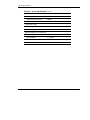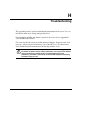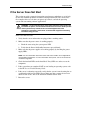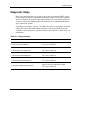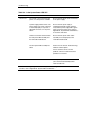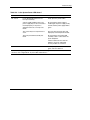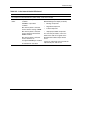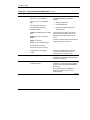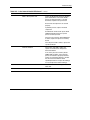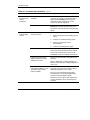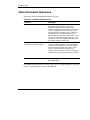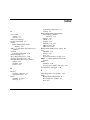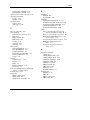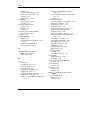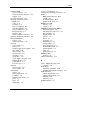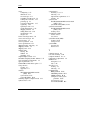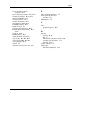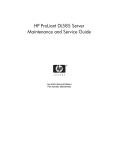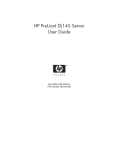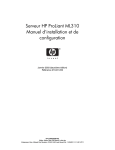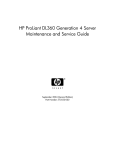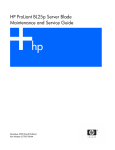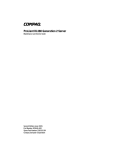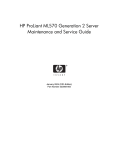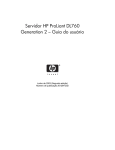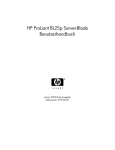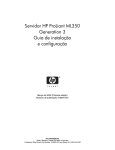Download HP ProLiant DL585 G2 User guide
Transcript
HP ProLiant DL585 Server User Guide July 2004 (Third Edition) Part Number 358707-003 © 2004 Hewlett-Packard Development Company, L.P. Microsoft, Windows, and Windows NT are trademarks of Microsoft Corporation in the U.S. and other countries. AMD, Opteron, and HyperTransport are trademarks of AMD Corporation in the U.S. and other countries. Hewlett-Packard Company shall not be liable for technical or editorial errors or omissions contained herein. The information in this document is provided “as is” without warranty of any kind and is subject to change without notice. The warranties for HP products are set forth in the express limited warranty statements accompanying such products. Nothing herein should be construed as constituting an additional warranty. HP ProLiant DL585 Server User Guide July 2004 (Third Edition) Part Number 358707-003 Contents About This Guide Audience Assumptions...................................................................................................... xi Important Safety Information ............................................................................................ xi Symbols on Equipment ..................................................................................................... xi Rack Stability .................................................................................................................. xiii Symbols in Text............................................................................................................... xiii Related Documents.......................................................................................................... xiv Getting Help .................................................................................................................... xiv Technical Support ..................................................................................................... xiv HP Website .................................................................................................................xv Authorized Reseller ....................................................................................................xv Reader’s Comments ..........................................................................................................xv Chapter 1 Server Features Chapter 2 Server Operations Powering Up the Server................................................................................................... 2-1 Powering Down the Server.............................................................................................. 2-1 Locating and Removing the Torx T-15 Tool ............................................................ 2-3 Extending the Server from the Rack ......................................................................... 2-4 Removing the Access Panel ............................................................................................ 2-7 Installing the Access Panel ....................................................................................... 2-8 HP ProLiant DL585 Server User Guide iii Contents Chapter 3 Server Setup Optional Installation Services ..........................................................................................3-1 Rack Planning Resources.................................................................................................3-2 Optimum Environment ....................................................................................................3-3 Space and Airflow Requirements..............................................................................3-3 Temperature Requirements .......................................................................................3-4 Power Requirements..................................................................................................3-5 Grounding Requirements ..........................................................................................3-6 Rack Warnings and Cautions...........................................................................................3-7 Installing Hardware Options ............................................................................................3-7 Removing Shipping Bracket from PCI Slots ...................................................................3-8 Server Shipping Contents ................................................................................................3-8 Installing the Server into the Rack.................................................................................3-10 Connecting the Power Cord and Peripheral Devices .....................................................3-17 Connecting the Power Cord ....................................................................................3-18 Attaching the Cable Management Arm .........................................................................3-20 Attaching the Cable Management Arm to a Square-Hole Rack..............................3-20 Attaching the Cable Management Arm to a Round-Hole Rack ..............................3-21 Attaching the Cable Management Arm to the Server .............................................3-24 Securing the Cables to the Cable Management Arm...............................................3-25 Powering Up and Configuring the Server......................................................................3-27 Installing the Operating System.....................................................................................3-27 Registering the Server....................................................................................................3-28 Routine Maintenance .....................................................................................................3-28 Chapter 4 Hardware Options Installation Processor Memory Boards...............................................................................................4-2 Processor Memory Board Population Guidelines .....................................................4-2 Memory Options ..............................................................................................................4-5 Minimum Memory Requirements .............................................................................4-5 Memory Population Guidelines.................................................................................4-6 Internal Storage and Media Areas....................................................................................4-7 Locating the Internal Storage and Universal Media Drives ......................................4-7 Hot-Plug SCSI Hard Drive Options ..........................................................................4-8 Universal Media Bays .............................................................................................4-14 Hot-Plug Fans ................................................................................................................4-18 iv HP ProLiant DL585 Server User Guide Contents Locating Hot-Plug Fans .......................................................................................... 4-18 Replacing a Hot-Plug Fan....................................................................................... 4-19 Hot-Plug Power Supplies .............................................................................................. 4-21 Locating the Power Supplies .................................................................................. 4-21 Removing a Redundant Hot-Plug Power Supply or Blank..................................... 4-22 Installing a Redundant Hot-Plug Power Supply ..................................................... 4-23 PCI-X Expansion Boards .............................................................................................. 4-25 Performance Balancing........................................................................................... 4-26 Installing an Expansion Board ................................................................................ 4-27 Battery-Backed Write Cache Enabler (BBWCE).......................................................... 4-30 Installing the Battery-Backed Write Cache Enabler ............................................... 4-31 Chapter 5 Server Configuration and Utilities ROM-Based Setup Utility ............................................................................................... 5-2 Navigating RBSU ..................................................................................................... 5-2 Saving RBSU Configuration Settings....................................................................... 5-3 Using RBSU ............................................................................................................. 5-3 Enhanced Auto-Configuration Process ......................................................................... 5-10 Integrated Lights-Out Technology ................................................................................ 5-11 iLO ROM-Based Setup Utility...................................................................................... 5-11 Redundant ROM Support .............................................................................................. 5-12 Safety and Security Benefits................................................................................... 5-12 Access to Redundant ROM Settings....................................................................... 5-13 ROMPaq Utility ............................................................................................................ 5-13 Smart Components for Remote ROM Flash ................................................................. 5-14 ROM Legacy USB Support........................................................................................... 5-15 ProLiant Essentials Foundation Pack ............................................................................ 5-16 Ships as Standard .................................................................................................... 5-16 Single Source .......................................................................................................... 5-16 Regular Updates...................................................................................................... 5-16 Subscription Service ............................................................................................... 5-17 SmartStart Scripting Toolkit.......................................................................................... 5-17 HP Systems Insight Manager ........................................................................................ 5-18 HP Insight Diagnostics Utility....................................................................................... 5-18 Automatic Server Recovery .......................................................................................... 5-18 Integrated Management Log.......................................................................................... 5-19 HP ProLiant DL585 Server User Guide v Contents Appendix A Regulatory Compliance Notices Regulatory Compliance Model Number......................................................................... A-1 Federal Communications Commission Notice ............................................................... A-1 Class A Equipment................................................................................................... A-2 Class B Equipment ................................................................................................... A-2 Declaration of Conformity for Products Marked with the FCC Logo, United States Only.......................................................................................................................... A-3 Modifications ........................................................................................................... A-3 Cables ....................................................................................................................... A-4 Canadian Notice (Avis Canadien) .................................................................................. A-4 Class A Equipment................................................................................................... A-4 Class B Equipment ................................................................................................... A-4 Mouse Compliance Statement ........................................................................................ A-4 European Union Notice .................................................................................................. A-5 Japanese Notice............................................................................................................... A-6 BSMI Notice ................................................................................................................... A-6 Korean Notices ............................................................................................................... A-7 Class A Equipment................................................................................................... A-7 Class B Equipment ................................................................................................... A-7 Laser Compliance ........................................................................................................... A-8 Battery Replacement Notice ........................................................................................... A-9 Appendix B Electrostatic Discharge Preventing Electrostatic Damage.................................................................................... B-1 Grounding Methods ........................................................................................................ B-2 Appendix C System Battery Battery Replacement....................................................................................................... C-1 Appendix D Cabling Guidelines Cabling a SCSI Controller .............................................................................................. D-1 Cabling an Optional SCSI Controller to the 4 x 1 Drive Cage in Duplex Mode ..... D-1 Cabling an Optional SCSI Controller to the 4 x 1 Drive Cage in Simplex Mode.... D-2 Cabling the Battery-Backed Write Cache Enabler ......................................................... D-2 vi HP ProLiant DL585 Server User Guide Contents Appendix E System LEDs and Switches System LEDs...................................................................................................................E-1 Front Panel LEDs ............................................................................................................E-2 Hot-Plug SCSI Hard Drive LEDs....................................................................................E-3 Hot-Plug Fan LED...........................................................................................................E-5 Hot-Plug Power Supply LEDs.........................................................................................E-6 NIC LEDs........................................................................................................................E-7 Battery-Backed Write Cache Enabler .............................................................................E-8 QuickFind Diagnostic Display ......................................................................................E-10 System Board Switches .................................................................................................E-13 System Maintenance Switch (SW3) .......................................................................E-14 System ID switch (SW4) ........................................................................................E-16 iLO/Redundant ROM Override Switch (SW5).......................................................E-17 Appendix F Server Error Messages Appendix G Server Specifications Server Specifications ...................................................................................................... G-1 Appendix H Troubleshooting If the Server Does Not Start ........................................................................................... H-3 Diagnostic Steps ............................................................................................................. H-5 Problems After Initial Boot .......................................................................................... H-13 Other Information Resources ....................................................................................... H-16 Index List of Figures 2-1 2-2 2-3 2-4 Identifying the UID LED (1) and Power On/Standby buttons (2) ............................ 2-2 Removing the Torx T-15 tool ................................................................................... 2-3 Loosening the front panel thumbscrews ................................................................... 2-4 Extending the server from the rack ........................................................................... 2-5 HP ProLiant DL585 Server User Guide vii Contents 2-5 2-6 3-1 3-2 3-3 3-4 3-5 3-6 3-7 3-8 3-9 3-10 3-11 3-12 3-13 3-14 3-15 3-16 3-17 3-18 3-19 3-20 3-21 3-22 3-23 4-1 4-2 4-3 4-4 4-5 4-6 4-7 4-8 4-9 4-10 4-11 4-12 4-13 4-14 viii Sliding the server into the rack..................................................................................2-6 Removing the access panel........................................................................................2-7 Removing the shipping bracket .................................................................................3-8 Rack-mounting hardware ..........................................................................................3-9 Measuring with the template ...................................................................................3-10 Pulling the rail compression lever ...........................................................................3-11 Inserting the rail tabs on the rear of the rack ...........................................................3-11 Inserting the rail tabs on the front of the rack .........................................................3-12 Attaching a server rail to the server.........................................................................3-13 Locking the inner slide rails into place ...................................................................3-14 Loading the server onto the rack rails .....................................................................3-15 Sliding the server to the rear of the rack..................................................................3-16 Tightening the thumbscrews ...................................................................................3-16 Rear panel components ...........................................................................................3-17 Connecting the power cord......................................................................................3-18 Securing the power cord..........................................................................................3-19 Securing the cable management arm to the square-hole rack .................................3-20 Removing the square-hole bracket ..........................................................................3-21 Attaching the round-hole bracket to the cable management arm ............................3-22 Attaching the cable management arm to the round-hole rack .................................3-23 Attaching the cable management arm to the server.................................................3-24 Aligning the cable management arm pivot points...................................................3-25 Pivoting the cable management arm .......................................................................3-25 Securing cables to the cable management arm........................................................3-26 Closing the cable management arm.........................................................................3-26 Locating the processor memory boards.....................................................................4-3 Installing a processor memory board ........................................................................4-4 DIMM slots ...............................................................................................................4-6 Internal storage and universal media drives ..............................................................4-7 Hot-plug SCSI hard drives and SCSI ID numbers ....................................................4-9 Removing a drive blank ..........................................................................................4-10 Removing a nonfunctioning SCSI hard drive .........................................................4-11 Installing a hot-plug SCSI hard drive......................................................................4-12 Locating the simplex/duplex switch........................................................................4-13 Locating the universal media bays ..........................................................................4-14 Removing a drive from bay 1..................................................................................4-15 Removing a drive from bay 2..................................................................................4-16 Installing a universal media drive ...........................................................................4-17 Hot-plug fans...........................................................................................................4-18 HP ProLiant DL585 Server User Guide Contents 4-15 4-16 4-17 4-18 4-19 4-20 4-21 4-22 4-23 4-24 4-25 4-26 4-27 4-28 4-29 C-1 C-2 C-3 F D-2 D-3 E-1 E-2 E-3 E-4 E-5 E-6 E-7 E-8 E-9 E-10 Removing a hot-plug fan ........................................................................................ 4-19 Installing a hot-plug fan .......................................................................................... 4-20 Locating the power supplies ................................................................................... 4-21 Removing a power supply or blank ........................................................................ 4-22 Installing a redundant hot-plug power supply......................................................... 4-23 Connecting the power cord to AC inlet 2 ............................................................... 4-24 Securing the power cord ......................................................................................... 4-24 PCI-X expansion slots and buses ............................................................................ 4-25 Releasing the expansion slot latch and removing the expansion slot cover............ 4-27 Locking the PCI-X retaining clip open ................................................................... 4-28 Installing a PCI-X expansion board ........................................................................ 4-28 Securing the PCI-X retaining clip........................................................................... 4-29 Removing the front fan cage................................................................................... 4-31 Installing the BBWCE ............................................................................................ 4-32 Connecting the cable to the BBWCE...................................................................... 4-33 Battery location on the system board........................................................................C-2 Removing a battery ...................................................................................................C-2 Installing a new battery.............................................................................................C-3 D-1 Cabling a SCSI controller (simplex mode) .............................................................. D-2 Cabling the BBWCE module to the 5i Plus Memory Module................................. D-2 Front panel LEDs......................................................................................................E-2 Hot-plug SCSI hard drive LEDs ...............................................................................E-3 Hot-plug fan LED .....................................................................................................E-5 Hot-plug power supply LEDs ...................................................................................E-6 NIC LEDs .................................................................................................................E-7 BBWCE LEDs ..........................................................................................................E-8 QuickFind Diagnostic Display LEDs .....................................................................E-10 System maintenance switch (SW3) ........................................................................E-14 System ID switch (SW4) ........................................................................................E-16 iLO/ Redundant ROM Override switch (SW5) ......................................................E-17 List of Tables 3-1 3-2 4-1 4-2 Rack-Mounting Hardware ........................................................................................ 3-9 Rear Panel Components.......................................................................................... 3-17 Processor Memory Boards........................................................................................ 4-3 Processor Memory Board Memory Banks................................................................ 4-6 HP ProLiant DL585 Server User Guide ix Contents 4-3 4-4 4-5 4-6 4-7 4-8 5-1 E-1 E-2 E-3 E-4 E-5 E-6 E-7 E-8 E-9 E-10 E-11 G-1 H-1 H-2 H-3 H-4 H-5 H-6 H-7 H-8 x Internal Storage and Universal Media Drives ...........................................................4-7 Hot-Plug SCSI Hard Drives and SCSI ID Numbers .................................................4-9 Universal Media Bays .............................................................................................4-14 Hot-Plug Fans..........................................................................................................4-18 Power Supplies ........................................................................................................4-21 PCI-X Expansion Slots and Buses ..........................................................................4-25 RBSU Default Settings..............................................................................................5-8 Front Panel LEDs ..................................................................................................... E-2 Hot-Plug SCSI Hard Drive LEDs ............................................................................ E-3 Hot-Plug SCSI Hard Drive LED Combinations....................................................... E-4 Hot-Plug Fan LED ................................................................................................... E-5 Hot-Plug Power Supply LED Combinations............................................................ E-6 NIC LEDs................................................................................................................. E-7 BBWCE LED Descriptions...................................................................................... E-8 QuickFind Diagnostic Display LEDs..................................................................... E-10 System Maintenance Switch (SW3)....................................................................... E-14 System ID Switch (SW4) ....................................................................................... E-16 iLO/ Redundant ROM Override switch (SW5)...................................................... E-17 Server Specifications................................................................................................ G-1 Diagnostic Steps ....................................................................................................... H-5 Is the System Power LED Off? ................................................................................ H-6 Is the System Power LED Green? ............................................................................ H-7 Is the External Health LED Green?.......................................................................... H-8 Is the Internal Health LED Green?........................................................................... H-9 Is the Monitor Displaying Information?................................................................. H-12 Problems After Initial Boot .................................................................................... H-13 Troubleshooting Resources .................................................................................... H-16 HP ProLiant DL585 Server User Guide About This Guide This guide provides step-by-step instructions for installation, and reference information for operation, troubleshooting, and future upgrades for the HP ProLiant DL585 server. Audience Assumptions This guide is for the person who installs, administers, and troubleshoots servers. HP assumes you are qualified in the servicing of computer equipment and trained in recognizing hazards in products with hazardous energy levels. Important Safety Information Before installing this product, read the Important Safety Information document included with the server. Symbols on Equipment The following symbols may be placed on equipment to indicate the presence of potentially hazardous conditions: WARNING: This symbol, in conjunction with any of the following symbols, indicates the presence of a potential hazard. The potential for injury exists if warnings are not observed. Consult your documentation for specific details. HP ProLiant DL585 Server User Guide xi About This Guide This symbol indicates the presence of hazardous energy circuits or electric shock hazards. Refer all servicing to qualified personnel. WARNING: To reduce the risk of injury from electric shock hazards, do not open this enclosure. Refer all maintenance, upgrades, and servicing to qualified personnel. This symbol indicates the presence of electric shock hazards. The area contains no user or field serviceable parts. Do not open for any reason. WARNING: To reduce the risk of injury from electric shock hazards, do not open this enclosure This symbol on an RJ-45 receptacle indicates a network interface connection. WARNING: To reduce the risk of electric shock, fire, or damage to the equipment, do not plug telephone or telecommunications connectors into this receptacle. This symbol indicates the presence of a hot surface or hot component. If this surface is contacted, the potential for injury exists. WARNING: To reduce the risk of injury from a hot component, allow the surface to cool before touching. These symbols, on power supplies or systems, indicate that the equipment is supplied by multiple sources of power. WARNING: To reduce the risk of injury from electric shock, remove all power cords to completely disconnect power from the system. This symbol indicates that the component exceeds the recommended weight for one individual to handle safely. Weight in kg Weight in lb xii WARNING: To reduce the risk of personal injury or damage to the equipment, observe local occupational health and safety requirements and guidelines for manual material handling. HP ProLiant DL585 Server User Guide About This Guide Rack Stability WARNING: To reduce the risk of personal injury or damage to the equipment, be sure that: • The leveling jacks are extended to the floor. • The full weight of the rack rests on the leveling jacks. • The stabilizing feet are attached to the rack if it is a single-rack installation. • The racks are coupled together in multiple-rack installations. • Only one component is extended at a time. A rack may become unstable if more than one component is extended for any reason. Symbols in Text These symbols may be found in the text of this guide. They have the following meanings. WARNING: Text set off in this manner indicates that failure to follow directions in the warning could result in bodily harm or loss of life. CAUTION: Text set off in this manner indicates that failure to follow directions could result in damage to equipment or loss of information. IMPORTANT: Text set off in this manner presents essential information to explain a concept or complete a task. NOTE: Text set off in this manner presents additional information to emphasize or supplement important points of the main text. HP ProLiant DL585 Server User Guide xiii About This Guide Related Documents For additional information on the topics covered in this guide, refer to the following documentation: • The hardware installation and configuration poster that ships with the server • The documentation CD, which includes the following resources: — Servers Troubleshooting Guide — Smart Array 5i Plus Controller and Battery-Backed Write Cache Enabler User Guide — Integrated Lights-Out User Guide — ROM-Based Setup Utility Guide — Link to the maintenance and service guide Getting Help If you have a problem and have exhausted the information in this guide, you can get further information and other help in the following locations. Technical Support In North America, call the HP Technical Support Phone Center at 1-800-652-6672. This service is available 24 hours a day, 7 days a week. For continuous quality improvement, calls may be recorded or monitored. Outside North America, call the nearest HP Technical Support Phone Center. Telephone numbers for worldwide Technical Support Centers are listed on the HP website, www.hp.com. Be sure to have the following information available before you call HP: xiv • Technical support registration number (if applicable) • Product serial number • Product model name and number • Applicable error messages HP ProLiant DL585 Server User Guide About This Guide • Add-on boards or hardware • Third-party hardware or software • Operating system type and revision level HP Website The HP website has information on this product as well as the latest drivers and flash ROM images. You can access the HP website at www.hp.com. Authorized Reseller For the name of your nearest authorized reseller: • In the United States, call 1-800-345-1518. • In Canada, call 1-800-263-5868. • Elsewhere, see the HP website for locations and telephone numbers. Reader’s Comments HP welcomes your comments on this guide. Please send your comments and suggestions by e-mail to [email protected]. HP ProLiant DL585 Server User Guide xv 1 Server Features The HP ProLiant DL585 server is the ideal solution for enterprise customers who require a rack optimized, four-way server that delivers outstanding performance and high levels of availability for highly complex, business-critical applications. Outstanding performance levels are achieved through superior engineering design and the use of such industry-standard technologies as: • AMD Opteron Processors with HyperTransport technology IMPORTANT: Mixing processor speeds and cache sizes is not supported. • PC2100 and PC2700 ECC Double Data Rate (DDR) SDRAM • 64-bit, PCI-X I/O subsystem • Dual embedded Gigabit Ethernet network interface controller (NIC) with PXE support and WOL • Embedded Smart Array 5i Plus Controller with support for 64-MB fully transportable with Battery-Backed Write Cache Enabler option • Redundant hot-pluggable fans with N+1 redundancy • Redundant hot-pluggable power supplies with optional power supply installed HP ProLiant DL585 Server User Guide 1-1 Server Features The ProLiant DL585 server achieves unparalleled ease of manageability and serviceability with the following: 1-2 • Integration of standard remote management capability through Integrated Lights-Out (iLO) technology • Virtually toolless and cableless mechanical design • ROM-Based Setup Utility (RBSU) • Redundant ROM • Innovative advanced diagnostic capabilities (QuickFind Diagnostic Display) for troubleshooting at the server level • Rapid deployment rack rails • Efficient and space-saving dense form factor [4U height is 17.8 cm (7 in)] HP ProLiant DL585 Server User Guide 2 Server Operations Powering Up the Server To power up the server, press the Power/On Standby button. Powering Down the Server WARNING: To reduce the risk of personal injury, electric shock, or damage to the equipment, remove the power cord to remove power from the server. The front panel Power On/Standby button does not completely shut off system power. Portions of the power supply and some internal circuitry remain active until AC power is removed. IMPORTANT: If installing a hot-plug device, it is not necessary to power down the server. 1. Back up the server data. 2. Shut down the operating system as directed by the operating system documentation. HP ProLiant DL585 Server User Guide 2-1 Server Operations 3. If the server is installed in a rack, press the UID LED button (1) on the front panel. Blue LEDs illuminate on the front and rear of the server. 4. Press the Power On/Standby button (2) to place the server in standby mode. When the server activates standby power mode, the system power LED changes to amber. Figure 2-1: Identifying the UID LED (1) and Power On/Standby buttons (2) 5. If the server is installed in a rack, locate the server by identifying the illuminated rear UID LED button. 6. Disconnect the power cords. The system is now without power. 2-2 HP ProLiant DL585 Server User Guide Server Operations Locating and Removing the Torx T-15 Tool 1. Locate the Torx T-15 tool on the back of the server. 2. Slide the tool upward out of the retaining clips. Figure 2-2: Removing the Torx T-15 tool HP ProLiant DL585 Server User Guide 2-3 Server Operations Extending the Server from the Rack 1. Loosen the thumbscrews that secure the server to the front of the rack. Figure 2-3: Loosening the front panel thumbscrews 2-4 HP ProLiant DL585 Server User Guide Server Operations 2. Extend the server on the rack rails until the server rail-release latches engage. Figure 2-4: Extending the server from the rack HP ProLiant DL585 Server User Guide 2-5 Server Operations WARNING: Be careful when pressing the rail-release levers and sliding the component into or out of the rack. The sliding rails could pinch your fingertips. 3. After performing the installation or maintenance procedure, press the rail-release levers at the front of both server rails and slide the server into the rack. Figure 2-5: Sliding the server into the rack 4. Secure the server by tightening the thumbscrews. 2-6 HP ProLiant DL585 Server User Guide Server Operations Removing the Access Panel WARNING: Pressing the Power On/Standby button sets the server to the standby position, which removes power from most areas of the server. However, portions of the power supply and some internal circuitry remain active until the AC power cord is removed. WARNING: To reduce the risk of personal injury from hot surfaces, allow the internal system components to cool before touching. CAUTION: Electrostatic discharge can damage electronic components. Properly ground yourself before beginning any installation procedure. 1. Power down the server. Refer to the “Powering Down the Server” section earlier in this chapter. 2. Extend the server from the rack. Refer to the “Extending the Server from the Rack” section earlier in this chapter. 3. Unlock the access panel latch (1). 4. Lift up on the latch (2) and remove the access panel (3). Figure 2-6: Removing the access panel HP ProLiant DL585 Server User Guide 2-7 Server Operations Installing the Access Panel 1. Place the access panel on top of the server with the latch open. Allow the panel to extend past the rear of the server approximately 1.25 cm (0.5 in). 2. Push down on the latch. The access panel slides to a closed position. 2-8 HP ProLiant DL585 Server User Guide 3 Server Setup Optional Installation Services You may choose to have HP install the system. The installation service can be purchased as a Care Pack packaged service or as a customized service agreement to meet your specific requirements. Some of the Care Pack services are as follows: • Hardware installation services • Hardware and operating system installation for ProLiant servers • Installation and start-up services for some operating systems • Installation and start-up services for HP Systems Insight Manager This optional hardware installation service is available in all countries where HP has a direct or indirect service presence. Service may be ordered from and directly provided by an authorized service reseller or, in the United States only, service may be ordered by calling 1-800-633-3600. In the United States, HP makes all the arrangements to have the system installed by qualified guaranteed service providers. For more information, refer to the HP website: http://www.hp.com/hps HP ProLiant DL585 Server User Guide 3-1 Server Setup Rack Planning Resources The rack resource kit ships with all HP 9000, 10000, and H9 series racks. A summary of the content of each resource follows: • Custom Builder is a web-based service for configuring one or many racks. Rack configurations can be created using: — A simple, guided interface — Build-it-yourself mode For more information, refer to the HP website www.hp.com. • The Installing Rack Products video provides a visual overview of operations required for configuring a rack with rack-mountable components. It also provides the following important configuration steps: — Planning the site — Installing rack servers and rack options — Cabling servers in a rack — Coupling multiple racks • 3-2 The Rack Products Documentation CD enables you to view, search, and print documentation for HP and Compaq branded racks and rack options. It also helps you set up and optimize a rack in a manner that best fits your environment. HP ProLiant DL585 Server User Guide Server Setup Optimum Environment When installing the ProLiant DL585 server in a rack, select a location that meets the environmental standards described in the following sections. Space and Airflow Requirements To enable servicing and adequate airflow, observe the following spatial requirements when deciding where to install the rack: • Leave a minimum clearance of 63.5 cm (25 in) in front of the rack. • Leave a minimum clearance of 76.2 cm (30 in) in the back of the rack. • Leave a minimum clearance of 121.9 cm (48 in) from the back of the rack to the rear of another rack or row of racks. HP servers draw in cool air through the front door and expel warm air through the rear door. Therefore, the front and rear rack doors must be adequately ventilated to allow ambient room air to enter the cabinet, and the rear door must be adequately ventilated to enable the warm air to escape from the cabinet. CAUTION: To prevent improper cooling and damage to the equipment, do not block the ventilation openings. HP ProLiant DL585 Server User Guide 3-3 Server Setup The 9000 and 10000 Series racks provide proper server cooling from flow-through perforations in the front and rear doors that provide 64 percent open area for ventilation. CAUTION: When using a Compaq branded 7000 Series rack, you must install the high airflow rack door insert [P/N 327281-B21 (42U) and P/N 157847-B21 (22U)] to provide proper front-to-back airflow and cooling. CAUTION: If a third-party rack is used, observe the following additional requirements to ensure adequate airflow and to prevent damage to the equipment: • Front and rear doors: If the 42U server rack includes closing front and rear doors, you must allow 5,350 sq cm (830 sq in) of holes evenly distributed from top to bottom to permit adequate airflow (equivalent to the required 64 percent open area for ventilation). • Side: The clearance between the installed rack component and the side panels of the rack must be a minimum of 7 cm (2.75 in). Temperature Requirements To ensure continued safe and reliable equipment operation, install or locate the system in a well-ventilated, climate-controlled environment. The maximum recommended ambient operating temperature (TMRA) for most server products is 35°C (95°F). The temperature in the room where the rack is located must not exceed 35°C (95°F). CAUTION: To reduce the risk of damage to the equipment when installing thirdparty options: 3-4 • Do not permit optional equipment to impede airflow around the server or to increase the internal rack temperature beyond the server or to increase the internal rack temperature beyond the maximum allowable limits. • Do not exceed the manufacturer’s recommended ambient operating temperature (TMRA). HP ProLiant DL585 Server User Guide Server Setup Power Requirements The installation of this equipment shall be in accordance with local/regional electrical regulations governing the installation of information technology equipment by licensed electricians. This equipment is designed to operate in installations covered by NFPA 70, 1999 Edition (National Electrical Code) and NFPA 75, 1992 Edition (code for Protection of Electronic Computer/Data Processing Equipment). For electrical power ratings on options, refer to the product rating label or the user documentation supplied with that option. WARNING: To reduce the risk of personal injury, fire, or damage to the equipment, do not overload the AC supply branch circuit that provides power to the rack. Consult the electrical authority having jurisdiction over the wiring and installation requirements of your facility. CAUTION: Protect the server from power fluctuations and temporary interruptions with a regulating uninterruptible power supply (UPS). This device protects the hardware from damage caused by power surges and voltage spikes and keeps the system in operation during a power failure. When installing more than one server, you may need to use additional power distribution devices to safely provide power to all devices. Observe the following guidelines: • The power load must be balanced between available AC supply branch circuits. • The overall system AC current load must not exceed 80 percent of the branch circuit AC current rating. • Do not use common outlet strips for this equipment. • Provide a separate electrical circuit for the server. HP ProLiant DL585 Server User Guide 3-5 Server Setup Grounding Requirements For proper operation and safety, the server must be properly grounded. In the United States, you must install the equipment in accordance with NFPA 70, 1999 Edition (National Electrical Code) Article 250 as well as any local and regional building codes. In Canada, the equipment must be installed in accordance with Canadian Standards Association, CSA C22.1, Canadian Electrical Code. In all other countries, the installation must follow any regional or national electrical wiring codes, such as the International Electrotechnical Commission (IEC) 364, parts 1 through 7. Furthermore, you must ensure that all power distribution devices used in the installation—such as branch wiring and receptacles—are listed or certified grounding-type devices. Because of the high ground leakage currents associated with multiple servers connected to the same power source, HP recommends the use of a power distribution unit (PDU) that is either permanently wired to the branch circuit of the building or includes a nondetachable cord that is wired to an industrial-style plug. NEMA locking-style plugs or those complying with IEC 60309 are considered suitable for this purpose. HP does not recommend using common power outlet strips for this equipment. 3-6 HP ProLiant DL585 Server User Guide Server Setup Rack Warnings and Cautions WARNING: To reduce the risk of personal injury or equipment damage, be sure that: • The leveling jacks are extended to the floor. • The full weight of the rack rests on the leveling jacks. • The stabilizers are attached to the rack for single-rack installation. • The racks are coupled together in multiple-rack installations. • Only one component is extended at a time. A rack may become unstable if more than one component is extended for any reason. WARNING: Always mount the heaviest item on the bottom of the rack and work from the bottom to the top. Installing Hardware Options Install any hardware options before initializing the server. For options installation information, refer to the option documentation. For server-specific information, refer to Chapter 4, “Hardware Options Installation.” HP ProLiant DL585 Server User Guide 3-7 Server Setup Removing Shipping Bracket from PCI Slots To remove the shipping bracket from the PCI Slots, loosen the thumbscrew and remove and discard the shipping bracket. Figure 3-1: Removing the shipping bracket NOTE: The shipping bracket is used only to secure the PCI-X latches during shipment. Server Shipping Contents Unpack the server-shipping carton and locate the materials and documentation necessary for installing the server. All the rack-mounting hardware necessary for installing the server into the rack is included with the rack or the server. The contents of the server-shipping carton include: 3-8 • Server • Setup documentation, Documentation CD, and software products • Power cords • Rack-mounting hardware HP ProLiant DL585 Server User Guide Server Setup In addition to these supplied items, you may need: • Application software diskettes • Options to be installed Figure 3-2: Rack-mounting hardware Table 3-1: Rack-Mounting Hardware Item Description Item Description 1 Rack rail assemblies (2) 4 Round-hole bracket 2 Server rails (2) 5 Square-hole bracket 3 Cable management arm 6 Rack template HP ProLiant DL585 Server User Guide 3-9 Server Setup Installing the Server into the Rack Follow the steps in this section if you are installing the server into a rack with square holes. If you are installing the server into a rack with round holes, order the appropriate rack installation option kit, and then refer to the installation instructions that ship with the option kit for more information. If you are installing the server into a telco rack, order the appropriate option kit at the RackSolutions.com website. Follow the server specific instructions on the website to install the rack brackets. After installing the brackets, follow the steps in this section. WARNING: When installing the server in a telco rack, be sure that the rack frame is adequately secured to the top and bottom of the building structure. 1. Mark the rack. WARNING: Always plan the rack installation so that the heaviest item is on the bottom of the rack. Install the heaviest item first, and continue to populate the rack from the bottom to the top. Figure 3-3: Measuring with the template 3-10 HP ProLiant DL585 Server User Guide Server Setup 2. From the front of the rack, identify the rear rack holes on the inside of the vertical rack that you marked with the template. 3. Pull the rail compression lever toward you. Figure 3-4: Pulling the rail compression lever 4. Insert the two rail tabs from the end of the rack rail assembly into the marked holes on the inside of the rear of the rack. Figure 3-5: Inserting the rail tabs on the rear of the rack HP ProLiant DL585 Server User Guide 3-11 Server Setup 5. Adjust the rack rail depth by sliding it forward. 6. Insert the two rail tabs from the rack rail assembly into the marked holes on the inside of the front of the rack. Figure 3-6: Inserting the rail tabs on the front of the rack 7. Release the rail compression lever to seat the tabs in the rack post. 8. Repeat steps 2 through 7 for the other rail. 3-12 HP ProLiant DL585 Server User Guide Server Setup 9. Attach the server rails to the server. Figure 3-7: Attaching a server rail to the server WARNING: The server is very heavy, up to 44.5 kg (98 lb). To reduce the risk of personal injury or damage to the equipment: • Remove all hot-plug power supplies to reduce the weight of the server before lifting it. • Observe local occupational health and safety requirements and guidelines for material handling. • Get help to lift and maneuver the server. 10. Remove the power supplies. For more information refer to “Removing a Redundant Hot-Plug Power Supply or Blank” in Chapter 4, “Hardware Options Installation.” HP ProLiant DL585 Server User Guide 3-13 Server Setup 11. Pull the inner slide rail forward from each rack rail assembly until it locks into place. 12. Slide the inner bearing brace forward until it stops. Figure 3-8: Locking the inner slide rails into place 3-14 HP ProLiant DL585 Server User Guide Server Setup CAUTION: Keep the server parallel to the floor when sliding the server rails into the standard rack rails. Tilting the server up or down can result in damage to the rails. 13. Lift the server using the four lift handles on the sides of the server. 14. Align the server and carefully insert the server rail into the inner slide rail until the rail-release levers engage. Figure 3-9: Loading the server onto the rack rails HP ProLiant DL585 Server User Guide 3-15 Server Setup 15. Reach around the front of the server to press the rail-release levers at the front of both server rails, and continue to slide the server into the rack. Figure 3-10: Sliding the server to the rear of the rack 16. Tighten the thumbscrews to secure the server to the rack. Figure 3-11: Tightening the thumbscrews 17. Reinstall the power supplies. 3-16 HP ProLiant DL585 Server User Guide Server Setup Connecting the Power Cord and Peripheral Devices WARNING: To reduce the risk of electric shock or fire, do not plug telecommunications/telephone connectors into the NIC connectors. Figure 3-12: Rear panel components Table 3-2: Rear Panel Components Item Description 1 Integrated Lights-Out Manager connector 2 USB connector 1 3 USB connector 2 4 Rear Unit Identification button and LED 5 Keyboard connector 6 Mouse connector 7 Video connector 8 Serial connector 9 NIC 2 10 NIC 1 11 AC inlet 1(primary) 12 AC inlet 2 (optional) HP ProLiant DL585 Server User Guide 3-17 Server Setup Connecting the Power Cord WARNING: To reduce the risk of electric shock or damage to the equipment: • Do not disable the power cord grounding plug. The grounding plug is an important safety feature. • Plug the power cord into a grounded (earthed) electrical outlet that is easily accessible at all times. • Do not route the power cord where it can be walked on or pinched by items placed against it. Pay particular attention to the plug, electrical outlet, and the point where the cord extends from the server. 1. Plug the power cord in to the appropriate power supply AC power connector. NOTE: The power connector for the primary power supply is inlet number one; the power connector for the redundant hot-plug power supply is inlet number two. Figure 3-13: Connecting the power cord 3-18 HP ProLiant DL585 Server User Guide Server Setup 2. Secure the power cord with the retaining clip. Figure 3-14: Securing the power cord HP ProLiant DL585 Server User Guide 3-19 Server Setup Attaching the Cable Management Arm The cable management arm ships with a round-hole bracket and a square-hole bracket. Use the appropriate bracket instructions for the server rack. Attaching the Cable Management Arm to a Square-Hole Rack 1. Slide the bracket onto the rack. 2. Insert the bracket hooks into the square holes on the rack, and then push down to secure. 3. Tighten the thumbscrew to stabilize the cable management arm on the rack. Figure 3-15: Securing the cable management arm to the square-hole rack 3-20 HP ProLiant DL585 Server User Guide Server Setup Attaching the Cable Management Arm to a Round-Hole Rack 1. Remove the square-hole bracket from the cable management arm by pulling out the spring-activated fasteners, and then pulling out the bracket. Figure 3-16: Removing the square-hole bracket HP ProLiant DL585 Server User Guide 3-21 Server Setup 2. Attach the round-hole bracket by pulling out the spring-activated fasteners on the cable management arm, and then inserting the bracket in between them. Figure 3-17: Attaching the round-hole bracket to the cable management arm 3. Slide the bracket onto the rack. 3-22 HP ProLiant DL585 Server User Guide Server Setup 4. Attach the cable management arm to the round-hole rack, and then secure the thumbscrews. Figure 3-18: Attaching the cable management arm to the round-hole rack HP ProLiant DL585 Server User Guide 3-23 Server Setup Attaching the Cable Management Arm to the Server 1. Loosen the thumbscrews on the front of the server to enable the server to slide forward. 2. Align the keyholes on the cable management arm with the posts on the server, and then secure with the thumbscrew. Figure 3-19: Attaching the cable management arm to the server 3-24 HP ProLiant DL585 Server User Guide Server Setup Securing the Cables to the Cable Management Arm 1. Align the pivot points of the cable management arm by sliding the server as needed. Figure 3-20: Aligning the cable management arm pivot points 2. Pivot the arm away from the server. Figure 3-21: Pivoting the cable management arm HP ProLiant DL585 Server User Guide 3-25 Server Setup 3. Secure the cables to the inside of the cable management arm using the Velcro straps. Figure 3-22: Securing cables to the cable management arm 4. Close the cable management arm and finish securing the cables. Figure 3-23: Closing the cable management arm 5. Secure the server to the rack. 3-26 HP ProLiant DL585 Server User Guide Server Setup Powering Up and Configuring the Server To power up the server, press the Power On/Standby button. While the server boots, RBSU and the ORCA utility are automatically configured to prepare the server for operating system installation. To configure these utilities manually: • Press the F8 key when prompted during POST to configure the array controller using ORCA. The array controller defaults to RAID 0 with one drive installed and RAID 1 with more than one drive installed. • Press the F9 key when prompted during POST to change the server settings, such as the settings for language and operating system, using RBSU. The system is set up by default for the English language and a Microsoft Windows Server 2003 installation. For more information about the automatic configuration, refer to the HP ROM Based Setup Utility User Guide located on the Documentation CD. Installing the Operating System To operate properly, the server must have a supported operating system. For the latest information on supported operating systems, refer to the HP website http://hp.com/go/supportos Two methods are available to install an operating system on the server: • SmartStart assisted installation—Insert the SmartStart CD into the CD-ROM drive and reboot the server. HP ProLiant DL585 Server User Guide 3-27 Server Setup • Manual Installation—Insert the operating system CD into the CD-ROM drive and reboot the server. This process may require you to obtain additional drivers from the HP website: http://www.hp.com/support Follow the on-screen instructions to begin the installation process. For information on using these installation paths, refer to the SmartStart installation poster in the ProLiant Essentials Foundation Pack, included with the server. Registering the Server Register the server at the HP website: http://register.hp.com Routine Maintenance The HP ProLiant DL585 Server Maintenance and Service Guide provides specific information required for general maintenance and component replacement, including: • Spare part numbers • Removal and replacement procedures • Diagnostic tools The HP ProLiant DL585 Server Maintenance and Service Guide can be accessed through the Documentation CD or the product website: www.hp.com 3-28 HP ProLiant DL585 Server User Guide 4 Hardware Options Installation If more than one option is being installed, read the installation instructions for all of the hardware options and identify similar steps to streamline the installation process. The following warnings apply to all procedures: WARNING: To reduce the risk of personal injury from surfaces, allow the drives and internal system components to cool before touching them. CAUTION: To prevent damage to electrical components, properly ground the server before beginning any installation procedure. Improper grounding can cause electrostatic discharge. HP ProLiant DL585 Server User Guide 4-1 Hardware Options Installation Processor Memory Boards The server supports up to four processor memory boards with AMD Opteron processors. CAUTION: Processor memory boards 1and 2 must always be installed. The system will not boot if either board is missing. CAUTION: Update the ROM to be sure that the system ROM recognizes the new processor you are installing. For the most recent ROMPaq, refer to the HP website and follow the support link on the product website. Failure to flash the ROM before installing processor memory boards can cause system failure. IMPORTANT: Mixing processor speeds and cache sizes is not supported. Processor Memory Board Population Guidelines 4-2 • All processors must be of the same speed and cache size. • Processor memory boards 1 and 2 must always be installed. • Processor memory boards 3 and 4 must be installed as a pair. HP ProLiant DL585 Server User Guide Hardware Options Installation Figure 4-1: Locating the processor memory boards Table 4-1: Processor Memory Boards Item Description 1 Processor memory board slot 1 (processor) 2 Processor memory board slot 2 (boot processor) 3 Processor memory board slot 3 (air baffle) 4 Processor memory board slot 4 (air baffle) To install a processor memory board: 1. Power down the server. Refer to “Powering Down the Server” in Chapter 2, “Server Operations.” 2. Extend the server from the rack. Refer to “Extending the Server from the Rack” in Chapter 2, “Server Operations.” 3. Remove the access panel. Refer to “Removing the Access Panel” in Chapter 2, “Server Operations.” HP ProLiant DL585 Server User Guide 4-3 Hardware Options Installation 4. Remove the air baffle. NOTE: Do not discard the air baffle. Store for possible future use. 5. Install the new processor memory board. Figure 4-2: Installing a processor memory board 6. Reinstall the access panel. 7. Restore the server to its operating position in the rack. 8. Power up the server. NOTE: The ROM sets the processing frequency during the Power-On Self-Test (POST). 4-4 HP ProLiant DL585 Server User Guide Hardware Options Installation Memory Options The server provides double data rate (DDR) synchronous dynamic RAM (SDRAM) that can improve memory clock speed to: • At least 266 MHz with PC2100 DIMMs • At least 333 MHz with PC2700 DIMMs (2.4-GHz server models and above) It activates output on both the rising and falling edge of the system clock rather than on just the rising edge, potentially doubling output. The server features the following advanced memory technologies: • Support for industry-standard registered ECC DDR SDRAM memory — up to 48 GB at 333 MHz with PC2700 DIMMs — up to 64 GB at 266 MHz with PC2100 or PC2700 DIMMs • Dual-channel memory architecture Minimum Memory Requirements • Two DIMMs must be installed on the processor memory board in slot 2. • All DIMMs on a processor memory board must have the same part number. NOTE: Processor memory boards in slots 1, 3, and 4 may be installed without memory; however, this may not result in optimal performance. HP ProLiant DL585 Server User Guide 4-5 Hardware Options Installation Memory Population Guidelines Supported configurations: • DIMMs on different processor memory boards can be of different sizes. • DIMMs on the same processor memory board must be of the same size and have the same part number. • DIMMs must be installed on a processor memory board in pairs and in bank order. • DIMMs must populate three or fewer banks on a memory board with PC2700 DIMMs to maintain a memory clock speed of 333 MHz. Figure 4-3: DIMM slots Table 4-2: Processor Memory Board Memory Banks 4-6 Slots Bank 1-2 Bank 1 3-4 Bank 2 5-6 Bank 3 7-8 Bank 4 HP ProLiant DL585 Server User Guide Hardware Options Installation Internal Storage and Media Areas The server ships standard with a diskette drive and an IDE CD-ROM drive in the universal media bays. You can replace the CD-ROM or diskette drive with a DVD drive, another diskette drive, or another CD-ROM drive. Locating the Internal Storage and Universal Media Drives Figure 4-4: Internal storage and universal media drives Table 4-3: Internal Storage and Universal Media Drives Item Description 1 Eject button for universal media bay 1 2 Universal media bay 1 (diskette drive) 3 Universal media bay 2 (CD-ROM drive) 4 Eject button for universal media bay 2 5–8 SCSI hot-plug hard drive bays 0 through 3 HP ProLiant DL585 Server User Guide 4-7 Hardware Options Installation Hot-Plug SCSI Hard Drive Options The server supports up to four hot-plug Ultra3 or Ultra320 drives. The embedded Smart Array 5i Plus controller is Ultra3-based technology. For the drives to operate at Ultra320 speeds, an optional PCI-X based Ultra320 SCSI controller needs to be installed. The server ships in duplex configuration, but the SCSI backplane can be configured for either simplex or duplex mode. Installing a Hot-Plug Hard Drive into a Drive Bay Installation of an optional hot-plug hard drive requires the following operations: 4-8 • Determining the proper hot-plug hard drive installation order • Following the guidelines for installing SCSI devices • Installing a hot-plug hard drive HP ProLiant DL585 Server User Guide Hardware Options Installation Determining the Proper Hot-Plug Hard Drive Installation Order The system reads and manages the hot-plug hard drives based on the SCSI ID number assigned to each drive. For optimal hard drive management and performance, install the hard drives in the order of SCSI ID assignments. Always populate hard drive bays starting with the lowest SCSI ID. Figure 4-5: Hot-plug SCSI hard drives and SCSI ID numbers Table 4-4: Hot-Plug SCSI Hard Drives and SCSI ID Numbers Item Description Simplex SCSI ID Duplex SCSI ID 1 SCSI hard drive 1 0 0 2 SCSI hard drive 2 1 1 3 SCSI hard drive 3 2 0 4 SCSI hard drive 4 3 1 Note: Simplex configuration equals all four drives in the server connected to one SCSI channel. Duplex configuration equals two drives per SCSI channel. HP ProLiant DL585 Server User Guide 4-9 Hardware Options Installation Guidelines for Installing SCSI Devices The following guidelines apply for installing internal and external SCSI devices: • Mixing other drive standards degrades the overall performance of the drive subsystem. • Using drives with the same capacity provides the greatest storage space efficiency when the drives are grouped together into the same drive array. Removing a Drive Blank To remove a drive blank from the drive cage: 1. Squeeze the ejector levers. 2. Remove the blank. Figure 4-6: Removing a drive blank 4-10 HP ProLiant DL585 Server User Guide Hardware Options Installation Removing a Nonfunctioning SCSI Hard Drive To remove a nonfunctioning SCSI hard drive from the drive cage: 1. Press the ejector lever release button. 2. Pull the ejector lever open. 3. Remove the hard drive. Figure 4-7: Removing a nonfunctioning SCSI hard drive HP ProLiant DL585 Server User Guide 4-11 Hardware Options Installation Installing a Hot-Plug SCSI Hard Drive To install a hot-plug SCSI hard drive into the drive cage: 1. Press the ejector lever release button on the replacement hard drive to disengage the lever. 2. Insert the hot-plug SCSI hard drive into the drive cage. Be sure that the drive seats firmly into the connector on the SCSI backplane. 3. Close the ejector lever. Figure 4-8: Installing a hot-plug SCSI hard drive 4. Be sure that the hot-plug hard drive activity LEDs on the front of the system are illuminated green, indicating that the system is functioning properly. For detailed information on LEDs, refer to Appendix E, “System LEDs and Switches.” 5. If any of the LEDs indicates an error, refer to Appendix H, “Troubleshooting,” or refer to the HP Servers Troubleshooting Guide on the Documentation CD for instructions. 4-12 HP ProLiant DL585 Server User Guide Hardware Options Installation Switching from Duplex to Simplex Mode The server ships in duplex mode. To switch from duplex to simplex mode: 1. Power down the server. Refer to “Powering Down the Server” in Chapter 2, “Server Operations.” 2. Extend the server from the rack. Refer to “Extending the Server from the Rack” in Chapter 2, “Server Operations.” 3. Remove the access panel. Refer to “Removing the Access Panel” in Chapter 2, “Server Operations.” 4. Locate the simplex/duplex switch. Figure 4-9: Locating the simplex/duplex switch 5. Move the switch from duplex to simplex. 6. Reinstall the access panel. 7. Restore the server to its operating position in the rack. 8. Power up the server. HP ProLiant DL585 Server User Guide 4-13 Hardware Options Installation Universal Media Bays The server supports installation of removable universal media drives into the universal media bays. Drives supported include: • CD-ROM (standard) • Diskette (standard) • DVD (optional) IMPORTANT: For the diskette drive to be bootable, it must be installed in the top universal media bay (1). For the CD-ROM or DVD drive to be bootable, it must be installed in the bottom universal media bay (2). Figure 4-10: Locating the universal media bays Table 4-5: Universal Media Bays Item 4-14 Description 1 Eject button for universal media bay 1 2 Universal media bay 1 (diskette drive) 3 Universal media bay 2 (CD-ROM drive) 4 Eject button for universal media bay 2 HP ProLiant DL585 Server User Guide Hardware Options Installation Removing a Universal Media Drive To remove a universal media drive: 1. Power down the server. Refer to “Powering Down the Server” in Chapter 2, “Server Operations.” 2. Use the Torx T-15 tool to press the appropriate ejection button, and pull the universal media drive out of the universal media bay. Refer to “Locating and Removing the Torx T-15 Tool” in Chapter 2, “Server Operations.” Figure 4-11: Removing a drive from bay 1 HP ProLiant DL585 Server User Guide 4-15 Hardware Options Installation Figure 4-12: Removing a drive from bay 2 4-16 HP ProLiant DL585 Server User Guide Hardware Options Installation Installing a Universal Media Drive To install a universal media drive: 1. Power down the server. Refer to “Powering Down the Server” in Chapter 2, “Server Operations.” 2. Remove the existing universal media drive. Refer to the “Removing a Universal Media Drive” section earlier in this chapter. 3. Insert the desired universal media drive into the universal media bay until it seats. Figure 4-13: Installing a universal media drive HP ProLiant DL585 Server User Guide 4-17 Hardware Options Installation Hot-Plug Fans The server supports redundant hot-plug fans in an N+1 configuration. Locating Hot-Plug Fans Figure 4-14: Hot-plug fans Table 4-6: Hot-Plug Fans Item 4-18 Description Item Description 1 Fan 1 5 Fan 5 2 Fan 2 6 Fan 6 3 Fan 3 7 Fan 7 4 Fan 4 8 Fan 8 HP ProLiant DL585 Server User Guide Hardware Options Installation Replacing a Hot-Plug Fan To replace a hot-plug fan: 1. Extend the server from the rack. Refer to “Extending the Server from the Rack” in Chapter 2, “Server Operations.” 2. Remove access panel. Refer to “Removing the Access Panel” in Chapter 2, “Server Operations.” 3. Identify the nonfunctioning fan by checking for an amber LED on the QuickFind Diagnostic Display or at the top of failed fan. 4. Remove the nonfunctioning fan. Figure 4-15: Removing a hot-plug fan HP ProLiant DL585 Server User Guide 4-19 Hardware Options Installation 5. Install fan. Figure 4-16: Installing a hot-plug fan 6. Be sure that the LED on the fan is green. 7. Reinstall the access panel. 8. Restore the server to its operating position in the rack. 4-20 HP ProLiant DL585 Server User Guide Hardware Options Installation Hot-Plug Power Supplies IMPORTANT: Do not install the power supplies until after the server is installed in the rack. Leaving the power supplies out reduces the weight of the server for purposes of rack installation. The server supports a second hot-plug power supply to provide redundant power to the system in the event of a failure in the primary power supply. You can install or replace a second hot-plug power supply without powering down the server. Locating the Power Supplies Figure 4-17: Locating the power supplies Table 4-7: Power Supplies Item Description 1 Hot-plug power supply 1 (primary) 2 Hot-plug power supply 2 (optional) HP ProLiant DL585 Server User Guide 4-21 Hardware Options Installation Removing a Redundant Hot-Plug Power Supply or Blank To remove a redundant hot-plug power supply or blank: 1. If present, remove the Torx T-15 shipping screw from the bottom of the server with the Torx T-15 tool that is located on the back of the server. 2. Press the release button on the locking lever upward. 3. Pull down on the locking lever. 4. Remove the power supply or blank out of the bay. Figure 4-18: Removing a power supply or blank 4-22 HP ProLiant DL585 Server User Guide Hardware Options Installation Installing a Redundant Hot-Plug Power Supply To install a redundant hot-plug power supply: 1. Remove the protective cover from the connector pins on the new redundant power supply, if present. 2. Open the lever by pushing the lever release button upward. 3. Slide the power supply into the empty bay until it locks into place. 4. Close the locking lever. Figure 4-19: Installing a redundant hot-plug power supply 5. For shipment or for optional added security, install the retaining screw, which ships in a plastic bag with the power supply option kit. The pre-drilled hole for the screw is located on the bottom of the server. HP ProLiant DL585 Server User Guide 4-23 Hardware Options Installation 6. Connect the power cord to AC inlet 2. Figure 4-20: Connecting the power cord to AC inlet 2 7. Secure the power cord with the retaining clip. Figure 4-21: Securing the power cord 8. Be sure that the power LEDs on the power supply are green. 4-24 HP ProLiant DL585 Server User Guide Hardware Options Installation PCI-X Expansion Boards The server supports the installation of both PCI and PCI-X expansion boards. • PCI 33-MHz and 66-MHz • PCI-X 66-MHz, 100-MHz, and 133-MHz Figure 4-22: PCI-X expansion slots and buses Table 4-8: PCI-X Expansion Slots and Buses Item Slot Bus Description 1 Slot 1 Fifth bus 133-MHz 2 Slot 2 Sixth bus 133-MHz 3 Slot 3 Seventh bus 100-Mhz 4 Slot 4 Seventh bus 100-Mhz continued HP ProLiant DL585 Server User Guide 4-25 Hardware Options Installation Table 4-8: PCI-X Expansion Slots and Buses continued Item Slot Bus Description 5 Slot 5 Eighth bus 100-Mhz 6 Slot 6 Eighth bus 100-Mhz 7 Slot 7 Third bus 100-Mhz 8 Slot 8 Third bus 100-Mhz Note: All PCI-X slots are 64-bit, 3.3-V keyed. Performance Balancing Balancing is the paired arrangement of expansion boards for optimal performance based on the bus architecture of the expansion slots. Properly balancing the boards across buses can improve performance. To balance expansion boards: • Populate slots 1 and 2 with 133-MHz PCI-X boards. • Populate slots 3-8 with 100-MHz PCI-X boards. • Populate slots across different buses before populating two slots on the same bus. For more information about PCI-X bus architecture and numbering, refer to the white paper, PCI Bus Numbering in a Windows NT Environment, on the HP website at: www.hp.com 4-26 HP ProLiant DL585 Server User Guide Hardware Options Installation Installing an Expansion Board CAUTION: To avoid risk of damage to the system or expansion boards, remove all AC power cords before installing or removing non-hot-plug expansion boards. With the front panel Power On/Standby button in the standby position, auxiliary power is still connected to the expansion slots and may damage the board. To install an expansion board: 1. Power down the server. Refer to “Powering Down the Server” in Chapter 2, “Server Operations.” 2. Extend the server from the rack. Refer to “Extending the Server from the Rack” in Chapter 2, “Server Operations.” 3. Remove the access panel. Refer to “Removing the Access Panel” in Chapter 2, “Server Operations.” 4. Press down on the expansion slot latch to release it. 5. Open the latch. 6. Remove the expansion slot cover. Figure 4-23: Releasing the expansion slot latch and removing the expansion slot cover HP ProLiant DL585 Server User Guide 4-27 Hardware Options Installation 7. If you are installing a full-length board, press the PCI-X retaining clip toward the front of the server to lock it in the open position. Figure 4-24: Locking the PCI-X retaining clip open 8. Install the expansion board in the slot and apply even pressure to seat the board securely. 9. Close the expansion slot latch. Figure 4-25: Installing a PCI-X expansion board 4-28 HP ProLiant DL585 Server User Guide Hardware Options Installation 10. Close the PCI-X retaining clip (for full-length expansion boards only). Figure 4-26: Securing the PCI-X retaining clip 11. Connect any required cables to the expansion board. 12. Reinstall the access panel. 13. Restore the server to its operating position in the rack. 14. Power up the server. HP ProLiant DL585 Server User Guide 4-29 Hardware Options Installation Battery-Backed Write Cache Enabler (BBWCE) Features of the BBWCE include: • Protects against hard boot, power, controller, or system board failures • Provides up to 64-MB write cache memory protection (cache memory located on the 5i Plus Memory Module) • Fully transportable to another ProLiant DL585 server in the data center NOTE: In order to easily transport protected cache data to another ProLiant DL585 server, remove the BBWCE and the 5i Plus Memory Module simultaneously. The BBWCE and 5i Plus Memory Module are connected to each other using a short cable. • Battery charge up to 72 hours • Battery life up to 3 years The NiMH batteries in the battery module are continuously recharged through a trickle charging process whenever the system power is on. Under normal operating conditions, the battery module lasts 3 years before replacement is necessary. 4-30 HP ProLiant DL585 Server User Guide Hardware Options Installation Installing the Battery-Backed Write Cache Enabler To install the BBWCE: 1. Power down the server. Refer to “Powering Down the Server” in Chapter 2, “Server Operations.” 2. Extend the server from the rack. Refer to “Extending the Server from the Rack” in Chapter 2, “Server Operations.” 3. Remove the access panel. Refer to “Removing the Access Panel” in Chapter 2, “Server Operations.” 4. Remove all PCI-X cables and any cards that may be installed. 5. Remove all processor memory boards. Refer to the “Processor Memory Boards” section earlier in this chapter. 6. Remove the front fan cage. Figure 4-27: Removing the front fan cage HP ProLiant DL585 Server User Guide 4-31 Hardware Options Installation 7. Align the BBWCE with the four standoffs along the inside wall of the chassis, and press the enabler onto the standoffs until it is securely seated. Figure 4-28: Installing the BBWCE 4-32 HP ProLiant DL585 Server User Guide Hardware Options Installation 8. Connect the cable to the BBWCE (1) and to the 5i Plus Memory Module (2). Figure 4-29: Connecting the cable to the BBWCE 9. Reverse the steps to restore the server. Once the BBWCE is installed, it takes up to 24 hours to completely charge the battery. HP ProLiant DL585 Server User Guide 4-33 5 Server Configuration and Utilities This chapter provides information about the following utilities and support tools: • ROM-Based Setup Utility (RBSU) • Enhanced Auto-Configuration Process • Integrated Lights-Out Technology • iLO ROM-Based Setup Utility • Redundant ROM Support • ROMPaq Utility • Smart Components for Remote ROM Flash • ROM Legacy USB Support • ProLiant Essentials Foundation Pack • SmartStart Scripting Toolkit • HP Systems Insight Manager (SIM) • HP Insight Diagnostics Utility • Automatic Server Recovery (ASR) • Integrated Management Log (IML) HP ProLiant DL585 Server User Guide 5-1 Server Configuration and Utilities ROM-Based Setup Utility The RBSU is a configuration utility that is embedded in the server ROM. The RBSU helps you configure certain server hardware settings and prepare the server for operating system installation without using diskettes. The RBSU enables you to view and establish server configuration settings during initial system startup, as well as modify them after the server has been configured. RBSU performs a wide range of configuration activities including: • Configuring system devices and installed options • Viewing system information • Selecting the operating system • Selecting the primary boot controller • Managing storage options In addition, RBSU includes other features, which are outlined in the “Using RBSU” section in this chapter. Navigating RBSU To navigate RBSU, use the following keys: 5-2 • To access RBSU, press the F9 when prompted during POST. • To navigate the menu system, use the arrow keys. • To make selections, press the Enter key. • To exit RBSU, press the F10 key. • To return to the previous menu, press the Esc key. HP ProLiant DL585 Server User Guide Server Configuration and Utilities Saving RBSU Configuration Settings RBSU automatically saves settings when you press the Enter key. The utility does not prompt you for confirmation of settings before you exit the utility. To change a selected setting, you must select a different setting and press the Enter key. Using RBSU RBSU does not run automatically. The first time you power up the server, the system defaults to Windows Server 2003 and waits so you can select a different operating system by using RBSU. Press the F9 key when prompted during POST to enter RBSU. While you are in RBSU, press any key to return to the RBSU main menu or press the F10 key to exit RBSU. NOTE: Most of the features in RBSU are not required in the setup of the server. The options in this utility are designed to assist with specific server configuration issues. RBSU is divided into a series of menu selections designed to configure specific areas of the system. The primary menus are as follows: • System Options • PCI-X Devices • Standard Boot Order (IPL) • Date and Time • Server Passwords • Automatic Server Recovery • Server Asset Tags • Advanced Options • Utility Language For a complete explanation of RBSU features and functions, refer to the ROM-Based Setup Utility User Guide on the Documentation CD. HP ProLiant DL585 Server User Guide 5-3 Server Configuration and Utilities System Options The System Options menu is for overall system configuration settings. The following selections are included in this menu: 5-4 • OS Selection prompts you to select the operating system. This option automatically selects appropriate advanced settings for the selected operating system and must be set before the operating system installation. • Embedded COM Port A enables you to either enable the embedded COM port A at the specified resource setting or disable the option. • Embedded Mouse Port enables you to either enable the embedded mouse at the specified resource setting or disable the option. • Integrated Diskette Controller enables you to enable or disable the floppy controller. • NUMLOCK Power-On State enables you to enable or disable the keyboard NUMLOCK feature at server startup. • Embedded NIC PXE Support enables you to enable or disable PXE support for the NIC. • Diskette Write Control enables you to configure the write control of the removable media drive (diskette drive). The options are read and write or read only. • Diskette Boot Control enables you to have the system boot from the removable media device (diskette drive). HP ProLiant DL585 Server User Guide Server Configuration and Utilities PCI-X Devices The PCI-X Devices menu option enables you to view and assign the IRQs for all PCI-X devices. Standard Boot Order (IPL) The Standard Boot Order (IPL) menu option enables you to configure the order of devices used to start an operating system. This feature can be set to select which device the system scans first. Date and Time The Date and Time menu option enables you to set the system date and time. Server Passwords The Server Passwords menu enables you to set up passwords to limit access to the system and its setup options. The following selections are available in this menu: • Administrator Password enables you to assign an administrator password. This password prevents unauthorized users from modifying the setup options. • Power-On Password enables you to assign a power-on password. This password prevents unauthorized users from powering on the system. • Network Server Mode enables the user to disable or enable the capability of the system to boot with a locked keyboard or without a keyboard. To unlock the keyboard, enter the Power-On Password. • QuickLock enables you to lock the keyboard and prompts you for the power-on password to unlock the keyboard. IMPORTANT: If you forget your password, you can clear all passwords by resetting the system maintenance switch. Refer to “System Board Switches” in Appendix E, “System LEDs and Switches.” HP ProLiant DL585 Server User Guide 5-5 Server Configuration and Utilities Automatic Server Recovery The Automatic Server Recovery menu includes the following items: • Automatic Server Recovery enables you to enable or disable the Automatic Server Recovery option. • Thermal Shutdown enables you to disable or enable the system automatic shutdown feature caused by a thermal caution event. This option is enabled by default. HP does not recommend disabling this feature. Server Asset Tags The Server Asset Tags menu enables you to access the Server Info Text. Server Info Text enables you to identify the system with an Asset Tracking Number. Advanced Options The Advanced Options menu enables you to configure advanced options of the system. The following selections are available in this menu: 5-6 • MPS Table Mode enables you to change the APIC table setting. The APIC table setting is automatically set by the OS Selection setting. • POST Speed Up enables you to enable or disable the complete memory test. • Wake On LAN enables you to enable or disable Wake On LAN Support. • Erase Non-Volatile Memory enables you to reset the configuration settings to their factory defaults. • Node Interleaving enables you to enable or disable node interleaving. • Advanced ECC Support sets the system to use the standard four-way DIMM configuration. HP ProLiant DL585 Server User Guide Server Configuration and Utilities Utility Language The Utility Language menu enables you to set the display language for RBSU. The following choices are available: • English • French • Italian • German • Spanish • Japanese Table 10-1 identifies the default settings for options in primary RBSU menus. For a complete explanation of RBSU features and functions, refer to the ROM-Based Setup Utility User Guide on the Documentation CD. HP ProLiant DL585 Server User Guide 5-7 Server Configuration and Utilities Table 5-1: RBSU Default Settings Menu/Option Default Setting System Options OS Selection Embedded COM Port A Integrated Diskette Controller NUMLOCK Power-On State NIC PXE Support Diskette Read/Write Control Diskette Boot Control Windows Server 2003 COM 1; IRQ 4 Enabled Off Enabled Read and write Enabled IPL Device Boot Order CD-ROM IPL: 1 Diskette Drive (A:) IPL: 2 Hard Drive (C:) IPL: 3 PXE IPL: 4 Server Passwords Set Administrator Password None Set Power-On Password None Network Server Mode Disabled QuickLock Disabled Automatic Server Recovery ASR Status ASR Timeout Thermal Shutdown Enabled 10 minutes Enabled continued 5-8 HP ProLiant DL585 Server User Guide Server Configuration and Utilities Table 5-1: RBSU Default Settings continued Menu/Option Default Setting Server Asset Tags Server Info Text None Advanced Options MPS Table Mode AutoSet Table Post Speed Up Enabled POST F1 Prompt Enabled Wake On LAN Disabled ROM Selection Use current ROM Erase Non-volatile Memory Off Set CPU Corrected None (choose 1 or 2) NMI Debug Button Enabled Custom POST Message None Advanced ECC Support Enabled HP ProLiant DL585 Server User Guide 5-9 Server Configuration and Utilities Enhanced Auto-Configuration Process During the power-up sequence that occurs the first time that the server is booted, the system ROM automatically configures the entire system without any user intervention. By default setting, the system is configured for Microsoft® Windows® Server 2003. To change any default settings in the auto-configuration process, load RBSU by pressing the F9 key when prompted during POST. This allows you to select the language, operating system, and primary boot controller for the server. Once these settings are set according to your preference, exit RBSU and reboot the server. The system then attempts to boot first from a bootable CD before booting from the hard drive. For normal operating system installation, insert the operating system installation CD into the CD-ROM drive. If ProLiant Essentials Foundation Pack supports an assisted installation for the operating system you are installing, insert ProLiant Essentials into the CD-ROM drive for an assisted installation. If a POST error occurs, the system halts, pending a user selection from the menu. To continue the boot process, press the F1 key, or select one of the other options on the menu. 5-10 HP ProLiant DL585 Server User Guide Server Configuration and Utilities Integrated Lights-Out Technology Integrated Lights-Out is a standard component of selected ProLiant servers that provides server health and remote server manageability. The iLO subsystem includes an intelligent microprocessor, secure memory, and a dedicated network interface. This design makes iLO independent of the host server and its operating system. The iLO subsystem provides remote access to any authorized network client, sends alerts, and provides other server management functions. Using iLO, you can: • Remotely power up, power down, or reboot the host server • Send alerts from iLO regardless of the state of the host server • Access advanced troubleshooting features through the iLO interface • Diagnose iLO using HP SIM through a Web browser and SNMP alerting For more information about iLO features, refer to the Integrated Lights-Out User Guide on the Documentation CD or on the HP website: http://www.hp.com/servers/lights-out iLO ROM-Based Setup Utility HP recommends using iLO RBSU to configure and set up iLO. iLO RBSU is designed to assist you with setting up iLO on a network; it is not intended for continued administration. To run iLO RBSU: 1. Restart or power up the server. 2. Press the F8 key when prompted during POST. The iLO RBSU runs. 3. Enter a valid iLO user ID and password with the appropriate iLO privileges (Administer User Accounts, Configure iLO Settings). Default account information is located on the iLO Default Network Settings tag. 4. Make and save any necessary changes to the iLO configuration. HP ProLiant DL585 Server User Guide 5-11 Server Configuration and Utilities 5. Exit iLO RBSU. HP recommends using DNS/DHCP with iLO to simplify installation. If DNS/DHCP cannot be used, use the following procedure to disable DNS/DHCP and to configure the IP address and the subnet mask: 1. Restart or power up the server. 2. Press the F8 key when prompted during POST. The iLO RBSU runs. 3. Enter a valid iLO user ID and password with the appropriate iLO privileges (Administer User Accounts, Configure iLO Settings). Default account information is located on the iLO Default Network Settings tag. 4. Select Network, DNS/DHCP, press the Enter key, and then select DHCP Enable. Press the spacebar to turn off DHCP. Be sure that DHCP Enable is set to Off and save the changes. 5. Select Network, NIC and TCP/IP, press the Enter key, and type the appropriate information in the IP Address, Subnet Mask and Gateway IP Address fields. 6. Save the changes. The iLO system automatically resets to use the new setup when you exit iLO RBSU. Redundant ROM Support The ProLiant DL585 server enables you to upgrade or configure the ROM safely with redundant ROM support. The server has 4 MB of ROM that acts as two separate 2-MB ROMs. In the standard implementation, one portion of the ROM contains the current ROM program version, while another portion of the ROM contains a backup version. Safety and Security Benefits When you flash the system ROM, ROMPaq writes over the backup ROM and saves the current ROM as a backup, enabling you to switch easily to the existing ROM version if the new ROM becomes corrupted for any reason. This feature protects the existing ROM version, even if you experience a power failure while flashing the ROM. 5-12 HP ProLiant DL585 Server User Guide Server Configuration and Utilities Access to Redundant ROM Settings To access the redundant ROM: 1. Access RBSU by pressing the F9 key when prompted during POST. 2. Select Advanced Options. 3. Select Redundant ROM. 4. Select one of the ROM banks as the system ROM. 5. Press the Enter key. 6. Press the Esc key to exit the current menu or press the F10 key to exit RBSU. 7. Restart the server. When the server boots, the system identifies whether the current ROM bank is corrupt. If a corrupt ROM is detected, the system boots from the backup ROM and alerts you through POST or IML that the ROM bank is corrupt. ROMPaq Utility Flash ROM enables you to upgrade the firmware (BIOS) with system or option ROMPaq utilities. To upgrade the BIOS, insert a ROMPaq diskette into the diskette drive and boot the system. The ROMPaq Utility checks the system and provides a choice (if more than one exists) of available ROM revisions. By default, the oldest ROM version is updated. This procedure is the same for both system and option ROMPaq utilities. If a power loss occurs during a firmware upgrade, redundant ROM support enables data recovery. HP ProLiant DL585 Server User Guide 5-13 Server Configuration and Utilities Smart Components for Remote ROM Flash Smart Components for Remote ROM Flash enables Microsoft Windows Server 2003 and Windows 2000 operating system administrators to efficiently upgrade and manage system and array controller ROMs. This tool has the following features: 5-14 • Works offline and online • Integrates with other HP software maintenance, deployment, and operating system tools • Automatically checks for hardware, firmware, and operating system dependencies, and installs only the correct ROM upgrades required by each target server HP ProLiant DL585 Server User Guide Server Configuration and Utilities ROM Legacy USB Support When using operating systems that support USB, the ProLiant DL585 server supports USB devices, including, but not limited to: • CD-ROM drives • Diskette drives • Keyboard • Mouse For other operating systems, the ROM provides USB support for keyboard and mouse, but not for CD-ROM or diskette drives. ROM Legacy USB support is available during POST, DOS, and while the operating system is running. The ROM does not support hot-plug events for the USB keyboard or USB mouse at any time. The maximum device support is two USB keyboards, two USB mouse devices, and one layer of hubs. IMPORTANT: The ProLiant Essentials Foundation Pack Windows 95 environment does not support a USB mouse. During the ProLiant Essentials process, you must use a legacy PS/2 mouse. For a list of operating systems supported by the ProLiant DL585 server, refer to the operating system support matrix on the product website at: http://hp.com/go/supportos To determine whether an operating system supports a particular feature, refer to the operating system feature matrix on the operating system support page on the HP website. HP ProLiant DL585 Server User Guide 5-15 Server Configuration and Utilities ProLiant Essentials Foundation Pack The ProLiant Essentials Foundation Pack contains the essential software every customer needs to install, configure, and manage ProLiant servers as part of an adaptive infrastructure. Ships as Standard The foundation of an adaptive infrastructure is built upon the software contained in the ProLiant Essentials Foundation Pack, which is provided with all ProLiant servers at no charge. This software is an intrinsic component of every ProLiant solution. Single Source The Foundation Pack provides all the essential software needed to set up a reliable, well-integrated, fully managed server. It includes the Management CD, which contains the Intelligent Manageability products, including HP SIM, Management Agents, and ActiveUpdate. For ProLiant DL585 servers, the Foundation Pack also includes the SmartStart CD, which contains the SmartStart application and system utilities and operating system support software. Appropriate instructions on how to use the enclosed CDs as well as where to obtain additional information and any required licenses are also provided to complete the Foundation Pack. Regular Updates The latest version of the software in the Foundation Pack can be accessed by visiting the website: http://www.compaq.com/manage Complementing the Foundation Pack, you can also find and download several extra tools there including: • 5-16 SmartStart Scripting Toolkit - extending the power of SmartStart across largescale deployments of hundreds or thousands of servers HP ProLiant DL585 Server User Guide Server Configuration and Utilities • Integration Agents for HP SIM - for customers who have invested in popular management frameworks, individual agents are available to integrate Intelligent Management capabilities into those frameworks • Legacy Intelligent Manageability products - many legacy products that originally shipped on the SmartStart or Management CDs can still be downloaded from the web Subscription Service For more information or to apply, call 1-800-573-1099 or visit the website: http://www.hp.com/servers/smartstart SmartStart Scripting Toolkit The SmartStart Scripting Toolkit is a set of DOS-based utilities that enables you to configure and deploy servers in a customized, predictable, and unattended manner. These utilities provide scripted server and array replication for mass server deployment and duplicate the configuration of a configured source server onto target systems with minimum user interaction. The Configuration Replication Utility is a stand-alone DOS utility that duplicates the settings of an operating RBSU-configured server by saving the server configuration to a scripted file. You can edit and modify settings in the scripted file at the subset level. For example, you can change ASR settings without having to change settings for boot controller order. For more information, refer to the SmartStart Scripting Toolkit User Guide. HP ProLiant DL585 Server User Guide 5-17 Server Configuration and Utilities HP Systems Insight Manager HP SIM is a web-based application that allows system administrators to accomplish normal administrative tasks from any remote location, using a web browser. HP SIM provides device management capabilities that consolidate and integrate management data from HP and third-party devices. IMPORTANT: You must install and use HP SIM to benefit from the pre-failure warranties on processors, hard drives, and memory modules. For additional information, refer to the Management CD in the HP ProLiant Essentials Foundation Pack. HP Insight Diagnostics Utility The HP Insight Diagnostics utility displays information about the server hardware and tests the system to be sure it is operating properly. The utility has online help and can be accessed using the SmartStart CD. Online Diagnostics for Microsoft® Windows® is available for download from the HP website: http://www.hp.com/support Automatic Server Recovery Automatic Server Recovery (ASR) is a feature that causes the system to restart when a catastrophic operating system error occurs, such as a blue-screen, ABEND (abnormal end), or panic. A system fail-safe timer, the ASR timer, starts when the System Management driver, also known as the health driver, is loaded. When the operating system is functioning properly, the system periodically resets the timer. However, when the operating system fails, the timer expires and restarts the server. ASR increases server availability by restarting the server within 10 minutes after a system hang or shutdown. At the same time, the HP SIM console notifies you by sending a message to a designated pager number that ASR has restarted the system. You can disable ASR from the HP SIM console or RBSU. 5-18 HP ProLiant DL585 Server User Guide Server Configuration and Utilities Integrated Management Log The IML records hundreds of events and stores them in an easy-to-view form. The IML timestamps each event with 1-minute granularity. You can view recorded events in the IML in several ways, including the following: • From within HP SIM • From within Survey Utility • From within operating system-specific IML viewers — For NetWare: IML Viewer — For Windows®: Event Viewer or IML Viewer — For Linux: IML Viewer Application • From within HP Insight Diagnostics For more information, refer to the Management CD in the HP ProLiant Essentials Foundation Pack. HP ProLiant DL585 Server User Guide 5-19 A Regulatory Compliance Notices Regulatory Compliance Model Number For the purpose of regulatory compliance certifications and identification, your product has been assigned a unique regulatory model number. The regulatory model number can be found on the product nameplate label, along with all required approval markings and information. When requesting compliance information for this product, always refer to this regulatory model number. The regulatory model number is not the marketing name or model number of the product. Federal Communications Commission Notice Part 15 of the Federal Communications Commission (FCC) Rules and Regulations has established Radio Frequency (RF) emission limits to provide an interference-free radio frequency spectrum. Many electronic devices, including computers, generate RF energy incidental to their intended function and are, therefore, covered by these rules. These rules place computers and related peripheral devices into two classes, A and B, depending upon their intended installation. Class A devices are those that may reasonably be expected to be installed in a business or commercial environment. Class B devices are those that may reasonably be expected to be installed in a residential environment (for example, personal computers). The FCC requires devices in both classes to bear a label indicating the interference potential of the device as well as additional operating instructions for the user. HP ProLiant DL585 Server User Guide A-1 Regulatory Compliance Notices The FCC rating label on the device shows the classification (A or B) of the equipment. Class B devices have an FCC logo or FCC ID on the label. Class A devices do not have an FCC logo or FCC ID on the label. After the Class of the device is determined, refer to the corresponding statement in the following sections. Class A Equipment This equipment has been tested and found to comply with the limits for a Class A digital device, pursuant to Part 15 of the FCC Rules. These limits are designed to provide reasonable protection against harmful interference when the equipment is operated in a commercial environment. This equipment generates, uses, and can radiate radio frequency energy and, if not installed and used in accordance with the instructions, may cause harmful interference to radio communications. Operation of this equipment in a residential area is likely to cause harmful interference, in which case the user will be required to correct the interference at personal expense. Class B Equipment This equipment has been tested and found to comply with the limits for a Class B digital device, pursuant to Part 15 of the FCC Rules. These limits are designed to provide reasonable protection against harmful interference in a residential installation. This equipment generates, uses, and can radiate radio frequency energy and, if not installed and used in accordance with the instructions, may cause harmful interference to radio communications. However, there is no guarantee that interference will not occur in a particular installation. If this equipment does cause harmful interference to radio or television reception, which can be determined by turning the equipment off and on, the user is encouraged to try to correct the interference by one or more of the following measures: A-2 • Reorient or relocate the receiving antenna. • Increase the separation between the equipment and receiver. • Connect the equipment into an outlet on a circuit that is different from that to which the receiver is connected. • Consult the dealer or an experienced radio or television technician for help. HP ProLiant DL585 Server User Guide Regulatory Compliance Notices Declaration of Conformity for Products Marked with the FCC Logo, United States Only This device complies with Part 15 of the FCC Rules. Operation is subject to the following two conditions: (1) this device may not cause harmful interference, and (2) this device must accept any interference received, including interference that may cause undesired operation. For questions regarding your product, contact us by mail or telephone: • Hewlett-Packard Company P. O. Box 692000, Mail Stop 530113 Houston, Texas 77269-2000 • 1-800-652-6672 (For continuous quality improvement, calls may be recorded or monitored.) For questions regarding this FCC declaration, contact us by mail or telephone: • Hewlett-Packard Company P. O. Box 692000, Mail Stop 510101 Houston, Texas 77269-2000 • 1-281-514-3333 To identify this product, refer to the part, regulatory model, or model number found on the product. Modifications The FCC requires the user to be notified that any changes or modifications made to this device that are not expressly approved by Hewlett-Packard Company may void the user’s authority to operate the equipment. HP ProLiant DL585 Server User Guide A-3 Regulatory Compliance Notices Cables Connections to this device must be made with shielded cables with metallic RFI/EMI connector hoods in order to maintain compliance with FCC Rules and Regulations. Canadian Notice (Avis Canadien) Class A Equipment This Class A digital apparatus meets all requirements of the Canadian Interference-Causing Equipment Regulations Cet appareil numérique de la classe A respecte toutes les exigences du Règlement sur le matériel brouilleur du Canada. Class B Equipment This Class B digital apparatus meets all requirements of the Canadian Interference-Causing Equipment Regulations Cet appareil numérique de la classe B respecte toutes les exigences du Règlement sur le matériel brouilleur du Canada. Mouse Compliance Statement This device complies with Part 15 of the FCC Rules. Operation is subject to the following two conditions: (1) this device may not cause harmful interference, and (2) this device must accept any interference received, including interference that may cause undesired operation A-4 HP ProLiant DL585 Server User Guide Regulatory Compliance Notices European Union Notice Products with the CE Marking comply with both the EMC Directive (89/336/EEC) and the Low Voltage Directive (73/23/EEC) issued by the Commission of the European Community. Compliance with these directives implies conformity to the following European Norms (the equivalent international standards are in parenthesis): • EN55022 (CISPR 22) – Electromagnetic Interference • EN55024 (IEC61000-4-2, 3, 4, 5, 6, 8, 11) – Electromagnetic Immunity • EN61000-3-2 (IEC61000-3-2) – Power Line Harmonics • EN61000-3-3 (IEC61000-3-3) – Power Line Flicker • EN60950 (IEC950) – Product Safety HP ProLiant DL585 Server User Guide A-5 Regulatory Compliance Notices Japanese Notice BSMI Notice A-6 HP ProLiant DL585 Server User Guide Regulatory Compliance Notices Korean Notices Class A Equipment Class B Equipment HP ProLiant DL585 Server User Guide A-7 Regulatory Compliance Notices Laser Compliance This product may be provided with an optical storage device (that is, CD or DVD drive) and/or fiber optic transceiver. Each of these devices contains a laser that is classified as a Class 1 Laser Product in accordance with US FDA regulations and the IEC 60825-1. The product does not emit hazardous laser radiation. WARNING: Use of controls or adjustments or performance of procedures other than those specified herein or in the laser product’s installation guide may result in hazardous radiation exposure. To reduce the risk of exposure to hazardous radiation: • Do not try to open the module enclosure. There are no user-serviceable components inside. • Do not operate controls, make adjustments, or perform procedures to the laser device other than those specified herein. • Allow only HP Authorized Service technicians to repair the unit. The Center for Devices and Radiological Health (CDRH) of the U.S. Food and Drug Administration implemented regulations for laser products on August 2, 1976. These regulations apply to laser products manufactured from August 1, 1976. Compliance is mandatory for products marketed in the United States. A-8 HP ProLiant DL585 Server User Guide Regulatory Compliance Notices Battery Replacement Notice Your computer is equipped with an internal lithium battery or battery pack. There is a danger of explosion and risk of personal injury if the battery is incorrectly replaced or mistreated. Unless specific replacement instructions are provided as part of this guide, replacement is to be done by an authorized service provider using the HP spare designated for this product. For more information about battery replacement or proper disposal, contact your authorized reseller or your authorized service provider. WARNING: Your computer contains an internal lithium battery or battery pack. There is risk of fire and burns if the battery pack is not properly handled. To reduce the risk of personal injury: • Do not attempt to recharge the battery. • Do not expose to temperatures higher than 60°C. • Do not disassemble, crush, puncture, short external contacts, or dispose of in fire or water. • Replace only with the HP spare designated for this product. Batteries, battery packs, and accumulators should not be disposed of together with the general household waste. To forward them to recycling or proper disposal, please use the public collection system or return them to HP, your authorized HP partners, or their agents. HP ProLiant DL585 Server User Guide A-9 B Electrostatic Discharge To prevent damaging the system, be aware of the precautions you need to follow when setting up the system or handling parts. A discharge of static electricity from a finger or other conductor may damage system boards or other static-sensitive devices. This type of damage may reduce the life expectancy of the device. Preventing Electrostatic Damage To prevent electrostatic damage, observe the following precautions: • Avoid hand contact by transporting and storing products in static-safe containers. • Keep electrostatic-sensitive parts in their containers until they arrive at static-free workstations. • Place parts on a grounded surface before removing them from their containers. • Avoid touching pins, leads, or circuitry. • Always be properly grounded when touching a static-sensitive component or assembly. HP ProLiant DL585 Server User Guide B-1 Electrostatic Discharge Grounding Methods There are several methods for grounding. Use one or more of the following methods when handling or installing electrostatic-sensitive parts: • Use a wrist strap connected by a ground cord to a grounded workstation or computer chassis. Wrist straps are flexible straps with a minimum of 1 megohm ± 10 percent resistance in the ground cords. To provide proper ground, wear the strap snug against the skin. • Use heel straps, toe straps, or bootstraps at standing workstations. Wear the straps on both feet when standing on conductive floors or dissipating floor mats. • Use conductive field service tools. • Use a portable field service kit with a folding static-dissipating work mat. If you do not have any of the suggested equipment for proper grounding, have an authorized reseller install the part. NOTE: For more information on static electricity or for assistance with product installation, contact your authorized reseller. B-2 HP ProLiant DL585 Server User Guide C System Battery The servers have memory devices that require a battery to retain stored information. Battery Replacement When the server no longer automatically displays the correct date and time, you may need to replace the battery that provides power to the real-time clock. Under normal use, battery life is usually about 5 to 10 years. Use an HP 220-mAh lithium, 3-volt replacement battery To install a new battery: 1. Power down the server. Refer to “Powering Down the Server” in Chapter 2, “Server Operations.” 2. Extend the server from the rack. Refer to “Extending the Server from the Rack” in Chapter 2, “Server Operations.” 3. Remove the access panel. Refer to “Removing the Access Panel” in Chapter 2, “Server Operations.” 4. Locate the battery on the system board. NOTE: It may be necessary to remove some PCI-X boards to gain access to the battery. HP ProLiant DL585 Server User Guide C-1 System Battery Figure C-1: Battery location on the system board 5. Remove the existing battery. Figure C-2: Removing a battery C-2 HP ProLiant DL585 Server User Guide System Battery 6. Install the new battery. Figure C-3: Installing a new battery 7. Install the access panel. 8. Restore the server to its operating position in the rack. 9. Run the RBSU to reconfigure the system if the settings were lost. HP ProLiant DL585 Server User Guide C-3 D Cabling Guidelines Cabling a SCSI Controller CAUTION: Route the SCSI cables through the SCSI cable guides on the front fan cage to prevent damage to the SCSI cables. Cabling an Optional SCSI Controller to the 4 x 1 Drive Cage in Duplex Mode Figure D-1: Cabling a SCSI controller (duplex mode) HP ProLiant DL585 Server User Guide D-1 Cabling Guidelines Cabling an Optional SCSI Controller to the 4 x 1 Drive Cage in Simplex Mode Figure D-2: Cabling a SCSI controller (simplex mode) Cabling the Battery-Backed Write Cache Enabler Figure D-3: Cabling the BBWCE module to the 5i Plus Memory Module D-2 HP ProLiant DL585 Server User Guide E System LEDs and Switches This appendix provides information about locating and using system LEDs and switches in the server. For additional information about troubleshooting procedures, refer to Appendix H, “Troubleshooting.” System LEDs The server contains several sets of LEDs that indicate the status and settings of hardware components. This appendix discusses the following types and locations of LEDs: • Front panel • Hot-plug SCSI hard drive • Hot-plug fans • Hot-plug power supplies • NIC • Battery-Backed Write Cache Enabler (BBWCE) • QuickFind Diagnostic Display HP ProLiant DL585 Server User Guide E-1 System LEDs and Switches Front Panel LEDs Figure E-1: Front panel LEDs Table E-1: Front Panel LEDs Item 1 Description Status Unit Identification Blue = Activated Blue flashing = System being managed remotely Off = Deactivated 2 Internal health 3 External health Green = Normal Red = System critical Amber = System degraded Off = System off/Standby 4 Power Green = On Amber = Off (auxiliary power only) Off = Power cord not attached to the server, or power supply failure E-2 HP ProLiant DL585 Server User Guide System LEDs and Switches Hot-Plug SCSI Hard Drive LEDs Figure E-2: Hot-plug SCSI hard drive LEDs Table E-2: Hot-Plug SCSI Hard Drive LEDs Item 1 Description Status Drive activity On = Drive activity Flashing = High activity on the drive or drive is being configured as part of an array Off = No drive activity 2 Online status On = Drive is part of an array and is currently working Flashing = Online activity Off = No online activity 3 Fault status On = Drive failure Flashing = Fault-process activity Off = No fault-process activity HP ProLiant DL585 Server User Guide E-3 System LEDs and Switches Table E-3: Hot-Plug SCSI Hard Drive LED Combinations E-4 Activity LED Online LED Fault LED Status On Off Off Do not remove the drive. Removing a drive during this process causes data loss. The drive is being accessed and is not configured as part of an array. On Flashing Off Do not remove the drive. Removing a drive during this process causes data loss. The drive is rebuilding or undergoing capacity expansion. Flashing Flashing Flashing Do not remove the drive. Removing a drive during this process causes data loss. The drive is part of an array being selected by the Array Configuration Utility. -OrThe Options ROMPaq is upgrading the drive. Off Off Off OK to replace the drive online if a predictive failure alert is received (refer to “Hot-Plug Fan LED” for details), and the drive is attached to an array controller. The drive is not configured as part of an array. -OrIf this drive is part of an array, then a powered-on controller is not accessing the drive. -OrThe drive is configured as an online spare. Off Off On OK to replace the drive online. The drive has failed and has been placed off-line. Off On Off OK to replace the drive online if a predictive failure alert is received (refer to the following section for details), provided that the array is configured for fault tolerance and all other drives in the array are online. The drive is online and configured as part of an array. On or flashing On Off Do not remove the drive. Removing a drive during this process causes data loss. The drive is online and being accessed. HP ProLiant DL585 Server User Guide System LEDs and Switches Hot-Plug Fan LED Figure E-3: Hot-plug fan LED Table E-4: Hot-Plug Fan LED LED Status Description Off Power is not applied to the fan Green Power is applied to the fan and the fan is functional Amber Fan failure HP ProLiant DL585 Server User Guide E-5 System LEDs and Switches Hot-Plug Power Supply LEDs Figure E-4: Hot-plug power supply LEDs Table E-5: Hot-Plug Power Supply LED Combinations 1 Power LED (green) 2 Fault LED (amber) Status Off Off No AC power Off On No power to this specific power supply -OrPower supply failure Blinking Off AC power present System in standby mode E-6 On Off Power supply on and working properly On Blinking Power supply current limit exceeded HP ProLiant DL585 Server User Guide System LEDs and Switches NIC LEDs Figure E-5: NIC LEDs Table E-6: NIC LEDs Item Description LED Color Status 1 Activity LED Green On or flashing = network activity Off = no network activity 2 Link LED Green On = linked to the network Off = not linked to the network HP ProLiant DL585 Server User Guide E-7 System LEDs and Switches Battery-Backed Write Cache Enabler Figure E-6: BBWCE LEDs Table E-7: BBWCE LED Descriptions Server Status LED Color LED Status Battery Module Status Server is on and has normal run time Green (2) On Fast charging Green (2) Off Trickle-charging Amber (1) On Short in the connection of one or more of the four button cells within the battery module Amber (1) Blinking Open in the circuit between the positive and negative terminals of the battery module Amber (1) Off Battery module status is normal continued E-8 HP ProLiant DL585 Server User Guide System LEDs and Switches Table E-7: BBWCE LED Descriptions continued Server Status LED Color LED Status Battery Module Status Server is on and is in the first 30 seconds after power-up Amber (1) or green (2) On Temporary lock-out state, data was lost due to cable being detached Server is off and is in data retention mode Amber (1) Blinking every 15 seconds User data held in write cache is being backed up CAUTION: After the server is powered down, wait 15 seconds and then check the illumination pattern of the LEDs before unplugging the cable from the battery module. • If the amber LED blinks after 15 seconds, do not remove the cable from the battery module. This module is backing up data, and data will be lost if the cable is detached. • If neither LED blinks after 15 seconds, it is safe to remove the cable from the battery module. When the server is on, review the POST message before plugging or unplugging the cable from the battery module. HP ProLiant DL585 Server User Guide E-9 System LEDs and Switches QuickFind Diagnostic Display Figure E-7: QuickFind Diagnostic Display LEDs Table E-8: QuickFind Diagnostic Display LEDs Item Description Status Action 1 Fan Off = normal Be sure fan is installed and seated properly. On = attention required If fan is installed and seated properly, replace the fan. 2 Processor Off = normal On = attention required Processor pre-failure notification. Inspect the IML logs and/or POST messages. Processor may need to be replaced. continued E-10 HP ProLiant DL585 Server User Guide System LEDs and Switches Table E-8: QuickFind Diagnostic Display LEDs continued Item Description Status Action 3 Processor memory board Off = normal Processor memory board power failure. If problem persists, replace processor/memory board. Processor power module Off = normal 4 On = attention required On = attention required PPM power failure. If problem persists, replace PPM. If the PPM and the BRD LEDs are both on, there is a configuration error. 5 Temperature Off = normal On = attention required One or more components have experienced an elevated temperature or a thermal shutdown. A thermal shutdown is indicated by the Therm Trip LED. • Be sure the processor heatsink is properly attached. • Be sure there are no 1.7" DIMMs installed that prevent airflow across the processor heatsink). • Be sure that all fans are installed and working properly. • Be sure that the server environment meets posted requirements. For information about server environment requirements refer to the “Optimum Environment” section in Chapter 3. 6 DIMM Off = normal On = attention required 7 I/O power fault Off = normal On = attention required DIMM failure or configuration error. Refer to the IML or POST messages A power fault on the system I/O board occurred. If problem persists, replace the system I/O board. continued HP ProLiant DL585 Server User Guide E-11 System LEDs and Switches Table E-8: QuickFind Diagnostic Display LEDs continued Item Description Status Action 8 Therm trip Off = normal The server experienced a thermal shutdown. On = attention required If one of the CPU thermal LEDs is amber, that CPU experienced an overtemperature condition. 9 SCSI interlock Off = normal On = attention required • Make sure that the processor heatsink is properly attached. For more information, refer to the maintenance and service guide. • Make sure the correct DIMMs (1.2" tall) are installed. • Make sure all fans are installed and working properly Ensure the SCSI backplane is installed properly. Reseat SCSI backplane board and hard drives. 10 Power supply 1 Off = normal On = attention required 11 Power supply 2 Off = normal On = attention required 12 Bus error Look at the LEDs on the front of the power supply and take the appropriate action. Look at the LEDs on the front of the power supply and take the appropriate action. Off = normal A bus error occurred. On = attention required The error may have been caused by one of the adapter cards on this bus (see amber LEDs for which slots may have caused the error). Reseat adapter cards. If problem persists, remove/replace one or both of the cards. E-12 HP ProLiant DL585 Server User Guide System LEDs and Switches System Board Switches Some server operations, including adding or removing a component or changing a security feature, require that you reconfigure a system switch. If the system configuration is incorrect, the server may not work properly and you may receive error messages on the screen. Setting and verifying the system board switches is an important part of the overall troubleshooting process. The server has three switch banks: • System maintenance switch (SW3) • System ID switch (SW4) • iLO/ Redundant ROM Override switch (SW5) This section provides figures and tables to identify the locations, positions, functions, and settings for each of these switches. HP ProLiant DL585 Server User Guide E-13 System LEDs and Switches System Maintenance Switch (SW3) Figure E-8: System maintenance switch (SW3) Table E-9: System Maintenance Switch (SW3) Position Default 1 2 Function Description Settings Enables or disables configuration changes in nonvolatile RAM (NVRAM) Open (off) Reserved Off Lock configuration Configuration can be changed. Closed (on) Configuration is locked and cannot be changed. 3 4 Reserved Off Diskette boot override Enables or disables booting from diskette drive Both settings enable you to read from and write to the diskette after the system completes the boot sequence. Open (off) The diskette drive boot is controlled by the configuration. Closed (on) The diskette drive boots regardless of the configuration. continued E-14 HP ProLiant DL585 Server User Guide System LEDs and Switches Table E-9: System Maintenance Switch (SW3) continued Position Default 5 Off Function Description Settings Password disable Enables or disables password protection. Open (off) Power-on password is enabled. Closed (on) Power-on password is disabled. 6 Off Configuration validation Invalidates nonvolatile RAM (NVRAM) configuration information Open (off) NVRAM is valid. Closed (on) NVRAM is invalid, and configuration is lost. 7 Off Reserved 8 Off Reserved CAUTION: When maintenance mode is turned on (the maintenance switch is set to on/closed) and the system is powered up, NVRAM configuration is invalidated. HP ProLiant DL585 Server User Guide E-15 System LEDs and Switches System ID switch (SW4) Figure E-9: System ID switch (SW4) Table E-10: System ID Switch (SW4) E-16 Position Description 1 through 3 Reserved HP ProLiant DL585 Server User Guide System LEDs and Switches iLO/Redundant ROM Override Switch (SW5) The iLO/ Redundant ROM Override switch (SW5) is a two-position switch that is used for miscellaneous purposes. The iLO security override switch allows the administrator full access to the iLO processor. This access is necessary if the administrator lost their password or if the iLO boot-block needs to be flashed. Figure E-10: iLO/ Redundant ROM Override switch (SW5) Table E-11: iLO/ Redundant ROM Override switch (SW5) Position Default 1 Off Function Description Settings iLO security override The override allows the administrator full access to the iLO processor. Open (off) Normal Closed (on) Override 2 Off Redundant bootblock select Forces booting from the redundant bootblock Open (off) Normal Closed (on) Redundant bootblock (ROM) HP ProLiant DL585 Server User Guide E-17 F Server Error Messages Use POST error messages to assist in troubleshooting and performing basic diagnostic functions in the server. For a complete listing of error messages and other troubleshooting information, refer to the HP Servers Troubleshooting Guide provided on the Documentation CD or online on the product page at www.hp.com. HP ProLiant DL585 Server User Guide F-1 G Server Specifications Server Specifications This appendix provides operating and performance specifications for the server. Table G-1: Server Specifications Feature Units Dimensions Height 17.5 cm (6.88 in) Depth 69.2 cm (27.25 in) Width 46.3 cm (19.0 in) Weight 30.8 kg, minimum (68 lb, minimum) 44.5 kg, maximum (98 lb, maximum) International input requirements Rated input voltage 180 V to 264 V Rated input frequency 47 Hz to 63 Hz Rated input current 6A U.S. input requirements Rated input voltage 90 V to 132 V Rate input frequency 47 Hz to 63 Hz Rated input current 12 A continued HP ProLiant DL585 Server User Guide G-1 Server Specifications Table G-1: Server Specifications continued Feature Units Power supply output power Rated steady-state power 800 W Maximum peak power 800 W Temperature range Operating 10° to 35°C (50° to 95°F) Non-operating -30° to 60°C (-20° to 140°F) Relative humidity (non-condensing) G-2 Operating 20% to 80% Non-operating 5% to 90% Maximum wet bulb temperature 38.7°C (101.7°F) Heat dissipation 3900 BTU/Hr HP ProLiant DL585 Server User Guide H Troubleshooting This appendix provides specific troubleshooting information for the server. Use it to find details about server startup and operation errors. For information on LEDs and switches specific to the server, refer to Appendix E, “System LEDs and Switches.” For a more detailed discussion of troubleshooting techniques, diagnostic tools, error messages, and preventative maintenance, refer to the HP Servers Troubleshooting Guide included on the Documentation CD that ships with the server. WARNING: A risk of personal injury exists from hazardous energy levels. The installation of options and the routine maintenance and service of this product shall be performed by individuals who are knowledgeable about the procedures, precautions, and hazards associated with equipment containing hazardous energy circuits. HP ProLiant DL585 Server User Guide H-1 Troubleshooting This appendix includes the following topics: • If the Server Does Not Start You are provided with initial instructions on what to try and where to go for help for the most common problems encountered during the initial Power-On Self-Test (POST). A successful startup requires the server to complete this test each time you power up, before the server can load the operating system and start running software applications. • Diagnostic Steps If the server does not power up after you have performed initial troubleshooting procedures, use the tables in this section to identify possible reasons for the problem, possible solutions, and references to other sources of information. • Problems After Initial Boot Once the server has passed the POST, you may still encounter errors, such as an inability to load the operating system. You are provided with instructions on what to try and where to go for help when you encounter errors after the server completes the POST. • Other Information Resources This section provides a list of reference information available for the server. For troubleshooting information beyond the scope of this guide, both general and specific to ProLiant DL585 servers, refer to Table H-8. H-2 HP ProLiant DL585 Server User Guide Troubleshooting If the Server Does Not Start This section provides systematic instructions on what to try and where to go for help for the most common problems encountered during initial POST. The server must first complete this test each time you power up, before it can load the operating system and start running software applications. WARNING: A risk of personal injury exists from hazardous energy levels. The installation of options, and the routine maintenance and service of this product shall be performed by individuals who are knowledgeable about the procedures, precautions, and hazards associated with equipment containing hazardous energy circuits. If the server does not start: 1. Verify that the server and monitor are plugged into a working outlet. 2. Make sure that the power source is working properly: a. Check the status using the system power LED. b. Verify that the Power On/Standby button was pressed firmly. 3. Make sure that the power supplies are working properly by checking the power supply LEDs. NOTE: For more information about the location and status of LEDs, refer to Appendix E, “System LEDs and Switches.” For more information about power, refer to the HP Servers Troubleshooting Guide. 4. Check the interlock LEDs on the hood label. If any LEDs are amber, reseat the component. 5. If the system does not complete POST or start loading an operating system, refer to the HP Servers Troubleshooting Guide. 6. If the server is rebooting repeatedly, verify that the system is not rebooting due to a problem that initiates an ASR-2 reboot. Some operating systems reboot server when an error occurs. This is the default in Windows Server 2003. 7. Restart the server. HP ProLiant DL585 Server User Guide H-3 Troubleshooting IMPORTANT: If the server does not restart, proceed to the following section, “Diagnostic Steps.” 8. Check the server for the following normal power-up sequence to verify that the system meets the minimal hardware requirements and is powered up during normal operations: a. The power button LED turns from standby (amber) to on (green). b. The fans start up. It is normal for the fans to initially run at full speed and then slow down. 9. Check the monitor for the following messages that verify the system meets the minimal hardware requirements and is powered up during normal operations: a. ProLiant logo b. BIOS information c. Copyright information d. Processor initialization e. Multi-initiator configuration IMPORTANT: Select the multi-initiator configuration utility (CRTL-A) only to support HP storage and clustering options. f. PXE initialization g. Option ROMs h. SCSI devices 10. The operating system loads to complete the boot process. If the server completes POST and attempts to load the operating system, go to the “Problems After Initial Boot” section in this appendix. H-4 HP ProLiant DL585 Server User Guide Troubleshooting Diagnostic Steps If the server does not power up, or powers up but does not complete POST, answer the questions in Table H-1 to determine appropriate actions based on the symptoms observed. The flow of questions reflects the usual flow of events during a power-on sequence. A flow chart following this table illustrates the recommended diagnostic steps and decision options. According to the answers you give, you will be directed to an appropriate secondary table in this section. The table outlines possible reasons for the problem, options available to assist in diagnosis, possible solutions, and references to other sources of information. Table H-1: Diagnostic Steps Question Action Question 1: If no, continue to question 2. Is the system power LED off? If yes, refer to Table H-2. Question 2: If yes, continue to question 3. Is the system power LED green? If no, refer to Table H-3. Question 3: If yes, continue to question 4. Is the external health LED green? If no, refer to Table H-4. Question 4: If yes, continue to question 5. Is the internal health LED green? If no, refer to Table H-5. Question 5: If yes, use the POST messages for further diagnosis. Refer to Table H-6 for details. Is the monitor displaying information? If no, refer to Table H-6. HP ProLiant DL585 Server User Guide H-5 Troubleshooting Table H-2: Is the System Power LED Off? Answer Possible Reasons Possible Solutions Yes, it is off The system is not connected to AC power, or no AC power is available. Be sure that the power cord is connected to the power supply. A power supply problem exists. The power supply may not be connected or inserted properly, it may have a damaged connector, or it may have failed. Be sure that the power supply is undamaged and fully seated, and then verify that the power supply LED is green when you power up the server. Refer to Appendix E, “System LEDs and Switches,” for locations and states. A broken connection exists between the front panel LED assembly and the removable media board. Be sure that the power switch cable assembly is inserted properly to the removable media board. The front panel LED assembly has failed. Refer to the HP Servers Troubleshooting Guide for further options. If these solutions do not solve the problem, contact an authorized service provider for assistance. No If the system power button LED is amber, press the Power On/Standby button. Refer to Table H-3. Note: For cabling configurations, refer to Appendix D, “Cabling Guidelines.” For LED locations and functions, refer to Appendix E, “System LEDs and Switches.” H-6 HP ProLiant DL585 Server User Guide Troubleshooting Table H-3: Is the System Power LED Green? Answer Possible Reasons Possible Solutions No, it is off Power On/Standby button has not been pressed firmly. Firmly press the power button. A power supply problem exists. The power supply may not be connected or inserted properly, it may have a damaged connector, or it may have failed. Be sure that the power supply is undamaged, the power supply is fully seated, and the power supply LED is green. The system may have experienced a short. Check for bent connector pins and improperly seated expansion boards. The front panel LED assembly has failed. Be sure that the front panel LED assembly cable is connected to the power backplane. If these solutions do not solve the problem, contact an authorized service provider for assistance. Yes If the system power button LED is green, refer to Table H-4. Note: For cabling configurations, refer to Appendix D, “Cabling Guidelines.” For LED locations and functions, refer to Appendix E, “ System LEDs and Switches.” HP ProLiant DL585 Server User Guide H-7 Troubleshooting Table H-4: Is the External Health LED Green? Answer Possible Reasons Possible Solutions No, it is amber One power supply has failed; therefore, power supply redundancy is lost. Be sure that each installed power supply is securely connected to an AC power source. Locate the amber power supply LED to identify the failed power supply. Contact an authorized service provider for replacement parts and service. No, it is red All installed power supplies have experienced a failure. Remove all AC power from power supplies and reconnect to clear the error condition. Replace the power supply. Contact an authorized service provider for replacement parts and service. Yes Refer to Table H-5 if the external health LED is green. Note: For cabling configurations, refer to Appendix D, “Cabling Guidelines.” For LED locations and functions, refer to Appendix E, “System LEDs and Switches.” H-8 HP ProLiant DL585 Server User Guide Troubleshooting Table H-5: Is the Internal Health LED Green? Answer Possible Reasons Possible Solutions For component failure identification (amber LED), check the hood label. No, it is amber A processor is in pre-failure condition. Use internal component failure LEDs on the Quickfind Diagnostic Display to identify: A DIMM is in pre-failure condition. • Missing components • Degraded components • Failed components • Improperly installed components One memory bank is valid, but another bank is missing a DIMM. One memory bank is valid, but another bank has mismatched DIMMs installed. One memory bank is valid, but another bank has an unsupported DIMM type installed. A redundant fan has failed. For corrective procedures, refer to the maintenance and service guide on the Documentation CD that ships with the server. Contact an authorized service provider for replacement parts and service. continued HP ProLiant DL585 Server User Guide H-9 Troubleshooting Table H-5: Is the Internal Health LED Green? continued Answer Possible Reasons Possible Solutions No, it is red A processor has failed. Use internal component failure LEDs on the Quickfind Diagnostic Display to identify: Processor 1 is not installed. A processor is an unsupported type. • Missing components • Failed components • Improperly installed components A PPM has failed. • Thermal event A DIMM has experienced a multibit error. For corrective procedures, refer to the maintenance and service guide on the Documentation CD that ships with the server. Processor does not have an associated PPM installed. DIMM pairs have mismatched DIMMs. DIMMs are missing. Contact an authorized service provider for replacement parts and service. DIMMs are an unsupported type. A required fan has failed. A thermal event has occurred. A component is not properly seated. Check the interlock LEDs on top of the front access panel. Be sure that all components are seated securely. Interlock problem Ensure the SCSI backplane is properly installed by reseating the SCSI backplane board and hard drives. Processor memory board configuration error Inspect the diagnostic LED panel to determine if one of the processor memory boards has both its PPM and BRD LEDs illuminated. Ensure that processor and PPM are properly installed on the processor memory board. continued H-10 HP ProLiant DL585 Server User Guide Troubleshooting Table H-5: Is the Internal Health LED Green? continued Answer Possible Reasons Possible Solutions PPM or board power fault Inspect the QuickFind Diagnostic Display panel to determine if one of the PPMs, processor memory boards, or system board has experienced a power fault. Ensure that all components are seated properly. If problem persists, replace the failed component. A PPM failure will be shown by the PPM LED being illuminated on the specific processor memory board. If the processor memory board BRD LED is amber, replace the processor memory board. If the I/O power LED is amber, replace the system I/O board. Thermal shutdown If the Therm Trip LED is amber, the system encountered an unexpected thermal shutdown. If one of the processor memory board TEMP LEDs is amber, ensure that the processor heatsink is properly attached, all fans are functioning properly, and that the external environment is within specified parameters. Inspect the iLO logs for any temperature-related warnings. Yes If the internal health LED is green, refer to Table H-6. Note: For LED locations and functions, refer to Appendix E, “System LEDs and Switches.” HP ProLiant DL585 Server User Guide H-11 Troubleshooting Table H-6: Is the Monitor Displaying Information? Answer Possible Reasons Possible Solutions No The monitor may not have power. Be sure that the monitor AC power cord is plugged in and that the monitor power button has been pressed. Video may not be connected properly. If a video card is installed, be sure that the video cable is properly connected. Verify the video connections. Refer to the HP Servers Troubleshooting Guide. Non-volatile RAM (NVRAM) may be corrupted. The system ROM and redundant ROM may be corrupted. Clear NVRAM. Refer to the Caution following the table. Refer to Appendix E for the correct switch setting. Are there any audible indicators, such as a series of beeps? A series of beeps is the audible signal indicating the presence of a POST error message. Refer to the HP Servers Troubleshooting Guide for a complete description of each beep sequence and the corresponding error messages. If these steps do not solve the problem, contact an authorized service provider for assistance. Yes Video is available for diagnosis. Determine the next action by observing POST progress and error messages. Refer to the HP Servers Troubleshooting Guide for a complete description of each POST error message. CAUTION: Clearing NVRAM deletes your configuration information. Refer to the server maintenance and service guide for complete instructions before performing this operation or data loss could occur. H-12 HP ProLiant DL585 Server User Guide Troubleshooting Problems After Initial Boot Once the server has passed POST, you may still encounter errors, such as an inability to load the operating system. Use Table H-7 to troubleshoot server installation problems that occur after the initial boot. Refer to the HP Servers Troubleshooting Guide for more information. Table H-7: Problems After Initial Boot Problem Possible Reasons Possible Solutions System cannot load ProLiant Essentials Foundation Pack. ProLiant Essentials Foundation Pack requirement not performed. Check the ProLiant Essentials Release Notes provided in the ProLiant Essentials Online Reference Information on the ProLiant Essentials Foundation Pack. CD-ROM drive is not properly seated. Reseat CD-ROM drive. Insufficient memory is available. A rare Insufficient Memory message may display the first time ProLiant Essentials is booted on certain unconfigured systems. Coldboot the machine with the ProLiant Essentials Foundation Pack inserted in the CD-ROM drive to correct the problem. Existing software is causing conflict. Run the System Erase Utility. Read the Caution at the end of the table. Refer to the instructions in the HP Servers Troubleshooting Guide. continued HP ProLiant DL585 Server User Guide H-13 Troubleshooting Table H-7: Problems After Initial Boot continued Problem Possible Reasons Possible Solutions ProLiant Essentials fails during installation. Error occurs during installation. Follow the error information provided. If it is necessary to reinstall, run the System Erase Utility. Read the Caution at the end of the table. Refer to the instructions in the HP Servers Troubleshooting Guide. CMOS is not cleared. Run the System Erase Utility. Read the Caution at the end of the table. Refer to the instructions in the HP Servers Troubleshooting Guide. Required operating system step was missed. Follow these steps: Server cannot load operating system. Installation problem occurred. 1. Note at which phase the operating system failed. 2. Remove any loaded operating system. 3. Refer to the operating system documentation. 4. Install the operating system again. Refer to the operating system documentation and to the ProLiant Essentials Release Notes on the ProLiant Essentials for Servers CD. Run RBSU and check the OS Selection menu. Problem was encountered with the hardware you have added to the system. Refer to the documentation provided with the hardware. Problem was encountered with hardware added to a new configure-to-order system (where available). You must complete the factory-installed operating system software installation before adding new hardware to the system. Refer to Appendix D, “Cabling Guidelines” to identify correct SCSI bus cabling configuration for the unit. Be sure you are following the instructions provided in the Factory-Installed Operating System Software Installation Guide. Remove the new hardware and complete the software installation. Then, reinstall the new hardware. H-14 HP ProLiant DL585 Server User Guide Troubleshooting CAUTION: The System Erase Utility causes loss of all configuration information, as well as loss of existing data on all connected hard drives. Please read the appropriate section and the associated warning in the HP Servers Troubleshooting Guide before performing this operation. Refer to the HP Servers Troubleshooting Guide for the following: • Information you need to collect when diagnosing software problems and to provide when contacting support • Instructions on how to upgrade the operating system and its drivers • Information about available recovery options and advice on minimizing downtime HP ProLiant DL585 Server User Guide H-15 Troubleshooting Other Information Resources Refer to the following additional information for help. Table H-8: Troubleshooting Resources Resource Description HP Servers Troubleshooting Guide This is a resource for obtaining troubleshooting information that is beyond the scope of this document. It includes general hardware and software troubleshooting information for all ProLiant servers, a complete list of error messages along with explanations of probable causes, and a list of remedial measures. This guide resides on the Documentation CD that ships with the server. To be sure that you have the most up-to-date copy of the HP Servers Troubleshooting Guide document, visit the product website at www.hp.com. HP ProLiant DL585 Server Maintenance and Service Guide This resource provides a complete list of all replacement parts available, along with instructions on removal and replacement. Locate this guide on the Documentation CD that ships with the server and on the product website at www.hp.com. Follow the link for maintenance and service guides and download the document provided for the server. Other Online Documentation Product Bulletin QuickSpecs OS Support Matrix For additional information on warranties and service and support upgrades (Care Pack services), visit the product website at www.hp.com. H-16 HP ProLiant DL585 Server User Guide Index A access panels opening 2-7 removing 2-7 adding See installing air flow requirements 3-3 aligning Battery-Backed Write Cache Enabler 4-32 ASR-2 See Automatic Server Recovery-2 (ASR-2) attaching cable management arm 3-20 authorized reseller xv auto-configuration process 5-10 Automatic Server Recovery 5-6 Automatic Server Recovery-2 (ASR-2) defined 5-18 disabling 5-18 features 5-18 replacement requirements C-1 warning C-1 Battery-Backed Write Cache Enabler 5i Plus Memory Module, connecting 4-33 aligning 4-32 cabling 4-33 charging 4-33 installing 4-31, 4-32 LED, locations E-8 LEDs, status E-8 Battery-Backed Write Cache, cabling D-2 bays CD-ROM 4-14 diskette 4-14 drive 4-8 universal media drive, locating 4-14 BBWC See Battery-Backed Write Cache Enabler blanks hard drive 4-10 hot-plug power supplies, removing 4-22 bus numbering, white paper 4-26 B batteries recycling or disposal A-9 replacement notice A-9 battery installing C-1, C-3 removing C-2 HP ProLiant DL585 Server User Guide C cable management arm, attaching 3-20 cables Battery-Backed Write Cache D-2 FCC compliance statement A-4 SCSI D-1 Index-1 Index cabling 5i Plus Memory Module D-2 Battery-Backed Write Cache Enabler 4-33 hard drives D-1 hard drives, duplex mode D-1 hard drives, simplex mode D-1 SCSI controller D-1 SCSI hard drives, simplex mode D-1 CarePaq H-16 CD-ROM drive installing 4-17 location 4-14 removing 4-15 CDs Management CD 5-16 Rack Products Documentation 3-2 SmartStart CD 5-16 closing expansion slot latch 4-28 components rear panel 3-17 configuration automatic at initial boot 5-10 connectors AC inlets 3-17 Integrated Lights-Out Manager 3-17 keyboard 3-17 mouse 3-17 NICs 3-17 rear panel 3-17 serial 3-17 USB 3-17 video 3-17 D data loss caution H-13 Declaration of Conformity A-3 Diagnostic Display E-10 Index-2 diskette drive installing 4-17 location 4-14 removing 4-15 drive bays drive blank, removing 4-10 hot-plug hard drive, installing 4-12 hot-plug hard drives, installation order 4-9 SCSI hard drive, removing 4-11 supported 4-8 universal media 4-14 drive blank See blanks drives CD-ROM See CD-ROM drive diskette See diskette drive DVD See DVD drive hard drives See hard drives, hot-plug removable media 4-14 duplex mode cabling D-1 defined 4-9 switching 4-13 DVD drive installing 4-17 location 4-14 removing 4-15 E electrostatic damage preventing B-1 enhanced auto-configuration process 5-10 equipment damage, warning 4-1 error messages POST H-12 server F-1 expansion boards caution 4-27 installation guidelines 4-25 HP ProLiant DL585 Server User Guide Index non-hot-plug, installing 4-27 peak frequency, PCI-X 4-25 expansion slot covers, removing 4-27 expansion slot latches closing 4-28 opening 4-27 expansion slots features 4-25 white paper 4-26 F fan cage, removing 4-31 fans, hot-plug front fan cage, removing 4-31 LED E-5 LED, location E-5 LED, status E-5 locating 4-18 removing 4-19 replacing 4-19 FCC notices Class A Equipment A-2 Class B Equipment A-2 classification label A-1 Declaration of Conformity A-3 device modifications A-3 mouse A-4 features expansion slots 4-25 memory 4-5 NICs 1-1 PCI-X technology 4-25 processors 1-1 Federal Communications Commission notices See FCC notices front fan cage 4-31 front panel LEDs, location E-2 LEDs, status E-2 thumbscrews, loosening 2-4 HP ProLiant DL585 Server User Guide G grounding methods B-2 requirements 3-6 guidelines expansion board installation 4-25 hard drives, hot-plug installation 4-10 occupational safety and health 3-13 rack model installation 3-10 SCSI device installation 4-10 guides Factory-Installed Operating System Software Installation Guide H-14 HP Servers Troubleshooting Guide H-1 HPProLiant DL585 Maintenance and Service Guide 3-28 Integrated Lights-Out User Guide 5-11 ROM-Based Setup Utility User Guide 5-3 SmartStart Scripting Toolkit User Guide 5-17 H hard drives, hot-plug cabling D-1 cabling, duplex mode D-1 cabling, simplex mode D-1 installation guidelines 4-10 installation order 4-9 installing 4-8, 4-12 LEDs, location E-3 LEDs, status E-3 removing 4-11 SCSI ID numbers 4-9 hot-plug fans installing 4-19 LED E-5 LED, location E-5 LED, status E-5 Index-3 Index locating 4-18 removing 4-19 hot-plug hard drive LEDs drive activity E-3 fault status E-3 online status E-3 hot-plug hard drives See hard drives, hotplug hot-plug power supplies See power supplies, hot-plug hot-plug SCSI hard drive See hard drives, hot-plug HP Servers Troubleshooting Guide F-1 HP website xv Hyper-Transport technology 1-1 I identifying rear panel components 3-17 iLO/ Redundant ROM Override switch (SW5) locating E-17 settings E-17 installation problems factory-installed operating systems H-14 insufficient memory message H-13 operating system problem H-14 ProLiant Essentials errors H-14 ProLiant Essentials failure H-13 installing battery C-1, C-3 Battery-Backed Write Cache Enabler 4-31, 4-32 CD-ROM drive 4-17 diskette drive 4-17 DVD drive 4-17 hard drive, hot-plug 4-12 media drive 4-17 non-hot-plug expansion board 4-27 operating system 3-27 power supply, hot-plug 4-23 Index-4 processor memory boards 4-3 rack model 3-10 system battery C-1, C-3 IPL (Standard Boot Order) menu option 5-5 K Korean notices A-7 L laser device regulatory compliance notice A-8 LEDs Battery-Backed Write Cache Enabler E-8 fan, hot-plug E-5 front panel E-2 hard drive, hot-plug E-3 power supply, hot-plug E-6 QuickFind Diagnostic Display E-10 leveling jacks 3-7 locating Battery-Backed Write Cache Enabler, LEDs E-8 fan, hot-plug LED E-5 fans, hot-plug 4-18 front panel LEDs E-2 hard drive, hot-plug LEDs E-3 hard drives, LEDs E-3 iLO/ Redundant ROM Override switch E-17 iLO/ Redundant ROM Override switch (SW5) E-17 media drives 4-14 memory 4-3 power supplies, hot-plug 4-21 power supplies, hot-plug LEDs E-6 processor memory boards 4-3 QuickFind Diagnostic Display LEDs E-10 rear panel connectors 3-17 storage devices 4-7 HP ProLiant DL585 Server User Guide Index Torx T-15 tool 2-3 universal media drive bays 4-14 M maintenance and service guide 3-28 media drive, installing 4-17 drive, removing 4-15 media drives installing 4-17 locating 4-7 removing 4-15 supported 4-7 memory features 4-5 insufficient during install H-13 locating 4-3 minimum requirements 4-5 population guidelines 4-5, 4-6 problem diagnosis H-13 Memory Module, 5i Plus cabling D-2 connecting 4-33 locating D-2 mouse compliance statement A-4 N network interface controller (NIC) 1-1 non-hot-plug expansion boards installing 4-27 non-volatile RAM See NVRAM normal power-up sequence H-4 NVRAM clearing H-12 CMOS problem diagnosis H-14 problem diagnosis H-12 when to clear H-12 HP ProLiant DL585 Server User Guide O opening access panels 2-7 expansion slot latches 4-27 operating systems installation problems H-14 installing 3-27 optimum environment 3-3 options hot-plug 4-8 telco rack 3-10 warnings and cautions 4-1 P PCI expansion boards caution 4-27 PCI-X buses, numbering 4-26 PCI-X expansion boards caution 4-27 PCI-X technology features 4-25 load balancing 4-25 non-hot-plug expansion board, installing 4-27 peak frequency 4-25 performance balancing 4-26 slot population 4-26 personal injury, warning 4-1 POST error messages F-1, H-12 power cord connecting 4-24 power cord retaining clip 4-24 power requirements 3-5 power supplies, hot-plug blank, removing 4-22 installing 4-23 LEDs, location E-6 LEDs, status E-6 Index-5 Index locating 4-21 power cord retaining clip 4-24 power cord, connecting 4-24 removing 4-22 shipping screw 4-23 powering up normal sequence H-4 procedure 2-1 processor memory boards cautions 4-2 installing 4-3 locating 4-3 processor power modules (PPMs) when to replace H-12 processors 1-1 ProLiant Essentials defined 5-16 diagnosing installation failure H-13, H-14 installation problems H-13 memory problems H-13 Q QuickFind Diagnostic Display LEDs, location E-10 LEDs, status E-10 R rack cautions 3-7 extending the server 2-4 planning resources 3-2 replacing server 2-6 requirements, grounding 3-6 requirements, power 3-5 requirements, space and airflow 3-3 requirements, temperature 3-4 resources, Custom Builder configuration tool 3-2 Index-6 resources, Installing Rack Products video 3-2 resources, Rack Products Documentation CD 3-2 warnings 3-7 rack model installation cable management arm, attaching 3-20 installation guidelines 3-10 installation overview 3-10 loading the server 3-14 peripheral devices, connecting 3-17 power cord, retaining clip 3-19 preparation tasks 3-10 rack rail assemblies, adjusting 3-12 rack rail assemblies, rail compression lever 3-11 rack template, marking 3-10 rack template, measuring 3-10 rail compression lever 3-11 rear panel connectors 3-17 retaining clip 3-19 sliding the server in 3-16 thumbscrews 3-16 rack rail assemblies adjusting 3-12 rail compression lever 3-11 rack template marking the rack 3-10 measuring 3-10 racks, Compaq branded 7000 Series cautions 3-4 racks, third party cautions 3-4 rail release levers locating 2-6 warning 2-6 RBSU See ROM-Based Setup Utility (RBSU) rear panel components identifying 3-17 locating 3-17 HP ProLiant DL585 Server User Guide Index redundant ROM access to settings 5-13 safety and security benefits 5-12 support 5-12 registering the server 3-28 regulatory compliance notices BSMI A-6 cables A-4 Canadian A-4 Class A equipment A-2 Class B equipment A-2 device modifications A-3 European Union A-5 Japanese A-6 mouse compliance statement A-4 regulatory identification number A-1 Remote ROM Flash features 5-14 smart components 5-14 removing access panels 2-7 battery C-2 blank, hot-plug power supplies 4-22 drive blank 4-10 fans, hot-plug 4-19 front fan cage 4-31 hard drive 4-11 media drive 4-15 power supplies, hot-plug 4-22 shipping bracket 3-8 system battery C-2 Torx T-15 tool 2-3 replacing fans, hot-plug 4-19 server in rack 2-6 requirements airflow 3-3 battery replacement C-1 grounding 3-6 optimum environment 3-3 power 3-5 space 3-3 temperature 3-4 HP ProLiant DL585 Server User Guide resources, rack planning 3-2 retaining clip, securing power cord 3-19 ROM BIOS problem dignosis H-14 corrupt 5-13 problem diagnosis H-14 updates on the Web 4-2 ROM Legacy USB features 5-15 support 5-15 ROM-Based Setup Utility (RBSU) Advanced Options 5-6 Automatic Server Recovery 5-6 Date and Time 5-5 default settings 5-8 features 5-2 menus 5-3 navigating 5-2 PCI-X Devices 5-5 saving settings 5-3 Server Passwords 5-5 Standard Boot Order 5-5 System Options 5-4 using 5-3 Utility Language 5-7 ROMPaq Utility defined 5-13 routine maintenance 3-28 S screws, shipping hot-plug power supplies 4-23 SCSI devices installation guidelines 4-10 switching from duplex to simplex 4-13 SCSI hard drives cabling, duplex mode D-1 cabling, simplex mode D-1 installing 4-12 removing 4-11 SCSI ID numbers 4-9 Index-7 Index server configuring 3-27 dimensions G-1 error messages F-1 extending from the rack 2-4 loading onto rack rails 3-14 powering up 2-1 rear panel components 3-17 registering 3-28 replacing in rack 2-6 routine maintenance 3-28 shipping contents 3-8 sliding in the rack 3-16 specifications G-1 weight G-1 Server Asset Tags menu 5-6 server error messages F-1 server features 1-1 server registration 3-28 server specifications G-1 shipping bracket, removing 3-8 shipping contents 3-8 shipping screw 4-23 simplex mode cabling D-1 defined 4-9 switching 4-13 simplex/duplex switch 4-13 SmartStart Scripting Toolkit, defined 5-17 space and airflow requirements 3-3 space requirements 3-3 Standard Boot Order menu option 5-5 storage devices locating 4-7 supported 4-7 switches iLO/ Redundant ROM Override (SW5) E-17 system board E-13 system ID (SW4) E-16 switching, duplex to simplex mode 4-13 symbols in text xiii Index-8 system battery installing C-1, C-3 removing C-2 replacement requirements C-1 warning C-1 system board iLO/ Redundant ROM Override switch (SW5) E-17 system ID switch (SW4) E-16 system board switches iLO/ Redundant ROM Override (SW5) E-17 locating E-13 System Erase Utility caution H-13 uses H-13 system ID switch (SW4) locating E-16 settings E-16 system LEDs external E-1 internal E-1 T technical support xiv telco rack, warning 3-10 telephone numbers xiv, xv temperature requirements 3-4 thumbscrews front panel 2-4 rack 3-16 Torx T-15 tool locating 2-3 removing 2-3 troubleshooting BIOS problems H-14 CD-ROM problems H-13 CMOS problems H-14 configure-to-order system problems H-14 error messages F-1 external health LED H-8 HP ProLiant DL585 Server User Guide Index factory-installed software problems H-14 how to diagnose problems H-5, H-14 installation problems H-13, H-14 internal health LED H-9 memory problems H-13 monitor information H-12 new hardware added H-14 NVRAM problems H-12 POST messages F-1 problems after initial boot H-13 ProLiant Essentials problems H-13, H-14 resources H-16 ROM problems H-14 startup problems H-3, H-14 steps to take H-3, H-5, H-14 system power LED H-6, H-7 video problems H-12 website F-1 when the server does not start H-3 HP ProLiant DL585 Server User Guide U Ultra3 and Ultra320 drives 4-8 universal media drive bays locating 4-14 USB support 5-15 V video problem diagnosis H-12 W websites CarePaq H-16 HP xv maintenance and service guide H-16 operating system features 5-15 warranty H-16 weight, warning 3-13 white papers PCI-X bus numbering 4-26 Index-9