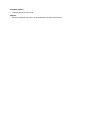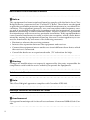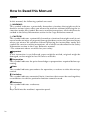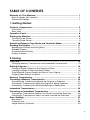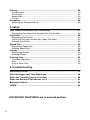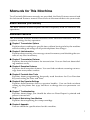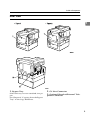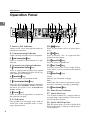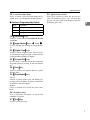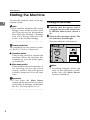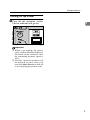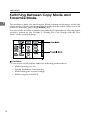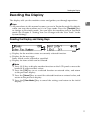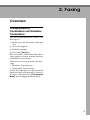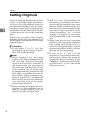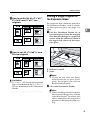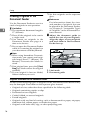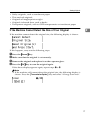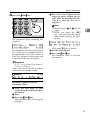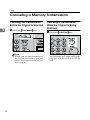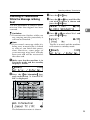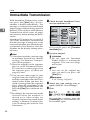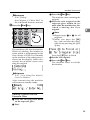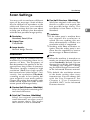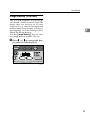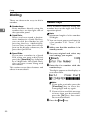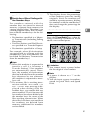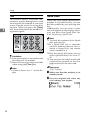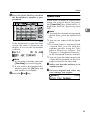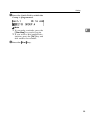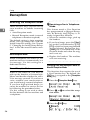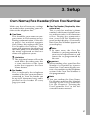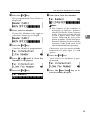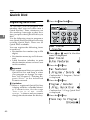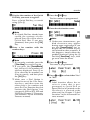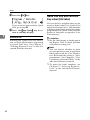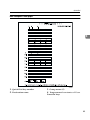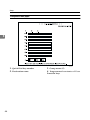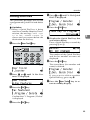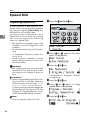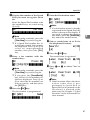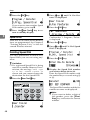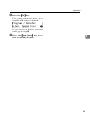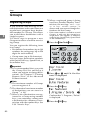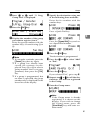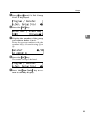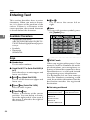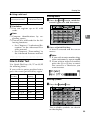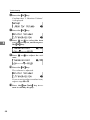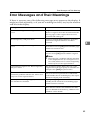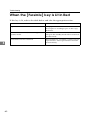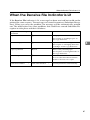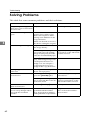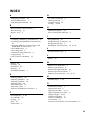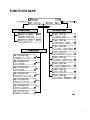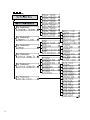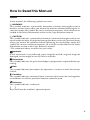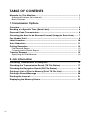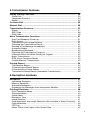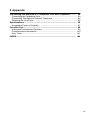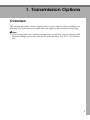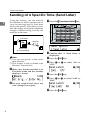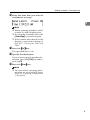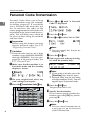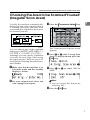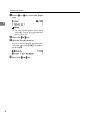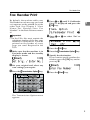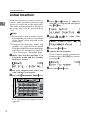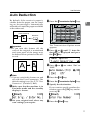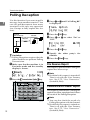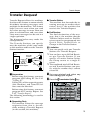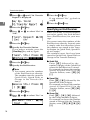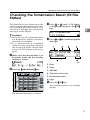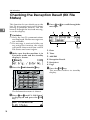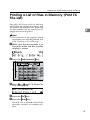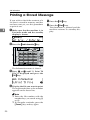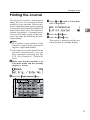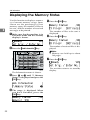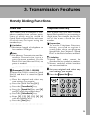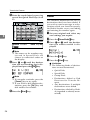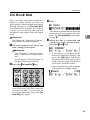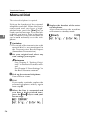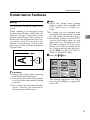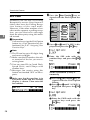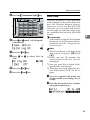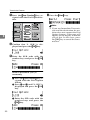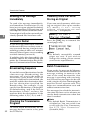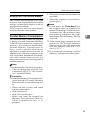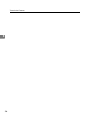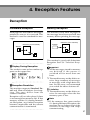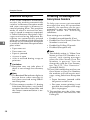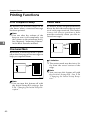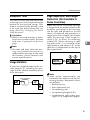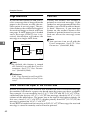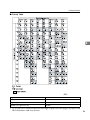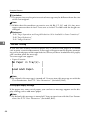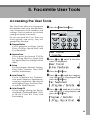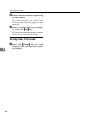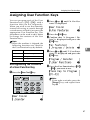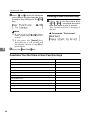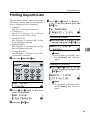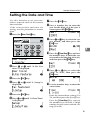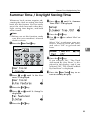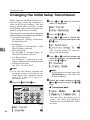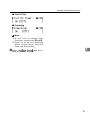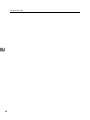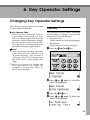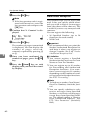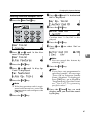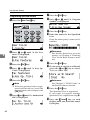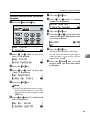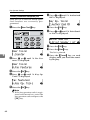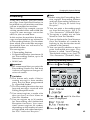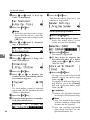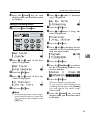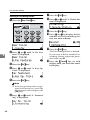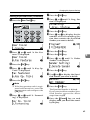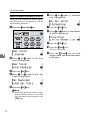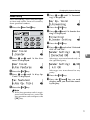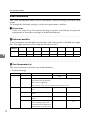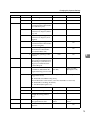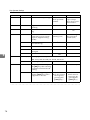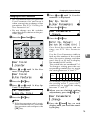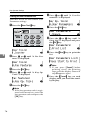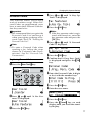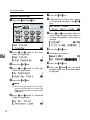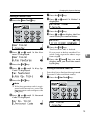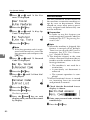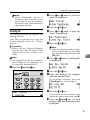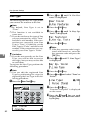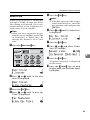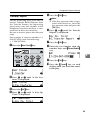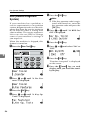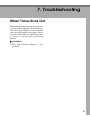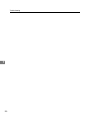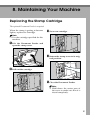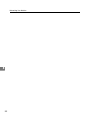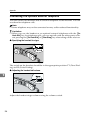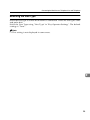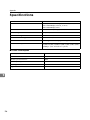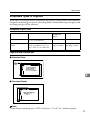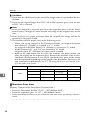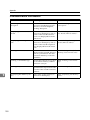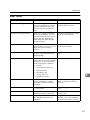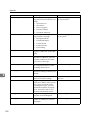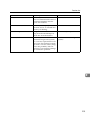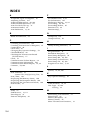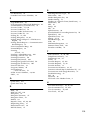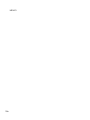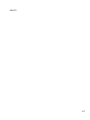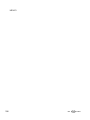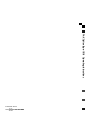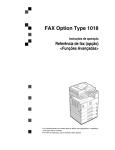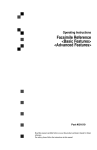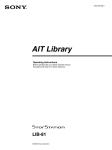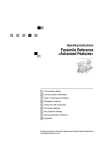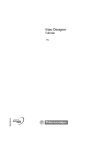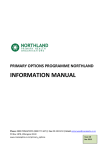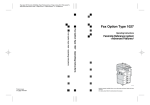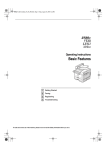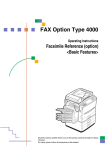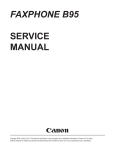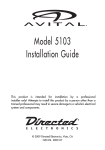Download Savin 1018 Operating instructions
Transcript
FAX Option Type 1018
Operating Instructions
Facsimile Reference (option)
<Basic Features>>
<Advanced Features>
ZEQH010N.eps
Read this manual carefully before you use this product and keep it handy for future
reference.
For safety, please follow the instructions in this manual.
USA
❖ FCC Requirements
1. This equipment complies with Part 68 of the FCC rules. On the cover of this equipment is a label
that contains, among other information, the FCC registration number and ringer equivalence
number (REN) for this equipment. If requested, this information must be provided to the telephone company.
2. This equipment uses the following USOC jack: RJ11C
An FCC compliant telephone cord and modular plug is provided with this equipment. This equipment is designed to be connected to the telephone network or premises wiring using a compatible modular jack that is Part 68 compliant. See the Operating Instructions for details.
3. The REN is used to determine the quantity of devices which may be connected to the telephone
line. Excessive REN's on the telephone line may result in the devices not ringing in response to
an incoming call. Typically, the sum of the REN's should not exceed five (5.0). Contact the telephone company to determine the maximum REN for the calling area.
4. If this equipment causes harm to the telephone network, the telephone company will notify you
in advance that temporary discontinuance of service may be required. But if advance notice is
not practical, the telephone company will notify the customer as soon as possible. Also, you will
be advised of your right to file a complaint with the FCC if you believe it is necessary.
5. The telephone company may make changes to its facilities, equipment, operations, or procedures
that could affect the operation of the equipment. If this happens, the telephone company will provide advance notice so you can make necessary modifications to maintain uninterrupted service.
6. In the event of operation problems (document jam, copy jam, communication error indication),
refer to the solving problems section in this manual.
7. If you cannot correct the problem, please contact the RICOH CORP. CUSTOMER SUPPORT
DEPT. at 1-800-FASTFIX for repair or warranty information. If the equipment is causing harm
to the telephone network, the telephone company may request you to disconnect the equipment
from the network until the problem is resolved.
8. This equipment cannot be used telephone company-provided coin service. Connection to Party
Line Service is subject to state tariffs.
❖ WHEN PROGRAMMING EMERGENCY NUMBERS AND/OR MAKING TEST CALLS TO
EMERGENCY NUMBERS:
1. Remain on the line and briefly explain to the dispatcher the reason for the call before hanging up.
2. Perform such activities in the off-peak hours, such as early morning hours or late evenings.
CANADA
The Industry Canada label identifies certified equipment. This certification means that the equipment
meets telecommunications network protective, operational, and safety requirements as prescribed in
the appropriate Terminal Equipment Technical Requirements document(s). The department does not
guarantee the equipment will operate to the user's satisfaction.
Before installing this equipment, users should ensure that it is permissible to be connected to the facilities of the local telecommunications company. The equipment must also be installed using an acceptable method of connection. The customer should be aware that compliance with the above conditions
may not prevent degradation of service in some situations.
Repairs to certified equipment should be coordinated by a representative designated by the supplier.
Any repairs or alterations made by the user to this equipment, or equipment malfunctions, may give the
telecommunications company cause to request the user to disconnect the equipment.
User should ensure for their own protection that the electrical ground connections of the power utility,
telephone lines, and internal metallic water pipe system, if present, are connected together. This precaution may be particularly important in rural areas.
Caution: Users should not attempt to make such connections themselves, but should contact the appropriate electric inspection authority, or electrician, as appropriate.
The Ringer Equivalence Number (REN) assigned to each terminal device provides an indication of the
maximum number of terminals allowed to be connected to a telephone interface. The termination on
an interface may consist of any combination of devices subject only to the requirement that the sum of
the Ringer Equivalence Numbers of all the devices does not exceed 5.
Copyright © 2001
Available Options
•
Handset (Handset Type 1018)
Supplies
•
Marker Ink (Marker Type 30 is recommended for the best performance)
NOTICE
R CAUTION:
Use of controls, adjustments or performance of procedures other than those
specified herein may result in hazardous radiation exposure.
Shielded interconnect cables must be employed with this equipment to ensure
compliance with the pertinent RF emission limits governing this device.
Direct (or indirect reflected) eye contact with the laser beam may cause serious eye damage.
Safety precautions and interlock mechanisms have been designed to prevent any possible laser
beam exposure to the operator.
Note
❒ Some illustrations may be slightly different from your machine.
❒ Certain options may not be available in some countries. For details, please
contact your local dealer.
- Notice about the Telephone Consumer Protection Act (Valid in USA
only).
The Telephone Consumer Protection Act of 1991 among other things makes it
unlawful for any person to send any message via a telephone fax machine unless
such message clearly contains in a margin at the top or bottom of each transmitted page or on the first page of the transmission, the date and time it is sent and
an identification of the business, other entity, or other individual sending the
message and the telephone number of the sending machine or such business,
other entity or individual. This information is transmitted with your document
by the TTI (Transmit Terminal Identification) feature. In order for you to meet
the requirement, your machine must be programmed by following the instructions in the accompanying Operation Manual. In particular, please refer to the
chapter of Installation. Also refer to the TTI (Transmit Terminal Identification)
programming procedure to enter the business identification and telephone
number of the terminal or business. Do not forget to set the date and time.
Thank you.
For this machine, TTI is called FAX HEADER.
i
Note to users in the United States of America
- Notice:
This equipment has been tested and found to comply with the limits for a Class
B digital device, pursuant to Part 15 of the FCC Rules. These limits are designed
to provide reasonable protection against harmful interference in a residential installation. This equipment generates, uses and can radiate radio frequency energy and, if not installed and used in accordance with the instructions, may cause
harmful interference to radio communications. However, there is no guarantee
that interference will not occur in a particular installation. If this equipment does
cause harmful interference to radio or television reception, which can be determined by turning the equipment off and on, the user is encouraged to try to correct the interference by one more of the following measures:
• Reorient or relocate the receiving antenna.
• Increase the separation between the equipment and receiver.
• Connect the equipment into an outlet on a circuit different from that to which
the receiver is connected.
• Consult the dealer or an experienced radio /TV technician for help.
- Warning
Changes or modifications not expressly approved by the party responsible for
compliance could void the user's authority to operate the equipment.
Note to users in Canada
- Note:
This Class B digital apparatus complies with Canadian ICES-003.
Remarque concernant les utilisateurs au Canada
- Avertissement:
Cet appareil numérique de la classe B est conforme à la norme NMB-003 du Canada.
ii
Important Safety Instructions
Caution
When using your telephone equipment, basic safety precautions should always
be followed to reduce the risk of fire, electric shock and injury to persons, including the following:
• Do not use this product near water, for example, near a bath tub, wash bowl,
kitchen sink or laundry tub, in a wet basement or near a swimming pool.
• Avoid using a telephone during an electrical storm. There may be a remote
risk of electric shock from lightning.
• Do not use a telephone in the vicinity of a gas leak to report the leak.
• Use only the power cord and batteries indicated in this manual. Do not dispose of batteries in a fire. They may explode. Check with local codes for possible special disposal instructions.
Save these instructions.
Certalnes mesures de sécurité doivent être prises pendant l'utilisation de matérial téléphonique afin de réduire les risques d'incendle , de choc électrique et de
blessures. En voici quelquesunes:
• Ne pas utiliser l'appareil près de l'eau, p.ex., près d'une balgnoire, d'un lavabo, d'un évier de cuisine, d'un bac à laver, dans un sous-sol humide ou près
d'une piscine.
• Éviter d'utiliser le téléphone (sauf s'il s'agit d'un apparell sans fil) pendant un
orage électrique. Ceci peut présenter un risque de choc électrique causé par la
foudre.
• Ne pas utiliser l'appareil téléphonique pour signaler une fulte de gaz s'il est
situé près de la fuite.
• Utiliser seulement le cordon d'alimentation et le type de piles indiqués dans
ce manual. Ne pas jeter les piles dans le feu: elles peuvent exploser. Se conformer aux ègrlements pertinents quant à l'élimination des piles.
Conserver ces instructions.
iii
How to Read this Manual
Symbols
In this manual, the following symbols are used:
R WARNING:
This symbol indicates a potentially hazardous situation that might result in
death or serious injury when you misuse the machine without following the instructions under this symbol. Be sure to read the instructions, all of which are described in the Safety Information section in the Copy Reference manual.
R CAUTION:
This symbol indicates a potentially hazardous situation that might result in minor or moderate injury or property damage that does not involve personal injury
when you misuse the machine without following the instructions under this
symbol. Be sure to read the instructions, all of which are described in the Safety
Information section in the Copy Reference manual.
* The statements above are notes for your safety.
Important
If this instruction is not followed, paper might be misfed, originals might be
damaged, or data might be lost. Be sure to read this.
Preparation
This symbol indicates the prior knowledge or preparations required before operating.
Note
This symbol indicates precautions for operation, or actions to take after misoperation.
Limitation
This symbol indicates numerical limits, functions that cannot be used together,
or conditions in which a particular function cannot be used.
Reference
This symbol indicates a reference.
{
}
Keys built into the machine's operation panel.
iv
TABLE OF CONTENTS
Manuals for This Machine......................................................................... 1
Basic Features (this manual) ........................................................................ 1
Advanced Features ...................................................................................... 1
1. Getting Started
Guide to Components ...............................................................................
Front View .....................................................................................................
Rear View......................................................................................................
Operation Panel .........................................................................................
3
3
5
6
Starting the Machine ................................................................................. 8
Turning On the Power ................................................................................... 8
Turning Off the Power ................................................................................... 9
Switching Between Copy Mode and Facsimile Mode .......................... 10
Reading the Display ................................................................................
Reading the Display and Using Keys..........................................................
Standby Display ..........................................................................................
Communication Display ..............................................................................
Display Prompts ..........................................................................................
11
11
12
12
12
2. Faxing
Overview...................................................................................................
Changing Memory Transmission and Immediate Transmission .................
Setting Originals......................................................................................
Placing a Single Original on the Exposure Glass........................................
Loading Originals in the Document Feeder.................................................
If the Machine Cannot Detect the Size of Your Original..............................
Original Sizes Difficult to Detect..................................................................
Memory Transmission ............................................................................
Canceling a Memory Transmission .......................................................
Canceling the Transmission Before the Original is Scanned ......................
Canceling a Transmission While the Original is Being Scanned ................
Canceling a Transmission While the Message is Being Sent .....................
Immediate Transmission ........................................................................
Canceling an Immediate Transmission .................................................
Canceling a Transmission Before You Have Pressed the Start Key ..........
Canceling a Transmission After You Have Pressed the Start Key .............
Scan Settings...........................................................................................
Resolution ...................................................................................................
Original Type...............................................................................................
Image Density (Contrast) ............................................................................
13
13
14
15
16
17
18
19
22
22
22
23
24
26
26
26
27
27
28
29
v
Dialing.......................................................................................................
Number Keys ..............................................................................................
Quick Dials ..................................................................................................
Speed Dials.................................................................................................
Groups ........................................................................................................
Reception .................................................................................................
Selecting the Reception Mode ....................................................................
30
30
32
33
34
36
36
3. Setup
Own Name/Fax Header/Own Fax Number .............................................
Registering Own Name/Fax Header/Own Fax Number ..............................
Quick Dial .................................................................................................
Registering Quick Dials...............................................................................
Quick Dial Key and Function Key Label (Dial label)....................................
Deleting Quick Dials....................................................................................
Speed Dial ................................................................................................
Registering Speed Dial ...............................................................................
Deleting Speed Dial ....................................................................................
Groups......................................................................................................
Registering Groups .....................................................................................
Deleting Groups ..........................................................................................
Entering Text............................................................................................
Available Characters ...................................................................................
Keys ............................................................................................................
How to Enter Text .......................................................................................
37
38
40
40
42
45
46
46
48
50
50
52
54
54
54
55
4. Troubleshooting
Adjusting Volume .................................................................................... 57
Error Messages and Their Meanings..................................................... 59
When the {Facsimile} key is Lit in Red.................................................... 60
When the Receive File Indicator is Lit ................................................... 61
S
Solving Problems .................................................................................... 62
INDEX........................................................................................................ 63
ADVANCED FEATURES are in second section.
vi
Manuals for This Machine
Two Facsimile Reference manuals are provided, the Basic Features manual and
the Advanced Features manual. Please refer to the manual that suits your needs.
Basic Features (this manual)
The Basic Features manual explains the most frequently used fax functions and
operations.
Advanced Features
The Advanced Features manual describes more advanced functions, and also
explains settings for key operators.
❖ Chapter 1 Transmission Options
Explains about sending at a specific time without having to be by the machine
and also taking advantage of off-peak telephone line charges.
❖ Chapter 2 Job Information
Explains about erasing a fax message stored in memory and checking the contents of any files in memory.
❖ Chapter 3 Transmission Features
Explains about useful features for transmission. You can find out about dialing numbers easily.
❖ Chapter 4 Reception Features
Explains about reception features. You can find out about screening out message from anonymous senders.
❖ Chapter 5 Facsimile User Tools
Explains about programming frequently used functions for User Function
Key and setting the Date and Time.
❖ Chapter 6 Key Operator Settings
Explains about functions the key operator handles . You can find out about
setting up the phone line type, and how to change the user parameter settings.
❖ Chapter 7 Troubleshooting
Explains about things you should do when an Error Report is printed and
power is turned off.
❖ Chapter 8 Maintaining Your Machine
Explains about replacing the stamp cartridge.
❖ Chapter 9 Appendix
You can check the specifications for this machine.
1
2
1. Getting Started
Guide to Components
Front View
1. Document Feeder (ADF)/Platen
2. Exposure Glass
Cover (Option)
Place the original face down on the upper
left corner of the exposure glass, aligning
the upper left corner with the reference
mark. Close the platen cover when you
set a document on the exposure glass.
Holds a document stack of up to 30
sheets which are fed automatically one at
a time.Place documents face up here.
3
Getting Started
3. Handset (Option)
This permits voice communication.
4. Main Power Switch
If the machine dose not operate after
turning on the operation switch, check if
the main power switch is turned on. If it
is off, turn it on. However, if the machine
is installed with the fax option, do not
turn the main power switch off.
1
Note
❒ As the main power switch is normally
set by your service representative, do
not touch this switch.
❒ If the operation switch is on and there
is still no power, turn on the Main
Power switch.
❒ If you leave the Main Power switch
off for more than an hour, all files in
memory are lost.
5. Paper tray unit (Option)
For information about optional paper
tray unit, see the Copy Reference.
6. Operation Switch
Press this switch to turn the power on
(the On indicator lights up). To turn the
power off, press this switch again (the On
indicator goes off). See P.8 “Turning On
the Power”.
4
Guide to Components
Rear View
1
1. Bypass Tray
Select this tray for non-standard size paper.
See Chapter 2 “Copying from the Bypass
Tray” in the Copy Reference.
2. G3 Line Connector
3. Optional Handset/External Telephone Connector
5
Getting Started
Operation Panel
1
1. Receive File Indicator
10. 0 1 keys
Lights to tell you a message has been received into memory.
Press to move the cursor or select functions.
2. Communicating Indicator
11. {OK}} key
Lights during transmission or reception.
Press to answer "Yes" to a question displayed on the display.
3. {Job Information}} key
Press to search for information on a specific job.
12. {Speed Dial}} key
4. Transmission Option Indicator
5. {Transmission Option}} key
13. {User Tools}} key
Press to change the transmission option
settings. The indicator lights when option settings are changed.
6. {Facsimile}} key
Press to switch to Facsimile mode.
7. {Transmission Mode}} key
Press this key to toggle between Memory
Transmission (Memory Trans.) and Imm ed ia te T ran sm iss ion (Immediate
Trans) modes.
8. {Cancel}} key
Press to cancel an operation or return to
the previous display.
9. LCD display
This guides you through tasks and informs you of the machine status. A messages appears here.
6
Press to select a Speed Dial.
Press to enter User Tools mode. These
tools allow you to customize the default
settings.
14. {Clear/Stop}} key
Clear:
Deletes one character or digit.
Stop:
Interrupts the current operation (transmission, scanning, copying or printing).
15. {Clear Modes}} key
16. Main Power Indicator
17. Quick Dial keys
Use to dial numbers at a single touch or
to enter letters and symbols. Also use for
the Group Dial feature.
18. Quick Dial Flip Plate
Flip this plate down to access Quick Dial
keys 01 through 16, flip up to access keys
17 through 32.
Operation Panel
19. User Function keys
28. Operation switch
Each of these can be programmed for
rapid access to frequently used features.
Press this switch to turn the power on
(the On indicator goes on). To turn the
power off, press this switch again (the On
indicator goes off).
❖ Features Programmed by Default
Key
Function
F1
Manual Reception
F2
Reception Mode
F3
Stamp
1
20. {Resolution}} key
Press to switch between Standard, Detail
and Fine.
21. {Image Density}} keys (i
i and j)
Use to change the setting of image density.
22. {Original Type}} key
Press to select original type, Text or Photo. When the original type is selected, the
corresponding indicator lights.
23. {On Hook Dial}} key
Use to dial a number from the numeric
keypad without having to lift the handset.
24. {Tone}} key
Press to send tonal signals down a pulse
dialing line.
25. {Pause/Redial}} key
Pause:
Inserts a pause when you are dialing or
storing a fax number. A pause cannot be
inserted as the first digit.
Redial:
Press to redial one of the last ten numbers.
26. Number keys
Use to dial fax numbers or enter the
number of copies.
27. {Start}} key
Press to start all tasks.
7
Getting Started
Starting the Machine
To start the machine, turn on the operation switch.
1
Note
❒ This machine automatically enters
Energy Saver mode or turns itself
off if you do not use the machine
for a while. See Chapter 2 “Settings
You Can Change with the User
Tools” in the System Settings.
Turning On the Power
A Confirm
that the power cord is
plugged into the wall outlet firmly and the Main Power switch is
on.
B Turn on the operation switch. The
On indicator should light.
The panel display will turn on.
- Power switches
This machine has two power switches: See P.3 “Guide to Components”.
❖ Operation switch
Turn on this switch to activate the
machine. When the machine has
warmed up, you can make copies
or send faxes.
❖ Main power switch
If the machine dose not operate after turning on the operation
switch, check if the main power
switch is turned on. If it is off, turn
it on.
Important
❒ If you leave the Main Power
switch off for more than one hour,
all fax files in memory are deleted.
See P.9 “Turning Off the Power”.
8
Note
❒ If nothing happens when you
turn on the operation switch,
make sure the Main Power
switch is turned on.
Starting the Machine
Turning Off the Power
A Turn
off the operation switch.
The On indicator will go out.
1
Important
❒ Before you unplug the power
cord, confirm that the display in
Facsimile mode indicates that
the remaining memory space is
100%.
❒ Fax files stored in memory will
be deleted an hour after you
turn the Main Power switch off
or you unplug the power cord.
9
Getting Started
Switching Between Copy Mode and
Facsimile Mode
1
This machine is both a fax and a copier. When you turn on the power switch, the
copier screen is shown and the machine is ready to make copies. When you wish
to use fax functions, press the {Facsimile} key.
You can set this machine to display facsimile mode immediately after the power
switch is turned on. See Chapter 2 “Setting You Can Change with the User
Tools” in the System Settings.
Limitation
❒ You cannot switch modes under the following circumstances:
• While scanning in a fax
• During Immediate Transmission
• While editing the System Settings
• While using On hook Dial
10
Reading the Display
Reading the Display
The display tells you the machine status and guides you through operations.
1
Note
❒ All procedures in this manual assume you are in Facsimile mode. By default,
when you turn the machine on it is in Copy mode. Press the {Facsimile} key
to change to Facsimile mode. You can have the machine start in Facsimile
mode. See Chapter 2 “Setting You Can Change with the User Tools” in the
System Settings.
Reading the Display and Using Keys
A
B
C
Display for the machine status or currently selected function.
Display for the messages.
Items which can be selected or specified.
Display for items which can be selected.
Note
❒ Press 0 1 key to display another function on the LCD panel or move the
brackets to select another values.
❒ Press the {OK} key to set a selected function or entered value, and return
to the previous display.
❒ Press the {Cancel} key to cancel the selected function or entered value, and
return to the previous display.
❒ Press the {Clear Modes} key to cancel the settings and return to the initial
display.
11
Getting Started
1
Standby Display
Display Prompts
While the machine is in standby mode
(immediately after it is turned on or after the {Cancel} key is pressed), the following display is shown.
Depending on the situation, the machine will show various prompts on
the display.
Note
❒ To return the machine to standby
mode, do one of the following:
• If you have set the original and
have not pressed the {Start} key,
remove the original.
• If you have not set an original,
press the {Cancel} key.
• If you are in User Tools mode,
press the {User Tools} key or the
{Cancel} key.
Communication Display
While the machine is communicating,
the status is displayed.
❖ Display during Memory Transmission
or Memory Reception:
The destination's name or fax
number appears on the top of the
LCD display.
Note
❒ Even when the machine is sending
or receiving a fax message from/
into memory, you can still scan the
next original into memory.
❖ Immediate Transmission:
12
❖ Instructions and Requests
❖ Questions
❖ Selections
❖ Status
2. Faxing
Overview
Changing Memory
Transmission and Immediate
Transmission
The basic procedure to send a fax
message is:
A Make sure the Facsimile indicator
is lit
B Set your original
C Dial the number
D Press the {Start} key
The rest of this section describes these
steps and the various features that are
available in more detail.
There are two ways to send a fax message:
• Memory Transmission
• Immediate Transmission
Check the indicators on the operation
panel to check which mode is currently active and press the {Transmission
Mode} key to toggle between them.
13
Faxing
Setting Originals
In this manual an original can mean a
single or multiple page document.
You can set your originals either in
the Document Feeder or on the exposure glass. Some types of originals are
unsuitable for the Document Feeder
so they must be set on the exposure
glass.
Which way you place your original
depends on its size and whether you
are using the Document Feeder or the
exposure glass.
2
Limitation
❒ If you place 51/2"×81/2"/A5 size
documents on the exposure glass,
they will not be detected.
Note
❒ When sending a fax, the image
output at the other end depends on
the size and direction of paper
used in the receiver's terminal. If
the receiver does not use paper of
the same size and direction as that
of the original, the fax image may
be output reduced, trimmed at the
both edges, or divided into two or
more sheets. When sending an important original, we recommend
that you ask the receiver about the
size and direction of the paper
used in their terminal.
❒ When sending an original of an irregular (i.e. non-standard) size or
part of a large original, you can
specify the scan area precisely.
14
❒ You can scan non-standard size
documents as standard size documents with the Irregular Scan Area
feature. When you turn on this feature, the area scanned will be in the
specified range regardless of the
actual document size. A blank
margin will appear or the image
will be truncated at the receiving
end.
❒ Make sure that all ink, correcting
fluid etc., has completely dried before setting your original. If it is
still wet, the exposure glass will be
marked and those marks will appear on the received image.
❒ If you set an 81/2"×11"/A4 size
original in the portrait direction,
the machine rotates the image by
90 degrees before sending it. See
Chapter 3 “Transmission with Image Rotation” in the Advanced
Features manual.
Setting Originals
- How to set A4, B4, A3, 81/2"×
×11",
×14" and 11"×
×17" size
81/2"×
originals
Placing a Single Original on
the Exposure Glass
Set originals that cannot be placed in
the Document Feeder, such as a book,
on the exposure glass one page at a
time.
2
A Lift the
Document Feeder by at
least 30 degrees. Place the original
face down and align its upper left
corner with the reference mark at
the upper left corner of the exposure glass.
- How to set A5, 51/2"×
×81/2" and
B5 size originals
1. Reference mark
2. Scale
Limitation
❒ 51/2"×81/2"/A5 size on the exposure
glass is not detected. Set 51/2"×81/2"/
A5 size documents in the Document
Feeder.
Note
❒ If you do not raise the Document Feeder by at least 30 degrees, the original size will not
be detected properly.
B Close the Document Feeder.
Note
❒ When sending a bound original,
the received image may contain
some black areas. To reduce this
effect, hold down the original to
prevent its bound part from rising.
15
Faxing
Loading Originals in the
Document Feeder
❒ Set thin originals on the exposure
glass.
Reference
For information about the sizes
and number of originals that can
be placed in the Document Feeder,
see Chapter 9 “Acceptable Types
of Originals” in the Advanced Features manual.
Use the Document Feeder to scan in a
stack of originals in one operation.
Limitation
❒ The maximum document length is
17" (432mm).
❒ Place all the originals to be sent in
a single stack.
❒ You cannot set originals in the
Document Feeder one page at a
time or in sheaves.
❒ Do not open the Document Feeder
while it is scanning the originals or
your document could be jammed.
2
Note
❒ When using Immediate Transmission mode, you cannot send originals longer than 17" (432mm). Use
Memory Transmission Mode instead.
❒ If an original jams, press the {Clear/
Stop} key then remove the original
carefully.
❒ If your original is bent or folded,
flatten it before you set it.
A Adjust
the document guide to
match the size of your originals.
Align the edges of your originals
and stack them in the Document
Feeder face up.
1. Limit mark
2. Document guide
Originals unsuitable for the Document Feeder
Do not set the following types of originals in the Document Feeder because they
may be damaged. Place them on the exposure glass instead.
• Originals of sizes other than those specified in the following table
• Originals containing staples or clips
• Perforated or torn originals
• Curled, folded, or creased originals
• Pasted originals
• Originals with any kind of coating, such as thermosensitive paper, art paper,
aluminum foil, carbon paper, or conductive paper
• Originals with index tabs, tags, or other projecting parts
16
Setting Originals
•
•
•
•
•
Sticky originals, such as translucent paper
Thin and soft originals
Originals of inappropriate weight
Originals in bound form, such as books
Transparent originals, such as OHP transparencies or translucent paper
2
If the Machine Cannot Detect the Size of Your Original
If the machine cannot detect the original size, the following display is shown:
If this happens, carry out the following steps.
A Press the {Cancel}} key.
B Make sure that the original is set correctly.
C Remove the original and replace it on the exposure glass.
D Press the {OK}} key to scan the original again.
If the above display appears again, repeat steps A to D.
Note
❒ If the machine still cannot detect the original size, the following display is
shown. Press the {Transmission Option} key and select “4. Irreg. Scan Area".
17
Faxing
Original Sizes Difficult to Detect
The following paper sizes are automatically detected in Facsimile mode.
❖ Metric Version
Paper Size
2
11"×
×17"L
L
Where Original is Set
×14"L
L 81/2"×
×11"
81/2"×
KL
51/2"×
×81/2"
KL
81/2"×
×13"L
L
Exposure Glass
Ο
Ο
Ο
×
Ο
Document Feeder
Ο
Ο
Ο
Ο
Ο
Ο...means that these functions can be used with this paper size.
×...means that these functions cannot be used with this paper size.
The machine finds it difficult to detect the size of the following kinds of originals. If this happens, the receiving machine may not select print paper of the correct size. See P.17 “If the Machine Cannot Detect the Size of Your Original”.
• Originals with index tabs, tags, or projecting parts
• Transparent originals, such as OHP transparencies or translucent paper
• Dark originals with many characters or drawings
• Originals which partially contain solid printing
• Originals which have solid printing at their edges
• Documents set on the exposure glass of sizes other than those listed in the table below
18
Memory Transmission
Memory Transmission
In Memory Transmission mode, after
you press the {Start} key, the machine
does not dial the destination until all
pages of your fax message have
scanned into memory (in contrast
with Immediate Transmission, where
the number is dialed first and pages
are scanned and sent one by one).
Memory Transmission is useful because:
• You can take your original away
from the machine without having
to wait too long
• While your message is being sent,
other people can operate the machine
• You can send the same message to
more than one place in a single operation (Broadcasting)
Important
❒ If there is a power failure (Main
Power switch is off) or the plug is
pulled out for more than 1 hour, all
the files stored in memory are deleted. As soon as power is restored,
the Power Failure Report is printed to help you identify deleted
files. If you turn just the operation
switch off, files are not deleted.
Note
❒ Maximum number of Memory
Transmission files: 200
❒ Maximum number of destinations
per Memory Transmission: 100
❒ Combined total number of destinations that can be stored: 300
❒ The theoretical maximum number
of destinations you can enter with
the number keys is 99, but this will
depend on the amount of memory
currently available.
❒ The number of pages that you can
store in memory depends on the
original images and the scan settings. You can store up to 160
standard pages (ITU-T #1 chart,
Resolution: Standard, Original
Type: Text).
❒ The machine will return to the default transmission mode (Memory
Transmission) after every transmission. You can change this so
that the desired setting is maintained.
2
A Make
sure that the Memory
Transmission indicator is lit.
Limitation
❒ If memory is full (0% appears on
the display), Memory Transmission is disabled. Use Immediate
Transmission instead.
If it is not, press the {Transmission
Mode} key.
19
Faxing
B Set the original.
Limitation
❒ You can send the first pages
from the exposure glass then
the remaining pages from the
Document Feeder. After you
place the last page on the exposure glass, you have 60 seconds
to insert the remaining pages in
the Document Feeder.
2
❒ Note that you cannot place pages on the exposure glass after
you have started using the Document Feeder.
❒ Do not open the Document
Feeder while it is scanning in
originals.
Note
❒ Place the original you want to
store in memory on the exposure glass or the Document
Feeder. To store multiple page
originals from the exposure
glass, set them page by page.
❒ The original can be placed at either Document Feeder or exposure glass until you press the
{Start} key.
❒ The original can be placed at
any time up until you press the
{Start} key.
Reference
P.14 “Setting Originals”
C Select
any scan settings you require. See P.27 “Scan Settings”.
20
D Dial. If you wish to send the same
message to more than one destination, press the { OK}
} key and
dial another destination. Repeat
this step for all destinations.
If you make a mistake, press the
{Clear/Stop} key and enter the correct number again.
Note
❒ When specifying a destination
using a Quick Dial, the destination is added even if you did not
press {OK} key.
❒ If you do not set an original
within 30 seconds of entering a
destination fax number, the
transmission is canceled.
❒ You can change the Reset Timer
with User Tools. See Chapter 5
“Changing the Initial Setup
Transmission” in the Advanced
Features manual.
Reference
P.30 “Dialing”
Memory Transmission
E Press the {Start}} key.
The machine starts scanning the
original.
The machine calls the destination.
The name or fax number which is
programmed as the Own Name or
Own Fax Number at the other end
is shown on the top of display.
D Place the next original on the
exposure glass within 60 seconds after the machine has finished scanning the first
original.
Note
❒ Repeat steps C to D for all
pages.
❒ When you press the {p}
key, you can select the irregular size by pressing the 0 or
1 key.
2
Press the {q} key to finish.
E Set the last original.
F Press the {Start}
} key.
The machine starts to call the
destination.
Reference
P.37 “Own Name/Fax Header/
Own Fax Number”
After transmission, the machine
will return to standby mode.
Sending Originals from the
Exposure Glass
A Place the first page of your
original on the exposure glass
face down.
B Dial.
C Press the {Start}
} key.
The machine starts scanning the
original.
21
Faxing
Canceling a Memory Transmission
Canceling the Transmission
Before the Original is Scanned
A Press the {Clear Modes}} key.
2
Note
❒ When you set the document in
the Document Feeder, you can
cancel the transmission by just
removing it.
22
Canceling a Transmission
While the Original is Being
Scanned
A Press the {Clear/Stop}} key.
The machine will stop storing the
original and the data will not be
sent.
Canceling a Memory Transmission
Canceling a Transmission
While the Message is Being
Sent
C Press the {OK } key.
D Press the 0 or 1 key until the file
you wish to delete is shown and
press the {OK}
} key.
Use this procedure to cancel a transmission after the original has been
scanned.
Limitation
❒ If transmission finishes while you
are carrying out this procedure, it
will not be canceled.
Note
❒ If you cancel a message while it is
being sent, transmission is halted
as soon as you finish this procedure. However, some pages of
your message may have already
been sent and will be received at
the other end.
2
E Press 0 or 1 to select "Yes" and
press the {OK}
} key.
The file is erased, and the machine
will return to standby mode.
A Make sure that the machine is in
Facsimile mode and the standby
display is shown.
B Press
the {Job Information}
} key,
and confirm that "1. Cancel TX /
RX" is displayed.
The Information menu is shown.
23
Faxing
Immediate Transmission
With Immediate Transmission, when
you press the {Start} key, the fax
number is dialed immediately. The
message is scanned and transmitted
page by page without being stored in
memory. This contrasts with Memory
Transmission which scans all pages
into memory before dialing the destination.
Immediate Transmission is useful if
you want immediate confirmation
that the message is being sent to the
correct destination (just check the other terminal's Own Name or Own Fax
Number on the display during transmission).
2
Note
❒ You cannot send the same message
to multiple destinations (Broadcasting). Use Memory Transmission for this purpose.
❒ Place the original on the exposure
glass or in the Document Feeder.
To send two or more pages from
the exposure glass, set them one
page at a time.
❒ You can scan some pages of your
original from the exposure glass
and the remainder from the Document Feeder. When you have finished scanning from the exposure
glass, place the remainder of the
pages in the Document Feeder and
press the {Start} key within ten seconds.
❒ By default, the transmission mode
selected when the machine is
turned on or when modes are
cleared (transmission mode home
setting) is Memory Transmission.
You can change this with the User
Parameters.
24
A Check that the Immediate Transmission indicator is lit.
If it is not lit, press the {Transmission Mode} key.
B Set your original.
Limitation
❒ Do not open the Document
Feeder while it is scanning the
originals. This can cause originals to jam.
Note
❒ You can set the original any
time up until you press the
{Start} key.
Reference
P.14 “Setting Originals”
C Select
any scan settings you require. See P.27 “Scan Settings”.
D Dial.
If you make a mistake, press the
{Clear/Stop} key and enter the correct number again.
Immediate Transmission
Reference
P.30 “Dialing”
See Chapter 3 “Chain Dial” in
the Advanced Features manual.
E Press the {Start}} key.
C Press the {Start}
} key.
The machine starts scanning the
original.
D Place the next original on the
exposure glass within 10 seconds after the machine has finished scanning the first
original.
2
Note
❒ Repeat steps C to D for all
originals.
❒ When you press the {p}
key, you can select the irregular size by pressing the 0 or
1 key.
The machine calls the destination.
While it is dialing, the number or
name which is programmed as the
Own Name or Own Fax Number
in the machine of the other party is
shown on the display. When connected, the machine starts scanning the original.
Press the {q} key to finish.
E Set the last original.
F Press the {Start}
} key.
The machine starts to call the
destination.
Reference
P.37 “Own Name/Fax Header/
Own Fax Number”
After transmission the machine
will return to standby mode.
Sending Originals from the
Exposure Glass
A Place the first page face down
on the exposure glass.
B Dial.
25
Faxing
Canceling an Immediate Transmission
2
Canceling a Transmission
Before You Have Pressed the
Start Key
Canceling a Transmission
After You Have Pressed the
Start Key
Use this procedure to cancel a transmission before you have pressed the
{Start} key.
A Press
the {Clear/Stop}
} key, and
then remove the original.
A Press the {Clear Modes}} key.
Note
❒ When you have already set the
original, you can also cancel an
Immediate Transmission by removing the original from the
machine.
26
Note
❒ If the transmission finishes
while you are carrying out this
procedure, it will not be canceled.
Scan Settings
Scan Settings
You may wish to send many different
types of fax messages. Some of these
may be difficult to reproduce at the
other end. However, your machine
has three settings that you can adjust
to help you transmit your document
with the best possible image quality.
❖ Resolution:
Standard, Detail, Fine
❖ Original Type:
Text, Photo
❖ Image density:
Manual Image Density
Resolution
Images and text are scanned into the
machine by converting them to sequences of dots. The frequency of
dots determines the quality of the image and how long it takes to transmit.
Therefore, images scanned at high
resolution (Fine) have high quality
but transmission takes longer. Conversely, low resolution (Standard)
scanning results in less quality but
your original is sent more quickly.
Choose the setting that matches your
needs based upon this trade off between speed and image clarity.
❖ Fine (8×
×15.4lines/mm, 200×
×400dpi)
Select for originals with very fine
details or when you require the
best possible image clarity. This
resolution is four times as fine as
Standard.
2
Limitation
❒ If the other party's machine does
not support the resolution at
which you are sending, this machine automatically switches to a
resolution which is supported.
❒ Sending with Fine resolution requires that the other party's machine has the capability to receive
fax messages at Fine resolution.
Note
❒ When the machine is turned on or
modes are cleared, the resolution is
set to Standard by default. You can
change this with the Initial Setup
TX settings. See Chapter 5 “Changing the Initial Setup Transmission”
in the Advanced Features manual.
❒ By default, the resolution returns
to the home setting after every
transmission. You can change this
with the User Parameters. See
Chapter 6 “User Parameters
(Switch01, Bit7)” in the Advanced
Features manual.
×3.85lines/mm, 200×
×100dpi)
❖ Standard (8×
Select for originals containing normal sized characters.
❖ Detail (8×
×7.7lines/mm, 200×
×200dpi)
Select for originals containing
small characters or when you require greater clarity. This resolution is twice as fine as Standard.
27
Faxing
A Press
the {Resolution}
} key to
switch between resolutions. The
indicators above the key shows
the current selection.
2
Original Type
If your original contains photographs, illustrations or diagrams with
complex shading patterns or grays,
select the appropriate Original Type
to optimize image clarity.
❖ Text
Select Text to send an original containing a high-contrast black-andwhite image. Use this setting even
if your original contains text and
photographs or if you only want to
send clearer text.
❖ Photo
Select Photo to send an original
containing a halftone image such
as a photograph or a color original.
Limitation
❒ If you select Photo, resolution is
automatically set to Detail. Even if
you select Text again, the resolution will not return to Standard.
28
Note
❒ If you select Photo, the transmission will take longer than when
Text is selected.
❒ If you send a fax message with
Photo and the background of the
received image is dirty, reduce the
density setting and re-send the fax.
❒ When the machine is turned on or
modes are cleared, the Original
Type is set to Text. You can change
this with the Initial Setup TX settings. See Chapter 5 “Changing the
Initial Setup Transmission” in the
Advanced Features manual.
❒ By default, the machine returns to
the Original Type home setting after every transmission. You can
change this with the User Parameters. See Chapter 6 “User Paramet ers (Switch 01 B it 7)” in th e
Advanced Features manual.
A Press
the {Original Type}
} key for
the type you require.
Scan Settings
Image Density (Contrast)
The text and diagrams in your original should stand out clearly from the
paper they are written on. If your
original has a darker background
than normal (for example, a newspaper clipping), or if the writing is faint,
adjust the image density.
Use the {Image Density} keys to vary
the image density within 5 levels.
2
A Press i or j to change the density from five density level.
29
Faxing
Dialing
2
There are three main ways to dial a
number:
Number Keys
❖ Number keys:
Enter numbers directly using the
number keys on the right side of
the operation panel.
Enter numbers directly using the
number keys on the right side of the
operation panel.
❖ Quick Dials:
When you have stored a destination's number in a Quick Dial key,
you can dial the number by just
pressing that key. Additionally,
you can store a name that will appear on the display whenever you
press that Quick Dial.
❖ Speed Dials:
If you store a number in a Speed
Dial, when you want to dial it just
press the {Speed Dial} key followed
by a 2 digit code. Like Quick Dials,
you can store a name along with
the number.
This section covers these features and
others in more detail.
Note
❒ Maximum length of a fax number:
254 digits.
❒ You can insert pauses and tones in
a fax number. P.31 “Pause”, P.32
“Tone”
A Make sure that the machine is in
standby mode.
B Set your original and select any
scan settings you require.
C Enter
the fax number with the
number keys.
The digits appear on the display as
you enter them.
Note
❒ If you make a mistake, press the
{Clear/Stop} key to erase the
wrong digits and try again.
❒ If you wish to send this message
to more than one destination,
press the {OK} key, then enter
the next destination.
D Press the {Start}} key.
30
Dialing
- Restrictions When Dialing with
the Number Keys
Fax numbers entered with the
number keys are stored in internal
memory (separate from memory for
storing original data). Therefore, you
cannot program more than 99 numbers with the number keys for the following:
• Destinations specified in a Memory Transmission (including Polling
Reception)
• Transfer Stations and End Receivers specified in a Transfer Request
• Destinations specified in a Group
For example, when 90 destinations
are registered in a Group with the
number keys, only 9 destinations can
be dialed for Memory Transmission
from the number keys.
Note
❒ When this machine is requested to
transfer a call (i.e. becomes a
Transfer Station), 2 fax numbers
are automatically stored. Therefore, the number of destinations
that can be dialed from the number
keys decreases by two whenever
this machine is requested to transfer a call.
❒ If a memory file is awaiting transmission and the "Exceeded the
Max. Cannot Add" message is displayed when dialing with the
number keys, you cannot dial any
more numbers. That is because the
fax numbers have been dialed with
the number keys for some of the
files awaiting transmission. When
these files have been sent and their
fax numbers are deleted from
memory, additional fax numbers
can be dialed.
❒ The display shows the percentage
of free memory space for storing
originals. Since fax numbers are
stored in separate memory, dialing
fax numbers with the number keys
does not change the percentage on
the display.
2
Pause
Press the {Pause/Redial} key when dialing or storing a number to insert
about a two-second pause.
Limitation
❒ You cannot insert a pause before
the first digit of a fax number.
Note
❒ A pause is shown as a "-" on the
display.
❒ You can insert a pause in numbers
stored in Quick Dials and Speed
Dials.
31
Faxing
2
Tone
Quick Dials
This feature allows a machine connected to a pulse dialing line to send
tonal signals (for example if you want
to use a special service on a tone dialing line). When you press the {Tone}
key, the machine dials the number using tonal signals.
When you have stored a destination's
number in a Quick Dial key, you can
dial the number by just pressing that
key.
Additionally, you can store a name
that will appear on the display whenever you press that Quick Dial. See
P.40 “Registering Quick Dials”.
Limitation
❒ You cannot place a tone before the
first digit of a fax number.
❒ Some services may not be available
when using the {Tone} key.
Note
❒ A tone is shown as a "•" on the display.
Note
❒ To check the contents of the Quick
dial, print the list.
❒ If a Quick Dial key is currently
used for another function, for example a Group Dial, you cannot
store a number in it.
❒ Flip the Quick Dial plate over to
access Quick Dial keys 01-16 or 1732.
❒ You can have the label stored with
a Quick Dial printed on the first
page received at the other end.
Reference
P.30 “Dialing”
A Make sure that the machine is in
standby mode.
B Set your original and select any
scan settings you require.
32
Dialing
C Press the Quick Dial key in which
the destination's number is programmed.
Speed Dials
If you store a number in a Speed Dial,
when you want to dial it, just press
the {Speed Dial} key followed by a 2
digit code. See P.46 “Registering Speed
Dial”.
2
Note
❒ To check the contents of registered
Speed Dials, print the Speed Dial
list.
If the destination's name has been
stored, the name is shown on the
display. If it is not, the fax number
is shown.
Note
❒ If you make a mistake, press the
{Clear/Stop} key and try again.
❒ If you wish to dial another destination, press the {OK} key and
dial another fax number.
D Press the {Start}} key.
❒ You can use codes 00-99 for Speed
Dials.
❒ If a search letter is registered with
a Speed Dial, you can find this
number quickly using the Telep h one D ire ct ory feat ure. Se e
Chapter 3 “Telephone Directory”
in the Advanced Features manual.
❒ You can have the label stored with
a Speed Dial printed on the first
page received at the other end.
A Make sure that the machine is in
standby mode.
B Set your original and select any
scan settings you require.
33
Faxing
C Press the {Speed Dial}} key.
Groups
If you frequently send the same message to more than one place, program
these numbers into a Group. Then
you can send the messages to all the
destinations in that Group with just a
few keystrokes. You can also program a name for the Group (for example, "Branch Offices") which will be
displayed before you press the {Start}
key.
2
D Enter the two digit code (00 to 99)
f or th e des ti nat ion w it h th e
number keys.
Note
❒ When a name is stored for the
destination, the name is displayed, and when no name is
stored, the fax number is displayed.
❒ If you wish to dial another destination, press the {OK} key and
dial another fax number.
❒ If you make a mistake, press the
{Clear/Stop} key, and try again.
E Press the {Start}} key.
Preparation
You need to program the Groups.
See P.50 “Registering Groups”.
Limitation
❒ A Quick Dial programmed for
Group cannot be used for other
functions.
Note
❒ Groups are only available with
Memory Transmission.
❒ To check the contents of the
Groups, print the list.
❒ You can program up to 9 Groups.
❒ You can store up to 100 destinations in a Group. If a Quick Dial or
Speed Dial is registered in two
Groups, it takes up the space of
one destination.
Reference
P.50 “Registering Groups”
A Make sure that the machine is in
standby mode.
B Set your original and select any
scan settings you require.
34
Dialing
C Press the Quick Dial in which the
Group is programmed.
Note
❒ If you make a mistake, press the
{Clear/Stop} key and try again.
❒ If you wish to dial another destination, press the {OK} key and
dial another fax number.
2
D Press the {Start}} key.
35
Faxing
Reception
Selecting the Reception Mode
There are two ways you can set up
your machine to handle incoming
calls:
• Auto Reception mode
• Manual Reception mode (external
telephone or handset required)
The default setting is Auto reception
mode. You can change this with the
Initial Setup RX settings. See Chapter
5 ”Changing the Initial Setup Reception” in the Advanced Features manual.
2
Auto Reception Mode
When a telephone call comes in, the
machine receives it automatically as a
fax message. Use this setting for a
dedicated fax line.
Manual Reception Mode
When a call comes in, you have to
pick up the handset or external telephone and decide whether the call is
a fax message yourself. If you hear a
voice, continue your conversation as
you would using a normal telephone.
If you hear high pitched beeps, instruct the machine to receive the fax
by following the procedure below.
Use this setting if you wish to share
the line between the fax machine and
a telephone.
-Receiving a Fax in Telephone
Mode
This feature needs a User Function
key programmed as Manual Reception. By default, the {F1} key is already assigned this function.
A When the machine rings, pick up
the handset.
B If you hear beeps, press the {Start}
key or the User Function key ({F1}{F3}) which has been programmed
as the Manual Reception key.
({Start} key is available only in the
facsimile mode and when the original is not set)
C Replace the handset. The machine
will start receiving.
Changing from Auto Reception Mode to
Manual Reception Mode
This function also requires the use of
a User Function key. By default, the
{F2} key is assigned as the {Reception
Mode} key.
A Press the {Reception Mode}} key.
B Press 0 or 1 to select the reception mode.
C Press the {OK}} key.
36
3. Setup
Own Name/Fax Header/Own Fax Number
Make sure that all necessary settings
are made before connecting your machine to the telephone line.
❖ Own Name
This should be your name or company name, in 20 characters or less.
During communication, if the other party's fax machine supports
Own Name, this replaces the Own
Fax Number that follows. This
name will appear on the display of
the other party's Fax machine, and
the name registered on that machine will appear on yours.
Limitation
❒ The registered name will not be
used unless the other party has
a same machine of the same
make that supports the Own
Name feature.
❖ Fax Header
This is ordinarily the telephone
number of the line your machine is
connected to. Your fax header can
be up to 32 characters long, and is
printed on the header of every
page you send.
❖ Own Fax Number (Required by international law)
This is your fax machine's phone
number, which must include country and area codes, in 20 characters
or less. During any communication, your Own Fax Number appears on their display. (Conversely
their Own Fax Number appears on
your display.)
Note
❒ In some areas, the Own Fax
Number is preprogrammed by
your service representative, and
cannot be re-programmed by
the user.
Important
❒ When sending a fax, your Own Fax
Number is required by international law. You cannot legally connect a fax machine to the telephone
system if the Own Fax Number is
not programmed.
Note
❒ You can confirm the Own Name,
Fax Header, and Own Fax Number
settings in the User Parameters
List. See Chapter 6 ”Printing the
User Parameter List” in the Advanced Features manual.
37
Setup
Registering Own Name/Fax
Header/Own Fax Number
The following procedure describes
how to make initial settings.
A Press the {User Tools}} key.
F Press 0 or 1 until "4. Fax Information" is displayed.
G Press the {OK}} key.
Confirm that "1. Own Name" is
displayed.
3
H Press the {OK}} key.
I Enter your Own Name.
B Press 0 or 1 until "4. Fax Features" is displayed.
C Press the {OK}} key.
Note
❒ If you want to erase a character
of the name, press the {Clear/
Stop} key.
J Press the {OK}} key.
Your Own Name is programmed.
Confirm that "1. Program / Delete"
is displayed.
D Press 0 or 1 until "3. Setup" is
displayed.
E Press the {OK}} key.
38
K Press 0 or 1 until "2. Fax Header" is displayed.
Own Name/Fax Header/Own Fax Number
L Press the {OK}} key.
Q Enter your Own Fax Number.
The programmed Own Name is
displayed.
M Enter your Fax Header.
If your Fax Header is the same as
your Own Name, go to step N.
N Press the {OK}} key.
Your Fax Header is programmed.
O Press 0 or 1 until "3. Own Fax
Number" is displayed.
P Press the {OK}} key.
Note
❒ The format of the number is
normally as follows: International Dial Prefix, Your Country
Code, Your Area Code (do not
insert a pause after your Area
Code), followed by your telephone number. Check the International Dialing Prefix and the
Country Code with your local
telecommunications operator.
Characters you can enter include
numerals 0-9, plus signs (+), and
spaces.
3
R Press the {OK}} key.
Your Own Fax Number is programmed.
S Press the {User Tools}} key to return to standby display.
39
Setup
Quick Dial
Registering Quick Dials
To save time, you can program a fax
number that you use often into a
Quick Dial key. Then, whenever you
are sending a message to that location, just press that Quick Dial key to
dial.
Use the following steps to program a
new Quick Dial or to edit or overwrite
existing Quick Dials. There are 32
Quick Dials available.
You can register the following items
in each key:
• Destination fax number (up to 254
digits)
• Destination name (up to 20 characters)
• Label Insertion (whether to print
the destination name on faxes sent
to this number)
3
Important
❒ We recommend that you print the
Quick Dial list and keep it when
you program or change fax numbers. See Chapter 5 “Printing Reports/Lists” in the Advanced
Features manual.
Limitation
❒ When a registered Quick Dial key
is being used for a standby Memory Transmission, the message
"This Dial is in Use. Cannot
Change." is shown and you cannot
change the destination for this key.
40
A Press the {User Tools}} key.
B Press 0 or 1 until "4. Fax Features" is displayed.
C Press the {OK}} key.
Confirm that "1. Program / Delete"
is displayed.
D Press the {OK}} key.
Confirm that "1. Prog. Quick Dial"
is displayed.
E Press the {OK}} key.
Quick Dial
F Display the number of the Quick
Dial key you want to register.
Press a Quick Dial key, or search
using 0 or 1.
H Press the {OK}} key.
The fax number is programmed.
I Enter the destination name.
Note
❒ If a Quick Dial has already been
stored, the contents are displayed. Press 0 or 1 to select a
Quic k Dial that is not pro grammed, then press the {OK}
key.
G Enter
a fax number with the
number keys.
Note
❒ If you make a mistake, press the
{Clear/Stop} key and try again.
❒ If you press the {Pause/Redial}
key, the last 10 fax numbers dialed are displayed. Press 0 or
1 to select the fax number you
want to specify, and then press
the {OK} key.
❒ Make sure a Dial Option is
stored in one of the User Function keys, and then enter the
other party's fax number and
press the User Function key that
contains the Dial Option. You
can specify SUB or SEP, SID and
PWD (See Chapter 3 “Transmission Features” in the Advanced
Features manual).
3
Note
❒ Under rare circumstances, garbled characters may appear
during name registration if you
use the {Pause/Redial} key to
display the fax number of parties located in other countries. If
this happens, simply delete the
garbled characters using the 0
and the {Clear/Stop} keys, then
go on to enter the name.
J Press the {OK}} key.
The name is programmed.
K Press 0 or 1 to select either "Yes"
or "No".
Note
❒ Label insertion allows the receiver's name that is program m ed in Qu ick Dial or
Speed Dial to be printed on the
fax when it is received at the
other end. See Chapter 1 “Label
Insertion” in the Advanced Features manual.
41
Setup
L Press the {OK}} key.
If you want to store another Quick
Dial, go to step D.
M Press the {User Tools}} key to return to standby display.
3
Quick Dial list
Printing the Quick Dial list allows
you to check destinations registered
in Quick Dial keys. See Chapter 5
“Printing Reports/Lists” in the Advanced Features manual.
42
Quick Dial Key and Function
Key Label (Dial label)
You can print a template that can be
used to make labels for Quick Dial
and User Function keys. The template
will have destination or Group names
programmed in Quick Dials, and the
names of functions assigned to User
Function keys.
Limitation
❒ Set the label paper to landscape in
the Bypass Tray. Portrait position
will print to wrong size.
Note
❒ You can choose whether to print
on transparent or non-transparent
label paper with the User Parameters. By default the setting is "Nontransparent". See Chapter 6 “User
Parameters (Switch06 Bit4)” in the
Advanced Features manual.
❒ To print the label template, see
Chapter 5 “Printing Reports/
Lists” in the Advanced Features
manual.
Quick Dial
Non-transparent label paper
3
1. Quick Dial key number
2. Destination name
3. Group name (G)
4. Programmed contents of User
Function keys
43
Setup
Transparent label paper
3
1. Quick Dial key number
2. Destination name
3. Group name (G)
4. Programmed contents of User
Function keys
44
Quick Dial
Deleting Quick Dials
E Press 0 or 1 until "2. Del. Quick
Dial" is displayed.
This procedure describes how to find
a programmed Quick Dial and delete
it.
Limitation
❒ When a Quick Dial key is being
used for a standby Memory Transmission, the message "This Dial
is in Use. Cannot Delete." is
shown and you cannot delete the
destination for this key.
A Press the {User Tools}} key.
F Press the {OK}} key.
3
G Display the Quick Dial key that
you want to delete.
Press a Quick Dial key or search by
pressing 0 or 1.
The number of the Quick Dial key
and the fax number or name are
displayed.
H Press the {OK}} key.
The stored data (fax number and
name) is deleted.
B Press 0 or 1 until "4. Fax Features" is displayed.
If you want to delete another
Quick Dial key, go to step E.
I Press the {User Tools}} key to return to standby display.
C Press the {OK}} key.
Confirm that "1. Program / Delete"
is displayed.
D Press the {OK}} key.
45
Setup
Speed Dial
Registering Speed Dial
If you register a destination in a
Speed Dial, you can dial that number
by just pressing the {Speed Dial} key
followed by a two digit code.
Use these steps to program a new
Speed Dial or overwrite an existing
one. You can register the following
items in a Speed Dial:
• Destination fax number (up to 100
numbers, up to 254 digits for each
number)
• Destination name (up to 20 characters)
• A Telephone Directory search letter (A to Z)
• Label Insertion (whether to print
the destination name on faxes sent
to this number)
3
Important
❒ We recommend that you print the
Speed Dial list and keep it when
you register or change a destination.
Limitation
❒ When a registered Speed Dial is being used for a standby Memory
Transmission, the message "This
Dial is in Use. Cannot Change."
is shown and you cannot change the
destination for this Quick Dial. See
Chapter 5 “Printing Reports/Lists”
in the Advanced Features manual.
Note
❒ You can specify codes 00 to 99.
46
A Press the {User Tools}} key.
B Press 0 or 1 until "4. Fax Features" is displayed.
C Press the {OK}} key.
Confirm that "1. Program / Delete"
is displayed.
D Press the {OK}} key.
E Press 0 or 1 until
"3. Prog.
Speed Dial" is displayed.
F Press the {OK}} key.
Speed Dial
G Display the number of the Speed
Dial you want to register (00 to
99).
Enter the Speed Dial number with
the number keys, or search using
0 or 1.
Note
❒ If you make a mistake, press the
{Clear/Stop} key and try again.
❒ If a Speed Dial number has already been stored, the contents
are displayed. Press 0 or 1 to
select an unprogrammed
number, then press the {OK}
key.
H Enter
a fax number with the
number keys.
Note
❒ If you make a mistake, press the
{Clear/Stop} key and try again.
❒ If you press the {Pause/Redial}
key, the last 10 fax numbers dialed are displayed. Press 0 or
1 to select the fax number you
want to specify, and then press
the {OK} key.
I Press the {OK}} key.
The fax number is programmed.
J Enter the Destination name.
Note
❒ If a destination name is already
registered in the Speed Dial, the
name is shown on the display. If
you wish to change the destination name, press the {Clear/Stop}
key and enter another name.
3
K Enter a search letter (A to Z) for
the telephone Directory.
L Press the {OK}} key.
The search letter is registered.
M Press 0 or 1 to select "Yes" or
"No".
Note
❒ Label insertion allows the destination name that is program m ed in Qu ick Dial or
Speed Dial to be printed on the
fax when it is received at the
other end. See Chapter 1 “Label
Insertion” in the Advanced Features manual.
47
Setup
N Press the {OK}} key.
If you want to store another Speed
Dial number, go to step E.
O Press the {User Tools}} key to re-
B Press 0 or 1 until "4. Fax Features" is displayed.
C Press the {OK}} key.
turn to standby display.
3
Speed Dial list
Print this list to check which destinations are programmed. See Chapter 5
“Printing Reports/Lists” in the Advanced Features manual.
Confirm that "1. Program / Delete"
is displayed.
D Press the {OK}} key.
E Press 0 or 1 until "4. Del. Speed
Dial" is displayed.
Deleting Speed Dial
Use this procedure to delete any
Speed Dials you are not using anymore.
F Press the {OK}} key.
Limitation
❒ If a registered Speed Dial is being
used for a standby Memory Transmission, the message "This Dial
is in Use. Cannot Delete." is
shown and you cannot change the
destination for this Speed Dial.
G Display the Speed Dial number
A Press the {User Tools}} key.
you want to delete (00 to 99).
Enter the Speed Dial number with
the number keys or search using 0
or 1.
The Speed Dial number and the fax
number or name are displayed.
Note
❒ If you want to delete a digit of
the number, press the {Clear/
Stop} key and enter the correct
number.
48
Speed Dial
H Press the {OK}} key.
The programmed data (fax
number and name) is deleted.
If you want to delete another
name, go to step E.
I Press the {User Tools}} key to re-
3
turn to standby display.
49
Setup
Groups
Registering Groups
If you send the same message to several destinations at the same time on a
regular basis, program these destination numbers as a Group. This allows
you to dial these destinations with a
single key press.
Use these steps to program a new
Group or to edit or overwrite an existing Group.
You can register the following items
in a Group:
• Destination fax numbers (up to 100
numbers for each group, up to 254
digits for each number)
• Group name (up to 20 characters)
You can enter destination numbers
with Quick Dial keys, Speed Dials, or
the number keys.
3
Important
❒ It is recommended that you print
the Group Dial list and keep it
when you register or change destinations. See Chapter 5 “Printing
Reports/Lists” in the Advanced
Features manual.
Note
❒ The maximum number of Groups
you can register is 9.
❒ The theoretical maximum number
of destinations you can store in a
Group *1 is 100.
❒ When a lot of destinations are registered in a Group using number
keys, you sometimes cannot enter
a destination for a Memory Transmission with the number keys. See
P.30 “Number Keys”.
50
❒ When a registered group is being
used for a standby Memory Transmission, the message "This Dial
is in Use. Cannot Change." is
shown and you cannot change destinations for this Group.
*1
If the same number is stored in several
Groups, it will only be counted as a
single item. This applies to numbers
stored using Quick Dials, Speed Dials
or the number keys.
A Press the {User Tools}} key.
B Press 0 or 1 until "4. Fax Features" is displayed.
C Press the {OK}} key.
Confirm that "1. Program / Delete"
is displayed.
D Press the {OK}} key.
Groups
E Press
0 or 1 until "5. Prog.
Group Dial" is displayed.
H Specify the destination using one
of the following three methods:
Enter the fax number with the
number keys.
F Press the {OK}} key.
Press a Quick Dial key.
3
G Display the number of the group
you want to register (1 to 9).
Enter the group number with the
number keys, or search using 0 or
1.
Press the {Speed Dial} key and enter a Speed Dial number.
I Press the {OK}} key.
Note
❒ If you make a mistake, press the
{Cancel} key then try again.
❒ If a group has already been
stored, the contents are displayed. Press 0 or 1 to select a
group number that is not programmed, then press the {OK}
key.
❒ If a group is programmed, but
no name is specified, the group
number only is displayed on the
lower line of the display.
The destination is programmed.
J Press the 0 or 1 to select "Add"
or "Exit".
K Press the {OK}} key.
If you selected "Exit", go to step M.
L Repeat step G to K for all the destinations you want to registered
in the Group.
M Enter the Group name.
Note
❒ If the Group name is already
registered, it is shown on the
display. If you wish to change
the Group name, p ress the
{Clear/Stop} key and enter another name.
51
Setup
N Press the {OK}} key to register the
Group.
Deleting Groups
This function deletes all destinations
registered in a Group.
O Press the {OK}} key.
If you selected "No", go to step R.
P Press
the Quick Dial key you
want to register in the Group.
3
Q Press the {OK}} key.
Limitation
❒ When a registered Group is being
used for a Memory Transmission
on standby, the message " This
Dial is in Use. Cannot Delete." is displayed and you can-
not delete destinations for this
Group.
A Press the {User Tools}} key.
R Press the {User Tools}} key to return to standby display.
Group Dial list
The Group list allows you to print
and check destinations registered in
Groups.
B Press 0 or 1 until "4. Fax Features" is displayed.
C Press the {OK}} key.
Confirm that "1. Program / Delete"
is displayed.
D Press the {OK}} key.
52
Groups
E Press 0 or 1 until "6. Del. Group
Dial" is displayed.
F Press the {OK}} key.
3
G Display the number of the group
you want to delete (1 to 9).
Enter the group number with the
number keys, or search using 0 or
1.
H Press the {OK}} key.
The entire Group is deleted.
I Press the {User Tools}} key to return to standby display.
53
Setup
Entering Text
This section describes how to enter
characters. When you enter a character, it is shown at the position of the
cursor. If there is a character at the
cursor position, the entered character
is shown before the character.
❖ 0 or 1
Use to move the cursor left or
right.
Note
❒ If you wish to enter symbols, press
the {Symbol} key.
Available Characters
3
• Alphabetic characters
ABCDEFGHIJKLMNOPQRSTUVWXYZabcdefghijklmnopqrstuvwxyz
• Symbols
• Numerals
0123456789
Keys
❖ Number keys
Use to enter numbers.
❖ Quick Dial 01/17 to Quick Dial 09/25 (A
to Z)
Press these keys to enter upper and
lower case letters.
❖ {shift}
} key (Quick Dial 13/29)
Use to switch between upper and
lower case.
❖ {Space}
} key (Quick Dial 14/30)
Press to enter a space.
❖ {Clear/Stop}
} key
Deletes a character at the cursor
position. You can delete a character at the right end of a line even if
the cursor is placed to the right of
the character.
-Wild Cards
When you register other party's Own
name or Own Fax Numbers for multiple destinations, you can register a sequence of characters common to these
identifications as a wild card instead
of registering every identification.
If a destination has an Own name or
Own Fax Numbers containing a wild
card, the machine determines that the
destination matches the registered
destination.
❖ Not using a wild card
Destination to be reg- Number of regisistered (Own name) tered identifications
NEW YORK
BRANCH
HONG KONG
BRANCH
SYDNEY BRANCH
54
3
Entering Text
❖ Using a wild card
Entering letters
Destination to be reg- Number of regisistered (Own name) tered identifications
BRANCH
A Press the {shift}} key to switch between Uppercase and Lowercase.
1
Limitation
❒ You can register up to 30 wild
cards.
Note
❒ Compare identifications by neglecting spaces.
❒ You can use wild cards for the following functions:
• See Chapter 6 “Authorized Reception” in the Advanced Features manual.
• See Chapter 6 “Forwarding” in
the Advanced Features manual.
How to Enter Text
Use Quick Dial keys 01/17 to 09/25
for entering letters.
If you wish to enter another letter,
press the same Quick Dial key again.
Quick
Dial Key
Letters
Quick
Dial Key
Letters
01/17
A, B, C
09/25
Y, Z
02/18
D, E, F
10/26
Nothing
03/19
G, H, I
11/27
Nothing
04/20
J, K, L
12/28
Nothing
05/21
M, N, O
13/29
Shift
06/22
P, Q, R
14/30
Space
07/23
S, T, U
15/31
Symbol
08/24
V, W, X
16/32
Nothing
3
B Press a Quick Dial key.
A letter is entered and the cursor
moves.
Note
❒ If you wish to enter another character continuously, repeat step B.
❒ If you wish to insert a character,
press the 0 or 1 key to move
the cursor to a character you
want to enter.
Entering symbols
A Press the {symbol}} key.
The available symbols are shown
on the display.
55
Setup
B Select
the desired symbol by
pressing 0 and 1.
Entering numbers
A Press a number key.
The numeral is entered and the
cursor moves.
Note
❒ If you wish to insert a character,
press the 0 or 1 key to move
the cursor to a character you
want to enter.
3
Deleting characters
C Press the 0 or 1 key to move the
cursor to a character you want to
enter, and press the {OK}
} key.
The symbol is entered and the cursor moves.
Note
❒ If you wish to enter another
symbol, repeat steps A to C.
A Press the 0 or 1 key to move the
cursor to a character you want to
delete.
B Press the {Clear/Stop}} key.
The character at the cursor position is deleted .
Note
❒ If you wish to delete another
character, repeat steps A and B.
56
4. Troubleshooting
Adjusting Volume
You can change the volume of the following sounds the machine makes.
B Press the {User Tools}} key.
❖ On Hook
Sounds when you press the {On
Hook Dial} key.
❖ Transmission
Sounds when the machine send a
message.
❖ Reception
Sounds when the machine receive
a message.
❖ Dialing
After pressing the {Start} key, this
sound is output until the line connects to the destination.
C Press 0 or 1 until "4. Fax Features" is displayed.
❖ Print Receive Files
Sounds when a received message
has been printed.
A Make sure that the machine is in
Facsimile mode and the standby
display is shown.
D Press the {OK}} key.
Confirm that "1. Program / Delete"
is displayed.
Note
❒ If the standby display is not
shown, press the {Facsimile}
key.
E Press 0 or 1 until "3. Setup" is
displayed.
57
Troubleshooting
F Press the {OK}} key.
Confirm that "1. Monitor Volume"
is displayed.
G Press the {OK}} key.
H Press 0 or 1 to select the item
4
you want to adjust, and then press
the {OK}
} key.
I Press 0 or 1 to adjust the volume.
J Press the {OK}} key.
The volume is adjusted.
If you want to adjust another item,
repeat steps G to I.
K Press the {User Tools}} key to return to standby display.
58
Error Messages and Their Meanings
Error Messages and Their Meanings
If there is an error, one of the following messages may appear on the display. It
might just flash up briefly, so if you are watching for errors, stay by the machine
and check the display.
Message
Problem and Solution
Clear Misfed Orig. Remove original from ADF
Cover
Original misfeed
Remove originals from the Document Feeder.
Set any pages of the original that were not
scanned and send again.
Reset Original(s) and press Start
Original jammed during Memory Transmission. Reset originals that have not been
scanned.
Clear Misfed Orig. Remove original from ADF
Cover
A document jam occurred during Immediate
Transmission. Press {OK} and resend the page
which has not been sent.
4
An error occurred during Immediate Transmission. Press {OK} and resend the original.
Note
❒ There may be a problem with the machine
or the telephone line (for example noise or
cross talk). If the error re-occurs frequently,
contact your service representative.
Cannot detect original size. Reset original(s)
and press Start.
The machine failed to detect the size of the
original. Press the 0 or 1 key to select the size
and press the {Start} key three times.
LService call
Functional problem with the fax. Please contact your service representative.
There is a problem with the fax function. Contact your service representative and tell the
code number shown in the display. The copier
function will still work normally.
Memory is Full. Storing Stopped, Transmission Has Been Cancelled.
If you press {OK}, the machine returns to the
standby mode and starts transmitting pages
which has been scanned.
Exceed the Max. Cannot Add
You cannot dial any more numbers. When
these files have been sent and their fax numbers are deleted from memory, additional fax
numbers can be dialed.
59
Troubleshooting
When the {Facsimile} key is Lit in Red
If this key is lit, refer to the table below and take the appropriate action.
Problem
Solution
Paper has run out.
Add paper.
See Chapter 3 “Loading Paper” in the Copy
Reference.
4
60
The machine is in RDS (Remote Diagnostic
System) mode.
Wait with the Main Power switch on. Machine
will go to the standby mode after it exits from
the RDS mode.
A facsimile error has occurred.
The facsimile has a problem. Contact a service
representative. The copier function will still
work normally.
When the Receive File Indicator is Lit
When the Receive File Indicator is Lit
If the Receive File indicator is lit, a message has been received but could not be
printed for some reasons. The message was stored in memory (Substitute Reception). When you solve the problem, the message will be automatically printed
out. The table below lists some problems that could have caused Substitute Reception to take place and their solutions.
Why Substitute Reception Indication/Status
Occurred
Paper has run out
B is lit red.
Solution
Add paper.
See Chapter 3 “Loading Paper” in
the Copy Reference.
Toner is empty
D is lit
4
Replace the toner cartridge.
See Chapter 3 “Changing the Toner
Cartridge” in the Copy Reference.
Paper is jammed
x is lit
Remove the jammed paper.
See Chapter 3 “Clearing Misfeeds” in
the Copy Reference.
Cover is open
M is lit
Close the cover.
A cover other than the Document
Feeder or front cover is open.
Machine is busy printing
with other function
The machine is printing
with other function.
The message will be printed after the
current job finishes automatically.
61
Troubleshooting
Solving Problems
This table lists some common problems and their solutions.
Problem
Solution
Refer to
Image background appears
dirty when a fax is received at
the other end.
Adjust the scan density.
P.29 “Image Density (Contrast)”
Printed or sent image contains
spots.
The Document Feeder or exposure glass is dirty. Clean
them. See Chapter 5 “Maintaining Your Machine”in the
Copy Reference.
---
Make sure that ink or eraser is
dry before setting the original.
4
Received image is too light.
Request the sender to increase
the image density.
---
When using moist, rough or
processed paper, the printed
image may be partly invisible.
Only use recommended paper.
Appendix, “Acceptable Types
of Originals” in the Advanced
Features manual.
When D appears on the display, toner is beginning to run
out. Replace the toner cartridge soon. See Chapter 3
“Changing the Toner Cartridge”in the Copy Reference.
---
Message appears blank at the
other end.
The original was set upside
down. Set it properly.
P.14 “Setting Originals”
You want to cancel a Memory
Transmission.
If the original is being stored,
press the {Clear/Stop} key.
P.22 “Canceling a Memory
Transmission”
Chapter 2 “Canceling TransIf the original is being sent,
use "Cancel TX/RX" in the In- mission or Reception” in the
Advanced Features manual.
formation menu.
62
You want to cancel an Immediate Transmission.
Press the {Clear/Stop} key.
You cannot add any destination in Group though it does
not reach the maximum
number.
99 destinations have been pro- Chapter 3 “Chain Dial”or “Regrammed with the number
dial” in the Advanced Feakeys. Program more numbers
tures manual.
with Quick Dials or Speed Dials.
P.6 “Operation Panel”.
INDEX
A
G
Adjusting Volume, 57
Advanced Features, 1
Auto Reception Mode, 36
G3 Line Connector, 5
Getting Started, 3
Group Dial list, 52
Groups, 34, 50
B
Basic Features (this manual), 1
Broadcasting, 19
Bypass Tray, 5
C
Canceling a Memory Transmission, 22
Canceling an Immediate Transmission,
26
Changing Memory Transmission and
Immediate Transmission, 13
Clear Modes key, 6
Clear/Stop key, 6
Communicating Indicator, 6
Components, 3
CSI→Own Fax Number, 37
D
Detail, 27
Dialing, 30
Dial label, 42
Display, 11
Document Feeder, 3
E
Entering letters, 55
Entering numbers, 56
Entering symbols, 55
Entering Text, 54
Error Messages, 59
Exposure Glass, 3
External Telephone Connector, 5
F
Facsimile key, 6, 60
Fax Header, 37
Faxing, 13
Fine, 27
Front View, 3
H
Handset (Option), 4, 5
How to Read this Manual, iv
I
Image density, 27
Image Density (Contrast), 29
Image Density key, 7
Immediate Transmission, 12, 13, 24
J
Job Information key, 6
L
letters, 55
M
Main Power Indicator, 6
Main Power Switch, 4
Manual Reception Mode, 36
Manuals for this machine, 1
Memory Transmission, 12, 13, 19
N
Number keys, 7, 30
O
On Hook Dial key, 7
Operation Panel, 6
Operation Switch, 4, 7, 8
Optional paper tray unit, 4
Original Type, 27, 28
Original Type key, 7
Own Fax Number, 37
Own Name, 37
Own Name/Fax Header/Own Fax Number, 37
63
P
Pause, 31
Pause/Redial key, 7
Photo, 28
Q
U
User Function Keys, 7
User Tools key, 6
W
Wild Cards, 54
Quick Dial, 30, 32, 40
Quick Dial Flip Plate, 6
Quick Dial keys, 6
Quick Dial List, 42
R
Rear View, 5
Receive File Indicator, 6, 61
Reception, 36
Registering
Fax Header, 37
Own Fax Number, 37
Own Name, 37
Resolution, 27
Resolution key, 7
RTI→Own Name, 37
S
Scan Settings, 27
Selecting the Reception Mode, 36
Setting Originals, 14
Setup, 37
Solving Problems, 62
Speed Dial, 30, 33, 46
Speed Dial key, 6
Speed Dial list, 48
Standard, 27
Start key, 7
Substitute Reception, 61
symbols, 55
T
Text, 28
Tone, 32
Tone key, 7
Transmission Mode key, 6
Transmission Option key, 6
Troubleshooting, 57
TTI→Fax Header, 37
64
UE
USA
B404
FUNCTION MAP
i
ii
How to Read this Manual
Symbols
In this manual, the following symbols are used:
R WARNING:
This symbol indicates a potentially hazardous situation that might result in
death or serious injury when you misuse the machine without following the instructions under this symbol. Be sure to read the instructions, all of which are described in the Safety Information section in the Copy Reference manual.
R CAUTION:
This symbol indicates a potentially hazardous situation that might result in minor or moderate injury or property damage that does not involve personal injury
when you misuse the machine without following the instructions under this
symbol. Be sure to read the instructions, all of which are described in the Safety
Information section in the Copy Reference manual.
* The statements above are notes for your safety.
Important
If this instruction is not followed, paper might be misfed, originals might be
damaged, or data might be lost. Be sure to read this.
Preparation
This symbol indicates the prior knowledge or preparations required before operating.
Note
This symbol indicates precautions for operation, or actions to take after misoperation.
Limitation
This symbol indicates numerical limits, functions that cannot be used together,
or conditions in which a particular function cannot be used.
Reference
This symbol indicates a reference.
{
}
Keys built into the machine's operation panel.
iii
TABLE OF CONTENTS
Manuals for This Machine......................................................................... 1
Advanced Features (this manual) ................................................................. 1
Basic Features .............................................................................................. 1
1. Transmission Options
Overview..................................................................................................... 3
Sending at a Specific Time (Send Later) ................................................. 4
Personal Code Transmission ................................................................... 6
Choosing the Area to be Scanned Yourself (Irregular Scan Area) ...... 7
Fax Header Print ........................................................................................ 9
Label Insertion ......................................................................................... 10
Auto Reduction........................................................................................
Polling Reception ....................................................................................
File Reserve Report ....................................................................................
Communication Result Report ....................................................................
Transfer Request .....................................................................................
Specifying an End Receiver ........................................................................
11
12
12
12
13
14
2. Job Information
Canceling Transmission or Reception .................................................. 15
Checking the Transmission Result (TX File Status) ............................ 17
Checking the Reception Result (RX File Status) .................................. 18
Printing a List of Files in Memory (Print TX File List) .......................... 19
Printing a Stored Message ..................................................................... 20
Printing the Journal................................................................................. 21
Displaying the Memory Status ............................................................... 22
iv
3. Transmission Features
Handy Dialing Functions ........................................................................
Chain Dial....................................................................................................
Telephone Directory....................................................................................
Redial ..........................................................................................................
On Hook Dial ............................................................................................
23
23
23
24
25
Manual Dial...............................................................................................
Transmission Features ...........................................................................
Stamp..........................................................................................................
SEP Code ...................................................................................................
SUB Code ...................................................................................................
More Transmission Functions ...............................................................
Auto Fax Reception Power-up ....................................................................
Dual Access ................................................................................................
Transmission with Image Rotation ..............................................................
Checking the Transmission Result..............................................................
Sending a Fax Message Immediately .........................................................
Automatic Redial .........................................................................................
Broadcasting Sequence ..............................................................................
Checking the Transmission Progress .........................................................
If Memory Runs Out While Storing an Original ...........................................
Batch Transmission.....................................................................................
ECM (Error Correction Mode) .....................................................................
Parallel Memory Transmission....................................................................
Printed Report..........................................................................................
File Reserve Report ....................................................................................
Communication Result Report ....................................................................
Communication Failure Report ...................................................................
Transmission Result Report (Immediate Transmission) .............................
26
27
27
28
29
31
31
31
31
31
32
32
32
32
32
32
33
33
34
34
34
34
35
4. Reception Features
Reception .................................................................................................
Immediate Reception ..................................................................................
Memory Reception ......................................................................................
Substitute Reception ...................................................................................
Screening Out Messages from Anonymous Senders .................................
Printing Functions...................................................................................
Print Completion Beep ................................................................................
Checkered Mark..........................................................................................
Center Mark ................................................................................................
Reception Time ...........................................................................................
Image Rotation............................................................................................
Page Separation and Length Reduction (Not Available in Some Countries) ...
Page Reduction...........................................................................................
TSI Print ......................................................................................................
When There is No Paper of the Correct Size..............................................
37
37
37
38
38
40
40
40
40
41
41
41
42
42
42
v
5. Facsimile User Tools
Accessing the User Tools.......................................................................
Exiting User Tool mode...............................................................................
Assigning User Function Keys ..............................................................
Storing/Editing the Contents of a User Function Key..................................
Utilizing a User Function Key ......................................................................
Functions You Can Store in User Function Keys........................................
Printing Reports/Lists .............................................................................
Setting the Date and Time .....................................................................
45
46
47
47
48
48
49
51
Summer Time / Daylight Saving Time ................................................... 53
Changing the Initial Setup Transmission.............................................. 54
Changing the Initial Setup Reception.................................................... 56
6. Key Operator Settings
Changing Key Operator Settings ...........................................................
Counters......................................................................................................
Authorized Reception..................................................................................
Forwarding ..................................................................................................
User Parameters .........................................................................................
Personal Codes...........................................................................................
Polling ID.....................................................................................................
Line Type ....................................................................................................
Select Line ..................................................................................................
PSTN Access Number ................................................................................
Transfer Report ...........................................................................................
RDS (Remote Diagnostic System)..............................................................
59
59
60
65
72
77
81
82
83
84
85
86
7. Troubleshooting
When Toner Runs Out............................................................................. 87
When an Error Report is Printed............................................................ 88
When Power is Turned off or Fails ........................................................ 89
8. Maintaining Your Machine
Replacing the Stamp Cartridge .............................................................. 91
vi
9. Appendix
Connecting the Machine to a Telephone Line and Telephone............ 93
Connecting the Telephone Line .................................................................. 93
Connecting The Optional External Telephone ............................................ 94
Selecting the Line Type............................................................................... 95
Specifications .......................................................................................... 96
Acceptable Types of Originals .................................................................... 97
Function List ............................................................................................ 99
Advanced Transmission Features............................................................... 99
Communication Information ...................................................................... 100
User Tools................................................................................................. 101
INDEX...................................................................................................... 104
vii
viii
Manuals for This Machine
Two Facsimile Reference manuals are provided, the Basic Features manual and
the Advanced Features manual. Please refer to the manual that suits your needs.
Advanced Features (this manual)
The Advanced Features manual describes more advanced functions, and also
explains settings for key operators.
Basic Features
The Basic Features manual explains the most frequently used fax functions and
operations.
❖ Chapter 1 Getting Started
Describes part names of the machine and operation panel.
❖ Chapter 2 Faxing
Explains basic transmission. You can also find out about other types of transmissions.
❖ Chapter 3 Setup
Explains how to make initial settings, such as the Own Name and Own Fax
Number settings. Also explains the Quick Dial, Speed Dial and Group keys.
These functions allow you to store numbers and save time when dialing. This
chapter also explains how to enter letters and symbols.
❖ Chapter 4 Troubleshooting
Explains changing the volume of audible signals generated by the machine
and error messages. When the display or indicator lights show unusual information, check the list and take appropriate action.
1
2
1. Transmission Options
Overview
This feature describes various options that you can choose when sending a fax
message. The selections you make will only apply to the current fax message.
Note
❒ If you frequently use a certain configuration of options, you can change their
default settings (on or off) with the User Parameters. See P.72 “User Parameters”.
3
Transmission Options
Sending at a Specific Time (Send Later)
Using this feature, you can instruct
the machine to delay transmission of
your fax message until a later time
which you specify. This allows you to
take advantage of off-peak telephone
charges without having to be by the
machine at the time.
1
C Press the {Transmission Option}} key.
Transmitter
Receiver
Send Later
at 21:00 (9:00PM)
ND1X01E4
Note
❒ You can not specify a time more
than 24 hours.
❒ This feature is only available with
Memory Transmission.
D Confirm
that "1. Send Later" is
displayed.
E Press the {OK}} key.
F Press 0 or 1 to select
"On" or
"Off".
A Make sure that the machine is in
Facsimile mode and the standby
display is shown.
G Press the {OK}} key.
H Press 0 or 1 to select "AM" or
"PM".
B Set your original and select any
scan settings you require.
I Press the {OK}} key.
4
Sending at a Specific Time (Send Later)
J Enter the time that you want to
send the fax message.
1
Note
❒ When entering numbers smaller than 10, add a leading zero.
❒ If you make a mistake, press the
{Clear/Stop} key and try again.
❒ If the current time shown on the
display is not correct, change it.
See P.51 “Setting the Date and
Time”.
K Press the {OK}} key.
The specified time is set.
L Specify the destination.
If you want to specify another destination, press the {OK} key and repeat step J.
M Press the {Start}} key.
Note
❒ You can cancel a message transmission set up for Send Later.
See P.15 “Canceling Transmission
or Reception”.
5
Transmission Options
Personal Code Transmission
Personal Codes allow you to keep
track of machine usage (for example,
for billing purposes). If everybody
uses a Personal Code when they use
the fax machine, the codes or the
names programmed for the codes will
be printed in the Journal and other reports. This will help you to check up
on who has been using the machine
and how often.
1
Preparation
Before using this feature you must
register personal codes. See P.77
“Registering Personal Codes”.
Limitation
❒ Personal codes may be any 8 digit
number except 00000000 (00000001
through 99999999). You can program up to 20 personal codes. See
P.77 “Personal Codes”.
D Press 0 or 1 until "2. Personal
Code" is displayed.
E Press the {OK}} key.
F Press 0 or 1 to select "On" or "Off".
Note
❒ You can cancel this feature by
selecting "Off".
G Press the {OK}} key.
H Enter a personal code (up to 8 digits) with the number keys.
A Make sure that the machine is in
Facsimile mode and the standby
display is shown.
B Set your original and select any
scan settings you require.
C Press the {Transmission Option}} key.
Note
❒ If you make a mistake, press the
{Clear/Stop} key and try again.
❒ Personal codes may be any string
of 8-digit numbers (0 to 9). You can
register up to 20 personal codes.
I Press the {OK}} key.
The personal code is set.
J Specify the destination.
If you want to specify another destination, press the {OK} key and repeat step J.
K Press the {Start}} key.
6
Note
❒ You can cancel transmission of
a message set up for Personal
Code Transmission.
Choosing the Area to be Scanned Yourself (Irregular Scan Area)
Choosing the Area to be Scanned Yourself
(Irregular Scan Area)
Usually the machine automatically
detects the size of an original when it
is scanned. However, you may wish
to override this and choose the area to
be scanned yourself.
C Press the {Transmission Option}} key.
You can choose one of the standard
paper sizes (A4KL, A3L, B4L, 81/2
×11"KL, 81/2"×14"L, 11"×17"L, ) .
Although you can specify a different
scan area for each page when using
the exposure glass, only one size is allowed when scanning from the Document Feeder.
The Transmission Option menu
appears.
A Make sure that the machine is in
Facsimile mode and the standby
display is shown.
B Set your original and select any
scan settings you require.
1
D Press 0 or 1 until "4. Irreg. Scan
Area" is displayed and press the
{OK}
} key.
E Press
0 or 1 to select "On" or
"Off".
Note
❒ You can cancel this feature by
selecting "Off".
F Press the {OK}} key.
7
Transmission Options
G Press 0 or 1 to select the paper
size.
1
Note
❒ To see which paper sizes have
already been programmed,
press 0 or 1.
H Press the {OK}} key.
I Specify the destination.
If you want to specify another destination, press the {OK} key and repeat step I.
J Press the {Start}} key.
8
Fax Header Print
Fax Header Print
By default, the machine adds your
Fax Header to each message you send
so it appears on the printed fax at the
o ther end. See Chap ter 3 “Own
Name/Fax Header/Own Fax
Number” in the Basic Features manual.
Important
❒ In the USA, this must contain the
telephone number of the line your
machine is connected to. It will be
printed on the header of every
page you send. Required in the
USA.
A Make sure that the machine is in
Facsimile mode and the standby
display is shown.
D Press 0 or 1 until "5. FaxHeader
1
Print" is displayed and press the
{OK}
} key.
E Press
0 or 1 to select "On" or
"Off".
F Press the {OK}} key.
G Press the {Transmission Option}} key.
H Specify the destination.
If you want to specify another destination, press the {OK} key and repeat step H.
B Set your original and select any
scan settings you require.
C Press the {Transmission Option}} key.
I Press the {Start}} key.
The Transmission Option menu
appears.
9
Transmission Options
Label Insertion
1
With this feature you can have the receiver's name printed on the message
when it is received at the other end.
The name will be printed at the top of
the page and will be preceded by
"To".
D Press 0 or 1 until "6. Label In-
Note
❒ If you select Label Insertion, the label might be printed over a portion
of the image when received at the
other end.
❒ Program the receiver's name and
number in a Quick Dial or Speed
Dial then Label Insertion turned on
with the User Parameters. See P.72
“User Parameters” (Switch01, Bit0).
E Press
A Make sure that the machine is in
Facsimile mode and the standby
display is shown.
B Set your original and select any
scan settings you require.
C Press the {Transmission Option}} key.
The Transmission Option menu
appears.
10
sertion" is displayed and press
the {OK}
} key.
0 or 1 to select "Programmed Value".
F Press the {OK}} key.
G Specify the destination.
If you want to specify another destination, press the {OK} key and repeat step G.
H Press the {Start}} key.
Auto Reduction
Auto Reduction
By default, if the receiver's paper is
smaller than the paper you are sending on, the message is automatically
reduced to fit onto the paper available
at the other end.
C Press the {Transmission Option}} key.
1
Transmitter
(This machine)
Receiver
Reduction
ND1X02E0
Important
❒ If you turn this feature off, the
scale of the original is maintained
and some parts of the image may
be deleted when printed at the other end.
The Transmission Option menu
appears.
D Press 0 or 1 until "7. Auto Reduction" is displayed and press
the {OK}
} key.
E Press
0 or 1 to select "On" or
"Off".
ND1X02E1
Note
❒ You can switch this feature on and
off with the User Parameters. The
default setting is on. See P.72 “User
Parameters” (Switch01, Bit2).
A Make sure that the machine is in
Facsimile mode and the standby
display is shown.
B Set your original and select any
scan settings you require.
F Press the {OK}} key.
G Press the {Transmission Option}} key.
H Specify the destination.
If you want to specify another destination, press the {OK} key and repeat step H.
I Press the {Start}} key.
11
Transmission Options
Polling Reception
Use this function if you want to poll a
message from another terminal. You
can also poll documents from many
terminals with only one operation
(use Groups to fully exploit this feature).
1
C Press 0 or 1 until "8. Polling RX"
is displayed.
D Press the {OK}} key.
E Press 0 or 1 to select
Receiver
Sender
(This machine)
Transmission
Request
"On" or
"Off".
ND1X01E8
Limitation
❒ Polling Reception requires that the
other machine can perform Polling
Transmission.
A Make sure that the machine is in
Facsimile mode and the standby
display is shown.
B Press the {Transmission Option}} key.
F Press the {OK}} key.
G Specify the other
party's fax
number.
H Press the {Start}} key.
File Reserve Report
This report is printed after Polling Reception has been set up.
Note
❒ By default, this report is turned off.
Turn it on with the User Parameters. See P.72 “User Parameters”
(Switch03, Bit3).
Communication Result Report
This report is printed after a Polling Reception has been completed and shows
the result of the Polling Reception.
12
Note
❒ You can also check the result of a
Polling Reception with the Journal.
❒ By default, this report is turned on.
Turn it off with the User Parameters. See P.72 “User Parameters”
(Switch03, Bit4).
Transfer Request
Transfer Request
Transfer Request allows fax machines
that have this feature to automatically
distribute incoming messages onto
multiple fax destinations. This feature
helps you save costs when you send
the same message to more than one
place in a distant area, and saves time
since many messages can be sent in a
single operation.
The diagram below may make the
concept clearer.
The Transfer Stations you specify
must be machines of the same make
as this machine and have the Transfer
Station function.
Requesting
party
End Receiver
Transfer
Station
End Receiver
Transfer
Result Report
End Receiver
ND1X01E9
Preparation
Before using this feature, you must
program the Polling ID. See P.81
“Polling ID”.
❖ Transfer Station
The machine that forwards the incoming message to another destination, that is, the machine that
receives the Transfer Request.
1
❖ End Receiver
The final destination of the message, that is, the machine that the
Transfer Station sends to. End Receivers must be programmed into
Quick Dials, Speed Dials or
Groups in the Transfer Station.
Limitation
❒ You can specify only one Transfer
Stations in a Transfer Request.
❒ You can have up to 30 End Receivers per Transfer Station. If you
specify a Transfer Station Group,
the Group counts as a single receiver.
❒ The combined total of End Receivers and Transfer Stations you specify with the number keys cannot
exceed 30.
A Set your original and select any
scan settings you require.
B Press the {Transmission Option}} key.
Polling ID's of the requesting party
(this machine) and Transfer Stations must be identical.
Before using this feature, you must
program the Transfer Report. See
P.85 “Transfer Report”.
The following terminology is used in
this section.
❖ Requesting Party
The machine where the message
originates from, that is, the machine making a Transfer Request
(in this section, this machine).
13
Transmission Options
C Press 0 or 1 until "10. Transfer
Report" is displayed.
L Press the {OK}} key.
If you selected "Yes", go back to
step I.
M Press the {Start}} key.
1
D Press the {OK}} key.
E Press 0 or 1 to select
Specifying an End Receiver
"On" or
"Off".
F Press the {OK}} key.
G Specify the Transfer Station.
If you make a mistake, press the
{Clear/Stop} key and try again.
H Press the {OK}} key.
I Specify the End Receiver.
Note
❒ You cannot enter the numbers
of the End Receivers directly.
The numbers must be stored in
Quick Dials, Speed Dials or
Groups in the Transfer Station(s).
J Press the {OK}} key.
K Press 0 or 1 to select "Yes" or
"No".
14
When you make a Transfer Request,
you must specify the final destinations (End Receivers) for your message.
You cannot enter the numbers of the
End Receivers directly. Instead, enter
a simple code that describes where
the numbers are stored in the Transfer Station (in Quick Dials, Speed Dials or Groups).
The numbers must first have been
stored in Quick Dials, Speed Dials or
Groups in the Transfer Station(s).
❖ Quick Dial
E nte r {q } follo w ed by t he
number (2 digits) of the Quick Dial
where the End Receiver is stored.
For example, to choose the number
stored in Quick Dial 01 in the
Transfer Station, enter: {q} {0}
{1}
❖ Speed Dial
Enter {q}, {p} followed by the
Speed Dial code (2 digits).
For example, to choose the number
stored in Speed Dial 12 in the
Transfer Station, enter: {q} {p}
{1} {2}
❖ Group Dial
Enter {q} , {p}, {p} followed
by the Group number (2 digits).
For example, to choose the number
stored in Group 04 in the Transfer
Station, enter: {q} {p} {p} {0}
{4}
2. Job Information
Canceling Transmission or Reception
Transmission files are originals that
have been stored in memory and are
awaiting transmission. The features
that produce transmission files are
Memory Transmission, Transfer Request, Polling Reception. For details
about these features, see Chapter 2
“Memory Transmission” in the Basic
Features manual,P.13 “Transfer Request”, and P.12 “Polling Reception”.
If you notice an error in the destination specified or the document content after scanning a document into
memory, you can cancel transmission
of that document. This is done by
searching for the document in the fax
machine's memory and deleting it.
B Press the {Job Information}} key.
Note
❒ You can cancel Memory Transmission even while files are being sent.
However, any pages that have already been sent cannot be canceled.
❒ To cancel transmission in progress,
press the {Clear/Stop} key.
❒ You can print out a File List to confirm the transmission files stored
in memory.
C Press the {OK}} key.
D Display the file you want to can-
A Make sure that the machine is in
Facsimile mode and the standby
display is shown.
Confirm that "1. Cancel TX / RX" is
displayed.
cel.
To display the file, enter the file
number with the number keys, or
press 0 or 1 until the file number
is displayed.
Note
❒ If you make a mistake, press the
{Cancel} key and try again.
❒ If you cannot find the file you
want to cancel, the document
has already been sent.
15
Job Information
E Press the {OK}} key.
F Confirm
that you have selected
the correct file, and press the {OK}
}
key.
"Trans. Cancelled File Deleted" is
displayed, and the machine returns to standby display.
2
16
Checking the Transmission Result (TX File Status)
Checking the Transmission Result (TX File
Status)
This function let you check up on the
last 50 completed transmissions without having to print the Journal. You
can browse through the transmitted
messages on the display.
Limitation
❒ Only the last 50 communications
are displayed. Earlier transmissions are not available.
❒ If a transmission is completed
while you are using this function,
the result will not be shown until
you exit TX File Status and start it
again.
C Press 0 or 1 until "2. TX Status"
is displayed and press the { OK}
}
key.
2
D Press 0 or 1 to scroll through the
messages.
A Make sure that the machine is in
Facsimile mode and the standby
display is shown.
B Press the {Job Information}} key.
1. Date
2. Time
3. AM/PM
4. Transmission result
5. Destination name
6. Page
E Press the {OK}} key.
The machine returns to standby
display.
The Information menu is shown.
17
Job Information
Checking the Reception Result (RX File
Status)
This function let you check up on the
last 50 messages received without
having to print the Journal. You can
browse through the received messages on the display.
2
Limitation
❒ Only the last 50 communications
are displayed. Earlier messages are
not available.
❒ If a message is received while you
are using this function, the result
will not be shown until you exit RX
File Status and start it again.
A Make sure that the machine is in
Facsimile mode and the standby
display is shown.
B Press the {Job Information}} key.
D Press 0 or 1 to scroll through the
messages.
1. Date
2. Time
3. AM/PM
4. Reception Result
5. Recipient
6. Page
E Press the {OK}} key.
The machine returns to standby
display.
The Information menu is shown.
C Press 0 or 1 until "3. RX Status"
is displayed and press the { OK}
}
key.
18
Printing a List of Files in Memory (Print TX File List)
Printing a List of Files in Memory (Print TX
File List)
Print this list if you wish to find out
which files are stored in memory and
what their file numbers are. Knowing
the file number can be useful (for example when erasing files).
2
Note
❒ The contents of an original stored
in memory can also be printed. See
P.20 “Printing a Stored Message”.
A Make sure that the machine is in
Facsimile mode and the standby
display is shown.
B Press the {Job Information}} key.
C Press 0 or 1 until "4. Print File
List" is displayed.
D Press the {OK}} key.
E Press the {Start}} key.
The File List is printed out and the
machine returns to standby display.
19
Job Information
Printing a Stored Message
If you wish to check the contents of a
fax that is stored in memory and has
not been sent yet, use this procedure
to print it out.
A Make sure that the machine is in
2
Facsimile mode and the standby
display is shown.
B Press the {Job Information}} key.
The Information menu is shown.
C Press 0 or 1 until "5. Print TX
File" is displayed and press the
{OK}
} key.
D Display the file you want to print.
The registered name or fax number
appears on the lower line.
Note
❒ Enter the file number with the
number keys, or search using 0
or 1.
❒ If you make a mistake, press the
{Cancel} key and try again.
20
E Press the {OK}} key.
F Press the {Start}} key.
The document is printed and the
machine returns to standby display.
Printing the Journal
Printing the Journal
The Journal contains information
about the last 100 communications
made by your machine. When automatic communication report printing
is turned on, the Journal is printed automatically after every 50 communications (receptions + transmissions).
You can also print a copy of the Journal at any time by following the procedure below.
Note
❒ The sender's name column of the
Journal is useful when you need to
register a Specified Sender.
C Press 0 or 1 until "6. Print Journal" is displayed.
2
D Press the {OK}} key.
E Press the {Start}} key.
The report is printed and the machine returns to standby display.
❒ If you do not want the Journal to be
printed automatically, you can
turn automatic printing off. See
P.72 “User Parameters” (switch 03,
bit 7).
A Make sure that the machine is in
Facsimile mode and the standby
display is shown.
B Press the {Job Information}} key.
21
Job Information
Displaying the Memory Status
Use this function to display a summary of current memory usage. Items
shown are the percentage of free
memory space, the number of files to
be sent, and the number of received
messages to be printed.
2
A Make sure that the machine is in
Facsimile mode and the standby
display is shown.
B Press the {Job Information}} key.
E Press the {OK}} key.
The number of files to be sent is
displayed.
F Press the {OK}} key.
The number of received files is displayed.
Note
❒ Memory can hold up to about
160 pages.
G Press the {OK}} key.
The Information menu is shown.
C Press 0 or 1 until "7. Memory
Status" is displayed and press the
{OK}
} key.
D The
usage is displayed. When
you have finished, press the
{OK}
} key.
22
The machine returns to standby
display.
3. Transmission Features
Handy Dialing Functions
Chain Dial
Telephone Directory
This allows you to compose a telephone number from various parts,
some of which may be stored in
Quick Dials or Speed Dials and some
of which may be input using the
number keys.
This feature lets you find a stored
Speed Dial quickly by just entering a
single letter, for example, the first lett er o f t h e n am e s t o r e d fo r t h at
number.
Limitation
❒ Maximum length of telephone or
fax number: 254 digits
Note
❒ For Memory Transmission and Immediate Transmission, insert a
pause between numbers. For On
Hook Dial and Manual Dial, no
pause is needed.
- (Example) 01133-1-555333
Assume that 01133 is stored in Quick
Dial 01 and that 1 is stored in Speed
Dial 01.
A Place the original and select any
scan settings you require.
B Press the Quick Dial key {01}.
C Press the {Pause/Redial} key.
D Press the {Speed Dial} key and {0}
and {1} using the number keys.
E Press the {Pause/Redial} key.
F Enter {5}, {5}, {5}, {3}, {3} {3}
with the number keys.
G Press the {Start} key.
Preparation
To use the Telephone Directory
feature, you need to register a
search letter when you program
Speed Dials. See Chapter 3 “Speed
Dial” in the Basic features manual.
Limitation
❒ Speed Dial codes cannot be
searched for by symbol or number.
❒ Names enclosed within brackets
are not searched for.
A Set your original and select any
scan settings you require.
B Press the {Speed Dial}} key.
23
Transmission Features
C Enter the search letter by pressing
one of the Quick Dial keys (A to
Z).
Redial
The machine memorizes the last 10
destinations that have been dialed. If
you wish to send a message to a destination which you faxed to recently,
the Redial feature saves you finding
and entering the number again.
A Set your original and select any
scan settings you require.
3
B Press the {Pause/Redial}} key.
C Press 0 or 1 until the destina-
tion you want to redial is displayed.
Note
❒ The names or fax numbers regis t e re d i n S p e e d D ia l s a re
shown in numerical order on
the display.
D Press 0 or 1 until the destination you are searching for is displayed and press the {OK}
} key.
Note
❒ If you make a mistake, press the
{Cancel} key to try again.
❒ If you wish to dial another destination, press the {OK} key and
dial another fax number.
E Press the {Start}} key.
24
D Press the {OK}} key.
E Press the {Start}} key.
Limitation
❒ The following kinds of destinations are not memorized.
• Quick Dials
• Speed Dials
• Group Dials
• Destinations dialed as End
Receivers for Transfer Request
• Any destinations if multiple
destinations were dialed
• Destinations dialed by Redial (regarded as already memorized)
On Hook Dial
On Hook Dial
This is just like using the external telephone, except you do not have to
pick up the external telephone before
dialing. Just press the {On Hook Dial}
key and dial the number. If you hear
a voice, you can pick up the external
telephone and speak with the other
party.
Reference
See Chapter 4 “Adjusting Volume”
in the Basic Features manual.
A Set your original and select any
C Dial.
The machine immediately dials the
destination. If you make a mistake,
press the {On Hook Dial} and return
to step B.
3
D When the line is connected and
you hear a high-pitched tone,
press the {Start}
} key.
scan settings you require.
Reference
See Chapter 2 “Setting Originals” in the Basic Features manual.
See Chapter 2 “Scan Settings” in
the Basic Features manual.
B Press the {On Hook Dial}} key.
• If you hear a voice, pick up the
external telephone before you
press the {Start} key and notify
the destination that you want to
send a fax message (ask them to
switch to Facsimile mode).
• After transmission the machine
will return to standby mode.
You will hear a low tone from the
internal speaker. If you wish to
cancel this operation, press the {On
Hook Dial} key again.
25
Transmission Features
Manual Dial
The external telephone is required.
Pick up the handset of the external
telephone and dial. When the line is
connected and you hear a highpitched tone, press the {Start} key to
send your fax message. If, on the other hand, you hear a voice at the other
end, continue your conversation as
you would normally over the telephone.
3
Limitation
❒ The result of the transmission with
manual dial is not mentioned in
the Transmission Result Report
(Immediate Transmission).
A Set your original and select any
scan settings you require.
Reference
See Chapter 2 “Setting Originals” in the Basic Features manual.
See Chapter 2 “Scan Settings” in
the Basic Features manual.
B Pick up the external telephone.
You will hear a tone.
C Dial.
If you make a mistake, replace the
external telephone and try again
from step B.
D When the line is connected and
you hear a high-pitched tone,
press the {Start}
} key to send your
fax message.
26
E Replace the handset of the external telephone.
After transmission the machine
will return to standby mode.
Transmission Features
Transmission Features
Stamp
The optional Document Feeder is required.
When sending a fax message using
the Document Feeder (ADF), the machine can stamp a circle mark at the
bottom of the original. This stamp indicates that the original has been succ e ssf ully st o red in m em o ry fo r
Memory Transmission, or that it has
been successfully sent for Immediate
Transmission.
Note
❒ When the stamp starts getting
lighter, replace the cartridge. See
P.91 “Replacing the Stamp Cartridge”.
❒ If a page was not stamped even
though the Stamp feature is turned
on, you need to re-send that page.
❒ By default, Stamp is turned off. If
you use this feature often, you can
adjust the User Parameters so that
the home setting is on. In this case,
Stamp can easily be turned off for
any single transmission by pressing the {F3} key. See P.72 “User Parameters” (Switch00, Bit0).
3
A Press the {F3}} key.
Limitation
❒ Stamp only works when scanning
from the Document Feeder.
❒ You cannot turn the Stamp feature
on or off while a document is being
scanned.
❒ Do not open the Document Feeder
while scanning the document.
Document jam could occur.
The Stamp indicator will light.
Pressing the {F3} key again will
turn it off.
27
Transmission Features
SEP Code
Normally you can only use Polling
Reception to receive faxes from machines that have the Polling Recept i o n fe a t u r e o f t h e sa m e m ak e .
However, if the other machine of another make supports a polling reception, you can receive fax messages
from the other party using this method instead.
3
Preparation
You need to assign the Dial Option
feature to a User Function key beforehand. See P.47 “Assigning User
Function Keys”.
Note
❒ The ID can be up to 20 digits long
and consist of digits.
❒ Make sure the ID matches the other terminal of the fax you are receiving from.
❒ You can store IDs in Quick Dials,
Speed Dials, and Groups with
number keys.
❒ Messages you receive using this
feature are marked "SEP" on all reports.
A Make sure that the machine is in
Facsimile mode and the standby
display is shown. Then enter the
fax number.
B Press the {User Function}} key as-
signed with the Dial Option feature.
C Press 0 or 1 until "2. SEP" is displayed and press the {OK}
} key.
D Enter
the SEP code with the
number Keys and press the {OK}
}
key.
When a password (PWD) is
necessary
A Press the {User Function}
} key assigned with the Dial Option
feature.
B Press 0 or 1 until "4. PWD" is
displayed and press the {OK}
}
key.
C Enter the PWD code with the
number keys and press the
{OK}
} key.
28
Transmission Features
E Press the {Transmission Option}} key.
SUB Code
Transfer Request is only possible
with machines of the same make that
have the Transfer Request feature.
However, if you use the SUB/SID
function, you can send and receive
fax messages to and from other makers' machines that have the SUB/SID
feature.
F Press 0 or 1 until "8. Polling RX"
is displayed.
G Press the {OK}} key.
H Press 0 or 1 to select
"Off".
I Press the {OK}} key.
J Press the {Start}} key.
"On" or
3
Preparation
You need to assign the Dial Option
feature to a User Function key beforehand. See P.47 “Assigning User
Function Keys”.
Note
❒ The ID can be up to 20 digits long
and consist of spaces, {q} and
{p}.
❒ Make sure the ID matches the
specification of the fax you are
sending to.
❒ You can store IDs in Quick Dials,
Speed Dials, and Groups.
❒ Messages you send using this feature are marked "SUB" on all reports.
A Set your original and make any
changes to the scan settings if necessary.
B Dial the destination fax number
using the number keys.
29
Transmission Features
C Press the {User Function}} key assigned with the Dial Option feature.
3
D Confirm
that "1. SUB" is displayed and press the {OK}
} key.
E Enter
the SUB code with the
number keys and press the {OK}
}
key.
When a password (SID) is
necessary
A Press the {User Function}
} key assigned with the Dial Option
feature.
B Press 0 or 1 until "3. SID" is
displayed and press the {OK}
}
key.
C Enter the SID code with the
number keys and press the
{OK}
} key.
30
F Press the {Start}} key.
Note
❒ If you use Immediate Transmission and the destination fax machine does not support the Dial
Option feature, a message will
appear on the display to inform
you of this. In this case, press
the {OK} key to cancel the transmission.
More Transmission Functions
More Transmission Functions
Auto Fax Reception Power-up
This machine can be set to shut down
automatically if nobody has used it
for a while. In these situations, even
though the operation switch is off, the
machine can still receive incoming
messages as long as the Main Power
switch is on.
Important
❒ Reception is not possible if both
the operation switch and Main
Power switch are turned off.
Note
❒ By default, messages are printed as
soon as they are received (Immediate Reception). To change this, see
P.72 “User Parameters” (Switch14,
Bit0).
Dual Access
The machine can scan other messages
into memory even while sending a
fax message from memory, receiving
a message into memory , or automatically printing a report. Since the machine starts sending the second
message immediately after the current transmission terminates, the line
will be used efficiently.
Note that during Immediate Transmission or when in User Tools mode,
the machine cannot scan an original.
Transmission with Image
Rotation
For most purposes, set A4/LT originals in the landscape direction (L). If
you set an A4/LT original in the portrait direction (K), the image will be
sent rotated by 90°. Providing the receiver has A4/LT landscape paper
(L), the message will be printed the
same size as the original.
3
Limitation
❒ This feature is not available with
Immediate Transmission.
Checking the Transmission
Result
• Turn the Communication Result
Report on if you want a report to
be printed after every successful
transmission. See P.34 “Printed Report”.
If you leave the Communication
Result Report off, the report will
not be printed after every transmission. However, should a transmission fail, a Communication
Failure Report will be printed instead.
• If you turn the Transmission Result Report (Immediate Transmission) off, the Error Report will be
printed when the communication
on fails.
• You can also check the transmission result by examining the Journal. See P.21 “Printing the Journal”.
You can either print or scroll
through the Journal on the display.
See P.17 “Checking the Transmission
Result (TX File Status)”.
31
Transmission Features
3
Sending a Fax Message
Immediately
If Memory Runs Out While
Storing an Original
To send a fax message immediately,
use Immediate Transmission. If you
have just set up an original for broadcasting, Immediate Transmission will
interrupt the current communication.
Your original will not be sent until previously queued files have been sent.
If you run out of memory while storing an original (free space reaches
0%), "Memory is Full. Storing
Automatic Redial
If a fax message could not be transmitted because the line was busy or an error occurred during transmission,
redialing is done 4 times at 5 minutes
intervals (these figures vary according
to which country you are in).
If redialing fails after four redials, the
machine cancels the transmission and
prints the Communication Result Report or Communication Failure Report.
Broadcasting Sequence
If you dial several destinations for the
same message (Broadcasting) the
messages are sent in the order in
which they were dialed. If the fax
message could not be transmitted, the
machine redials that destination after
the last destination specified for
Broadcasting. For example, if you
specify four destinations A through D
for broadcasting, and if the lines to
destinations A and C are busy, the
machine dials the destinations in the
following order: A, B, C, D, A, and C.
Checking the Transmission
Progress
32
To check which destinations the fax
message has been sent to so far, print
the TX file list.
Stopped, Transmission Has Been
Cancelled." is displayed.
Press the {OK} key to transmit the
stored pages only.
Note
❒ By default, successfully scanned
pages are sent. If you wish to
change this setting, please contact
your service representative.
Batch Transmission
If you send a fax message by Memory
Transmission and there is another fax
message waiting in memory to be
sent to the same destination, that
message is sent along with your original. Several fax messages can be sent
with a single call, thus eliminating the
need for several separate calls. This
helps save communication costs and
reduce transmission time.
Fax messages for which the transmission time has been set in advance are
sent by batch transmission when that
time is reached.
Note
❒ By default Batch Transmission is
switched on. You can switch it on
or off with the User Parameters.
See P.72 “User Parameters”
(Switch14, Bit2).
More Transmission Functions
ECM (Error Correction Mode)
This feature automatically sends data
that was not transmitted successfully
using a system that complies with international standards.
ECM requires that the destination
machine has the same feature.
Parallel Memory Transmission
This function dials while the original
is being scanned. Standard Memory
Transmission stores the original in
memory, then dials the destination.
Parallel Memory Transmission all o w s y o u t o q u ic k ly d e t e rm i ne
whether a connection was made. In
addition, this function scans the original faster than Immediate Transmission and is useful when you are in a
hurry and need to use the original for
another purpose.
• When two or more destinations are
specified
• When the original is set on the exposure glass
Note
❒ If you press the {Clear/Stop} key,
the original jams, or memory becomes full during Parallel Memory
Transmission, the machine stops
transmitting and prints the Communication Result Report. The file
is erased.
❒ Total stored page numbers are not
printed in the Parallel Memory
Transmission. Only the page numbers are printed, such as P.1, P.2
not 1/2, 2/2.
❒ If you run out of memory, normal
Memory Transmission takes place.
3
Note
❒ By default this feature is turned on.
You can change this with the User
Parameters. See P.72 “User Parameters” (Switch07, Bit2).
Limitation
❒ Standard Memory Transmission is
used instead of Parallel Memory
Transmission in the following cases.
• When the line is busy and could
not be connected to
• With Send Later
• With Transfer Request
• When you store an original for
Memory Transmission while another communication is in
progress
33
Transmission Features
Printed Report
File Reserve Report
This report is printed after an original
is stored in memory. It helps you review the contents and the destinations of stored originals. Even if the
machine is set up not to print this report, it is still printed if an original
could not be stored.
3
Note
❒ You can turn this report on and off.
By default, it is not printed. See
P.72 “User Parameters” (Switch03,
Bit2).
❒ You can choose whether to include
part of the original image on the report (part of the image is printed
by default). See P.72 “User Parameters” (Switch04, Bit7).
Communication Result Report
This report is printed when a Memory Transmission is completed so you
can check the result of the transmission. If two or more destinations are
specified, this report is printed after
the fax message has been sent to all
the destinations. If the machine is set
up not to print this report and the fax
message could not be successfully
transmitted, the Communication Failure Report is printed. See P.34 “Communication Failure Report”.
Note
❒ By default, this function is turned
on. You can turn it off with the
User Parameters. See P.72 “User
Parameters” (Switch03, Bit0).
34
❒ You can choose whether to include
part of the original image on the report (by default, part of the image
is printed). See P.72 “User Parameters” (Switch04, Bit7).
❒ The "Page" column gives the total
number of pages. The "Not Sent"
column gives the number of pages
that could not be sent successfully.
Communication Failure Report
This report is only printed if the Communication Result Report is turned
off and a message could not be successfully transmitted with Memory
Transmission. Use it to keep a record
of failed transmissions so you can
send them again.
Note
❒ You can choose whether to include
part of the original image on the report (by default, part of the image
is printed). See P.72 “User Parameters” (Switch04, Bit7).
❒ The "Page" column gives the total
number of pages. The "Not Sent"
column gives the number of pages
that could not be sent successfully.
Printed Report
Transmission Result Report
(Immediate Transmission)
If you turn this report on, a report will
be printed after every Immediate
Transmission so you have a record of
whether the transmission was successful or not. If the machine is set up
not to print this report and the fax
message could not be successfully
transmitted, the Error report is printed instead.
3
Note
❒ You can switch this report on or off
using the User Parameters. See
P.72 “User Parameters” (Switch03,
Bit5).
❒ If the page was sent successfully,
the "Page" column gives the total
number of pages that were sent
successfully. The "Not Sent" column gives the number of pages
that could not be sent successfully.
35
Transmission Features
3
36
4. Reception Features
Reception
Immediate Reception
Memory Reception
Each page of a received fax message is
printed as soon as it is received. This
method is used for standard fax messages.
The machine waits until all pages of
the message have been received into
memory before printing the message.
Receiver (your machine)
Receiver (your machine)
Sender
Sender
ND1X00E3
ND1X00E2
- Display During Reception
The sender's name or fax number appears on the upper line.
- Reception Resolution
This machine supports Standard, Detail and Fine resolutions for reception. This may differ from the
sender's intention.
Reception will not take place if there
is not enough free memory left. If free
memory reaches 0% during Immediate Reception, any further reception
becomes impossible and the current
communication is terminated.
This method is used with Substitute
Reception. See P.38 “Substitute Reception”.
Important
❒ All the messages stored in memory
are deleted if the power is
switched off for more than one
hour.
❒ The machine may not be able to receive large numbers of messages
or messages with a high data content. In such cases, we recommend
you switch the above features off.
Limitation
❒ The machine may not be able to receive fax messages when the free
memory space is low.
Note
❒ If the memory free space reaches
0% during Memory Reception, the
machine can no longer receive the
current fax message and stops
communicating.
37
Reception Features
Substitute Reception
If any of the conditions listed below
are met, the machine automatically
switches to Memory Reception mode
and stores messages in memory instead of printing them. This reception
mode, in which a received fax message is stored in memory unprinted,
is called Substitute Reception. Messages received using Substitute Reception are automatically printed
when the condition which caused the
machine to use Substitute Reception
is rectified. Substitute Reception takes
place when:
• Paper runs out
• Toner runs out
• Paper is jammed
• A cover is open
• A fax is received during a copy or
print run
4
Limitation
❒ Reception may not take place if
there is not enough free memory
left.
Note
❒ The Receive File indicator lights to
let you know when message(s)
have been received using Substitute Reception.
❒ If free memory reaches 0% during
Substitute Reception, any further
reception becomes impossible and
the current communication is terminated.
38
Screening Out Messages from
Anonymous Senders
To help you screen out unwanted
messages that may fill up machine
memory, the machine can be programmed to only use Substitute Reception under the following
conditions.
Four settings are available:
• Enabled unconditionally (Free)
• Enabled for Own Name/Own Fax
Number is received
• Enabled for Polling ID match
• Disabled (Reception off)
Note
❒ The default setting is "When Own
Name or Own Fax Number is received", only storing messages
when the Own Name/Own Fax
Number is present. You can
change this with the User Parameters. See P.72 “User Parameters”
(Switch05, Bit2,1).
❒ Even if the sender does not have an
Own Name or Own Fax Number,
the machine will still receive messages using Substitute Reception
if:
• Paper becomes jammed while
the power switch is on
• For some reason printing is not
possible for example when copy
job is in progress
❒ The machine must be of the same
manufacturer and matches the
Polling ID.
Reception
- When Own Name or Own Fax
Number is Received
The machine switches to Substitute
Reception only when the sender has
programmed their Own Name or
Own Fax Number. If the power is
switched off for more than an hour,
all the messages received into memory are deleted. In that case, the Power
Failure Report or the Journal can be
used to identify which messages are
lost so you can ask the senders to
transmit them again.
4
Important
❒ If a sender has not programmed
their Own N ame or Ow n Fax
Number, the machine may reject
an important fax message. We recommend that you ask important
senders to register an Own Name
or Own Fax Number in advance.
- Free
The machine switches to Substitute
Reception regardless of whether or
not the sender has programmed their
Own Name or Own Fax Number.
39
Reception Features
Printing Functions
Print Completion Beep
Center Mark
By default, the machine beeps to let
you know when a received message
has been printed.
By default, marks are printed halfway
down the left side and at the top center of each page received. This makes
it easy for you to position a hole
puncher correctly when you file received messages.
Note
❒ You can alter the volume of the
beep or turn it off completely (set
the volume to the minimum level).
See Chapter 4 “Adjusting Volume”
in the Basic Features manual.
4
Checkered Mark
By default, a checkered mark is printed on the first page of fax messages to
help you separate them.
ND1X00E6
Limitation
❒ The center mark may deviate a little from the exact center of the
edge.
ND1X00E5
Note
❒ You can turn this feature off with
the Initial Setup RX settings. See
P.56 “Changing the Initial Setup Reception”.
40
Note
❒ You can turn this feature off with
the Initial Setup RX. See P.56
“Changing the Initial Setup Reception”.
Printing Functions
Reception Time
You can have the date and time when
a message was received printed at the
bottom of the received image. This
feature is turned off by default—turn
it on with the Initial Setup RX settings. See P.56 “Changing the Initial
Setup Reception”.
Limitation
❒ When a received message is printed on two or more sheets, the date
and time is printed on the last
page.
Note
❒ The date and time when the message was printed can also be recorded on the message. If you need
this feature, please contact your
service representative.
Page Separation and Length
Reduction (Not Available in
Some Countries)
When the size of a received message
is longer than the paper loaded in the
machine, each page of the message
can be split and printed on several
sheets, or reduced and printed on a
single sheet. For example, this feature
splits the message if the length exceeds 0.79" or more, by reducing
within 0.79". When a message is split,
the split mark (*) is inserted at the
split position and about 0.39" of the
split area is duplicated on the top of
the second sheet.
4
ABC
Image Rotation
(Document)
If you have installed paper in the cassette portrait K, incoming fax messages will be rotated automatically to
fit on the paper.
your machine
ND1X00E9
ND1X01E1
Note
❒ Your service representative can
customize this feature with the following settings. Bracketed values
are defaults.
• Reduction (on)
• Print split mark (on)
• Overprinting (on)
• Overprinting length (0.39")
• Guideline for split (when message is 0.79" longer than paper)
41
Reception Features
Page Reduction
TSI Print
If you turn this feature on and you receive a message that is longer than the
paper in the cassette, usually the machine prints it on two pages. The machine reduces the width and length of
the received image so that it will fit on
one page. If A4L paper size is loaded
and a message of B4 L size is received, the machine will reduce the
message to a single A4L sheet.
Usually the sender's Fax Header is
printed on received messages. If the
sender has not programmed their Fax
Header, you will not be able to identify them. However, if you turn this
feature on, the sender's Name or Fax
Number is printed instead so you can
find out where the message came
from.
4
your machine
(B4 size)
Note
❒ You can turn it on or off with the
User Parameters. See P.72 “User
Parameters” (Switch02, Bit3).
reduction
(A4 size)
ND1X01E3
Note
❒ By default, this feature is turned
off. Switch it on with the User Parameters. See P.72 “User Parameters” (Switch10, Bit3).
Reference
P.41 “Page Separation and Length Reduction (Not Available in Some Countries)”
When There is No Paper of the Correct Size
If there is no paper in your machine that matches the size of a received message,
the machine will choose a paper size based upon the paper you have available.
For example, if your machine has LG (81/2"×14")L and DLT (11"×17")L installed and you receive a LT (81/2"×11")L size message, check the LT (81/2"×11")
column of the table below. The paper size at the top has the highest priority. In
this case, since LG (81/2"×14")L is a higher priority than DLT (11"×17")L, the
message is printed on LG (81/2"×14")L.
If only B5L is loaded and you receive an DLT (11"×17")L message, the received
message is stored in memory and will not be printed.
42
Printing Functions
❖ Priority Table
4
Page Reduction
Disabled
Reduction in Sub-scan Direction
Enabled
Page Separation Threshold
0.79" (20mm)
Width or Length Priority
Width
• KK and LL indicate that the message is split over two pages of paper with
the orientation and size shown.
43
Reception Features
Limitation
❒ The paper size used to print a received message may be different from the size
of the sent original.
Note
❒ Widths that this machine can receive are A4, B4, LT, LG, and A3. Any messages narrower than A4 or LT are sent as A4 or LT width with the length unchanged.
Reference
P.41 “Page Separation and Length Reduction (Not Available in Some Countries)”
P.42 “Page Reduction”
P.41 “Image Rotation”
4
”Just Size” Printing
If you turn this feature on and no paper tray is stocked with paper of a suitable
size to print a received document, a message will appear on the display prompting you to load paper of the required size. When you have loaded the new paper,
you can then print the message.
Two messages can appear:
• Paper Cassette
Note
❒ By default, this message is turned off. You can turn this message on with the
User Parameters. See P.72 “User Parameters” (Switch05, Bit5).
Out of paper display message
If the paper tray runs out of paper, you can have a message appear on the display asking you to add more paper.
Note
❒ By default, this message is turned off. You can turn it on with the User Parameters. See P.72 “User Parameters” (Switch05, Bit7).
44
5. Facsimile User Tools
Accessing the User Tools
The User Tools allow you to program
the machine with your identification,
store frequently used numbers and
settings, and customize the default
settings to match your needs.
So you can find the User Tool you
want quickly and easily, they are
grouped by function:
A Press the {User Tools}} key.
❖ Program/Delete
Use to program or delete: Quick
Dials, Groups, Speed Dials and
User Functions
❖ Reports/Lists
Use to print: the Journal, TX File
List, Group Dial list, Quick Dial
list, Speed Dial list and Quick Dial
label
❖ Setup
Use to configure: Monitor Volume,
Date/Time, Summer Time/DST
and Fax Information
❖ Initial Setup TX
Use to set defaults for: Transmission mode (Memory/Immediate),
scanning conditions (Resolution
and Original Type), Fax Reset Timer and On Hook Timeout.
❖ Initial Setup RX
Use to change settings for: Reception Mode, Checkered Mark, Center Mark, Print RX Time and
Forwarding
B Press 0 or 1 until "4. Fax Features" is displayed.
C Press the {OK}} key.
D Press 0 or 1 until the category
you require is displayed and
press the {OK}
} key.
E Press 0 or 1 until the User Tool
you require is displayed and
press the {OK}
} key.
45
Facsimile User Tools
F Follow the instructions appearing
on the display.
For more details on each User
Tool, see the relevant pages of this
manual.
G When you have made your chang-
es, press the {OK}
} key.
The machine automatically returns
to the User Tools main menu.
Exiting User Tool mode
A Press
the {Cancel}
} key on each
display until you reach the standby display.
5
46
Assigning User Function Keys
Assigning User Function Keys
You can program each of the User
Function keys ( {F1} - {F3} ) with a
function that you use frequently.
When you wish to use that function,
instead of having to search through
several menus to find it, just press the
appropriate User Function key. This
procedure can be used to edit, delete
or change the contents of the User
Function keys.
Note
❒ When the machine is shipped, the
following functions are stored in
the User Function keys by default.
Key
Function
F1
Manual Reception
F2
Reception Mode
F3
Stamp
Storing/Editing the Contents
of a User Function Key
B Press 0 or 1 until "4. Fax Features" is displayed.
C Press the {OK}} key.
D Confirm that "1. Program
/ Delete" is displayed and press the
{OK}
} key.
5
E Press 0 or 1 until "7. User Functions" is displayed and press the
{OK}
} key.
F Press the User Function key ( {F1}}
– {F3}
} ) you want to use.
A Press the {User Tools}} key.
Note
❒ If you make a mistake, press the
{Cancel} key and repeat from
step E.
47
Facsimile User Tools
G Press 0 or 1 until the function
you want to register into the User
Function key and press the {OK}
}
key.
Note
❒ If you wish to store more functions, repeat steps E to G for other keys.
❒ If you press the {Cancel} key,
the function is not stored and
the display shown in step E appears again.
Utilizing a User Function Key
A Pres s the
User Function Key
( {F1}
} – {F3}
} ) in which the function you want to use is stored.
The stored function's display is
shown.
❖ For example, "Print Journal"
H Press the {User Tools}} key.
5
Functions You Can Store in User Function Keys
Function Name
Default Key
Manual Reception
F1
Reception Mode
F2
Stamp
F3
TX Status
RX Status
Print Journal
Fax Header Print
TX Result Report
Forwarding
Group
Dial Option
48
Printing Reports/Lists
Printing Reports/Lists
This function allows you to print the
following reports and lists manually.
Select a report or list as needed.
• Journal
See P.21 “Printing the Journal”.
• TX File List
See P.19 “Printing a List of Files in
Memory (Print TX File List)”.
• Quick Dial list
See Chapter 3 “Quick Dial” in the
Basic Features manual.
• Speed Dial list
See Chapter 3 “Speed Dial” in the
Basic Features manual.
• Group Dial list
See Chapter 3 “Groups” in the Basic Features manual.
A Press the {User Tools}} key.
D Press 0 or 1 until "2. Reports /
Lists" is displayed and press the
{OK}
} key.
Printing the Journal
A Confirm that "1. Journal" is displayed and press the {OK}
} key.
5
Note
❒ If you make a mistake, press
the {Cancel} key and try
again.
Printing a TX File List
A Press 0 or 1 until "2. TX File
List" is displayed and press the
{OK}
} key.
B Press 0 or 1 until "4. Fax Fea-
Note
❒ If you make a mistake, press
the {Cancel} key and try
again.
tures" is displayed.
C Press the {OK}} key.
49
Facsimile User Tools
5
Printing the Quick Dial List
Printing the Group Dial List
A Press 0 or 1 until "3. Dial
List" is displayed and press the
{OK}
} key.
A Press 0 or 1 until "3. Dial
List" is displayed and press the
{OK}
} key.
B Confirm that "1. Quick Dial
List" is displayed and press the
{OK}
} key.
B Press 0 or 1 until "3. Group
Dial List" is displayed and
press the {OK}
} key.
Note
❒ If you make a mistake, press
the {Cancel} key and try
again.
Note
❒ If you make a mistake, press
the {Cancel} key and try
again.
Printing the Speed Dial List
Printing the Quick Dial Label
A Press 0 or 1 until "3. Dial
List" is displayed and press the
{OK}
} key.
A Press 0 or 1 until "4. Quick
Dial Label" is displayed and
press the {OK}
} key.
B Press 0 or 1 until "2. Speed
Dial List" is displayed and
press the {OK}
} key.
Note
❒ If you make a mistake, press
the {Cancel} key and try
again.
50
Note
❒ If you make a mistake, press
the {Cancel} key and try
again.
E Press the {Start}} key.
F Press the {User Tools}} key.
The machine returns to standby
display.
Setting the Date and Time
Setting the Date and Time
Use this function to set your machine's internal clock to the current
time and date.
If the current date and time are
wrong, use this procedure to correct
them.
G Press the {OK}} key.
H Press a number key to enter the
year for the digit, or it the year is
correct press the {OK}
} key.
A Press the {User Tools}} key.
I Press 0 or 1 key to select the correct month, and then press the
{OK}
} key.
5
J Press the {Clear/Stop}} key and use
the number keys to enter the correct number for the date (01 to 31),
and then press the {OK}
} key.
B Press 0 or 1 until "4. Fax Features" is displayed.
C Press the {OK}} key.
D Press 0 or 1 until "3. Setup" is
displayed.
K Press
0 or 1 key to select the
“AM” or “PM”, then press the
{OK}
} key.
L Use the number keys to enter the
correct time.
E Press the {OK}} key.
F Press 0 or 1 until "2. Date/Time"
is displayed.
Enter the current hour setting (1 to
12), and then press the 0 or 1 key.
Press the {Clear/Stop} key and use
the number keys to enter a 2-digit
number for the correct minute setting (00 to 59).
51
Facsimile User Tools
M Press the {OK}} key.
After "Function Accepted" flashes
briefly in the display, the next setting is displayed.
N Press the {User Tools}} key to return to standby display.
5
52
Summer Time / Daylight Saving Time
Summer Time / Daylight Saving Time
Whenever local custom requires advancing the clock or setting the clock
back, use this feature. You can easily
move the clock forwards when daylight saving time begins, and back
when it ends.
Note
❒ Before you set this function, make
sure that your machine's internal
clock is correct.
A Press the {User Tools}} key.
F Press 0 or 1 until "3. Summer
Time /DST" is displayed.
G Press the {OK}} key.
H Use 0 or 1 to select
"On" or
"Off".
Select "On" to advance your machine's internal clock one hour,
and select "Off" to go back one
hour.
5
I Press the {OK}} key.
If you selected "On", "The Clock
Advanced By One Hour" is displayed in the display, and if you
selected "Off", "The Clock Put Back
By One Hour" is displayed.
B Press 0 or 1 until "4. Fax Fea-
J Press the {User Tools}} key to return to standby display.
tures" is displayed.
C Press the {OK}} key.
D Press 0 or 1 until "3. Setup" is
displayed.
E Press the {OK}} key.
53
Facsimile User Tools
Changing the Initial Setup Transmission
When you turn on the machine or return to Copy mode, the machine returns to the home settings. You can
change these home settings so that
the machine starts with your most frequently used features selected.
This procedure can be used to change the
home settings for the following functions.
• Transmission mode
See Chapter 2 “Faxing” in the Basic
Features manual.
• Resolution
See Chapter 2 “Resolution” in the
Basic Features manual.
• Photo Original
See Chapter 2 “Original Type” in
the Basic Features manual.
• Fax Reset Timer
See Chapter 1 “Starting the Machine” in the Basic Features manual.
• On Hook Timeout
See P.25 “On Hook Dial”.
5
Note
❒ You can also choose whether the
machine returns to the home settings after each communication.
See P.72 “User Parameters”
(Switch01, Bit7).
A Press the {User Tools}} key.
B Press 0 or 1 until "4. Fax Features" is displayed.
C Press the {OK}} key.
D Press 0 or 1 until "4. Initial Set-
up TX" is displayed and press the
{OK}
} key.
The "Initial Setup TX" menu is
shown on the display.
E Press 0 or 1 until the mode you
want to change is displayed and
press the {OK}
} key.
Note
❒ If you make a mistake, press the
{Clear/Stop} key and enter the
correct number.
F Select the home setting with the
0 or 1 key then press the {OK}
}
key.
❖ Transmission Mode
You can select the either way to
send a fax message (Me mory
Transmission or Immediate Transmission).
54
Changing the Initial Setup Transmission
❖ Resolution
❖ On Hook Timeout
You can select the setting that meets
your needs based upon this trade off
between speed and image clarity.
❖ Photo Original
You can select the setting that
meets your needs based upon the
appropriate Original Type to optimize image clarity.
❖ Fax Reset Timer
This machine automatically enters
the Energy Saver mode if you do
not use the machine for a certain
period of time. You can select this
period from these options.
This machine automatically cancel
the On Hook Dial mode if you do
not dial a number from the numeric keypad for a certain period of
time after pressing the {On Hook Dial} key. You can select this period
from these options.
5
Note
❒ If you want to change other
home settings, repeat steps E
and F.
G Press the {User Tools}} key to return to standby display.
55
Facsimile User Tools
Changing the Initial Setup Reception
The Initial Setup Reception function
allows you to change settings for the
following reception functions.
• Reception Mode
See Chapter 2 “Selecting the Reception Mode” in the Basic Features manual.
• Checkered Mark
See P.40 “Checkered Mark”.
• Center Mark
See P.40 “Center Mark”.
• Print RX Time
See P.41 “Reception Time”.
• Forwarding
See P.65 “Forwarding”.
5
A Press the {User Tools}} key.
D Press 0 or 1until "5. Initial Setup RX" is displayed and press the
{OK}
} key.
The "Initial Setup RX" menu is
shown on the display.
E Press 0 or 1 until the mode you
want to change is displayed and
press the {OK}
} key.
Note
❒ If you make a mistake, press the
{Clear/Stop} key and enter the
correct number.
F Change the setting using the 0 or
1 key and press the {OK}
} key.
❖ Reception Mode
B Press 0 or 1 until "4. Fax Features" is displayed.
C Press the {OK}} key.
56
❖ Checkered Mark
❖ Center Mark
Changing the Initial Setup Reception
❖ Print RX Time
❖ Forwarding
Note
❒ If you wish to change other
functions, repeat steps E and F.
❒ Select on or off for Checkered
Mark, Center Mark, Print RX
Time and Forwarding.
5
G Press the {User Tools}} key to return to standby display.
57
Facsimile User Tools
5
58
6. Key Operator Settings
Changing Key Operator Settings
This chapter explains about functions
the key operator handles.
Counters
❖ Key Operator Code
When the Key Operator Code is
registered and turned on, user
have to enter registered the Key
Operator Code (maximum 8 digit)
to operate Key Operator Tools.
This prevents unauthorized people from changing registration.
This function allows you to check the
total number of pages transmitted
and received on the display.
• Transmissions:
Total number of transmitted pages
• Receptions:
Total number of received pages
Note
❒ You can change the Key Operator
Code between on and off with
"System Settings". See Chapter 2
“Settings You Can Change with
the User Tools” in the System Settings.
A Press the {User Tools}} key.
❒ When you register or change the
key operator access code, see
Chapter 2 “13.Key Op. Tools” in
the System Settings.
B Press 0 or 1 until "4. Fax Features" is displayed.
C Press the {OK}} key.
D Press 0 or 1 until "6. Key Op.
Tools" is displayed.
59
Key Operator Settings
E Press the {OK}} key.
Note
❒ If the key operator code is registered and turned on, enter the
key operator code and press the
{OK} key.
F Confirm that "1. Counter" is displayed.
G Press the {OK}} key.
The number of pages transmitted
is displayed. You can display the
number of pages received,
scanned, or printed by pressing 0
or 1.
6
H Once
you have confirmed the
number of pages, press the {OK}
}
key.
I Press
the {Cancel}
} key on each
display until you reach the standby display.
Authorized Reception
This feature helps you to reject junk
mail. It lets you specify which terminals you wish to receive fax messages
from; the others will be shut out. This
is useful if you are very annoyed with
someone.
You can register the following:
• 30 Specified Senders (up to 24
characters for each sender)
• Wild Card
Important
❒ We recommend that you print the
Sender/Authorized Reception list
and keep it when you register or
change a sender. See P.64 “Sender
(Authorized Reception) List”.
Limitation
❒ You cannot register a Specified
Sender who does not have an Own
Name or Own Fax Number.
❒ You can register up to 30 senders
for Forwarding and Authorized
Reception functions. You sometimes cannot register 30 senders
depending on the number of senders registered with other functions.
See P.65 “Forwarding”.
Note
❒ To find out a senders Own Name/
Own Fax Number, check the Journal.
❒ You can specify whether to only
receive messages from Specified
Senders, or to receive all messages
except those from Specified Senders. The default setting is "Receive
from Authorized Senders". See
P.72 “User Parameters” (Switch08,
Bit2).
60
Changing Key Operator Settings
Switching Authorized Reception On/Off
A Press the {User Tools}} key.
G Press 0 or 1 until "2. Authorized
RX" is displayed.
H Press the {OK}} key.
Confirm that "1. On/Off" is displayed.
I Press the {OK}} key.
J Press 0 or 1 to select
"On" or
"Off".
B Press 0 or 1 until "4. Fax Features" is displayed.
C Press the {OK}} key.
D Press 0 or 1 until "6. Key Op.
Tools" is displayed.
E Press the {OK}} key.
Note
❒ If the key operator code is registered and turned on, enter the
key operator code and press the
{OK} key.
F Press the {OK}} key.
6
Note
❒ You can cancel this feature by
selecting "Off".
K Press the {OK}} key.
Note
❒ If you have not programmed a
specified sender, the message
"Press OK to Program Sender
Name/Number" is displayed.
Press {OK} key, go to Step J in
"Programming specified senders". See P.62 “Programming
specified senders”.
L Press
the {Cancel}
} key on each
display until you reach the standby display.
61
Key Operator Settings
Programming specified senders
A Press the {User Tools}} key.
G Press the {OK}} key.
H Press 0 or 1 until "2. Program
Sender" is displayed.
I Press the {OK}} key.
J Enter the name for the Specified
User.
Enter the other party's name or fax
number.
B Press 0 or 1 until "4. Fax Features" is displayed.
6
C Press the {OK}} key.
D Press 0 or 1 until "6. Key Op.
Tools" is displayed.
E Press the {OK}} key.
Note
❒ If the key operator code is registered and turned on, enter the
key operator code and press the
{OK} key.
F Press 0 or 1 until "2. Authorized
RX" is displayed.
62
Reference
For details about how to enter
names, see Chapter 3 “Entering
Text” in the Basic Features manual.
K Press the {OK}} key.
L If you want to specify a wildcard,
press the 0 or 1 key to select
"Yes", or select "No".
Reference
See Chapter 3 “Wild Cards” in
the Basic Features manual.
M Press the {OK}} key.
The Specified User is registered.
If you want to register another
Specified User, repeat from step I.
N Press
the {Cancel}
} key on each
display until you reach the standby display.
Changing Key Operator Settings
Deleting a Specified Sender (Authorized
Reception)
A Press the {User Tools}} key.
G Press the {OK}} key.
H Press 0 or 1 until
"3. Delete
Sender" is displayed.
I Press the {OK}} key.
J Press the 0 or 1 key to select the
name of the Specified Sender that
you want to delete.
K Press the {OK}} key.
B Press 0 or 1 until "4. Fax Features" is displayed.
The Specified Sender is deleted.
If you want to delete more Specified Senders, repeat the above
steps from step I.
6
L Press
C Press the {OK}} key.
D Press 0 or 1 until "6. Key Op.
the {Cancel}
} key on each
display until you reach the standby display.
Tools" is displayed.
E Press the {OK}} key.
Note
❒ If the key operator code is registered and turned on, enter the
key operator code and press the
{OK} key.
F Press 0 or 1 until "2. Authorized
RX" is displayed.
63
Key Operator Settings
Sender (Authorized Reception) List
F Press 0 or 1 until "2. Authorized
RX" is displayed.
Print this list to find out which Specif ied S en de rs are c urren tly p rogrammed.
A Press the {User Tools}} key.
G Press the {OK}} key.
H Press 0 or 1 until "4. Print Sender List" is displayed.
I Press the {OK}} key.
J Press the {Start}} key.
The list is printed.
6
B Press 0 or 1 until "4. Fax Features" is displayed.
C Press the {OK}} key.
D Press 0 or 1 until "6. Key Op.
Tools" is displayed.
E Press the {OK}} key.
Note
❒ If the key operator code is registered and turned on, enter the
key operator code and press the
{OK} key.
64
K Press
the {Cancel}
} key on each
display until you reach the standby display.
Changing Key Operator Settings
Forwarding
Using this feature, you can select
messages from Specified Senders to
be printed on your machine and then
sent on to another fax machine.
This is useful if, for example, you are
visiting another office and would like
a copy of your messages sent to that
office so you can read them.
In this section, the machines that messages are forwarded to are referred to
as Forwarding Stations. The locations
from which you would like messages
forwarded from are referred to as
Specified Senders.
You can register:
• 5 Forwarding Stations
• 30 Specified Senders (maximum 10
per Forwarding Station, up to 24
characters each)
• Wild Cards
Important
❒ We recommend that you print the
Forwarding/Sender list and keep
it when you register or change a receiver or sender.
Limitation
❒ This feature only works if the incoming message is from another
party that has been programmed
as a Specified Sender.
❒ The Forwarding function does not
forward messages received with
Polling Reception mode.
❒ You cannot register a sender who
does not have an Own Name or
Own Fax Number.
❒ You can register up to 30 senders
for Forwarding and Authorized
Reception functions. You sometimes cannot register 30 senders
depending on the number of senders registered with other functions.
See P.60 “Authorized Reception”.
Note
❒ Before using the Forwarding function, register Forwarding Stations
and turn Forwarding function on.
See P.56 “Changing the Initial Setup
Reception”.
❒ You can print a forwarding mark
on forward messages. See P.72
“User Parameters” (Switch02, Bit0).
❒ To register a sender, use an Own
Name or Own Fax Number.
❒ You can find out the Own Name or
Own Fax Number of a sender by
looking in the destination name
column of the Journal.
❒ You can specify whether or not to
print forwarded messages. This
feature is called "Local Printing".
The default setting is on. See P.72
“User Parameters” (Switch11, Bit6).
6
Registering Forwarding Stations
A Press the {User Tools}} key.
B Press 0 or 1 until "4. Fax Features" is displayed.
C Press the {OK}} key.
65
Key Operator Settings
D Press 0 or 1 until "6. Key Op.
Tools" is displayed.
M Press the {OK}} key.
The Forwarding Station's fax
number is registered.
E Press the {OK}} key.
Note
❒ If the key operator code is registered and turned on, enter the
key operator code and press the
{OK} key.
F Press 0 or 1 until "3. Forward-
When specifying senders
A Press the {OK}
} key.
B Enter the other party's name.
Enter the other party's Own
Name or Own Fax Number.
ing" is displayed.
G Press the {OK}} key.
H Press 0 or 1 until "1. Prog. Sta-
6
tion" is displayed
I Press the {OK}} key.
J Press 0 or 1 to
display the
number of the forwarding station
you want to register.
If a forwarding station is already
registered, the fax number for that
station is displayed.
K Press the {OK}} key.
L Enter the other party's fax number
with the number keys.
66
C Press the {OK}
} key.
The name is registered.
D If you want to register the
Specified Sender as a Wildcard, press 0 or 1 to select
"Yes" or "No".
E Press the {OK}
} key.
To register another Specified
Sender, repeat the above steps
from step A.
To register a different Forwarding Station, press the {Cancel}
key and repeat the above steps
from step I.
Limitation
❒ Names for Specified Senders
can be up to 24 characters long.
Note
❒ You can confirm the names
and fax numbers of Specified
Senders on the Journal.
❒ You can confirm registered
Specified Senders on the
Specified Sender list.
Changing Key Operator Settings
N Press
the {Cancel}
} key on each
display until you reach the standby display.
F Press 0 or 1 until "3. Forwarding" is displayed.
Editing a Forwarding Station
A Press the {User Tools}} key.
G Press the {OK}} key.
H Press 0 or 1 until "1. Prog. Station" is displayed.
I Press the {OK}} key.
J Press 0 or 1 to display the fax
number of the Forwarding Station you want to edit.
6
B Press 0 or 1 until "4. Fax Features" is displayed.
K Press the {OK}} key.
L Press the {Clear/Stop}} key and en-
ter the Forwarding Station's correct fax number.
C Press the {OK}} key.
D Press 0 or 1 until "6. Key Op.
Tools" is displayed.
E Press the {OK}} key.
Note
❒ If the key operator code is registered and turned on, enter the
key operator code and press the
{OK} key.
M Press the {OK}} key.
The fax number is registered.
If you want to edit another Forwarding Station, press the {Cancel}
key and repeat the above steps
from step I.
N Press
the {Cancel}
} key on each
display until you reach the standby display.
67
Key Operator Settings
Deleting a Forwarding Station
A Press the {User Tools}} key.
G Press the {OK}} key.
H Press 0 or 1 until "2. Delete Station" is displayed.
I Press the {OK}} key.
J Press 0 or 1 to display the fax
number of the Forwarding Station you want to delete.
B Press 0 or 1 until "4. Fax Features" is displayed.
6
C Press the {OK}} key.
D Press 0 or 1 until "6. Key Op.
Tools" is displayed.
E Press the {OK}} key.
Note
❒ If the key operator code is registered and turned on, enter the
key operator code and press the
{OK} key.
F Press 0 or 1 until "3. Forwarding" is displayed.
68
K Press the {OK}} key.
The Forwarding Station is deleted.
If you want to delete another Forwarding Station, repeat the procedure from step I.
L Press
the {Cancel}
} key on each
display until you reach the standby display.
Changing Key Operator Settings
Deleting a Specified Sender (Forwarding)
A Press the {User Tools}} key.
G Press the {OK}} key.
H Press 0 or 1 until "1. Prog. Station" is displayed.
I Press the {OK}} key.
J Press 0 or 1 to display the fax
number of the Forwarding Station that contains the Specified
Sender you want to delete.
B Press 0 or 1 until "4. Fax Features" is displayed.
K Press the {OK}} key.
L Press the {OK}} key.
M Press 0 or 1 until
6
"2. Delete
Sender" is displayed.
C Press the {OK}} key.
D Press 0 or 1 until "6. Key Op.
Tools" is displayed.
N Press the {OK}} key.
O Use 0 or 1 to display the Specified Sender you want to delete.
E Press the {OK}} key.
Note
❒ If the key operator code is registered and turned on, enter the
key operator code and press the
{OK} key.
F Press 0 or 1 until "3. Forwarding" is displayed.
P Press the {OK}} key.
The Specified Sender is deleted.
If you want to delete another Specified Sender, repeat the above
steps from step N.
Q Press
the {Cancel}
} key on each
display until you reach the standby display.
69
Key Operator Settings
Specified Sender/Forwarding Station list
F Press 0 or 1 until "3. Forwarding" is displayed.
Print this list to find out which Specified Senders are assigned to which
Forwarding Stations.
A Press the {User Tools}} key.
G Press the {OK}} key.
H Press 0 or 1 until "3. Print Sender List" is displayed.
I Press the {OK}} key.
J Press the {Start}} key.
The list is printed.
K Press
6
B Press 0 or 1 until "4. Fax Features" is displayed.
C Press the {OK}} key.
D Press 0 or 1 until "6. Key Op.
Tools" is displayed.
E Press the {OK}} key.
Note
❒ If the key operator code is registered and turned on, enter the
key operator code and press the
{OK} key.
70
the {Cancel}
} key on each
display until you reach the standby display.
Changing Key Operator Settings
Sender Setting
F Press 0 or 1 until "3. Forwarding" is displayed.
For Forwarding, select the messages
to forward either from all senders,
from specified senders.
A Press the {User Tools}} key.
G Press the {OK}} key.
H Press 0 or 1 until "4. Sender Setting" is displayed.
I Press the {OK}} key.
J Press 0 or 1 and select "Selected
ON" or "All ON".
B Press 0 or 1 until "4. Fax Features" is displayed.
C Press the {OK}} key.
D Press 0 or 1 until "6. Key Op.
Tools" is displayed.
6
Messages are transferred only to
the specified party.
Messages are transferred to any
party.
K Press the {OK}} key.
L Press the {Cancel}}
key on each
display until you reach the standby display.
E Press the {OK}} key.
Note
❒ If the key operator code is registered and turned on, enter the
key operator code and press the
{OK} key.
71
Key Operator Settings
User Parameters
The User Parameters allow you to customize various settings to match your
needs.
To change the function settings, set the user parameter switches.
Preparation
Access to some User Parameter Settings requires installation of optional
equipment or that other settings be made beforehand.
- Switches and Bits
User Parameters are divided into Switches and each switch is divided into eight
bits. The right most bit is bit 0 and the left most is bit 7.
Bit
7
Number
6
5
4
3
2
1
0
↓
↓
↓
↓
↓
↓
↓
↓
0
1
0
0
0
0
0
0
Bit Value
6
- User Parameter List
The User Parameter switches are outlined below.
* : Default Settings
Switch
00
Bit
Item
0 Stamp home position
*
0
1
Off
On
3, 2, 1 Image density adjustment level home position (the higher level,
the greater image density)
001: Level 1 (lightest),
010: Level 2, *011: Level 3, 100: Level 4, 101: Level 5
01
72
0 Label Insertion home position
*
Off
On
2 Auto Reduction home position
Off
*
5 Fax Header Print home position
Off
*
7 Return the machine to the
home settings after each
communication (Return to
default after transmission)
Off
*
On
On
On
Changing Key Operator Settings
Switch
02
Bit
Item
0
1
0 Forwarding Mark
Off
*
3 TSI Print
*
Off
On
0 Automatic printing of the
Communication Result Report (Memory TX)
Off
*
2 Automatic printing of the
File Reserve Report (Memory TX)
*
Off
On
3 Automatic printing of the
File Reserve Report (Polling RX)
*
Off
On
4 Automatic printing of the
Communication Result Report (Polling RX)
Off
*
5 Automatic printing of the
Transmission Result Report (Immediate TX)
Off
*
7 Automatic printing of the
Journal
Off
*
04
7 Include a portion of the image on the Communication
Result Report, File Reserve
Report, Communication
Failure Report.
Off
*
05
0 Receive Service Call (SC)
Possible (SubstiCondition (Substitute Re- tute RX)
ception during service call)
03
On
On
On
On
On
6
On
*
Not possible
(Reception off)
2, 1 Receive when the machine can not print (Substitute reception during printer error)
00: Enabled unconditionally (Free),
*
01: Enabled for Own Name/Own Fax Number is received,
10: Enabled for Polling ID match,
11: Disabled (Reception off)
4 Restricted Access
*
Off
On
5 Just Size Printing
*
Off
On
7 Empty cassette alert (Paper
Empty Warning indication)
*
Off
On
06
4 Selecting the Sheet to Print
the Quick Dial Label
07
2 Parallel Memory Transmission
*
Paper label
sheet
Off
Transparent label
sheet
*
On
73
Key Operator Settings
Switch
Bit
Item
0
Only receive
from specified
senders
3 Page Reduction when
printing
*
Off
On
11
6 Local Print when Forwarding
Off
*
14
0 Print documents received
with Auto Power-On Reception (Night Printing
mode)
2 Authorized Reception type
10
*
15
When turning on
the Operation
switch (Off)
*
Off
On
2 Batch Transmission
Off
*
3 Reset when function
changed
*
Off
On
7 System Parameter List TX
*
Off
On
001: First, 010: Second, 011 Third, 100: Four
5 Fixed Input tray
2 Whether you need to press
the {OK} key after entering
a Quick Dial when broadcasting.
On
*
Not Necessary
7 Receive messages by press- Off (The machine
ing the {Start} key when
does not receive
originals are not set.
messages by
pressing the
{Start} key.)
74
On
2, 1, 0 Select paper feed tray to fix
*
17
On
Immediate
printing (On)
*
1 Long Document Transmission (Well Log)
6
1
Receive all messages except
those from specified senders
08
*
Off
Necessary
*
On (The machine receives
messages by
pressing the
{Start} key.)
Changing Key Operator Settings
Changing the User Parameters
F Press 0 or 1 until "4. User Pa-
• We recommend that you print the
User Parameter list and keep it
when you register or change a user
parameter. See P.76 “Printing the
User Parameter List”.
• Do not change any bit switches
other than those shown on the previous pages.
G Press the {OK}} key.
A Press the {User Tools}} key.
B Press 0 or 1 until "4. Fax Features" is displayed.
rameters" is displayed.
H Press the {OK}} key.
For a list of the switches and settings, see P.72 “User Parameter
List”.
Use the User Parameters table to
look up the number of the switch
that you want to change, and then
press the 0 or 1 key to display
the number of the switch.
The switch bits are numbered 7~0.
To change a setting, press the corresponding number key to toggle
the setting between "0" and "1"
Key to
Press
C Press the {OK}} key.
D Press 0 or 1 until "6. Key Op.
Tools" is displayed.
7
6
5
4
3
2
1
0
SW 00: 0
0
0
0
0
0
0
0
6
For example, if you want to change
the setting at bit 7, press the 7
number key to toggle the setting
between "1" and "0".
I When
you are finished making
adjustments, press the {OK}
} key.
E Press the {OK}} key.
Note
❒ If the key operator code is registered and turned on, enter the
key operator code and press the
{OK} key.
J Press
the {Cancel}
} key on each
display until you reach the standby display.
75
Key Operator Settings
Printing the User Parameter List
F Press 0 or 1 until "4. User Parameters" is displayed.
Print this list to see the current User
Parameter settings.
A Press the {User Tools}} key.
G Press the {OK}} key.
H Press
the 0 or 1 key until "2.
Print List" is displayed and press
the {OK}
} key.
I Press the {Start}} key to print the
6
B Press 0 or 1 until "4. Fax Fea-
list.
tures" is displayed.
C Press the {OK}} key.
D Press 0 or 1 until "6. Key Op.
Tools" is displayed.
E Press the {OK}} key.
Note
❒ If the key operator code is registered and turned on, enter the
key operator code and press the
{OK} key.
76
Note
❒ If you press {Cancel} before
printing starts, the printing
stops and the display shown in
step H appears again.
J Press
the {Cancel}
} key on each
display until you reach the standby display.
Changing Key Operator Settings
Personal Codes
D Press 0 or 1 until "6. Key Op.
This function allows you to keep
track of machine usage. When Personal Codes are programmed, users
have to enter their Personal Code before they send a fax.
E Press the {OK}} key.
Important
❒ We recommend that you print the
Personal Code List and keep it
when you register or change a Personal Code. See P.79 “Printing the
Personal Code List”.
Note
❒ To enter a Personal Code when
sending a fax, follow the steps
shown in "Personal Code Transmission". See P.6 “Personal Code
Transmission”.
Registering Personal Codes
A Press the {User Tools}} key.
Tools" is displayed.
Note
❒ If the key operator code is registered and turned on, enter the
key operator code and press the
{OK} key.
F Press 0 or 1 until "5. Personal
Code" is displayed.
G Press the {OK}} key.
H Confirm that "1. Prog. Pers. Code"
6
is displayed and press the { OK}
}
key.
I Enter the Personal Code (8-digits
or less) with the number keys.
J Press the {OK}} key.
K Enter the user name.
B Press 0 or 1 until "4. Fax Features" is displayed.
C Press the {OK}} key.
L Press the {OK}} key.
M Press the {Cancel}}
key on each
display until you reach the standby display.
77
Key Operator Settings
Editing a Personal Code
A Press the {User Tools}} key.
G Press the {OK}} key.
H Confirm that "1. Prog. Pers. Code"
is displayed and press the { OK}
}
key.
I Press 0 or 1 to display the Per-
sonal Code for the user name or
routing sub-address you want to
change.
B Press 0 or 1 until "4. Fax Fea-
J Press the {OK}} key.
K Enter the user name.
C Press the {OK}} key.
D Press 0 or 1 until "6. Key Op.
L Press the {OK}} key.
M Press the {Cancel}}
tures" is displayed.
6
Tools" is displayed.
E Press the {OK}} key.
Note
❒ If the key operator code is registered and turned on, enter the
key operator code and press the
{OK} key.
F Press 0 or 1 until "5. Personal
Code" is displayed.
78
key on each
display until you reach the standby display.
Changing Key Operator Settings
Deleting a Personal Code
A Press the {User Tools}} key.
G Press the {OK}} key.
H Press 0 or 1 until "2. Delete" is
displayed.
I Press the {OK}} key.
J Press 0 or 1 to display the Personal Code you want to delete.
K Press the {OK}} key.
B Press 0 or 1 until "4. Fax Features" is displayed.
The Personal Code is deleted.
If you want to delete another Personal Code, repeat the above steps
from step I.
6
L Press
C Press the {OK}} key.
D Press 0 or 1 until "6. Key Op.
Tools" is displayed.
the {Cancel}
} key on each
display until you reach the standby display.
Printing the Personal Code List
Print this list to find out the registered
Personal Codes and their names.
E Press the {OK}} key.
A Press the {User Tools}} key.
Note
❒ If the key operator code is registered and turned on, enter the
key operator code and press the
{OK} key.
F Press 0 or 1 until "5. Personal
Code" is displayed.
79
Key Operator Settings
B Press 0 or 1 until "4. Fax Features" is displayed.
C Press the {OK}} key.
D Press 0 or 1 until "6. Key Op.
Tools" is displayed.
E Press the {OK}} key.
Note
❒ If the key operator code is registered and turned on, enter the
key operator code and press the
{OK} key.
6
F Press 0 or 1 until "5. Personal
Code" is displayed.
G Press the {OK}} key.
H Press 0 or 1 until "3. Print List"
is displayed.
I Press the {OK}} key.
J Press the {Start}} key.
Restricted Access
Use this feature to restrict access to
the machine or monitor machine usage by user or department. When
turned on, users must enter a previously assigned code before they can
use the machine.
Preparation
In order to use this feature you
need to register Personal Codes beforehand. See P.77 “Registering Personal Codes”.
Note
❒ When the machine is shipped, this
feature is turned off by default.
Turn it on or off with the User Parameters. See P.72 “User Parameters” (Switch 05, Bit 4).
❒ The machine returns to the state
where a Personal Code must be entered to use the machine in the following situations:
• The machine is not used for a
certain time
• A previously set document is
removed
• The current operation is completed
❒ When Restricted Access is turned
on, incoming faxes are received
and printed as normal.
A Check that the Restricted Access
display is shown.
The list is printed.
K Press
the {Cancel}
} key on each
display until you reach the standby display.
B Enter your personal code with the
number keys.
C Press the {OK}} key.
80
Changing Key Operator Settings
Note
❒ When Restricted Access is
turned on and you enter a personal code to use the machine,
Personal Code Transmission is
selected by default.
Polling ID
Use this procedure to register the
Polling ID code.
This ID is required for using the
Transfer Request (See P.13 “Transfer
Request” ).
B Press 0 or 1 until "4. Fax Features" is displayed.
C Press the {OK}} key.
D Press 0 or 1 until "6. Key Op.
Tools" is displayed.
E Press the {OK}} key.
Limitation
❒ When you use Transfer Request,
register the same ID code as that
registered on the sender's machine.
Note
❒ If the key operator code is registered and turned on, enter the
key operator code and press the
{OK} key.
Note
❒ A Polling ID can be any combination of digits (0 - 9) and letters (A F) except for 0000 and FFFF.
F Press 0 or 1 until "6. Polling ID"
6
is displayed.
A Press the {User Tools}} key.
G Press the {OK}} key.
H Enter the Polling
ID (4-digits)
with the number keys.
If you make a mistake, press the
{Clear/Stop} key and try again.
I Press the {OK}} key.
If you want to enter another item,
repeat the above steps from step G.
J Press
the {Cancel}
} key on each
display until you reach the standby display.
81
Key Operator Settings
Line Type
B Press 0 or 1 until "4. Fax Features" is displayed.
You must register the Line Type before
you connect the machine to the line.
Note
❒ By default, Line Type is set to
“Tone”.
❒ This function is not available in
some areas.
❒ If you do not know the type of line
you are connected to, select "Tone"
and dial a trial number. If the connection was successful, your Line
Type is "Tone", if it did not, set the
Line Type to "Pulse" and dial a trial
number. If the connection was successful, your Line Type is "Pulse".
Limitation
❒ If you do not correctly set the Line
Type, you will be able to receive
messages, but you may not be able
to send them.
To register the Line Type, perform the
following procedure.
6
Note
❒ You can edit the registered Line
Type by performing the steps for
registering the Line Type in the following procedure.
C Press the {OK}} key.
D Press 0 or 1 until "6. Key Op.
Tools" is displayed.
E Press the {OK}} key.
Note
❒ If the key operator code is registered and turned on, enter the
key operator code and press the
{OK} key.
F Press 0 or 1 until "7. Line Type"
is displayed.
G Press the {OK}} key.
H Press 0 or 1 and select "Tone" or
"Pulse".
A Press the {User Tools}} key.
I Press the {OK}} key.
"Function Accepted" is displayed
on the screen.
J Press
the {Cancel}
} key on each
display until you reach the standby display.
82
Changing Key Operator Settings
Select Line
When your machine is connected
through a PABX, change the Select
Line setting to Extension. If it is connected directly to the telephone network, leave it set to Outside.
Note
❒ After you have registered an outside line access number, set the line
to "Extension" in "Select Line". By
default, this feature is set to "Outside".
A Press the {User Tools}} key.
E Press the {OK}} key.
Note
❒ If the key operator code is registered and turned on, enter the
key operator code and press the
{OK} key.
F Press 0 or 1 until "8. Select Line"
is displayed.
G Press the {OK}} key.
H Press 0 or 1 and select "Extension" or "Outside".
6
I Press the {OK}} key.
"Function Accepted" is displayed
on the screen.
J Press
the {Cancel}
} key on each
display until you reach the standby display.
B Press 0 or 1 until "4. Fax Features" is displayed.
C Press the {OK}} key.
D Press 0 or 1 until "6. Key Op.
Tools" is displayed.
83
Key Operator Settings
PSTN Access Number
Use this setting to save having to enter a pause after the outside line access number when dialing. When you
program an access number, a pause is
automatically added as soon as that
number is pressed. For example, if
you register "0" as the PSTN Access
Number, a pause will be inserted automatically after dialing "0".
Limitation
❒ Outside line access numbers can be
up to 2 digits long.
❒ This feature does not work when
using On Hook mode or when dialing from an external telephone.
Note
❒ After you have registered an outside line access number, set the line
to "Extension" in "Select Line". By
default, this feature is set to "Outside".
To register an outside line access
number perform the following procedure.
6
A Press the {User Tools}} key.
B Press 0 or 1 until "4. Fax Features" is displayed.
C Press the {OK}} key.
D Press 0 or 1 until "6. Key Op.
Tools" is displayed.
E Press the {OK}} key.
Note
❒ If the key operator code is registered and turned on, enter the
key operator code and press the
{OK} key.
F Press 0 or 1 until "9. PSTN Access No." is displayed.
G Press the {OK}} key.
H Enter the outside
line access
number (2-digits) with the
number keys.
If you make a mistake, press the
{Clear/Stop} key and try again.
I Press the {OK}} key.
"Programmed" is displayed on the
screen.
J Press
the {Cancel}
} key on each
display until you reach the standby display.
84
Changing Key Operator Settings
Transfer Report
For the requesting party to be able to
receive Transfer Result Reports from
the Transfer Station, the requesting
party must store the number of the
telephone line their machine is connected to in their own machine.
Be sure to insert a pause after the area
code.
For example, if your fax number is 1234-567-8900, store the following:
• 1-234-567-8900
A Press the {User Tools}} key.
E Press the {OK}} key.
Note
❒ If the key operator code is registered and turned on, enter the
key operator code and press the
{OK} key.
F Press 0 or 1 until "10. Transfer
Report" is displayed.
G Press the {OK}} key.
H Enter the fax number
with the
number keys and {Pause/Redial}
}
key.
6
I Press the {OK}} key.
J Press the {Cancel}}
key on each
display until you reach the standby display.
B Press 0 or 1 until "4. Fax Features" is displayed.
C Press the {OK}} key.
D Press 0 or 1 until "6. Key Op.
Tools" is displayed.
85
Key Operator Settings
RDS (Remote Diagnostic
System)
If your machine has a problem, a
service representative can perform
various diagnostic tasks over the telephone line from the service station to
try to find out what is wrong with
your machine. The service representative can also use RDS to change
some of your machine's settings if
you request it.
When the machine is shipped, this
feature is turned on.
A Press the {User Tools}} key.
6
E Press the {OK}} key.
Note
❒ If the key operator code is registered and turned on, enter the
key operator code and press the
{OK} key.
F Press 0 or 1 until "11. RDS On/
Off" is displayed.
G Press the {OK}} key.
H Press 0 or 1 and select "On" or
"Off".
I Press the {OK}} key.
"Function Accepted" is displayed
on the screen.
J Press
the {Cancel}
} key on each
display until you reach the standby display.
B Press 0 or 1 until "4. Fax Features" is displayed.
C Press the {OK}} key.
D Press 0 or 1 until "6. Key Op.
Tools" is displayed.
86
7. Troubleshooting
When Toner Runs Out
When the machine has run out of toner the symbol appears on the display.
Note that even if there is no toner left
you can still send fax messages. However, it is advisable to replace the tone r early to avoid po or p rinting
quality.
Limitation
❒ The File Reserve Report is not
printed.
87
Troubleshooting
When an Error Report is Printed
An error report is printed when a message could not be successfully sent or received.
Possible causes include a problem with your machine or the receiver's noise on
the telephone line etc. If an error occurs during transmission, re-send the original. If an error occurs during reception, ask the sender to re-send the message.
Note
❒ If the error happens frequently, contact your service representative.
❒ The "Page" column gives the total number of pages. The "Page Not Sent" column gives the number of pages that were not sent or received successfully.
7
88
When Power is Turned off or Fails
When Power is Turned off or Fails
Even if the Main Power switch is turned off, the contents of the machine's memory (programmed numbers etc.) will not be lost. However, if power is lost for
about 1 hour through the Main Power switch being turned off, a power cut or
the power cable being removed, contents of the Fax memory will be lost. Lost
items will include any fax messages stored in memory using Memory Transmission or Reception.
If a file has been deleted from memory, a Power Failure Report is automatically
printed as soon as power is restored. This report can be used to identify lost files.
If an original stored for Memory Transmission was lost, re-send it. If a message
received by Memory Reception or Substitute Reception was lost, ask the sender
to re-send it.
Important
❒ Make sure that 100% is shown on the display before you unplug the machine.
If a lower value is shown, some data is currently stored in memory.
❒ Right after a power failure, the internal battery needs to be sufficiently recharged to guard against future data loss. Please keep the machine plugged
in and the Main Power switch on for about 24 hours after the power loss occurs.
7
89
Troubleshooting
7
90
8. Maintaining Your Machine
Replacing the Stamp Cartridge
The optional Document Feeder is required.
When the stamp is getting to become
lighter, replace the cartridge.
C Set a new cartridge.
Note
❒ Use the cartridge specified for this
machine.
A Lift
the Document Feeder and
open the stamp cover.
ZEQP100E
D Return the stamp cover to its original position.
ZEQP080E
B Pull out the cartridge.
ZEQP110E
E Close the Document Feeder.
ZEQP090E
Note
❒ Hold down the center part of
the cover to make sure that it is
closed completely.
91
Maintaining Your Machine
8
92
9. Appendix
Connecting the Machine to a Telephone
Line and Telephone
Connecting the Telephone Line
To connect the machine to a telephone line, use a snap-in modular type connector.
Important
❒ Make sure the connector is the correct type before you start.
❖ Where to connect the machine
1. G3
2. Optional Handset/External Telephone
❖ When using a modular type connector
93
Appendix
Connecting The Optional External Telephone
You can connect the handset and an external telephone to the machine. You can
use them for telephone calls.
Note
❒ Some telephone may not be connected or may suffer reduced functionality.
Limitation
❒ When you use the handset or an optional external telephone with the {On
Hook Dial} key for telephone calls, you can not talk with the other party without pressing the {On Hook Dial} or {Clear/Stop} key after taking off the receiver.
❖ Specifying the handset line type
The switch on the handset should be in the appropriate position-TT (Tone Dialing) or DP (Pulse Dialing).
❖ Adjusting the handset bell volume
9
Adjust the handset ringer volume using the volume switch.
94
Connecting the Machine to a Telephone Line and Telephone
Selecting the Line Type
Select the line type to which the machine is connected. There are two types: tone
and pulse dial.
Select the Line Type using "Line Type" in "Key Operator Settings". The default
settings is "Tone".
Note
❒ This setting is not displayed in some areas.
9
95
Appendix
Specifications
Standard
G3
Resolution
8×3.85/mm•200×100dpi (Standard), 8×7.7/
mm•200×200dpi (Detail), 8×15.4/
mm•200×400dpi (Fine)
Transmission Time
3 seconds at 28,800bps, Standard resolution
Data Compression Method
MH, MR, MMR
Maximum Original Size
297×1200mm / 11"×47"
Maximum Scanning Size
297×432mm / 11" × 17"
Print Process
Printing on standard paper using the laser
Transmission Speed
33,600/31,200/28,800/26,400/24,000/21,600/
19,200/16,800/14,400/12,000/9,600/7,200/4,800/
2,400bps (auto shift down system)
❖ Power Consumption
9
96
Standby mode
135W
Immediate Transmission
185W
Memory Transmission
140W
Memory Reception
125W
Printing
330W
Night Timer Off mode
25W
Specifications
Acceptable Types of Originals
Make sure your originals are completely dry before setting them in the machine.
Originals containing wet ink or correcting fluid will mark the exposure glass and
resulting image will be affected.
Acceptable Original Sizes
Where Original is Set Acceptable Original Size
Exposure glass
Maximum A3 (297×420mm),
11"×17" (279×432mm)
Document Feeder
(ADF)
Fax transmission: A5 LK to A3
L(up to 1200mm long) 81/2"
×51/2" L to 11"×17"(DLT)L
Maximum
Number of
Sheets
1
30 sheets
(80g/m2, 20lb)
Paper Thickness
---52-105g/m2
(45-90kg, 14-28lb)
Paper Size and Scanned Area
❖ Exposure Glass
9
❖ Document Feeder
Note
❒ Maximum scanning area is 297×1,200 mm / 11"×47" for 1-Sided original.
97
Appendix
Limitation
❒ There may be a difference in the size of the image when it is printed at the destination.
❒ If you set an original larger than DLT/A3 on the exposure glass, only an area
of DLT/A3 is scanned.
Note
❒ Even if an original is correctly placed on the exposure glass or in the Document Feeder, a margin of 3mm around each edge of the original may not be
sent.
❒ If the receiver uses paper narrower than the original, the image will be reduced to fit the paper width.
❒ The machine detects paper sizes in the following ways.
• When you set an original in the Document Feeder, an original narrower
than about 9.1" (230mm) is scanned as 81/2" width.
An original wider than about 10.4" (263mm) is scanned as 11" width.
Widths between 9.1" and 10.3" are scanned as 10" width.
Originals up to 47" (1200mm) in length can be scanned.
• Refer to the table below for the sizes the machine can detect when you
place an original on the exposure glass. Because the machine scans in nonstandard size documents as one of the standard sizes, parts of the image
may be truncated depending on the length of the document. For how to set
non-standard size documents, see P.7 “Choosing the Area to be Scanned Yourself (Irregular Scan Area)”.
Length
∼12.5"
width
9
12.5"∼ 13.5"
13.5"∼
∼7.9"
not detected
8 /2"×13"L
not detected
7.9"∼ 8.9"
LTL
81/2"×13"L
81/2"×14"L
8.9"∼
LTK
not detected
11"×17"L
1
- Maximum Scan Area
Memory Transmission/Immediate Transmission *1
• From the Document Feeder: 11"×17" / 297×432mm (W×L)
• From the exposure glass: 11"×17" / 297×432mm (W×L)
*1
98
In the immediate transmission, the maximum scan area varies according to the resolution.
Function List
Function List
Advanced Transmission Features
Feature name
Description
Reference
Send Later
Sets the machine to automatically start transmission or
polling reception at an appointed time.
P.4 “Sending at a Specific Time
(Send Later)”
Personal Code TX
This will help you to check up
on who has been using the
machine and how often.
P.6 “Personal Code Transmission”
Irregular Scan Area
When sending a non-standard P.7 “Choosing the Area to be
size original, this feature spec- Scanned Yourself (Irregular
ifies the length and width. The Scan Area)”
machine scans the original in
the specified size.
Fax Header Print
You can print a message including the name registered
as the Fax Header on the received message for each file.
P.9 “Fax Header Print”
Label Insertion
If you register the receiver's
name in a Quick Dial or Speed
Dial, the receiver's name is automatically printed at the top
of the received message.
P.10 “Label Insertion”
Auto Reduction
If the receiver uses paper narrower than the message, it is
reduced to fit a paper size
available on the receiving party's machine before being
sent.
P.11 “Auto Reduction”
Polling Reception
Sends a transmission request
to the other party and receives
a message from the receiver.
P.12 “Polling Reception”
Transfer Request
Sends an original to a destination via a facsimile equipped
with the transfer station capability.
P.13 “Transfer Request”
9
99
Appendix
Communication Information
9
100
Feature name
Description
Reference
Canceling Transmission or
Reception
This feature cancels a file (res- P.15 “Canceling Transmission
ervation) for Memory Trans- or Reception”
mission, Transfer Request,
Polling Reception.
Displaying the Transmission
Result
Part of the Journal can be
P.17 “Checking the Transmisshown on the display. The re- sion Result (TX File Status)”
sults of the last 50 transmissions are displayed from the
latest one.
Displaying the Reception Result
Part of the Journal can be
P.18 “Checking the Reception
shown on the display. The re- Result (RX File Status)”
sults of the last 50 receptions
are displayed from the latest
one.
Printing the TX File List
The transmission file list can
be manually printed. This list
allows you to know the files
stored in memory or the file
numbers.
P.19 “Printing a List of Files in
Memory (Print TX File List)”
Printing a stored Message
Prints the contests of a fax that
is stored in memory and has
not been sent yet.
P.20 “Printing a Stored Message”
Printing the Journal
The Journal can be manually
printed. This report shows the
results of the last 50 communications.
P.21 “Printing the Journal”
Displaying the Memory Status
The status of the memory is
shown on the display.
P.22 “Displaying the Memory
Status”
Function List
User Tools
Feature name
Description
Reference
Register/Delete Quick Dial
When you register a destination in a Quick Dial, you can
specify the destination only
by pressing the Quick Dial
key.
Chapter3 “Quick Dial” in the
Basic Features manual.
Register/Delete Speed Dial
When you register a destination in a speed dial, you can
specify the destination by entering the two-digit Speed
Dial code after pressing the
Speed Dial key.
Chapter3 “Speed Dial” in the
Basic Features manual.
Register/Delete Group Dial
If you program a several desti- Chapter3 “Groups” in the Banations into a Group, you can sic Features manual.
dial with just a few keystrokes.
Assigning User Function Keys Stores a frequently used func- P.47 “Assigning User Function
tion in a User Function Key ( Keys”
{F1} to { F3} ).
Reports/Lists
This feature allows you to
print various reports and lists
manually. You can print the
following reports and lists:
P.49 “Printing Reports/Lists”
• Journal
• Transmission File List
• Quick Dial list
• Speed Dial list
9
• Group Dial list
• Quick Dial Label
Monitor Volume
Adjusts the volume of monitoring and beeper sounds
from the speaker inside the
machine.
Chapter4 “Adjusting Volume” in the Basic Features
manual.
Date/Time
Adjusts the date and the time
as a reference.
P.51 “Setting the Date and
Time”
Summer Time/DST
Allows you to advance or put
back the clock by one hour.
P.53 “Summer Time / Daylight
Saving Time”
Fax Information
Registers your Own Name,
Fax Header and Own Fax
Number.
Chapter3 “Own Name /Fax
Header / Own Fax Number”
in the Basic Features manual.
101
Appendix
Feature name
Description
Reference
Initial Setup TX
Allows you to change following transmission function settings:
P.54 “Changing the Initial Setup Transmission”
• Transmission
• Resolution
• Photo Original
• Fax Reset Timer
• On Hook Timeout
Initial Set Up RX
Allows you to change following reception settings:
P.56 “Changing the Initial Setup Reception”
• Reception Mode
• Checkered Mark
• Center Mark
• Print RX Time
• Forwarding
9
102
Counters
Check the transmission, reception, and totals on the display.
P.59 “Counters”
Authorized Reception
When you register Specified
Senders in advance, you can
restrict senders from whom
you receive message.
P.60 “Authorized Reception”
Forwarding
Transfers received messages
to a registered receiver (forwarding destination).
P.65 “Forwarding”
Changing User Parameters
Allows you to change the
function settings to meet your
needs.
P.72 “User Parameters”
Printing User Parameter List
Allows you to print and check
User Parameter settings.
P.76 “Printing the User Parameter List”
Personal Code
Registers personal codes for
P.77 “Personal Codes”
each user. When each user enters a personal code when
sending messages, you can
check the machine usage by
user. Personal Code is also
used for Restricted Access.
Polling ID
Registers ID required for using the Transfer Request.
P.81 “Polling ID”
Line Type
Registers the type of line
(Tone or Pulse) you are connected to.
P.82 “Line Type”
Function List
Feature name
Description
Reference
Select Line
Allows you to select an internal G3 communication line or
external telephone line for
your fax machine.
P.83 “Select Line”
PSTN Access Number
Allows you to specify the code
used to access an outside line
when you dialing.
P.84 “PSTN Access Number”
Transfer Report
Register a number for receiving Transfer Result Reports
from the Transfer Station.
P.85 “Transfer Report”
RDS On/Off
Allows you to switch on RDS P.86 “RDS (Remote Diagnostic
(Remote Diagnostic System)
System)”
so a service representative can
test your fax machine remotely from a service station, diagnose the problem, and can
change your machine settings
to correct the problem.
9
103
INDEX
A
F
Acceptable Types of Originals, 97
Adjusting Volume, 101
Authorized Reception, 60, 102
Authorized Reception list, 64
Auto Fax RX Power-up, 31
Automatic Redial, 32
Auto Reduction, 11, 99
B
Fax Header Print, 9, 99
Fax Information, 101
File Reserve Report, 12, 34
Forwarding, 65, 102
Forwarding Station, 65
Function List, 99
Function Map, i
G
Batch Transmission, 32
Group Dial, 101
Group Dial List, 50
C
Canceling Transmission, 100
Canceling Transmission or Reception, 15
Center Mark, 40
Chain Dial, 23
Changing Key Operator Settings, 59
Checkered Mark, 40
Checking the Transmission Result
(TX File Status), 17
Clock, 51
Communication Failure Report, 34
Communication Information, 100
Communication Result Report, 12, 34
Counters, 59, 102
D
Date and Time, 51
Summer Time / Daylight Saving Time, 53
Date/Time, 101
Displaying the Memory Status, 100
Displaying the Reception Result, 100
Displaying the Transmission Result, 100
Dual Access, 31
E
ECM, 33
End Receiver, 13, 14
Error Report, 88
External Telephone, 94
104
H
Handy Dialing Functions, 23
I
Image Rotation, 41
Immediate Reception, 37
Initial Setup Reception, 56
Initial Setup RX, 45, 102
Initial Setup Transmission, 54
Initial Setup TX, 45, 102
Irregular Scan Area, 7, 99
J
Journal, 21, 49, 100
K
Key Operator Settings, 59
L
Label Insertion, 10, 99
Line Type, 82, 102
Selecting, 83
M
Maintaining Your Machine, 91
Manual Dial, 26
Memory Reception, 37
Memory Status, 22
More Transmission Functions, 31
O
On Hook Dial, 25
Outside Line Access Number, 84
P
Page Reduction, 42
Page Separation and Length Reduction, 41
Parallel Memory Transmission, 33
Personal Code, 77, 102
Personal Code List, 79
Personal Code Transmission, 6
Personal Code TX, 99
Polling ID, 81, 102
Polling Reception, 12, 99
Polling Reserve Report → File Reserve
Report, 12
Polling Result Report → Communication
Result Report, 12
Print Completion Beep, 40
Printed Report, 34
Printing
Journal, 21
Printing a stored Message, 100
Printing a TX File List, 49
Printing Functions, 40
Printing the Journal, 100
Printing the Quick Dial Label, 50
Printing the TX File List, 100
Print TX File List, 19
Program/Delete, 45
Programming
Date and Time, 51
PSTN Access Number, 84, 103
PWD, 28
Q
Quick Dial, 101
Quick Dial List, 50
R
RDS, 86
RDS On/Off, 103
Reception, 37
Reception Features, 37
Reception Time, 41
Redial, 24
Reports/Lists, 45, 49, 101
Requesting Party, 13
Restricted Access, 80
RX File Status, 18
S
Selecting the Line Type, 95
Select Line, 103
Sender Reception list, 64
Sender Setting, 71
Sending at a Specific Time (Send Later), 4
Send Later, 99
SEP, 28
Setup, 45
SID, 29
Specifications, 96
Specified Sender/Forwarding Station list, 70
Speed Dial, 101
Speed Dial List, 50
Stamp, 27, 91
Stored Message, 20
SUB, 29
Substitute Reception, 38
Summer Time/DST, 101
Switches and Bits, 72
T
TCR→Journal, 21, 49, 100
Telephone Directory, 23
Telephone Line, 93
Toner, 87
Transfer Report, 85, 103
Transfer Request, 13, 99
Transfer Station, 13
Transmission Features, 23, 27
Transmission Result Report (Immediate TX), 35
Transmission with Image Rotation, 31
Troubleshooting, 87
TSI, 42
TSI Print, 42
TTI Print→Fax Header Print, 9
U
User Function Keys, 47, 48, 101
User Parameter List, 72, 102
User Parameters, 72, 102
User Tools, 45, 101
105
MEMO
106
MEMO
107
MEMO
108
UE
USA
B404
FAX Option Type 1018 Operating Instructions
Printed in China
UE USA Part #G1563