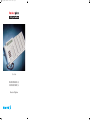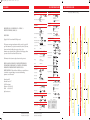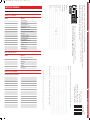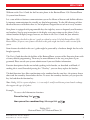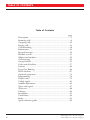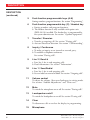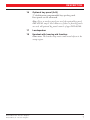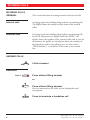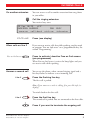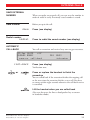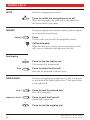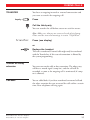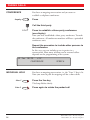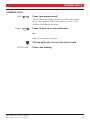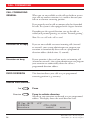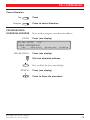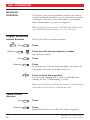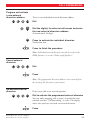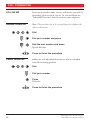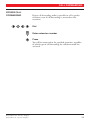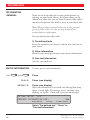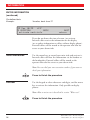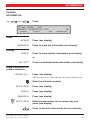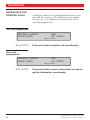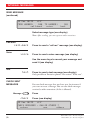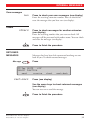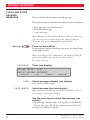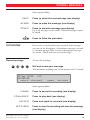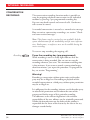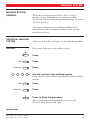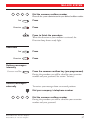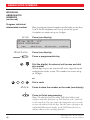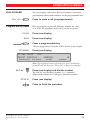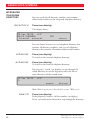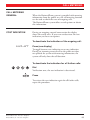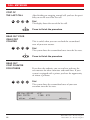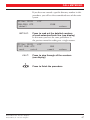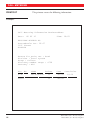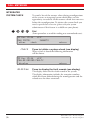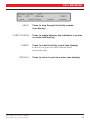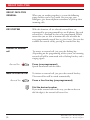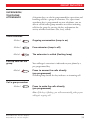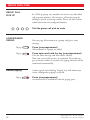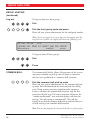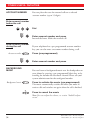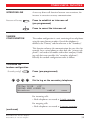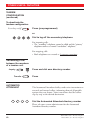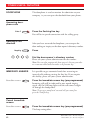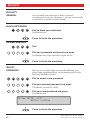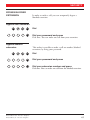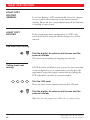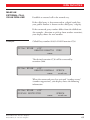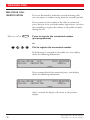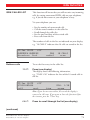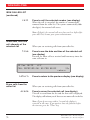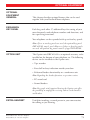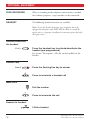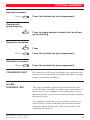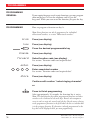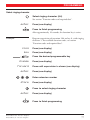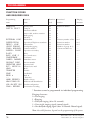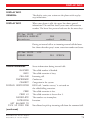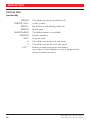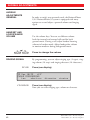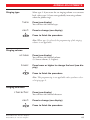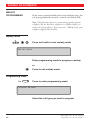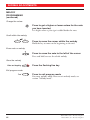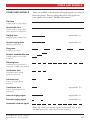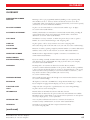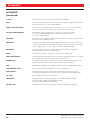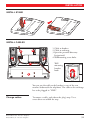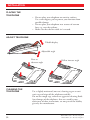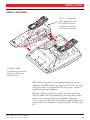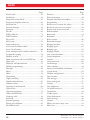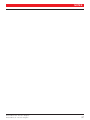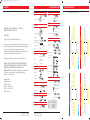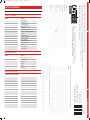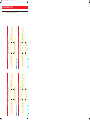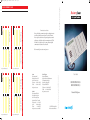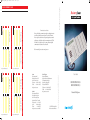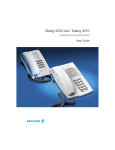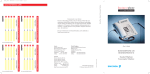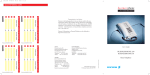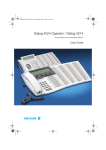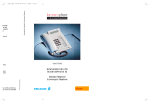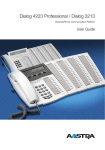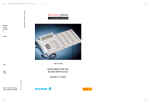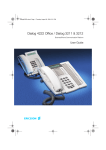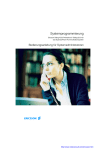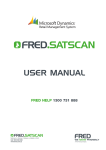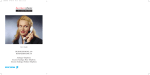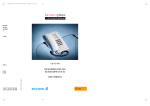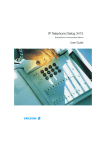Download Ericsson Dialog 3213 User`s guide
Transcript
213C_R3B 00-02-07 15.39 Sida 1 (2,1) User´s Guide BUSINESSPHONE 250 BUSINESSPHONE 50 Executive Telephone DBC213En_R4A_C.qxd 00-06-29 09.38 Sida 2 (1,1) DISCLAIMER QUICK REFERENCE GUIDE ANSWER CALLS These cards are used for DISA and to check messages. TRANSFER Answer: or Line1 QUICK REFERENCE CARD Transfer a call: Inquiry (Call 3rd party) Answer on another extension: transfer or (Call ringing extension) (Before or after answer) pick-up MESSAGES YOU GET BUSY TONE OR NO ANSWER Automatic call-back: Camp on: Intrusion: Cancel internal diversion: Diversion 2´nd Diversion call-back Follow me, re-direct from answering extension: camp-on (Own no.) (New no.) intrusion Cancel from answ. extension: DURING CALLS Bypass call forwarding: Enter information (pre-text): Ongoing conversation: 2´nd absence pre-text (Select in display) next-info (Select ”info code” from list below) Inquiry (Call 3rd party) Back to first party: Press flashing key to connect: (Enter ”completing info”) Line 1 activate Erase information: CONFERENCE Inquiry (Call 3rd party) conf BusinessPhone 250 - Executive Telephone BusinessPhone 50 - Executive Telephone 2´nd or Line 2 Line 1 or Inquiry Ongoing conversation: Info leave INQUIRY BusinessPhone 250 - Executive Telephone BusinessPhone 50 - Executive Telephone erase info code Time of return Date of return Lunch Meeting Vacation Illness 1. 2. 3. 4. 5. 6. Info absence completing info hour (00-23) minute (00-59) month (01-12) day (01-31) back at, hour minute back at, hour minute back, month day back, month day Personal code INFORMATION Message system Line 1 (Press flashing key to retake) DISA Number (Extension no.) Group Listening: Message system Switch to handset: REFER BACK 2 Message system (Own no.) Switch to handsfree: Individual hold: Ericsson Austria AG Pottendorfer Strasse 25-27 A-1121 Vienna, Austria Telephone: +43-1-81 100-5450 Telefax: +43-1-81 100-5437 http://www.ericsson.at (New no.) Diversion 2´nd Personal code redial DISA Number Redial: 2´nd Company number save (Before you finish the call) (Keep handset off hook) ERICSSON MAKES NO WARRANTY OF ANY KIND WITH REGARD TO THIS MATERIAL, INCLUDING, BUT NOT LIMITED TO, THE IMPLIED WARRANTIES OF MERCHANTABILITY AND FITNESS FOR A PARTICULAR PURPOSE. Ericsson shall not be liable for errors contained herein nor for incidental or consequential damages in connection with the furnishing, performance or use of this material. Diversion Individual internal diversion: Save external number: (Lift handset when called back) The information in this document is subject to alteration without prior notice. 2´nd DISA Number This document contains proprietary information which is protected by copyright. No part of this document may be reproduced or transmitted in any form or by any means, electronic or mechanical, including photocopying, recording, or by any information storage and retrieval system, or translated into another language, without prior written consent of Ericsson Austria AG, Vienna, Austria. Fixed diversion: Last external number redial: Company number CALL FORWARDING Airport DISA and Message check: Ericsson Individual abbreviated number: 2´nd DISA Number Dial by name: Copyright © 2000. Ericsson Austria AG. All rights reserved. DISA and Message check: Message receive (Select options in display) Personal code call-back (Select type) Check received messages: Company number (Abbreviated no.) send Personal code (Extension no.) (External no.) Common abbreviated number: USER’S GUIDE send Message or Company number (Extension no.) Message system Direct message: Normal calls: DISA and Message check: BUSINESSPHONE 250 / BUSINESSPHONE 50 – VERSION 5.0 EXECUTIVE TELEPHONE, DIALOG 3213 DISA and Message check: MAKE CALLS TUV JKL ABC WXYZ MNO DEF 2nd Message Info F E C B A C B A I H G F E D I H G F E D K J L Q P O Q P O L N K J M H L G N M A I B J N M This is my opinion on the BusinessPhone 250 / BusinessPhone 50 Executive Telephone User´s Guide, article number EN/LZTBS 102 096 R4A: IMPORTANT NUMBERS Account number 1 Account number 2 Automated attendant Background music number Common bell Common mailbox number Direct inward system access (DISA) Doorphone External line number 1 External line number 2 Group call pick-up Individual mailbox number Least cost routing Password Tie line number 1 Tie line number 2 e at d qu oo de d G A Ba TELEFAX FORM Size and format: Instructions: Symbols and illustrations: Description of functions: Quick reference guide: This is a part of EN/LZTBS 102 096 R4A. Subject to alteration without prior notice GHI We try to make this documentation as user-friendly as possible. You can help us make it better, by returning this form with suggested improvements. Fax the form to Ericsson Austria at +43-1-81 100-5437 or send an e-mail to: [email protected] PQRS K Read & Save/Redial Line 1 Line 2 Conference Inquiry Diversion Transfer D POST DIALLING DIGITS C Name .................................................................................. Position .............................................................................. Company ............................................................................ Address .............................................................................. City .................................................................................... Postcode .............................. Country.............................. Tel ...................................................................................... Answer calls on another extension Automatic call-back Call waiting Camp-on Intrusion Radio paging Fax ...................................................................................... IMPORTANT NUMBERS I have found some errors/ I suggest these improvements: Page .......... .................................................................................. .......... .................................................................................. .......... .................................................................................. .......... .................................................................................. .......... .................................................................................. .......... .................................................................................. .......... .................................................................................. .......... .................................................................................. .......... .................................................................................. .......... .................................................................................. Please feel free to add pages if you need more space! Common Abbreviated Numbers Email .................................................................................. ABBREVIATED NUMBERS Function Number Function Number Sida 1 (1,1) 09.37 00-06-29 DBC213En_R4A_TF.qxd DBC213En_P4A_TF.qxd 00-05-04 13.15 Sida 2 (1,1) DESIGNATION CARD MANAGER CD-ROM QUICK REFERENCE GUIDE ANSWER CALLS CD-ROM On the CD you will find helpful products and your user´s guide in electronical format. TRANSFER Answer: or Line1 Transfer a call: Inquiry (Call 3rd party) Answer on another extension: transfer or (Call ringing extension) (Before or after answer) pick-up MESSAGES Hardware requirements: CPU Pentium 166MHz, 32 MB RAM 15 MB free memory on hard disk (optional) VGA 800*600, 8 bit, 256 colors Sound card (recommended) CD-ROM drive (12x) MAKE CALLS (Extension no.) Common abbreviated number: send Message or (Extension no.) send call-back (Select type) (External no.) Check received messages: (Abbreviated no.) Message receive (Select options in display) Dial by name: Software requirements: Operating system: MS Windows 9x, MS Windows 2000 or MS Windows NT 4 (service pack 3 or higher) Direct message: Normal calls: Ericsson CALL FORWARDING Individual abbreviated number: 2´nd Airport Fixed diversion: 2´nd Diversion Last external number redial: Individual internal diversion: Save external number: 2´nd save (Before you finish the call) (New no. Diversion Redial: redial 2´nd YOU GET BUSY TONE OR NO ANSWER Automatic call-back: camp-on (Own no.) (New no.) intrusion Cancel from answ. extension: DURING CALLS No CD-ROM? Please send an e-mail to: [email protected] and we will send you a personal copy for free! (Own no.) Switch to handsfree: Bypass call forwarding: Switch to handset: (Extension no.) Group Listening: Individual hold: INFORMATION Line 1 (Press flashing key to retake) Enter information (pre-text): Ongoing conversation: 2´nd absence pre-text (Select in display) next-info (Select ”info code” from list below) Inquiry (Call 3rd party) Back to first party: The Designation Card Manager is the tool for designing and printing your personal designation cards. (Enter ”completing info”) Line 1 activate REFER BACK Press flashing key to connect: Erase information: or Line 1 or Inquiry Also included All user documentation as pdf-files, a quick reference help system, a screen saver and a demo version of our BusinessPhone Computer Based Training tool. BusinessPhone 250 - Executive Telephone BusinessPhone 50 - Executive Telephone CONFERENCE Ongoing conversation: Info leave INQUIRY Designation Card Manager Diversion Follow me, re-direct from answering extension: (Keep handset off hook) Intrusion: Diversion 2´nd call-back (Lift handset when called back) Camp on: Cancel internal diversion: Inquiry (Call 3rd party) conf BusinessPhone 250 - Executive Telephone BusinessPhone 50 - Executive Telephone 2´nd Line 2 erase info code Time of return Date of return Lunch Meeting Vacation Illness 1. 2. 3. 4. 5. 6. Info absence completing info hour (00-23) minute (00-59) month (01-12) day (01-31) back at, hour minute back at, hour minute back, month day back, month day WELCOME Welcome to the User´s Guide for the Executive phone in the BusinessPhone 250 / BusinessPhone 50 system from Ericsson. It is a state-of-the-art business communications system. Its alliance of features and facilities effectively improves communications for virtually any kind of organization. To take full advantage of these advanced features and facilities there is a line of phones, designed for ease of use in every situation. Your phone is equipped with programmable keys for single-key access to frequently used functions and numbers. Step-by-step instructions in the display assist your actions on the phone. Only a selected number of display images, however, are shown in the User´s Guide for your reference. Note: The features described in this user´s guide are related to version 5.0 of the BusinessPhone 250 / BusinessPhone 50 system, some features described in this guide might not work in earlier version of the system. Some features described in this user´s guide might be protected by a hardware dongle that has to be bought separately. The User´s Guide describes the facilities of the BusinessPhone system and the Executive phone with a factory defaults programming. There may be some differences in the way your phone is programmed. Please consult your system administrator if you need further information. Function descriptions that do not include speaking in the handset, are described as off-hook, if nothing else is stated. Instead of pressing the ”Clear-key”, you can always replace the handset. The dual-functions keys allow two functions to be combined on the same keys, the primary shown above and the secondary shown below the line. To access the secondary function, you just press the key 2nd and then the function key. Note: Dialog 3213 is a system telephone, i.e. it can only be used for an Ericsson private branch exchange that supports this type of telephone. Example: To access the Information function: Press the key 2nd then press the combined key Message/Info Dialog 3213 BusinessPhone 250 / BusinessPhone 50 BusinessPhone 250 - Executive Telephone BusinessPhone 50 - Executive Telephone 3 TABLE OF CONTENTS Table of Contents page Description ..............................................................................5 Incoming calls ..........................................................................8 Outgoing calls ........................................................................10 During calls ............................................................................13 Call forwarding ......................................................................18 Information ............................................................................24 Internal messages ....................................................................29 Mailbox system ......................................................................35 Abbreviated numbers ..............................................................39 Call metering ..........................................................................43 Group facilities ......................................................................52 Other useful facilities ..............................................................57 Security ..................................................................................64 Least Cost Routing ................................................................66 ISDN facilities ........................................................................67 Optional equipment ..............................................................73 Programming ..........................................................................76 Display info ............................................................................79 Visible signals..........................................................................81 Audible adjustments ..............................................................82 Tones and signals ....................................................................87 Write text................................................................................88 Glossary ..................................................................................89 Installation..............................................................................91 Useful hints ............................................................................94 Index ......................................................................................95 Quick reference guide ............................................................99 4 BusinessPhone 250 - Executive Telephone BusinessPhone 50 - Executive Telephone DESCRIPTION DESCRIPTION A A B B C C D D E E F F G G E H H F I I A G J J B H K K C I 1 18 2 ABC GHI JKL DEF 3 4 MNO 5 PQRS TUV WXYZ 17 11 12 13 6 5 7 8 9 10 2nd Message Info D 5 J L L M M Transfer K N N L O O Diversion Inquiry Conference Line 2 M P P N Q Q Read & Line 1 Save/Redial 14 16 15 A A B A B C B C D E A B C D 2nd ABC 16 C D E D E E F F F G G G G H H H H I I I G J J J H K K K E F A B F DEF Message Info GHI JKL MNO PQRS TUV WXYZ C D I L L L J M M M K N N N I J K L M Diversion N Conference Inquiry L O O O O M P P P P N Q Q Q Q Transfer Line 2 Read & Line 1 Save/Redial 1 Display 3x40 characters. See section ”Display info”. 2 Menu function keys The functions depend on the traffic state and will be shown on the last line of the display. When you are requested to ”(see display)”, press the required key to access the function. 3 2nd Key for access to secondary key functions (These functions are stated on the second line of the corresponding key). 4 Message / Info a. To send and receive messages. See section ”Internal messages”. b. Enter information. See section ”Information”. (continued) BusinessPhone 250 - Executive Telephone BusinessPhone 50 - Executive Telephone 5 DESCRIPTION DESCRIPTION (continued) 6 5 Dual-function programmable keys (A-N) Storing numbers, program functions. See section ”Programming”. 6 Dual-function programmable key (C) / Headset key a. Storing numbers and program functions. b. The headset function is only available with option unit (DBY 410 02) installed. The headset key is programmed by the system administrator. See section ”Optional equipment”. 7 Transfer / Diversion a. Transfer an ongoing call. See section ”During calls”. b. Activate/Deactivate diversion. See section ”Call forwarding”. 8 Inquiry / Conference a. To make an inquiry to an internal or external party. b. To establish a telephone conference. See section ”During calls”. 9 Line 2 / Read & a. Line key 2 for in and outgoing calls. b. Read information. See section ”Information”. 10 Line 1 / Save/Redial a. Line key 1 for in and outgoing calls. b. Save or redial an external number. See section ”Outgoing calls”. 11 Volume control To adjust the volume. Also space/backspace in writing mode. See sections ”Audible Adjustments” and ”Write text”. 12 Mute To switch the microphone on or off. See section ”During calls”. 13 Loudspeaker on/off To switch the loudspeaker on or off. See section ”During calls”. 14 Clear To disconnect calls or to clear the display in programming. 15 Microphone BusinessPhone 250 - Executive Telephone BusinessPhone 50 - Executive Telephone DESCRIPTION 16 Optional key panel (A-Q) 17 dual-function programmable keys per key panel. Four panels can be connected. Note: If one or two key panels are used, the optional key panel DBY 409 01 may be used. However, if three or four key panels are used, all optional key panels must be of type DBY 409 02. 17 Loudspeaker 18 Handset with hearing aid function Please note: The handset may retain small metal objects in the earcap region. BusinessPhone 250 - Executive Telephone BusinessPhone 50 - Executive Telephone 7 INCOMING CALLS INCOMING CALLS GENERAL This section describes incoming internal and external calls. Internal calls A ringing signal and a flashing lamp indicates an incoming call. The display shows the number and the name of the internal caller. External calls A ringing signal and a flashing lamp indicates an incoming call. If you are connected to a digital trunk line (ISDN), the display shows the number of the external caller and in case of diversion in the public net the display shows the number of the diverted as well as the calling party (see also section ”ISDN facilities”). A trunk line is the same as an external line. ANSWER CALLS Lift the handset Handsfree Line 1 Press without lifting handset or Press without lifting handset You are connected to the caller via the loudspeaker and microphone. Press to terminate a handsfree call 8 BusinessPhone 250 - Executive Telephone BusinessPhone 50 - Executive Telephone INCOMING CALLS On another extension You can answer a call to another extension from any phone in your office. Call the ringing extension You receive busy tone. 15 Sep 10:35 +15° ANDERSEN ANDREAS camp-on call-back pick-up 200 pick-up BUSY intrusion Press (see display) Allow calls on line 2 If you want to receive calls also while speaking you first need to program ”Free on 2nd access” on a programmable key. See section “Programming”. Free on 2nd access Press to activate / deactive Free on 2nd access (pre-programmed) When Free on 2nd access is active the lamp lights and you can receive calls while speaking. Answer a second call You are on the phone, when a muted ringing signal and a line key flashes to indicate a new incoming call: Line 2 Press the flashing line key The first call is parked. Note: If you want to see who is calling, first press L2-info (see display). To switch back to the first call: Line 1 Press the first line key The second call is parked. You are connected to the first caller. Press if you want to terminate the ongoing call BusinessPhone 250 - Executive Telephone BusinessPhone 50 - Executive Telephone 9 OUTGOING CALLS OUTGOING CALLS GENERAL MAKE CALLS Sometimes you make a call but the person is not available. These functions will help you in your attempts to establish contact with the called party. How to make internal and external calls. Lift the handset and dial either: An extension number to make an internal call, or The digit(s) for external call access and the external number Note: Which digit to press for external call access, depends on the configuration of the system. or Handsfree LAST EXTERNAL NUMBER REDIAL To end the call Note: You can make your calls faster, using common abbreviated numbers and by programming your own abbreviated numbers. Without lifting the handset, just press a line key, or the loudspeaker key, or the first digit of the number. The call is in handsfree mode, via the loudspeaker and microphone. When you initiate an external call the system automatically stores all the dialled digits, irrespective of whether the call was successful or not. Press to redial the last dialled external number The display will show the dialled number. 10 BusinessPhone 250 - Executive Telephone BusinessPhone 50 - Executive Telephone OUTGOING CALLS SAVE EXTERNAL NUMBER When you make an external call, you can save the number in order to redial it easily. Previously saved number is erased. Before you quit the call: Save number save Press (see display) Redial number redial Press to redial the saved number (see display) AUTOMATIC CALL-BACK You call an extension and receive busy tone or get no answer. 15 Sep 10:35 +15° BURNES BOBBY camp-on call-back call-back or 201 BUSY intrusion Press (see display) Verification tone. Press or replace the handset to finish the procedure You are called back if the extension finishes the ongoing call or the next time the extension finishes a new call. You have to answer within eight seconds otherwise the call-back service is cancelled. Lift the handset when you are called back (You can also press the line or loudspeaker key to answer in handsfree mode.) BusinessPhone 250 - Executive Telephone BusinessPhone 50 - Executive Telephone 11 OUTGOING CALLS BUSY EXTENSION You call an extension and receive busy tone. Camp-on You can notify a busy extension of your call by a muted ringing call (if this function is allowed). camp-on Press (see display) Keep the handset off hook. When the called extension replaces the handset, it will be called automatically. Note: If you receive the busy tone again, the desired extension does not allow camp-on. Intrusion intrusion You can intrude on an ongoing call on a busy extension (if this function is allowed). Press (see display) Intrusion tone is heard and a three-party call is established. When the called extension replaces the handset and you keep off hook, the called extension will be recalled automatically. Note: If you still hear the busy tone, then your extension does not have the authority to intrude or the desired extension is protected against intrusion. 12 BusinessPhone 250 - Executive Telephone BusinessPhone 50 - Executive Telephone DURING CALLS DURING CALLS GENERAL GROUP LISTENING The BusinessPhone 250 / BusinessPhone 50 system allows you to handle calls in many different ways. You can switch between handset and handsfree/group conversation, mute the microphones, make an inquiry, transfer the call, create a conference or put the call on hold to perform other tasks. You have an ongoing conversation via the handset. Press to switch the loudspeaker on or off When the lamp lights, the loudspeaker monitors the call. Note: You can adjust the volume, see section ”Audible adjustments”. FROM HANDSET TO HANDSFREE You have an ongoing conversation via the handset. Press to switch the loudspeaker on You are now in the group listening mode. Replace the handset Handsfree conversation. Note: You can adjust the volume, see section ”Audible adjustments”. Press to end the call FROM HANDSFREE TO HANDSET You have an ongoing handsfree conversation. Lift the handset Conversation via the handset. BusinessPhone 250 - Executive Telephone BusinessPhone 50 - Executive Telephone 13 DURING CALLS You have an ongoing conversation. MUTE Press to switch the microphone on or off When the lamp lights, the caller will not be able to hear the conversation in your room. During an ongoing conversation you like to make an inquiry to an internal or external party. INQUIRY Inquiry Press The first call is put on hold (the lamp flashes slowly). Call the third party When the third party answers you can switch between the calls, create a conference and end one of the calls. End inquiry Press to end the inquiry call The second call is disconnected. Line REFER BACK Line 1 Inquiry or Line 2 Press to retake the first call Now you are connected to the first party. You have an ongoing conversation on e.g. Line 2 and want to refer back to the parked call on Line 1. The lamp flashes at the parked call. Press to park the second call First call is connected. Press to park the first call Second call is connected. Press to end the ongoing call 14 BusinessPhone 250 - Executive Telephone BusinessPhone 50 - Executive Telephone DURING CALLS TRANSFER Inquiry You have an ongoing internal or external conversation and you want to transfer the ongoing call. Press Call the third party You can transfer the call before answer or wait for answer. Note: Make sure, that you are connected to the desired party. Please read the notes and warnings in section ”Useful hints”. transfer Press (see display) or Replace the handset The call is transferred. External calls might only be transferred with the Transfer-key, if this state of connection is allowed by the system-programming. Transfer to a busy extension Call-back BusinessPhone 250 - Executive Telephone BusinessPhone 50 - Executive Telephone You can even transfer calls to busy extensions. The other party will hear a muted signal (camp-on), and the call will be extended, as soon as the ongoing call is terminated (if campon is allowed). You are called back, if you have transferred an external call and the other extension has not answered the call within a certain time. Your telephone will ring again. 15 DURING CALLS You have an ongoing conversation and you want to establish a telephone conference. CONFERENCE Press Inquiry Call the third party conf Press to establish a three party conference (see display) Now you have established a three party conference. To mark the conference, all conference members will hear a periodical conference tone. Repeat the procedure to include other persons to the conference In this way, you can include up to six parties in a conversation. How many of them can be external callers depends on the programming of the system. 15 Sep 10:35 +15° CONFERENCE INDIVIDUAL HOLD 16 SPEECH You have an ongoing conversation, i.e. the ”Line 1”-key is lit. Now you want to park the ongoing call for a short while. Line 1 Press the line key The lamp flashes slowly. Line 1 Press again to retake the parked call BusinessPhone 250 - Executive Telephone BusinessPhone 50 - Executive Telephone DURING CALLS COMMON HOLD Hold Line 1 Press (pre-programmed) The line key lamp flashes slowly. The call can be picked up on any extension within one minute, or else it will recall on the holding extension. Press to pick up on own extension or Pick up on another extension: Call the extension that put the call on hold pick-up BusinessPhone 250 - Executive Telephone BusinessPhone 50 - Executive Telephone Press (see display) 17 CALL FORWARDING CALL FORWARDING GENERAL When you are not available to take calls or decide to answer your calls on another extension, it is useful to forward your calls to an alternate answering position. If you urgently need to talk to someone who has forwarded his calls, the system is also equipped with a bypass function. Depending on the type of diversion you are also able to record your personal greeting, see section “Personal greeting”. Note: You can still make calls as usual. Diversion on no reply If you are not available to answer incoming calls (internal or external), your system administrator can program your extension to automatically divert calls to a programmed diversion address (default time: 15 seconds). Diversion on busy If your extension is busy and you receive an incoming call (internal or external), your system administrator can program your extension to automatically divert the call to a programmed diversion address. FIXED DIVERSION This function directs your calls to a pre-programmed answering position (e.g. secretary). Activate fixed diversion 2nd Diversion Press Press to activate diversion All calls to your extension are directed to a pre-programmed address. The display shows the actual diversion state. 15 Sep 10:35 DIVERSION directory 18 +15° 4736->5450 redial prog BusinessPhone 250 - Executive Telephone BusinessPhone 50 - Executive Telephone CALL FORWARDING Cancel diversion Press 2nd Press to cancel diversion Diversion PROGRAM FIXED DIVERSION ADDRESS prog If you need to program a new diversion address: Press (see display) 15 Sep 10:35 +15° PHONE PROGRAMMING key short-no. diversion diversion ringing Press (see display) Dial new diversion address Press to delete the latest entered digit. store Press (see display) Press to finish the procedure BusinessPhone 250 - Executive Telephone BusinessPhone 50 - Executive Telephone 19 CALL FORWARDING INDIVIDUAL DIVERSION This feature gives you the possibility to divert your calls to internal and external positions, e.g. to any directory number, a colleague’s extension, an external number or a common abbreviated number (e.g. your car telephone). Note: In order to prevent misuse, individual external diversion can be blocked for your extension, see section “Security”. Program and activate internal diversion 2nd Divert your calls to an internal position. Press Press and dial the new directory number Any directory number. Diversion 2nd Diversion Press Press Verification tone. The diversion lamp lights and remains lit. The display shows the actual follow me state. Press to finish the procedure You can make outgoing calls as usual. A special dial tone reminds you that ”Call forwarding” is active. Note: An individual internal diversion cannot be activated if an individual external diversion is already activated. Cancel internal diversion 2nd Diversion 20 Press Press Individual diversion is cancelled. The lamp extinguishes. BusinessPhone 250 - Executive Telephone BusinessPhone 50 - Executive Telephone CALL FORWARDING Program and activate a new external diversion address To set a new individual external diversion address: Dial Dial the digit(s) for external call access and enter the new external diversion address A maximum of 24 digits. Press to activate the individual diversion Verification tone. Press to finish the procedure Note: Individual external diversion can also be used via the DISA function, see section “Other useful facilities”. Cancel external diversion Dial Press Note: The programmed diversion address is not removed from the memory, the diversion is just inactive. Re-activate external diversion Divert your calls to an external position. Dial to activate the programmed external diversion You can make outgoing calls as usual. A special dial tone reminds you that ”Call forwarding” is active. The display shows that you have activated an external diversion. Press BusinessPhone 250 - Executive Telephone BusinessPhone 50 - Executive Telephone 21 CALL FORWARDING FOLLOW ME If you are in another room, you can still answer your calls by forwarding them to where you are. To activate Follow me, ”Individual Diversion” must be active on your telephone. Activate Follow me Note: This procedure has to be executed from the telephone the calls are diverted to. Dial Dial your number and press Dial the new number and press Special dial tone. Press to finish the procedure Cancel Follow me Follow me and individual diversion can also be cancelled from the answering position. Dial Dial your number Press Dial tone. Press to finish the procedure 22 BusinessPhone 250 - Executive Telephone BusinessPhone 50 - Executive Telephone CALL FORWARDING BYPASS CALL FORWARDING Bypass call forwarding makes it possible to call a specific extension, even if call forwarding is activated on this extension. Dial Enter extension number Press You will be connected to the specified extension, regardless of which type of call forwarding the called extension has activated. BusinessPhone 250 - Executive Telephone BusinessPhone 50 - Executive Telephone 23 INFORMATION INFORMATION GENERAL If you are not in the office for a certain period of time (e.g. meeting, vacation, lunch, illness), this feature allows you to inform your callers why you are absent. External callers will be routed to the operator who also has access to your absent info. Note: When you have activated a diversion with a personal greeting, callers will receive this greeting instead of your activated absence information. You can inform your callers with: 1) Pre-defined texts Enter the reason for your absence and the date and time of your return. 2) Voice information Record a voice message and name your absent information. 3) Free text information Activate a personal text. ENTER INFORMATION To store text or voice information. 2nd Press Info leave absence Press (see display) Press (see display) When the information is activated, the Message/Info lamp shows a steady light. If a message arrives, the lamp starts flashing, see section “Check and store received messages”. 15 Sep 10:35 +15° ABSENCE INFORMATION FOR: pre-text voice 200 free-text Select ”Pre-defined text”, ”Voice” or ”Free text information” 24 BusinessPhone 250 - Executive Telephone BusinessPhone 50 - Executive Telephone INFORMATION Pre-defined texts pre-text next-info Press (see display) Select appropriate info using next-info (see display) Enter ”Completing info” from the table below Code Time of return Date of return Lunch Meeting Vacation Illness 1 2 3 4 5 6 Completing info hour (00-23) minute (00-59) month (01-12) day (01-31) back at, hour minute back at, hour minute back, month day back, month day Press to delete the latest entered digit. activate Press (see display) The programmed absence info will be shown in the display. Internal callers receive the information on the display (or as spoken information to callers without display phone). Press to finish the procedure (continued) BusinessPhone 250 - Executive Telephone BusinessPhone 50 - Executive Telephone 25 INFORMATION ENTER INFORMATION (continued) Pre-defined texts Example: Vacation, back June 27 15 Sep 10:35 +15° 5 VACATION BACK activate next-info 0627 return If you do not know the time of return, just activate. Internal callers receive the information on the display (or as spoken information to callers without display phone). External callers will be routed to the operator who also has access to your absent info. Voice information Use the menu keys to record your voice info and activate it. Internal callers will hear the information via the handset or the loudspeaker. External callers will be routed to the operator who also has access to your absent info. Note: You can dial your own extension number if you want to check your information. Press to finish the procedure Free text Use the keypad to select characters and digits, and the menu key to activate the information. Only possible to display phones. Note: How to write text is described in section ”Write text”. Press to finish the procedure 26 BusinessPhone 250 - Executive Telephone BusinessPhone 50 - Executive Telephone INFORMATION CHANGE INFORMATION 2nd Info Press 15 Sep 10:35 +15° ABSENCE INFORMATION FOR: erase leave off 201 chnge-no. Erase erase absence Press (see display) Press to erase the information (see display) Change leave Press to leave another information (see display) or on/off Press to activate/deactivate information (see display) Leave information for another extension chnge-no. Press (see display) This function may not be allowed, ask system administrator. Enter the extension number activate Press (see display) leave Press (see display) absence Press (see display) activate Enter the information in the normal way and press (see display) Press to store the information for the extension BusinessPhone 250 - Executive Telephone BusinessPhone 50 - Executive Telephone 27 INFORMATION RECEIVE INFO FOR DIVERTED CALLS A colleague, Andersen, has programmed diversion to your extension. You answer a call to Andersen on your phone. The sign ‘&’ or ‘%’ indicates that Andersen has text or voice info programmed. Text info programmed ANDERSEN ANDREAS BURNES BOBBY div-info 200& 201 SPEECH div-info Press and hold to read text info (see display) Voice info programmed ANDERSEN ANDREAS BURNES BOBBY div-info 28 200% 201 SPEECH div-info Press and hold to receive instructions on how to get the information (see display) BusinessPhone 250 - Executive Telephone BusinessPhone 50 - Executive Telephone INTERNAL MESSAGES INTERNAL MESSAGES GENERAL SEND MESSAGE You can send a call-back, voice or text message when you call an extension and receive busy tone or get no answer. This section also describes how to record an ongoing conversation and a personal voice message. Your incoming messages are indicated on your telephone by a rapidly flashing message-key. You can send a message without calling an extension (direct message) or when you call an extension and receive busy tone or get no answer. Direct message Press Message send Press (see display) and enter the extension number 15 Sep 10:35 +15° FROM NUMBER: 200 send chnge-no. send call-back TO NUMBER: chnge-no. Press (see display) Select message type (see display) Note: After sending, you can repeat to other extensions. You can also change the sending extension number, if you want the message to be sent from someone else (if this function is allowed). Please ask your system administrator if you require this function. During an unanswered call Message When you call an extension and receive busy tone or get no answer, you can send a call-back, voice or text message. Press (continued) BusinessPhone 250 - Executive Telephone BusinessPhone 50 - Executive Telephone 29 INTERNAL MESSAGES SEND MESSAGE (continued) 15 Sep 10:35 +15° FROM NUMBER: 200 call-back TO NUMBER: voice 201 text Select message type (see display) Note: After sending, you can repeat to other extensions. Call-back call-back Press to send a “call me” message (see display) Voice voice Press to send a voice message (see display) Use the menu keys to record your message and send it (see display) Text text CHECK SENT MESSAGES Press to send a text message (see display) Only possible to Executive phones. See section ”Write text”. You can check messages that you have sent, for instance if you want to erase a message. You can also check messages received at other extensions (if this is allowed). Message check Press Press (see display) 15 Sep 10:35 +15° CHECK MESSAGES - OWN OR OTHERS ? return own others 30 BusinessPhone 250 - Executive Telephone BusinessPhone 50 - Executive Telephone INTERNAL MESSAGES Own messages own Press to check your own messages (see display) Enter the receiving extension number. You can check and erase the messages that you have sent (see display). Others others Press to check messages for another extension (see display) Enter the receiving number that you want to check. All messages will be presented with senders name. You can check and erase the messages (see display). Press to finish the procedure RETURNED MESSAGES Message Messages that have been left unanswered too long are sent back to you. To check returned messages: Press 15 Sep 10:35 +15° SELECT FUNCTION send receive sent-back check sent-back Press (see display) Use the menu keys to check returned messages (see display) You can erase or re-send the message. Press to finish the procedure BusinessPhone 250 - Executive Telephone BusinessPhone 50 - Executive Telephone 31 INTERNAL MESSAGES CHECK AND STORE RECEIVED MESSAGES You can check and store your received messages. Received messages are divided into following three categories: • New messages (not heard or read) • Heard/Read messages • Stored messages Note: Messages are deleted from the system after a certain time. The time depends on which category the message belongs to. Please ask your system administrator regarding this. Press to view mailbox If the mailbox contains heard messages only, the lamp shows steady light instead. Message Note: Depending on the configuration, you might be asked for your password before you can retrieve your messages. See section ”Security”. receive Press (see display) 15 Sep 10:35 +15° SELECT MESSAGE CATEGORY return new heard new call-back stored Select message category (see display) New, heard, read or stored. Select message type (see display) Note: If only one message type is available (call-back, voice or text messages), this step is excluded. Use the menu keys to check the message (see display) Voice messages will be heard via the speaker or the handset. ”Call me” messages will call the sender automatically. Text messages are read in the display. 32 BusinessPhone 250 - Executive Telephone BusinessPhone 50 - Executive Telephone INTERNAL MESSAGES Select options below: next Press to check the next message (see display) erase Press to erase the message (see display) store Press to store the message (see display) Up to 20 messages can be stored. Call-back messages cannot be stored. Press to finish the procedure DICTAPHONE If you want to record and retrieve personal voice messages you can use the dictaphone. A dictaphone message is treated as a normal message. How to retrieve dictaphone messages, see section “Check and store received messages”. Record message To start the recording: Dial and record your message The maximum recording time is four minutes and 15 seconds. 15 Sep 10:35 +15° RECORDING record play-back pause activate Select options below: pause play-back record activate BusinessPhone 250 - Executive Telephone BusinessPhone 50 - Executive Telephone Press to pause the recording (see display) Press to play-back (see display) Press and speak to re-record (see display) Press to stop the recording and save the message (see display) 33 INTERNAL MESSAGES CONVERSATION RECORDING The conversation recording function makes it possible to store the ongoing telephone conversation in the individual mailbox by pressing a pre-programmed recording key. You can store both internal and external calls. Conference calls cannot be stored. A recorded conversation is treated as a normal voice message. How to retrieve conversation recordings, see section “Check and store received messages”. Note: This feature may be restricted or not available. Ask the system administrator for the availability and for more information. Furthermore, a conference tone can be audible during the entire recording. To start or stop recording the ongoing call: Recording Press the recording key (pre-programmed) While recording is active a steady light indicates that the conversation is being recorded. You can start or stop the recording whenever you want. The maximum recording time is four minutes, if you want to record a conversation longer than four minutes, just repeat the procedure. To program the key, see section “Programming”. Warning! Recording a conversation without prior notice to the other party may be an illegal act. Forwarding or playback of this recorded conversation to a third party without prior permission may be an illegal act. It is obligatory for the recording initiator, to ask the other party in advance for permission and to inform the same of the purpose and further usage of this particular recording. The adherence to the relevant legislation is the exclusive responsibility of the user, offences can be criminally prosecuted. Neither the manufacturer nor the dealer of this product is responsible for the abuse of this feature by the user or for any damages caused thereby. 34 BusinessPhone 250 - Executive Telephone BusinessPhone 50 - Executive Telephone MAILBOX SYSTEM MAILBOX SYSTEM GENERAL While you are away from the office, callers can leave messages in your individual or in a common mailbox. You are also able to record your personal greeting, see section “Personal greeting”. The difference between your individual mailbox and a common one is that a common mailbox can be used for more than one user. INDIVIDUAL MAILBOX SYSTEM Callers are able to leave messages in your individual mailbox. Activate Divert your extension to the mailbox system. Press 2nd Press Diversion Press Dial the number to the mailbox system Please ask the system administrator for your defined mailbox number. 2nd Press Diversion Press Press to finish the procedure When the diversion to your mailbox is activated, the Diversion lamp shows steady light. (continued) BusinessPhone 250 - Executive Telephone BusinessPhone 50 - Executive Telephone 35 MAILBOX SYSTEM INDIVIDUAL MAILBOX SYSTEM (continued) Deactivate 2nd Press Diversion Press Retrieve messages internally Message Retrieve messages externally The message lamp flashes rapidly. Press to retrieve a message See section “Check and store received messages”. To retrieve your messages from an external position: Dial your company´s telephone number Dial the number to the mailbox system During the procedure you will be asked for your extension number and your password. COMMON MAILBOX SYSTEM If you divert your telephone to a common mailbox, the callers are able to leave messages there. The difference between your individual mailbox and a common one is that a common mailbox can be used for more than one user. Divert your extension to the mailbox system. Activate Press 36 2nd Press Diversion Press BusinessPhone 250 - Executive Telephone BusinessPhone 50 - Executive Telephone MAILBOX SYSTEM Dial the common mailbox number Please ask the system administrator for your defined mailbox number. 2nd Press Diversion Press Press to finish the procedure When the diversion to your mailbox is activated, the Diversion lamp shows steady light. Deactivate 2nd Press Diversion Press Retrieve messages internally Common mailbox Retrieve messages externally Press the common mailbox key (pre-programmed) During the procedure you will be asked for your extension number and your password. See section ”Security”. To retrieve your messages from an external position: Dial your company´s telephone number Dial the common mailbox number During the procedure you will be asked for your extension number and your password. BusinessPhone 250 - Executive Telephone BusinessPhone 50 - Executive Telephone 37 MAILBOX SYSTEM PERSONAL GREETING 2nd Depending on the type of diversion you want to activate, you can leave three different personal greetings to the caller. The diversion state can be on no reply, on busy or an activated individual diversion. Info Press leave Press (see display) greeting Press (see display) 15 Sep 10:35 +15° MAILBOX GREETING FOR: busy no-reply diversion diversion 201 Select type of diversion and use the menu keys to record your greeting (see display) Press to activate When you activate the diversion, the recorded greeting is played to the next caller. Note: When you have activated a diversion with a personal greeting, callers will receive this greeting instead of your activated absence information. Erase a greeting 2nd Info erase diversion Press Press (see display) Select type of diversion (see display) Press to finish the procedure 38 BusinessPhone 250 - Executive Telephone BusinessPhone 50 - Executive Telephone ABBREVIATED NUMBERS ABBREVIATED NUMBERS GENERAL By using abbreviated numbers, you can make calls simply by pressing a few keys. Frequently used external numbers are stored as ”common abbreviated numbers” in the exchange. A total of 82 “individual abbreviated numbers” (your personal most frequently used external numbers) can be stored and used on the keys A to N on the telephone, and on keys A to Q on the key-panels. Note: Functions that you activate/deactivate via a dial code, e.g. *32* and #32# for reminder, can also be stored as individual abbreviated numbers. COMMON ABBREVIATED NUMBERS External numbers are stored centrally in your BusinessPhone system. Common abbreviated numbers have a maximum of 4 digits and can be dialled from every extension that has the authority to do so. Dial the common abbreviated number Please refer to your telephone directory. INDIVIDUAL ABBREVIATED NUMBERS 2nd Thomas P You can program and activate your most frequently used external numbers on the 2nd layer of a programmable key. This procedure can also be used if you want to program a function that is activated/deactivated via a dial code. Press Press to make a call or activate a dial code (pre-programmed) (continued) BusinessPhone 250 - Executive Telephone BusinessPhone 50 - Executive Telephone 39 ABBREVIATED NUMBERS INDIVIDUAL ABBREVIATED NUMBERS (continued) Program individual abbreviated number prog How to program external numbers or dial codes on the keys A to N on the telephone and A to Q on the key-panel. A number can consist of up to 24 digits. Press (see display) 15 Sep 10:35 +15° PHONE PROGRAMMING key short-no. short-no. diversion ringing Press (see display) Press a programmable key Dial the digit(s) for external call access and dial the number Which digit to press for external call access, depends on the configuration of the system. The number can consist of up to 24 digits. or Dial a code store Press to store the number or the code (see display) Press to finish programming Note: The dual-function keys allow individual abbreviated numbers and other functions e.g. dial-by-name to be combined on the same keys. You can remove the transparent cover in order to write the names beside the keys. Put the name referring to the individual abbreviated number in the field below the line to indicate that it is the secondary function. 40 BusinessPhone 250 - Executive Telephone BusinessPhone 50 - Executive Telephone ABBREVIATED NUMBERS You can program and activate directory numbers (extensions and common abbreviated numbers) on the programmable keys. DIAL-BY-NAME Head Office Press to make a call (pre-programmed) Program dial-by-name How to program an internal directory number on a key A to N on the telephone and A to Q on the key-panel. prog Press (see display) key Press (see display) Press a programmable key The pre-programmed function will be shown in the display. change Press (see display) 15 Sep 10:35 +15° SELECT FUNCTION NAMECALL backward forward enter 10 return Note: If programmed names already exist, press backward or forward until the function “Namecall” is shown (see display). enter store Press (see display) and dial the number You can use any directory number, e.g. a common abbreviated number or a colleague’s extension number. Press (see display) Press to finish the procedure BusinessPhone 250 - Executive Telephone BusinessPhone 50 - Executive Telephone 41 ABBREVIATED NUMBERS INTEGRATED TELEPHONE DIRECTORY directory You can search for all directory numbers and common abbreviated numbers in the integrated telephone directory. Press (see display) The display shows : 15 Sep 10:35 +15° DAVID CHAMBERS internal external 203 return You can choose between internal telephone directory that contains all directory numbers, and external telephone directory that contains all common abbreviated numbers. internal Press (see display) To search in the internal telephone directory. external Press (see display) To search in the external telephone directory. You can press “search” (see display) to step through the whole directory or use the keypad to select the first or more characters of the second name. 15 Sep 10:35 C_ +15° search disconn Note: How to write text is described in section ”Write text”. search 42 Press (see display) If the proposal is correct, call the number (see display). If not, use backward or forward to step through the directory. BusinessPhone 250 - Executive Telephone BusinessPhone 50 - Executive Telephone CALL METERING CALL METERING GENERAL COST INDICATION When the BusinessPhone system is provided with metering information from the public net, the call metering function can be used to check the costs of outgoing calls. The BusinessPhone system offers several options to obtain this information. During an outgoing external conversation the display shows the actual costs. If you want to deactivate the cost indication you have two options: To deactivate the indication of the ongoing call: cost-off Press (see display) To toggle between cost indication or no cost indication. During an incoming external call or the public net does not provide the system with metering information, the system will only show the call duration. To deactivate the indication for all further calls: Dial Verification tone, the cost indication is deactivated. Press To activate the cost indication again for all further calls, repeat the procedure. BusinessPhone 250 - Executive Telephone BusinessPhone 50 - Executive Telephone 43 CALL METERING COST OF THE LAST CALL After finishing an outgoing external call, you have the possibility to see the cost of the last call. Dial The display shows the cost of the last call. Press to finish the procedure READ OUT YOUR OWN COST COUNTER This is useful, when you want to check the accumulated costs of your own counter. Dial The system shows the accumulated costs since the last reset. Press to finish the procedure READ OUT COST COUNTER FOR OTHERS If you have the authority, you can read out and reset the cost counters for other extensions and trunk lines. If your system is equipped with a printer you have the opportunity to initiate a printout. Dial The system shows the accumulated costs of your own extension since the last reset. 28 Nov 09:09 +15° OWN COSTS: 1200 other check 44 ATS return BusinessPhone 250 - Executive Telephone BusinessPhone 50 - Executive Telephone CALL METERING other Press (see display) The system requires a password. Enter the password Ask your system administrator for the defined password. Press to delete the latest entered digit. activate Press to confirm the password (see display) Select the type of meter you want to read out. 22 Nov 09:23 +15° SELECT TYPE OF METER caller trunk caller return Press to read out an extension counter (see display) If the system is included in a network, you will be able to read out the costs of the tie lines in this menu. or trunk Press to read out a trunk line counter (see display) 22 Nov 09:32 +15° ENTER DIRECTORY NUMBER: display print reset return Enter the directory number of the desired extension or trunk line (If you do not enter a directory number the accumulated costs of the entire system will be shown.) BusinessPhone 250 - Executive Telephone BusinessPhone 50 - Executive Telephone 45 CALL METERING READ OUT COST COUNTER FOR OTHERS (continued) return Press to return to previous menu (see display) reset Press to reset counter (see display) Note: The reset function in this menu is only applicable when a printer is connected to the system. To initiate a reset procedure you require a special class of service (please ask your system administrator if this feature is available on your phone). To avoid different countervalues for total extensions and total trunk lines in the system, we recommend to reset all the extensions and trunk line-counters at the same time. print Press to initiate a printout on the printer (see display) This function is applicable when a printer is connected to the system. You also require a special class of service to initiate a printout. For a detailed description of the printout, see section ”Printout”. display Press to show the counter on the display (see display) 22 Nov 10:21 +15° COST 201: ATS print 100 reset return In this menu you have the same possibilities as in the previous menu. It is also possible to reset without a printer. 46 BusinessPhone 250 - Executive Telephone BusinessPhone 50 - Executive Telephone CALL METERING If you have not entered a specific directory number in this procedure, you will see the accumulated costs of the entire system. 22 Nov 10:21 200-280: ATS detail detail +15° return Press to read out the detailed counters of each extension/trunk line (see display) In this menu you have the same possibilities as the previous menu for reading out a single counter. 22 Nov 10:21 +15° COST 200: ATS next print next 1200 100 reset return Press to step through all the counters (see display) Press to finish the procedure BusinessPhone 250 - Executive Telephone BusinessPhone 50 - Executive Telephone 47 CALL METERING The printout covers the following information: PRINTOUT Example: Call Metering Information BusinessPhone Date: 00 05 12 Time: 10:53 ERICSSON AUSTRIA AG Pottendorfer Str. 25-27 1121 Vienna AUSTRIA Reason for print out : Read Division : Total system Group : Callers Directory number range : 4736 Currency : ATS Dir. No. Name 4736 Mr.Plattner Total 48 Pulses Cost 76 760.00 76 760.00 Cost/Pulse 10.00 BusinessPhone 250 - Executive Telephone BusinessPhone 50 - Executive Telephone CALL METERING PRINTOUT CONTENTS Date: Shows the date of the print out. Time: Shows the time of the print out. Ericsson Austria AG Pottendorfer Str. 25-27 1121 Vienna AUSTRIA 4 lines with 50 characters per line are free for definition. For example, for the company address. Reason for print out: This field shows if the print out was initiated only to read out the counter or if the print out was caused because of a reset procedure. Division: This field is prepared for future applications. Currently it always shows ”Total system”. Group: Shows if the desired directory number(s) are related to the extension (caller) or trunk group. Directory number range: Shows the directory number of the desired extension or trunkline. When no directory number is entered then ”ALL” will be shown in this field and you will see all the counters of the extensions and trunk lines on the display. Currency: Shows the defined currency. Dir.No.: Shows the directory number of the desired extension/trunk line. Name: Shows the name of the extension or trunk line. Pulses: Shows the accumulated pulses for the desired extension/trunk line since the last reset. Cost: Shows the accumulated cost for the desired extension/trunk line since the last reset. Cost/Pulse: Shows the actual price per pulse. Total: Shows the accumulated pulses and costs of all the extensions/trunk lines on the printout. BusinessPhone 250 - Executive Telephone BusinessPhone 50 - Executive Telephone 49 CALL METERING INTEGRATED SYSTEM CHECK To avoid a loss of the counter values during reconfigurations of the system, an integrated system check offers you the opportunity to read out all the counters which were not reset before the reconfiguration. To initiate the system check you need a special class of service (please ask your system administrator if this feature is available on your phone). Dial (Same procedure as used for reading out accumulated costs). 22 Nov 13:44 +15° OWN COSTS: 2400ATS other check check Press to initiate a system check (see display) When a fault is found the following information will be shown: 22 Nov 13:44 +15° CALLER RECORD FAULTY display display 50 return return Press to display the fault records (see display) The display shows the first fault record in the system. The display information includes the extension numbers which have been deleted during the reconfiguration and the related costs for these extensions. BusinessPhone 250 - Executive Telephone BusinessPhone 50 - Executive Telephone CALL METERING 22 Nov 14:44 +15° 202 ATS 5700.00 next cost/pulse next cost/pulse reset return BusinessPhone 250 - Executive Telephone BusinessPhone 50 - Executive Telephone reset COSTS return Press to step through the faulty records (see display) Press to toggle between the indication in pulses or costs (see display) Press to reset the faulty record (see display) In this case no print out will be initiated to the connected printer. Press to return to previous menu (see display) 51 GROUP FACILITIES GROUP FACILITIES GENERAL KEY-SYSTEM Answer an external call External line Make an external call External line When you are working together in a team the following group facilities can be very useful. You can page your colleagues, give them telephone attendance or pick up their incoming calls. With this function, all (or selected) external lines are represented by pre-programmed keys on all phones. For each external line, a function key has to be programmed. Which means that you are able to monitor the state of traffic for every programmed external line (e.g. free, busy). You can also establish an external call by pressing the external line key. To answer an external call, just press the flashing key. (Depending on the programming of the system, an incoming external call will be announced with a flashing line-key and a ringing signal). Press (pre-programmed) Speech connection with the caller. To initiate an external call, just press the external line key. The external line will be seized automatically. Press a free line-key (pre-programmed) Dial the desired number If you make external calls in this way, you do not have to dial the digit(s) for external call access first. 52 BusinessPhone 250 - Executive Telephone BusinessPhone 50 - Executive Telephone GROUP FACILITIES SUPERVISION / TELEPHONE ATTENDANCE A function-key can also be programmed for supervision and handling calls for a group of extensions. If a supervision/ attendance-key is programmed on your telephone, you are able to call the other group-members or answer incoming calls for the group by pressing the key and monitor the activity of other extensions (free, busy, called). Traffic situation Michael Ongoing conversation (lamp is on) Michael Free extension (lamp is off) Michael The extension is called (flashing lamp) Pick-up calls for the group Michael Your colleague’s extension is indicated on your phone by a pre-programmed key. Press to answer the calls directly (pre-programmed) A flashing lamp beside the key indicates an incoming call. Call a group-member Michael Press to make the calls directly (pre-programmed) Note: If the key is flashing, you will automatically pick-up your colleague’s ongoing call. BusinessPhone 250 - Executive Telephone BusinessPhone 50 - Executive Telephone 53 GROUP FACILITIES GROUP CALL PICK UP In a Pick up group, any member can answer any individual call to group members. You answer a call to the group by dialling a special answering number. Please ask your system administrator for the configured number. Dial the group call pick up code LOUDSPEAKER PAGING Paging Press (pre-programmed) All extensions in a group are called. Paging Press again and hold the key (pre-programmed) Give the voice message and then release the key. Now you can wait for answer, or terminate. If you do not get an answer within 30 seconds, the paging function will be terminated automatically. Answer paging Paging 54 You can page all extensions in a group and give a voice message. A short signal and a flashing ”Paging“-key will inform you when a loudspeaker paging is received. Press (pre-programmed) An internal call is established with the paging party. BusinessPhone 250 - Executive Telephone BusinessPhone 50 - Executive Telephone GROUP FACILITIES GROUP HUNTING Your telephone can be included in one or several hunt groups. In a hunt group all members are represented with one common directory number. 16 hunt groups can be programmed, each containing 1 to 20 members. A member can be either an extension number, an operator console or a fictive number. Please ask your system administrator if you require this function. Note: The number of cordless extensions in a hunt group are limited to eight (including tandem configurations). Incoming calls to the hunt group are directed to free extensions in the group. The hunt order within the group can be changed to suit your needs. If all members of the hunt group are busy, an incoming call is presented with a special ringing signal to line 2. If no one answers this call before the programmed time, the call is forwarded to the programmed answering position (e.g. operator). Note: If all members in a hunt group are busy, the call-back or intrusion functions are not available, however the camp-on function can still be used. Log in Before you can answer group hunting calls, you must log in. To log in to one hunt group: Dial Dial the hunt group code and press Please ask your system administrator for the configured number. To log in to all hunt groups: Dial Press Answer calls Answer group hunting calls in the normal way. (continued) BusinessPhone 250 - Executive Telephone BusinessPhone 50 - Executive Telephone 55 GROUP FACILITIES GROUP HUNTING (continued) To log out from one hunt group: Log out Dial Dial the hunt group code and press Please ask your system administrator for the configured number. Note: If you are logged in to more than one huntgroup and log out from one of them, the display will show the following text: 22 Nov 13:44 +15° LOGGED OUT FROM AT LEAST ONE PBX GROUP directory redial prog To log out from all hunt groups: Dial Press COMMON BELL The common bell facility allows all extensions of the system (operator included) to pick up the call from an extension that has been predefined as a common bell extension. Dial the common bell pick up code Please ask your system administrator for the common bell pick up code. You will immediately be connected with the calling party. If two or more extensions simultaneously attempt to answer a call from the common bell extension, only the first extension will pick it up. The other extensions will receive the ”number unobtainable” tone and their displays will show the message ”No call waiting at common bell”. This will also happen if you dial the common bell pick up code and there are no calls waiting at the common bell extension. Note: You can also program the common bell code on a function key. 56 BusinessPhone 250 - Executive Telephone BusinessPhone 50 - Executive Telephone OTHER USEFUL FACILITIES OTHER USEFUL FACILITIES GENERAL By using these facilities your productivity will be increased, e.g. you can set reminders for important meetings, place the costs for external calls on separate accounts, listen to music via the loudspeaker and much more... The phone can be set to remind you at any time within the next 24 hours (multiple settings are allowed). REMINDER Dial Dial reminder time (00-23) hour + (00-59) minute. Example: 1430. 15 Sep 10:35 +15° REMINDER TIME activate clear 1430 Note: If you receive busy tone, your extension does not have the authority to set a reminder. Press to delete the latest entered digit. activate Press to activate (see display) Press to finish programming When the reminder time is reached, your phone rings with recall signal. Cancel reminder Dial to cancel all settings Press to finish the procedure BusinessPhone 250 - Executive Telephone BusinessPhone 50 - Executive Telephone 57 OTHER USEFUL FACILITIES ACCOUNT NUMBER You can place the costs for external calls on a selected account number (up to 15 digits). Enter account number before the call Dial Enter account number and press Internal dial tone. Make the external call. Enter account number during the call Account number If your telephone has a pre-programmed account numberkey, you can also enter an account number during a call. Press (pre-programmed) Enter account number and press BACKGROUND MUSIC Background music You can listen to background music over the loudspeaker on your phone by pressing a pre-programmed Music key, or by entering the number for the music channel. Please ask your system administrator for the configured number. Press to activate the music (pre-programmed) The music automatically switches off when you make or receive calls and switches on again when the call is finished. Press to cancel the music Note: You can adjust the volume, see section ”Audible adjustments”. 58 BusinessPhone 250 - Executive Telephone BusinessPhone 50 - Executive Telephone OTHER USEFUL FACILITIES INTERCOM LINE A two-way direct call function between two extensions, for instance in executive-secretary communication. Intercom to Secretary Press to establish an intercom call (pre-programmed) Press to cancel the intercom call TANDEM CONFIGURATION The tandem configuration is a unit, consisting of two telephones using the same directory number. One of the telephones is defined as the ”Primary” and the other one as the ”Secondary”. This function enhances the communication for users that, for example, have a wired phone on their desk (the ”primary telephone”) and need to be mobile within their company’s building with their own portable (the ”secondary telephone”). Basically the tandem configuration works as follows: To activate the tandem configuration Secondary on/off Press (pre-programmed) or Dial to log on the secondary telephone 10 May 14:10 +15° SECOND USER LOGGED ON directory redial prog For incoming calls: • Both telephones are treated as 1 single extension. For outgoing calls: • Both telephones are treated as 2 separate extensions. (continued) BusinessPhone 250 - Executive Telephone BusinessPhone 50 - Executive Telephone 59 OTHER USEFUL FACILITIES TANDEM CONFIGURATION (continued) To deactivate the tandem configuration Secondary on/off Press (pre-programmed) or Dial to log off the secondary telephone For incoming calls: • The ”secondary” telephone cannot be called and the ”primary” telephone works as a normal ”stand-alone” telephone. For outgoing calls: • Both telephones are treated as 2 separate extensions. Transferring a call between the members of a tandem unit Inquiry Transfer AUTOMATED ATTENDANT Press and dial own directory number Press The Automated Attendant facility sends voice instructions to external and internal callers, informing them of all possible options they can choose. Voice instructions lead the callers step by step to the desired destination. Dial the Automated Attendant directory number Please ask your system administrator for the Automated Attendant directory number. 60 BusinessPhone 250 - Executive Telephone BusinessPhone 50 - Executive Telephone OTHER USEFUL FACILITIES NIGHT SWITCHING Night DIRECT INWARD SYSTEM ACCESS (DISA) If you want this facility, please ask your system administrator. This function is used for directing all incoming calls to one extension (answering position), e.g. when the office is closed. Press to activate or deactivate (pre-programmed) When the lamp lights, night switch is active. When the lights extinguishes, night switch is passive. If you are working externally and you have the need to make business calls, call your company and use the company PBX to make an external call to the desired party. You just pay the costs for the phone call to your company. The other costs will automatically be placed on your extension number or on a special project. Note: To activate this function, you have to change the default password from “0000” to a personal one. Which code to use and how to change it, see section ”Select password”. You can also divert calls from your office extension to your external position, see section “Call forwarding”. During the procedure you will be prompted for your password. See last page for a card to remember these specific numbers. Dial the public number of your company followed by the DISA number Ask the system administrator for the defined DISA number. Dial the external number or Use the external diversion function Procedure, see section “Call forwarding”. Note: If you program a new diversion address, remember to reset it when you return to your office. BusinessPhone 250 - Executive Telephone BusinessPhone 50 - Executive Telephone 61 OTHER USEFUL FACILITIES DOORPHONE The doorphone is used to monitor the admission to your company, i.e you can open the doorlock from your phone. Answering doorphone calls Line 1 Opening of the doorlock Inquiry Press the flashing line key You will be in speech connection with the calling party. After you have answered the doorphone, you can open the door making an inquiry to the door-opener’s directory number. Press Dial the door-opener´s directory number Please ask your system administrator for the number. Note: You can also program the door-opener’s directory number as a common abbreviated number or a function key. IMMEDIATE ANSWER It is possible to get automatic hands-free answering on internal calls without pressing the line key. If you require this facility, please ask your system administrator. Immediate answer Press the immediate answer key (pre-programmed) Incoming calls will be indicated by one muted ringing signal, the On/Off lamp lights and the call comes straight in through the loudspeaker. Note: To accept a transferred external call you must first press the Transfer key. Cancel immediate answer Immediate answer 62 Press the immediate answer key (pre-programmed) The lamp extinguishes. BusinessPhone 250 - Executive Telephone BusinessPhone 50 - Executive Telephone OTHER USEFUL FACILITIES NETWORKING Networking is the connection of several premises within a company. The connection can be set up via leased lines, public lines, Local Area Network (LAN) or Wide Area Network (WAN). Ask your system administrator about details regarding networking. IP CALLS IP calls are internal calls sent via an internal data network (LAN or WAN) and the transfer of data and voice is made on the same line. If you are connected to an internal data network the IP connection is made automatically. To minimise the traffic on the network the speech quality is decreased. If the speech quality is not acceptable you can disconnect the IP call and switch to a non-IP call (alternative network). The switch from the IP net to the non-IP net is made during the call, so the call does not have to be disconnected. If you want to switch to a non-IP net during the call: Inquiry Press Dial During the procedure the other party is put on hold. When the procedure is ready you will receive a special ringing tone and the call is resumed in the non-IP net. 15 Sep 10:35 +15° SPEECH PATH REPLACEMENT Note: A switch to a non-IP call can only be performed if the original call is an IP call, otherwise you will receive a blocking tone. BusinessPhone 250 - Executive Telephone BusinessPhone 50 - Executive Telephone 63 SECURITY SECURITY GENERAL You can block your extension in order to prevent unauthorized use of your telephone, e.g if your external calls are placed on a specific account number. BLOCK EXTENSION Dial to block your extension Verification tone. Press to finish the procedure Un-block extension Dial Dial your password and press to re-open Verification tone. Your extension is open for use. Press to finish the procedure SELECT PASSWORD You can use your four-digit password for blocking your phone from unauthorized use, or for making external calls from any blocked extension. Dial to select a new password Dial your present password and press The default password is “0000”. Dial your new password and press Verification tone. 15 Sep 10:35 +15° #*72*----*4321# Press to finish the procedure 64 BusinessPhone 250 - Executive Telephone BusinessPhone 50 - Executive Telephone SECURITY BYPASS BLOCKED EXTENSION In order to make a call, you can temporarily bypass a blocked extension. Bypass own extension Dial Dial your password and press Dial tone. You can make one call from your extension. Bypass another extension This makes it possible to make a call on another, blocked extension, by using your password. Dial Dial your password and press Dial your extension number and press Dial tone. You can make one call from the blocked extension. BusinessPhone 250 - Executive Telephone BusinessPhone 50 - Executive Telephone 65 LEAST COST ROUTING LEAST COST ROUTING GENERAL LEAST COST ROUTING Least Cost Routing (LCR) automatically selects the cheapest way to establish the connection to the desired external number. Please ask your system administrator if this function is installed in your system. If the extension has been configured to use LCR, each external call will be analysed and the cheapest way will be selected. Use least cost routing Dial the digit(s) for external call access and the external number The usual way of making an outgoing external call. Calling least cost routing If LCR has been installed in your system, but your extension is not configured to use it automatically, you also have the opportunity to get the cheapest connection by dialling the LCR code before you dial an external number. Dial the LCR code Please ask your system administrator for the LCR code. Dial the digit(s) for external call access and the external number Note: You can also program the LCR code on a function key. 66 BusinessPhone 250 - Executive Telephone BusinessPhone 50 - Executive Telephone ISDN FACILITIES ISDN FACILITIES GENERAL NUMBER IDENTIFICATION This chapter is only relevant when your system is connected to a digital trunk line (ISDN-trunk line). It provides a general view of all the (supplementary) services available from the public net which are supported by the system. The services from the public net differ from market to market. Please ask your system administrator which features are available. The main difference compared to the analogue public net is the number identification between the connected parties. 14 Nov 09:40 +15° 431811005446 save SPEECH cost-on When you establish an outgoing external call, the public number of your system and your extension number will be sent to the caller. If the number of the answering party is different from the dialled one (for example, after a diversion), you will also be informed about the answering party´s number. When you answer an incoming external call on your phone (or from another phone), you will see the caller´s number on the display. Your public number will be sent to the caller. NUMBER SECRECY By pressing a pre-programmed ”number secrecy” key you can choose not to show your complete number (public + extension number) to the connected party. 14 Nov 09:40 +15° DISPLAY RESTRICTED save Number secrecy BusinessPhone 250 - Executive Telephone BusinessPhone 50 - Executive Telephone SPEECH cost-on Press a pre-programmed key to suppress your complete number to the public net The lamp beside the key shows a steady light and the function remains activated until the key is pressed again. 67 ISDN FACILITIES ANSWER AN INCOMING CALL FROM AN ISDN-LINE A ring signal and a flashing lamp indicates an incoming call, answer the call in the normal way. One of the following four cases will occur. The public net provides the number of the caller. Example 1 : Mr. Plattner with public number 0043 181100 4736 is calling. 09 Nov 14:40 directory +15° 431811004736 redial CALLING prog The caller has activated ”number secrecy”. (The calling number will be suppressed.) Example 2 : 09 Nov 14:40 +15° DISPLAY RESTRICTED directory redial CALLING prog The public net cannot provide the calling number, in this case the normal number of the external line will be shown. Example 3 : 09 Nov 14:40 EXTERNAL directory +15° 701 redial CALLING prog The calling number has been diverted in the public net, the calling and the diverting number will be shown. Example 4 : 43181188 directory 68 431811004736 redial CALLING prog BusinessPhone 250 - Executive Telephone BusinessPhone 50 - Executive Telephone ISDN FACILITIES MAKE AN EXTERNAL CALL ON AN ISDN-LINE Establish an external call in the normal way. If the called party is also connected to a digital trunk line, your public number is shown on the called party´s display. If the connected party number differs from the dialled one (for example : diversion or pick up from another extension), your display shows the new number. Called Party number 0043 181100 Extension 4736 Example : 14 Nov 09:40 +15° 000431811004736 save FREE The desired extension 4736 will be answered by extension 5446. 14 Nov 09:40 +15° 000431811005446 save SPEECH cost-on When the connected party has activated ”number secrecy” (number suppression), your display shows the following information. 14 Nov 09:40 +15° DISPLAY RESTRICTED save BusinessPhone 250 - Executive Telephone BusinessPhone 50 - Executive Telephone SPEECH cost-on 69 ISDN FACILITIES MALICIOUS CALL IDENTIFICATION If you are disturbed by malicious external incoming calls, you can request a number tracing from the network provider. If you cannot see the number of the caller or connected party (because of an activated number suppression), you have the possibility to register the number in the public network during the call. Malicious call id. Press to register the connected number (pre-programmed) or Dial to register the connected number If the function is accepted in the public net, your display shows the following information. 14 Nov 09:40 +15° DISPLAY RESTRICTED MCID ACCEPTED SPEECH save If you cannot identify the connected party, your display shows the following information. 14 Nov 09:40 +15° DISPLAY RESTRICTED MCID REJECTED SPEECH save After 3 seconds the display will return to the previous display. 70 BusinessPhone 250 - Executive Telephone BusinessPhone 50 - Executive Telephone ISDN FACILITIES ISDN CALLER LIST This function will insure that you will not miss any incoming calls, by storing unanswered ISDN calls on your telephone, e.g. if you do not answer or your telephone is busy. Via your telephone you can: • • • • • See the number of unanswered calls Call the stored numbers in the caller list Scroll through the caller list See the time and date of the arrived calls Erase calls from the list The number of calls in the list are indicated on your display, e.g. ”10 CALLS” indicates that 10 calls are stored in the list. 15 Sep 10:35 +15° ANDERSEN ANDREAS directory list 200 redial 10 CALLS prog To see the first entry in the caller list: Retrieve calls list Press (see display) The display shows the following information, e.g. ”CALL 1/10” indicates the first of the 10 stored calls in the list. 15 Sep 10:35 +15° 431811005446 call next time CALL 1/10 erase Note: If you do not react within 30 seconds the display is returned to idle state. If you want to leave the function before the timeout, press the ”Clear”-key. next Press to scroll through the list (see display) (continued) BusinessPhone 250 - Executive Telephone BusinessPhone 50 - Executive Telephone 71 ISDN FACILITIES ISDN CALLER LIST (continued) call Press to call the selected number (see display) When the call is successful, the number is automatically removed from the caller list. The system automatically adds the digit(s) for external call access. Note: If digit(s) for external call access has not been defined for your caller list, contact your system administrator. Show date, time and call attempts of the selected call time When you are retrieving calls from your caller list. Press to see the date and time of the selected call (see display) You will see when call was received and how many times the same call came in. 15 Sep 10:35 +15° CALL RECEIVED ON: 09 FEB 08:22 12x return return Erase calls from the caller list erase Press to return to the previous display (see display) When you are retrieving calls from your caller list. Press to erase the selected call (see display) The call is erased from the list and the next call is displayed. The display will inform you if there are no more calls in the list. Note: If you do not react within 5 seconds the display is returned to idle state. If you want to leave the function before the timeout, press the ”Clear”-key. 72 BusinessPhone 250 - Executive Telephone BusinessPhone 50 - Executive Telephone OPTIONAL EQUIPMENT OPTIONAL EQUIPMENT GENERAL EXPANSION KEY PANEL This chapter describes optional features that can be used together with your BusinessPhone telephone. Each key panel offers 17 additional keys for storing of your most frequently used telephone numbers and functions, and for supervising extensions. Your telephone can be expanded with up to four key panels. Note: If one or two key panels are used, the optional key panel DBY 409 01 may be used. However, if three or four key panels are used, all optional key panels must be of type DBY 409 02. OPTION UNIT The Option unit DBY 410 02 is an optional accessory, to be installed on the bottom of your telephone set. The following devices can be installed via the Option unit: • Tape recorder • Extra bell or busy indication outside your door • Enhanced headset functionality or a conference unit Note: Regarding the headset functions see previous section. • PC sound card • Second handset Note: For people with impaired hearing the Option unit offers the possibility to amplify the receiving volume in the handset and headset. EXTRA HANDSET BusinessPhone 250 - Executive Telephone BusinessPhone 50 - Executive Telephone Useful for involving a second person in your conversation, for talking or just listening. 73 OPTIONAL EQUIPMENT TAPE RECORDER When a recording of the telephone conversation is needed, for evidence purposes, a tape recorder can be connected. HEADSET The following headset functions are available. Note: To use the headset functions your telephone has to be equipped with option unit DBY 410 02. How to install the option unit, see separate installation instructions provided with the option unit. Activate/Deactivate the headset Headset Press the headset key to activate/deactivate the headset (pre-programmed) See section ”Description”. All calls can be handled via the headset. Answer calls Line 1 Press the flashing line key to answer Press to terminate a headset call Make calls Dial the number Press to terminate the call Headset to handset Lift the handset 74 BusinessPhone 250 - Executive Telephone BusinessPhone 50 - Executive Telephone OPTIONAL EQUIPMENT Handset to headset Headset Press the headset key (pre-programmed) Headset with group listening Press to toggle between headset with or without group listening Headset to handsfree Press Headset Press the headset key (pre-programmed) Handsfree to headset Headset CONFERENCE UNIT ALARM INTERFACE UNIT Press the headset key (pre-programmed) For conferences with many participants, the conference unit enhances the speech quality. It provides full duplex and high quality conversation possibilities. This plug-in module is fitted into the bottom of the telephone. It makes it possible to transfer alarm signals from various devices via the telephone to the exchange and to a predefined extension. A special circuit layout provides maximum functional security. To a telephone fitted with an alarm interface unit you can connect devices such as bathroom alarms for hotel rooms, emergency alarms for hospitals, bank security alarms and supervision of machines. BusinessPhone 250 - Executive Telephone BusinessPhone 50 - Executive Telephone 75 PROGRAMMING PROGRAMMING GENERAL If you require frequent use of certain functions, you may program them on the keys A-N on the telephone and A-Q on the key-panel. When you want to use the function, just press the key. How to program a function on key A. PROGRAMMING Note: Some functions can also be programmed as individual abbreviated numbers, see section “Abbreviated numbers”. prog Press (see display) key Press (see display) Press the desired programmable key change forward enter Press (see display) Select function code (see display) See section ”Function codes and required data”. Press (see display) Enter associated number See section ”Function codes and required data”. store Press (see display) Continue with section ”select ringing character” or Press to finish programming After approximately 10 seconds, the function key is active Note: The dual-function keys allow programmed functions and short numbers to be combined on the same keys. Remove the transparent cover in order to write the name beside the key. Put the name referring to the programmed function in the field above the line to indicate that it is the primary function. If a function is already programmed on the key, this will be displayed when you start programming. 76 BusinessPhone 250 - Executive Telephone BusinessPhone 50 - Executive Telephone PROGRAMMING Select ringing character Select ringing character (0-4) See section ”Function codes and required data”. enter Press (see display) Press to finish programming After approximately 10 seconds, the function key is active. Program supervision of extension 204 on key A, with ringing character 1. For available function codes, see section ”Function codes and required data”. Example : prog Press (see display) key Press (see display) Press the desired programmable key change forward enter Press (see display) Press until supervision is shown (see display) Press (see display) Enter extension number store Press (see display) Press to select ringing character enter Press (see display) Press to finish programming BusinessPhone 250 - Executive Telephone BusinessPhone 50 - Executive Telephone 77 PROGRAMMING FUNCTION CODES AND REQUIRED DATA Programming name Function name Function code Associated number Ringing character NAMECALL Dial-by-name Camp-on Automatic callback Answer calls, another extension Radio paging Intrusion External line Supervision/Telephone attendance Intercom line Loudspeaker paging Common mailbox Supervision secondary R-key Free on 2nd access Conference Immediate answer Account number Operator hold External voice mail Hold Transfer Save/Redial Read & * Enter key Number secrecy Malicious call identification Tandem configuration Conversation recording 10 11 11 11 11 11 12 13 14 15 18 19 25 26 27 28 30 33 34 35 36 37 38 39 40 41 43 45 Extension number 4 5 6 7 8 Directory number of line Extension number Extension number Number of group (0–7) Common mailbox no. — — — — — — — — — — — — — — — — — — — — — — — 0–4 0–4 0–4 — — 0–4 — — — — — — — — — — — — — — — — SUFFIX DIGIT EXTERNAL LINE SUPERVISION DEDIC. LINE VOICE PAGING COMM. MAILBOX SUPERV. SLAVE R-KEY BUSY LINE 2 CONFERENCE IMMED. ANSWER ACCOUNT CODE OPERATOR HOLD EXT. VOICE M. HOLD TRANSFER SAVE READ & *— NUMB SECRECY MALICIOUS-ID LOG ON/OFF SLV CONV. RECORD * Function cannot be programmed via individual programming. Ringing character: 0 =No ringing. 1 =Ringing. 2 =Delayed ringing (after 10 seconds). 3 =One single ringing signal (muted signal). 4 =One delayed ringing signal (after 10 seconds. Muted signal). Note: Accessible functions, depends on the programming of the system. 78 BusinessPhone 250 - Executive Telephone BusinessPhone 50 - Executive Telephone DISPLAY INFO DISPLAY INFO GENERAL The display assist your actions on the phone with step-bystep instructions. When your phone is idle, the upper line shows general information. The mid line shows your name and extension number. The lower line presents lead texts for the menu keys. DISPLAY INFO 15 Sep 10:35 +15° ANDERSEN ANDREAS directory 200 redial prog During an internal call or an incoming external call the lower line shows the other party’s name, extension number and status. 15 Sep 10:35 BURNES BOBBY Status information BLOCKED BUSY CALLING CONFERENCE CONGEST DISPLAY RESTRICTED FREE FREE L2 INCOMPLETE INTRUSION +15° 201 SPEECH Status information during internal calls: The called number is blocked. The called extension is busy. Incoming call. Conference. Congestion in the system. ISDN call, ”number secrecy” is activated on the called/calling extension. The called extension is free. The called extension is free on line 2. The number was incomplete. Intrusion. NOT ALLOWED TO PICK UP FROM COB Not allowed to pick up incoming calls from the common bell. (continued) BusinessPhone 250 - Executive Telephone BusinessPhone 50 - Executive Telephone 79 DISPLAY INFO DISPLAY INFO (continued) PARKED PARKED CALL RECALL SPEECH UNAVAILABLE UNKNOWN WAIT & % +15°^ 80 The called extension has parked the call. A call is parked. Recall from an individually parked call. Speech mode. The dialled number is unavailable. Number unknown. Camp on mode. The called extension has text info stored. The called extension has voice info stored. Indicates outside temperature and tendency (up or down) if your telephone system is equipped with optional temperature sensor. BusinessPhone 250 - Executive Telephone BusinessPhone 50 - Executive Telephone VISIBLE SIGNALS VISIBLE SIGNALS GENERAL The key lamps on your telephone indicates with different signals the traffic state of the ongoing call or function. LAMP INDICATIONS BusinessPhone 250 - Executive Telephone BusinessPhone 50 - Executive Telephone Extinguished lamp The function is not active. Steady light The function is active. Slowly flashing lamp The line (or function) is put on hold. Rapidly flashing lamp An incoming call or message waiting. Light with short breaks Ongoing call. 81 AUDIBLE ADJUSTMENTS AUDIBLE ADJUSTMENTS GENERAL HANDSET AND LOUDSPEAKER VOLUME In order to satisfy your personal needs, the BusinessPhone 250 / BusinessPhone 50 system is equipped with many options to set and adjust a personal volume and ringing signal. Use the volume keys. You can set different volume levels for internal and external calls and for back ground music. During a call, adjust handset listening volume in handset mode. Adjust loudspeaker volume in monitor mode or during background music. Press to change the volume RINGING SIGNAL prog By programming, you can adjust ringing type (2 types), ringing volume (10 steps) and ringing character (10 characters). Press (see display) 15 Sep 10:35 +15° PHONE PROGRAMMING key short-no. ringing 82 diversion ringing Press (see display) Now you can select ringing type, volume or character. BusinessPhone 250 - Executive Telephone BusinessPhone 50 - Executive Telephone AUDIBLE ADJUSTMENTS Select type 1 if you want the set ringing volume at a constant level, select type 2 if you want gradually increasing volume when the phone rings. Ringing type type Press (see display) You will hear the selected type. next Press to change (see display) Press to finish the procedure Note: When type 2 is selected, the programming of the ringing volume is not applicable. Ringing volume volume lower Press (see display) You will hear the selected volume (0...lowest volume, 9...highest). Press lower or higher to change the level (see display) Press to finish the procedure Note: This programming is not applicable when you have selected ringing type 2. Ringing character character Press (see display) You will hear the selected character. next Press to change (see display) Press to finish the procedure BusinessPhone 250 - Executive Telephone BusinessPhone 50 - Executive Telephone 83 AUDIBLE ADJUSTMENTS MELODY PROGRAMMING If you want a personal melody when your telephone rings, this can be programmed for internal-, external- or call-back calls. Note: This function requires a certain release number of your telephone (for the Executive telephone it is R9B or higher, see under side of your phone). If you can enter “Melody mode” your telephone supports this function. Melody mode Press and hold to enter melody mode Melody Mode Enter programming mode to program a melody or Press to exit melody mode Programming mode 2nd Press to enter programming mode Program Melody Select the call type you want to program 84 BusinessPhone 250 - Executive Telephone BusinessPhone 50 - Executive Telephone AUDIBLE ADJUSTMENTS Line 1 Press for internal calls or Line 2 Press for external calls or Inquiry Press for call-back calls Select programming mode options to control the melody Programming mode options Insert notes Press to insert notes 1=c, 2=d, 3=e, 4=f, 5=g, 6=a, 7=b, 8=+c, 9=+d Note: If you press and hold a key you make a long tone (shown with a capital letter e.g. D). Change the pitch steps Press to change Press once for sharp pitch, twice for flat pitch and three times to get the normal pitch. Insert a pause Press to insert a short pause Hold the key to get a long pause. (continued) BusinessPhone 250 - Executive Telephone BusinessPhone 50 - Executive Telephone 85 AUDIBLE ADJUSTMENTS MELODY PROGRAMMING (continued) Change the octave Press to get a higher or lower octave for the note you have inserted It is higher when a plus sign is added beside the note. Scroll within the melody Press to move the cursor within the melody Hold the key to move to the beginning or the end. Erase note or melody Press to erase the note to the left of the cursor Press and hold to erase the whole melody. Store the melody Line or inquiry Press the flashing line key Exit program mode 2nd 86 Press to exit program mode You enter melody mode. How to exit melody mode, see section “Melody mode”. BusinessPhone 250 - Executive Telephone BusinessPhone 50 - Executive Telephone TONES AND SIGNALS Tones are audible in the handset. Ringing signals are emitted from the phone. You can adjust the tones and signals on your phone. See section ”Audible adjustments”. TONES AND SIGNALS Dial tone (System ready to accept digits) Special dial tone I I I I I I I I I I I (System ready to accept digits, active diversion on telephone) -repeated after 4 s Ringing tone (Ringing signal to called party) Special ringing tone I I I -repeated after 4 s (Ringing signal to line 2) Busy tone (Called party is busy) Number unobtainable tone (Called number not accessible or vacant) Blocking tone (Call cannot be executed due to congestion or called party blocked) Verification tone (Verification that ordered function is accessed) Intrusion tone (Sent to all parties during intrusion) Conference tone -repeated after 15 s (Sent to all participants in a conference) Internal ringing signal -repeated after 4 s External ringing signal -repeated after 4 s Automatic call-back signal Note: The tones and ringing signals in this guide refer to the standard system but may vary between countries. BusinessPhone 250 - Executive Telephone BusinessPhone 50 - Executive Telephone 87 WRITE TEXT WRITE TEXT GENERAL It is necessary to write text, e.g. when you are typing absent information, sending a text message or searching the integrated telephone directory. Use the keypad to write text, e.g. when you are sending a text message. You have selected text mode. WRITE TEXT ABC DEF Select characters by pressing digits repeatedly. Example : Press a digit 1 time result 2 times result 3 times result 4 times result J K L 5 Note: Key ”1” is reserved for national characters. Press to enter the character Moves cursor to next position. Use also for space. Backspace to erase incorrect entry. Example : This sequence gives the word IN_ Note: You can also write the following characters: ? - . , ! : / # * Press repeatedly 88 BusinessPhone 250 - Executive Telephone BusinessPhone 50 - Executive Telephone GLOSSARY GLOSSARY ABBREVIATED NUMBER DIALLING Initiating a call to a pre-programmed number by dialling a code or pressing a key. Short numbers can be: 1. Common, which means that all extensions can use them. 2. Individual, which means that they are programmed and used by each extension separately (82 numbers). See section ”Abbreviated numbers”. ACCOUNT NUMBER To place costs for external calls on a selected account number (up to 15 digits). See section ”Other useful facilities”. AUTOMATED ATTENDANT A facility which sends voice instructions to internal and external callers, providing all options which can be chosen. Voice instructions lead the caller to the desired destination. See section ”Other useful facilities”. CALL-BACK An indication to a busy extension, to inform the person that you want to speak to him/her. See sections ”Internal messages” and ”Outgoing calls”. CAMP ON To place (queue) a call to a busy extension. See section ”Outgoing calls”. COUNTER The counter keeps track of the time and cost of your calls. See section ”Call metering”. DIAL-BY-NAME Initiation of a call by operating a single key. Internal numbers (or common abbreviated numbers) can be stored on each extension. See section ”Abbreviated numbers”. DIRECTORY NUMBER Numbers with 1-8 digits which are assigned to extensions or external lines or as common abbreviated numbers. DIRECT INWARD SYSTEM ACCESS (DISA) If you are working externally, the DISA function enables you to make external calls (long distance) via the company PBX. You only pay for the call to your company. See section ”Other useful facilities”. DIVERSION Incoming calls to an extension are diverted to another directory number (extension, common abbreviated number or the operator). There are three possibilities: 1. Direct, which means that all calls to an extension are forwarded directly. 2. On no reply, which means that a call is forwarded if it is not answered within a certain time. 3. On busy, which means that a call is forwarded if the extension is busy. See section ”Call forwarding”. DIVERSION BYPASS This is useful for letting urgent calls through to an extension where diversion is active. See section ”Call forwarding”. EXTENSION All telephones connected to the PBX have a unique internal number (up to 8 digits). If your telephone is equipped with a display, you can see your number. FUNCTION CODE A digit code that corresponds to a specific function. See section ”Programming”. HOLD To park a call. See section ”During calls”. INFORMATION Internal callers are informed about absence and time of return. External callers are diverted to the operator, where the same information is available. Information can be of three kinds: 1. Pre-programmed text information. 2. Text information (only to display phones). 3. Voice information. INTERCOM LINE A two-way direct call function between two extensions, for instance an executive-secretary communication. See section ”Other useful facilities”. INTRUSION To intrude on an ongoing call when a requested extension is busy. See section ”Outgoing calls”. (continued) BusinessPhone 250 - Executive Telephone BusinessPhone 50 - Executive Telephone 89 GLOSSARY GLOSSARY (continued) IP CALL Internal call sent via an internal data network (LAN or WAN). ISDN Integrated Services Digital Network. Provides your system with supplementary services from the public net. See section ”ISDN facilities”. LEAST COST ROUTING A function that automatically selects the cheapest way to connect your external call (not necessarily the shortest distance). See section ”Least cost routing”. LOUDSPEAKER PAGING All members of an extension group are ”paged”, i.e. receive a short, sharp tone on the loudspeaker followed by a voice message from the sender. See section ”Group facilities”. MAILBOX The mailbox system controls the messages that are left for or sent by you when you are absent. See section ”Mailbox system”. MESSAGE A message can be sent to any extension. This is useful when you receive the busy tone or get no answer. There are three kinds of message: 1.”Call me” message. 2. Text message (only to a display phone). 3. Voice message. See section ”Internal messages”. METERING Outgoing external calls can be metered on individual call meters or specified account numbers. See section ”Call metering”. MUTE To switch the microphone temporarily off. See section ”During calls”. NIGHT SWITCHING Used for directing all incoming calls to one extension (answering position), for example when the office is closed. See section ”Other useful facilities”. PASSWORD A four-digit code needed to e.g. block your extension and retrieve messages from the mailbox system. You can set your own password. See section ”Security”. PBX Public Branch Exchange. Your telephone switching system (e.g. BusinessPhone 250). PRE-DEFINED TEXT Pre-programmed absent information. See section ”Information”. THIRD PARTY A third connection (person), which can be included in an ongoing two person conversation. The connection can be internal or external. See section ”During calls”. TIE LINE An external line from the private network. TRANSFER During an internal or external ongoing call you can make an inquiry and then transfer the call to another party (internal or external). See section ”During calls” and ”Useful hints”. TRUNK LINE A trunk line is the same as an external line. Can be either digital or analogue. 90 BusinessPhone 250 - Executive Telephone BusinessPhone 50 - Executive Telephone INSTALLATION INSTALL STAND INSTALL CABLES 4 2 4 4 1 1 Cable to handset 2 Cable to exchange 3 Space for personal directory list(optional) 4 Wallmounting screw holes Wall mounting handset hook 3 You can put the cable to the handset in any of the two notches underneath the telephone. The cable to the exchange has to be plugged in ”LINE“. Change cables BusinessPhone 250 - Executive Telephone BusinessPhone 50 - Executive Telephone To remove a cable, push down the plug’s stop. Use a screw-driver to unlock the stop. 91 INSTALLATION PLACING THE TELEPHONE • Do not place your telephone on sensitive surfaces. Use a non-slippery pad to protect your furniture from possible damage. • Do not place your telephone near sources of extreme heat, e.g. near the radiator. • Make sure that the line cable isn´t creased. ADJUST TELEPHONE Tiltable display Adjustable angle Press to decrease angle CLEANING THE TELEPHONE 92 Pull to increase angle Use a slightly moistened (not wet) cleaning-rag or an antistatic rag and wipe off the telephone carefully. Do not use rough rags, solvents or aggressive cleaning fluids. Any damages of the telephone, that are caused by nonobservance of these instructions, are not part of the liability given by the manufacturer. BusinessPhone 250 - Executive Telephone BusinessPhone 50 - Executive Telephone INSTALLATION INSTALL KEYPANEL 24 V a.c. connection when more than two key panels are used. Connection must be to the first key panel 4 3 1 4 2 1 Connect cable 2 Attach key-panel unit 3 Secure with screws 4 Install stand When connecting one or two optional key panels to your telephone the DBY 409 01 key panel may be used. No external power cables are required for this key panel, as power is supplied from your telephone. However, if three or four key panels are to be connected, then the DBY 409 02 optional key panel must be used for all key panels connected to your telephone. Whereby, a 24 V a.c. power cable must be attached to the first key panel connected to your telephone to provide power to all key panels. BusinessPhone 250 - Executive Telephone BusinessPhone 50 - Executive Telephone 93 USEFUL HINTS CONNECTIONS BETWEEN EXTERNAL LINES With your BusinessPhone PBX, you can establish an external call diversion or a conference with more than one external party or transfer an external call too another external destination (e.g. a mobile phone). These features are very useful for everyday business life. Note: When these features are used, your BusinessPhone will occupy at least two external lines. However, there may be disadvantages in connecting to several external lines. We would therefore like to draw your attention to the following: • Please do not transfer external calls to an external mailbox, to information systems or to external parties before they have answered • Try to avoid diverting calls to third parties before they have answered • Cancel your calls by pressing the ”Clear”-key If the external parties are not persons (mailbox, automated information or attendant systems, etc.), connections on external lines can last a long time, which can be costly. Moreover, such calls may occupy two of your system’s external lines. You can restrict connections between the external lines by re-programming your system. Please ask your system administrator or contact our service center for more information. 94 BusinessPhone 250 - Executive Telephone BusinessPhone 50 - Executive Telephone INDEX Page Abbreviated numbers ......................................39 Absent information.........................................24 Account number.............................................58 Adjust telephone.............................................92 Alarm interface unit........................................75 Answer a second call .........................................9 Answer an incoming call from an ISDN-line.......................................................68 Answer calls ......................................................8 Audible adjustments .......................................82 Automated attendant ......................................60 Automatic call-back ........................................11 Background music ..........................................58 Block extension...............................................64 Busy extension ................................................12 Bypass blocked extension ................................65 Bypass call forwarding ....................................23 Call forwarding...............................................18 Call me message .............................................30 Call metering..................................................43 Call-back ........................................................11 Camp-on ........................................................12 Change information .......................................27 Check and store received messages..................32 Check sent messages .......................................30 Cleaning the telephone ...................................92 Common abbreviated numbers.......................39 Common bell .................................................56 Common hold ................................................17 Common mailbox system ...............................36 Conference .....................................................16 Conference unit..............................................75 Conversation recording...................................34 Cost indication ...............................................43 Cost of the last call .........................................44 Counter ..........................................................44 Description.......................................................5 Dial-by-name..................................................41 Dictaphone.....................................................33 BusinessPhone 250 - Executive Telephone BusinessPhone 50 - Executive Telephone Page Direct Inward System Access (DISA)..............61 Directory ........................................................42 Display info ....................................................79 Diversion ........................................................18 Diversion information ....................................28 Doorlock ........................................................62 Doorphone .....................................................62 During calls ....................................................13 Enter information...........................................24 Expansion key panel .......................................73 External calls on an ISDN-line .......................69 Extra handset..................................................73 Fixed diversion................................................18 Follow me.......................................................22 Free on 2nd access ............................................9 Free text..........................................................26 Function codes and required data ...................78 Glossary..........................................................89 Group call pick up..........................................54 Group facilities ...............................................52 Group hunting ...............................................55 Group listening...............................................13 Handset and loudspeaker volume ...................82 Handset to handsfree ......................................13 Handsfree to handset ......................................13 Handsfree, incoming calls.................................8 Handsfree, outgoing calls................................10 Headset...........................................................74 Hold ...............................................................16 Immediate answer...........................................62 Incoming calls...................................................8 Individual abbreviated numbers......................39 Individual diversion ........................................20 Individual hold ...............................................16 Individual mailbox system ..............................35 Information ....................................................24 Inquiry ...........................................................14 Install cables ...................................................91 Install keypanel...............................................93 95 INDEX Page Install stand ....................................................91 Installation......................................................91 Integrated system check ..................................50 Integrated telephone directory ........................42 Intercom line ..................................................59 Internal messages ............................................29 Intrusion.........................................................12 IP calls ............................................................63 ISDN caller list...............................................71 ISDN facilities................................................67 Key panel..........................................................5 Key system......................................................52 Lamp indications ............................................81 Last external number redial.............................10 Least Cost Routing .........................................66 Leave information for another extension.........27 Loudspeaker paging ........................................54 Mailbox system...............................................35 Make an external call on an ISDN-line ..........69 Make calls.......................................................10 Malicious call identification............................70 Melody programming .....................................84 Messages .........................................................29 Music..............................................................58 Mute...............................................................14 Networking.....................................................63 Night switching ..............................................61 Number identification ....................................67 Number secrecy ..............................................67 Opening of the doorlock ................................62 Option unit ....................................................73 Optional equipment .......................................73 Other useful facilities......................................57 Outgoing calls ................................................10 Password .........................................................64 Personal greeting.............................................38 Placing the telephone......................................92 Pre-defined texts .............................................25 96 Page Printout ..........................................................48 Printout contents ............................................49 Program fixed diversion address ......................19 Programming..................................................76 Read out cost counter for others.....................44 Read out your own cost counter .....................44 Receive info for diverted calls .........................28 Redial number ................................................11 Refer back.......................................................14 Reminder........................................................57 Reset counter ..................................................46 Returned messages ..........................................31 Ringing character............................................83 Ringing signal.................................................82 Ringing type ...................................................83 Ringing volume ..............................................83 Save external number......................................11 Second telephone............................................59 Security...........................................................64 Select password ...............................................64 Send message ..................................................29 Short numbers ................................................39 Supervision/telephone attendance...................53 System check ..................................................50 Tandem configuration ....................................59 Tape recorder ..................................................74 Text message ...................................................30 Tones and signals ............................................87 Transfer...........................................................15 Two telephones...............................................59 Un-block extension.........................................64 Useful hints ....................................................94 Visible signals .................................................81 Voice information ...........................................26 Voice message .................................................30 Volume ...........................................................82 When you receive busy tone ...........................12 Write text........................................................88 BusinessPhone 250 - Executive Telephone BusinessPhone 50 - Executive Telephone NOTES BusinessPhone 250 - Executive Telephone BusinessPhone 50 - Executive Telephone 97 NOTES 98 BusinessPhone 250 - Executive Telephone BusinessPhone 50 - Executive Telephone DBC213En_R4A_C.qxd 00-06-29 09.38 Sida 2 (1,1) DISCLAIMER QUICK REFERENCE GUIDE ANSWER CALLS These cards are used for DISA and to check messages. TRANSFER Answer: or Line1 QUICK REFERENCE CARD Transfer a call: Inquiry (Call 3rd party) Answer on another extension: transfer or (Call ringing extension) (Before or after answer) pick-up MESSAGES YOU GET BUSY TONE OR NO ANSWER Automatic call-back: Camp on: Intrusion: Cancel internal diversion: Diversion 2´nd Diversion call-back Follow me, re-direct from answering extension: camp-on (Own no.) (New no.) intrusion Cancel from answ. extension: DURING CALLS Bypass call forwarding: Enter information (pre-text): Ongoing conversation: 2´nd absence pre-text (Select in display) next-info (Select ”info code” from list below) Inquiry (Call 3rd party) Back to first party: Press flashing key to connect: (Enter ”completing info”) Line 1 activate Erase information: CONFERENCE Inquiry (Call 3rd party) conf BusinessPhone 250 - Executive Telephone BusinessPhone 50 - Executive Telephone 2´nd or Line 2 Line 1 or Inquiry Ongoing conversation: Info leave INQUIRY BusinessPhone 250 - Executive Telephone BusinessPhone 50 - Executive Telephone erase info code Time of return Date of return Lunch Meeting Vacation Illness 1. 2. 3. 4. 5. 6. Info absence completing info hour (00-23) minute (00-59) month (01-12) day (01-31) back at, hour minute back at, hour minute back, month day back, month day Personal code INFORMATION Message system Line 1 (Press flashing key to retake) DISA Number (Extension no.) Group Listening: Message system Switch to handset: REFER BACK 2 Message system (Own no.) Switch to handsfree: Individual hold: Ericsson Austria AG Pottendorfer Strasse 25-27 A-1121 Vienna, Austria Telephone: +43-1-81 100-5450 Telefax: +43-1-81 100-5437 http://www.ericsson.at (New no.) Diversion 2´nd Personal code redial DISA Number Redial: 2´nd Company number save (Before you finish the call) (Keep handset off hook) ERICSSON MAKES NO WARRANTY OF ANY KIND WITH REGARD TO THIS MATERIAL, INCLUDING, BUT NOT LIMITED TO, THE IMPLIED WARRANTIES OF MERCHANTABILITY AND FITNESS FOR A PARTICULAR PURPOSE. Ericsson shall not be liable for errors contained herein nor for incidental or consequential damages in connection with the furnishing, performance or use of this material. Diversion Individual internal diversion: Save external number: (Lift handset when called back) The information in this document is subject to alteration without prior notice. 2´nd DISA Number This document contains proprietary information which is protected by copyright. No part of this document may be reproduced or transmitted in any form or by any means, electronic or mechanical, including photocopying, recording, or by any information storage and retrieval system, or translated into another language, without prior written consent of Ericsson Austria AG, Vienna, Austria. Fixed diversion: Last external number redial: Company number CALL FORWARDING Airport DISA and Message check: Ericsson Individual abbreviated number: 2´nd DISA Number Dial by name: Copyright © 2000. Ericsson Austria AG. All rights reserved. DISA and Message check: Message receive (Select options in display) Personal code call-back (Select type) Check received messages: Company number (Abbreviated no.) send Personal code (Extension no.) (External no.) Common abbreviated number: USER’S GUIDE send Message or Company number (Extension no.) Message system Direct message: Normal calls: DISA and Message check: BUSINESSPHONE 250 / BUSINESSPHONE 50 – VERSION 5.0 EXECUTIVE TELEPHONE, DIALOG 3213 DISA and Message check: MAKE CALLS TUV JKL ABC WXYZ MNO DEF 2nd Message Info F E C B A C B A I H G F E D I H G F E D K J L Q P O Q P O L N K J M H L G N M A I B J N M This is my opinion on the BusinessPhone 250 / BusinessPhone 50 Executive Telephone User´s Guide, article number EN/LZTBS 102 096 R4A: IMPORTANT NUMBERS Account number 1 Account number 2 Automated attendant Background music number Common bell Common mailbox number Direct inward system access (DISA) Doorphone External line number 1 External line number 2 Group call pick-up Individual mailbox number Least cost routing Password Tie line number 1 Tie line number 2 e at d qu oo de d G A Ba TELEFAX FORM Size and format: Instructions: Symbols and illustrations: Description of functions: Quick reference guide: This is a part of EN/LZTBS 102 096 R4A. Subject to alteration without prior notice GHI We try to make this documentation as user-friendly as possible. You can help us make it better, by returning this form with suggested improvements. Fax the form to Ericsson Austria at +43-1-81 100-5437 or send an e-mail to: [email protected] PQRS K Read & Save/Redial Line 1 Line 2 Conference Inquiry Diversion Transfer D POST DIALLING DIGITS C Name .................................................................................. Position .............................................................................. Company ............................................................................ Address .............................................................................. City .................................................................................... Postcode .............................. Country.............................. Tel ...................................................................................... Answer calls on another extension Automatic call-back Call waiting Camp-on Intrusion Radio paging Fax ...................................................................................... IMPORTANT NUMBERS I have found some errors/ I suggest these improvements: Page .......... .................................................................................. .......... .................................................................................. .......... .................................................................................. .......... .................................................................................. .......... .................................................................................. .......... .................................................................................. .......... .................................................................................. .......... .................................................................................. .......... .................................................................................. .......... .................................................................................. Please feel free to add pages if you need more space! Common Abbreviated Numbers Email .................................................................................. ABBREVIATED NUMBERS Function Number Function Number Sida 1 (1,1) 09.37 00-06-29 DBC213En_R4A_TF.qxd Personal code DISA Number Personal code Message system Company number Company number Message system DISA and Message check: DISA and Message check: DISA Number Personal code Message system Personal code DISA Number 11.34 Message system Company number Company number 00-02-08 DISA Number DISA and Message check: DISA and Message check: 213C_R3A Sida 2 (2,1) QUICK REFERENCE CARD These cards are used for DISA and to check messages. DBC213En_R4A_C.qxd 00-06-29 09.38 Sida 1 (1,1) Project name Account number Account number Special account numbers for business calls: 1 2 3 Communication is our business Ericsson is the leading communications supplier, combining innovation in mobility and Internet in creating the new era of mobile Internet. Ericsson provides total solutions covering everything from systems and applications to mobile phones and other communications tools. With more than 100,000 employees in 140 countries, Ericsson simplifies communications for customers all over the world. Read more at http://www.ericsson.com/pressroom Project name Account number Special account numbers for business calls: 1 2 3 4 Account number Special account numbers for business calls: Project name This is a part of EN/LZTBS 102 096 R4A Austria Ericsson Austria AG Pottendorfer Strasse 25-27 A-1121 Vienna, Austria Telephone: +43-1-81 100-5450 Telefax: +43-1-81 100-5437 http://www.ericsson.at Australia Ericsson Australia Pty Ltd. Ericsson Business Systems 126-142 Trenerry Crescent Abbotsford Vic 3067, Australia Telephone, sales: +61-13-1374 Service: +61-1800-033-216 Telefax: +61-9284-5776 http://www.ericsson.com.au/AU/ United Kingdom Enterprise Distribution Enterprise Networks and Datacomms Telecommunications Centre Ericsson Way, Burgess Hill West Sussex RH15 9UB Telephone: +44-(0)1444-234567 Telefax: +44-(0)1444-874299 http://www.ericsson.co.uk EN/LZTBS 102 096 R4A © Ericsson Austria AG 2000 Printed on chlorine free paper. Printed guide: EN/LZTBS 102 1096 R4A This is a part of EN/LZTBS 102 096 R4A 1 2 3 4 This is a part of EN/LZTBS 102 096 R4A 4 Project name Special account numbers for business calls: 1 2 3 4 This is a part of EN/LZTBS 102 096 R4A BusinessPhone Executive Telephone QUICK REFERENCE CARD User´s Guide BUSINESSPHONE 250 BUSINESSPHONE 50 Executive Telephone DBC213En_R4A_C.qxd 00-06-29 09.38 Sida 1 (1,1) Project name Account number Account number Special account numbers for business calls: 1 2 3 Communication is our business Ericsson is the leading communications supplier, combining innovation in mobility and Internet in creating the new era of mobile Internet. Ericsson provides total solutions covering everything from systems and applications to mobile phones and other communications tools. With more than 100,000 employees in 140 countries, Ericsson simplifies communications for customers all over the world. Read more at http://www.ericsson.com/pressroom Project name Account number Special account numbers for business calls: 1 2 3 4 Account number Special account numbers for business calls: Project name This is a part of EN/LZTBS 102 096 R4A Austria Ericsson Austria AG Pottendorfer Strasse 25-27 A-1121 Vienna, Austria Telephone: +43-1-81 100-5450 Telefax: +43-1-81 100-5437 http://www.ericsson.at Australia Ericsson Australia Pty Ltd. Ericsson Business Systems 126-142 Trenerry Crescent Abbotsford Vic 3067, Australia Telephone, sales: +61-13-1374 Service: +61-1800-033-216 Telefax: +61-9284-5776 http://www.ericsson.com.au/AU/ United Kingdom Enterprise Distribution Enterprise Networks and Datacomms Telecommunications Centre Ericsson Way, Burgess Hill West Sussex RH15 9UB Telephone: +44-(0)1444-234567 Telefax: +44-(0)1444-874299 http://www.ericsson.co.uk EN/LZTBS 102 096 R4A © Ericsson Austria AG 2000 Printed on chlorine free paper. Printed guide: EN/LZTBS 102 1096 R4A This is a part of EN/LZTBS 102 096 R4A 1 2 3 4 This is a part of EN/LZTBS 102 096 R4A 4 Project name Special account numbers for business calls: 1 2 3 4 This is a part of EN/LZTBS 102 096 R4A BusinessPhone Executive Telephone QUICK REFERENCE CARD User´s Guide BUSINESSPHONE 250 BUSINESSPHONE 50 Executive Telephone