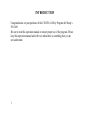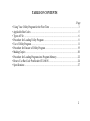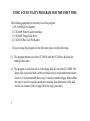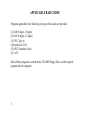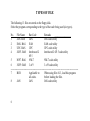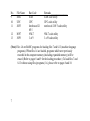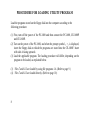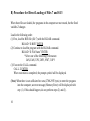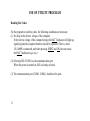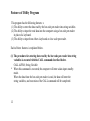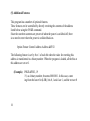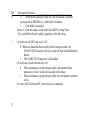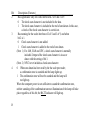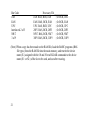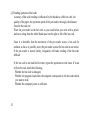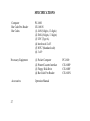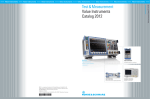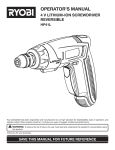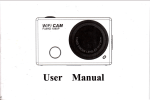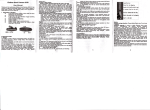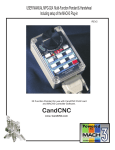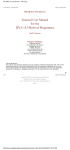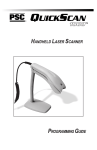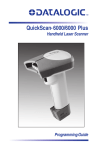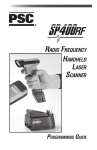Download Sharp CE-1600P Specifications
Transcript
INTRODUCTION Congratulations on your purchase of the CE-1F01A Utility Program for Sharp‘s PC-1600. Be sure to read this operation manual to ensure proper use of the program. Please keep this operation manual and refer to it when there is something that you do not understand. 1 TABLE OF CONTENTS . Page • Using Your Utility Program for the First Time ............................................ 3 • Applicable Bar Codes ......................................................................... 5 • Types of File .................................................................................... 6 • Procedure for Loading Utility Program ..................................................... 8 • Use of Utility Program ........................................................................11 • Procedure for Erasure of Utility Program ..................................................19 • Making Copies .................................................................................20 • Procedure for Loading Programs into Program Memory.................................22 • How to Use Bar Code Pen Reader CE-1601N .............................................24 • Specifications ..................................................................................27 2 USING YOUR UTILITY PROGRAM FOR THE FIRST TIME The following equipment is necessary to use this program. 1) PC-1600 Pocket Computer 2) CE-1600P Printer/Cassette Interface 3) CE-1600F Floppy Disk Drive 4) CE-1601N Bar Code Pen Reader If you are using this program for the first time, please read the following. (1) This program permits use of the CE-1601N with the PC-1600 to facilitate the reading of bar codes. (2) This program is stored on side A of the floppy disk for use in the CE-1600F. The floppy disk is provided with a write prevention ring to avoid inadvertent erasure; however, it is recommended that a copy be made on another floppy disk and that the copy be used to avoid inconvenience resulting from destruction of the disk itself or its contents. (Refer to page 20 for the copy procedure.) 3 Furthermore, side B of the disk has not been formatted and must be formatted to use. (3) To load the program in the computer, a user area of 2700-2955 bytes in the computer memory is required. Accordingly, if the program is loaded when there is not sufficient free area available (area where no program or data is stored), a message will be displayed indicating so. To make sofficient free area to load the program, either edit the program to make it smaller, or erase variables with the CLEAR or ERASE command. (4) Programs (13 files) for six different types of bar codes are stored on the floppy disk. Two or more files cennot be loaded into the computer at the same time. (5) A file which has been loaded is retained in the computer memory even when the power is turned off. When the betteries have been replaced, or when complete resetting has taken place, the loaded file will be erasod from the computer memory. 4 APPLICABLE BAR CODES Programs applicable to the following six types of bar codes are provided. (1) JAN (8 digits, 13 digits) (2) EAN (8 digits, 13 digits) (3) UPC (Type A) (4) Interleaved 2 of 5. (5) NW-7 (Standard Code) (6) 3 of 9 Each of these programs is stored on the CE-1600F floppy disk. Load the required program into the computer. 5 TYPES OF FILE The following 13 files are stored on the floppy disk. Select the program corresponding to the type of bar code being used (six types). No. 1 2 3 4 Bar Code Remarks _________________ JAN JAN code utility EAN EAN code utility UPC UPC code utility lnterleaved 2 lnterleaved 2 OF 5 code utility 0F 5 5 NW7. BAS NW-7 NW-7 code utility 6 3OF9. BAS 3 of 9 3 of 9 code utility --------------------------------------------------------------------------------------------------------7 BCR Applicable to When using files 8-13, load this program all codes. before loading the files. 8 JAN JAN JAN code utility 6 File Name JAN. BAS EAN. BAS UPC. BAS 2OF5. BAS No. 9 10 11 File Name EAN UPC 20F5 12 13 NW7 30F9 Bar Code EAN UPC lnterleaved 2 l 0F 5 NW-7 3 of 9 Remarks_________________ EAN code utility UPC code utility nterleaved 2 0F 5 code utility NW-7 code utility 3 of 9 code utility (Note) Files 1-6 are BASlC programs for loading files 7 and 8-13 (machine language programs). When files 1-6 are loaded, programs which were previously recorded in the computer memory (including expanded memory) will be erased. (Refer to pages 8 and 9 for the loading procedure.) To load files 7 and 8-13 without using files (programs) 1-6, please refer to pages 8 and 10. 7 PROCEDURE FOR LOADING UTILITY PROGRAM Load the programs stored on the floppy disk into the computer according to the following procedure. (1) First, turn off the power of the PC-1600 and then connect the PC-1600, CE-1600P and CE-1600F. (2) Turn on the power of the PC-1600, and when the prompt symbol ,, >,, is displayed, insert the floppy disk on which the programs are stored into the CE-1600F. lnsert with side A facing upwards. (3) Load the applicable program. The loading procedure will differ, depending on the program to be loaded, as explained below. (3) Files 7 and 8-13 are loaded by using file programs 1-6. (Refer to page 9.) (4) Files 7 and 8-13 are loaded directly. (Refer to page 10.) 8 A) Loading Procedure for Files 7 and 8-13 by Using File Programs 1-6 When files 1-6 are loaded, any programs stored in the computer (including expanded memory) are erased, so save these on a floppy disk in advance when necessary. Loading takes place in the following order. (1) First, select the computer memory. TlTLE ENTER (2) Continue with command LOAD to load the program. L0AD “X:File Name” ENTER *Select one of the following 6 file names: JAN, EAN, UPC, 2OF5, NW7, 3OF9 When loading is completed, the prompt symbol will be displayed. (3) Press ENTER for the RUN command to execute the program. File 7 and the files (files 8-13) corresponding to the executed program will be loaded. (Note) When there is not sufficient free area (2700-2955 bytes) to enter the program in the computer, an error message (Memory Error) will be displayed. 9 B) Procedure for Direct Loading of Files 7 and 8-13 When these files are loaded, the programs in the computer are not erased, but the fixed variable Z changes. Load in the following order. (1) First, load the BCR file (file 7) with the BLOAD command. BLOAD “X:BCR” ENTER (2) Continue to load the program with the BLOAD command. BLOAD “X: File Name” ENTER *Select one of the following 6 file names: JAN, EAN, UPC, 20F5, NW7, 3OF9 (3) Execute the CALL command. CALL Z ENTER When execution is completed, the prompt symbol will be displayed. (Note) When there is not sufficient free area (2700-2955 bytes) to enter the program into the computer, an error message (Memory Error) will be displayed with step (1). lf this should happen, do not perform steps (2) and (3). 10 USE OF UTILITY PROGRAM Reading Bar Codes For the program to read bar codes, the following conditions are necessary. (1) No drop in the electric voltage of the computer. lf the electric voltage of the computer drops, the BATT indicator will light up, signifying that the computer batteries should be replaced. (That is, when CE-1600P is connected, and when pressing SHIFT and ON does not cause the BATT indicator to go out.) (2) Selecting SlO (COM2:) as the communication port. When the power is turned on, SlO is already selected. (3) The communication port (COM1: C0M2:) should not be open. 11 Features of Utility Program This program has the following features: c (1) The ability to enter the data read by the bar code pen reader into string variables. (2) The ability to input the read data into the computer using a bar code pen reader in place of a keyboard. (3) The ability to input from either a keyboard or a bar code pen reader. Each of these features is explained below. (1) The procedure for entering data read by the bar code pen reader into string variables is executed with the CALL command described below. CALL &FF48, String Variable * When this command is executed, the computer will enter a data input standby mode. When the data from the bar code pen reader is read, the data will enter the string variables, and execution of the CALL command will be completed. 12 * lf the & key is pressed during execution of this command, the command will be interrupted. (ln this case, the string variable will be erased.) lf this happens during execution of a program, execution will shift to the next command. * When the ON key (BREAK key) is pressed, execution of the previous command will end, and the program will be interrupted. * When entering data exceeding 16 bytes inlo string variables, use the array variable. (Maximum possible number of bytes is 80.) (Note) The & key can be changed to another key by directly rewriting the contents at address &FF44. Set the key code of the key you want to use instead of the & key at address &FF44. (2) Procedure for using the bar code pen reader in place of the key-board. By pressing CTRL and $ , input from the keyboard will be forbidden, and input from the bar code pen reader will become effective. The input mode selector key explained on page 14 remains enabled. The data (character strings) read with the bar code pen reader will be displayed just as if they had been input from the keyboard. 13 (3) Procedure for concurrent input from the keyboard and bar code pen reader. By pressing CTRL and % , input from both the keyboard and the bar code pen reader will become possible. ln this case, data loaded from the bar code pen reader (character strings) is handled in the same way as that input from the keyboard. (4) Selection of input mode. Use the following keys to select input from either the keyboard or the bar code pen reader. These keys are enabled for any input state. CTRL $ ............... Bar code pen reader enabled. CTRL % .............. Both keyboard and bar code pen reader enabled. CTRL & .............. Keyboard enabled. ON (BREAK)......... Same as CTRL and &. (The function as a break key is enabled . ) 14 Moreover, selection of the input mode cen also be carried out by directly rewriting the data at address &FF45. This conversion takes place by way of the lower 2 bits when the value to rewrite this address is converted to a binary number. Bit O 1 Description_______________________________ Determines whether input from the keyboard is accepted or not. O lnput from keyboard is accepted. 1 lnput from keyboard is not accepted. Determines whether input from the bar code pen reader is accepted or not. O lnput from the bar code pen reader is not accepted. 1 (Example) P0KE &FF45,2 15 lnput from the bar code pen reader is accepted. 2, as a binary number becomes 10. ln this case, counting from the lower bit, bit 0 is 0 and bit 1 is 1. (5) Additional Features This program has a number of optional features. These features cen be controlled by directly rewriting the contents of the address listed below using the POKE command. Since the rowritten contents are preserved when the power is swilched off, there is no need to reset when the power is swilched back on. 0ption Feature Control Address Address &FF43 The following feature is set by 0 or 1 of each bit when the value for rewriting this address is transformed to a binary number. When the program is loaded, all the bits at this address are set at 0. (Example) 16 P0KE &FF43, 19 19, as a binary number, becomes 00010011. ln this case, count ing from the lower bit (LSB), bits 0, 1 and 4 are 1, and the rest are 0 Bit 0 Description (Features)______________________________________ 0 ..... When the bar code pen reader has read one datum, code &0D (corresponds to ENTER key) is added after the datum. 1 ..... Code &0D is not added. However, when the datum is read with CALL &FF48, String Varia ble, code &0D will not be added, regardless of this bit setting. 1 (1) ln the case of NW-7 and code 3 of 9. 0 When one datum has been read by the bar code pen reader, the START/STOP characters will not be added in front of and behind the datum. 1 The START/STOP characters will be added. (2) ln the case of code lnterleaved 2 of 5. 0 When one datum is read by the pen reader, and when the head character is 0, this 0 will not be included in the datum. 1 When one datum is read by the pen reader, the read datum is returned as it is. For codes JAN, EAN and UPC, these bits hsve no meaning. 17 Bit 2 3 4 18 Description (Features)_______________________________________ Has significance only for codes lnterleaved 2 of 5 and 3 of 9. 0 The check sum character is not included in the data. 1 The check sum character is included at the end of one datum. ln this case, a check of the check sum character is carried out. Has meaning for bar codes lnterleaved 2 of 5 and 3 of 9, and when bit 2 is 1. 0 Check sum character is not added. 1 Check sum character is added to the end of one datum. (Note 1) For JAN, EAN and UPC, a check sum character is normally included. Output of the check sum character is in accor dance with the setting of bit 3. (Note 2) NW-7 never includes a check sum character. 0 When one datum has been read by the bar code pen reader, a confirmation tone is sounded and the lamp lights up. 1 The confirmation tone will not be sounded and the lamp will not light up. When the computer power is not sufficient to sound the confirmation tone, neither sounding of the confirmation tone nor illumination of the lamp will take place regardless of this bit; the BATT indicator will light up. PROCEDURE FOR ERASURE OF UTILITY PROGRAM The program loaded into the computer cen be either erased or written over by one of the following procedures. (1) By resetting the computer. (2) By executing the following command. CALL &FF54 ENTER (3) By loading a program for a different bar code. 19 MAKING COPIES This software is stored on a floppy disk; it is possible that the programs may become unusable through damage of the floppy disk or erasure of its contents by a magnetic force. Therefore, we recommend that a copy of these programs be made on a separate floppy disk or RAM file, and that this copy be utilized so that the original can be preserved. Copying is performed by using the COPY command. (Format) COPY "<Device Name 1 > <File Name 1 >,, TO [<Device Name 2 > ] < File Name 2 > ,, For a more detailed explanation of the C0PY command, please refer to the computer operation manual. Copies of all files, or just a copy of the file for the bar code being utilized can be made. The necessary files for the respective bar codes are as foIlows. 20 Bar Code JAN EAN UPC lnterleaved 2 of 5 NW-7 3 of 9 Necessary File______________ JAN. BAS, BCR, JAN ; Or BCR, JAN EAN. BAS, BCR, EAN ; Or BCR, EAN UPC. BAS, BCR, UPC ; Or BCR, UPC 20F5. BAS, BCR, 20F5 ; Or BCR, 20F5 NW7. BAS, BCR, NW7 ; Or BCR, NW7 30F9. BAS, BCR, 3OF9 ; Or BCR, 3OF9 (Note) When a copy has been made on the RAM file, Ioad the BASlC programs (BAS file types) from the RAM file into the main memory, and rewrite the device name (X:) assigned with the 10 and 30 row BLOAD commands to the device name (S1: or S2:) of the slot to be used, and use after resaving. 21 PROCEDURE FOR LOADING PROGRAMS INTO PROGRAM MEMORY lf the program applicable to the bar code is loaded into the program memory (RAM module), and if necessary is automatically loaded into the main memory, the application program which used the bar code cen be executed without CE-1600P and CE-1 600F. Load the programs (machine language programs) into the program memory according to procedure (1) below, and load them into the main memory according to procedure (2). (1) Procedure for loading into program memory. (1) Carry out steps (1) and (2) on page 10. Load the program for the applicable bar code. (Do not perform step (3).) (2) From the address indicated by the work area &F034 and &F035, save the contents up to 1 prior to the address indicated by the work area & F032 and F033 into the program memory. (3) Save the contents of the work area &FF43 - &FFFF into the program memory 22 (2) Loading from the program memory. (1) Load the contents of (3) above into work area &FF43 - &FFFF. Execute from address &FF71. (2) Load the contents of (2) above into the address indicated by work area &F034 &F035, and execute from this address. 23 HOW TO USE BAR CODE PEN READER CE-1601N For the use of CE-1601N and connection with the PC-1600, please read the CE-1601N operation manual carefully. ln addition, please pay attention to the following points when using CE-1601N. (1) When the computer power is low, connect CE-1601N after replacing the batter ies. (For procedure to replace betteries, please refer to computer operation manual.) When the power is low, the BATT indicator on the display will Iight up. Since the power can also become low when CE-1600P is connected, press SHIFT ON and confirm whether BATT indicator goes out or not. When it does not go out, this signifies that the power is low. Also, in the case that there is not enough power to activate the confirmation tone when reading bar codes, the BATT indicator will light up and the confirmation tone will not ring. ln this case, SHlFT ON are pressed, the indicator will go out, but if operation is continued, the power will become even lower and the indicator will no longer go out. 24 (2) Reading operation of bar code. Accuracy of bar code reading is influenced by the thickness of the bar code, the quality of the paper, the operation speed of the pen reader, the angle, the distance from the bar code etc. Place the pen reader on the bar code as you would when you write with a pencil, and move along from the white blank space on the right or left of the bar code. Since it is desirable that the movement of the pen reader across a bar code be uniform, as far as is possible, move the pen reader across the bar code in one stroke. lf the pen reader is moved slowly, irregularity will make reading of the bar code difficult. lf the bar code is not read the first time, repeat the operation several times. lf it can still not be read, check the following. . Whether the bar code is damaged. . Whether the program loaded into the computer corresponds to the bar code which you want to read. . Whether the computer power is sufficient. 25 - Whether the program is set to read bar codes. Whether COM2: is selected for the communication port. (When the power is ON, C0M2: is selected.) Whether the communication port is closed. Further, when the bar code is read, but the confirmation tone does not sound, please check the foIlowing. - Whether activation of the confirmation tone is being held in check by an optional feature. (When the program is loaded, the confirmation tone is set to sound.) ln this case, please refer to the item on optional features and change the setting. - Whether the BATT indicator is on. (This means the computer power is not sufficient to sound the buzzer.) ln this case, replace the computer batteries. lf you are using the pen reader for the first time, some practice is recommended. (3) 0peration of the pen reader can take place in both directions. The bar code can be read moving the pen reader either from the right or left. 26 SPECIFICATIONS Computer Bar Code Pen Reader Bar Codes PC-1600 CE-1601N (1) JAN (8 digits, 13 digits) (2) EAN (8 digits, 13 digits) (3) UPC (Type A) (4) lnterleaved 2 of 5 (5) NW-7 (Standard code) (6) 3 of 9 Necessary Equipment (1) Pocket Computer (2) Printer/Cassette lnterface (3) Floppy Disk Drive (4) Bar Code Pen Reader Accessories 27 Operation Manual PC-1600 CE-1600P CE-1600F CE-1601N