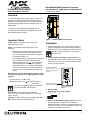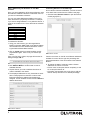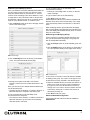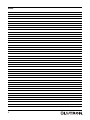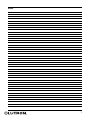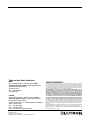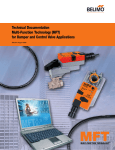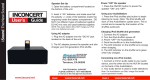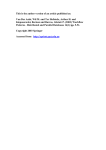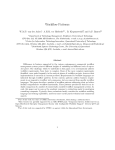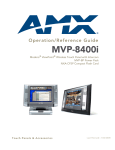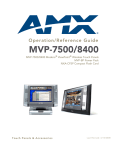Download AMX ALD-H48 Programming instructions
Transcript
Installation Instructions Please Read Before Installing HomeWorks®/AMX inconcert Processor HP5-H48-AMX-120 (AMX Model: ALD-H48-AMX-INT) 12 V 60 Hz 30 VA Overview The HP5-H48-AMX-120 Processor allows connection of HomeWorks Wired Keypads and HomeWorks Wired Maestro® Local Lighting Controls. The central processor provides lighting presets and easy integration into an AMX system. A maximum of 24 Designer-Style keypads may be connected to and powered by the Keypad Link on the HP5-H48-AMX-120 Processor. Important Notes Figure 1 - HP5-H48-AMX-120 Processor Codes: Install in accordance with all local and national electrical codes. Installation Power: Two separate power inputs exist on this processor: 1. Processor power is provided by the 2 conductor harness that is integral to the HWI-LV24 enclosure. The processor is powered when the green LED labeled “PWR” is on. 2. Connected keypads are powered by the supplied plug-in adapter connected to the power jack labeled “Keypad Link 15 V ”. The Keypad Link is powered properly when the green “Keypad LINK PWR” LED is on. If the red “LINK SHORT” LED is on, the Keypad Link is shorted (between terminal 1 and 2) or overloaded (exceeding 150 LEDs). 1. Ensure High-voltage cover in HWI-LV24 enclosure is securely installed. Locate and lock supply breaker in the OFF position before installing processor assembly. Danger - Wiring with power on may result in personal injury. 2. Install processor assembly in the enclosure: The HP5-H48-AMX-120 Processor is attached to the HWILV24 enclosure using four mounting keyholes and the mounting screws provided. The HP5-H48-AMX-120 Processor mounts in the upper left corner of an HWI-LV24 enclosure. Both Processor power and Keypad Link power must be present for the processor and keypads to function properly. Processor Power: 12 V Keypad Link Power: 15 V 30 VA 900 mA NEC Class 2; IEC PELV Use only the adapter provided by Lutron with the HP5-H48-AMX-120 Processor. Environment: Ambient operating temperature: 0-40 °C, 32-104 °F, 0-90% humidity, non-condensing. Indoor use only. Cleaning: To clean, wipe with a clean damp cloth. DO NOT use any chemical cleaning solutions. High-voltage enclosure (shown with cover installed). Figure 2 - Mounting Diagram 3. Ensure all DIP switches are in the down position. Example: Setting Switch #6 ON. Down (OFF) Up (ON) 4. Connect to HomeWorks lighting controls. Connect the communication wiring from the HomeWorks Maestro Dimmers to the factory installed Dimmer Hub. See Figure 3, page 2. Gray and violet connections are marked on the printed circuit board. 1 5. Connect Keypad link: For keypads that are to be controlled by this Processor, connect the communication wires to the Keypad Link. 6. Connect power. Plug the power input harness terminals (blue wires) from the HWI-LV24 enclosure onto the power feed lugs on the HP5-H48-AMX-120 Processor. Connect plug from adapter to Keypad Link Power connector. Plug adapter into receptacle in bottom of HWI-LV24 enclosure. The HP5-H48-AMX120 Processor has battery-backed memory. The battery provides power during power outages and other temporary power interruptions. In vacation homes and other residences which are not continuously occupied, the Processor MUST be powered by a circuit that is never turned off even when the residence is unoccupied. 7. Turn power ON. Restore the supply breaker to the ON position. 8. Connect Ethernet Link. Connect a standard RJ45 connector to the Ethernet jack on the Processor. If plugging into a network, a standard cable is used (see Figure 4). The orange LED (ACT) will illuminate when there are any Ethernet signals being transmitted or received. The green LED (CON) will illuminate when the Processor is connected to a hub/switch/router or a computer. Mounting Keyhole (4 places) To HomeWorks® Wired Maestro® controls Dimmer Hub Processor Label Ethernet Port Processor Board To HomeWorks Keypads Figure 3 - HomeWorks/AMX inconcert Processor Quick Start Guide For more detailed programming instructions, refer to the ALD-H48 Instruction Manual available on-line at www.amx.com. Overview The ALD-H48 from AMX is a Lutron lighting solution with a complementary Duet module. The result is a Lutron device that functions within a NetLinx project. After you have installed the ALD-H48, using the installation documentation included with the unit, you can create a NetLinx project and configure the dimmers. You need NetLinx Studio v2.3 or higher and a NetLinx Master capable of running Duet modules (firmware version 3.0.XXX or higher). Using the web interface capabilities of your NetLinx master you can configure dimmers connected to your ALDH48. The web interface supports: • Internet Explorer v 6.0 (and higher) • Mozilla Firefox v 1.0 (and higher) Step-By-Step Instructions Step 1: Downloading The ALD-H48 Workspace First you must attain the ALD-H48 Workspace file (.AXW). To download the Duet module go to either amx.com > Dealers > InConcert or the Product Catalog page for the ALD-H48. From the InConcert page you can search for and download the ALDH48 Duet module, they are indicated by the D within the legend displayed below. L232>. At the prompt type SETIP,1, xxx.xxx.xxx.xxx . Follow the onscreen instructions from this point. (Where 1 is the number of processors present on the H48 and xxx.xxx.xxx.xxx is the IP address to be decided by you.) Further, at the prompt type HELP and a list of all supported command is displayed. In order to get the correct syntax to set the IP address type at the prompt HELP, SETIP. Step 3: Opening The ALD-H48 Workspace After you have downloaded the ALD-H48 Workspace file you need to open your NetLinx project. The .AXW file provided by AMX is intended to be a starting point for your ALD-H48 project. 5. Launch NetLinx Studio v2.3 or higher. 6. Select File > Open Workspace to launch the Open Workspace dialog. 7. Browse to the location where you saved the ALD-H48 Workspace file (.AXW) and click Open. 8. Manually enter the IP address assigned to the ALD-48 within Lutron_H48_UI.axs and then recompile the project before transferring it to the NetLinx Master. You can also make any additional edits to the ALD-H48 project or elect to send the file to the NetLinx Master as is. Step 4: Transferring The ALD-H48 Project to A NetLinx Master NetLinx Studio can transfer the ALD-H48 project file to any connected NetLinx Master with firmware version 3.XX or higher. 1. Select Tools > File Transfer to open the File Transfer dialog. FIG. 1 Module Legend 2. If the Workspace file is not already listed in the window click Quick Load to open the corresponding dialog. Included in the .AXW file: 3. In the drop down list select the ALD-H48 Workspace. • The NetLinx Main Code (.AXS) 4. Click Select All. • The Duet module (.JAR) 5. Click OK. • Associated TPD4 files 6. Make sure there is a check in the box next to the ALDH48 workspace within the File Transfer dialog and click Send. Step 2: Setting The ALD-H48 IP Address In order for the NetLinx Master to locate the ALD-H48, you must set the IP address for the device. 1. Connect your PC to the H48 serial port using a standard DB-9 serial cable. 2. Open your preferred serial client (HyperTerm, TELNET, etc...) 3. Make sure your serial connection baud rate and handshaking settings match the H48 serial settings. (Default Baud Rate 9600, Data Bits: 8, Parity: None, Stop Bits: 1, Flow Control: None) 4. Upon a successful connection, you are prompted with 3 Step 5: Addressing The Dimmers via The Web Interface Once you have installed the ALD-H48 and dimmers using the hardware installation literature included with the unit, you must now address the dimmers. Controlling Dimmers via the Web Page Once a dimmer has been addressed, you have access to a few basic level controls from the master’s web page. 1. Click the button Dimmer Control to open the Dimmer Control page.(FIG. 4) You can only select addresses available on the bus to which the dimmer is physically connected. For example, if you want to assign address 17 to a particular dimmer, it must be connected to bus 3 of the ALD-H48 as indicated below. Bus Address Location Bus 1 2 3 4 5 6 Address 1-8 9-16 17-24 25-32 33-40 41-48 To address the dimmers: 1. Using your web browser, go to the target NetLinx Master’s web page. Note: Refer to the NetLinx Master documentation for more detailed information concerning the NetLinx Master Web Interface. 2. Click on Lights and all connected modules are displayed below Lights. There is only one module per device. Upon your first visit to Lights, the page will have the following message, FIG. 2. FIG. 2 Initial Lights Configuration Page 3. Click Address Mode to set the master to look for available dimmers. 4. Tap the dimmer you wish to address three times to make it available to the master. 5. The displayed addresses are only those that are available on that physical bus that have not been used. Bold text indicates the address has already been assigned. Pick an available number and click Select to address the dimmer. FIG. 3 Dimmer Address 4 FIG. 4 Dimmer Control Listed in the column on the left are all dimmer addresses available for control. On the right is a percentage bargraph representation of the current state of the selected dimmer. 2. To change the state of a dimmer, select a dimmer address in the column on the left. • Click on 100% to ramp the dimmer completely on and 0% to ramp the dimmer off. • Click within the bargraph area on the right to shift the dimmer state up and down to a desired percentage. Establishing And Modifying Scenes Once your dimmers have been addressed and states set, you can create a scene. A scene is a collection of dimmers with specific states for each dimmer, i.e., Scene 1 could be set as a meeting scene where Dimmers 1 and 12 ramp down to 45%, Dimmers 6 and 14 ramp to 80% and Dimmers 2 through 5 ramp to 0%. A dimmer can be a part of many different scenes. To create a scene: 1. Click the Scenes button at the top of the page. Shown below is the Scenes page. 5. Type a number value in the field Ramp Time. The next field is intensity. • Intensity is a percentage value, 0-100%, for the luminosity of the light. 6. Type a number value in the field Intensity. 7. Click Save to set your scene. Global Adjustment allows you to select and deselect all dimmers at one time, and to set the Delay Time, Ramp Time and Intensity values for all dimmers, to the same value. When modifying scenes, ignored dimmers will display their current intensity level while dimmers included in the scene will display their defined intensity level, not necessarily the current state. Establishing And Modifying Groups For the purpose of controlling several dimmers at one time you can place them into groups. The groups can then be manipulated collectively. 1. Click the Groups button to list all available group numbers. 2. Click the Modify button for the Group you would like to set. This opens the Modify Group page, shown below. FIG. 5 Scenes Page 2. Click the Modify button for the Scene you would like to set. This opens the Modify Scene page. FIG. 7 Modify Group FIG. 6 Modify Scene 3. Moving left to right the first field is a check box. Placing a check in the box includes the dimmer in the scene. Once you have all of your desired dimmers selected you can set the Delay time. • The delay time is the duration, in 1/10ths of seconds, it takes the dimmers to respond to the button push. 4. Type a number value in the field Delay Time. The next field is the ramp time. • The ramp time is the duration, in 1/10ths of seconds, it takes the dimmers to go from their current intensity state to that set in the scene. In the column on the left is a list of all dimmers available for adding to the group. The column on the right is a list of all dimmers currently included in the selected group. 3. Select an available dimmer on the left and click the “>” button in the center to move it to the included list on the right. You can move all dimmers at one time by clicking on the “>>” button, remove a dimmer from the scene list by clicking the “<” button and remove all dimmers by clicking “<<”. 4. Click Save to set your group. Advanced ALD-H48 Configuration Consult the ALD-H48 Instruction Manual available at www.amx.com. 5 Notes: 6 Notes: 7 Technical and Sales Assistance AMX If you need assistance, call the toll-free AMX Technical Support Center. Please provide exact model number when calling. 1.800.222.0193 Tel: 469.624.8000 www.amx.com Lutron If you need assistance, call the toll-free Lutron Technical Support Center. Please provide exact model number when calling. 1.800.523.9466 (U.S.A., Canada and the Caribbean) Other countries call: Tel: 610.282.3800 Fax: 610.282.3090 Visit our Web site at www.lutron.com Lutron Electronics Co., Inc. 7200 Suter Road Coopersburg, PA 18036-1299 Made and printed in the U.S.A. 7/05 P/N 043-222 Rev. A LIMITED WARRANTY Lutron will, at its option, repair or replace any unit that is defective in materials or manufacture within two years after purchase. For warranty service, return unit to place of purchase or mail to Lutron at 7200 Suter Rd., Coopersburg, PA 18036-1299, postage pre-paid. Telephone the Lutron Technical Support Center toll free at 800-523-9466. After the two year period, a pro-rated warranty applies to this product until eight years after the purchase. For more information regarding this warranty contact your Lutron representative. THIS WARRANTY IS IN LIEU OF ALL OTHER EXPRESS WARRANTIES, AND THE IMPLIED WARRANTY OF MERCHANTABILITY IS LIMITED TO TWO YEARS FROM PURCHASE. THIS WARRANTY DOES NOT COVER THE COST OF INSTALLATION, REMOVAL OR REINSTALLATION, OR DAMAGE RESULTING FROM MISUSE, ABUSE, OR IMPROPER OR INCORRECT REPAIR, OR DAMAGE FROM IMPROPER WIRING OR INSTALLATION. THIS WARRANTY DOES NOT COVER INCIDENTAL OR CONSEQUENTIAL DAMAGES. LUTRON’S LIABILITY ON ANY CLAIM FOR DAMAGES ARISING OUT OF OR IN CONNECTION WITH THE MANUFACTURE, SALE, INSTALLATION, DELIVERY, OR USE OF THE UNIT SHALL NEVER EXCEED THE PURCHASE PRICE OF THE UNIT. This warranty gives you specific legal rights, and you may also have other rights which vary from state to state. Some states do not allow limitations on how long an implied warranty lasts, so the above limitation may not apply to you. Some states do not allow the exclusion or limitation of incidental or consequential damages, so the above limitation or exclusion may not apply to you. AMX and the AMX logo are registered trademarks and in concert and the inconcert logo are trademarks of AMX, Inc., Richardson, TX. Lutron, HomeWorks, Maestro, GRAFIK Eye, the sunburst logo, and the HomeWorks logo are registered trademarks of Lutron Electronics Co., Inc. © 2005 Lutron Electronics Co., Inc.