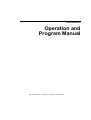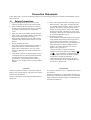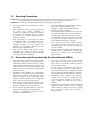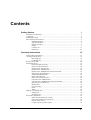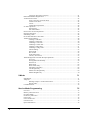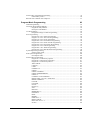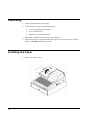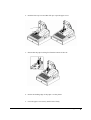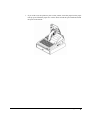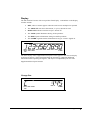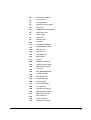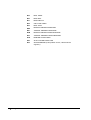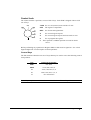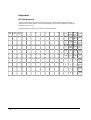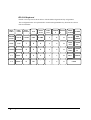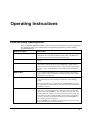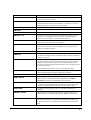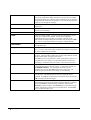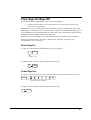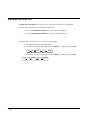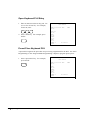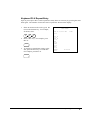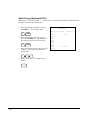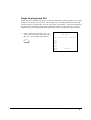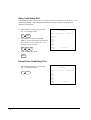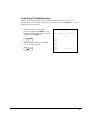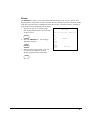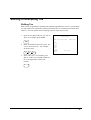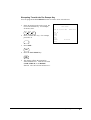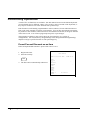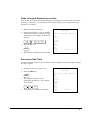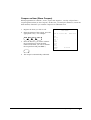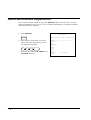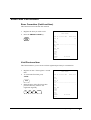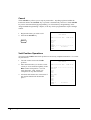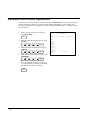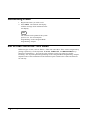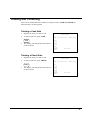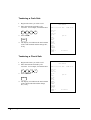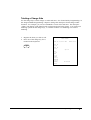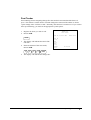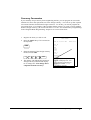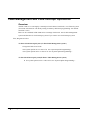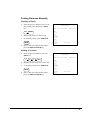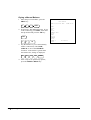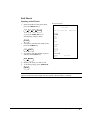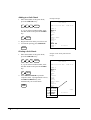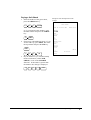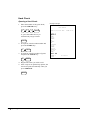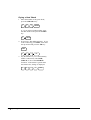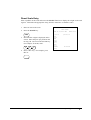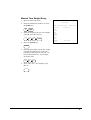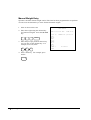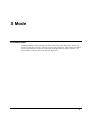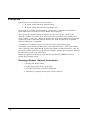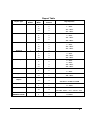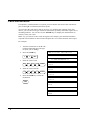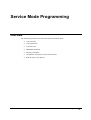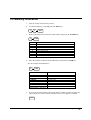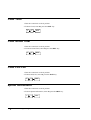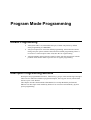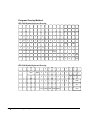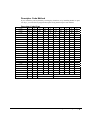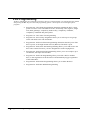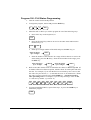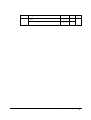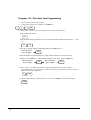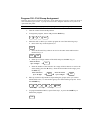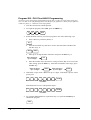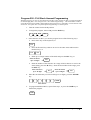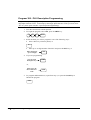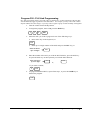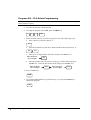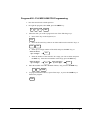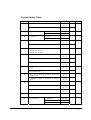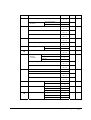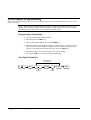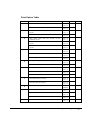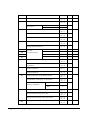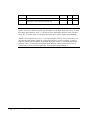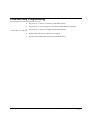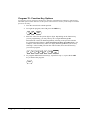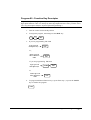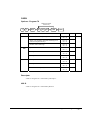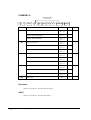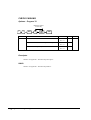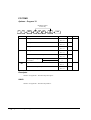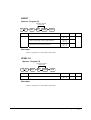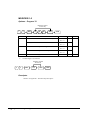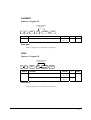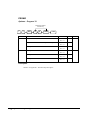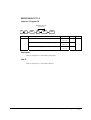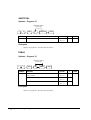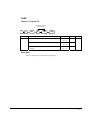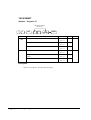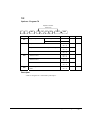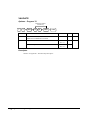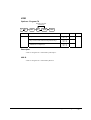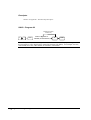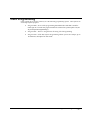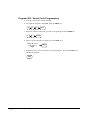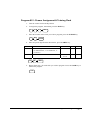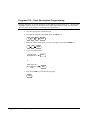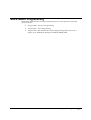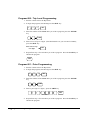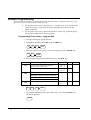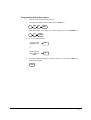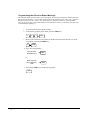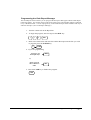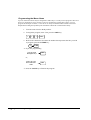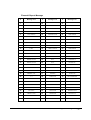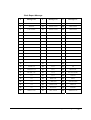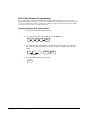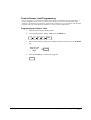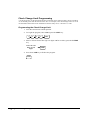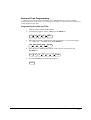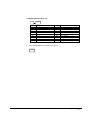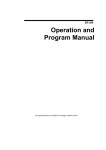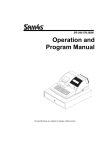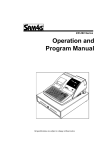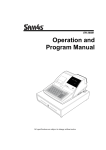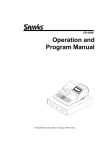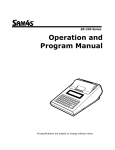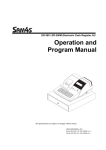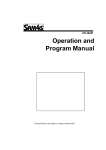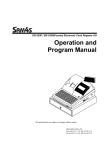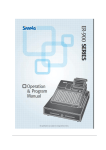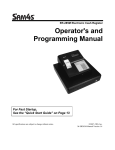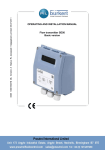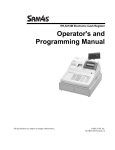Download Sam4s ER-5200 Specifications
Transcript
ER-5200/40/15 Operation and Program Manual All specificaitons are subject to change without notice Precaution Statements Follow these safety, servicing and ESD precautions to prevent damage and to protect against potential hazards such as electrical shock. 1-1 Safety Precautions 1. Be sure that all built-in protective devices are replaced. Restore any missing protective shields. 2. When reinstalling the chassis and its assemblies, be sure to restore all protective devices, including nonmetallic control knobs and compartment covers. 3. Make sure there are no cabinet openings through which people - particularly children - might insert fingers and contact dangerous voltages. Such openings include excessively wide cabinet ventilation slots and improperly fitted covers and drawers. 4. Design Alteration Warning: Never alter or add to the mechanical or electrical design of the SECR. Unauthorized alterations might create a safety hazard. Also, any design changes or additions will void the manufacturer’s warranty. 5. Components, parts and wiring that appear to have overheated or that are otherwise damaged should be replaced with parts that meet the original specifications. Always determine the cause of damage or over- heating, and correct any potential hazards. 6. Observe the original lead dress, especially near the following areas : sharp edges, and especially the AC and high voltage supplies. Always inspect for pinched, out-of-place, or frayed wiring. Do not change the spacing between comp-onents and the printed circuit board. Check the AC power cord for damage. Make sure that leads and components do not touch thermally hot parts. 7. Product Safety Notice: Some electrical and mechanical parts have special safety-related characteristics which might not be obvious from visual inspection. These safety features and the protection they give might be lost if the replacement component differs from the original - even if the replacement is rated for higher voltage, wattage, etc. Components that are critical for safety are indicated in the circuit diagram by shading, ( ) or ( ). Use replacement components that have the same ratings, especially for flame resistance and dielectric strength specifications. A replacement part that does not have the same safety characteristics as the original might create shock, fire or other hazards. CAUTION Danger of explosion if battery is incorrectly replaced. ATTENTION ll y a danger d’explosion s’il y a remplacement incorrect de la batterie. Remplacer uniquement avec une batterie du même type ou d’un type équivalent recommandé par le constructeur. Mettre au rebut les batteries usagées conformément aux instructions du fabricant. Replace only with the same or equivalent type recommended by the manufacturer. Dispose used batteries according to the manufacturer’s instructions. 1-2 Servicing Precautions WARNING: First read the-Safety Precautions-section of this manual. If some unforeseen circumstance creates a conflict between the servicing and safety precautions, always follow the safety precautions. WARNING: An electrolytic capacitor installed with the wrong polarity might explode. 1. Servicing precautions are printed on the cabinet. Follow them. 2. Always unplug the units AC power cord from the AC power source before attempting to: (a) Remove or reinstall any component or assembly (b) Disconnect an electrical plug or connector (c) Connect a test component in parallel with an electrolytic capacitor 3. Some components are raised above the printed circuit board for safety. An insulation tube or tape is sometimes used. The internal wiring is sometimes clamped to prevent contact with thermally hot components. Reinstall all such elements to their original position. 4. After servicing, always check that the screws, components and wiring have been correctly reinstalled. Make sure that the portion around the serviced part has not been damaged. 1-3 5. Check the insulation between the blades of the AC plug and accessible conductive parts (examples : metal panels and input terminals). 6. Insulation Checking Procedure: Disconnect the power cord from the AC source and turn the power switch ON. Connect an insulation resistance meter (500V) to the blades of AC plug. The insulation resistance between each blade of the AC plug and accessible conductive parts (see above) should be greater than 1 megohm. 7. Never defeat any of the B+ voltage interlocks. Do not apply AC power to the unit (or any of its assemblies) unless all solid-state heat sinks are correctly installed. 8. Always connect an instrument’s ground lead to the instrument chassis ground before connecting the positive lead ; always remove the instrument’s ground lead last. Precautions for Electrostatically Sensitive Devices (ESDs) 1. Some semiconductor (solid state) devices are easily damaged by static electricity. Such components are called Electrostatically Sensitive Devices (ESDs); examples include integrated circuits and some fieldeffect transistors. The following techniques will reduce the occurrence of component damage caused by static electricity. 2. Immediately before handling any semiconductor components or assemblies, drain the electrostatic charge from your body by touching a known earth ground. Alternatively, wear a discharging wriststrap device. (Be sure to remove it prior to applying power - this is an electric shock precaution.) 3. After removing an ESD-equipped assembly, place it on a conductive surface such as aluminum foil to prevent accumulation of electrostatic charge. 4. Do not use freon-propelled chemicals. These can generate electrical charges that damage ESDs. 5. Use only a grounded-tip soldering iron when soldering or unsoldering ESDs. 6. Use only an anti-static solder removal device. Many solder removal devices are not rated as antistatic; these can accumulate sufficient electrical charge to damage ESDs. 7. Do not remove a replacement ESD from its protective package until you are ready to install it. Most replacement ESDs are packaged with leads that are electrically shorted together by conductive foam, aluminum foil or other conductive materials. 8. Immediately before removing the protective material from the leads of a replacement ESD, touch the protective material to the chassis or circuit assembly into which the device will be installed. 9. Minimize body motions when handling unpackaged replacement ESDs. Motions such as brushing clothes together, or lifting a foot from a carpeted floor can generate enough static electricity to damage an ESD. Contents Getting Started 1 About the ER-5200 Series ......................................................................................................... 1 Unpacking.................................................................................................................................. 2 Installing the Paper .................................................................................................................... 2 Basic Features and Functions .................................................................................................... 6 Standard Hardware ...................................................................................................... 6 Optional Hardware ...................................................................................................... 6 Software Features ........................................................................................................ 6 Display ........................................................................................................................ 7 Control Lock ............................................................................................................. 11 Keyboards.................................................................................................................. 12 Operating Instructions 15 Function Key Descriptions ...................................................................................................... 15 Clerk Sign-On/Sign-Off .......................................................................................................... 19 Direct Sign-On .......................................................................................................... 19 Coded Sign-On.......................................................................................................... 19 Receipt On and Off.................................................................................................................. 20 Item Registrations.................................................................................................................... 21 Open Keyboard PLU Entry ....................................................................................... 22 Preset Price Keyboard PLU....................................................................................... 22 Keyboard PLU Repeat Entry..................................................................................... 23 Keyboard PLU Multiplication................................................................................... 24 Keyboard PLU Multiplication with Decimal Point ................................................... 25 Split Pricing (Keyboard PLU)................................................................................... 26 Single Item Keyboard PLU ....................................................................................... 27 Open Code Entry PLU .............................................................................................. 28 Preset Price Code Entry PLU .................................................................................... 28 Code Entry PLU Multiplication ................................................................................ 29 Code Entry PLU Multiplication with Decimal Point ................................................ 30 Split Pricing Code Entry PLU ................................................................................... 30 Modifier Key ............................................................................................................. 31 Price Level Key ......................................................................................................... 32 Promo ........................................................................................................................ 33 Waste......................................................................................................................... 34 Shifting or Exempting Tax ...................................................................................................... 35 Shifting Tax............................................................................................................... 35 Exempting Tax .......................................................................................................... 36 Percent Key Operations ........................................................................................................... 38 Preset Percent Discount on an Item........................................................................... 38 Enter a Percent Discount on an Item ......................................................................... 39 Percent on Sale Total................................................................................................. 39 Coupon on Sale (Vendor Coupon) ............................................................................ 40 ER-5200/40/15 Contents • i Coupon on Item (Store Coupon) ...............................................................................41 Return Merchandise Registrations...........................................................................................42 Voids and Corrections .............................................................................................................43 Error Correction (Void Last Item).............................................................................43 Void Previous Item....................................................................................................43 Cancel........................................................................................................................44 Void Position Operations ..........................................................................................44 No Sale Operations ..................................................................................................................45 Open Drawer .............................................................................................................45 Non Add Number ......................................................................................................45 Received On Account Operations............................................................................................46 Paid Out Operations.................................................................................................................47 Subtotaling a Sale ....................................................................................................................48 Eat In/Take Out/Drive Thru Sales ...........................................................................................48 Totaling and Tendering............................................................................................................49 Totaling a Cash Sale ..................................................................................................49 Totaling a Check Sale................................................................................................49 Tendering a Cash Sale ...............................................................................................50 Tendering a Check Sale.............................................................................................50 Totaling a Charge Sale ..............................................................................................51 Tendering a Charge Sale ...........................................................................................52 Check Cashing...........................................................................................................53 Split Tender ...............................................................................................................54 Post Tender................................................................................................................55 Food Stamp Sales ......................................................................................................56 Currency Conversion.................................................................................................57 Table Management and Clerk Interrupt Operations ................................................................58 Overview ...................................................................................................................58 Posting Balances Manually .......................................................................................59 Soft Check .................................................................................................................61 Hard Check................................................................................................................64 Direct Scale Entry......................................................................................................67 Automatic Scale Entry...............................................................................................68 Tare Weight Entry .....................................................................................................68 Manual Tare Weight Entry ........................................................................................69 Manual Weight Entry ................................................................................................70 X Mode 71 Introduction..............................................................................................................................71 X Reports .................................................................................................................................72 Running a Report - General Instructions...................................................................72 Report Table ..............................................................................................................73 Cash Declaration......................................................................................................................74 Service Mode Programming 75 Overview..................................................................................................................................75 Memory Allocation Scan .........................................................................................................76 Pc Online Mode .......................................................................................................................76 Pc Memory Allocation.............................................................................................................77 Clear Total ...............................................................................................................................78 Clear Grand Total ....................................................................................................................78 Clear PLU File .........................................................................................................................78 Eprom Information ..................................................................................................................78 ii • Contents ER-5200/40/15 Function Key Assignment Programming ................................................................................ 79 Function Key Codes .................................................................................................. 80 RS232C Port 1/RS232C Port 2 Options .................................................................................. 81 Program Mode Programming 83 Default Programming .............................................................................................................. 83 Descriptor Programming Methods........................................................................................... 83 Program Overlay Method .......................................................................................... 84 Descriptor Code Method ........................................................................................... 85 Tax Programming .................................................................................................................... 86 Straight Percentage Tax Rate Programming ............................................................. 86 PLU Programming................................................................................................................... 88 Program 100 - PLU Status Programming.................................................................. 89 Program 110 - PLU Auto Tare Programming ........................................................... 92 Program 150 - PLU Group Assignment .................................................................... 93 Program 200 - PLU Price/HALO Programming ....................................................... 94 Program 250 - PLU Stock Amount Programming .................................................... 95 Program 300 - PLU Description Programming......................................................... 96 Program 350 - PLU Link Programming.................................................................... 97 Program 400 – PLU Delete Programming ................................................................ 98 Program 450 - PLU MIX & MATCH Programming ................................................ 99 System Option Programming................................................................................................. 100 System Option Table ............................................................................................... 101 Print Option Programming .................................................................................................... 104 Print Option Table ................................................................................................... 105 Function Key Programming .................................................................................................. 109 Program 70 - Function Key Options ....................................................................... 110 Program 80 - Function Key Descriptor ................................................................... 111 Program 90 - Function Key HALO ......................................................................... 112 ADD CHECK.......................................................................................................... 113 CANCEL................................................................................................................. 114 CASH ...................................................................................................................... 115 CHARGE1-8 ........................................................................................................... 116 CHECK ................................................................................................................... 117 CHECK CASHING................................................................................................. 118 CHECK ENDORSEMENT..................................................................................... 119 CHECK # ................................................................................................................ 120 CURRENCY CONVERSION ................................................................................ 121 DRIVE THRU / EAT IN / TAKE OUT.................................................................. 122 ERROR CORRECT ................................................................................................ 123 F/S SUB................................................................................................................... 123 F/S TEND................................................................................................................ 124 GUEST .................................................................................................................... 125 LEVEL1-2............................................................................................................... 125 #/NS......................................................................................................................... 126 RETURN................................................................................................................. 127 MODIFIER 1-5 ....................................................................................................... 128 PAYMENT.............................................................................................................. 129 PBAL....................................................................................................................... 129 PROMO................................................................................................................... 130 PAID OUT1-3 ......................................................................................................... 131 PRINT CHECK....................................................................................................... 132 RECD ON ACCT1-3............................................................................................... 133 SCALE .................................................................................................................... 134 ER-5200/40/15 Contents • iii SERVICE ................................................................................................................135 SUBTOTAL ............................................................................................................136 TABLE ....................................................................................................................136 TARE.......................................................................................................................137 TAX EXEMPT........................................................................................................138 TIP ...........................................................................................................................139 VALIDATE.............................................................................................................140 VOID .......................................................................................................................141 WASTE ...................................................................................................................142 %1- %5 ....................................................................................................................143 Clerk Programming................................................................................................................145 Program 800 - Secret Code Programming...............................................................146 Program 801 - Drawer Assignment & Training Clerk ............................................147 Program 810 – Clerk Description Programming .....................................................148 Mix & Match Programming...................................................................................................149 Program 600 - Trip Level Programming .................................................................150 Program 601 - Price Programming ..........................................................................150 Program 610 - Mix & Match Description Programming.........................................151 Group Programming ..............................................................................................................152 Miscellaneous Programming .................................................................................................154 Macro Key Sequence Programming........................................................................154 Logo Description Programming ..............................................................................155 NLU Code Number Programming ..........................................................................162 Cash-In-Drawer Limit Programming ......................................................................163 Check Change Limit Programming .........................................................................164 Date and Time Programming...................................................................................165 Scale Tare Weight Programming ............................................................................166 Machine Number Programming ..............................................................................167 Program Scans .......................................................................................................................168 iv • Contents ER-5200/40/15 Getting Started About the ER-5200 Series The ER-5200 Series is offered in three different versions. • The ER-5200 features a flat 160 position keyboard with 117 NLU keys. Because it offers protection from spills, this keyboard works best in restaurants, food service shops, or convenience stores where food is served. • The ER-5240 features a 90 position keyboard with traditional raised keys. This keyboard will accommodate up to 40 NLU keys and works best in retail stores, or shops where it is not necessary to place a large number of preset item keys on the keyboard. • The ER-5215 features a 60 position keyboard with traditional raised keys. This keyboard will accommodate up to 15 NLU keys and works best in retail stores, or shops where it is not necessary to place a large number of preset item keys on the keyboard. This manual includes instructions for three models. The keyboard is the only significant difference between the three models. All other features are the same, unless otherwise noted. ER-5200/40/15 Getting Started • 1 Unpacking 1. Unpack and unwrap the cash register. 2. Located in the packing are the following items: • 1 roll of paper and paper spindle, • 2 sets of control keys, • Operation and Program Manual, 3. Remove the cardboard protectors from the cash drawer. 4. Plug the register into a grounded outlet (three prong), insert a control key and turn the key to the REG control lock position. Installing the Paper 1. Remove the printer cover. 2 • Getting Started ER-5200/40/15 2. Push the blue cap lever and then lift up to open the paper cover. 3. Ensure that the paper is being fed from the bottom of the roll. 4. Put the the leading edge of the paper over the printer 5. Close the paper cover slowly until it locks firmly ER-5200/40/15 Getting Started • 3 6. Passing the leading edge of the paper through the cutter slot. Tear off the excess paper. Replace the printer cover. 4 • Getting Started ER-5200/40/15 7. If you wish to use the printer to print a sales journal, insert the paper into the paper take-up spool. Wind the paper two or three turns around the spool shaft and install the spool in the mount. ER-5200/40/15 Getting Started • 5 Basic Features and Functions Standard Hardware • Ten position front and rear displays with a rear pop up display standard. • 160(ER-5200),90(ER-5240),60(ER-5215) position keyboard. • 2 station Thermal 32-column printer with drop-and-print mechanism. • Sturdy Metal Cash Drawer with removable 5 Bill/5 Coin or 4Bill/8 Coindrawer insert. • 7-position control lock. • Standard customer pole display. • Communications ports: 2 RS232C. Optional Hardware • Load cell scale. • Kitchen printer. • Bar code scanner. • Coin changer. • Pole Display. • Real clerk keys and lock assembly for 15 clerks. Software Features 6 • Getting Started • Up to 2 price levels for each PLU. • Up to 5 PLU modifier keys. • 1000 Price Look Ups (PLUs) for open or preset item registration. For direct registrations, up to 117 PLUs are on the ER-5200 keyboard; up to 40 PLUs are on the ER-5240 keyboard,up to 15 PLUs are on the ER-5215 keyboard. • 18 character programmable descriptors for PLUs and functions. • Up to 99 PLU Group totals. • Up to 99 clerks with separate report totals. ER-5200/40/15 Display The ER-5200/40/15comes with a ten position front display. Annotations on the display window include: • RPT, where a counter appears when the same item is multiplied or repeated. • The AMOUNT area shows the amount, i.e. price, subtotal or total. • RCPT OFF indicates when the receipt is turned off. • The VOID symbol illuminates during Void operations. • The SHIFT symbol illuminates during Tax Shift operations • The CLERK segment remains illuminated as long as a clerk is signed on. RPT AMOUNT RCPT VOID SHIFT OFF CLERK The front display offers supplemental descriptors which appear in the first two display positions (as shown). These descriptors help the operator by supplying additional information while operating the register, and may be accompanied by an error tone. Supplemental descriptors include: Change Due RPT RCPT VOID SHIFT OFF ER-5200/40/15 AMOUNT CLERK Getting Started • 7 Negative Entry RPT RCPT OFF AMOUNT VOID SHIFT CLERK Subtotal RPT AMOUNT RCPT VOID SHIFT OFF CLERK Numbered Error Conditions RPT RCPT VOID SHIFT OFF 8 • Getting Started AMOUNT CLERK ER-5200/40/15 ER-5200/40/15 E0 SEQUENCE ERROR E1 PLU NO DATA E2 CLERK ERROR E3 AMOUNT COUNT OVER E4 LAN TRAN E5 COMMUNICATION ERROR E6 TIME AND DATE E7 LIMIT OVER E8 INACTIVE E9 XMODE ONLY E10 NONADD E11 ADDCHECK ERROR E12 CONDIMENT ERROR E13 REQ. EAT IN E14 REQ. STOCK E15 REQ.DRAWER E16 REQ.GUEST E17 SCALE E18 CLERK NOT MATCH E19 COMPULSORY TARE E20 REQ.DECLARATION E21 OFF LINE E22 REQ.ENDORSEMENT E23 CONSOL OVER E24 REQ.SUBTOTAL E25 PROMO ERROR E26 CHECK OPEN E27 REQ. PASSWORD E28 NO VOID PLU E29 232C SETUP ERROR E30 REQ.PRESET VALUE E31 REQ. OPEN VALUE E32 REQ. AMOUNT E33 REQ. PAYMENT E34 INVALID FUNCTION Getting Started • 9 10 • Getting Started E35 REQ. TABLE E36 REQ. PBAL E37 REQ.CHECK # E38 ONLY ONE TABLE E39 REQ. VALID PER RECEIPT PRINTER PAPER END PEJ JOURNAL PRINTER PAPER END PΠR RECEIPT PRINTER PAPER NEAR-END PΠJ JOURNAL PRINTER PAPER NEAR-END PCO PRINTER COVER OPEN ACJ AUTO CUTTER PAPER JAM PFP SYSTEM ERROR (If this problem occurs, call the service engineer.) ER-5200/40/15 Control Lock The control lock has 7 positions, accessed with 5 keys. Each ECR is shipped with two full sets of keys. VOID Use to void (correct) items outside of a sale. OFF VOID REG OFF The register is inoperable. X REG Use for normal registrations. X Use to read register reports. Z Use to read register reports and reset totals to zero. P Use to program the register. Z P S S The S position is a hidden position reserved for dealer access. Before performing any operations in Register Mode a clerk must be signed on. See “Clerk Sign-On/Sign-Off” for a description of clerk operations. Control Keys The ER-5200/40/15includes two sets of keys that may be used to access the following control lock positions. Key Positions Accessible REG OFF, REG VOID VOID, OFF, REG, X Z VOID, OFF, REG, X, Z P VOID, OFF, REG, X, Z, P C ALL POSITIONS Note: Keys may be removed from the control lock in the OFF or REG positions. ER-5200/40/15 Getting Started • 11 Keyboards ER-5200 Keyboard The ER-5200 keyboard includes 160 key positions with the default legends and key assignments as shown below. The keyboard legend sheet can be replaced by lifting the protective plastic cover. Programmable key locations are shown with a bold border. RECT FEED DETL FEED RCPT ON/OFF TAX ADD CHECK 6 PAID OUT 12 CLERK 18 %1 RECD CHECK ACCT 7 # 13 CONV1 19 CONV2 20 1 2 8 SERVIC E VOID 14 4 ERROR CORR 9 EAT RETURN IN 21 15 VALID 5 #/NS 10 TAKE CANCEL OUT 22 16 CLEAR PLU 11 X/TIME 17 %2 3 %3 12 • Getting Started CHARG E2 23 CHARG E1 7 8 9 4 5 6 CHECK 25 1 2 3 SBTL 26 0 00 . 24 CASH 27 ER-5200/40/15 ER-5240 Keyboard The ER-5240 keyboard is shown below with the default legends and key assignments. This configuration has 40 keyboard NLU locations. Programmable key locations are shown with a bold border. RECT FEED DETL FEED ERROR CORR 1 P L U %1 %2 4 %3 5 CLEAR TAX 11 CHECK SERVIC RECD # E ACCT 13 14 15 PAID OUT 16 PRINT ADD CONV1 CHECK CHECK 17 18 19 CONV2 20 CLERK 24 5 10 15 20 25 30 35 40 TAKE OUT 22 CHARG E2 25 DRIVE THRU 23 CHARG E1 26 9 4 9 14 19 24 29 34 39 RETURN 7 4 5 6 3 8 13 18 23 28 33 38 CANCEL 8 1 2 3 2 7 12 17 22 27 32 37 VALID 9 0 00 . 1 6 11 16 21 26 31 36 ER-5200/40/15 EAT IN 21 X/TIME 12 8 6 3 #/NS 10 7 VOID 2 RCPT ON/OFF CHECK 27 SBTL 28 CASH 29 Getting Started • 13 ER-5215 Keyboard The ER-5215 keyboard is shown below with the default legends and key assignments. This configuration has 15 keyboard NLU locations.Programmable key locations are shown with a bold border. RECT FE E D D E TL FE E D RC P T O N /O FF P LU RE CD ACC T E RR O R C O RR V ALID C LE AR #/N S X /TIM E 5 10 15 V O ID TAX 7 8 9 4 9 C AN CE L R E TU R N 4 5 6 3 % 1 CO N V 1 1 2 3 % 2 CO N V 2 0 00 . 14 • Getting Started P AID OUT C HE CK # S E R V IC E P R IN T CH E C K CLE R K E AT IN AD D CHECK 14 TAKE OUT C H AR G E2 8 13 D RIV E TH R U C HARG E1 2 7 12 S B TL CH E C K 1 6 11 C AS H ER-5200/40/15 Operating Instructions Function Key Descriptions Keys are listed in alphabetical order. Some of the keys described below are not included on the default keyboard. See “Function Key Assignment Programming to add or change programmable keys. Keyboard Legend Description #/NS Use as a non-add key to print up to a 8-digit numeric entry on the receipt and journal. This entry will not add to any sales totals. The #/NS key is also used to open the cash drawer without making a sale. X/TIME Use to a multiply a quantity of items or calculate split pricing on PLU entries. 00, 0-9, Decimal Use to make numeric entries in REG, X, Z, VOID, or P positions. The decimal key is used for decimal or scale multiplication, when setting or entering fractional percentage discounts, or when programming fractional tax rates. Do not use the decimal key when making amount entries into PLUs. ADD CHECK Use to combine individual trays (in a cafeteria situation) that will be paid together. Each tray subtotal can advance the consecutive number, depending on programming. CANCEL Cancels a transaction without updating PLU, or function key totals. The Cancel function may only be used prior to tendering. Once tendering begins, the Cancel function may no longer be used. The CANCEL key corrects the appropriate totals and counters and the Financial report records total of transactions canceled. CASH ER-5200/40/15 Calculates the sale total including tax, finalizes the sale, and opens the cash drawer. Change computation is allowed by entering an amount before pressing the CASH key. The cash drawer will open only if the amount tendered is equal to or greater than the total amount of the sale. Post tendering is also available should a second change calculation be necessary. Re-enter the tendered amount and press the CASH key to show the new change computation. Press the CASH key a second time to issue a buffered receipt (up to 200 lines) when the receipt on/off function is OFF. Operating Instructions • 15 CHECK Use to finalize check sales. Calculates the sale total including tax, finalizes the sale, and opens the cash drawer. Change computation is allowed by entering an amount before pressing the CHECK key. The cash drawer will open only if the amount tendered is equal to or greater than the total amount of the sale. Change issued will be subtracted from the cash-in-drawer total. CHECK CASHING Use to exchange a check for cash. Cash-in-drawer and check-in-drawer totals are adjusted. CHECK ENDORSEMENT Use to print a check endorsement message on an optional slip pri to program an endorsement message. CHARGE(1-8) Use to finalize charge sales. Calculates the sale total including tax, finalizes the sale, and opens the cash drawer. Change computation is allowed by entering an amount before pressing the CHARGE key. The cash drawer will open only if the amount tendered is equal to or greater than the total amount of the sale. Change issued will be subtracted from the cash-in-drawer total. CHECK # The CHECK # key is used to begin a new, or access an existing balance (hard check) or itemized bill (soft check.) Check track numbers that are entered manually may be set at a fixed length of one to nine digits. Check track numbers assigned automatically will begin with #1. Existing checks are accessed by entering the check track number and pressing the CHECK # key. CLEAR Use to clear entries made into the 10 key numeric pad or X/TIME key before they are printed. Also used to clear error conditions. CLERK The register will not operate in register mode unless a clerk has been signed on. Clerk sign-on is accomplished by direct or secret code sign on. All entries made on the register will report to one of the 15 clerk totals. When a clerk is signed on, all entries following will add to that clerk’s total until another clerk is signed on. However, a clerk cannot be changed in the middle of a transaction. To sign a clerk off, thereby displaying the “CLOSEd” message on the display, enter 0 (zero), then press the CLERK key. This disables the register until another clerk is signed on. The current clerk must first be signed off before another clerk may be signed on. CONV (1 & 4) The currency conversion function, allowed after subtotal, converts and displays the new subtotal at a preprogrammed exchange rate. Tendering is allowed after using the currency conversion function. Change is calculated and issued in home currency. The amount of foreign currency tendered is stored in a separate total on the Financial report, but not added to the drawer total. DETAIL FEED Advances the detail paper one line, or continuously until the key is released. EAT-IN TAKE OUT DRIVE THRU Eat-In, Take Out and Drive Thru are subtotal functions. In areas that have different tax rules for eat-in and take out sales, the EAT-IN, TAKE OUT and DRIVE THRU keys can be programmed to automatically charge or exempt taxes. Sales may not be split between Eat-In, Take Out and Drive Thru. The EAT-IN, TAKE OUT and DRIVE THRU keys maintain separate 16 • Operating Instructions ER-5200/40/15 totals on the Financial report. ERROR CORR Use to correct the last entry. The ERROR CORR key corrects the appropriate totals and counters. F/S SHIFT When pressed before a PLU entry, the F/S SHIFT key reverses the preprogrammed food stamp status of the PLU. For example, an item not food stamp eligible can be made food stamp eligible. F/S SUB Displays the amount of the sale that is food stamp eligible. F/S TEND Use to tender food stamps for eligible sales. GUEST # Use to enter the count of guests served as part of a guest check. MACRO (1-10) Macro keys may be programmed to record, then later perform, up to 50 keystrokes. For example, a macro key could be set to tender (preset tender) a common currency, such as €5 into the cash key. RETURN Used to return or refund merchandise. Returning an item will also return any tax which may have been applied. MODIFIER 1-5 The Modifier key alters the next PLU registered, either by changing the Code number of the PLU so that a different item is registered, or by adding the modifier descriptor . P/BAL Use to enter the amount of an outstanding balance. PAID OUT Use to record money taken from the register to pay invoices, etc. The paid out amount subtracts from the cash-in-drawer total. Paid outs are allowed outside of a sale only. % Keys 1- 5 Up to five % keys may be placed on the keyboard. Each % key is set with a specific function, such as item discount or surcharge, or sale discount or surcharge. The percent rate may be entered or preprogrammed, or the percent keys can be programmed with a negative open or preset price, thus acting as coupon keys. A percentage key may also be set up to accept charge tip entries. PLU The PLU key is used to register price look ups by number entry. PLUs can be programmed open or preset, and positive or negative. PAYMENT Use to Charge Posting Feature. PRINT CHECK Use to print a guest check. The check can be printed on an optional (RS232C) printer, or can be printed on the receipt printer. The PRINT CHECK key can be set to automatically service the check. PROMO The PROMO key allows you to account for promotional items, as in "buy two, get one free". Pressing this key will remove an item's cost from the sale, but will include the sale of the item in the item's sales counter. RCPT FEED Advances the receipt paper one line, or continuously until the key is released. RECEIPT ON/OFF When 'OFF' no receipt will print during a sale. (If the receipt is off, a buffered receipt is available by pressing the CASH key a second time.) RECD ACCT The RECD ACCT (received on account) key is used to record media loaned to the cash drawer, or payments received outside of a sale. The cash drawer will open. The amount received adds to the cash-in-drawer total. ER-5200/40/15 Operating Instructions • 17 SCALE Use to make weight entries. When a scale is attached, press the scale key to show the weight in the display, then press (or enter) a PLU to multiple the weight times the price. When a scale is not attached, you can enter the weight (using the decimal key for fractions). PLUs may be programmed to require an entry through the scale key. SERVICE Use to temporarily finalize Previous Balance or Table tracking transactions. SBTL Displays subtotal of sale including tax. Must be pressed prior to a sale discount or sale surcharge. TABLE # Tracks the current balance for a guest check or table. TARE Tares are container weights. If you are using the scale function, you can preset up to 5 different tare weights. The tare can be subtracted automatically when a specific PLU is registered, or the tare can be subtracted by manually inputting the tare number and pressing the TARE key. Tare #5 can be programmed for entering tare weights manually. TAX EXEMPT Press the TAX EXEMPT key to exempt tax 1, tax 2, tax 3, and/or tax 4 from the entire sale. TAX (1-4) When pressed before a PLU entry, the tax keys reverse the tax status of the PLU, i.e., a PLU with non-tax status would become taxable or a PLU with tax status would become non-taxable. TIP The TIP key allows a gratuity to be added to a guest check before payment. The tip amount is deducted from the Cash-in-Drawer amount for the Clerk/Cashier closing the guest check. The TIP key may be programmed as either a percentage or amount. If programmed as a percentage, tax programming defines whether the percentage is calculated on the net amount, or the amount after taxes. VOID Use to correct an item entered earlier within a sale. The VOID key corrects the appropriate totals and counters. To correct the last item, use the ERROR CORR key. For void operations outside of a sale (Transaction Void), use the VOID position on the control lock. The Financial report records totals for each type of void separately. VALID Press the VALID key to print a one line validation on a separate form or piece of paper. Any item registration, discount or payment may be validated. If validation is required after a particular function, the message "SP" will appear on the front display. WASTE The WASTE key allows control of inventory by accounting for items which must be removed from stock due to spoilage, breakage or mistakes. Press the WASTE key before entering wasted items, then press the WASTE key again to finalize. The WASTE key may be under manager control, requiring the control lock to be in the X position. The WASTE key is not allowed within a sale. 18 • Operating Instructions ER-5200/40/15 Clerk Sign-On/Sign-Off See "System Option Programming” to review your clerk options: • System option #2 allows you to select direct or code entry sign on and/or staydown or pop-up operation. Depending on how your machine has been programmed, sign-on will take place only at the beginning of a shift (stay-down), or may have to be repeated for each transaction (pop-up). If your machine has been programmed for stay-down clerks, the clerk currently signed on must be signed off before another clerk may be signed on. Check with your store manager to see which options have been selected for your register. Before any transaction may take place, a clerk must be signed on. Clerk sign-on is accomplished in one of two ways: Direct Sign-On To sign on a clerk, enter the clerk number an press the clerk key. CLERK Clerk # (1-15) To sign the clerk off, enter 0 (Zero) and press the clerk key. 0 CLERK Coded Sign-On To sign on a clerk, press the clerk key, enter the clerk code, then press the clerk key again. CLERK CLERK Clerk Code (up to 6 digits) To sign the clerk off, enter 0 (Zero) and press the clerk key. 0 ER-5200/40/15 CLERK Operating Instructions • 19 Receipt On and Off The RECEIPT ON/OFF function key may or may not be located on your keyboard. If the RECEIPT ON/OFF Key is Located On The Keyboard 1. Press the RECEIPT ON/OFF key once to turn the receipt off. 2. Press the RECEIPT ON/OFF key again to turn the receipt on. If The RECEIPT ON/OFF Key Is Not Located On The Keyboard 1. Turn the control lock to the X position. 2. To turn the receipt off, enter 9 9, press the SBTL key. Enter 1, press CASH. 9 9 SBTL 1 CASH 3. To turn the receipt on, enter 9 9, press the SBTL key. Enter 0, press CASH. 9 20 • Operating Instructions 9 SBTL 0 CASH ER-5200/40/15 Item Registrations All registrations on ER-5200/40/15are made into open or preset PLUs. • In place of traditional PLU keys, some PLUs are located directly on the keyboard. • When more items or categories are needed than the number of PLUs available on the keyboard, registrations can be into PLUs by entering the PLU code number and pressing the PLU key on the keyboard. This system simplifies reporting by listing all items (regardless of how they are entered) on the PLU report, while reporting for groups of items or categories is available from the Group report ER-5200/40/15 Operating Instructions • 21 Open Keyboard PLU Entry 1. Enter an amount on the ten key pad. Do not use the decimal key. For example, for €2.99, enter: 2 9 9 2. Press a PLU key. For example, press PLU 1: 1 THANK-YOU CALL AGAIN DATE 01/15/2003 WED 08:33 PLU1 T1 €2.99 TAX1 €0.18 TOTAL €3.17 CASH €3.17 CLERK 1 00001 TIME No.000011 Preset Price Keyboard PLU A preset PLU registers the price that was previously programmed for the PLU. See "PLU Programming" in the "Program Mode Programming" chapter to program preset prices. 1. Press a preset PLU key. For example, press PLU 5: 5 THANK-YOU CALL AGAIN DATE 01/15/2003 WED 08:33 PLU5 €1.29 TOTAL €1.29 CASH €1.29 CLERK 1 00001 22 • Operating Instructions TIME No.000011 ER-5200/40/15 Keyboard PLU Repeat Entry Open or preset price PLUs can be repeated as many times as necessary by pressing the same PLU again. The number of times the item is repeated is shown on the display. 1. Enter an amount on the ten key pad. Do not use the decimal key. For example, for €2.99, enter: 2 9 9 2. Press a PLU key. For example, press PLU 1: 1 3. To register a second item exactly as the first, press the PLU key a second time. For example, press PLU 1: THANK-YOU CALL AGAIN DATE 01/15/2003 WED 08:33 PLU1 T1 €2.99 PLU1 T1 €2.99 TAX1 €0.36 TOTAL €6.34 CASH €6.34 CLERK 1 00001 TIME No.000011 1 ER-5200/40/15 Operating Instructions • 23 Keyboard PLU Multiplication When several of the same items are to be entered into the same PLU, you can use multiplication. You can enter a quantity (1 to 999.999) using the X/TIME key. You can multiply open or preset PLUs. 1. Enter the quantity of items being purchased, press the X/TIME key. For example, enter 4 on the numeric key pad and press the X/TIME key: X/TIME 4 2. Enter an amount on the ten key pad. Do not use the decimal key. For example, for €1.99, enter: 1 9 9 THANK-YOU CALL AGAIN DATE 01/15/2003 WED 08:33 4 PLU1 T1 €7.96 TAX1 €0.48 TOTAL €8.44 CASH €8.44 CLERK 1 00001 TIME @€1.99 No.000011 3. Press a PLU key. For example, press PLU 1: 1 24 • Operating Instructions ER-5200/40/15 Keyboard PLU Multiplication with Decimal Point If you are selling items by weight, or if you are selling yard goods, you can multiply a fraction of a unit. 1. Enter the amount with the decimal point, press the X/TIME key. For example, for 3.75 pounds of produce, enter: 3 . 7 5 X/TIME 2. Enter an amount on the ten key pad. Do not use the decimal key. For example, if the price is €.99 per pound, enter: 9 9 3. Press a PLU key. For example, press PLU 1: THANK-YOU CALL AGAIN DATE 01/15/2003 WED 3.75 PLU1 T1 €3.71 TAX1 €0.22 TOTAL €3.93 CASH €3.93 CLERK 1 00001 TIME 08:33 @€0.99 No.000011 1 ER-5200/40/15 Operating Instructions • 25 Split Pricing (Keyboard PLU) When items are priced in groups, i.e. 3 for €1.00, you can enter the quantity purchased and let the register calculate the correct price. 1. Enter the quantity purchased, press the X/TIME key. For example, enter: DATE 01/15/2003 WED X/TIME 2 2. Enter the quantity of the group price, press the X/TIME key. For example, if the items are priced 3 for €1.00, enter: X/TIME 3 3. Enter an amount on the ten key pad. For example, if the items are priced 3 for €1.00, enter: 1 0 THANK-YOU CALL AGAIN 2@3FOR PLU1 T1 €0.67 TAX1 €0.04 TOTAL €0.71 CASH €0.71 CLERK 1 00001 TIME 08:33 @€1.00 No.000011 0 4. Press a PLU key. For example, press PLU 1: 1 26 • Operating Instructions ER-5200/40/15 Single Item Keyboard PLU Single item PLUs automatically total as a cash sale immediately after registration. Use single item PLUs for speedy one item sales. For example if you are selling admission tickets, and all ticket sales are one item sales, you can use an open or preset PLU. After each registration, the drawer will immediately open, and a separate transaction receipt is printed. See "PLU Programming" in the "Program Mode Programming" chapter to program a single item PLU. 1. Press a single item preset PLU key. (or enter a price and press a single item open PLU key.) For example, press PLU 6: 6 ER-5200/40/15 THANK-YOU CALL AGAIN DATE 01/15/2003 WED PLU6 €1.29 TOTAL €1.29 CASH €1.29 CLERK 1 00001 TIME 08:33 No.000011 Operating Instructions • 27 Open Code Entry PLU If the PRESET status of a PLU is set to N (no), the PLU will operate as an open PLU. See "PLU Programming" in the "Program Mode Programming" chapter to program PLU descriptors and options. 1. Enter the PLU number; press the PLU key. For example, enter: THANK-YOU CALL AGAIN DATE 01/15/2003 WED 2 2. The display will prompt "ENTER PRICE". Enter an amount on the ten key pad. Do not use the decimal key. For example, for €2.99, enter: 2 TIME 08:33 PLU 9 9 PLU2 T1 €2.99 TAX1 €0.18 TOTAL €3.17 CASH €3.17 CLERK 1 00001 No.000011 3. Press the PLU key again. PLU Preset Price Code Entry PLU 1. Enter the PLU number; press the PLU key. For example, enter: THANK-YOU CALL AGAIN DATE 01/15/2003 WED 1 PLU1 €1.29 TOTAL €1.29 CASH €1.29 CLERK 1 00001 28 • Operating Instructions TIME 08:33 PLU No.000011 ER-5200/40/15 Code Entry PLU Multiplication When several of the same items are to be entered into the same PLU, you can use multiplication. You can enter a quantity (1 to 999.999) using the X/TIME key. You can multiply open or preset PLUs. 1. Enter the quantity of items being purchased, press the X/TIME key. For example, enter 4 on the numeric key pad and press the X/TIME key: 4 X/TIME 2. Enter the PLU number; press the PLU key. For example, enter: 1 ER-5200/40/15 PLU THANK-YOU CALL AGAIN DATE 01/15/2003 WED 4 PLU1 T1 €7.96 TAX1 €0.48 TOTAL €8.44 CASH €8.44 CLERK 1 00001 TIME 08:33 @€1.99 No.000011 Operating Instructions • 29 Code Entry PLU Multiplication with Decimal Point If you are selling items by weight, or if you are selling yard goods, you can multiply a fraction of a unit. 1. Enter the quantity with the decimal point, press the X/TIME key. For example, for 3.75 pounds of produce, enter: 3 . 7 5 X/TIME 2. Enter the PLU number; press the PLU key. For example, enter: 3 PLU THANK-YOU CALL AGAIN DATE 01/15/2003 WED 3.75 PLU3 T1 €11.21 TAX1 €0.67 TOTAL €11.88 CASH €11.88 CLERK 1 00001 TIME 08:33 @€2.99 No.000011 Split Pricing Code Entry PLU When items are priced in groups, i.e. 3 for €1.00, you can enter the quantity purchased and let the register calculate the correct price. 1. Enter the quantity purchased, press the X/TIME key. For example, enter: 2 X/TIME 2. Enter the quantity of the group price, press the X/TIME key. For example, if the items are priced 3 for €1.00, enter: 3 X/TIME 3. Enter the PLU number; press the PLU key. For example, enter: 3 30 • Operating Instructions THANK-YOU CALL AGAIN DATE 01/15/2003 WED 2@3FOR PLU3 T1 €1.99 TAX1 €0.12 TOTAL €2.11 CASH €2.11 CLERK 1 00001 TIME 08:33 @€2.99 No.000011 PLU ER-5200/40/15 Modifier Key Pressing a modifier key alters the next PLU registered, either by changing the code number of the PLU so that a different item is registered, or by just adding the modifier descriptor and registering the same PLU. See "Modifier 1-5" in the "Program Mode Programming" chapter in order to determine how the modifier key will affect the PLU entry. Modifiers can be: • stay down so that registrations will be modified by the same modifier until another modifier is selected, • pop-up after each item to register, for example large, medium or small soft drink, • pop-up after each transaction to register, for example, toppings of various pizza sizes. See "System Options" in the "Program Mode Programming" chapter to select stay down/popup status. Pop-Up Modifier Key Affecting PLU Code 1. Press a preset PLU key. For example, press PLU 1 with a price of €1.00. THANK-YOU CALL AGAIN DATE 01/15/2003 WED 1 2. Press the MOD 1 key. The message "MOD1" displays. MOD 1 3. Press the same PLU key. In this example the modifier 1 will add the digit 1 to the fourth PLU # position, resulting in the registration of PLU #1001. PLU1 €1.00 MOD1 #1001 €1.25 PLU2 €1.50 TOTAL €3.75 CASH €3.75 CLERK 1 00001 TIME 08:33 No.000011 1 4. Press another PLU key. In this example press PLU 2 with a price of €1.50. ER-5200/40/15 Operating Instructions • 31 Price Level Key If you choose to use the price level feature, you must allocate memory for each level. See "Memory Allocation" in the "Service Mode Programming" chapter. Note that the default program selects one price level. You must also place price level keys on the keyboard. See "Function Key Assignment" in the "Program Mode Programming" chapter. If you use this feature, the same PLU can be given up to 5 different preset prices. Price Level keys shift the price that is being registered. Levels can be: • stay down so that registrations will stay in the selected level until another level is selected, • pop-up after each item to register, for example large, medium or small soft drink, • pop-up after each transaction to register, for example, toppings of various pizza sizes. See "System Options" in the "Program Mode Programming" chapter to set how the price level keys operate. Pop-Up Price Level Keys 1. Press a preset PLU key. For example, press PLU 1 programmed with a price of €1.00 for price level 1. 1 2. Press the LEVEL 2 key. The message "LEVEL 2" displays. LEVEL 2 3. Press the same PLU key. In this example the PLU 1 key is programmed with a price of €2.00 for price level 2. THANK-YOU CALL AGAIN DATE 01/15/2003 WED PLU1 €1.00 PLU1 €2.00 PLU2 €1.50 TOTAL €4.50 CASH €4.50 CLERK 1 00001 TIME 08:33 No.000011 1 4. Press another PLU key. In this example press PLU 2 programmed to register PLU #2 with price level 1. Note that the level 1 price is registered. 32 • Operating Instructions ER-5200/40/15 Promo The PROMO key allows you to account for promotional items, as in "buy two, get one free". Pressing this key will remove an item's cost from the sale, and the promo item will not be added to the PLU sales total, but it is added to the item sales counter. If stock (inventory) reporting is used, the item will be subtracted from inventory. 1. Register an item. For example, press PLU 1 programmed with a price of €1.00 for price level 1. 1 2. Press the PROMO key. The message "PROMO" displays. PROMO 3. Enter the item to be promo'd. You can not enter an item that has not been already registered in this transaction. THANK-YOU CALL AGAIN DATE 01/15/2003 WED TIME 08:33 PLU1 €1.00 ***PROMO*** PLU1 TOTAL €0.00 CASH €0.00 CLERK 1 00001 No.000011 1 ER-5200/40/15 Operating Instructions • 33 Waste The WASTE key allows control of inventory by accounting for items that must be removed from stock due to spoilage, breakage or mistakes. Press the WASTE key before entering wasted items, and then press the WASTE key again to finalize. The WASTE key may be under manager control, requiring the control lock to be in the X position. The WASTE key is not allowed within a sale. 1. Press the WASTE key. The message "WASTE" displays at the top of the screen. WASTE 2. Enter the item or items that are wasted. 3. Press the WASTE key again to total the wasted items: WASTE 34 • Operating Instructions THANK-YOU CALL AGAIN DATE 01/15/2003 WED TIME 08:33 ***WASTE*** PLU1 €1.25 PLU2 €1.50 ***WASTE*** TOTAL €2.75 CLERK 1 00001 No.000011 ER-5200/40/15 Shifting or Exempting Tax Shifting Tax PLUs can be programmed to automatically add the appropriate tax or taxes. Occasionally, you may need to sell a normally taxable item without tax, or a normally non-taxable item with tax. You can perform this tax shifting with one of the four tax keys. 1. Press the tax shift for the tax you wish to shift. For example, Press TAX 1: THANK-YOU CALL AGAIN DATE 01/15/2003 WED TIME 08:33 TAX1 2. Enter an amount on the ten key pad. Do not use the decimal key. For example, for €2.99, enter: 2 9 9 PLU1 €2.99 TOTAL €2.99 CASH €2.99 CLERK 1 00001 No.000011 3. Press a PLU key. For example, press PLU 1. If PLU 1 is normally taxable by tax 1, the registration will be nontaxable. 1 ER-5200/40/15 Operating Instructions • 35 Exempting Tax Occasionally, you may need to exempt tax from an entire sale. For example, you might remove all state and local taxes when you sell merchandise to a church or charitable institution. You can exempt tax by using the tax shift keys and the SUBTOTAL key, or you can use the TAX EXMT (tax exempt) function key. Exempting Tax with Tax Keys 1. Enter an amount on the ten key pad. Do not use the decimal key. For example, for €2.99, enter: 2 9 9 2. Press a taxable PLU key. For example, press PLU 1: THANK-YOU CALL AGAIN DATE 01/15/2003 WED PLU1 T1 €2.99 TOTAL €2.99 CASH €2.99 CLERK 1 00001 TIME 08:33 No.000011 1 3. Press SBTL: SBTL 4. Press the tax key (or keys) that represents the tax you wish to shift. For example, to exempt tax 1 press TAX 1, then press SBTL: TAX1 SBTL 5. The display reflects the transaction without added taxes. Total the sale with CASH, CHECK , or a CHARGE function. The sale will not include tax 1. 36 • Operating Instructions ER-5200/40/15 Exempting Tax with the Tax Exempt Key You can program the TAX EXMT function to remove all or selected taxes. 1. Enter an amount on the ten key pad. Do not use the decimal key. For example, for €2.99, enter: 2 9 9 2. Press a taxable PLU key. For example, press PLU 1: THANK-YOU CALL AGAIN DATE 01/15/2003 WED PLU1 T1 €2.99 TOTAL €2.99 CASH €2.99 CLERK 1 00001 TIME 08:33 No.000011 1 3. Press SBTL: SBTL 4. Press the TAX EXMT key: TAX EXMT 5. The display reflects the transaction without added taxes. Total the sale with CASH, CHECK, or a CHARGE function. The sale will not include tax 1. ER-5200/40/15 Operating Instructions • 37 Percent Key Operations A total of five % functions are available. %1 and %2 are located on the default keyboard. Your keyboard may be different. More or less % keys may be located on the keyboard, or they may be located on one of the function look up menu keys. Each function is individually programmable to add or subtract, from an individual item or from a sale total, amounts (coupons) or percentages. You can also program the percentage key taxable or non-taxable, so that sales taxes are calculated on the net, or the gross amount of the item or sale. You can also program preset prices or percentages. The operation examples in this section show the percentage key in a variety of configurations. See "Function Key Programming" in the "Program Mode Programming" chapter to assign a specific function to each percentage key. Preset Percent Discount on an Item In this example the%1 function is preset with a rate of 10 %. 1. Register the item. THANK-YOU CALL AGAIN 2. Press the %1 key: DATE 01/15/2003 WED %1 3. The discount is automatically subtracted. 38 • Operating Instructions PLU2 €10.00 % 1 10.000% AMOUNT 1.00 TOTAL €9.00 CASH €9.00 CLERK 1 00001 TIME 08:33 - No.000011 ER-5200/40/15 Enter a Percent Discount on an Item You can also operate the percentage functions by entering the percentage of the discount or surcharge. If necessary, you can enter a fractional percentage up two 3 digits beyond the decimal (i.e. 99.999%). 1. Register the discounted item. 2. Enter the percentage. If you are entering a fraction of a percent, you must use the decimal key. For example, for one third off enter: 3 3 . 3 3 3 3. Press the %1 key: %1 4. The discount is automatically subtracted. THANK-YOU CALL AGAIN DATE 01/15/2003 WED PLU2 €10.00 % 1 33.333% AMOUNT 3.33 TOTAL €6.67 CASH €6.67 CLERK 1 00001 TIME 08:33 - No.000011 Percent on Sale Total The percent can be an open or preset amount. In this example an open percentage surcharge of 15% is applied. 1. Register the items you wish to sell. THANK-YOU CALL AGAIN 2. Press the SBTL key: DATE 01/15/2003 WED SBTL 3. Enter the percentage, press the appropriate discount key. For example, for 15% enter: 1 5 %1 4. The surcharge is automatically added. ER-5200/40/15 PLU2 €10.00 % 1 15.000% AMOUNT €1.50 TOTAL €11.50 CASH €11.50 CLERK 1 00001 TIME 08:33 No.000011 Operating Instructions • 39 Coupon on Sale (Vendor Coupon) When programmed as "amount", "sale", "open" and "negative", a % key will perform a coupon against a sale (or vendor coupon.) Also, depending upon programming: • You may be allowed to enter only one coupon in a sale, after the SBTL key is pressed, • You may be allowed to enter multiple coupons, but you must press the SBTL key before each coupon entry, or • You may be allowed to enter multiple coupons, without first pressing SBTL. In this example, a coupon may be entered only once, and you must first press SBTL. 1. Register the items you wish to sell. THANK-YOU CALL AGAIN 2. Press the SBTL key: DATE 01/15/2003 WED SBTL 3. Enter the amount of the coupon, press the appropriate % key. For example: 2 0 0 %1 4. The coupon is subtracted. 40 • Operating Instructions PLU2 €10.00 %1 2.00 TOTAL €8.00 CASH €8.00 CLERK 1 00001 TIME 08:33 - No.000011 ER-5200/40/15 Coupon on Item (Store Coupon) When programmed as "amount", "item", "open" and "negative", a % key will perform a coupon against an item (or store coupon.) In this case, you must press the PLU (or enter the PLU number) of the PLU you wish the coupon to be subtracted from. 1. Register the items you wish to sell. 2. Enter the amount of the coupon, press the appropriate % key. For example: 2 0 0 %1 3. Press the PLU key you wish to subtract the coupon from (or enter the PLU number of the PLU you wish to subtract the coupon from and press PLU.) THANK-YOU CALL AGAIN DATE 01/15/2003 WED PLU1 €10.00 PLU1 C 2.00 TOTAL €8.00 CASH €8.00 CLERK 1 00001 TIME 08:33 - No.000011 1 4. The coupon is automatically subtracted. ER-5200/40/15 Operating Instructions • 41 Return Merchandise Registrations If you wish to return or refund an item, press RETURN, then re-enter any item. You can return merchandise as part of a sale, or you can return merchandise as a separate transaction and return cash to the customer. 1. Press RETURN: THANK-YOU CALL AGAIN RETURN DATE 01/15/2003 WED 2. Enter the price of the item you wish to return, then press the PLU key where it was registered originally. 2 9 9 2 3. Total the sale with CASH, CHECK, or a CHARGE function. 42 • Operating Instructions TIME 08:33 RETURN ************************* PLU2 T1 2.99 TAX1 AMT 0.18 TOTAL 3.17 CASH 3.17 CLERK 1 No.000011 00001 ER-5200/40/15 Voids and Corrections Error Correction (Void Last Item) This function corrects the last item entered. 1. Register the item you wish to sell. 2. Press the ERROR CORR key: THANK-YOU CALL AGAIN DATE 01/15/2003 WED ERROR CORR TIME 08:33 PLU1 T1 €2 29 PLU2 €1.29 ERR CORR ----------------------PLU2 1.29 TAX1 AMT €0.14 TOTAL €2.43 CASH €2.43 CLERK 1 No.000011 00001 Void Previous Item This function allows you to correct an item registered previously in a transaction. 1. Register an item. Then register a second item. 2. To correct the first item, press VOID: VOID 3. Enter the price of the first item, then press the PLU key where it was registered originally. 1 ER-5200/40/15 2 9 2 THANK-YOU CALL AGAIN DATE 01/15/2003 WED TIME 08:33 PLU2 €1.29 PLU1 T1 €2.29 VOID --------------------------PLU2 1.29 TAX1 AMT €0.14 TOTAL €2.43 CASH €2.43 CLERK 1 No.000011 00001 Operating Instructions • 43 Cancel The CANCEL key allows you to stop any transaction. Anything registered within the transaction before the CANCEL key is pressed is automatically corrected. The CANCEL key can be inactivated through programming, see "Function Key Programming" in the "Program Mode Programming" chapter, or the key can be programmed to require manager control. 1. Register the items you wish to sell. 2. Press the CANCEL key THANK-YOU CALL AGAIN DATE 01/15/2003 WED CANCEL TIME 08:33 PLU1 T1 €2.29 PLU2 0.50 CANCEL ************************* CLERK 1 No.000011 00001 Void Position Operations You can use the VOID control lock position to correct any complete transaction. To correct any transaction: 1. Turn the control lock to the VOID position. 2. Enter the transaction you wish to correct exactly as it was entered originally in the REG control lock position. You can enter discounts, voids, returns, tax exemptions or any other function. 3. All totals and counters are corrected as if the original transaction did not take place. 44 • Operating Instructions THANK-YOU CALL AGAIN DATE 01/15/2003 WED TIME 08:33 VOID MODE ********************** PLU1 T1 2.29 PLU2 1.00 TAX1 AMT 0.14 TOTAL 3.43 CASH 3.43 CLERK 1 No.000011 00001 ER-5200/40/15 No Sale Operations Open Drawer The #/NO SALE key will open the cash drawer when you have not already started a transaction. The no sale function can be disabled or placed under manager control through programming, see "Function Key Programming" in the "Program Mode Programming" chapter. 1. Press #/NS: THANK-YOU CALL AGAIN #/NS DATE 01/15/2003 WED 2. The drawer will open and the receipt will print as in the example on the right. TIME 08:33 NO SALE -----------------------CLERK 1 No.000011 00001 Non Add Number You can also use the #/NO SALE key to print any number (up to 9 digits) on the printer paper. You can enter the number any time during a transaction. For example, if you wish to record a checking account number, enter the number and press the #/NO SALE key before totaling the sale with the CHECK key. 1. Register the items you wish to sell. 2. Enter the number you wish to record, for example enter: 1 2 3 3. Press #/NS: #/NS 4. Press CHECK: 4 THANK-YOU CALL AGAIN DATE 01/15/2003 WED PLU1 T1 €2.99 NON-ADD# 1234 TAX1 AMT €0.18 TOTAL €3.17 CHECK €3.17 CLERK 1 00001 TIME 08:33 No.000011 CHECK ER-5200/40/15 Operating Instructions • 45 Received On Account Operations You can use one of the received on account functions (RA1-RA3) to accept cash or checks into the cash drawer when you are not actually selling merchandise. For example, use received on account to accept payments for previously sold merchandise, or record loans to the cash drawer. 1. Press one of the received on account keys (RA1-RA3) RA1 DATE 01/15/2003 WED 2. Enter the amount of cash received, press CASH. 1 0 0 0 CASH 3. Enter the check amount received, press CHECK. 1 THANK-YOU CALL AGAIN 0 0 0 CHECK RA1 CASH €10.00 CHECK €10.00 CHARGE1 €10.00 RA1 €30.00 CLERK 1 00001 TIME 08:33 No.000011 4. Enter the charge amount received, press CHARGE1 1 0 0 0 CHARGE 1 5. You can continue to itemize receipts, or you can finalize by pressing or selecting the same received on account key. RA1 46 • Operating Instructions ER-5200/40/15 Paid Out Operations You can use the paid out function(PO1-PO3) to track cash or checks paid out or to record loans from the cash drawer. 1. Press one of the paid out keys PO3) (PO1- THANK-YOU CALL AGAIN DATE 01/15/2003 WED TIME 08:33 PO1 2. Enter the amount of cash paid out, press CASH. 1 0 0 0 CASH 3. Enter the check amount paid out, press CHECK. 1 0 0 0 CHECK PO1 CASH 10.00 CHECK 10.00 CHARGE1 10.00 PO1 30.00 CLERK 1 00001 No.000011 4. Enter the charge amount received, press CHARGE1 1 0 0 0 CHARGE 1 5. You can continue to itemize paid outs, or you can finalize by pressing or selecting the same paid out key. PO1 ER-5200/40/15 Operating Instructions • 47 Subtotaling a Sale 1. Register the items you wish to sell. 2. Press SBTL. The subtotal will display with the message "Sub" indicated on the rear display. SBTL The subtotal can be printed if the system option is set. See "Print Option Programming" in the "Program Mode Programming" chapter. Eat In/Take Out/Drive Thru Sales Different types of sales, such as "Eat In", "Take Out" and "Drive Thru" can be categorized by placing separate keys on the keyboard. EAT IN, TAKE OUT, and DRIVE THRU keys function as subtotal keys. You can force the operator to press one of the keys before tendering. See "System Option Programming" in the "Program Mode Programming" chapter. Separate totals will be maintained on the financial report to detail sales counts and amounts for each key. 48 • Operating Instructions ER-5200/40/15 Totaling and Tendering There are ten tender functions available to categorize sales. CASH and CHECK are individual keys on the keyboard Totaling a Cash Sale 1. Register the items you wish to sell. THANK-YOU CALL AGAIN 2. To total a cash sale, press CASH: DATE 01/15/2003 WED CASH 3. The display will indicate the total amount of the cash sale. PLU2 €7.96 TOTAL €7.96 CASH €7.96 CLERK 1 00001 TIME 08:33 No.000011 Totaling a Check Sale 1. Register the items you wish to sell. THANK-YOU CALL AGAIN 2. To total a cash sale, press CHECK: DATE 01/15/2003 WED CHECK 3. The display will indicate the total amount of the cash sale. ER-5200/40/15 PLU2 €7.96 TOTAL €7.96 CHECK €7.96 CLERK 1 00001 TIME 08:33 No.000011 Operating Instructions • 49 Tendering a Cash Sale 1. Register the items you wish to sell. 2. Enter the amount tendered by the customer. For example, for €20.00 enter: 2 0 0 0 3. Press CASH: CASH 4. The display will indicate the total amount of the cash tendered and the change due, if any. THANK-YOU CALL AGAIN DATE 01/15/2003 WED PLU1 T1 €2.99 PLU1 T1 €2.99 4 PLU2 €7.96 TAX1 €0.36 TOTAL €14.30 CASH €20.00 CHANGE €5.70 CLERK 1 00001 TIME 08:33 @€1.99 No.000011 Tendering a Check Sale 1. Register the items you wish to sell. 2. Enter the amount tendered by the customer. For example, for €20.00 enter: 2 0 0 0 3. Press CHECK: CHECK 4. The display will indicate the total amount of the check tendered and the change due, if any. 50 • Operating Instructions THANK-YOU CALL AGAIN DATE 01/15/2003 WED PLU1 T1 €2.99 PLU1 T1 €2.99 4 PLU2 €7.96 TAX1 €0.36 TOTAL €14.30 CHECK €20.00 CHANGE €5.70 CLERK 1 00001 TIME 08:33 @€1.99 No.000011 ER-5200/40/15 Totaling a Charge Sale Use the charge keys to track charge or credit card sales. See "Function Key Programming" in the "Program Mode Programming" chapter to change the descriptors for the charge tender functions. For example, you can use CHARGE 1 to track Visa card sales. The descriptor "VISA" will display on the function look up menu and print on the printer. You can also set tendering options for the charge keys, i.e. whether to allow over tendering or to enforce tendering. 1. Register the items you wish to sell. 2. Press one of the charge key if it is located on the keyboard: CHARGE 1 ER-5200/40/15 THANK-YOU CALL AGAIN DATE 01/15/2003 WED PLU1 T1 €2.99 PLU1 T1 €2.99 4 PLU2 €7.96 TAX1 €0.36 TOTAL €14.30 CHARGE1 €14.30 CLERK 1 00001 TIME 08:33 @€1.99 No.000011 Operating Instructions • 51 Tendering a Charge Sale Tendering a charge sale may or may not be allowed. See "Function Key Programming" in the "Program Mode Programming" chapter to set tendering options for the charge keys, i.e. whether to allow over tendering or to enforce tendering. 1. Register the items you wish to sell. 2. Enter the amount of the charge and press one of the charge keys if it is located on the keyboard: 2 52 • Operating Instructions 0 0 0 CHARGE 1 THANK-YOU CALL AGAIN DATE 01/15/2003 WED PLU1 T1 €2.99 PLU1 T1 €2.99 4 PLU2 €7.96 TAX1 €0.36 TOTAL €14.30 CHARGE1 €20.00 CHANGE €5.70 CLERK 1 00001 TIME 08:33 @€1.99 No.000011 ER-5200/40/15 Check Cashing Check cashing means exchanging cash for a check. If you wish to cash checks, you must place a CHKCASH key on the keyboard. See "Function Key Assignment" in the "Program Mode Programming" chapter. 1. Enter the amount of the check tendered by the customer. For example, for €20.00 enter: 2 0 0 THANK-YOU CALL AGAIN DATE 01/15/2003 WED 0 2. Press CHKCASH: CHK CASH TIME 08:33 ***CHKCASH*** CHECK €20.00 CASH 20.00 CLERK 1 00001 No.000011 3. The display will indicate the amount of the check and the cash change. ER-5200/40/15 Operating Instructions • 53 Split Tender Split tendering is paying for one transaction by more than one payment method. For example, a €20.00 sale could be split so €10.00 is paid in cash, and the remaining €10.00 is paid by a check. If necessary, you can make several different payments. 1. Register the items you wish to sell. 2. Enter the amount of cash tendered by the customer. For example, enter €10.00 and press CASH: 1 0 0 0 CASH 3. The display will indicate the €10.00 cash tender and the €10.00 total still due. 4. Enter the amount of check tendered by the customer. For example, enter €10.00 and press CHECK: 1 0 0 0 THANK-YOU CALL AGAIN DATE 01/15/2003 WED PLU2 €20 00 TOTAL €20.00 CASH €10.00 TOTAL €10.00 CHECK €10.00 CLERK 1 00001 TIME 08:33 No.000011 CHECK 5. When the total tendered equals or exceeds the total due, the receipt will print and the transaction is complete. 54 • Operating Instructions ER-5200/40/15 Post Tender Post tendering means computing change after the sale has been totaled and the drawer is open. This feature is useful when a customer changes the amount of the tender or when a "quick change artist" confuses a clerk. Normally, this function is not allowed. If you wish to allow post tendering, you must set the appropriate system option. 1. Register the items you wish to sell. THANK-YOU CALL AGAIN 2. Press CASH: DATE 01/15/2003 WED CASH 3. The display will indicate the total of the cash sale. 4. Enter the amount of the new tender, Press CASH: 2 0 0 0 PLU1 T1 €2.00 TAX1 €0.12 CASH €2.12 CLERK 1 00001 TIME 08:33 No.000011 CASH 5. The display will indicate the change due. ER-5200/40/15 Operating Instructions • 55 Food Stamp Sales The ER-5200 series is capable of sorting food stamp and non-food stamp eligible items. Then if a customer chooses to pay by food stamps, the eligible total can be recalled and food stamp payments accepted. If you choose to use this feature, you must: • Locate the appropriate function keys on the keyboard, F/S SHIFT, F/S SUB, and F/S TEND, and then set the appropriate options for the F/S TEND key. • Determine and set the food stamp status for each PLU item or category. 1. Register the items you wish to sell. You do not need to sort food stamp eligible or non-eligible items. The ER-5200 series will maintain a subtotal of eligible items based upon the pre-programmed status for each PLU. If you wish to register a normally food stamp eligible item into a PLU programmed as non-food stamp eligible, press the F/S SHIFT key before registering the item. In the same manner, you can register non-food stamp items into food stamp eligible PLUs. 2. If a customer wishes to pay with food stamps, press the F/S SUB key to display the food stamp eligible total: F/S SUB THANK-YOU CALL AGAIN DATE 01/15/2003 WED PLU1 F €1.29 PLU2 €4.29 TOTAL €5.58 F/S TOTAL €1.29 F/S TEND €20.00 F/S CRT AMT €0.71 TOTAL €3.58 CASH €5.00 CHANGE €1.42 F/S/ CHANGE €18.00 CLERK 1 00001 TIME 08:33 No.000011 3. Enter the amount of food stamps tendered by the customer. For example, for €20.00 enter: 2 0 0 0 F/S TEND 4. The remaining amount due displays. (Note, depending upon programming, change less than €1 can be applied to the balance.) 5. Total or tender the remaining balance. 56 • Operating Instructions ER-5200/40/15 Currency Conversion If you normally accept currency from neighboring nations, you can program to convert the subtotal of a sale to the equivalent cost in the foreign currency. You can set up four separate conversion functions for different foreign currencies. To do this, you need to program the conversion factor. For example, if the US dollar (home currency) is worth 1.3720 Canadian dollars (foreign currency), the conversion factor is 1.3720. See "Function Key Programming" in the "Program Mode Programming" chapter to set a conversion factor. 1. Register the items you wish to sell. 2. Press the CONV1 key if it is located on the keyboard: CONV1 3. Enter the amount of the foreign currency tender, Press CASH: 1 0 0 0 CASH 4. The display will indicate the amount of foreign currency tendered and display €5.17 change due. The change due is computed in home currency! ER-5200/40/15 THANK-YOU CALL AGAIN DATE 01/15/2003 WED TIME 08:33 PLU1 T1 €2.00 TAX1 €0.12 TOTAL €2.12 CONV 1 ¥2.90 CHANGE RATE @1.3720 HOME AMT. The currency symbol you €10.00 CHANGE will display here. See program €5.17Option Programming" in "Print CLERK 1 No.000011 the "Program Mode 00001 Programming" chapter. Operating Instructions • 57 Table Management and Clerk Interrupt Operations Overview The ER-5200 series can employ a manual previous balance, hard check, or soft check system. (You must select hard or soft check posting in memory allocation programming - the default selection is soft.) There are two methods in ER-5200 series to manage check track. One is table management system and the other is clerk interrupt system. If you want to use clerk interrupt system. First, Program as below. To Enter Clerk Interrupt Sytem (To Exit Table Management system ) 1.Program Clerk Secret Code 2.Set system option #2 to a value of 1. See "System Option Programming" 3.Set system option #26 to a value of 1. See "System Option Programming" . To Exit Clerk Interrupt System(To Enter Table Management system) ♦ Set system option #26 to a value of 0. See "System Option Programming" . 58 • Operating Instructions ER-5200/40/15 Posting Balances Manually Opening a Check 1. Enter the previous balance (if this is the first posting, enter 0) press the PBAL key: 0 PBAL 2. Register the items you wish to sell. 3. To total the posting, press SERVICE: SERVICE THANK-YOU CALL AGAIN DATE 01/15/2003 WED PBAL €0.00 PLU2 €1.00 SERVICE €1.00 BFWD €1.00 CLERK 1 00001 TIME 08:33 No.000011 4. Place a slip in an optional slip printer, press the PRINT CHECK key. Adding to a Check 1. Enter the previous balance, press the PBAL key: THANK-YOU CALL AGAIN DATE 01/15/2003 WED 1 0 0 2. Register the next items you wish to sell. 3. To total the posting, press SERVICE: SERVICE 4. Place a slip in an optional slip printer, press the PRINT CHECK key. ER-5200/40/15 TIME 08:33 PBAL PBAL €1.00 PLU3 €2.00 SERVICE €2.00 BFWD €3.00 CLERK 1 00001 No.000012 Operating Instructions • 59 Paying a Manual Balance 1. Enter the previous balance, press the PBAL key: THANK-YOU CALL AGAIN DATE 01/15/2003 WED 3 0 0 2. If necessary, add additional items. If you wish to add a tip, press SBTL, then enter the tip amount and press the TIP key: SBTL 5 0 TIME 08:33 PBAL TIP PBAL €3.00 TIP €0.50 CHECKS PAID €3.50 CASH €10.00 CHANGE €6.50 CLERK 1 00001 No.000013 3. Pay the balance as you would normally tender a transaction, with CASH, CHECK, or one of the CHARGE functions. If the tender is greater than the balance due, change is displayed: 1 0 0 0 CASH 4. Place a slip in an optional slip printer, press the PRINT CHECK key. 60 • Operating Instructions ER-5200/40/15 Soft Check Opening a Soft Check 1. Enter the number of the guest check, press the CHECK # key: 1 2 3 CHECK# or, press the CHECK # key to automatically assign a check: CHECK# 2. If required, enter the table number and press the TABLE key: 3 TABLE 3. If required, enter the number of guests and press the GUEST key: 2 Receipt Example: THANK-YOU CALL AGAIN DATE 01/15/2003 WED TIME 08:33 CHECK # # 123 PBAL €0.00 TABLE #3 GUEST #2 CHICKEN €7.00 STEAK €10.00 SERVICE €17.00 BFWD €17.00 CLERK 1 00001 No.000011 GUEST 4. Register the items you wish to sell. 5. To total the posting, press SERVICE: SERVICE Note: If a table number entry is required for all guest checks, and checks are assigned by register, the check will be assigned by the register when the table # is entered. ER-5200/40/15 Operating Instructions • 61 Adding to a Soft Check Receipt Example: 1. Enter the number of the guest check, press the CHECK # key: 1 2 3 THANK-YOU CALL AGAIN CHECK# DATE 01/15/2003 WED or, if you entered a table number, enter the table number and press the TABLE key: 3 TABLE 2. Register the next items you wish to sell. 3. To total the posting, press SERVICE: TIME 08:33 CHECK # #123 PBAL €17.00 TABLE #3 GARLIC BREAD €2.00 SERVICE €2.00 BFWD €19.00 CLERK 1 00001 SERVICE No.000012 Printing a Soft Check Sample of soft check printed on the receipt: 1. Enter the number of the guest check, press the CHECK # key: 1 2 3 THANK-YOU CALL AGAIN CHECK# or, if you entered a table number, enter the table number and press the TABLE key: 3 TABLE 2. Press PRINT CHECK to print the complete check. If programmed to do so, the PRINT CHECK key will automatically service the check: PRINT CHECK 62 • Operating Instructions DATE 01/15/2003 WED TIME 08:33 CHECK # #123 PBAL €19.00 TABLE #3 CHICKEN €7.00 STEAK €10.00 GARLIC BREAD €2.00 SERVICE €0.00 BFWD The number of €19.00 times each check has been : printed 1 is counted and1 CLERK printed 00001 on the check CHK # No.000012 ER-5200/40/15 Paying a Soft Check 1. Enter the number of the guest check, press the CHECK # key: 1 2 3 Sample of soft check printed on the receipt: THANK-YOU CALL AGAIN CHECK# DATE 01/15/2003 WED or, if you entered a table number, enter the table number and press the TABLE key: 3 TABLE 2. If necessary, add additional items. If you wish to add a tip, press SBTL, then enter the tip amount and press the TIP key: SBTL 3 0 0 CHECK # # 123 PBAL €19.00 TABLE #3 TIP €3.00 CHECKS PAID €22.00 CASH €25.00 CHANGE €3.00 : 2 CLERK 1 00001 TIP TIME 08:33 CHK # No.000013 3. Pay the balance as you would normally tender a transaction, with CASH, CHECK, or one of the CHARGE functions. If the tender is greater than the balance due, change is displayed. 2 ER-5200/40/15 5 0 0 CASH Operating Instructions • 63 Hard Check Opening a Hard Check 1. Enter the number of the guest check, press the CHECK # key: 1 2 3 CHECK# or, press the CHECK # key to automatically assign a check: CHECK# 2. If required, enter the table number and press the TABLE key: 3 TABLE 3. If required, enter the number of guests and press the GUEST key: 2 Receipt Example: THANK-YOU CALL AGAIN DATE 01/15/2003 WED TIME 08:33 CHECK # #123 PBAL €0.00 TABLE #3 GUEST #2 CHICKEN €7.00 STEAK €10.00 SERVICE €17.00 BFWD €17.00 CLERK 1 00001 No.000011 GUEST 4. Register the items you wish to sell. 5. Place a slip in an optional slip printer, the check will print automatically when you press SERVICE: SERVICE 64 • Operating Instructions ER-5200/40/15 Adding to a Hard Check 1. Enter the number of the guest check, press the CHECK # key: 1 2 3 CHECK# or, if you entered a table number, enter the table number and press the TABLE key: 3 TABLE 2. Register the next items you wish to sell. 3. To total the posting, press SERVICE: SERVICE ER-5200/40/15 Receipt Example: THANK-YOU CALL AGAIN DATE 01/15/2003 WED TIME 08:33 CHECK # # 123 PBAL €17.00 TABLE #3 GARLIC BREAD €2.00 SERVICE €2.00 BFWD €19.00 CLERK 1 00001 No.000012 Operating Instructions • 65 Paying a Hard Check 1. Enter the number of the guest check, press the CHECK # key: 1 2 3 CHECK# or, if you entered a table number, enter the table number and press the TABLE key: 3 TABLE 2. If necessary, add additional items. If you wish to add a tip, press SBTL, then enter the tip amount and press the TIP key: SBTL 3 0 0 TIP 3. Pay the balance as you would normally tender a transaction, with CASH, CHECK, or one of the CHARGE functions. If the tender is greater than the balance due, change is displayed. 2 66 • Operating Instructions 5 0 0 CASH ER-5200/40/15 Direct Scale Entry Place a product on the scale and access the SCALE function to display the weight on the cash register. Then make the appropriate entry; the PLU must have "scaleable" status. 1. Place an item on the scale. THANK-YOU CALL AGAIN 2. Press the SCALE key. DATE 01/15/2003 WED SCALE 3. Note that the weight is displayed on the screen. Enter the price per pound on the ten key pad. Do not use the decimal key. For example, for €3.00, enter: 3 0 0 1.500 lb PLU1 €4.50 TAX1 €0.27 TOTAL €4.77 CASH €4.77 CLERK 1 00001 TIME 08:33 @€3.00/lb No.000011 4. Press a PLU key. For example, press PLU 1: 1 ER-5200/40/15 Operating Instructions • 67 Automatic Scale Entry Place a product on the scale and make the appropriate PLU entry. The PLU must be set with "auto scale status". 1. Place an item on the scale. 2. Press a PLU key, if the item is a preset item, or enter the price per pound on the ten key pad. Do not use the decimal key. For example, for €3.00, enter: 3 0 0 3. Press a PLU key. For example, press PLU 1: THANK-YOU CALL AGAIN DATE 01/15/2003 WED 1.500 lb PLU1 €4.50 TAX1 €0.27 TOTAL €4.77 CASH €4.77 CLERK 1 00001 TIME 08:33 @€3.00/lb No.000011 1 Tare Weight Entry 1. Place an item on the scale. 2. Enter the preprogrammed tare number. Press the TARE key. 1 TARE 3. Press the SCALE key. SCALE 4. Note that the weight, less the tare weight, is displayed on the screen. Enter the price per pound on the ten key pad. Do not use the decimal key. For example, for €3.00, enter: 3 0 THANK-YOU CALL AGAIN DATE 01/15/2003 WED 1.500 lb PLU1 €4.50 TAX1 €0.27 TOTAL €4.77 CASH €4.77 CLERK 1 00001 TIME 08:33 @€3.00/lb No.000011 0 5. Press a PLU key. For example, press PLU 1: 1 68 • Operating Instructions ER-5200/40/15 Manual Tare Weight Entry 1. Place an item on the scale. 2. Enter the manual tare number, 5. Press the TARE key: 5 TARE 3. Enter the weight of the tare, for example, enter .01, press the tare key: . 0 1 TARE 4. Press the SCALE key. THANK-YOU CALL AGAIN DATE 01/15/2003 WED 1.500 lb PLU1 €4.50 TAX1 €0.27 TOTAL €4.77 CASH €4.77 CLERK 1 00001 TIME 08:33 @€3.00/lb No.000011 SCALE 5. Note that the weight, less the tare weight, is displayed on the screen. Enter the price per pound on the ten key pad. Do not use the decimal key. For example, for €3.00, enter: 3 0 0 6. Press a PLU key. For example, press PLU 1: 1 ER-5200/40/15 Operating Instructions • 69 Manual Weight Entry Operators can make manual weight entries if the item has been programmed to accept them. You must use the decimal key to enter fractional manual weights. 1. Place an item on the scale. 2. Enter the weight using the decimal key for fractional weights. Press the SCALE key: 1 . 5 SCALE 3. Enter the price per pound on the ten key pad. Do not use the decimal key. For example, for €3.00, enter: 3 0 0 THANK-YOU CALL AGAIN DATE 01/15/2003 WED 1.500 lb PLU1 €4.50 TAX1 €0.27 TOTAL €4.77 CASH €4.77 CLERK 1 00001 TIME 08:33 MANUAL WT. @€3.00/lb No.000011 4. Press a PLU key. For example, press PLU 1: 1 70 • Operating Instructions ER-5200/40/15 X Mode Introduction All Management Functions take place with the control lock in the X position. In this way only those with the correct key will have access to these functions. Some register operations may be programmed to require the control lock in the X position in order to operate. All reports require a key that will access the X or Z position. ER-5200/40/15 X Mode • 71 X Reports System reports are divided into two basic categories: • X reports, which read totals without resetting • Z reports, which read totals and reset them to zero Most reports are available in both categories. Some reports, such as the Cash-in-Drawer report and the From-To PLU report are available only as X reports. Some reports also provide identical but separate period to date reports. These reports maintain a separate set of totals which may be allowed to accumulate over a period of days, weeks, months, or even years. X2 reports read period to date totals without resetting, and Z2 reports read period to date totals and reset them to zero. Period to date totals are updated each time a Z1 report is completed. A complete list of available reports is presented in a chart on the following page. An example is given for each of these reports in the pages that follow. Those reports which may be optionally abbreviated through register programming are represented twice. They are first shown with the option off, giving all totals, and again with the option turned on, showing the abbreviated version of the same report. Registers programmed with pop-up clerks must be signed on in the REG control lock position prior to taking reports. Running a Report - General Instructions 1. Refer to the “Report Table” . 2. Select a report type and the report mode. 3. Turn the control lock to the position indicated. 4. Enter the key sequence for the report you have selected. 72 • X Mode ER-5200/40/15 Report Table Report Type Report Number Report Mode Control Lock Position Key Sequence Financial 1 X X 1 – SBTL Z Z 1 – SBTL X2 X 201 – SBTL Z2 Z 201 – SBTL X X 2 – SBTL Z Z 2 – SBTL X2 X 202 – SBTL Z2 Z 202 – SBTL X X 3 – SBTL Z Z 3 – SBTL X2 X 203 – SBTL Z2 Z 203 – SBTL X X 4 – SBTL Z Z 4 – SBTL X2 X 204 – SBTL Z2 Z 204 – SBTL X X 5 – SBTL Z Z 5 – SBTL X2 X 205 – SBTL Z2 Z 205 – SBTL X X 6 – SBTL Z Z 6 – SBTL X2 X 208 – SBTL Z2 Z 208 – SBTL X X 9 – SBTL - # - CLERK - # - CLERK X2 X 209 – SBTL - # - CLERK - # - CLERK X X 11 – SBTL Z Z 11 – SBTL X X 13-SBTL XXXX – PLU – XXXX – PLU X2 X 213-SBTL XXXX – PLU – XXXX – PLU From/To STOCK X X 14-SBTL XXXX –PLU – XXXX – PLU DRAWER TOTAL X X 111-SBTL Time All PLU All Clerk Group All STOCK Daily Sales Individual Clerk Report Open Table From/To PLU ER-5200/40/15 2 3 4 5 6 8 9 11 X Mode • 73 Cash Declaration If compulsory cash declaration is required, you must declare the count of the cash drawer prior to taking X or Z financial and clerk reports. You can enter the cash drawer total in one step, or to facilitate the counting of the cash drawer, you can enter each type of bill/coin and checks separately and let the register act as an adding machine. You can also use the X/TIME key to multiply the denomination of currency times your count. Either way you choose to enter cash, the register will compare your declaration with the expected cash and check in drawer totals and print the over or short amounts on the report. For example: 1. Turn the control lock to the X or Z position (depending upon the type of report you are taking.) DATE 01/15/2002 WED TIME 03:15 2. Press the CASH key. 9 0 SBTL *** CASH DECLARATION *** 3. Enter the total of cash. 9 8 7 6 CASH CHECK €20.00 4. Enter the total of checks. 2 0 0 0 CASH €98.76 CHECK 5. Press the CASH key to total the declaration. INPUT AMT €118.76 DRAWER TTL €118.76 CASH DIFFERENCE €0.00 CLERK 1 00000 74 • X Mode No.000001 ER-5200/40/15 Service Mode Programming Overview The following procedures are done from the Service Mode menu: ER-5200/40/15 • Clear all totals • Clear grand total • Clear PLU file • EPROM Information • Memory Allocation • Assignment of functions to keyboard locations • RS232C Port 1 & 2 Options Service Mode Programming • 75 Memory Allocation Scan 1.Turn the control lock to the S position to scan the allocated memory . 2. Enter 60, press the SBTL key. 6 0 SBTL 3.Press CASH key CASH Pc Online Mode In ER-5200 series, there are no special commands to enter PC Online Mode. When you want to enter PC Online mode, all you have to do is to set 232 Communication Option in Programming. When PC sends commands to ECR, The ECR will be automatically Online Mode if connected. 76 • Service Mode Programming ER-5200/40/15 Pc Memory Allocation 1. Turn the control lock to the S position. 2. To Allocate Memory, enter 60, press the SBTL key. 6 0 SBTL 3. Refer to the chart below. Enter the index number and press the X/TIME key. X X/TIME X MEMORY ITEM 1 2 3 4 5 6 7 8 PLU CLERK GROUP CHECK# SOFT CHECK LINE CHECK TYPE : Hard(1), Soft(0) PRICE LEVEL MIX AND MATCH 4. Enter the Number to allocate for the Memory Item and Press CASH key. See the example data table below N CASH MEMORY ITEM PLU CLERK GROUP CHECK # SOFT CHECK LINE CHECK TYPE PRICE LEVEL MIX AND MATCH N 1000 (Max.10000) 15 (Max. 99) 20 (Max. 99) 20 (Max. 500) 30 (Max. 50) 0(Soft Check), 1(Hard Check) 1 (Max. 2) 20 (Max. 100) Default Memory Allocation 5. If you want to finish memory allocation, Enter CASH key with no numeric key input.And If you want to allocate Another memory area, Repeat 3,4 STEP. CASH ER-5200/40/15 Service Mode Programming • 77 Clear Total 1.Turn the control lock to the S position. 2.To Reset Total, enter 20, press the SBTL key. 2 0 SBTL Clear Grand Total 1.Turn the control lock to the S position. 2. To Reset Grand Total, enter 30, press the SBTL key. 3 0 SBTL Clear PLU File 1.Turn the control lock to the S position. 2.To Reset PLU file, enter 40, press the SBTL key. 4 0 SBTL Eprom Information 1.Turn the control lock to the S position. 2.To Scan Eprom Information, enter 50, press the SBTL key. 5 78 • Service Mode Programming 0 SBTL ER-5200/40/15 Function Key Assignment Programming Function keys may be relocated, inactivated or changed with this program. For example, you may wish to place functions, such as PREVIOUS BALANCE and SERVICE, that are not placed on the default keyboard. Or perhaps, you may wish to remove a function, such as CANCEL, for security reasons. Please note the following limitations: • If you assign a duplicate of a function code, the duplicate will function exactly as the original - you will not get separate totals and counters on reports for the duplicated key. • You can reassign keys only in locations that are programmable. See "Keyboards" , where the key locations that may be programmed are identified. To Assign a Function Key to a Location: 1. Turn the control lock to the S position. 2. Enter 70, press the SBTL key. 7 0 SBTL 3. Refer to Function Key Codes to find the code for the key you wish to assign, press the location you wish to program. Repeat this step to assign another key. Key Location Key Code 4. Press CASH key to finalize key assignment program. CASH ER-5200/40/15 Service Mode Programming • 79 Function Key Codes Code Function Code Function Code Function Code Function 1 NLU 1 144 CHARGE 3 170 MACRO 1 196 SBTL 117 NLU 117 145 CHARGE 4 171 MACRO 2 197 SCALE 120 Numeric 1 146 CHARGE 5 172 MACRO 3 198 SERVICE 121 Numeric 2 147 CHARGE 6 173 MACRO 4 199 TABLE # 122 Numeric 3 148 CHARGE 7 174 MACRO 5 200 TARE 123 Numeric 4 149 CHARGE 8 175 MACRO 6 201 TAKE OUT 124 Numeric 5 150 CHECK CASHING 176 MACRO 7 202 TAX EXEMPT 125 Numeric 6 151 ENDORSE 177 MACRO 8 203 TAX 1 126 Numeric 7 152 CHECK TEND 178 MACRO 9 204 TAX 2 127 Numeric 8 153 CHECK # 179 MACRO 10 205 TAX 3 128 Numeric 9 154 CLEAR (ESC) 180 RETURN 206 TAX 4 129 Numeric 0 155 CLERK # 181 MOD 1 207 TIP 130 Numeric 00 156 CURR. CONV. 1 182 MOD 2 208 VOID 131 DECIMAL 157 CURR. .CONV. 2 183 MOD 3 209 WASTE 132 #/NS 158 CURR. CONV. 3 184 MOD 4 210 VALIDATION 133 %1 159 CURR. CONV. 4 185 MOD 5 211 PAYMENT 134 %2 160 DRIVE THRU 186 P/BAL 212 RCTP ON/OFF 135 %3 161 EAT-IN 187 PAID OUT 1 213 DETAIL FEED 136 %4 162 ERR CORRECT 188 PAID OUT 2 214 INACTIVE 137 %5 163 F/S SHIFT 189 PAID OUT 3 215 NON ADD 138 XTIME 164 F/S SUB 190 RECEIPT FEED 139 ADD CHECK 165 F/S TEND 191 PRINT CHECK 140 CANCEL 166 GUEST 192 PROMO 141 CASH 167 PLU 193 REC ON ACCT 1 142 CHARGE 1 168 LEVEL 1 194 REC ON ACCT 2 143 CHARGE 2 169 LEVEL 2 195 REC ON ACCT 3 80 • Service Mode Programming ER-5200/40/15 RS232C Port 1/RS232C Port 2 Options Turn the control lock to the S position To program PORT1 enter 80 and press SBTL key. To program PORT2 enter 81 and press SBTL key. Repeat for another Index 8 0 SBTL N1 XTIME N2 CASH CASH PORT 1 Repeat for another Index 8 1 SBTL N1 XTIME N2 CASH CASH PORT 2 N OPTION N2 VALUE 1 Baud Rate 0 9600 BPS 1 1200 BPS 2 2400 BPS 3 4800 BPS 4 19200 BPS 0 NONE 1 ODD 2 EVEN 0 8 BITS 1 7 BITS 0 1 BIT 1 2 BIT 0 NONE 1 PC 2 SCALE 4 RECEIPT PRINTER 6 SCANNER 7 COIN 2 3 4 5 ER-5200/40/15 Parity Data Bits Stop Bits Device Function Service Mode Programming • 81 N OPTION N2 VALUE 8 EFT 9 POLE 6 Initial Feeding Line KP 0 - 20 7 End Feeding Line KP 0 - 20 8 Initial Feeding Line Slip 0 - 20 9 Print Line On Guest Check 0 - 50 10 Scale Type Printer Type 11 12 13 Pole Display EFT TYPE 14 EFT CONFIG BYTE 15 EFT CURRENCY 16 EFT PASSWORD 82 • Service Mode Programming 0 NCI 1 CAS 0 NONE 1 SAMSUNG SRP-100 2 SRP-250 3 SRP-300 4 SRP-350 5 CITIZEN3550 6 CITIZEN810 7 CITIZEN230 8 EPSON TMT88-2 9 EPSON U200 10 EPSON U295 11 EPSON U300 12 EPSON U325 13 EPSON U375 14 STAR SP-200 15 STAR SP-298 16 STAR SP-300 17 STAR TSP-200 0 EPSON 1 ICD 0 EFT GLED 1 EFT INGE 2 EFT ZVT700 0 - 127 0 NONE 1 DM 2 EURO 0- 99999999 ER-5200/40/15 Program Mode Programming Default Programming • All keyboard PLUs are nontaxable and open, without entry limits by default status programming of "00000000". • All system options are set to 0 in default programming, unless otherwise noted. Change only the options which will deviate from default programming. There is no need to re-enter an option status of 0, since 0 is its original setting. • All programming (unless otherwise noted) is done with the control lock in the P position. Each section details a specific area of register programming. Descriptor Programming Methods Descriptors are programmable for PLUs, function keys, groups, clerks and the logo/messages. There are two methods available to program descriptors, the Program Overlay Method and the Descriptor Code Method. This chapter describes both methods. ER5200/40 Use Overlay Method by default and ER5215 Use Descriptor Code method by default. You can select each method by System option programming. ER-5200/40/15 Program Mode Programming • 83 Program Overlay Method ER-5200 Alpha Keyboard Overlay ! @ # $ % ^ & * ( ) - + Q W E R T Y U I O P < > A S D F G H J K L ; ' ? CLEAR Z X C V B N M , . / : = 7 8 9 BACK SPACE “ 4 5 6 1 2 3 SBTL 0 00 . CASH CAPS DOUBLE SPACE SPACE SPACE SPACE SPACE CAPS DOUBLE ER-5240 Alpha Keyboard Overlay CLEAR 84 • Program Mode Programming X/TIME X/TIME . ! @ # $ % ^ & * ( ) Q W E R T Y U I O P A S D F G H J K L ; Z X C V B N M , CHECK - + < > ? : = SBTL CAPS DOUBLE SPACE “ . / CASH DOUBLE BSPACE ER-5200/40/15 Descriptor Code Method If you customize your keyboard by covering key locations, or by installing double or quad size keys, you will need to program descriptors using the descriptor code method. Descriptor Code Chart CHAR Ç ü é â ä à å ç ê ë CODE 001 002 003 004 005 006 007 008 009 010 CHAR è ï î ì Ä Å É æ Æ ô CODE 011 012 013 014 015 016 017 018 019 020 CHAR ö ò û ù ÿ Ö Ü ¢ £ ¥ 030 CODE 021 022 023 024 0250 026 027 028 029 CHAR € SPACE ! " # $ % & ' ( CODE 031 032 033 034 035 036 037 038 039 040 CHAR CODE ) 041 * 042 + 043 , 044 045 . 046 / 047 0 048 1 049 2 050 CHAR CODE 3 051 4 052 5 053 6 054 7 055 8 056 9 057 : 058 ; 059 < 060 CHAR CODE = 061 > 062 ? 063 @ 064 A 065 B 066 C 067 D 068 E 069 F 070 CHAR CODE G 071 H 072 I 073 J 074 K 075 L 076 M 077 N 078 O 079 P 080 CHAR CODE Q 081 R 082 S 083 T 084 U 085 V 086 W 087 X 088 Y 089 Z 090 CHAR CODE 091 092 093 094 095 096 a 097 b 098 c 099 d 100 CHAR CODE e 101 f 102 g 103 h 104 I 105 j 106 k 107 l 108 m 109 n 110 CHAR CODE o 111 p 112 q 113 r 114 s 115 t 116 u 117 v 118 w 119 x 120 CHAR CODE y 121 z 122 ER-5200/40/15 BACK SPACE 123 Double 999 Program Mode Programming • 85 Tax Programming The ER-5200/40/15 has the capability to support four separate taxes. Taxes can be calculated as either a straight percentage rate of between .001% and 99.999%, or a 60 break point tax table. Each tax may be either an add-on tax (added to the cost of a taxable item), or a value added tax (VAT) that is included in the price of the item. Tax rate 4 may be set to function as the Canadian Goods & Services Tax (GST). Definitions for tax rates 1, 2, 3 & 4 are made as part of tax programming. • If you are entering a tax rate (add-on or VAT), see "Straight Percentage Tax Rate Programming" to enter the percentage rate. • If you are entering a Canadian Goods and Services Tax (GST), use tax rate 4 for the GST tax, and use tax rates 1, 2 and/or 3 for any other provincial tax or taxes. See "Straight Percentage Tax Rate Programming" to enter the GST status and percentage rate. Important Note: After you have entered your tax program(s), test for accuracy by entering several transactions of different dollar amounts. Carefully check to make sure the tax charged by the cash register matches the tax on the printed tax chart for your area. As a merchant, you are responsible for accurate tax collection. If the cash register is not calculating tax accurately, contact your dealer for assistance. Descriptor - Refer to “Program 80 – Function Key Descriptor” Straight Percentage Tax Rate Programming When tax requirements may be met using a straight percentage rate, use the following method to program a tax as a straight percentage. Programming Straight Percentage Tax Rates and Status 1. Turn the control lock to the P position. 2. If the tax is a percentage rate, with a decimal. (0.000-99.999). It is not necessary to enter preceding zeros. For example, for 6%, enter 06.000 or 6.000. 3. For the type of tax: If the tax is a percentage added to the sale (normal add on tax), enter: 0 If the tax is a percentage value added tax (VAT; calculated as part of the sale), enter: 2 86 • Program Mode Programming ER-5200/40/15 4. Enter 0 here for all taxes, unless if you are programming tax 4 as a Canadian GST. If tax 4 is a Canadian GST, enter the sum of the options below: OPTION VALUE GST (tax 4) is taxable by rate 1? Yes = 1 No = 0 GST (tax 4) is taxable by rate 2? Yes = 2 No = 0 GST (tax 4) is taxable by rate 3? Yes = 4 No = 0 = SUM 5. Press the TAX key for the tax you are programming. 6. Press the CASH key to end programming. Tax Rate Programming Flowchart TAX (1/2/3/4) . Tax Rate You must enter decimal ER-5200/40/15 Tax type CASH GST tax Info Program Mode Programming • 87 PLU Programming All PLUs, whether they are registered by pressing a PLU key on the keyboard, or by entering the PLU number and pressing the PLU key, have the same programming options. These options are set through separate programs: • Program 100 – PLU Status Programming determines whether the PLU is open, preset or inactive. Also selected here are tax, food stamp, scale, negative, single item, hash, gallonage, compulsory number entry, compulsory validation, compulsory condiment and print options. • Program 110 – PLU Auto Tare Programming. • Program 150 – PLU Group Assignment allows you to select up to two groups where each PLUs sales will accumulate. • Program 200 - PLU Price/HALO Programming determines the PLU price if the PLU is preset, or the high amount lock out (HALO) if the PLU is open. • Program 250 - PLU Stock Amount Programming allows you to add stock to the PLU sales counters for PLUs you have designated as stock keeping PLUs. • Program 300 - PLU Description Programming allows you to set a unique, up to 18 character, descriptor for each PLU. • Program 350 - PLU Link Programming allow you to link a PLU to another PLU, so that registration of the first PLU will automatically trigger registration of the linked PLU. • Program 400 - PLU Delete Programming allows you to delete the PLU. • Program 450 - PLU Mix & Match Programming. 88 • Program Mode Programming ER-5200/40/15 Program 100 - PLU Status Programming 1. Turn the control lock to the P position. 2. To begin the program, enter 1 0 0, press the SBTL key. 1 0 0 SBTL 3. Select the PLU or PLUs you wish to program in one of the following ways: • Press a PLU key on the keyboard, or PLU • Press the first PLU keys that are to receive the same status and Press the last PLU keys, or PLU • PLU Enter up to 15 digit number of the PLU and press the PLU key, or Enter the PLU#, up to 15 digits • PLU Enter the number of the first PLU in a range of PLUs that are to receive the same setting; press the PLU key. Enter the last number in the range; press the PLU key. Enter the PLU#, up to 15 digits Enter the PLU#, up to 15 digits PLU PLU 4. Refer to the "PLU Status Chart" to determine the values for N1 through N9. (If an address offers more than one option, add the values for each option and enter the sum. For example, if you wish the PLU to be taxable by rates 1 and 3, add the values for your choices, 1 + 4, and enter the sum "5" for address N5.) Enter the values you have selected, press the X/TIME key. (You do not need to enter preceding zeros. For example, if you are only selecting a value for N9, i.e. auto tare by number 1, just enter 1.) N1 N2 N3 N4 N5 N6 N7 N8 N9 X/TIME 5. To program additional PLUs, repeat from step 3, or press the CASH key to finalize the program. CASH ER-5200/40/15 Program Mode Programming • 89 PLU Status Chart Address N1 Program Option Value PLU is preset? Yes = 0 No = 1 Yes = 0 No = 2 Yes = 4 No = 0 Yes = 1 No = 0 Yes = 2 No = 0 Yes = 4 No = 0 Yes = 1 No = 0 Yes = 2 No = 0 Yes = 4 No = 0 Yes = 1 No = 0 Yes = 2 No = 0 Yes = 4 No = 0 Yes = 1 No = 0 Yes = 2 No = 0 Yes = 4 No = 0 Yes = 1 No = 0 Yes = 2 No = 0 Yes = 4 No = 0 Yes = 0 No = 1 Yes = 0 No = 2 Yes = 0 No = 4 Yes = 0 No = 1 Yes = 0 No = 2 Yes = 4 No = 0 PLU is override preset ? PLU is taxable by rate 1? N2 PLU is taxable by rate 2? PLU is taxable by rate 3? PLU is taxable by rate 4? N3 PLU is food stamp eligible? PLU is negative item? PLU is hash? N4 PLU is single item? Compulsory non-add number? PLU is gallonage? N5 PLU is inventory? PLU is inactive? PLU is scalable? N6 P.LU is auto-scale entry? PLU is a condiment? Compulsory condiment entry? N7 Print PLU on receipt? Print PLU on detail? Print PLU on check? N8 Print item’s price on receipt? Print item’s price on check? PLU is disabled PROMO function? 90 • Program Mode Programming = Sum ER-5200/40/15 Address N9 ER-5200/40/15 Program Option Value PLU counter is not reset when a PLU Z report is done? PLU is preset override in MGR control? Yes = 1 No = 0 Yes = 2 No = 0 = Sum Program Mode Programming • 91 Program 110 - PLU Auto Tare Programming 1 1. Turn the control lock to the P position. 2. To begin the program, enter 1 1 0, press the SBTL key 1 0 SBTL 3. Select the PLU or PLUs you wish to program in one of the following ways: Press on the keyboard, or PLU Press the first PLU keys that are to receive the same status and Press the last PLU or PLU keys, PLU Enter up to 15 digit number of the PLU and press the PLU key, or Enter the PLU#, up to 15 digits PLU Enter the number of the first PLU in a range of PLUs that are to receive the same setting; press the PLU key. Enter the last number in the range; press the PLU key. Enter the PLU#, up to 15 digits PLU Enter the PLU#, up to 15 digits PLU 4. Enter a value(1-5) to indicate the number of the preprogrammed tare weight you want to automatically subtract when the PLU is used for scale entry (using an optional scale). Enter 0 to disable automatic tare subtraction. N X/TIME 5. program additional PLUs, repeat from step 3, or press the CASH key to finalize the program CASH 92 • Program Mode Programming ER-5200/40/15 Program 150 - PLU Group Assignment Each PLU may report to any three of 20 groups. Group totals appear on reports, so that you can track sales of different types of items. A group can also be used to designate items that are to print on an optional kitchen printer. Note: The PLU will report to group "0", if not programmed to report to groups 1-20. 1. Turn the control lock to the P position. 2. To begin the program, enter 1 5 0, press the SBTL key. 1 5 0 SBTL 3. Select the PLU or PLUs you wish to program in one of the following ways: • Press a PLU key on the keyboard, or PLU • Press the first PLU keys that are to receive the same status and Press the last PLU keys, or PLU • PLU Enter up to 15 digit number of the PLU and press the PLU key, or Enter the PLU#, up to 15 digits • PLU Enter the number of the first PLU in a range of PLUs that are to receive the same setting; press the PLU key. Enter the last number in the range; press the PLU key. Enter the PLU#, up to 15 digits PLU Enter the PLU#, up to 15 digits PLU 4. Enter up to three 2-digit numbers representing the groups where you wish to add the PLUs sales, i.e. enter 1 0 for group 10 or enter 0 4 for group four. Press the X/TIME key. X/TIME 1st Group 2nd Group 3rd Group 5. To program additional PLUs, repeat from step 3, or press the CASH key to finalize the program. CASH ER-5200/40/15 Program Mode Programming • 93 Program 200 - PLU Price/HALO Programming If a PLU is open, set the HALO (high amount lock out) here. If a PLU is preset set the preset price here. If a PLU is set with gallonage status, enter the price per gallon here. (Enter price per gallon in tenths of a penny, i.e. 1299 for €1.29 9/10 per gallon.) 1. Turn the control lock to the P position. 2. To begin the program, enter 2 0 0, press the SBTL key. 2 0 0 SBTL 3. Select the PLU or PLUs you wish to program in one of the following ways: • Press a PLU key on the keyboard, or PLU • Press the first PLU keys that are to receive the same status and Press the last PLU keys, or PLU • PLU Enter up to 15 digit number of the PLU and press the PLU key, or Enter the PLU#, up to 15 digits • PLU Enter the number of the first PLU in a range of PLUs that are to receive the same setting; press the PLU key. Enter the last number in the range; press the PLU key. Enter the PLU#, up to 15 digits PLU Enter the PLU#, up to 15 digits PLU 4. If the PLU is open, enter a HALO of up to 7 digits. If the PLU is preset, enter a preset price. X/TIME Price/HALO If the PLU Price Level is 2, Repeat this again.. X/TIME Price/HALO 5. To program additional PLUs, repeat from step 3, or press the CASH key to finalize the program. CASH 94 • Program Mode Programming ER-5200/40/15 Program 250 - PLU Stock Amount Programming With this program, you can you can add stock to the PLU sales counters for PLUs you have designated as stock keeping PLUs. See “Program 100 – PLU Status Programming” . The stock number set here can be the amount of stock that is being added to the current level, or optionally, it can be the new total stock level. See option #18 in "System Option Programming" to set this option. 1. Turn the control lock to the P position. 2. To begin the program, enter 2 5 0, press the SBTL key. 2 5 0 SBTL 3. Select the PLU or PLUs you wish to program in one of the following ways: • Press a PLU key on the keyboard, or PLU • Press the first PLU keys that are to receive the same status and Press the last PLU keys, or PLU • PLU Enter up to 15 digit number of the PLU and press the PLU key, or Enter the PLU#, up to 15 digits • PLU Enter the number of the first PLU in a range of PLUs that are to receive the same setting; press the PLU key. Enter the last number in the range; press the PLU key. Enter the PLU#, up to 15 digits PLU Enter the PLU#, up to 15 digits PLU 4. Enter the stock amount you wish to add (up to six digits), press the X/TIME key. X/TIME Stock Amount 5. To program additional PLUs, repeat from step 3, or press the CASH key to finalize the program. CASH ER-5200/40/15 Program Mode Programming • 95 Program 300 - PLU Description Programming Program descriptors by typing descriptors on the alpha keyboard overlay or by entering three digit alpha character codes. To descript by three digit alpha character codes you must select ‘No’ in system option #25(See “System Option Programming). 1. Turn the control lock to the P position 2. To begin the program, enter 3 0 0, press the SBTL key. 3 0 0 SBTL 3. Select the PLU you wish to program in one of the following ways: • Press a PLU key on the keyboard, or PLU • Enter up to 15 digit number of the PLU and press the PLU key, or Enter the PLU#, up to 15 digits 4. PLU If you are programming Type up to 18 descriptor keys X/TIME or, Enter up to 18 three-character codes X/TIME 5. To program additional PLUs, repeat from step 3, or press the CASH key to finalize the program. CASH 96 • Program Mode Programming ER-5200/40/15 Program 350 - PLU Link Programming PLU link programming allows you to link a PLU to another PLU, so that registration of the first PLU will automatically trigger registration of the linked PLU. For example, you may wish to link a bottle deposit with the sale of beverages, or you may wish to register a group of items normally sold together. 1. Turn the control lock to the P position. 2. To begin the program, enter 3 5 0, press the SBTL key. 3 5 0 SBTL 3. Select the PLU you wish to program in one of the following ways: • Press a PLU key on the keyboard, or PLU • Enter up to 15 digit number of the PLU and press the PLU key, or Enter the PLU#, up to 15 digits PLU 4. Enter the number of the PLU you wish the PLU linked to; press the PLU key. Or press the PLU key on the keyboard you wish the PLU linked to. Enter the PLU#, up to 15 digits PLU PLU or, If you want to unlink, 0 PLU 5. To program additional PLUs, repeat from step 3, or press the CASH key to finalize the program. CASH ER-5200/40/15 Program Mode Programming • 97 Program 400 – PLU Delete Programming NOTE: To delete a PLU, all totals for the PLU must be cleared from Z reports(including Stock and PLU reports.) 1. Turn the control lock to the P position. 2. To begin the program, enter 4 0 0, press the SBTL key. 4 0 0 SBTL 3. Select the PLU or PLUs you wish to program in one of the following ways: • Press a PLU key on the keyboard, or PLU • Press the first PLU keys that are to delete and Press the last PLU keys, or PLU • PLU Enter up to 15 digit number of the PLU and press the PLU key, or Enter the PLU#, up to 15 digits • PLU Enter the number of the first PLU in a range you wish to delete and press the PLU key. Enter the last number in the range; press the PLU key. Enter the PLU#, up to 15 digits PLU Enter the PLU#, up to 15 digits PLU 4. Press X/TIME key. X/TIME 5. To program additional PLUs, repeat from step 3, or press the CASH key to finalize the program. CASH 98 • Program Mode Programming ER-5200/40/15 Program 450 - PLU MIX & MATCH Programming 1. Turn the control lock to the P position. 2. To begin the program, enter 4 5 0, press the SBTL key. 4 5 0 SBTL 3. Select the PLU you wish to program in one of the following ways: • Press a PLU key on the keyboard, or PLU • Press the first PLU keys that are to delete and Press the last PLU keys, or PLU • PLU Enter up to 15 digit number of the PLU and press the PLU key, or Enter the PLU#, up to 15 digits • PLU Enter the number of the first PLU in a range you wish to delete and press the PLU key. Enter the last number in the range; press the PLU key. Enter the PLU#, up to 15 digits PLU Enter the PLU#, up to 15 digits PLU 4. Enter the number of the Mix & Match Table(1-20); press the X/TIME key. X/TIME 5. To program additional PLUs, repeat from step 3, or press the CASH key to finalize the program. CASH ER-5200/40/15 Program Mode Programming • 99 System Option Programming Refer to the “System Option Table” to review the system options. Read each option carefully to determine if you wish to make any changes. NOTE: Because after clearing memory all options settings are automatically set to 0, and because your most likely option selections require a status setting of 0, you do not need to program this section unless you wish to change the default status. Programming a System Option: 1. Turn the control lock to the P position. 2. Enter 3 0, press the SBTL key. 3. Enter a system option address, press the X/TIME key. 4. Enter the number representing the status you have selected, or if there is more than one decision to be made in an address, add the values representing your choices for each decision and enter the sum. Press the SBTL key. 5. Repeat from step 3 for each system option you wish to change. 6. Press the CASH key to end system option programming. System Option Flowchart Repeat for each System Option 3 0 SBTL X/TIME Option # 100 • Program Mode Programming SBTL CASH Status ER-5200/40/15 System Option Table Address 1 2 3 SYSTEM OPTION VALUE Beeper is active? Yes = 0 No = 1 Clerk operation is real clerk key? Yes = 2 No = 0 Clerk sign on method is: direct entry = 0 code entry = 1 Clerks are: pop-up stay down 4 5 = = SUM 1 = 0 Drawer needs to be shut to operate? Yes = 0 No = 1 Activate open Drawer Alarm? Yes = 2 No = 0 The number of seconds before the open drawer warning tone sounds 1-99 (default is 30 seconds). Allow the post tender function? Yes = 1 No = 0 Open drawer on post tender? Yes = 0 No = 2 Allow multiple receipts? Yes = 4 No = 0 Cash Declaration Required before Z Financial report? Yes = 1 No = 0 Allow negative balance sales in the X control lock position only? Yes = 2 No = 0 Allow zero balance sales in the X control lock position only? Yes = 1 No = 0 Consecutive number is reset after a financial report? Yes = 2 No = 0 Reset Grand Total after Z financial Report? Yes = 1 No = 0 Cash drawer will open when reports are run? Yes = 0 No = 2 Open drawer during training mode? Yes = 0 No = 4 10 Decimal place : (0,1,2,3) default=2 0-3 11 Date format is: 6 7 8 9 ER-5200/40/15 MMDDYY = 0(default) DDMMYY = 1 YYMMDD = 2 Program Mode Programming • 101 Address 12 13 14 SYSTEM OPTION Percentage and Tax calculations will: round up at 0.005 = 0(default) always round up = 1 always round down = 2 Split price round up at 0.005 = 0(default) calculations will: always round up = 1 always round down = 2 Compulsory Eat in T-out D-thru before tendering? Hash is 15 16 17 18 VALUE = 0 non-add = 2 Reset the Financial report Z counter after a Z1 Financial report? Yes = 1 No = 0 Reset the Time report Z counter after a Z1 Time report? Yes = 2 No = 0 Reset the PLU report Z counter after a Z1 PLU report? Yes = 4 No = 0 Reset the Clerk report Z counter after a Z1 Clerk report? Yes = 1 No = 0 Reset the Group report Z counter after a Z1 Group report? Yes = 2 No = 0 Reset the Daily sale report Z counter after a Z2 Daily sale report? Yes = 1 No = 0 Paper sensor is enabled? Yes = 0 No = 2 Deactivate Split Pricing? Yes = 4 No = 0 Allow Direct Multiply? Yes = 1 No = 0 added to current level = counter replaces current level = 19 The number of numeric digits: 0 is no limit 102 • Program Mode Programming SUM Yes = 1 No = 0 normal Inventory (stock) counter programming = 2 0 0-14 ER-5200/40/15 Address 20 SYSTEM OPTION VALUE Direct multiply more than one digit? Yes = 1 No = 0 Tender Validation amount is: 21 22 23 = 0 Allow sale when stock reaches “0”? Yes = 0 No = 2 Allow Australian round on subtotal? Yes = 4 No = 0 Allow Australian round on cash? Yes = 1 No = 0 Allow Z stock report? Yes = 0 No = 2 Training mode Activate autocutter? 25 Descriptor entry Method is Overlay. enter = 1 exit = 0 Yes = 1 No = 0 ER5200/40 Keyboard overlay= 0 Character code = 1 ER-5215 No(Fixed) Should % keys affect NET sale? Yes = 0 No = 2 Disable Cash Declaration? Yes = 4 No = 0 Table Management = 0 = 1 VAT shift affect the whole receipt? Yes = 2 No = 0 Not count in memory in void mode? Yes = 4 No = 0 27 Disable level keys: Level1 Level2 28 Price level is: Pop-up after item = 0 Pop-up after sale = 1 Stay-down 2 29 Modifier is: SUM 2 Yes = 1 No = 0 Clerk Interrupt ER-5200/40/15 amount of sale = Display add price of linked item? 24 26 amount tendered = = = 1 2 = Pop-up after item = 0 Pop-up after sale = 1 Stay-down 2 = Program Mode Programming • 103 Print Option Programming Refer to the “Print Option Table” to review the print options. Read each option carefully to determine if you wish to make any changes. NOTE: Because after clearing memory all options settings are automatically set to 0, and because your most likely option selections require a status setting of 0, you do not need to program this section unless you wish to change the default status. Programming a Print Option: 1. Turn the control lock to the P position. 2. Enter 4 0, press the SBTL key. 3. Enter a print option address, press the X/TIME key. 4. Enter the number representing the status you have selected, or if there is more than one decision to be made in an address, add the values representing your choices for each decision and enter the sum. Press the SBTL key. 5. Repeat from step 3 for each print option you wish to change. 6. Press the CASH key to end print option programming. Print Option Flowchart Repeat for each Print Option 4 0 SBTL X/TIME Option # 104 • Program Mode Programming SBTL CASH Status ER-5200/40/15 Print Option Table Address 1 PRINT OPTION VALUE Print media total on clerk report? Yes = 1 No = 0 Yes = 0 No = 2 Print tax symbol? 2 3 4 5 Void/Return totals will print on the Financial report? Yes = 0 No = 1 Audaction total will print on the Financial report? Yes = 2 No = 0 Skip media totals with zero activity on the Financial report? Yes = 0 No = 1 Skip media totals with zero activity on the Clerk report? Yes = 0 No = 2 Print Clerk report at the end of the Financial report? Yes = 4 No = 0 Print PLU sale item number? Yes = 1 No = 0 Print PLU with zero totals on report? Yes = 2 No = 0 Subtotal is printed when the SBTL key is pressed? Yes = 4 No = 0 Yes = 1 No = 0 Yes = 0 No = 2 Yes = 0 No = 1 Yes = 0 No = 2 Yes = 0 No = 4 Print percentage of sales on the PLU report? Print consecutive number counter on receipt? 6 Print date on receipt? Print time on receipt? Print machine number on receipt? 7 Print clerk name on receipt? Yes = 0 No = 1 Print Z counter on reports? Yes = 0 No = 2 8 Home Currency symbol (see note1 below) 9 Print receipt when sign on/off? Print Grand total on the X Financial report? Print Grand total on the Z Financial report? 10 ER-5200/40/15 Print Gross total on the X Financial report? = SUM € (default) Yes = 0 No = 1 Yes = 0 No = 2 Yes = 0 No = 4 Yes = 0 No = 1 Program Mode Programming • 105 Address 11 PRINT OPTION VALUE Print Gross total on the Z Financial report? Yes = 0 No = 2 Yes = 1 No = 0 Print the subtotal without tax on the receipt? Tax amount to print on receipt is: combine = 2 itemize = 0 Print the tax amount on receipt? Yes = 0 No = 1 Print taxable totals? Yes = 2 No = 0 Print the tax rate? Yes = 4 No = 0 13 Print a breakdown of the VAT eligible sale? Yes = 1 No = 0 Yes = 2 No = 0 14 Print training mode message on the receipt during training mode operations? Currency CONV. #1 = Symbol: CONV. #2 = (see note2 below) 12 15 . CONV. #3 = . 17 CONV. #4 = . 19 20 Print the order number on receipt? Yes = 0 No = 1 Print the item’s price on the kitchen printer requisition? Yes = 2 No = 0 Print registrations in void mode on the kitchen printer requisition? Yes = 0 No = 1 Print registrations in training mode on the kitchen printer requisition? Yes = 2 No = 0 Combine like items on the kitchen printer? Yes = 0 No = 1 Consolidation of like items on check track? Yes = 0 No = 2 Chooses volume unit When the PLU is gallonage. 21 22 gallons liters = = 0 4 Print preamble message on receipt? Yes = 0 No = 1 Print postamble message on receipt? Yes = 0 No = 2 Print preamble message on the guest check? Yes = 4 No = 0 Print postamble message on the guest check? Yes = 1 No = 0 106 • Program Mode Programming SUM . 16 18 = ER-5200/40/15 Address 23 24 25 PRINT OPTION VALUE Print pre/postamble message on the journal receipt? Yes = 2 No = 0 Print average items per customer on the Financial report? Yes = 0 No = 1 Print average sales per customer on the Financial report? Yes = 0 No = 2 Issue a second receipt for the same transaction? Yes = 1 No = 0 Priority print by group on the kitchen printer? Yes = 2 No = 0 Print the PLU number and descriptor on the receipt? Yes = 4 No = 0 Do not print when polling reports? Yes = 1 No = 0 Print PLU# on PLU report? Yes = 2 No = 0 Grand total is: net sale = gross sale 26 27 28 29 30 Print journal font = 0 normal = 1 Yes = 2 No = 0 Journal print is off? Yes = 4 No = 0 Send order to the kitchen printer when the SBTL key is pressed? Yes = 1 No = 0 Print date on hard check? Yes = 2 No = 0 Print round amount on the kitchen printer? Yes = 4 No = 0 Pre Print graphic logo on receipt? Yes = 1 No = 0 Post Print graphic logo on receipt? Yes = 2 No = 0 Pre Print graphic logo on the guest check? Yes = 1 No = 0 Post Print graphic logo on the guest check? Yes = 2 No = 0 Print post- logo Default = = Default User ER-5200/40/15 0 Print journal reverse? Print pre- logo SUM 4 small User 31 = = 0 1 = = Number of Pre-feeding lines. (Only valid when 0 2 0-5 Program Mode Programming • 107 Address PRINT OPTION VALUE = SUM Autocutter is activated System Option 24) 32 Number of Post-feeding lines. (Only valid when Autocutter is activated System Option 24) 0-5 NOTE 1: Print Option# 8 - Users outside of the USA can designate a different currency symbol. To select a different symbol, type descriptors on the alpha keyboard overlay or enter three digit alpha character codes. To descript by three digit alpha character codes you must select ‘No’ in system option #25 Overlay Descriptor (See “System Option Programming”). NOTE 2: Print Option# 14,15,16,17 - If you are using the currency conversion feature, you can select the appropriate symbol for each foreign currency you are accepting. To select a different symbol, type descriptors on the alpha keyboard overlay or enter three digit alpha character codes. To descript by three digit alpha character codes you must select ‘No’ in system option #25 Overlay Descriptor(See “System Option Programming”). 108 • Program Mode Programming ER-5200/40/15 Function Key Programming Three programs are used to program function keys; • Program 70 - is used to set each keys individual options • Program 80 - is used to program a 18 character alpha numeric descriptor • Program 90 - is used to set a high amount limit (HALO) In this chapter you will find: ER-5200/40/15 • General instructions for programs 70, 80 and 90. • Specific programming instructions for each function key. Program Mode Programming • 109 Program 70 - Function Key Options Use Program 70 to set options for function keys. Because of the differences inherent in function keys, individual options will be different. See the specific instructions for each key in this chapter to find the options for each key. 1. Turn the control lock to the P position. 2. To begin the program, enter 7 0, press the SBTL key. 7 0 SBTL 3. Enter the values for the option digit or digits. Depending on the function key you are programming, you may enter up to six digits N1 through N6. Determine the values for N1 through N6 by referring to the specific function key information that follows. (You do not need to enter preceding zeros. For example, if the function key offers six digits, N1 through N6 and you are only selecting a value for N6, just enter the value for N6.) Press the function key you wish to program. N1 N2 N3 N4 N5 N6 FUNCTION KEY 4. To program additional function keys, repeat from step 3, or press the CASH key to finalize the program. CASH 110 • Program Mode Programming ER-5200/40/15 Program 80 - Function Key Descriptor Program descriptors by typing descriptors on the alpha keyboard overlay or by entering three digit alpha character codes. To descript by three digit alpha character codes you must select ‘No’ in system option #25(See “System Option Programming”). 1. Turn the control lock to the P position. 2. To begin the program, enter 8 0, press the SBTL key. 8 0 SBTL 3. If you are programming ER-5200 Type up to 18 descriptor keys FUNCTION KEY or,, Enter up to 18 three-character codes FUNCTION KEY If you are programming ER-5240 Type up to 18 descriptor keys X/TIME FUNCTION KEY or, Enter up to 18 three-character codes FUNCTION KEY 4. To program additional function keys, repeat from step 3, or press the CASH key to finalize the program. CASH ER-5200/40/15 Program Mode Programming • 111 Program 90 - Function Key HALO Use Program 90 to program a high amount lock out (HALO) for a function key. Only specific keys require this program. For example, you can set a HALO for the CASH, CHECK or CHARGE keys. Refer to the specific function key programming information in this chapter to determine when the HALO option is available. 1. Turn the control lock to the P position. 2. To begin the program, enter 9 0, press the SBTL key. 9 0 SBTL 3. Enter a HALO of up to eight digits, (or "0" for no HALO). Enter 1-8 digit HALO 4. Press the function key on the keyboard you wish to program. FUNCTION KEY 5. To program additional function keys, repeat from step 2, or press the CASH key to finalize the program. CASH 112 • Program Mode Programming ER-5200/40/15 ADD CHECK Options - Program 70 Repeat for another function key 7 0 Address N1 N2 N3 SBTL N1 N2 N3 ADD CEHCK CASH OPTION VALUE Key is inactive? Yes = 1 No = 0 Compulsory before tendering? Yes = 2 No = 0 Advance the consecutive # when this function is used? Yes = 0 No = 4 Delete the pre/postamble when this function is used? Yes = 0 No = 1 Exempt tax 1? Yes = 2 No = 0 Exempt tax 2? Yes = 4 No = 0 Exempt tax 3? Yes = 1 No = 0 Exempt tax 4? Yes = 2 No = 0 Validation is compulsory? Yes = 4 No = 0 = SUM Descriptor - Refer to “Program 80 – Function Key Descriptor” ER-5200/40/15 Program Mode Programming • 113 CANCEL Options - Program 70 Repeat for another function key 7 0 Address N1 SBTL N1 CANCEL CASH OPTION VALUE Key is inactive? Yes = 1 No = 0 Key is active in X control lock position only? Yes = 2 No = 0 Validation is compulsory? Yes = 4 No = 0 = SUM Descriptor - Refer to “Program 80 – Function Key Descriptor” HALO - Refer to “Program 90 – Function Key HALO ” 114 • Program Mode Programming ER-5200/40/15 CASH Options - Program 70 Repeat for another function key 7 0 Address N1 N2 N3 SBTL N1 N2 N3 CASH CASH OPTION VALUE Amount tender is compulsory? Yes = 1 No = 0 Allow over tendering and under tendering in X control lock position only? Yes = 2 No = 0 Disable under tendering? Yes = 4 No = 0 Open cash drawer? Yes = 0 No = 1 Exempt tax 1? Yes = 2 No = 0 Exempt tax 2? Yes = 4 No = 0 Exempt tax 3? Yes = 1 No = 0 Exempt tax 4? Yes = 2 No = 0 Validation is compulsory? Yes = 4 No = 0 = SUM Descriptor - Refer to “Program 80 – Function Key Descriptor” HALO - Refer to “Program 90 – Function Key HALO” ER-5200/40/15 Program Mode Programming • 115 CHARGE1-8 Repeat for another function key 7 0 Address N1 N2 N3 N4 SBTL N1 N2 N3 N4 N5 OPTION VALUE Amount tender is compulsory? Yes = 1 No = 0 Allow over tendering and under tendering in X control lock position only? Yes = 2 No = 0 Disable under tendering? Yes = 4 No = 0 Open cash drawer? Yes = 0 No = 1 Allow over tendering ? Yes = 2 No = 0 Non-add # entry compulsory? Yes = 4 No = 0 Exempt tax 1? Yes = 1 No = 0 Exempt tax 2? Yes = 2 No = 0 Exempt tax 3? Yes = 4 No = 0 Exempt tax 4? Yes = 1 No = 0 Validation compulsory? Yes = 2 No = 0 Send to EFT? Yes = 4 No = 0 EFT Code N5 CHARGE CASH = SUM 0-8 Descriptor - Refer to “Program 80 – Function Key Descriptor” HALO - Refer to “Program 90 – Function Key HALO” 116 • Program Mode Programming ER-5200/40/15 CHECK Options - Program 70 Repeat for another function key 7 0 Address N1 N2 N3 N4 SBTL N1 N2 N3 N4 CHECK CASH OPTION VALUE Amount tender is compulsory? Yes = 1 No = 0 Allow over tendering and under tendering in X control lock position only? Yes = 2 No = 0 Disable under tendering? Yes = 4 No = 0 Open cash drawer? Yes = 0 No = 1 Exempt tax 1? Yes = 2 No = 0 Exempt tax 2? Yes = 4 No = 0 Exempt tax 3? Yes = 1 No = 0 Exempt tax 4? Yes = 2 No = 0 Check endorsement compulsory? Yes = 1 No = 0 Validation is compulsory? Yes = 2 No = 0 = SUM Descriptor - Refer to “Program 80 – Function Key Descriptor” HALO - Refer to “Program 90 – Function Key HALO” ER-5200/40/15 Program Mode Programming • 117 CHECK CASHING Options - Program 70 Repeat for another function key 7 0 Address N1 SBTL N1 CHECK CASH CASH OPTION VALUE Key is inactive? Yes = 1 No = 0 Key is active in X control lock position only? Yes = 2 No = 0 Validation is compulsory? Yes = 4 No = 0 = SUM Descriptor - Refer to “Program 80 – Function Key Descriptor” HALO - Refer to “Program 90 – Function Key HALO” 118 • Program Mode Programming ER-5200/40/15 CHECK ENDORSEMENT Options - Program 70 Repeat for another function key 7 0 Address N1 N2 SBTL N1 N2 CHECK ENDORSE CASH OPTION VALUE Key is inactive? Yes = 1 No = 0 Print the amount of the check and endorsement message? Yes = 2 No = 0 Print date? Yes = 4 No = 0 Print time? Yes = 1 No = 0 Print clerk? Yes = 2 No = 0 Print consecutive number? Yes = 4 No = 0 = SUM Descriptor - Refer to “Program 80 – Function Key Descriptor” ER-5200/40/15 Program Mode Programming • 119 CHECK # Options - Program 70 Repeat for another function key 7 0 Address N1 N2 N3 N4 SBTL N1 N2 N3 N4 CHECK# CASH OPTION VALUE Key is inactive? Yes = 1 No = 0 Required at Start of Sale? Yes = 2 No = 0 Opening clerk has exclusive access? Yes = 4 No = 0 Check track # and balance will print on receipt? Yes = 0 No = 1 Check track # and balance will print on remote? Yes = 0 No = 2 Allow only one check per table? Yes = 4 No = 0 Check# is automatically assigned by register? Yes = 1 No = 0 PBAL Key is used as Drive thru recall key? Yes = 2 No = 0 Length of Check(0-9) = SUM 0-9 Descriptor - Refer to “Program 80 – Function Key Descriptor” 120 • Program Mode Programming ER-5200/40/15 CURRENCY CONVERSION Currency Conversion Rate - Program 90 1. Turn the control lock to the P position. 2. To begin the program, enter 9 0, press the SBTL key. 9 0 SBTL 3. Enter the exchange rate of up to 7 digits (do not enter the decimal point), then enter a number from 0 to 7 to indicate the decimal position. See "Currency Exchange Rate Programming Examples" below. Exchange Rate Decimal Position 4. Press the function key on the keyboard you wish to program. FUNCTION KEY 5. To program additional function keys, repeat from step 2, or press the CASH key to finalize the program. CASH Currency Exchange Rate Programming Examples Note: Foreign currency exchange rates may be stated as “foreign currency in dollars”, or “dollars in foreign currency”. Use the rate stated in “dollars in foreign currency” when you are programming this section. The US dollar (home currency) is worth 1.3720 Canadian dollars (foreign currency). 1 3 7 2 0 4 Exchange Rate Decimal Position The US dollar (home currency) is worth 110.24 Japanese Yen (foreign currency). 1 1 0 2 Exchange Rate ER-5200/40/15 4 2 Decimal Position Program Mode Programming • 121 DRIVE THRU / EAT IN / TAKE OUT Options - Program 70 Repeat for another function key 7 0 SBTL N1 N2 DRIVE THRU CASH Repeat for another function key 7 0 SBTL N1 N2 EAT IN CASH Repeat for another function key 7 0 Address N1 N2 SBTL N1 N2 TAKE OUT CASH OPTION VALUE Exempt tax 1? Yes = 1 No = 0 Exempt tax 2? Yes = 2 No = 0 Exempt tax 3? Yes = 4 No = 0 Exempt tax 4? Yes = 1 No = 0 Validation is compulsory? Yes = 2 No = 0 = SUM Descriptor - Refer to “Program 80 – Function Key Descriptor” 122 • Program Mode Programming ER-5200/40/15 ERROR CORRECT Options - Program 70 Repeat for another function key 7 0 Address N1 SBTL N1 ERROR CORRECT CASH OPTION VALUE Key is inactive? Yes = 1 No = 0 Key is active in X control lock position only? Yes = 2 No = 0 Validation is compulsory? Yes = 4 No = 0 = SUM Descriptor - Refer to “Program 80 – Function Key Descriptor” HALO - Refer to “Program 90 – Function Key HALO” F/S SUB Options - Program 70 Repeat for another function key 7 0 SBTL Address N1 N1 F/S SUBTOTAL CASH OPTION VALUE Key is inactive? Yes = 1 No = 0 = SUM Descriptor - Refer to “Program 80 – Function Key Descriptor” ER-5200/40/15 Program Mode Programming • 123 F/S TEND Options - Program 70 Repeat for another function key 7 0 Address N1 N2 N3 SBTL N1 N2 N3 F/S TEND CASH OPTION VALUE Exempt tax 1? Yes = 1 No = 0 Exempt tax 2? Yes = 2 No = 0 Exempt tax 3? Yes = 4 No = 0 Exempt tax 4? Yes = 1 No = 0 The tender is allowed in any amount? Yes = 2 No = 0 Food stamp change Cash is issued in = Food stamps = SUM 4 = 0 Open cash drawer? Yes = 0 No = 1 Validation is compulsory? Yes = 2 No = 0 Descriptor - Refer to “Program 80 – Function Key Descriptor” HALO - Refer to “Program 90 – Function Key HALO” 124 • Program Mode Programming ER-5200/40/15 GUEST Options - Program 70 Repeat for another function key 7 0 SBTL Address N1 N1 GUEST CASH OPTION VALUE Required when opening a new check? Yes = 1 No = 0 Before registering, enter a guest number? Yes = 2 No = 0 Print Guest # at the kitchen printer? Yes = 4 No = 0 = SUM = SUM Descriptor - Refer to “Program 80 – Function Key Descriptor” LEVEL1-2 Options - Program 70 Repeat for another function key 7 0 Address N1 SBTL N1 LEVEL CASH OPTION VALUE Print level description at the KP? Yes = 1 No = 0 Descriptor - Refer to “Program 80 – Function Key Descriptor” ER-5200/40/15 Program Mode Programming • 125 #/NS Options - Program 70 Repeat for another function key 7 0 Address N1 N2 N3 N4 SBTL N1 N2 N3 N4 #/NS CASH OPTION VALUE No Sale is inactive? Yes = 1 No = 0 No Sale active in X control lock position only? Yes = 2 No = 0 No Sale inactive after non-add # entry? Yes = 4 No = 0 Enforce non-add # entry at start of sale? Yes = 1 No = 0 Print when a NO SALE is performed? Yes = 0 No = 2 Non-add # entries are prohibited?. Yes = 4 No = 0 Compulsory non-add entry must match number of digits set in the MAX DIGIT flag below? Yes = 1 No = 0 Print non-add on guest check? Yes = 2 No = 0 Enter maximum number of digits for non-add number entry. Zero(0) means no limit. 126 • Program Mode Programming = SUM 0-8 ER-5200/40/15 Descriptor - Programs 80 & 81 Since two distinct functions, # entry and no sale, reside on the same key, different programs are used to program each descriptor. To program the no sale descriptor: Repeat for another function key 8 0 Enter up to 18 descriptor codes, or type 18 alpha overlay d i t SBTL FUNCTION KEY CASH To program the # descriptor 8 1 SBTL Enter up to 18 descriptor codes, or type 18 alpha overlay d i FUNCTION KEY CASH RETURN Options - Program 70 Repeat for another function key 7 0 Address N1 SBTL N1 RETURN CASH OPTION VALUE Key is inactive? Yes = 1 No = 0 Key is active in X control lock position only? Yes = 2 No = 0 Validation is compulsory? Yes = 4 No = 0 = SUM Descriptor - Refer to “Program 80 – Function Key Descriptor” HALO - Refer to “Program 90 – Function Key HALO” ER-5200/40/15 Program Mode Programming • 127 MODIFIER 1-5 Options - Program 70 Repeat for another function key 7 0 Address N1 N2 N3 2. SBTL N1 N2 N3 MOD CASH OPTION VALUE Key is active in X control lock position only? Yes = 1 No = 0 Modify PLU#? Yes = 2 No = 0 Print modifier descriptor on the guest check? Yes = 1 No = 0 Print modifier descriptor on the receipt? Yes = 2 No = 0 Value of affected digit(0-9) = SUM 0-9 * Affect Digit(1-14) of PLU# Repeat for another function key 9 0 SBTL 1-14 MOD CASH Descriptor - Refer to “Program 80 – Function Key Descriptor” 128 • Program Mode Programming ER-5200/40/15 PAYMENT Options - Program 70 Repeat for another function key 7 0 Address N1 SBTL N1 PAYMENT CASH OPTION VALUE Require to close check? Yes = 1 No = 0 = SUM = SUM Descriptor - Refer to “Program 80 – Function Key Descriptor” PBAL Options - Program 70 Repeat for another function key 7 0 Address N1 SBTL N1 PREVIOUS BALANCE CASH OPTION VALUE Previous balance may be entered at any time? Yes = 1 No = 0 Previous balance required at the start of the sale? Yes = 2 No = 0 Descriptor - Refer to “Program 80 – Function Key Descriptor” ER-5200/40/15 Program Mode Programming • 129 PROMO Options - Program 70 Repeat for another function key 7 0 Address N1 N2 SBTL N1 N2 PROMO CASH OPTION VALUE Key is inactive? Yes = 1 No = 0 Key is active in X control lock position only? Yes = 2 No = 0 Exempt tax 1? Yes = 4 No = 0 Exempt tax 2? Yes = 1 No = 0 Exempt tax 3? Yes = 2 No = 0 Exempt tax 4? Yes = 4 No = 0 = SUM Descriptor - Refer to “Program 80 – Function Key Descriptor” 130 • Program Mode Programming ER-5200/40/15 PAID OUT1-3 Options - Program 70 Repeat for another function key 7 0 Address N1 SBTL N1 P/O CASH OPTION VALUE Key is inactive? Yes = 1 No = 0 Key is active in X control lock position only Yes = 2 No = 0 Validation is compulsory? Yes = 4 No = 0 = SUM Descriptor - Refer to “Program 80 – Function Key Descriptor” ER-5200/40/15 Program Mode Programming • 131 PRINT CHECK Options - Program 70 Repeat for another function key 7 0 SBTL Address N1 N2 PRINT CHECK CASH OPTION VALUE N1 Enter Port Number. ( Zero if the check will print on the receipt printer) N2 Automatically Service Check? Yes = 1 No = 0 Print check transaction on the receipt printer? Yes = 2 No = 0 Skip printing consecutive # on the guest check? Yes = 4 No = 0 = SUM 0-2 Descriptor - Refer to “Program 80 – Function Key Descriptor” 132 • Program Mode Programming ER-5200/40/15 RECD ON ACCT1-3 Options - Program 70 Repeat for another function key 7 0 Address N1 SBTL N1 R/A CASH OPTION VALUE Key is inactive? Yes = 1 No = 0 Key is active in X control lock position only? Yes = 2 No = 0 Validation is compulsory? Yes = 4 No = 0 = SUM Descriptor - Refer to “Program 80 – Function Key Descriptor” HALO - Refer to “Program 90 – Function Key HALO” ER-5200/40/15 Program Mode Programming • 133 SCALE Options - Program 70 Repeat for another function key 7 0 Address N1 N2 SBTL N1 N2 SCALE CASH OPTION VALUE Key is inactive? Yes = 1 No = 0 Key is active in X control lock position only? Yes = 2 No = 0 Allow manual entry of weight? Yes = 4 No = 0 Subtract tare weight on the scale entry? Yes = 1 No = 0 Weight symbol for manual entry is: Kg = 2 Lb = 0 Allow register scaleable items by weight extension or by price entry? = SUM Yes = 4 No = 0 Descriptor - Refer to “Program 80 – Function Key Descriptor” 134 • Program Mode Programming ER-5200/40/15 SERVICE Options - Program 70 Repeat for another function key 7 0 Address N1 N2 N3 N4 SBTL N1 N2 N3 N4 SERVICE CASH OPTION VALUE Compulsory non-add number before this key is used? Yes = 1 No = 0 Print on receipt? Yes = 0 No = 2 Allow negative balance in X control lock position only? Yes = 4 No = 0 Calculate tax 1? Yes = 0 No = 1 Calculate tax 2? Yes = 0 No = 2 Calculate tax 3? Yes = 0 No = 4 Calculate tax 4? Yes = 0 No = 1 Validation is compulsory? Yes = 2 No = 0 Enter the port number if you are using a hard check system. = SUM 0-2 Descriptor - Refer to “Program 80 – Function Key Descriptor” ER-5200/40/15 Program Mode Programming • 135 SUBTOTAL Options - Program 70 Repeat for another function key 7 0 Address N1 SBTL N1 SUBTOTAL CASH OPTION VALUE Key is inactive? Yes = 1 No = 0 = SUM = SUM Descriptor - Refer to “Program 80 – Function Key Descriptor” TABLE Options - Program 70 Repeat for another function key 7 0 Address N1 SBTL N1 TABLE # CASH OPTION VALUE Table number entry compulsory before opening a new check? Yes = 1 No = 0 Table number entry compulsory for all sales? Yes = 2 No = 0 Print table# at the remote printer? Yes = 4 No = 0 Descriptor - Refer to “Program 80 – Function Key Descriptor” 136 • Program Mode Programming ER-5200/40/15 TARE Options - Program 70 Repeat for another function key 7 0 Address N1 SBTL N1 TARE CASH OPTION VALUE Key is inactive? Yes = 1 No = 0 Key is active in X control lock position only? Yes = 2 No = 0 Using tare number five to manually enter a tare weight? Yes = 4 No = 0 = SUM Descriptor - Refer to “Program 80 – Function Key Descriptor” ER-5200/40/15 Program Mode Programming • 137 TAX EXEMPT Options - Program 70 Repeat for another function key 7 0 SBTL Address N1 N2 N1 N2 TAX EXEMPT CASH OPTION VALUE Exempt tax 1? Yes = 1 No = 0 Exempt tax 2? Yes = 2 No = 0 Exempt tax 3? Yes = 4 No = 0 Exempt tax 4? Yes = 1 No = 0 Compulsory non-add number before this key is used? Yes = 2 No = 0 Validation is compulsory? Yes = 4 No = 0 = SUM Descriptor - Refer to “Program 80 – Function Key Descriptor” 138 • Program Mode Programming ER-5200/40/15 TIP Options - Program 70 Repeat for another function key 7 0 Address N1 N2 N3 N4 SBTL N1 N2 N3 N4 TIP OPTION Type of tip is: CASH VALUE Percentage = 1 Amount 0 = Key is inactive? Yes = 1 No = 0 Key is active in X control lock position only? Yes = 2 No = 0 Add tax rate 1? Yes = 4 No = 0 Add tax rate 2? Yes = 1 No = 0 Add tax rate 3? Yes = 2 No = 0 Add tax rate 4? Yes = 4 No = 0 Add the tip total to the NET and GROSS sales total? Yes = 1 No = 0 = SUM Descriptor - Refer to “Program 80 – Function Key Descriptor” ER-5200/40/15 Program Mode Programming • 139 VALIDATE Options - Program 70 Repeat for another function key 7 0 Address N1 SBTL N1 N2 VALID CASH OPTION Enter Port Number.(0-2) VALUE = SUM 0-2 Enter Zero if validation is not used. N2 Key is inactive? Yes = 1 No = 0 Allow multiple validation? Yes = 2 No = 0 Descriptor - Refer to “Program 80 – Function Key Descriptor” 140 • Program Mode Programming ER-5200/40/15 VOID Options - Program 70 Repeat for another function key 7 0 Address N1 SBTL N1 VOID CASH OPTION VALUE Key is inactive? Yes = 1 No = 0 Key is active in X control lock position only? Yes = 2 No = 0 Validation is compulsory? Yes = 4 No = 0 = SUM Descriptor - Refer to “Program 80 – Function Key Descriptor” HALO - Refer to “Program 90 – Function Key HALO” ER-5200/40/15 Program Mode Programming • 141 WASTE Options - Program 70 Repeat for another function key 7 0 Address N1 SBTL N1 WASTE CASH OPTION VALUE Key is inactive? Yes = 1 No = 0 Key is active in X control lock position only? Yes = 2 No = 0 Validation is compulsory? Yes = 4 No = 0 = SUM Descriptor - Refer to “Program 80 – Function Key Descriptor” HALO - Refer to “Program 90 – Function Key HALO” 142 • Program Mode Programming ER-5200/40/15 %1- %5 Options - Program 70 Repeat for another function key 7 0 SBTL Address OPTION N1 Apply an: N1 N2 N3 N4 N5 Amount = = % key is active in X control lock position only? Yes = 4 No = 0 Open = 1 Preset = 0 Sale = 2 Item = 0 Allow % key override preset? N4 N5 N6 ER-5200/40/15 % key is: = SUM 0 Yes = 2 No = 0 % key is: CASH 1 Key is inactive? % key is: N3 % VALUE Percentage N2 N6 Yes = 4 No = 0 Positive = 1 Negative = 0 % amount taxable tax 1? Yes = 2 No = 0 % amount taxable tax 2? Yes = 1 No = 0 % amount taxable tax 3? Yes = 2 No = 0 % amount taxable tax 4? Yes = 4 No = 0 Reduce(or increase) the food stamp subtotal by % entry? Yes = 1 No = 0 Allow only one time subtotal entry? Yes = 2 No = 0 Allow multiple amount discounts (coupons) without pressing subtotal? Yes = 4 No = 0 Allow % key preset override active in X control lock position only? Yes = 1 No = 0 Validation is compulsory? Yes = 2 No = 0 Program Mode Programming • 143 Descriptor - Refer to “Program 80 – Function Key Descriptor” HALO - Program 90 Repeat for another function key 9 0 SBTL Enter 5 digit rate or amount (see note below) % CASH Note: If key is amount , enter 5 digit HALO, or 0 for no HALO. If key is percentage enter the percentage in a five digit format, without the decimal (XX.XXX). For example: for 10%, enter 10000; for 5.55%, enter 05550; for 99.999%, enter 99999. 144 • Program Mode Programming ER-5200/40/15 Clerk Programming Clerks (which may be used as cashiers), have the following programming options. These options are set through separate programs: ER-5200/40/15 • Program 800 - Secret Code programming determines the code that is used for clerk sign on if a code entry sign on method is selected in system option #2 (See "System Option Programming") • Program 801 – Drawer Assignment & Training Clerk Programming • Program 810 - Clerk Description Programming allows you to set a unique, up to 18 character, descriptor for each clerk Program Mode Programming • 145 Program 800 - Secret Code Programming 1. Turn the control lock to the P position. 2. To begin the program, enter 8 0 0, press the SBTL key. 8 0 0 SBTL 3. Enter the number of the clerk you wish to program; press the X/TIME key. X/TIME 4. Enter a secret code (up to 6 digits); press the SBTL key. Enter the secret code, up to 6 digits SBTL 5. Repeat from step 3 for each clerk you wish to program. Press the CASH key to finalize the program. CASH 146 • Program Mode Programming ER-5200/40/15 Program 801 - Drawer Assignment & Training Clerk 1. Turn the control lock to the P position. 2. To begin the program, enter 8 0 1, press the SBTL key. 8 0 1 SBTL 3. Enter the number of the clerk you wish to program; press the X/TIME key. X/TIME 4. Enter an option digit from the table below, press the SBTL key. Address OPTION N1 Drawer assignment (0: default drawer, 1: second drawer, 2: no drawer) N2 Train Clerk VALUE = SUM 0-2 Yes=1 No=0 N1 N2 SBTL 5. Repeat from step 3 for each clerk you wish to program. Press the CASH key to finalize the program. CASH ER-5200/40/15 Program Mode Programming • 147 Program 810 – Clerk Description Programming Program descriptors by typing descriptors on the alpha keyboard overlay or by entering three digit alpha character codes. To descript by three digit alpha character codes you must select ‘No’ in system option #25(See “System Option Programming”). 1. Turn the control lock to the P position. 2. To begin the program, enter 8 1 0, press the SBTL key. 8 1 0 SBTL 3. Enter the number of the clerk you wish to program; press the X/TIME key. X/TIME 4. If you are programming Type up to 18 descriptor keys SBTL or, Enter up to 18 three-character codes SBTL 5. Press the CASH key to finalize the program. CASH 148 • Program Mode Programming ER-5200/40/15 Mix & Match Programming Mix & Match Tables have the following programming options. These options are set through separate programs: ER-5200/40/15 • Program 600 - Trip Level Programming • Program 601 - Price Programming • Program 610 - Mix & Match Description Programming allows you to set a unique, up to 18character, descriptor for Mix & Match Table. Program Mode Programming • 149 Program 600 - Trip Level Programming 1. Turn the control lock to the P position. 2. To begin the program, enter 6 0 0, press the SBTL key. 6 0 0 SBTL 3. Enter the number of the M&M table you wish to program; press the X/TIME key. X/TIME 4. Enter a level of up to 5 digits. (The Maximum Level you can enter is 50000) ; press the SBTL key. Enter the level up to 5 digits SBTL 5. Repeat from step 3 for each table you wish to program. Press the CASH key to finalize the program. CASH Program 601 - Price Programming 1. Turn the control lock to the P position. 2. To begin the program, enter 6 0 1, press the SBTL key. 6 0 1 SBTL 3. Enter the number of the M&M table you wish to program; press the X/TIME key. X/TIME 4. Enter a price (up to 7 digits) ; press the SBTL key. SBTL Price/HALO 5. Repeat from step 3 for each table you wish to program. Press the CASH key to finalize the program. 150 • Program Mode Programming ER-5200/40/15 Program 610 - Mix & Match Description Programming Program descriptors by typing descriptors on the alpha keyboard overlay or by entering three digit alpha character codes. To descript by three digit alpha character codes you must select ‘No’ in system option #25(See “System Option Programming”). 1. Turn the control lock to the P position. 2. To begin the program, enter 6 1 0, press the SBTL key. 6 1 0 SBTL 3. Enter the number of the M&M table you wish to program; press the X/TIME key. X/TIME 4. If you are programming Type up to 18 descriptor keys SBTL or, Enter up to 18 three-character codes SBTL 5. Press the CASH key to finalize the program. CASH ER-5200/40/15 Program Mode Programming • 151 Group Programming 20 Group totals are available to accumulate totals of individual PLUs that are assigned to each group. Each PLU can be assigned to one,two or three different groups. • Use program 900 to assign a group status, i.e. a group can be set to not add to the total of all groups, or a group can be used to designate like items for kitchen printer assignment. • Use program 910 to assign a unique descriptor for each group, so that the group may be easily understood on the group report. Programming Group Status - Program 900 1. Turn the control lock to the P position. 2. To begin the program, enter 9 0 0, press the SBTL key. 9 0 0 SBTL 3. Enter the number of the group you wish to program; press the X/TIME key. X/TIME 4. Enter an option digit from the table below, press the SBTL key. Address N1 N2 OPTION VALUE Group total is added to the total of all group on the Group report? Yes = 0 No = 1 Send to kitchen printer ? Yes = 2 No = 0 No Choice 0 KP PORT# : R(print a kitchen requisition) 1 KP PORT# : 1 2 KP PORT# : 2 4 Print RED on KP? N3 N1 N2 N3 = SUM Yes = 1 No = 0 SBTL 5. To program additional groups, repeat from step 3, or press the CASH key to finalize the program. CASH 152 • Program Mode Programming ER-5200/40/15 Programming Group Descriptors 1. Turn the control lock to the P position. 2. To begin the program, enter 9 1 0, press the SBTL key. 9 1 0 SBTL 3. Enter the number of the group you wish to program; press the X/TIME key. X/TIME 4. If you are programming Type up to 18 descriptor keys SBTL or, Enter up to 18 three-character codes SBTL 5. To program additional groups, repeat from step 3, or press the CASH key to finalize the program. CASH ER-5200/40/15 Program Mode Programming • 153 Miscellaneous Programming Macro Key Sequence Programming Macros are special function keys that are used to execute a sequence of key depressions. For example, a macro might be used to execute a string of reports or to automatically tender a preset amount. Up to ten different macros may be placed on the keyboard. (See "Function Key Assignment Programming” to place macros on the keyboard.) To Program a Macro 1. Turn the control lock to the P position. 2. To begin the program, enter 1 5 0 0, press the SBTL key. 1 5 0 0 SBTL 3. Press the Macro key that you wish to program. MACRO 4. First, you must change the Mode Key . Default Mode is PGM Mode. Therefore, If you want to start in REG Mode, you must change Mode key to REG Mode. Type up to 50 key stokes Type up to 50 key strokes 5. Turn the control lock to the P position. Press the same Macro key to end the sequence MACRO 6. Repeat from step 3 - 5 to program additional macros. Press the CASH key to finalize the program. CASH To removing a Macro If you wish to remove a key stroke from a macro, replace the current function with the INACTIVE function. 154 • Program Mode Programming ER-5200/40/15 Logo Description Programming Programming the Receipt/Check Endorsement Message A preamble message of up to six lines can be printed at the top of each receipt; a postamble message of up to six lines can be printed at the bottom of each receipt: a endorsement message of up to ten lines cas be printed when a check is endorsed on an optional slip printer. Each line can consist of up to 32 characters. 1. Turn the control lock to the P position. 2. To begin the program, enter 7 0 0, press the SBTL key. 7 0 0 SBTL 3. Refer to the chart below and enter the number that represents the line you wish to program; press the X/TIME key. X X/TIME X Message Line X Message Line 1 2 3 4 5 6 7 8 9 10 11 1st line of Preamble 2nd line of Preamble 3rd line of Preamble 4th line of Preamble 5th line of Preamble 6th line of Preamble 1st line of Postamble 2nd line of Postamble 3rd line of Postamble 4th line of Postamble 5th line of Postamble 12 13 14 15 16 17 18 19 20 21 22 6th line of Postamble 1st line of Endorsement 2nd line of Endorsement 3rd line of Endorsement 4th line of Endorsement 5th line of Endorsement 6th line of Endorsement 7th line of Endorsement 8th line of Endorsement 9th line of Endorsement 10th line of Endorsement 4. If you are programming Type up to 32 descriptor keys SBTL or, Enter up to 32 three-character codes SBTL 5. Press the CASH key to finalize the program. CASH ER-5200/40/15 Program Mode Programming • 155 Programming the Financial Report Message The Financial Report selection allows you to reprogram the descriptors that appear with the Financial Report totals and counters. For example, the first total on the financial report "+PLU TTL" represents the total of all positive PLU entries. You might wish to re-label this total to say "FOOD SALES". You can reprogram any of the Financial Report totals listed here with any 18 character descriptor. (See “Financial Report Message”). 1. Turn the control lock to the P position. 2. To begin the program, enter 7 0 1, press the SBTL key. 7 0 1 SBTL 3. Refer to the chart below and enter the number that represents the line you wish to program; press the X/TIME key. X X/TIME 4. If you are programming Type up to 18 descriptor keys SBTL or, Enter up to 18 three-character codes SBTL 5. Press the CASH key to finalize the program. CASH 156 • Program Mode Programming ER-5200/40/15 Programming the Clerk Report Message The Clerk Report selection allows you to reprogram the descriptors that appear with the Clerk Report totals and counters. For example, the first total on the clerk report "NET SALES" might be re-labeled to say "GROSS SALES". You can reprogram any of the Financial Report totals listed here with any 18 character descriptor. (See “Clerk Report Message”). 1. Turn the control lock to the P position. 2. To begin the program, enter 7 1 0, press the SBTL key. 7 1 0 SBTL 3. Refer to the chart below and enter the number that represents the line you wish to program; press the X/TIME key. X X/TIME 4. If you are programming Type up to 18 descriptor keys SBTL or, Enter up to 18 three-character codes SBTL 5. Press the CASH key to finalize the program. CASH ER-5200/40/15 Program Mode Programming • 157 Programming the Macro Name Up to ten function locations may be designated as Macro keys. You may wish to program a name for a macro. For example if a macro executes a series of commands to produce daily reports, you can program the descriptor “DAILY”, so the macro can easily be identified. Macro names can also be helpful when looking at keyboard layout information with the PC communication utility. 1. Turn the control lock to the P position. 2. To begin the program, enter 7 1 1, press the SBTL key. 7 1 1 SBTL 3. Refer to the chart below and enter the number that represents the line you wish to program; press the X/TIME key. X X/TIME 4. If you are programming Type up to 18 descriptor keys SBTL or, Enter up to 18 three-character codes SBTL 5. Press the CASH key to finalize the program. 158 • Program Mode Programming ER-5200/40/15 Financial Report Message ER-5200/40/15 X Message Line X Message Line X Message Line 1 +PLU TTL 29 CREDIT TAX4 57 CHG7-IN-D 2 -PLU TTL 30 FD/S CREDIT 58 CHG8-IN-D 3 ADJST TTL 31 RETURN 59 CHG1 SALES 4 NONTAX 32 ERROR CORR 60 CHG2 SALES 5 TAX1 SALES 33 PREVIOUS VD 61 CHG3 SALES 6 TAX2 SALES 34 VOID MODE 62 CHG4 SALES 7 TAX3 SALES 35 CANCEL 63 CHG5 SALES 8 TAX4 SALES 36 GROSS SALES 64 CHG6 SALES 9 TAX1 37 CASH SALES 65 CHG7 SALES 10 TAX2 38 CHECK SALES 66 CHG8 SALES 11 TAX3 39 R/A 1 67 FOREIGN 1 12 TAX4 40 R/A 2 68 FOREIGN 2 13 XMPT1 SALES 41 R/A 3 69 FOREIGN 3 14 XMPT2 SALES 42 P/O 1 70 FOREIGN 4 15 XMPT3 SALES 43 P/O 2 71 DRWR TTL 16 XMPT4 SALES 44 P/O 3 72 PROMO 17 EATIN TTL 45 HASH TTL 73 WASTE 18 TAKEOUT TTL 46 AUDACTION 74 TIP 19 DRTHRU TTL 47 NOSALE 75 TRAIN TTL 20 %1 48 CASH-IN-D 76 BAL FORWARD 21 %2 49 CHECK-IN-D 77 GUESTS 22 %3 50 FD/S-IN-D 78 P/BAL 23 %4 51 CHG1-IN-D 79 CHECKS PAID 24 %5 52 CHG2-IN-D 80 SERVICE 25 NET SALE 53 CHG3-IN-D 81 MIX&MATCH 26 CREDIT TAX1 54 CHG4-IN-D 82 ROUND TTL 27 CREDIT TAX2 55 CHG5-IN-D 28 CREDIT TAX3 56 CHG6-IN-D Program Mode Programming • 159 e 160 • Program Mode Programming ER-5200/40/15 Clerk Report Message ER-5200/40/15 X Message Line X Message Line X Message Line 1 NET SALE 24 CREDIT TAX2 47 CHG2 SALES 2 NONTAX 25 CREDIT TAX3 48 CHG3 SALES 3 TAX1 SALES 26 CREDIT TAX4 49 CHG4 SALES 4 TAX2 SALES 27 FD/S CREDIT 50 CHG5 SALES 5 TAX3 SALES 28 RETURN 51 CHG6 SALES 6 TAX4 SALES 29 ERROR CORR 52 CHG7 SALES 7 TAX1 30 PREVIOUS VD 53 CHG8 SALES 8 TAX2 31 VOID MODE 54 FOREIGN 1 9 TAX3 32 CANCEL 55 FOREIGN 2 10 TAX4 33 GROSS SALES 56 FOREIGN 3 11 XMPT1 SALES 34 CASH SALES 57 FOREIGN 4 12 XMPT2 SALES 35 CHECK SALES 58 DRWR TTL 13 XMPT3 SALES 36 R/A 1 59 PROMO 14 XMPT4 SALES 37 R/A 2 60 WASTE 15 EATIN TTL 38 R/A 3 61 TIP 16 TAKEOUT TTL 39 P/O 1 62 TRAIN TTL 17 DRTHRU TTL 40 P/O 2 63 BAL FORWARD 18 %1 41 P/O 3 64 GUESTS 19 %2 42 HASH TTL 65 P/BAL 20 %3 43 CASH-IN-D 66 CHECKS PAID 21 %4 44 CHECK-IN-D 67 SERVICE 22 %5 45 FD/S-IN-D 68 NOSALE 23 CREDIT TAX1 46 CHG1 SALES 69 MIX&MATCH Program Mode Programming • 161 NLU Code Number Programming NLU are fixed keys on the keyboard(like traditional department keys) that access specific PLUs. On the default keyboard, there are 117 NLU keys and the PLU# assigned to the NLU key is the same, i.e. NLU key number one is PLU #1. However, with this program, you can assign any PLU number you wish to any one of the 117 possible NLU keys. Programming the NLU Code Number 1. Turn the control lock to the P position. 2. To begin the program, enter 1 0 0 0, press the SBTL key. 1 0 0 0 SBTL 3. Type the new PLU code number you wish to use for this NLU key, and Press the NLU key on the keyboard you wish to program, and Press the NLU key again. NLU KEY Same Key NLU Code 4. Press CASH to finalize the program CASH 162 • Program Mode Programming ER-5200/40/15 Cash-In-Drawer Limit Programming You can set a limit for cash in drawer. When cash in drawer exceeds the limit you program here, a warning willdisplay on the screen. You must press CLEAR to remove the warning and continue operations. The warning will continue to appear at the completion of every transaction with the limit exceeded, until you use the PAID OUT function to remove cash from the drawer. Programming the Drawer Limit 1. Turn the control lock to the P position. 2. To begin the program, enter 1 1 0 0, press the SBTL key. 1 1 0 0 SBTL 3. Enter a cash-in-drawer limit (up to 8 digits or 0 for no limit); press the X/TIME key. Enter the cash limit, up to 8 digits X/TIME 4. Press the CASH key to finalize the program. CASH ER-5200/40/15 Program Mode Programming • 163 Check Change Limit Programming Use this program to set the maximum amount of cash that can be returned when a check is tendered for an amount greater than the amount of the sale. For example, if the check change limit is € 10.00 the maximum amount that can be tendered into the check key on a € 5.00 sale is € 15.00. Programming the Check Change Limit 1. Turn the control lock to the P position. 2. To begin the program, enter 1 2 0 0, press the SBTL key. 1 2 0 0 SBTL 3. Enter a cash-in-drawer limit (up to 8 digits or 0 for no limit); press the X/TIME key. Enter the cash limit, up to 8 digits X/TIME 4. Press the CASH key to finalize the program. CASH 164 • Program Mode Programming ER-5200/40/15 Date and Time Programming Use this program to set the clock and calendar on your ER5200/5240/5215. The date changes automatically. After initial setting , time changing will probably be required only for beginning and ending daylight savings time. Programming the Date and Time 1. Turn the control lock to the P position. 2. To begin the program, enter 1 3 0 0, press the SBTL key. 1 3 0 0 SBTL 3. Enter time in military standard time (based on 24 hours) , must be four digits (i.e. 1300 hours = 1:00 PM); press the X/TIME key. H H M M X/TIME 4. Enter the date in MM(month) DD(day) and YY(year) format. Press the X/TIME key: M M D D Y Y X/TIME 5. Press the CASH key to finalize the program. CASH ER-5200/40/15 Program Mode Programming • 165 Scale Tare Weight Programming A tare is the amount of weight representing the container, or package when items are sold by weight. You can pre-program five tare weights, representing the weight of different containers. When you place an item and a container on optional scale, you can enter the tare number to automatically subtract the pre-programmed tare weight. If you choose to use tare #5 for manual tare weight entry, do not enter a weight for tare #5. (See TARE .) 1. Turn the control lock to the P position. 2. To begin the program, enter 1 4 0 0, press the SBTL key. 1 4 0 0 SBTL 3. Enter the number (1-5) of the tare you wish to program; press the X/TIME key. X/TIME 4. Enter the weight of the tare (one digit preceding the decimal key, the decimal key, then three digits after the decimal key). Press the SBTL key. . SBTL 5. To program additional tare weights, repeat from step 3, or press the CASH key to finalize the program. CASH 166 • Program Mode Programming ER-5200/40/15 Machine Number Programming The machine number is printed on the register receipt. Program a machine number so that any receipt can be identified with the store or register where the transaction took place. Programming the Machine Number 1. Turn the control lock to the P position. 2. To begin the program, enter 1 6 0 0, press the SBTL key. 1 6 0 0 SBTL 3. Enter a machine number (up to 5 digits); press the X/TIME key. X/TIME 4. Press the CASH key to finalize the program. CASH ER-5200/40/15 Program Mode Programming • 167 Program Scans Since much time and energy has been invested in the planning and programming of your ER-5200/5240/5215, it is advisable to print a hard copy of the final program for future reference. This copy should be kept in a safe place. 1. Turn the control lock to the P position. 2. To print a program scan, enter 1 5, press the SBTL key. 1 5 SBTL 3. In this step, there are three different ways to scan program information. One is PLU , the other is Macro, The third is Others. PLU PROGRAM SCAN To read one PLU program information, enter the number (1-1000) of the PLU and press the same number and PLU key. Enter the PLU#, up to 15 digits PLU Enter the PLU#, up to 15 digits PLU Press a PLU key on the keyboard and press same key again. PLU 1 PLU 1 To read multiple PLU program information, enter the first number (1-1000) and press PLU key. Press the last number (1-1000)and press PLU key Enter the first PLU#, up to 15 digits PLU Enter the last PLU#, up to 15 digits PLU Press a PLU key on the keyboard . PLU 1 PLU 10 MACRO PROGRAM SCAN To read MACRO information, press the MACRO key to be scanned, MACRO# MACRO# Refer to the chart below and enter a digit to represent the segment of the program you wish to print; press the X/TIME key. To program additional scan, repeat this operation. 168 • Program Mode Programming ER-5200/40/15 OTHERS PROGRAM SCAN X X/TIME X Program X Program 0 1 2 3 4 5 6 7 8 Group Tax System option Print option Function keys Clerk Preamble message Postamble message Endorsement message 9 10 11 12 13 14 15 16 17 Financial Report message Clerk Report message Macro Name Drawer Limit Check Change Limit Time & Date Tare Weight Machine Number Mix & Match 4. Press the CASH key to finalize the program. CASH ER-5200/40/15 Program Mode Programming • 169