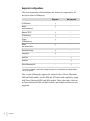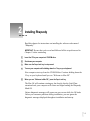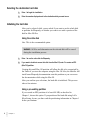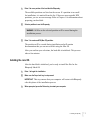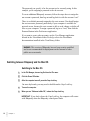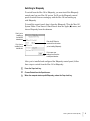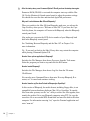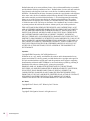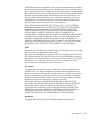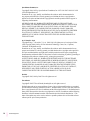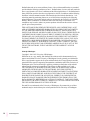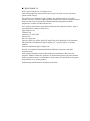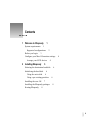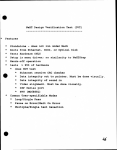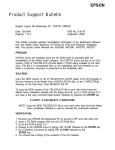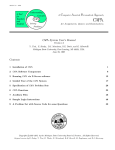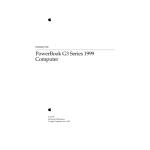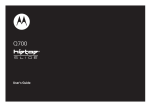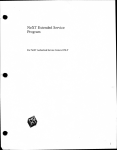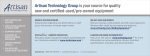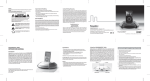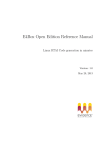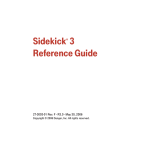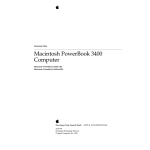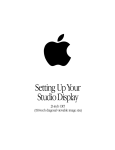Download Apple Power Macintosh 8500/120 Series User`s manual
Transcript
1 Welcome to Rhapsody Welcome to the developer release of Apple’s next-generation OS, code-named “Rhapsody.” The developer release provides an early look at the technologies that will provide a strong and flexible computing environment for users in high-end markets. System requirements To use this version of Rhapsody, you must have one of the following computers: m Power Macintosh 9500/120, 132, 150, 180, 180MP, or 200 m Power Macintosh 8500/120, 132, 150, or 180 m Power Macintosh 9600/200, 200MP, or 233 m Power Macintosh 8600/200 Note: Only one processor is utilized on multi-processor (MP) computers. Your computer must have m at least 32 MB of RAM (48 MB recommended) m internal video, or Apple-supplied IMS or ATI video card m a 750 MB hard disk 1 Supported configurations This chart summarizes which hardware and features are supported by the developer release of Rhapsody. Supported Not Supported CD-ROM drive √ – Monitor single monitor only √ – Ethernet TCP/IP √ – SCSI hard disk √ – Printing PS Ethernet only √ – Mouse one and two-button √ – Removable storage √ – Floppy drive √* – AppleTalk – √ Serial port – √ Driver Development Kit – √ * In this version of Rhapsody, media formats, including floppy disks, are not compatible across hardware platforms, Mac OS, or OpenStep. This version of Rhapsody supports the internal video of Power Macintosh 8500 and 8600 models, and the IMS and ATI video cards supplied by Apple with Power Macintosh 9500 and 9600 models. Other video cards, video out on Power Macintosh 8500 and 8600 models, and multiple monitors are not supported. 2 Chapter 1 Before you begin To install Rhapsody you need a 750 MB (minimum) hard disk. If you will be using both the Mac OS and Rhapsody on the same computer, it’s recommended that you install Rhapsody on an external hard disk. For the easiest installation, it’s best if you can set aside one entire hard disk for Rhapsody. If you want to install both Rhapsody and the Mac OS on one hard disk, which is not recommended, then you must use a Mac OS utility to partition the disk into at least two Mac OS (HFS) partitions. One of the partitions must be at least 600 MB. That partition will be reformatted and used by the Rhapsody Installer. The other partitions will not be altered. When you partition the disk, note the number of the partition you want to use for Rhapsody. The Installer might not display HFS volume names, depending on the formatting utility you use, so writing down the partition number now will help you choose the right partition later. WARNING In this version of Rhapsody, you cannot install on the last partition of a drive formatted with LaCie SilverLining. To resolve this problem, either install Rhapsody on any other partition, or use SilverLining to divide the last partition into a large HFS partition and a very small partition. The small partition will be ignored, but will claim the last spot on the partition map. Alternatively, follow the recommendation of installing Rhapsody on a dedicated external hard disk. Welcome to Rhapsody 3 Configure your Mac OS monitor settings With this version of Rhapsody, you use the Mac OS Monitors & Sound control panel to set your monitor to the resolution and color depth you want to use when you’re using Rhapsody. If you have an AppleVision monitor, make sure the monitor’s ADB cable is connected to the ADB port on the back of the computer. If you don’t do this, the monitor may have a black screen when you start up with Rhapsody. (See Chapter 4, “Troubleshooting,” if this occurs.) See your AppleVision user’s manual for information about connecting the ADB cable. Arrange your SCSI devices With this version of Rhapsody, adding or removing SCSI devices after installation can cause Rhapsody’s device numbering system to change. If this happens, you will be asked to specify a device number when you start the computer. To avoid this, it is strongly recommended that you do the following: m Remove any “extra” devices that you don’t need to use with this computer. m Make sure that the disk where you’re installing Rhapsody is the lowestnumbered device in your external SCSI chain. 4 Chapter 1 2 Installing Rhapsody Read this chapter for instructions on installing the software code-named “Rhapsody.” IMPORTANT Be sure that you’ve read and followed all the steps discussed in Chapter 1 before continuing. 1 Insert the CD in your computer’s CD-ROM drive. 2 Shut down your computer. 3 Make sure the Caps Lock key is not pressed. 4 Turn on your computer while holding down the C key on your keyboard. Your computer starts up from the CD-ROM disc. Continue holding down the C key on your keyboard until you see “Welcome to Mac OS.” 5 When you see “Welcome to Mac OS,” press the Caps Lock key. The Mac OS will continue starting up, but shortly after the QuickTime extension loads your computer will restart and begin loading the Rhapsody Mach OS. Various diagnostic messages will appear on your screen while the OS loads. Unless you encounter problems during installation, you can ignore the diagnostic messages displayed throughout installation and startup. 5 Selecting the destination hard disk 1 Enter 1 to begin the installation. 2 Enter the number displayed next to the destination disk you want to use. Initializing the hard disk After you’ve selected a disk, you are asked if you want to use the whole disk or partition for Rhapsody, or whether you want to set aside a portion of the disk for Mac OS files. Using the entire disk Note: This is the recommended option. WARNING All files and information on the selected disk will be erased during the installation process. 1 Enter 1 to use the entire disk for Rhapsody. 2 If you want to be able to access this disk from the Mac OS, enter Y to create an HFS (Mac OS) partition. Creating this small Mac OS partition will allow the disk to be recognized by the Finder if you start the computer using the Mac OS. Also, the Installer will install some Rhapsody documentation onto this partition so you can access the documentation while using the Mac OS. After you confirm your selections, the hard disk is initialized. This process takes a few minutes. Using a pre-existing partition If you created an HFS partition of at least 600 MB, as described in Chapter 1, choose this option. If you partitioned the hard disk using LaCie SilverLining, be sure you have read the partitioning information in Chapter 1 before you continue. 6 Chapter 2 1 Enter 2 to use a portion of the hard disk for Rhapsody. The available partitions are listed on the screen. If a partition is too small for installation, it is omitted from the list. If there are no acceptable HFS partitions, you see an error message. Refer to Chapter 1 for information about preparing your hard disk. 2 Select a partition to use for Rhapsody. WARNING All files on the selected partition will be erased during the installation process. 3 Enter Y to create an HFS (Mac OS) partition. The partition will be created during installation and will contain documentation that you can access while using the Mac OS. After you confirm your selections, the hard disk is initialized. This process takes a few minutes. Installing the core OS After the hard disk is initialized, you’re ready to install the files for the Rhapsody Mach OS. 1 Enter 1 to begin the installation. 2 Make sure the Caps Lock key is not pressed. IMPORTANT This step ensures that your computer will restart with Rhapsody after this phase of the installation process. 3 When prompted, press the Return key to restart your computer. Installing Rhapsody 7 Installing the Rhapsody packages 1 If you are not connected to a NetInfo (Rhapsody) network, enter Y to start up the computer in non-network mode. If your computer is connected to a NetInfo network, the computer automatically starts up in network mode. IMPORTANT After the computer starts up, the Install Rhapsody dialog box appears. It may take a few moments for this dialog box to appear. Do not restart or turn off your computer. 2 Select all the packages you want to install. Note: It’s recommended that you install all the packages. With this version of the Installer, you cannot reinstall additional packages later. 3 Click Install to begin the installation. WARNING Don’t click Quit or Stop while installing Rhapsody or you may leave your hard disk in an unusable state and have to start the installation from the beginning. When the installation is finished, a message appears on the screen. 4 Click Restart. Starting Rhapsody When your computer restarts, you see a blue screen with a menu bar. After a moment, the Rhapsody welcome screen appears. There may be a long delay before the welcome screen first appears. Do not turn off or restart your computer. You’re asked to configure the language and keyboard options. (In this version, English is the only available language.) m Select a keyboard layout, then click OK. After a moment, the installation process is complete and the Rhapsody workspace appears. 8 Chapter 2 3 Getting Started With Rhapsody Read this chapter to learn more about the software code-named “Rhapsody.” Assigning passwords Rhapsody is a multi-user operating system. That is, Rhapsody users must log in with a user name and password before they can access the computer. Initially, you are logged in as the user “me,” and the File Manager window opens showing your home folder. If you do not assign a password to the me account, Rhapsody automatically logs you in as “me” every time you start the computer. In order to display the Login dialog box at startup, so you can log in with a different account, you must assign a password to the me account. You assign passwords using the Preferences application located in the /NextApps folder. 1 In the File Manager window, click the button to the right of the “home” button to move to the root folder. 2 Open the NextApps folder. 3 Double-click the Preferences.App icon. 4 Click the Password button, then enter a password. 9 The password you specify is for the account you’re currently using. In this example, you’re assigning a password to the me account. To create additional Rhapsody accounts, follow the steps above to assign the me account a password, then log out and log back in with the account “root”. There is no default password assigned to the root account. You should assign the root account a password, particularly if your computer is available for network access, because the root account is able to read, change, or delete all files on your computer. To assign a password, log in as “root,” then click the Password button in the Preferences application. If you want to create other accounts, use the User Manager application located in the /NextAdmin folder. For help, refer to the NextAdmin documentation installed in the /NextLibrary folder. WARNING This version of Rhapsody has not been security-qualified and is not recommended for deployment on the Internet or other public-access networks. Switching between Rhapsody and the Mac OS Switching to the Mac OS 1 In the File Manager, choose Log Out from the File menu. 2 Click the Power Off button. 3 After the computer turns off, press the Caps Lock key. On some keyboards, you may need to hold down the Caps Lock key. 4 Turn on the computer. 5 When you see “Welcome to Mac OS,” release the Caps Lock key. IMPORTANT If you don’t release the Caps Lock key, the computer will restart with Rhapsody when the Rhapsody control panel loads. 10 Chapter 3 Switching to Rhapsody To switch from the Mac OS to Rhapsody, you must install the Rhapsody control panel on your Mac OS system. You’ll use the Rhapsody control panel to switch between starting up with the Mac OS and starting up with Rhapsody. To install the control panel, drag it from the Rhapsody CD to the Mac OS System Folder. Then choose Control Panels from the Apple (K) menu, and choose Rhapsody from the submenu. Click if you’re installing on the Mac OS internal disk. Enter the SCSI device number of the disk where you’re installing Rhapsody. Click if you’re installing on an internal disk. Click to save your settings, then close the control panel window. After you’ve installed and configured the Rhapsody control panel, follow these steps to switch from the Mac OS to Rhapsody: 1 Press the Caps Lock key. 2 Choose Restart from the Special menu. 3 When the computer starts up with Rhapsody, release the Caps Lock key. Getting Started With Rhapsody 11 For more information The Rhapsody for Power Macintosh Computers CD disc includes documentation that is accessible from the Mac OS. Additionally, the Rhapsody Installer places documentation files on the HFS partition of the Rhapsody hard disk, if you choose to create the partition during installation. Also, there is extensive documentation in the /NextLibrary folder of your Rhapsody hard disk. Developer documentation and sample applications are installed in the /NextDeveloper folder. Updates and news on the Internet Updates to the documentation, additional documentation, tips, patches, and demo applications and code are available on the Apple Developer World Web site, located at the following address: http://devworld.apple.com/ 12 Chapter 3 4 Troubleshooting If you encounter problems when installing or using the software code-named Rhapsody, read this chapter for solutions. Why can’t I set the screen resolution? In this version of Rhapsody you must set the monitor resolution and color depth using the Mac OS Monitors & Sound control panel. This stores the monitor settings in parameter RAM so Rhapsody can read and utilize them. Why is my monitor screen black? If you have an unsupported video card in your computer, you may need to remove it—even if no monitor is attached to the card. If you have an AppleVision monitor, the monitor’s ADB cable must be connected to the ADB port on the back of the computer. See your AppleVision user’s manual for information on properly connecting the monitor to the computer. If the screen is black when you restart, follow these steps: 1 Press Command-Power, then press the H key on your keyboard. This will halt Rhapsody. 2 Press Command-Control-Power to restart the computer. 13 3 After the startup tone, press Command-Option-P-R until you hear the startup tone again. Parameter RAM (PRAM) is reset and the computer starts up with the Mac OS. Use the Monitors & Sound control panel to adjust the monitor settings. You should also reset the date and time and AppleTalk preferences. Why can’t I switch between Mac OS and Rhapsody? When you switch to the Mac OS from Rhapsody, make sure you release the Caps Lock key when you see “Welcome to Mac OS.” If you leave the Caps Lock key down, the computer will restart with Rhapsody when the Rhapsody control panel loads. Also, make sure you enter the SCSI device number of your Rhapsody hard disk in the Rhapsody control panel. See “Switching Between Rhapsody and the Mac OS” in Chapter 3 for more information. Tip: If you can’t get back to the Mac OS any other way, restart the computer while pressing Command-Option-P-R. How do I force quit an application in Rhapsody? Switch to the File Manager, then choose Processes from the Tools menu. Select the program you want to stop and click the Kill button. How do I restart Rhapsody? Switch to the File Manager, then choose Log Out from the File menu. Click Restart. You can also press Command-Power, then enter H to stop Rhapsody, R to restart, or C to cancel and continue working. How do I transfer my files from Prelude to Rhapsody or OpenStep? In this version of Rhapsody, the media format, including floppy disks, is not compatible between hardware platforms, Mac OS, or OpenStep. To transfer files from other systems, use the “tar” utility to archive the files together, then transfer the archive file to your Rhapsody computer using FTP. Or, copy the tar archive file to an external HFS-format disk and move the disk to the other computer. For information on using “tar,” open the Terminal application and enter “man tar.” 14 Chapter 4 How do I view diagnostic messages during startup? Hold down the V key on your keyboard to start up the computer in “verbose” mode. How do I reinstall Rhapsody? To reinstall Rhapsody, you need to restart your computer using the CDROM.When the computer is set to start up using Rhapsody, it cannot use the CD as the startup disk. In order to start up from the CD, switch to the Mac OS, then restart the computer while holding down the C key on your keyboard, as described in Chapter 2. If the Mac OS is not installed on your computer, insert the CD, then restart the computer while pressing Command-Option-P-R. After you hear the second start up tone, release these keys, then immediately hold down the C key to start up the computer from the Rhapsody CD-ROM disc. WARNING With this version of Rhapsody, reinstalling the software will erase all files on the Rhapsody hard disk or partition. Troubleshooting 15 Acknowledgments Portions of the Apple software code-named “Rhapsody” utilize the following copyrighted material, the use of which is hereby acknowledged. Additional credits appear in the program. AT&T Copyright © 1991 by AT&T. Permission to use, copy, modify, and distribute this software for any purpose without fee is hereby granted, provided that this entire notice is included in all copies of any software which is or includes a copy or modification of this software and in all copies of the supporting documentation for such software. THIS SOFTWARE IS BEING PROVIDED “AS IS”, WITHOUT ANY EXPRESS OR IMPLIED WARRANTY. IN PARTICULAR, NEITHER THE AUTHOR NOR AT&T MAKES ANY REPRESENTATION OR WARRANTY OF ANY KIND CONCERNING THE MERCHANTABILITY OF THIS SOFTWARE OR ITS FITNESS FOR ANY PARTICULAR PURPOSE. Briggs, et al. Copyright © 1993 Allen K. Briggs, Chris P. Caputo, Michael L. Finch, Bradley A. Grantham, and Lawrence A. Kesteloot. All rights reserved. Redistribution and use in source and binary forms, with or without modification, are permitted provided that the following conditions are met: 1. Redistributions of source code must retain the above copyright notice, this list of conditions and the following disclaimer. 2. Redistributions in binary form must reproduce the above copyright notice, this list of conditions and the following disclaimer in the documentation and/or other materials provided with the distribution. 3. All advertising materials mentioning features or use of this software must display the following acknowledgement: This product includes software developed by the Alice Group. 4. The names of the Alice Group or any of its members may not be used to endorse or promote products derived from this software without specific prior written permission. THIS SOFTWARE IS PROVIDED BY THE ALICE GROUP “AS IS” AND ANY EXPRESS OR IMPLIED WARRANTIES, INCLUDING, BUT NOT LIMITED TO, THE IMPLIED WARRANTIES OF MERCHANTABILITY AND FITNESS FOR A PARTICULAR PURPOSE ARE DISCLAIMED. IN NO EVENT SHALL THE ALICE GROUP BE LIABLE FOR ANY DIRECT, INDIRECT, INCIDENTAL, SPECIAL, EXEMPLARY, OR CONSEQUENTIAL DAMAGES (INCLUDING, BUT NOT LIMITED TO, PROCUREMENT OF SUBSTITUTE GOODS OR SERVICES; LOSS OF USE, DATA, OR PROFITS; OR BUSINESS INTERRUPTION) HOWEVER CAUSED AND ON ANY THEORY OF LIABILITY, WHETHER IN CONTRACT, STRICT LIABILITY, OR TORT (INCLUDING NEGLIGENCE OR OTHERWISE) ARISING IN ANY WAY OUT OF THE USE OF THIS SOFTWARE, EVEN IF ADVISED OF THE POSSIBILITY OF SUCH DAMAGE. University of California This product includes software developed by the University of California, Berkeley, and its contributors. Copyright © 1980, 1982, 1983, 1985-1995 The Regents of the University of California. All rights reserved. Acknowlegments 17 Redistribution and use in source and binary forms, with or without modification, are permitted provided that the following conditions are met: 1. Redistributions of source code must retain the copyright notice which appears in the source code, this list of conditions and the following disclaimer. 2. Redistributions in binary form must reproduce the copyright notice which appears in the source code, this list of conditions and the following disclaimer in the documentation and/or other materials provided with the distribution. 3. All advertising materials mentioning features or use of this software must display the following acknowledgment: This product includes software developed by the University of California, Berkeley, and its contributors. 4. Neither the name of the University nor the names of its contributors may be used to endorse or promote products derived from this software without specific prior written permission. THIS SOFTWARE IS PROVIDED BY THE REGENTS AND CONTRIBUTORS “AS IS” AND ANY EXPRESS OR IMPLIED WARRANTIES, INCLUDING, BUT NOT LIMITED TO, THE IMPLIED WARRANTIES OF MERCHANTABILITY AND FITNESS FOR A PARTICULAR PURPOSE ARE DISCLAIMED. IN NO EVENT SHALL THE REGENTS OR CONTRIBUTORS BE LIABLE FOR ANY DIRECT, INDIRECT, INCIDENTAL, SPECIAL, EXEMPLARY, OR CONSEQUENTIAL DAMAGES (INCLUDING, BUT NOT LIMITED TO, PROCUREMENT OF SUBSTITUTE GOODS OR SERVICES; LOSS OF USE, DATA, OR PROFITS, OR BUSINESS INTERRUPTION) HOWEVER CAUSED AND ON ANY THEORY OF LIABILITY, WHETHER IN CONTRACT, STRICT LIABILITY, OR TORT (INCLUDING NEGLIGENCE OR OTHERWISE) ARISING IN ANY WAY OUT OF THE USE OF THIS SOFTWARE, EVEN IF ADVISED OF THE POSSIBILITY OF SUCH DAMAGE. Corporation Copyright © IBM Corporation 1987 All Rights Reserved Permission to use, copy, modify, and distribute this software and its documentation for any purpose and without fee is hereby granted, provided that the above copyright notice appear in all copies and that both that copyright notice and this permission notice appear in supporting documentation, and that the name of IBM not be used in advertising or publicity pertaining to distribution of the software without specific, written prior permission. IBM DISCLAIMS ALL WARRANTIES WITH REGARD TO THIS SOFTWARE, INCLUDING ALL IMPLIED WARRANTIES OF MERCHANTABILITY AND FITNESS, IN NO EVENT SHALL IBM BE LIABLE FOR ANY SPECIAL, INDIRECT OR CONSEQUENTIAL DAMAGES OR ANY DAMAGES WHATSOEVER RESULTING FROM LOSS OF USE, DATA OR PROFITS, WHETHER IN AN ACTION OF CONTRACT, NEGLIGENCE OR OTHER TORTIOUS ACTION, ARISING OUT OF OR IN CONNECTION WITH THE USE OR PERFORMANCE OF THIS SOFTWARE. Ian F. Darwin Copyright © Ian F. Darwin, 1987. Written by Ian F. Darwin. Ignatios Souvatzis Copyright © 1996 Ignatios Souvatzis. All rights reserved. 18 Acknowledgments Redistribution and use in source and binary forms, with or without modification, are permitted provided that the following conditions are met: 1. Redistributions of source code must retain the above copyright notice, this list of conditions and the following disclaimer. 2. Redistributions in binary form must reproduce the above copyright notice, this list of conditions and the following disclaimer in the documentation and/or other materials provided with the distribution. 3. All advertising materials mentioning features or use of this software must display the following acknowledgement: This product includes software developed by Ignatios Souvatzis for the NetBSD project. 4. The name of the author may not be used to endorse or promote products derived from this software without specific prior written permission. THIS SOFTWARE IS PROVIDED BY THE AUTHOR “AS IS’’ AND ANY EXPRESS OR IMPLIED WARRANTIES, INCLUDING, BUT NOT LIMITED TO, THE IMPLIED WARRANTIES OF MERCHANTABILITY AND FITNESS FOR A PARTICULAR PURPOSE ARE DISCLAIMED. IN NO EVENT SHALL THE AUTHOR BE LIABLE FOR ANY DIRECT, INDIRECT, INCIDENTAL, SPECIAL, EXEMPLARY, OR CONSEQUENTIAL DAMAGES (INCLUDING, BUT NOT LIMITED TO, PROCUREMENT OF SUBSTITUTE GOODS OR SERVICES; LOSS OF USE, DATA, OR PROFITS; OR BUSINESS INTERRUPTION) HOWEVER CAUSED AND ON ANY THEORY OF LIABILITY, WHETHER IN CONTRACT, STRICT LIABILITY, OR TORT (INCLUDING NEGLIGENCE OR OTHERWISE) ARISING IN ANY WAY OUT OF THE USE OF THIS SOFTWARE, EVEN IF ADVISED OF THE POSSIBILITY OF SUCH DAMAGE. InfoZip Copyright © 1990-1996 Mark Adler, Richard B. Wales, Jean-loup Gailly, Onno van der Linden, Kai Uwe Rommel, Igor Mandrichenko, and John Bush. The product code named Rhapsody from Apple Computer, Inc. packaged on this CD uses InfoZIP’s compression utility. The Zip/UnZip software is used by the ProjectBuilder development application as an archiving mechanism for Java packages. Info-ZIP’s software (Zip, UnZip and related utilities) is free and can be obtained as source code or executables from various anonymous-ftp sites, including ftp.uu.net:/pub/archiving/zip/*. Intel Corporation Copyright © 1988, 1989 by Intel Corporation, Santa Clara, California. All Rights Reserved Permission to use, copy, modify, and distribute this software and its documentation for any purpose and without fee is hereby granted, provided that the above copyright notice appears in all copies and that both the copyright notice and this permission notice appear in supporting documentation, and that the name of Intel not be used in advertising or publicity pertaining to distribution of the software without specific, written prior permission. INTEL DISCLAIMS ALL WARRANTIES WITH REGARD TO THIS SOFTWARE INCLUDING ALL IMPLIED WARRANTIES OF MERCHANTABILITY AND FITNESS, IN NO EVENT SHALL INTEL BE LIABLE FOR ANY SPECIAL, INDIRECT, OR CONSEQUENTIAL DAMAGES OR ANY DAMAGES WHATSOEVER RESULTING FROM LOSS OF USE, DATA OR PROFITS, WHETHER IN ACTION OF CONTRACT, NEGLIGENCE, OR OTHER TORTIOUS ACTION, ARISING OUT OF OR IN CONNECTION WITH THE USE OR PERFORMANCE OF THIS SOFTWARE. Mark Nudelman Copyright © 1984,1985,1989,1994,1995,1996 Mark Nudelman All rights reserved. Acknowlegments 19 Open Software Foundation, Inc. Copyright © 1996 1995 by Open Software Foundation, Inc. 1997 1996 1995 1994 1993 1992 1991 All Rights Reserved Permission to use, copy, modify, and distribute this software and its documentation for any purpose and without fee is hereby granted, provided that the above copyright notice appears in all copies and that both the copyright notice and this permission notice appear in supporting documentation. OSF DISCLAIMS ALL WARRANTIES WITH REGARD TO THIS SOFTWARE INCLUDING ALL IMPLIED WARRANTIES OF MERCHANTABILITY AND FITNESS FOR A PARTICULAR PURPOSE. IN NO EVENT SHALL OSF BE LIABLE FOR ANY SPECIAL, INDIRECT, OR CONSEQUENTIAL DAMAGES OR ANY DAMAGES WHATSOEVER RESULTING FROM LOSS OF USE, DATA OR PROFITS, WHETHER IN ACTION OF CONTRACT, NEGLIGENCE, OR OTHER TORTIOUS ACTION, ARISING OUT OF OR IN CONNECTION WITH THE USE OR PERFORMANCE OF THIS SOFTWARE. Ing. C. Olivetti & C. S.p.A. Copyright © Ing. C. Olivetti & C. S.p.A. 1988, 1989. All rights reserved. orc!eugene 28 Oct 1988 Copyright 1988, 1989 by Olivetti Advanced Technology Center, Inc., Cupertino, California. All Rights Reserved Permission to use, copy, modify, and distribute this software and its documentation for any purpose and without fee is hereby granted, provided that the above copyright notice appears in all copies and that both the copyright notice and this permission notice appear in supporting documentation, and that the name of Olivetti not be used in advertising or publicity pertaining to distribution of the software without specific, written prior permission. OLIVETTI DISCLAIMS ALL WARRANTIES WITH REGARD TO THIS SOFTWARE INCLUDING ALL IMPLIED WARRANTIES OF MERCHANTABILITY AND FITNESS, IN NO EVENT SHALL OLIVETTI BE LIABLE FOR ANY SPECIAL, INDIRECT, OR CONSEQUENTIAL DAMAGES OR ANY DAMAGES WHATSOEVER RESULTING FROM LOSS OF USE, DATA OR PROFITS, WHETHER IN ACTION OF CONTRACT, NEGLIGENCE, OR OTHER TORTIOUS ACTION, ARISING OUR OF OR IN CONNECTION WITH THE USE OR PERFORMANCE OF THIS SOFTWARE. Paul Vixie Copyright © 1993,1994 by Paul Vixie All rights reserved Theo de Raadt Copyright © 1992/3 Theo de Raadt ([email protected]) All rights reserved. Redistribution and use in source and binary forms, with or without modification, are permitted provided that the following conditions are met: 1. Redistributions of source code must retain the above copyright notice, this list of conditions and the following disclaimer. 2. Redistributions in binary form must reproduce the above copyright notice, this list of conditions and the following disclaimer in the documentation and/or other materials provided with the distribution. 3. The name of the author may not be used to endorse or promote products derived from this software without specific prior written permission. 20 Acknowledgments THIS SOFTWARE IS PROVIDED BY THE AUTHOR “AS IS’’ AND ANY EXPRESS OR IMPLIED WARRANTIES, INCLUDING, BUT NOT LIMITED TO, THE IMPLIED WARRANTIES OF MERCHANTABILITY AND FITNESS FOR A PARTICULAR PURPOSE ARE DISCLAIMED. IN NO EVENT SHALL THE AUTHOR BE LIABLE FOR ANY DIRECT, INDIRECT, INCIDENTAL, SPECIAL, EXEMPLARY, OR CONSEQUENTIAL DAMAGES (INCLUDING, BUT NOT LIMITED TO, PROCUREMENT OF SUBSTITUTE GOODS OR SERVICES; LOSS OF USE, DATA, OR PROFITS; OR BUSINESS INTERRUPTION) HOWEVER CAUSED AND ON ANY THEORY OF LIABILITY, WHETHER IN CONTRACT, STRICT LIABILITY, OR TORT (INCLUDING NEGLIGENCE OR OTHERWISE) ARISING IN ANY WAY OUT OF THE USE OF THIS SOFTWARE, EVEN IF ADVISED OF THE POSSIBILITY OF SUCH DAMAGE. TooLs GmbH Copyright © 1991, 1994 Wolfgang Solfrank. Copyright © 1991, 1994 TooLs GmbH. All rights reserved. Redistribution and use in source and binary forms, with or without modification, are permitted provided that the following conditions are met: 1. Redistributions of source code must retain the above copyright notice, this list of conditions and the following disclaimer. 2. Redistributions in binary form must reproduce the above copyright notice, this list of conditions and the following disclaimer in the documentation and/or other materials provided with the distribution. 3. All advertising materials mentioning features or use of this software must display the following acknowledgement: This product includes software developed by TooLs GmbH. 4. The name of TooLs GmbH may not be used to endorse or promote products derived from this software without specific prior written permission. THIS SOFTWARE IS PROVIDED BY TOOLS GMBH “AS IS” AND ANY EXPRESS OR IMPLIED WARRANTIES, INCLUDING, BUT NOT LIMITED TO, THE IMPLIED WARRANTIES OF MERCHANTABILITY AND FITNESS FOR A PARTICULAR PURPOSE ARE DISCLAIMED. IN NO EVENT SHALL TOOLS GMBH BE LIABLE FOR ANY DIRECT, INDIRECT, INCIDENTAL, SPECIAL, EXEMPLARY, OR CONSEQUENTIAL DAMAGES (INCLUDING, BUT NOT LIMITED TO, PROCUREMENT OF SUBSTITUTE GOODS OR SERVICES; LOSS OF USE, DATA, OR PROFITS; OR BUSINESS INTERRUPTION) HOWEVER CAUSED AND ON ANY THEORY OF LIABILITY, WHETHER IN CONTRACT, STRICT LIABILITY, OR TORT (INCLUDING NEGLIGENCE OR OTHERWISE) ARISING IN ANY WAY OUT OF THE USE OF THIS SOFTWARE, EVEN IF ADVISED OF THE POSSIBILITY OF SUCH DAMAGE. The University of Utah Copyright © 1988, 1992 The University of Utah and the Center for Software Science (CSS). Copyright © 1992, 1993 The Regents of the University of California. All rights reserved. This code is derived from software contributed to Berkeley by the Center for Software Science of the University of Utah Computer Science Department. CSS requests users of this software to return to [email protected] any improvements that they make and grant CSS redistribution rights. Acknowlegments 21 Redistribution and use in source and binary forms, with or without modification, are permitted provided that the following conditions are met: 1. Redistributions of source code must retain the above copyright notice, this list of conditions and the following disclaimer. 2. Redistributions in binary form must reproduce the above copyright notice, this list of conditions and the following disclaimer in the documentation and/or other materials provided with the distribution. 3. All advertising materials mentioning features or use of this software must display the following acknowledgement: This product includes software developed by the University of California, Berkeley and its contributors. 4. Neither the name of the University nor the names of its contributors may be used to endorse or promote products derived from this software without specific prior written permission. THIS SOFTWARE IS PROVIDED BY THE REGENTS AND CONTRIBUTORS “AS IS” AND ANY EXPRESS OR IMPLIED WARRANTIES, INCLUDING, BUT NOT LIMITED TO, THE IMPLIED WARRANTIES OF MERCHANTABILITY AND FITNESS FOR A PARTICULAR PURPOSE ARE DISCLAIMED. IN NO EVENT SHALL THE REGENTS OR CONTRIBUTORS BE LIABLE FOR ANY DIRECT, INDIRECT, INCIDENTAL, SPECIAL, EXEMPLARY, OR CONSEQUENTIAL DAMAGES (INCLUDING, BUT NOT LIMITED TO, PROCUREMENT OF SUBSTITUTE GOODS OR SERVICES; LOSS OF USE, DATA, OR PROFITS; OR BUSINESS INTERRUPTION) HOWEVER CAUSED AND ON ANY THEORY OF LIABILITY, WHETHER IN CONTRACT, STRICT LIABILITY, OR TORT (INCLUDING NEGLIGENCE OR OTHERWISE) ARISING IN ANY WAY OUT OF THE USE OF THIS SOFTWARE, EVEN IF ADVISED OF THE POSSIBILITY OF SUCH DAMAGE. University of Washington Copyright © 1991-1993 University of Washington Permission to use, copy, modify, and distribute this software and its documentation for any purpose and without fee to the University of Washington is hereby granted, provided that the above copyright notice appears in all copies and that both the above copyright notice and this permission notice appear in supporting documentation, and that the name of the University of Washington not be used in advertising or publicity pertaining to distribution of the software without specific, written prior permission. This software is made available “as is”, and THE UNIVERSITY OF WASHINGTON DISCLAIMS ALL WARRANTIES, EXPRESS OR IMPLIED, WITH REGARD TO THIS SOFTWARE, INCLUDING WITHOUT LIMITATION ALL IMPLIED WARRANTIES OF MERCHANTABILITY AND FITNESS FOR A PARTICULAR PURPOSE, AND IN NO EVENT SHALL THE UNIVERSITY OF WASHINGTON BE LIABLE FOR ANY SPECIAL, INDIRECT OR CONSEQUENTIAL DAMAGES OR ANY DAMAGES WHATSOEVER RESULTING FROM LOSS OF USE, DATA OR PROFITS, WHETHER IN AN ACTION OF CONTRACT, TORT (INCLUDING NEGLIGENCE) OR STRICT LIABILITY, ARISING OUT OF OR IN CONNECTION WITH THE USE OR PERFORMANCE OF THIS SOFTWARE. Pine and Pico are trademarks of the University of Washington. No commercial use of these trademarks may be made without prior written permission of the University of Washington. 22 Acknowledgments Rhapsody Developer Release Installation manual for Power Macintosh computers K Apple Computer, Inc. © 1997 Apple Computer, Inc. All rights reserved. Under the copyright laws, this manual may not be copied, in whole or in part, without the written consent of Apple. The Apple logo is a trademark of Apple Computer, Inc., registered in the U.S. and other countries. Use of the “keyboard” Apple logo (Option-Shift-K) for commercial purposes without the prior written consent of Apple may constitute trademark infringement and unfair competition in violation of federal and state laws. Every effort has been made to ensure that the information in this manual is accurate. Apple is not responsible for printing or clerical errors. Apple Computer, Inc. 1 Infinite Loop Cupertino, CA 95014-2084 408-996-1010 http://www.apple.com Apple, the Apple logo, APDA, AppleTalk, AppleVision, Mac, Macintosh, Power Macintosh, and QuickTime are trademarks of Apple Computer, Inc., registered in the U.S. and other countries. Finder is a trademark of Apple Computer, Inc. PowerPC is a trademark of International Business Machines Corporation, used under license therefrom. Other company and product names mentioned herein are trademarks of their respective companies. Mention of third-party products is for informational purposes only and constitutes neither an endorsement nor a recommendation. Apple assumes no responsibility with regard to the performance or use of these products. Simultaneously published in the United States and Canada. Contents 1 Welcome to Rhapsody System requirements 1 1 Supported configurations Before you begin 2 3 Configure your Mac OS monitor settings Arrange your SCSI devices 2 Installing Rhapsody 4 5 Selecting the destination hard disk Initializing the hard disk 6 Using a pre-existing partition Installing the core OS 6 6 Using the entire disk 6 7 Installing the Rhapsody packages Starting Rhapsody 4 8 8 iii 3 Getting Started With Rhapsody Assigning passwords 9 9 Switching between Rhapsody and the Mac OS Switching to the Mac OS Switching to Rhapsody For more information 10 11 12 Updates and news on the Internet 4 Troubleshooting Acknowledgments iv Contents 13 17 12 10