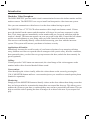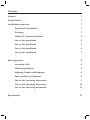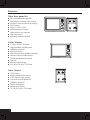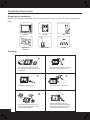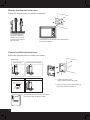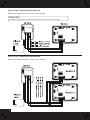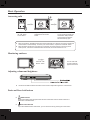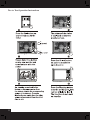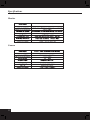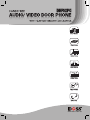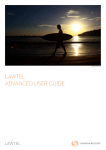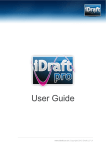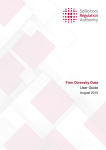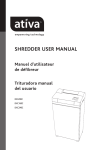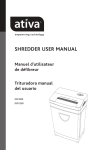Download Doss DHF52PC Operating instructions
Transcript
Installation and Operation Manual CCD Camera UP TO 2 2 DOOR MONITOR www.doss.com.au Introduction Handsfree Video Doorphone The DOSS DHF52PC provides audio/visual communication between the indoor monitor and the outdoor camera. The DHF52PC is an easy to install and inexpensive video intercom system. Now you can communicate with whoever is at the door without having to open it! The DHF52PC has a 5” TFT-LCD colour monitor with a simple one button control. Visitors press the doorbell on the camera and the monitor will ring to let you know someone is at the door. Their image appears immediately on the monitor and you can speak with them with the touch of a button. The intercom camera can even see people in the dark. Control the bell volume and the screen brightness to your liking with easy knob controls located on the monitor. You can now conveniently identify visitors before answering your door with the intercom system. This system will increase your home or business security. Applications & Benefits: Immediately increase the overall security of your home or business, keep annoying solicitors away, children won’t have to open the door to strangers while you are away, decrease vandalism, deter potential crime, you don’t have to get up to answer the door, unlock the door remotely for guests (optional). Calling: Visitors press the CALL button on camera unit, the visual image of the visitor appears on the monitor inside with a electrical doorbell chime sound. Conversation: After identifying the visitor visually, talk to the visitor shown on the screen by pressing the CALL/ MONITOR button and have a conversation just as you would on a normal speaker phone (hands-free operation). Monitoring: Simply press the MONITOR button to identify visitors at the door without them being aware that they are being watched or to monitor the immediate area around the doorway. This allows you to monitor the visitors at your door, even though they may not have pressed the call button. This can help to avoid the risk of opening the door to strangers or to observe the area if you suspect foul play. Contents Features1 System Outline 2 Installation instructions 3 3 Preparing for installation Warnings 3 Monitor & Camera Installation 4 One-to-One Installation 5 One-to-Two Installation 5 Two-to-One Installation 6 Two-to-Two Installation 7 Basic Operations 8 Answering Calls 8 Monitoring Outdoors 8 Adjusting Volume and Brightness 8 Panic and Door Lock Buttons 8 One-to-One Operating Instructions 9 Two-to-One Operating Instructions 10 Two-to-Two Operating Instructions 11 Specifications 12 Features Video Door phone Kit ■ ■ ■ ■ ■ ■ ■ ■ ■ Easy installation and operation Ideal solution for home video security See who’s at the door before opening it! CCD Camera Large 5” colour screen IR illumination on camera Video and two way intercom Door lock control Mounting hardware supplied Colour Monitor ■ ■ ■ ■ ■ ■ ■ ■ ■ ■ 5” colour TFT-LCD Screen High resolution: 640*480 pixels Handsfree operation Door lock control Panic button to deter would-be intruders External video and audio output Volume and brightness controls Auto off Slim and stylish design 185 (W) x 130 (H) x 27 (D) mm Video Camera ■ ■ ■ ■ ■ ■ ■ ■ 1 CCD Camera Surface mount colour camera 6 IR LEDs for night viewing Lens with vertical adjustment Handsfree operation Built-in microphone Weatherproof casing 127 (H) x 95 (W) x 35 (D) mm System Outline Monitor Loudspeaker 5” TFT-LCD display Handsfree/ Monitor button Panic button Unlock door button Microphone ■■ Use the supplied AV lead to be able to connect your camera to any TV or external display. On your monitor, connect the 3.5mm jack to the output labelled “AV Out”. Using the two RCA leads, connect the yellow lead for video, white for audio. ■■ You will still be able to view the camera on your monitor. Camera Microphone IR LEDs Lens Loudspeaker Call button Camera height adjustment 2 Installation Instructions Preparing for installation Before you being the installation of your system, please ensure you have the following parts on hand. Monitor Camera Cable Support for wall mount Power supply Screws Warnings 3 Do not place the monitor near strong magnetic fields, such as near TVs, video recorders etc. Turn off power if monitor is not going to be used for a long period of time. Protect the monitor from water. Do not apply shock to the monitor. Do not place either the monitor or the camera under direct sunlight, or under strong weather conditions. There is high voltage inside your system, do not attempt to disassemble it by yourself. Your unit should only be serviced by a qualified technician. Monitor Installation Instructions Follow the diagram below to install your monitor. The optimum height for the monitor installation is between 145 cm and 160 cm based on the centre of the LCD screen. Using 2 screws fix the wall plate to the wall and attach the monitor the bracket. Camera Installation Instructions Follow the diagram below to install your camera. Positioning Optimum height Increasing the vertical angle Horizontal angle Decreasing the vertical angle 1. Unscrew the bottom of the camera to detach the mounting plate. 2. Using two screws, fix the camera plate to the wall and re-attach the camera unit. You can adjust the vertical angle of the camera lens using the slider located on the back. 4 One to One Connection Instructions Follow the diagram below to setup your intercom. WARNING ■■ Make sure power is disconnected to the unit before you connect the monitor to the camera! One to Two Connection Instructions Follow the diagram below to setup your intercom. 5 Two to One Connection Instructions Follow the diagram below to setup your intercom. 6 Two to Two Connection Instructions Follow the diagram below to setup your intercom. 7 Basic Operation Answering calls Visitor presses the “Call” button on the camera The picture of your visitor is displayed on the monitor screen Press the “Handsfree” button on your monitor to initiate your conversation. Next press the “Unlock” button to have the door automatically open. ■■ When you press the “Handsfree” button and communicate with your visitor for more than 2 minutes, the monitor will turn off automatically. To resume your communication, re-press the “handsfree” button. ■■ When the visitor presses the “Call” button on the camera, the monitor will turn on showing you the visitors picture, if the call is unanswered within 60 seconds, the monitor will auto turn off. Monitoring outdoors Press the “Call/ Monitor” button You can view what is going outside for approx. 60 seconds Adjusting volume and brightness ■■ Use the control dials located on the bottom of the monitor to adjust the brightness or volume levels. Panic and Door lock buttons 8 ■■ PANIC BUTTON Pressing and holding down the panic button will emit a loud alarm from the outside camera as a deterrent to unwanted visitors. ■■ DOOR LOCK BUTTON If you have installed the door-lock feature, you can unlock the door by pressing the unlock button. One to One Operation Instructions 9 Two to One Operation Instructions 10 Two to Two Operation Instructions 11 Specifications Monitor DC 13.5 V 1.5Amp Camera 12 www.doss.com.au