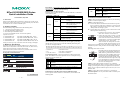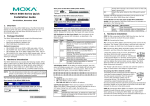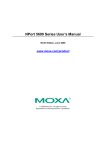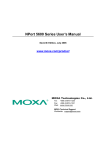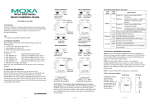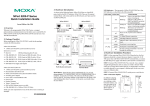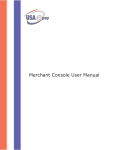Download Moxa Technologies 5600 Installation guide
Transcript
NPort 5610/5630/5650 Series Quick Installation Guide Reset Button—Press the Reset button continuously for 5 sec to load factory defaults: Use a pointed object to press the reset button. Release the button after the Ready LED stops blinking. LED Indicators on the Front Panel The front panels of NPort 5600 have several LED indicators, as described in the following table. LED Name Second Edition, July 2006 1. Overview Welcome to the MOXA NPort 5600 Series. NPort 5610-16/8 has 16 or 8 RS-232 ports, NPort 5630-16/8 has 16 or 8 RS-422/485 ports, and NPort 5650-16/8 have 16 or 8 RS-232/422/485 ports. Ready 2. Package Checklist The NPort 5600 package should contain the following items: y 1 16-port or 8-port serial device server y NPort Documentation & Software CD y NPort 5600 Quick Installation Guide y Power cord (included with AC version of the product) Optional Accessories 8-pin RJ45 to Male DB9 cable, 150 cm y CBL-RJ45M9-150: 8-pin RJ45 to Female DB9 cable, 150 cm y CBL-RJ45F9-150: 8-pin RJ45 to Male DB25 cable, 150 cm y CBL-RJ45M25-150: 8-pin RJ45 to Female DB25 cable, 150 cm y CBL-RJ45F25-150: Notify your sales rep if any of the above items are missing or damaged. 3. Hardware Introduction The NPort 5600 Series has 12 models: NPort 5610-16, NPort 5610-8, NPort 5610-16-48V, NPort 5610-8-48V, NPort 5630-16, NPort 5630-8, NPort 5650-8, NPort 5650-16, NPort 5650-8-M-SC, NPort 5650-16-M-SC, NPort 5650-8-S-SC, and NPort 5650-16-S-SC. The front and rear panels are shown below: Front panel of NPort 5600 Series 5610-16 Rear panel of NPort 5610/5630/5650 (AC Power) Serial ports 1 2 3 4 5 6 7 9 8 10 11 12 13 14 15 16 LAN AC POWER 100-240V, 47-63Hz Rear panel of NPort 5650 (Fiber Model) Fiber Serial ports 1 2 3 4 5 6 7 8 9 10 11 12 13 14 15 16 12 13 14 15 16 Link AC POWER 100-240V, 47-63Hz Rear panel of NPort 5610-16-48V (DC Power) ON V+ V- Serial ports OFF 1 2 3 4 5 6 7 8 9 10 11 LAN P/N: 1802056000200 —1— 1-16 LED Color LED Function Off Power is off, or power error condition exists. Steady on: Power is on and NPort is booting up. Red Blinking: Indicates an IP conflict, or that DHCP or BOOTP server did not respond properly. Steady on: Power is on and NPort is functioning normally. Green Blinking: The NPort has been located by NPort Administrator’s Location function. Orange Serial port is receiving data. Green Serial port is transmitting data. No data is being transmitted or received Off through the serial port. LCM Display Panel—If the NPort is working properly, the LCM panel will be colored green. The red Ready LED will also light up, indicating that the NPort is receiving power. After the red Ready LED turns green, you will see a display similar to: N 1 P 9 5 2 6 . y NP5610-16 y 38 y 192.168.127.254 1 1 0 6 8 1 . 6 1 _ 2 3 7 8 . 2 5 4 is the NPort’s name is the NPort’s serial number is the NPort’s IP address LCM Panel Operation—There are four buttons on NPort 5600’s front panel. These buttons are used to operate the server’s LCM panel. Going from left to right, the buttons are: Button Action MENU Activates the main menu, or returns to an upper level. Scrolls up through a list of items shown on the LCM panel’s second line. Scrolls down through a list of items shown on the LCM panel’s second line. SEL Selects the option listed on the LCM panel’s second line. Detailed LCM Panel Operating instructions can be found on the CD-ROM in the NPort 5600 Series User’s Manual. Link Indicator on the Rear Panel of NPort 5650 Fiber Model The rear panels of NPort 5600 have a link indicator, as described in the following table. —2— LED Name LED Color LED Function Off Fiber is disconnected Fiber is connected and no data is being Green Link transmitted Fiber is connected and data is being Blinking transmitted 4. Hardware Installation Procedure STEP 1: After removing NPort 5600 from the box, the first thing you should do is attach the power adaptor. STEP 2: Connecting the Power AC: Connect the NPort 5610/5630/5650 100 to 240 VAC power cord to the AC connector. If the power connection is correct, the “Ready” LED will glow solid red until the system is ready, at which time the “Ready” LED will change to green. DC: Connect NPort 5610-16/8-48V’s power cord to the DC connector, and then perform the following: 1. Loosen the screws on the V+ and V- terminals of NPort 5610-16/8-48V’s terminal block. ON OFF 2. Connect the power cord’s 48 VDC or -48 VDC wire to the terminal block’s V+ terminal, and the power cord’s DC Power Ground wire to the terminal block’s V- terminal, and then tighten the V+ Vterminal block screws. (Note: NPort 5610-16/8-48V can still operate even if the 48V/-48V and DC Power Ground are reversed.) If the power is connected properly, the “Ready” LED will glow a solid red until the system is ready, at which time the “Ready” LED will change to green. Grounding NPort 5610-16/8-48V: Grounding and wire routing help limit the effects of noise due to electromagnetic interference ON OFF (EMI). Run the ground connection from the ground screw to the grounding surface prior to connecting devices. The Shielded Ground V+ V(sometimes called Protected Ground) contact is the second contact from the right of the 5-pin power terminal block connector located on the SG rear panel of NPort 5610-16/8-48V. Connect the SG wire to the Earth ground. STEP 3: Connect NPort 5600 to a network. Use a standard straight-through Ethernet cable to connect to a Hub or Switch. When setting up or testing NPort 5600, you might find it convenient to connect directly to your computer’s Ethernet port. In this case, use a cross-over Ethernet cable. STEP 4: Connect NPort 5600’s serial port to a serial device. Placement Options: You can place NPort 5600 on a desktop or other horizontal surface. —3— 5. Software Installation Information To install NPort Administration Suite, insert the NPort Document & Software CD into your computer’s CD-ROM drive. Once the NPort Installation CD window opens, click the INSTALL UTILITY button, and then follow the instructions on the screen. To view detailed information about NPort Administration Suite, click the DOCUMENTS button, and then select “NPort 5600 Series User’s Manual” to open the pdf version of this user’s guide. 6. Pin Assignments and Cable Wiring Serial Port Pinouts for NPort 5610 RJ45 Port DB9-M DB9-F DB25-M DB25-F Serial Port Serial Device NPort 5630 TxD+ TxDRxDRxD+ GND 3 4 5 6 7 5 3 2 1 8 5 2 3 1 7 7 2 3 8 5 7 3 2 8 4 Serial Cables for NPort 5610/5650 (RS-232) 8 1 DB9-M DB9-F DB25-M DB25-F Serial Port 8 Serial Device NPort 5610 NPort 5650 Pin RS-232 Pin 1 2 3 4 5 6 7 8 DSR (in) RTS (out) GND TxD (out) RxD (in) DCD (in) CTS (in) DTR (out) 1 2 3 4 5 6 7 8 RS-422 4-wire RS-485 ----TxD+ TxDRxDRxD+ GND --- 2-wire RS-485 --------DataData+ GND --- RS-232 1 2 3 4 5 6 7 8 DSR RTS GND TxD RxD DCD CTS DTR RS-422 4-wire RS-485 --TxD+ GND TxDRxD+ RxD----- 2-wire RS-485 ----GND --Data+ Data----- 1 8 3 1 7 —4— 3 8 5 6 4 7 2 3 8 5 20 20 5 7 3 2 8 4 6 DTR CTS GND RxD TxD DCD RTS DSR DB9-M DB9-F DB25-M DB25-F Serial Port Serial Device 2 3 4 5 6 RJ45 Port Serial Device 2 1 8 4 8 5 2 3 1 7 6 7 5 3 2 1 8 5 2 3 1 4 7 2 3 8 5 7 3 2 8 RxD+ GND RxDTxD+ TxD- Serial Cables for NPort 5650 (2-wire RS-485) DB9-M DB9-F DB25-M DB25-F Serial Port 5 6 7 6 7 5 3 2 1 8 4 NPort 5650 TxD+ GND TxDRxD+ RxD- NPort 5630 DataData+ GND 1 2 3 4 5 6 7 8 RJ45 Port Serial Cables for NPort 5630 (2-wire RS-485) RJ45 Port DSR RTS GND TxD RxD DCD CTS DTR Serial Cables for NPort 5650 (RS-422/4-wire RS-485) Serial Port Pinouts for NPort 5650 Pin RxD+ RxDTxDTxD+ GND Serial Port Pinouts for NPort 5630 RJ45 Port 1 7. Environmental Specifications Serial Cables for NPort 5630 (RS-422/4-wire RS-485) 2 8 4 DataData+ GND DB9-M DB9-F DB25-M DB25-F Serial Port Serial Device NPort 5650 GND Data+ Data- 3 5 6 5 2 1 5 3 1 7 3 8 7 2 8 GND Data+ Data- LAN Ethernet Protection Optical Fiber Distance Min. TX Output 10/100 Mbps, RJ45 Built-in 1.5 KV magnetic isolation Multi mode Single mode 0 to 2 km, 1310 nm (62.5/125 μm, 500 MHz*km) -20 dBm Max. TX Output -14 dBm 0 to 40 km, 0 dBm Sensitivity -34 to -30 dBm -36 to -32 dBm Serial Interface Interface No. of Ports Port Type Signals (RS-232) Signals (RS-422) Signals (2-wire RS-485) Signals (4-wire RS-485) Serial Line Protection RS-485 Data Direction Power requirements Power Input Power Consumption NPort 5610-8/16 NPort 5610-8/16-48V NPort 5630-8/16 NPort 5650-8/16 NPort 5650-S-SC-8/16 NPort 5650-M-SC-8/16 Operating temp. Operating humidity Dimensions (W×D×H) Serial line protection Magnetic isolation Power line protection Regulatory approvals RS-232/422/485 16/8 8-pin RJ45 TxD, RxD, RTS, CTS, DTR, DSR, DCD, GND Tx+, Tx-, Rx+, RxData+, Data-, GND Tx+, Tx-, Rx+, Rx15 KV ESD for all signals ADDC™ (Automatic Data Direction Control) 100 to 240 VAC, 47 to 63 Hz, ±48 VDC (38 to 72 VDC, -38 to -72 VDC) 141 mA @ 100 VAC, 93 mA @ 240 VAC 135 mA @ 48 VDC 152 mA @ 100 VAC, 98 mA @ 240 VAC 158 mA @ 100 VAC, 102 mA @ 240 VAC 164 mA @ 100 VAC, 110 mA @ 240 VAC 174 mA @ 100 VAC, 113 mA @ 240 VAC 0 to 55°C (32 to 131°F) 5 to 95% RH 190 × 44.5 × 478 mm (including ears) 190 × 44.5 × 440 mm (without ears) 15 KV ESD for all signals 1.5 KV for Ethernet 4 KV Burst (EFT), EN61000-4-4 2 KV Surge, EN61000-4-5 FCC Class A, CE Class A, UL, CUL, TÜV Copyright © 2006 Moxa Technologies Co., Ltd. All rights reserved. Reproduction without permission is prohibited. Tel: +886-2-8919-1230 Fax: +886-2-8919-1231 —5— 0 to 40 km, 1310 nm (9/125 μm, 3.5 PS/ (nm*km)) 0 to 40 km, -5 dBm www.moxa.com [email protected] —6—