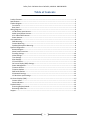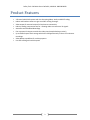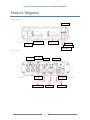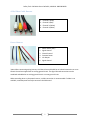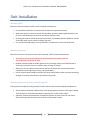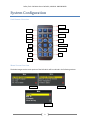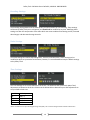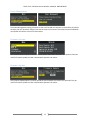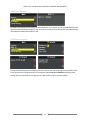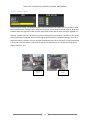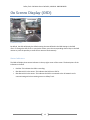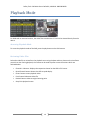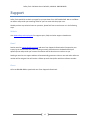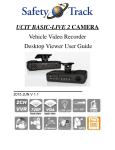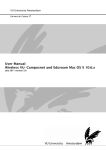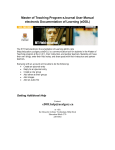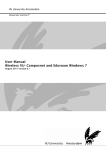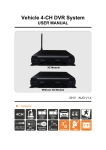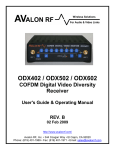Download Safety Track UCIT 4 Specifications
Transcript
Safety Track 249 Main Street Belleville, MI 48111 888-286-9829 Safety Track UCIT 4 Channel DVR Installation and Configuration Manual Version 1.0.2 August, 2013 1 Safety Track 249 Main Street Belleville, MI 48111 888-286-9829 Table of Contents Product Features………………………………………………………………………………………………………………………………3 Specifications………………………………………………………………………………………………………………………………….. 4 Product Diagram………………………………………………………………………………………………………………………………5 Front Panel…………………………………………………………………………………………………………………………………. 5 Rear Panel……………………………………………………………………………………………………………………………………5 Wiring Diagrams……………………………………………………………………………………………………………………………… 6 12-28v Alarm Input Harness…………………………………………………………………………………………………………6 Audio Input/Output Harness………………………………………………………………………………………………………. 6 4-Pin Video Cable Harness……………………………………………………………………………………………………………7 Power Harness……………………………………………………………………………………………………………………………. 7 Unit Installation…………………………………………………………………………………………………………………………….... 8 DVR Mounting……………………………………………………………………………………………………………………………. 8 Camera Mounting………………………………………………………………………………………………………………………. 8 Speaker/Microphone Mounting…………………………………………………………………………………………………. 8 System Configuration……………………………………………………………………………………………………………………… 9 Remote Diagram………………………………………………………………………………………………………………………….9 Menu Screen Overview………………………………………………………………………………………………………………. 9 Encoding Settings……………………………………………………………………………………………………………………… 10 Video Settings…………………………………………………………………………………………………………………………… 10 Time Settings……………………………………………………………………………………………………………………………. 10 Plate Settings……………………………………………………………………………………………………………………………. 11 CF Card Format…………………………………………………………………………………………………………………………. 11 On Screen Display (OSD) Settings……………………………………………………………………………………………… 11 Power Management…………………………………………………………………………………………………………………. 12 Firmware Version……………………………………………………………………………………………………………………… 12 Firmware Update……………………………………………………………………………………………………………………… 12 DVR Serial Number…………………………………………………………………………………………………………………… 13 3G Network Settings…………………………………………………………………………………………………………………. 13 12-28v Alarm Input Settings……………………………………………………………………………………………………… 14 On Screen Display (OSD)………………………………………………………………………………………………………………...15 Camera Views…………………………………………………………………………………………………………………………… 15 Status Indicators………………………………………………………………………………………………………………………..15 Playback Mode……………………………………………………………………………………………………………………………… 16 Accessing Playback Mode…………………………………………………………………………………………………………. 16 Reviewing Video Files……………………………………………………………………………………………………………….. 16 Support………………………………………………………………………………………………………………............................ 17 2 Safety Track 249 Main Street Belleville, MI 48111 888-286-9829 Product Features • • • • • • • • • 4 Channel mobile DVR system with Live Streaming Video, Audio, and GPS Tracking. Indoor and Outdoor cameras to give true 360° viewing coverage. Video output for external monitor/In-Dash stereo connectivity. Industry leading compression format – allowing video to stream over 3G signals. Automatic and Scheduled Recordings Four separate 12v inputs to switch the video view (example backup monitor). Up to 64GB Compact Flash storage which will hold approximately 72 hours of continuous recordings. Video Backup capabilities for archive purposes. Live GPS tracking with vehicle speed. 3 Safety Track 249 Main Street Belleville, MI 48111 888-286-9829 Specifications Item Video Format Video Input Audio Input Video Output Audio Output Alarm Input Alarm Output Display Mode Display Resolution D1 Recording Resolution CIF Recording Frame Compression Format Operation System Triplex Recording Mode Schedule Recording LED Indicator Event Mode Playback Mode Network GPS Storage Type Backup Device Firmware Update Multi-Language G Sensor Operation Power Supply Dimension Weight Operation Temperature Description NTSC PAL 4CH Input BNC/ Harness Connector 1CH Input / Harness Connector 1CH Output BNC / Harness Connector 1CH Output RCA / Harness Connector 4 12v Inputs Buzzer (Optional) Full Screen, 4 Split 720 x 480 720 x 576 720 x 480 720 x 576 360 x 240 360 x 288 Max. 120 FPS Max. 100 FPS H.264 Technology Embedded Linux Kernel Record / Playback / Backup Schedule or Automatic Recording 15/30/60/120 Minutes Power, Recording(CF1), GPS(CF2) Alarm Trigger / Video Loss Normal Speed x1/Fast Forward/Fast Rewind Search Function: Time / Event 3G Module GPS CF Card PC VIEWER USB English / Traditional Chinese / Others (Customizable) G Sensor IR Remote Controller (Extending IR Lead) 8v - 28v DC 214mm x 160mm x 58mm (W x D x H) 0.92kg ( including CF card) -20°C~65°C (inside vehicle) 4 Safety Track 249 Main Street Belleville, MI 48111 888-286-9829 Product Diagram Front Panel IR Extension Compact Flash 1 Compact Flash 2 GPS Indicator IR Receiver Recording Indicator Power Indicator Rear Panel Video Out BNC Video In USB Audio Out GPS Antenna Aux Power In 12-28v ‘Alarm’ Input 4-pin Video In 5 Power Harness Safety Track 249 Main Street Belleville, MI 48111 888-286-9829 Wiring Diagrams 12-28v Alarm Input (Alarm functionality outlined on page 14) 1. 2. 3. 4. 5. Alarm Input 1 Alarm Input 2 Alarm Input 3 Alarm Input 4 Chassis Ground Audio Input/Output 1. 2. 3. 4. Chassis/Signal Ground Audio Output (to speaker or radio) Chassis/Signal Ground Audio Input 6 Safety Track 249 Main Street Belleville, MI 48111 888-286-9829 4-Pin Video Cable Harness 1. 2. 3. 4. Channel 1 (Black) Channel 2 (Red) Channel 3 (Yellow) Channel 4 (White) Power Harness 1. 2. 3. 4. 5. 6. Switch Power (ACC) Signal Ground Chassis Ground Constant Power 12v Output Signal Ground *Note: When connecting wiring harness, the Chassis Ground should be an isolated connection to a true Chassis Ground not tapped into an existing ground circuit. The Signal Ground connections can be combined and added to an existing ground circuit or a new ground circuit. When extending wires on the power harness, a solder connection is recommended. If solder is not available, a weatherproof butt style connector should be used. 7 Safety Track 249 Main Street Belleville, MI 48111 888-286-9829 Unit Installation Mounting DVR Mount the DVR unit inside the vehicle, with the below considerations: • • • • Unit should be mounted in an area that has no exposure to potential moisture When mounting unit, choose a location that will deter operator tampering but facilitate access to the CF cards should they need to be removed for manual review. All wiring harnesses should be protected with conduit, and rubber grommets should be used for all through-metal runs to prevent chafing of the wires. Unit is to be mounted using a screw-type fastener. No adhesive or Velcro should be used. Mounting Cameras Mount the cameras in the areas that are to be monitored, with the below considerations: • • • • The Cameras are not to be installed in any location that will interfere with the driver/operator’s direct line of sight. Outdoor cameras should use rubber grommets for all through-metal runs and sealed with a silicone to prevent wind noise or moisture from entering the vehicle. Always dry-run your cables and connect the cameras to ensure they are recording what is intended and at the right direction (e.g. not upside down). Interior camera cables should be tucked into interior panels/under carpet to prevent tampering, damage, and potential interference with the driver/operator. Mounting Optional Speaker and Microphone If the optional microphone is being installed, install inside the vehicle with the below considerations: • • The microphone should be installed close to the driver/operator to ensure clear audio is heard. The best place for microphone placement is typically the ‘A’ pillar of the vehicle. Speaker(s) should be mounted close to the driver/operator to ensure they can hear clearly without having to distract themselves to focus on the speaker location. 8 Safety Track 249 Main Street Belleville, MI 48111 888-286-9829 System Configuration Unit Remote Overview Channel 2 Channel 1 Record Start/Stop Channel 3 Quad View Channel 4 Menu Mute Direction Right Enter Fast Forward Rewind Stop Play Pause Menu Screen Overview The below images are the menu options of the DVR which will be outlined in the following sections. Page 1 Page 2 Page 3 9 Safety Track 249 Main Street Belleville, MI 48111 888-286-9829 Encoding Settings The Encoding settings determine the video quality and compression for live streaming. These settings will be set by Safety Track prior to shipment, and should not be modified at any time. Modifying these settings can alter the compression of the video which can cause undesired live viewing results, increased data charges, and decreased storage intervals. Video Settings The Video Settings are used to adjust Brightness, Contrast, and Hue (Color). These settings can be modified to adjust to a particular environment, however, it is recommended to keep the default settings set by Safety Track. Time Settings The Time Settings are to set the DVR time to local time. The DVR uses GMT (Greenwich Mean Time) adjustments to determine local time. Please use the below table to determine your GMT adjustment to set your DVR to local time: Time Zone EST CST MST PST GMT Adjustment GMT -5 GMT -6 GMT -7 GMT -8 *Note: The DVR does not adjust for Daylight Savings Time (DST). This is a feature being worked and will be released soon. 10 Safety Track 249 Main Street Belleville, MI 48111 888-286-9829 Plate Number The Plate Number setting is not used on the DVR, it is set on the back end by Safety Track. This setting is to give the DVR a unique identifier (e.g. Truck 38) for easy identification. Compact Flash Card Format The Format option should only be used under the direction of Support Professionals from Safety Track. Executing this option will erase ALL video files currently on the CF card and cannot be recovered once erased. OSD (On Screen Display) Settings The OSD setting is used for DVRs that are connected to an external monitor. This setting tells the DVR which channel or channels to display on the OSD during normal recording. 11 Safety Track 249 Main Street Belleville, MI 48111 888-286-9829 Power Management The Power Management setting is used to set the time the DVR will continue to record after the vehicle has been shut off. By default, Safety Track sets this time to 15 minutes. The maximum time the DVR will record after the vehicle is shut off is 120 minutes. Firmware Version The Firmware Version option shows the current version of the DVR’s firmware. This option will only be used if a firmware update has been released with separate instructions. Firmware Update The Firmware Update option is used to upload the new firmware to the DVR. This option will only be used if a firmware update has been released with separate instructions. 12 Safety Track 249 Main Street Belleville, MI 48111 888-286-9829 DVR Serial Number The DVR Serial Number option shows the SN of the device. This number is how the DVR identifies itself with the streaming servers at Safety Track. This option will only be used during device troubleshooting with Support Professionals at Safety Track. 3G Network Settings The 3G Network Settings tell the DVR how to communicate with the streaming servers at Safety Track. These settings will be programmed prior to shipment and are not to be modified. Modifying these settings will cause the DVR to no longer stream video and will result in support charges. 13 Safety Track 249 Main Street Belleville, MI 48111 888-286-9829 12-28v ‘Alarm’ Input The Alarm Input setting is for DVRs that have an external monitor. This option is to tell the OSD to train to one camera when a voltage input is received. This option can be used for backup cameras, blind spot cameras when turn signals are used, to watch a tow truck hook a vehicle when the PTO is engaged, etc. Example – Backup Camera: The Channel 2 camera is affixed to the license plate. The Alarm 1 wire on the Alarm Input harness is tapped into the reverse light and the channel on the Alarm Setting is set to Ch2. When the vehicle is placed in reverse, the OSD will automatically train to Channel 2’s camera and display it full screen. Once the vehicle is taken out of reverse, the OSD will revert to its default setting (quad display, channel 1, etc.) Alarm Input OSD Display Default OSD Display 14 Safety Track 249 Main Street Belleville, MI 48111 888-286-9829 On Screen Display (OSD) Camera Views By default, the OSD will display the default setting that was defined in the OSD Settings in the DVR menu. To change the OSD to fix on a particular camera, press the corresponding channel key on the DVR remote or press the quad key to view all four cameras simultaneously. Status Indicators The OSD will display three status indicators in the top right corner of the screen. The descriptions of the indicators are below: • • • Red Dot: This indicates the DVR is recording. Blue Box with G in the center: This indicates the DVR has a GPS fix. Blue Box with N in the center: This indicates the DVR is connected to the 3G network and is communicating with the streaming servers at Safety Track. 15 Safety Track 249 Main Street Belleville, MI 48111 888-286-9829 Playback Mode For DVRs with an external monitor, the video files stored on the CF card can be viewed directly from the device. Accessing Playback Mode To access the playback mode of the DVR, press the play button on the DVR remote. Reviewing Video Files Select the video file to review from the playback menu using the date and time closest to the timeframe you wish to view. During playback, the remote can be used to perform several functions which are outlined below: • • • • • • Channel 1-4 buttons: Displays the respective channel on the OSD in full screen. Quad Channel button: Returns the OSD to quad display. Pause: Pauses current playback video. Fast Forward: Advances video file. Rewind: Returns video to original starting point. Stop: Exits playback screen. 16 Safety Track 249 Main Street Belleville, MI 48111 888-286-9829 Support Safety Track would like to thank you again for your purchase of our UCIT Mobile DVR. We are confident our device will provide you streaming video for years to come with the proper care. Should you have any technical issues or questions, please feel free to reach out to us in the following ways: Website Visit www.safetytrack.net/support for support topics, FAQs and other support related items. Email Send an email to [email protected] and one of our Support Professionals will respond to your inquiry by the next business day. When sending an email, please be sure to be detailed with your question/issue and provide your contact information and the best time to reach out to you. Sending an email to our support address will automatically generate a ticket on our end and a reference number will be assigned. You will receive a follow up email shortly after with that reference number. Phone Call us at 888-286-9829 to speak with one of our Support Professionals. 17