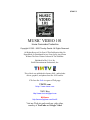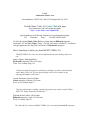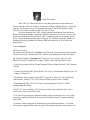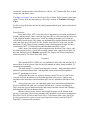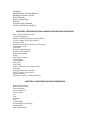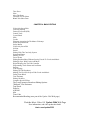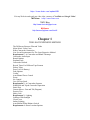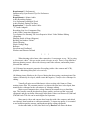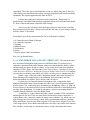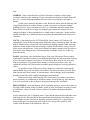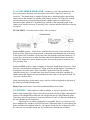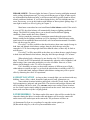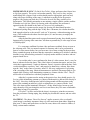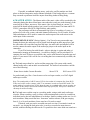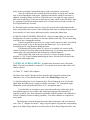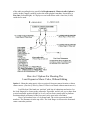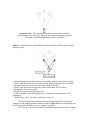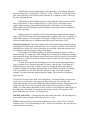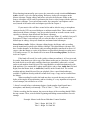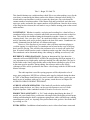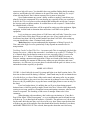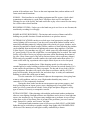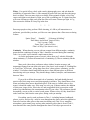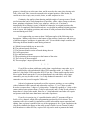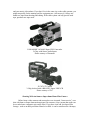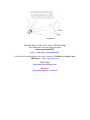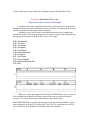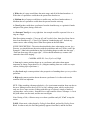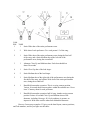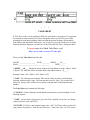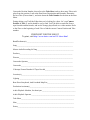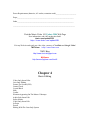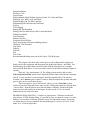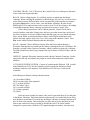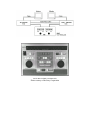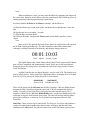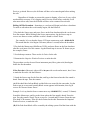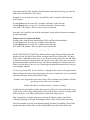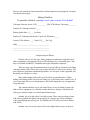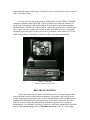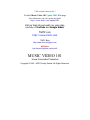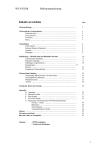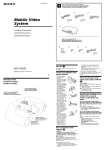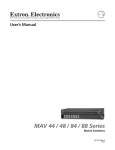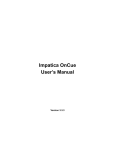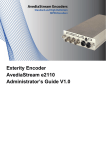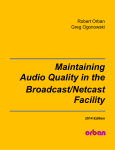Download Sharp AN-S422U Instruction manual
Transcript
$5.00 US MUSIC VIDEO 101 Home Camcorder Production Copyright © 1993 - 2006 Timothy Dwelle. All Rights Reserved. All Rights Reserved. No Part Of This Publication May Be Reproduced Or Distributed In Any Form Or By Any Means Without The Prior Written Consent Of The Publisher. Published In The U.S.A. By DASH Entertainment Productions, Inc. This e-Book was published in January 2001, and includes all text, graphics, and photos from the 1993 booklet. Click on the links to open a Web page TIMTV.com http://www.timtv.com TIMTV Blog http://www.timtv.blogspot.com MySpace http://www.myspace.com/timtv2 Visit my Web site and watch my video clips, courtesy of YouTube and Google Video E-mail: [email protected] Correspondence: TIMTV P.O. Box 2251 Douglasville GA 30133 Visit the Music Video 101 Update 2006 Web page New information, and video production links! http://www.timtv.com/update2001 Special thanks to the following companies for providing photographs: JVC Panasonic Sony Newtek-Video Toaster In 1986, the original Music Video 101 was written about in Billboard magazine (September 13), and USA Today (Today’s Tip-Off, Life section, October 2). Condensed excerpts appeared in the May/June 1988 issue of Videomaker magazine. Here's what they've had to say about MUSIC VIDEO 101: "MUSIC VIDEO 101 is the best how-to manual that anyone making videos can use." Anne Leighton, Managing Editor Hit Parader magazine, June 1994 issue Video View Column, Page 114 "A how-to manual for beginners and anyone looking to produce a demo-quality video, Music Video 101 is basic but thorough, and as user-friendly as any aspiring videomaker could want." Lorena Alexander, Executive Editor Guitar magazine, February 1995 issue Street Noise Column, Page 12 "Aspiring video makers seeking a production primer may want to explore 'Music Video 101- Home Camcorder Production'..." Deborah Russell, Music Video Editor Billboard magazine, April 30, 1994 issue The Eye Column, Page 50 The 1986 and 1993 versions of MUSIC VIDEO 101 were created with Atari ST computers About The Author... Since 1981, I’ve done a little bit of everything in broadcast video production: Camera Operator, Director, Producer, Scriptwriter, Editor, Lighting Director, VCR Field Operator, Audio Mixer, Grip, Tele-prompter Operator, Video Assist Operator, Dolly Operator, Grip Truck/Van Driver, and Voice-Over Talent. My career began in April 1981, when I graduated with honors, from the Music Business Institute in Atlanta. I returned to MBI as a part time Class Projects music video instructor from March 1984 to February 1985. I taught students how to produce, direct, shoot, and edit broadcast-quality music videos on 3/4” broadcast videotape. (MBI was purchased by the Art Institutes Of Atlanta. MBI was founded in 1979 by Mert Paul... thanks Mert.) Career Highlights MTV music videos (1) “Storm Inside My Head” by Fortnox - Epic Records. Camera Operator and Associate Producer, for Group 7 Productions, 1983. Fortnox later changed their name to Bombay. (2) “Rumble Tonight” by Bombay, MTV Basement Tapes winner, April 14, 1985. Producer, Director, Scriptwriter, Co-editor. (There’s more about the show below.) * 8 television commercials for Warner Brothers-Elektra-Atlantic Records - WEA Atlanta, 1984-86. * Camera Operator for NBC Sports, Behind The Scenes, 1996 Summer Olympics. July 18 - August 5, Atlanta GA. * Hand-held Camera Operator for the NFL’s Super Bowl Channel, on the SportSouth cable network, January 27-30, 1994. Georgia World Congress Center, Atlanta. * SuperStation WTBS, 1990-93. Freelance Camera Operator for WCW - World Championship Wrestling. * WATL-TV, Fox 36 Atlanta, 1993. Freelance studio Camera Operator for La Toya Jackson Step Up Workout home video. * For Video Tape Associates, Atlanta. Freelance Camera Operator for A Current Affair (interview), and Sound Mixer for an Aerosmith-Geffen Records TV commercial shoot, April 1988. * Freelance Camera Operator for Henderson/Crowe Productions Atlanta - TV station sales promos, taped in Hollywood CA (April 1984) with the late actor Vincent Price, for a nationally-syndicated show called Halloween Thriller. “HT” featured Mr. Price as host, a magician, and music videos. Visit http://www.timtv.com to see the Greatest Hits & Photo Gallery from my television career. Visit my Web site and watch my video clips, courtesy of YouTube and Google Video. For fun, I enjoy the beach (any beach!), and playing basketball, golf, and several musical instruments. From (2) above: In the mid-1980’s, MTV’s Basement Tapes appeared once a month, and featured 6 bands, and their music videos. After the clips were shown, each band was given its own 1-900 telephone number, and viewers “voted” by calling the number (at 5O cents per call) of their favorite group. The winner was determined by the band with the most calls at the end of the show. On April 14,1985, Rumble won with 43% of the vote, and the band won a $5,000 Fostex 8-track recording system! On this particular night, the show was hosted by MTV VJ Martha Quinn, and comedian/actor Billy Crystal. After 6 shows, the winning videos competed in the Basement Tapes Finals, and the winner would receive a 4-song EP recording contract from a major record label. (In this case, Elektra Records.) Bombay appeared in the August 1985 Finals competition, which was won by The Sharks from New Jersey. Foreword The original MUSIC VIDEO 101 was published in July 1986, and sold for $25. It showed how to create a music video for the least amount of money, using broadcast TV equipment and personnel. This time around, I’ve created something for everyone... from junior high school students to professional musicians. And hopefully, some readers will be inspired to pursue TV production as a career. Always take the work very seriously, but not yourself. Even if it’s just for fun, everyone involved should take a professional approach to the project. And you may encounter some musicians with tremendous egos, who are sometimes difficult to work with. Always keep your eyes, ears, and mind open to new innovations and education. Never be satisfied with what you’ve already learned, there’s always something new. There are many types of instruction books and courses on audio cassette and videotape, including film and video production books. Business courses, music lessons, and foreign languages can be learned in the privacy of your home. Music lesson cassettes and videotapes are advertised in magazines like Guitar World, Keyboard, and Guitar Player. Take lessons from a star! And if you develop a passion for a career or project, develop a plan of action, and GO FOR IT! Especially, if someone tells you not to. Table Of Contents CHAPTER 1 - THE LEAST EXPENSIVE METHOD The Difference Between Film And Video Major Music Video Costs Home Camcorder Connection List: Seven Requirements For The Least Expensive Method Requirement 1 - A Camcorder And Blank Videotape Camcorder Audio Input Rental Options Earphone Jack Camcorder Defined Record Times For Different Tape Formats Pickup Tubes Power (AC Or Battery) Fade Options Credits Auto/Manual Focus Control Zoom Iris Control Care Of Tape Stock Requirement 2 - A Camcorder Operator Hand-Held And Tripod Camcorder Operation Static Shot Camera Moves - Pan And Tilt (Diagram) Practice Tips Shaky Cam Requirement 3 - Lighting Outdoors With Sunlight Cloud Cover Indoor Lighting Auto/Manual White Balance Switch Requirement 4 - Shoot Location Options Requirement 5 - Performer(s) Instrument/Lip Sync Practice Tips For Performers Clothing Requirement 6 - Master Audio Audio Recording Options Live Performance and Multi-Track Audio Playback During The Shoot Requirement 7 - Special Audio Cables "Y" Audio Adapters Recording-Line Level Attenuator Plug Audio Cable Connection (Diagram) Two Options For Shooting The Least Expensive Music Video Without Editing (Diagrams) Shooting Inside A Room (Diagram) Building An Outdoor "Room" Plastic Sheeting Plastic Garbage Bags Balloons Styrofoam And Cardboard Producer And Director Defined CHAPTER 2: PRE-PRODUCTION PLANNING FOR SHOOTING AND EDITING How To Find An Editing Facility The Easiest Approach Editing Visuals In Sync With Vocals And Music "Source Footage" And "Take" Defined Reference Audio Audio For Scenes Before And/Or After The Song Stereo Master Audio Countdown Reference Audio Playback Audio Playback Operator Production Assistants Extras More Shoot Locations Extra Lighting Camera Mounts Snap Zoom Lens Filters Phrases A Director Uses During A Shoot Continuity Renting An Industrial Camcorder Cable TV Public Access Option Equipment Photos Diagram For Taping A Choir Performance CHAPTER 3: SCRIPTWRITING AND STORYBOARDS Beat Sheet Storyboard Blank Beat Sheet Form Shot Descriptions Scene Descriptions Camera Angles Cut Fade Headroom Take Cutaway Shots Overhead Maps For Shooting Planning Shots Beat Sheet Example Take Sheet Slate After The Shoot Checklist For The Shoot Blank Take Sheet Form CHAPTER 4: BASIC EDITING Video-Only Insert Edits Cuts-Only Editing Frames Per Second (FPS) Control Track Crystal Black Slate Credits Elements Appearing On The Master Videotape Audio-Only Insert Edit Safety Master Video-Only Insert Edit In Point Preroll Editing With The Cuts-Only System Equipment Photos Pausing A VCR Freeze-Frame Editing Random Shots Without Syncing Visuals To Vocals And Music Editing In Sync With Vocals And Music Digital Displays On The Edit Controller Programming The In Points and Out Points Preview VCR Slipping Editing Off The Downbeat Making The First Edit In Sync With Vocals And Music Fading From Black Time Estimates Editing Checklist Computer Special Effects The Least Expensive Broadcast Editing Options "Ballpark" Cost Estimates Tape Stock Dissolve A/B Roll Mix Time Code Recommended Reading (now part of the Update 2006 Web page) Visit the Music Video 101 Update 2006 Web Page New information, and video production links! timtv.com/update2001 http://www.timtv.com/update2001 Visit my Web site and watch my video clips, courtesy of YouTube and Google Video! TIMTV.com http://www.timtv.com TIMTV Blog http://www.timtv.blogspot.com MySpace http://www.myspace.com/timtv2 Chapter 1 THE LEAST EXPENSIVE METHOD The Difference Between Film and Video Major Music Video Costs Home Camcorder Connection List: Seven Requirements For The Least Expensive Method Requirement 1 - A Camcorder and Blank Videotape Camcorder Audio Input Rental Options Earphone Jack Camcorder Defined Record Times For Different Tape Formats Pickup Tubes Power (AC Or Battery) Fade Options Credits Auto/Manual Focus Control Zoom Iris Control Care Of Tape Stock Requirement 2 - A Camcorder Operator Hand-Held and Tripod Camcorder Operation Static Shot Camera Moves - Pan and Tilt (Diagram) Practice Tips Shaky Cam Requirement 3 - Lighting Outdoors With Sunlight Cloud Cover Indoor Lighting Auto/Manual White Balance Switch Requirement 4 - Shoot Location Options Requirement 5 - Performer(s) Instrument/Lip Sync Practice Tips For Performers Clothing Requirement 6 - Master Audio Audio Recording Options Live Performance and Multi-Track Audio Playback During The Shoot Requirement 7 - Special Audio Cables "Y" Audio Adapters Recording-Line Level Attenuator Plug Audio Cable Connection (Diagram) Two Options For Shooting The Least Expensive Music Video Without Editing (Diagrams) Shooting Inside A Room (Diagram) Building An Outdoor "Room" Plastic Sheeting Plastic Garbage Bags Balloons Styrofoam and Cardboard Producer and Director Defined * * * When shooting with a home video camcorder, it’s not proper to say, “We’re going to film a music video”. Always use the words videotape or tape. There’s a big difference between shooting a music video with videotape and video cameras, and motion picture film and film cameras: (A) Videotape has magnetic properties. Recording (with a video camera and VCR), playback, and editing takes place electronically. (B) Motion picture film has to be: Exposed during the shoot, using a motion picture film camera; Chemically developed, which creates the negative; Transferred to videotape for editing. Virtually all major record label music videos are shot with 16mm or 35mm motion picture film. The common practice is to shoot with film, have it developed, then transferred to videotape for the convenience of videotape editing. Major record companies have a large financial investment in every band they sign. They usually want the absolute best picture quality, and use top film crews and equipment, and pay top dollar. Most major label music videos cost between $25,000 and $100,000 each. The cost can be much higher for Superstars. Many music videos and concerts have been shot with video cameras, and edited on videotape, then broadcast or cablecast nationally. To insure top quality, it is essential to use broadcast-quality cameras, and broadcast-quality editing equipment. On the other hand, in 1988, Bad Medicine by Bon Jovi was shot with home camcorders. The video gear was distributed at a concert, and the fans shot it! Then, the video footage was transferred to broadcast videotape, and edited with broadcast editing equipment. The clip has appeared many times on MTV. Footage shot with home camcorders can be transferred (“bumped up”) to broadcast tape, and edited with broadcast equipment. Many newscasts and reality-based TV shows often include home camcorder video footage. Always save the videotapes of the performers that you shoot! In the event that they become successful, there’s always the possibility that some of your footage could be used in a future TV broadcast. In a nutshell, here are the requirements for The Least Expensive Method: 1) A Camcorder and a Blank Videotape 2) A Camcorder Operator 3) Lighting 4) Shoot location 5) Performer(s) 6) Audio 7) Special Audio Cables and Adapters Now, let’s go through them... 1) A CAMCORDER AND A BLANK VIDEOTAPE - The camcorder must have an external microphone input jack to record Master audio. If you don’t own a camcorder, options include rental, libraries (some treat camcorders like books), school, and borrowing one from a friend or relative. As for rental, check your local telephone company’s Yellow Pages, and look under Video Tapes & Discs - Renting & Leasing or Video Recorders & Players - Renting & Leasing or Audio-Visual Services. If a company says they don’t rent home camcorders, ask if they can refer you to a company that does. Obtain a copy of the camcorder’s instruction manual, and read it at least twice. When shooting with a rental camera or an unfamiliar borrowed model, ask if an instruction manual is available. If not, ask the owner for advice. It’s best to use a camcorder that has an earphone jack, so that audio can be monitored during the shoot. (Some models don’t have one!) A small, plastic earphone that fits in one’s ear, or personal stereo Walkman-type headphones with a 1/8” plug can be used. However, the sound will be in Mono (monaural), and will be heard through only one side of the headphones. For sound in both sides, a stereo-to-mono plug adapter is available through electronic stores like Radio Shack. A camcorder is a video camera and video cassette recorder (VCR) combination, and designed as one unit. There are many makes and models of home camcorders. A modern home video camcorder contains an image sensor called a Chip, which converts optical images into electrical energy, which can be recorded onto magnetic videotape. Early model home cameras came with a separate VCR, and used a vacuum Pickup Tube as the image sensor. Newer home camcorders have one chip; early model video cameras have one tube. Avoid using a 1-tube home camera, as chip camcorders make better pictures. Full-sized VHS home camcorders are designed to rest on a person’s shoulder during hand-held operation. They use regular size VHS cassettes, and can record up to 2 hours on one tape. Smaller home camcorders are compact, and referred to as palmcorders. The unit is strapped to a person’s hand during hand-held operation. Here are the tape formats for palmcorders, and the maximum record time per tape: 8mm (2 hours) Hi-8mm (2 hours) VHS-C (30 minutes) Super-VHS-C (30 minutes) * VHS-C and Super VHS-C palmcorders use smaller video cassettes than the regular fullsized VHS and S-VHS video cassettes. By using an adapter cassette, a small video cassette can be played back in a regular VHS VCR or Super-VHS VCR. The small cassettes and adapters can also be used during editing. Longer record time is possible with the VHS-C formats, but the quality won’t be as good. * In 1993, Sony and Sharp introduced a new type of camcorder. Instead of a viewfinder, the Sony Handycam Snap, and the Sharp Viewcam had a 3” color view screen on the back. * If you happen to use a camera with a Pickup Tube: Tubes are extremely sensitive to bright light. Permanent tube damage can occur, if the camera is accidentally moved, and the lens is pointed at the sun, active flashbulbs or TV lights. Mirrors, water, chrome, jewelry, and other reflective surfaces also pose potential tube danger. When a pickup tube becomes permanently damaged by excessive light, it’s called burn-in, and the tube must be replaced. (It would be a better idea to buy a new or used chip camcorder than to replace the tube in an old home video camera.) Rock music fans: Be on the lookout for an early live version of “Sunday, Bloody Sunday” by U2. Some of the broadcast video cameras show many red streaks... that’s burn-in. Home video camcorders need either an AC power adapter or a rechargeable battery to operate. The convenience and portability of battery power is the preferred way to go, especially for all hand-held camera work. Always use common sense when shooting with lights, AC power and/or extension power cords. Bring an extra videotape as a spare, in case of tape failure. It’s unlikely, but you’ll be prepared. FADE - Some camcorders have special effects, like freeze-frame or strobe. Many camcorders can Fade-up from black, and Fade-down to black by pushing a button. Fades are the ideal way to begin and end the video. If your camcorder doesn’t have the Fade option, here’s another idea. Just before shooting the music video, place the lens cap on the lens, press the Record button, and tape for 5-10 seconds. About one second before the song begins, remove the lens cap, start the music, and proceed to shoot. When the song is over, quickly place the lens cap back on, and let the videotape continue to record for another 5-10 seconds, then pause the tape. CREDITS - Some camcorders have a built-in Character Generator, which creates electronic lettering on the videotape. If your camcorder has flying erase heads, there will be a Cut ( a clean and instant transition) between shots every time the camcorder is paused. Credits can be shot after the music video. Before the shoot, print the lettering with a large Magic Marker on a sheet of paper, or with a typewriter or computer desktop publishing system. Tape each sheet to a wall. Use a camcorder tripod for steady shots. Shoot about 5 seconds of each page. For multiple pages, pause the camcorder as you change each sheet, or shoot continuously as a hand removes each page. Credits could be printed with chalk on a chalkboard, then erased (show the hand and eraser) at the end of each shot. FOCUS - Camcorders have an AUTO/MANUAL Focus control. AUTO mode will automatically focus the lens during taping. MANUAL allows focusing by hand. On some models, Manual focus is motorized, and controlled by pushing a button. While shooting, maintain a steady distance from the performers, and use the MANUAL setting. Zoom In all the way to one performer. Using your left hand (or button), turn the focus ring back or forth until a clear, sharp picture is seen through the viewfinder. Zoom Out all the way. Proceed to shoot. ZOOM - Most home video camcorders have a Zoom lens with a power Zoom control, which makes it possible to shoot several different shots from one camera position. During a Take, the camera operator can Zoom In or Zoom Out to show more or less of an area, object or performer. (Take means shoot attempt.) A Zoom can be slow or fast, and combined with Pans and Tilts in order to maintain proper framing of a moving person or object. It’s possible to turn off the power Zoom control on a camcorder, and manually turn the Zoom ring on the lens with your left hand. This allows Zooms to be much faster than with the auto Zoom control. A common music video technique involves manually Zooming In and Out, while leaning left and right, back and forth. Limit power Zooms while shooting. The Zoom control on a home camcorder is not as responsive as an Industrial or broadcast camera. Zoom all the way Out, and move in as close as possible to the performers for proper framing in the viewfinder. IRIS CONTROL - Auto and Manual. The Iris gradually opens or closes to let in more or less light. While looking in the viewfinder, switch to Auto, and Zoom Out wide for a shot of a performer. After 5 seconds, switch to Manual. No further adjustment should be necessary. Always take proper care of videotape stock. Tapes should remain in their individual cases until ready for use. Read and follow the instructions on the package. Keep them away from sunlight, extreme cold, heat or humidity, moisture, and dust. It’s a good idea to transport the tapes in a plastic bag until ready for use. Always affix a label to each cassette with the name of the performers, date, etc. 2) A CAMCORDER OPERATOR - I assume it’s you! Like anything else, the more you practice, the better your camcorder work will be. Hand-held camcorder operation - The human body is capable of going places, obtaining angles, and making camera moves that wouldn’t be possible with a tripod. It takes a lot of practice to make smooth camera moves when shooting by hand. Another option is to shoot from a stationary tripod, which has 3 adjustable legs, and allows the operating height of the camera to be raised or lowered. A mounting head is used to attach a camcorder to the top of a tripod. STATIC SHOT - No camera moves (Pans, Tilts, or Zooms). Hand-held PAN practice - Find a fence, stand about 8 feet away, Zoom Out wide, and Pan from left to right in one steady motion. Concentrate on keeping the top of the fence in the center of the viewfinder. At the end of the Pan, hold the camcorder steady for a 5second Static shot (no moves), then Pan from right to left, and hold steady for another Static Shot. Repeat the exercise numerous times, and vary the speed of each Pan (very slow, medium, fast). Hand-held TILT practice - Find a telephone or flag pole. Stand about 8 feet away, Zoom Out wide, start at the base, and practice Tilting up in one steady motion. Concentrate on keeping the pole in the center of the viewfinder. At the end of the Tilt, hold the camcorder steady for a 5-second Static shot, then Tilt down to the base, and hold for another Static shot. Repeat the exercise numerous times, and vary the speed of each Tilt (very slow, medium, fast). Some camcorders have an electronic image stabilizer which is supposed to take most of the shake out of hand-held operation. Shaky Cam - Some music videos have intentional shakes in each shot. 3) LIGHTING - Shoot outdoors with free sunlight, or it may be possible to shoot indoors with existing lights. Home camcorders look best with lots of light, and make nice pictures with sunlight. Shoot when the sun is highest in the sky. When shooting with a camcorder, always keep the sun to your back (unless of course, it’s directly overhead) so the sun will shine on the performers. Total cloud cover (white or light gray) is acceptable. However, cloud cover acts like a sunlight filter, and there will be fewer hours of desirable light. So, shoot during the hours when the sun is highest in the sky. On a partly cloudy day, try to shoot only when the sun is out. On a mostly cloudy day, try to shoot only when the sun is hidden. INDOOR LIGHTS - The more lights, the better. Choose a location with lights mounted on the ceiling, shining downward. Try not to mix different types of light. In other words, use all household incandescent bulbs, or all fluorescent bulbs (typically found in offices, schools, and home kitchens). If you’ll shoot during the day, don’t let sunlight enter the room. If necessary, cover up the windows with blankets or brown plastic garbage bags. If extra light is needed, see Extra Lighting in Chapter 2. Most home camcorders have an Auto/Manual white balance switch. If the switch is set to AUTO, the white balance will automatically change as lighting conditions change. The MANUAL setting allows you to choose between different lighting conditions. (Some models don’t have Manual.) Always consult the camcorder’s instruction manual about the proper white balance setting for the lighting conditions you’ll be shooting in. When shooting with a rental camera or an unfamiliar borrowed model, ask if an instruction manual is available. If not, ask the owner for advice. If a color TV will be available at the shoot location, shoot some sample footage in both Auto and Manual white balance settings, then play back the tape using the camcorder’s VCR. One setting might look better than the other, or there may be little or no difference. If a color TV will be unavailable at the shoot, try to shoot advance sample footage in both Auto and Manual white balance, then play back the tape through a TV at home. When playing back a videotape, be sure that the color TV is adjusted properly. Many TVs have an AUTO button that will automatically adjust the color, brightness, and other settings. Some camcorder models have a color viewfinder. However, a white balance check through a color TV will be far superior. If it’s absolutely necessary to shoot with a mixture of different types of light either indoors or outside at night - try to check the white balance in advance with a TV. On the other hand, improper Manual white balance settings may offer a special effect by distorting the colors. So experiment! 4) SHOOT LOCATION - As long as there is enough light, you can shoot inside any building - house, office, school, basement, band practice room, gymnasium, etc. Some outdoor locations include a public park, sidewalk, woods, beach, football field, mountain top, junkyard, and open fields. The exteriors and rooftops of homes and office buildings can also be used. (Use extreme caution on a rooftop!) Some locations are free. Some require simply asking for permission from the owner. And wherever you shoot, make sure that everyone is legally parked. 5) PERFORMER(S) - The Master audio of the music video will be recorded by the camcorder during the shoot. An audio cable and adapters will be used to connect the audio source to the audio input on the camcorder. The performers will have to: (A) Instrument/Lip Sync to a recording of a song (the easiest option); or (B) Record the song live, with a PA system and audio mixer. INSTRUMENT/LIP SYNC (To Be Or Not To Be) - Many performers don’t know how to Lip Sync properly. The secret is to breathe normally. They can’t be lazy, and just mouth along like a puppet. Each vocalist should practice singing their parts out loud, along with a tape recording of the song. (A rehearsal recording is fine for practice purposes.) By singing out loud, they’re forced to breathe like they would in a live performance. They should concentrate on not missing a single syllable, and the smallest of breaths won’t get lost. When Lip Syncing with a microphone, the performer’s approach to the mic should be the same as if it were a live performance. After they’ve gotten used to proper Lip Syncing, the band should practice Instrument Syncing along with the tape. If they have a drummer, the volume should be loud enough so that he or she can still “rock out” if necessary, without drowning out the song. (This would make the others lose their place.) It’s not necessary to amplify the other instruments. After the band has gotten used to proper Instrument Syncing, they should practice Instrument/Lip Syncing at the same time. Ask them to pretend they’re on a stage in front of 20,000 people. I’ve seen some confident first-time video performers suddenly freeze as soon as the videotape rolls. This is a natural response for someone who’s never performed in front of a video camera before, but you can waste a lot of time waiting for them to thaw. Please remind the group in advance that the camcorder is nothing to be afraid of, and they shouldn’t worry about making a mistake. Everybody makes mistakes, but those who are prepared make fewer. For vocalists who’ve never performed in front of a video camera, here’s a way for them to rehearse before the shoot. Take a black sheet of construction paper, and cut out a circle that is approximately 3 inches in diameter. Presto! A practice camcorder lens. Each vocalist should have a practice "lens", and practice by themselves, at home. Have them tape the “lens” to the center of a mirror, stand 3-5 feet away, and practice Lip Syncing with a recording of the song. (Musical instruments are optional.) Encourage them to jive around while Syncing, while maintaining constant eye contact with the “lens”. They’ll still be able to see themselves with their peripheral vision. After they’ve gotten used to staring at the practice lens, they should practice Lip Syncing while maintaining constant eye contact with themselves, and not look directly at the “lens”. Next, they should practice while looking around at different points on the mirror (like scanning an audience), while avoiding direct eye contact with the “lens”. This is the time to make intentional “Bloopers”, so they should relax, loosen-up, and enjoy themselves! By practicing this exercise several times, they’ll be more comfortable performing in front of a camcorder. If a color TV will be used while the shoot is in progress, point the screen away from the performers. During taping, they should play towards the camera, and not watch the TV. CLOTHING - The phrase “Dress For Success” applies to music video, as a band’s visual image is extremely important. Some rely on it much more than others. Ripped-up blue jeans, T-shirts, and sports shoes are fine for some; others will want nice clothes, or flashy, custom-made costumes. If needed, secondhand clothing stores, yard sales, and flea markets are ideal places to find an inexpensive and/or unusual wardrobe. If the budget allows, a costume shop can make a performer look like anyone from King Arthur to King Kong. 6) MASTER AUDIO - The Master audio of the music video will be recorded by the camcorder during the shoot. Most home camcorders have only one audio channel, so the sound will be in Mono, not stereo. If the music video is played back on a stereo TV, sound will be heard in both speakers, but it won’t be stereo sound. The 8mm and Hi-Fi VHS-C camcorders offer Hi-Fi (High Fidelity) audio quality. The performers will have to Instrument/Lip Sync to a recording of a song, or perform live with a PA system, and multi-channel audio mixer. For live audio, an audio cable and adapters will be used to connect the audio output of the audio mixer to the audio input on the camcorder. INSTRUMENT/LIP SYNC (Easiest Option) - You’ll need a song on an audio tape. During the shoot, the audio tape will be played back through an audio tape player, and the camcorder will record the song from this tape. An audio cable and adapters will be used to connect the audio output of the audio tape player to the audio input on the camcorder. If you’ll be having fun with friends - who are playing air guitar and other air instruments (meaning no instruments) - it could be a song by your favorite band. If a compact disc and CD player are available, they can be used instead of an audio tape and player. If your music video will be for a recording that’s not commercially available, the options are: A) The band can perform live, and record the song using a PA system with a multichannel audio mixer, and an audio record machine. The audio record machine could be one of the following: Home Stereo Audio Cassette Recorder Stereo VCR Hi-Fi stereo VCR Or professional gear, like a 2-track stereo reel-to-reel tape recorder, or a DAT digital audio tape recorder Note: The sound quality of a Hi-Fi stereo VCR is close to that of a compact disc. Some Hi-Fi VCRs need a video source (camera, cable TV or antennae) in order to record Hi-Fi audio. The sound quality of a regular stereo VCR is about the same as a standard audio cassette recorder. As for stereo VCRs, always record audio with the fastest tape speed (SP). Always use a brand new videotape for audio recording. B) The band can record the song in a recording studio, using a multi-track audio tape recorder. When recording a song, it allows each instrument and vocal to be recorded on individual tracks, that are independent of each other. Small recording studios use 8 or 16track machines. Many musicians have “basement” studios at home, with gear ranging from 4, 8, or 16-track machines. Some stars have 24 tracks or more! If desired, each part can be recorded one track at a time. If a mistake is made on any track - say, during the lead guitar solo, it can be re-recorded as many times as needed, without affecting the other tracks. It’s possible to have more than one sound on a track, such as recording 3 background singers with a microphone, on one track. Once all of the tracks are recorded, the multi-track tape is played back, and the song is mixed through the audio mixer. (Mixing means that the sound of each track is adjusted, including volume and effects.) When the mix is just right, the song is played back, and recorded by a 2-track stereo audio tape recorder, which creates the Master tape. It’s common for the Master audio machine to be a 2-track reel-to-reel tape recorder or a DAT digital audio tape recorder. C) The band could record the song live, using a PA system with a multi-channel audio mixer, and a multi-track recorder. After mixing the multi-track recording, the song would be recorded by a 2-track stereo audio tape recorder, creating the Master tape. AUDIO PLAYBACK DURING THE SHOOT - For best sound quality, use the same machine that was used to record the 2-track stereo Master audio tape. The next best thing would be to use a comparable machine. If that’s not possible or practical, use a stereo audio cassette recorder, and a blank audio tape to record a copy of the song from the Master tape. Try to use the same recorder/player for song playback during the shoot. For shooting and syncing where AC power isn’t available, use a stereo audio cassette recorder to record the song from the Master tape. Use a battery-powered audio cassette player for song playback, and use brand new alkaline batteries. Some readers may wish to have a Production Assistant in charge of audio playback. A “PA” lends a helping hand during the shoot. If needed, ask a friend if they could assist with simple tasks. 7) SPECIAL AUDIO CABLES - Available from electronic stores, like Radio Shack. The total cost should be around $15. Two regular home stereo audio cables will also be required. (A) Three "Y" Audio Cable Adapters. (B) One 6-Foot Audio Cable that will run from the audio playback machine to the camcorder. Get a 6-foot shielded audio cable with a Phono Plug at each end. (C) One Recording-Line Level Attenuator plug. This will adapt the Line Level audio signal from the audio player’s output to match a camcorder’s 1/8” microphone input. (Remember, some camcorders don’t have a 1/8” microphone input.) If you should ever encounter a stereo camcorder with stereo audio input Jacks (microphone inputs), a stereo audio cable, and proper adapters and attenuators (if required) could be used. Some Industrial camcorders, and all broadcast camcorders have at least 2 channels of audio recording capability. Two audio channels are required for stereo audio. The following overhead diagram shows the cable connections, and is not drawn to scale. (The “Y” adapters are about 3” long.) Plug each phono Plug into the corresponding phono Jack. Phono Plugs and Jacks are also known as RCA Phono Plugs and Jacks. Any of the audio recording devices specified in Requirement 6 - Master Audio, Option A (earlier in this Chapter) could be used as the audio playback machine. It must have a Line Out (Left and Right). A CD player or an Audio Mixer with a Line Out (L & R) could also be used. Here Are 2 Options For Shooting The Least Expensive Music Video, Without Editing Option 1 - Shoot the entire music video on a tripod, from one camera location, without camera moves. (Garden Of Eden by Guns N’ Roses was filmed without camera moves.) It will be best if the band can “perform” with lots of enthusiasm and action. Let the Lead Singer(s) be closest to the camcorder. If possible, and it's safe, try to shoot from a raised camcorder position (High Eye Level), such as from a sturdy table or platform. Position multiple performers so that everyone can be seen in the viewfinder. Here is an overhead view of a 4-person band. The circles represent the band members. The Drummer is in the top circle. The Lead Singer is closest to the front-andcenter camcorder position: Overhead View - The Lead Singer should be closest to the camcorder. Before taping, Zoom Out wide, and move the camcorder position forward or backward to establish proper framing in the viewfinder. Option 2 - Shoot the entire clip Hand-Held, with lots of Pans. Walk around to obtain different angles. * Begin shooting from the front-and-center camcorder position; shoot for 10 seconds. * Slowly walk forward to the left camera position, shoot various shots for 20 seconds. * Backpedal (back up) in reverse to the center, shoot 10 seconds. * Slowly walk forward to the right side, shoot various shots for 20 seconds. * Backpedal to the center position. * Repeat the sequence until the song is over. * From each square: Pan left and right for 3-second shots of each performer. The performers should always “play” toward the camcorder as it moves. The Audio Tape Player will have to be set up right behind the center camera position. Set the audio playback machine on a table, and be sure not to accidentally pull it off! Position the performers as close together as possible. Don’t Zoom. Concentrate on steady, smooth Pans and camcorder moves. Practice the footwork with a camcorder in advance, and walk softly. * * * When shooting inside a room - Remove furniture and furnishings. Use 3 of the walls as the background. It is ideal for a medium to large size room, such as a bedroom, den, living room, kitchen, basement, school room, etc. Overhead View: The map above shows four performers in a small room. Shoot handheld while walking around anywhere inside the black area. Pan left and right for 3second shots of each performer. The performers should always “play” toward the camcorder as it moves. Occasionally back up, and show 2 or more people in one shot. Don’t Zoom. Concentrate on steady, smooth Pans and camcorder moves. Practice the footwork with a camcorder in advance. To shoot outdoors with sunlight, simply build the 3 walls. Use your imagination for creating the background, whether indoors or out. Use duct tape, wire, string or coat hangers to suspend backgrounds. Prop up lightweight, solid backgrounds - like sheets of Styrofoam - with either wood (broom sticks) or tape the back of each sheet to a chair or table with duct tape. Here are some inexpensive options: * Rolls of Plastic Sheeting, available in different colors and sizes at many hardware stores. The last roll I bought was black, and covered 10 x 25 feet. Larger sizes are available. * To cover small areas, buy and use Plastic Garbage Bags from the grocery store. They come in white, yellow, brown, yellow, silver, and black. Steel-Saks by Hefty are silver on the outside, and black on the inside. Twenty large plastic garbage bags can cover a large area, when slit down the sides, and joined together with masking tape. Unless you want it to show, tape should be used on the side away from the camera. Use clear tape on yellow and white bags, as masking tape will show through. * Balloons could be used as a background, either Army size or hundreds of small ones. I’ve seen giant 20 foot balloons available by mail order, and they’re sometimes available through Army/Navy surplus stores. * Styrofoam and cardboard are excellent, inexpensive materials for prop and background construction. They’re lightweight, easily suspended, and can be joined together with wire, glue, and Gaffer’s (duct) tape. They are also flammable, so be very careful with them around lights, and other sources of heat. Grocery, retail, and appliance stores are great sources for free cardboard boxes, which can be cut into flat sheets. Ask the store owner or manager to save some boxes, before they get crushed, and thrown into the trash. Large sheets of Styrofoam are available at most hardware stores and lumber yards. Styrofoam can be painted, but it probably will take two coats. When applied directly, enamel paint will destroy Styrofoam. If an enamel gloss finish is desired on a Styrofoam prop, use latex paint for the first coat. When it is dry, enamel paint can be used. Using some creativity, patience, and a razor knife, you can build just about any kind of prop or background imaginable. ALWAYS USE COMMON SENSE when working with sharp instruments or power extension cords. Once, I had to shoot and edit a music video of a classical pianist performing a sonata for use in a local TV telethon. Using one broadcast camera, I shot the 5-minute performance 3 times, from 3 different angles. The grand piano was on a basketball court inside of a gymnasium (of all places). Luckily, I found a huge sheet of Styrofoam, which became the background for each camera angle. By moving the Styrofoam around, it gave the impression that the performance took place in a small room with white walls. I wasn’t about to ask a classical pianist to Sync to a recording! Fortunately, musical discipline allowed her to play at virtually the same speed each time. The audio that was recorded during the first angle was used as the Master audio during editing. If you should ever send a music video to a show like America’s Funniest Home Videos, include a copy of the song on an audio cassette. The video and stereo audio will be transferred to broadcast videotape. In addition to Camcorder Operator, you’ll also serve as Producer and Director, unless you wish to share these responsibilities with someone else. A Producer has total responsibility for the production, and should know every detail concerning the shoot. Try to anticipate potential problems, and be ready with alternate plans, if needed. A Director accepts ideas from others, but makes the final decisions. Work closely with the performers, and discuss ideas and options. During the shoot, a Director is responsible for the composition of each shot as seen through the viewfinder. Similar to a sports coach or an orchestra conductor, the Director does whatever is necessary to get the maximum performance out of the performers. During editing, the Director decides where each edit will take place. Sometimes, a Director has to shout... or whisper. Visit the Music Video 101 Update 2006 Web Page New information, and video production links! timtv.com/update2001 http://www.timtv.com/update2001 Visit my Web site and watch my video clips, courtesy of YouTube and Google Video! TIMTV.com http://www.timtv.com TIMTV Blog http://www.timtv.blogspot.com MySpace http://www.myspace.com/timtv2 Chapter 2 PRE-PRODUCTION PLANNING FOR SHOOTING AND EDITING How To Find An Editing Facility The Easiest Approach Editing Visuals In Sync With Vocals And Music Source Footage And Take Defined Reference Audio Audio For Scenes Before And/Or After The Song Stereo Master Audio Countdown Reference Audio Playback Audio Playback Operator Production Assistants Extras More Shoot Locations Extra Lighting Camera Mounts Snap Zoom Lens Filters Phrases A Director Uses During A Shoot Continuity Renting An Industrial Camcorder Cable TV Public Access Option Equipment Photos Diagram For Taping A Choir Performance The next 3 chapters are for those who want to create an edited music video. Unless you have free access to equipment (like at school), you’ll have to go to a video editing studio, and pay an hourly rate for the equipment, and the person who pushes the buttons... the Editor. You’ll simply Direct the Editor to make the edits with the scenes that you’ve shot, and selected in advance. Some people may have to travel to the nearest big city to find an editing facility. Look in the Yellow Pages, under Video Production Services. Also, look under Wedding Videos, as some companies have editing gear. Some companies offer basic editor training, and “do it yourself” editing. The rate for a basic “cuts only” VHS editing system is around $15 per hour, and a Super-VHS editing system is around $20 per hour. The hourly rate doubles, if they provide an Editor. Find and talk with an editing facility before shooting, so you’ll know what tape format to shoot with. An edit system will have 2 VCRs - a Playback VCR for the Source tape, and an Edit/Record VCR that records each edit. It’s common for each VCR to use the same videotape format. VHS and Super-VHS editing systems are most common. Some systems can edit from a VHS Source VCR to a Super-VHS or 3/4” tape VCR. If you’ll shoot with a regular VHS camcorder, find an edit facility that has a VHS Source VCR. For better quality, find a Super-VHS editing system, and shoot with a Super-VHS-C or Industrial Super-VHS camcorder. Editing systems are available for the 8-mm videotape formats, but they might be hard to find. If you'll shoot with a digital camcorder or regular 8-mm tape, it’s possible to transfer the footage to a VHS or Super-VHS tape for editing. However, it’s usually best to shoot with the same type of videotape that will be used in the Source VCR. The Easiest Approach: Tape many random shots of the band members and edit without syncing-up the visuals to the vocals and music. A lot of music videos have been shot and edited this way. In this case, choose your shots very carefully. Shoot the musicians for a few seconds at various locations, doing various things. For example: The band rehearsing in a basement, playing on stage at a club, at home watching TV, acting zany while walking down a sidewalk, the lead singer sleeping on a front porch swing, the drummer being chased across a field by a golf cart, the bassist making faces at a parrot in a pet store window, and so on. They can even change clothes from scene to scene. To make it fast-paced, and interesting to watch, plan on one edit approximately every 4 seconds. For a 4-minute song, that’s 60 shots... and 60 edits. If you shoot at 6 different locations, that’s only 10 shots at each one. During the shoot, tape about 10 seconds of footage for each shot. During editing, select the best 4 seconds of each shot. And it’s possible to use the same shot more than once. Now, 4 seconds is just an example. Your shots and edits may be shorter or longer. The key here is to maintain proper pacing. To Edit The Visuals In Sync With Vocals And Music: The band will have to Instrument and Lip Sync several times to an audio recording of the song. This will allow the Camcorder Operator to shoot from different positions and/or locations. Unfortunately, the talent can’t play live, because the speed of the song would vary each time. During editing, it is of the utmost importance to have access to several different camera angles of the song being “performed” at exactly the same speed each time. The majority of the music videos that we see on TV are shot this way. SOURCE FOOTAGE - Videotaped scenes, shot with a camcorder. The videotape used to record the Source footage is referred to as a Source tape. TAKE - During the shoot, each attempt at shooting a scene is called a Take. The first attempt is Take 1, the second attempt is Take 2, and so on. Sometimes, only one Take per camera position is necessary. When shooting instrument/lip sync scenes, the camcorder records visuals and Reference Audio, which is referred to during editing. Reference Audio will not appear on the Master videotape. During editing, and before each edit, the Reference Audio on the Source videotapes will be used to synchronize the Source video footage with the audio on the Master videotape. To record reference audio, the camcorder’s microphone can be used, instead of the audio cable and adapters specified in Chapter 1. If your music video will have scenes before and/or after the song, a microphone connected to the VCR can record dialogue or ambient sound effects. These sounds can be edited onto the Master videotape. Any pre-recorded sounds on an audio cassette can be copied to a videotape, then edited onto the Master videotape. Bring an extra videotape as a spare, in case of tape failure. It’s unlikely, but you’ll be prepared. If there’s an extra tape left over after the shoot, it could be used as the Master tape in editing. Always use brand-new and name-brand videotapes. Stereo Master Audio - Before videotape editing begins, the Master audio recording must be transferred (copied) to the Master videotape. The edited Master videotape will have 2 audio channels, so the Master audio recording should be transferred in stereo. Of course, when the Master or copies of the Master are played back through a regular mono VCR and/or a mono TV, the sound will be in mono. For recording options, see Master Audio in Chapter 1. If the band will record live audio (with or without an audience), it’s best to record live audio, then shoot/sync with a copy of the Master audio tape at a later date. If you and the band decide to record audio, and then shoot/sync immediately afterward, a second audio record machine should be used. The song should be recorded simultaneously with both machines. Use common RCA phono audio cables, and go from Audio Out (Left and Right) from the Master deck, to Audio In (L and R) on the second deck. The second machine and tape should be used for sync playback. Have a spare blank audio tape available. If problems develop with the second deck’s tape, a copy can be recorded from the Master. When recording live audio, the band may have to record the song several times before achieving the best performance and/or recording. It’s very important to keep track of each attempt, also referred to as a Take: * About 5 seconds before each attempt begins, a band member should speak into a microphone, and identify each attempt..."This is Take 1", "Take 2", and so on. * Before recording the first attempt, the person in charge of the recording should ZERO the tape counter. Then, write down the beginning and ending counter numbers for each attempt. Example: Master Audio Record Machine Counter Numbers Take l - Begin 000 End 123 Take 2 - Begin 124 End 249 Take 3 - Begin 250 End 374 This should eliminate any confusion about which Take to use when making a copy for the sync/shoot, or transferring the Master audio to the Master videotape before editing. If a second audio record machine is used for a same-day shoot/sync, also write down the counter numbers from that machine. If the Master deck and second deck aren't the exact same type, make, and model, the counter numbers will be different. Once the best version of the song has been chosen, this will make it easy to find the starting point on the second audio machine. COUNTDOWN - Whether in a studio, or playing and recording live, a band will use a countdown before each song, so that the musicians can start at the same time on the first beat. This could be the drummer hitting the drumsticks together 4 times, or a vocalist counting aloud, “One, two, three, four". In a multi-track studio, an electronic click audio track is sometimes used, and is perfectly timed to the beat of the music. Countdowns are usually eliminated from the final mix of a Master audio tape. However, if the first beat of your music video will show musicians playing or vocalists singing, it would be best if a countdown can be heard on the copy of the song that’s used for syncing. This will allow the performers to be in visual sync on the first beat. If needed, ask the band to record a countdown on the copy that’s used for syncing. The countdown can be eliminated during video editing, by making an audio-only edit. REFERENCE AUDIO PLAYBACK - During an Instrument/Lip Sync shoot, the camcorder will record REFERENCE AUDIO (the song) during each Sync attempt. It’s very important to use a high-quality audio tape machine for audio playback. The goal is for the audio on the Source tapes and the audio on the Master videotape to play as close to the same speed as possible. During editing, the reference audio on the Source videotapes will be used to synchronize the Source video footage with the AUDIO on the Master videotape. The audio tape that is used for syncing purposes will be subjected to a lot of stops, starts, and pauses. NEVER use a Master audio tape for playback during the shoot. A COPY of the Master should always be used. It wouldn’t hurt to have a spare copy on hand, in case of problems with copy #1. For options, search the text in Chapter1 for AUDIO PLAYBACK DURING THE SHOOT. AUDIO PLAYBACK OPERATOR - If the band will provide the audio playback machine during the shoot, see if they can also provide someone to serve as Audio Playback Operator. Other candidates include a friend or Production Assistant. PRODUCTION ASSISTANTS - A “PA” lends a helping hand during the shoot. If needed, ask your friends if they could assist with simple tasks like helping to build props, loading and unloading the band’s equipment, taping down cables with duct tape, running extension power cords, etc. Aspiring video professionals often get their “foot in the door” by working as a PA. EXTRA EXTRA - In addition to band members, music videos often feature actors and actresses to help tell a story. You shouldn’t have any problem finding family members, relatives, and friends who will volunteer to be part of the action. However, be careful when selecting Extras! Don’t choose someone who is prone to being late! Never underestimate any person’s ability to throw a monkey wrench into your plans by being late, unprepared or by not showing up, especially if they are expected to work for free. Give everyone a written schedule that includes the arrival time, a map to the location, and your phone number. It wouldn’t hurt to call everyone 2-3 hours before the scheduled time of arrival. Determine how much time will be required for setting up video equipment, lights, and props. Ask the band to determine how much time it will take to set up their equipment. Let’s say that you want to shoot at 12:00 Noon, and it will take 3 hours for you to set up, and 2 hours for the band. Then you and your crew (if any) need to be at the location no later than 9:00 AM, and the band no later than 10:00 AM. After setting up, everyone should take a short 15-minute break, and relax. Make Sure that everyone understands the importance of being Prepared, On Time, and at the Right Location, particularly if they depend on someone else for transportation. Too Many Cooks Can Spoil The View - As soon as each Take is completed, play back the footage for review - either in the camcorder’s viewfinder or on a color TV. If using a TV, it’s a natural desire for the band to want to see it too, especially if they’ve never seen themselves on “TV” before. Unfortunately, this is when EVERYBODY becomes a Director, making comments and suggestions. If there are friends of the band or family members watching, the amount of unnecessary talking can get ridiculous, and waste shoot time. As a Director, let everyone know in advance that the goal is to shoot, review, and make decisions as quickly as possible. MORE LOCATIONS CLUBS - A local club with its own PA system and lights is an ideal location choice. The best time to shoot would be during “off hours”. Some bands may be able to obtain the use of a club for free, as a favor. Many clubs can be rented, and money talks. As an option, the band could offer to play one or two free concerts in exchange for use of the facility. However, they’ll probably have to pay the house sound/light person to come in early for the shoot. For a low-budget shoot, it’s unlikely that you’ll get to shoot during normal business hours, which are usually at night. (Some cities have 24-hour clubs!) Repeatedly syncing to one song would be a disruption to non-participating customers, who have no reason to cooperate. The last thing a club owner or manager wants to do is lose customers. When shooting with an audience, don’t make open invitations to “Come Be A Part Of Our Music Video Extravaganza”, or every troublemaker and rival band in town will show up. Try to hand-pick the audience, if possible. The audience won’t be needed for the entire shoot because they won’t be seen in every shot. Plan to tape the shots that will show any part of the audience first, then thank them from the bottom of your heart, and MAKE THEM LEAVE! Take a break, then tape the shots that won’t show any portion of the audience area. These are the most important shots, and an audience will create unwelcome distractions. SCHOOL - If the band has its own lighting equipment and PA system, a local school gymnasium or auditorium is a good choice. Most have their own PA and lights. In exchange for use of the facility, the band could offer to play a free concert to raise money for a club or other school function. RECORDING STUDIO - Unless you or the band can get it as a favor or at a discount, the usual hourly recording fee will apply. HOMES & OFFICE BUILDINGS - The interiors and exteriors of homes and office buildings are possible locations. Friends and relatives are priceless sources. OUTDOOR LOCATIONS can take on a whole new visual perspective at night, and of course, lighting will be necessary. Even the world’s most drab outdoor location can be turned into something unique by utilizing lights with colored gels, props, shadows, and a chemical fog machine or smoke candles. Smoke candles or a rental chemical fog machine can be obtained from most theatrical lighting and costume shop suppliers. (Check the Yellow Pages!) A fog machine uses fog juice, which creates fog when heated, and needs AC power nearby. Fog acts like a light filter, so extra lighting may be needed. The rental facility will be able to assist you in proper operation, and in determining the amount of fog juice. (Note: Some types of fog can be noxious to those with a respiratory ailment.) When using a fog machine or smoke candles, the wind could render them useless. To create swirls in the fog, experiment with a couple of hair dryers set on low fan speed. Temperature is another factor. When shooting outside in cold weather for an extended period, a nearby building or shelter will be welcome for periodic breaks. If it’s warm outside, the performers are likely to perspire. The hot and sweaty look is OK for some performers, but others will require extra time to cool down, and dry off. If AC power will be nearby, bring an electric fan, and a hair dryer. A nearby air conditioned building or vehicle also could come in handy. Give the camcorder 10-15 minutes to adjust to the temperature, when going from warm to cold conditions, and vice-versa. High outdoor humidity may cause a camcorder’s VCR to temporarily shut down. During the shoot, make sure that no one trespasses onto private property. And don’t go barging into an airport, grocery store, shopping mall, or any public facility, unless you receive permission in advance. Some people and places disapprove of any type of camera, for security or competitive reasons. EXTRA LIGHTING - When shooting with sunlight, professional outdoor productions often use extra lighting. Sunlight reflectors are sometimes used to bounce extra light into an area. An inexpensive way to bounce some sunlight onto a performer is to use a large white sheet or two of Styrofoam. Place it in front of the performer, just out of camera range. Pretend it’s a mirror, and “bounce” the light. Professional bands sometimes own or have access to PAR, SPOT, or FRESNEL lights that can be used indoors or outside at night. Stage lights with COLORED GELS can be used. The intensity of each light is usually controlled by a dimmer. Plain flood lights are excellent, and available at local hardware stores. They’re also available in different colors (red, green, blue, etc.) for color lighting effects. A dimmer for each flood light could be used to create a basic light “show”. Photography bulbs (not flash bulbs) in the proper lamp could be used for regular lighting. Lights can be attached to railings and tops of doors by using C-clamps. If needed, nail up a 2”x 4” wooden beam, and make a place to hang a light. Any room with white walls can be turned into a mini-studio, and “painted” with colored lights. A white outdoor wall can become a multi-colored backdrop at night. To fill a white wall with colored shapes, take a razor knife and a 3’x 4’ sheet of cardboard, and carefully cut out about 25 small circles... and/or ovals, stars, or lightning bolts. This device is known as a Cookaloris, nicknamed Cookie. By shining a light through it, the pattern will appear on the wall and on anything or anybody in between. Find a way to support your homemade Cookie - like with a coat hanger or rope - and you must be very careful not to place it too close to a light, which could cause it to catch on fire.You’ll need more than one Cookie and one light to illuminate a background area that’s big enough for an entire band. When shooting indoors, and automatic water sprinklers are present, MAKE SURE that the lights don’t get near the heat sensors. And be very careful when using sharp instruments to cut with. Power Requirements - Home video camcorders need either an AC power adapter or a rechargeable battery to operate. The convenience and portability of battery power is the preferred way to go, especially for all hand-held camera work, and when shooting in more than one location. Never assume (dangerous word) that the mere presence of an outlet guarantees that sufficient voltage is flowing to it. Older buildings and outdoor facilities are notorious for having patchwork repairs to at least one electrical outlet, and it’s usually the one that’s needed the most. An inexpensive circuit tester is available at most hardware stores, and outlets can be checked in advance. Camera Mounts - A tripod has 3 adjustable legs, which allows the operating height of the camera to be raised or lowered. If needed, tripod height adjustments must usually be made between Takes. Some tripods have optional wheel attachments. This makes it easy to move from one camera position to the next, provided that it’s on a reasonably smooth and level surface. However, it’s usually too rough to shoot while rolling the tripod. A tripod will have either a fluid or friction head, on which the camcorder is mounted. A fluid head is preferred, as it permits smooth Pans and Tilts. It’s more difficult to make smooth camera moves with a friction head. Snap Zoom - It’s possible to switch off the automatic Zoom control, and Zoom in and out manually. An extremely fast Zoom is called a Snap Zoom, which lasts less than onehalf second. An example would be a shot of a singer’s head, then Snap Zoom Out to show their entire body. Filters - For special effects, check with a nearby photography store, and ask about the availability of camcorder filters. A filter mounts in front of the lens, and alters the image that’s recorded. There are many choices available. When pointed at lights, a Star filter causes each light to emit beams of light, sort of like a twinkling star. A 4-point Star filter will create 4 beams per light; an 8-point Star filter will create 8 beams per light. A Fog filter creates the illusion of a hazy fog in the shot. * * * Encourage people as they perform. While shooting, it’s OK to yell instructions to a performer, provided they can hear you! Here are some phrases that a Director uses during a shoot: “Quiet, Please” “Standby” “Videotape Is Rolling” “Roll Music And Action” (begin a Take) “Cut” (to stop a Take) “Pause Tape” (end of a Take) “That’s A Wrap” (the shoot is over) Continuity - When shooting a scene with one camera from different angles, continuity means that the conditions existing in Take 1 should be recreated during the remaining Takes. As a result, it will simulate a multi-camera shoot. As for the performance parts of a music video, there are 2 schools of thought about continuity: (1) Follow the normal rule of continuity; (2) Throw continuity out the window. Many rock videos show performers whose clothes, location on stage, and instruments change from one shot to the next. (One classic rock example is “Nothing But A Good Time” by Poison.) Along those lines, here’s how to throw continuity “out the window”: Performers should make different moves from different places at different times during each sync attempt. They should change clothes, hairstyles, and instruments between Takes. If you wish to follow the normal rule of continuity, the band should plan and practice all of their stage moves and choreography in advance. They should know what, when, and where these moves should take place. If the song is a ballad or has a slow tempo, it should be rather easy. If the song is a rock, pop, or dance number, the addition of some runs, jumps, kicks, fists in the air, and exaggerated facial expressions would make a big contribution to the entertainment value of your video. The performers should do anything, except act like a vertical couch potato. Whatever they do, they should do it at the same time, and from the same place, during each sync attempt. Everything worn by each performer in Take 1 - including buttons, headbands, glasses, scarves, and jewelry - must be worn throughout the shoot, unless the addition or removal of an item takes place at the same time during each Take. Every amplifier, microphone, guitar stand, prop, and any other stationary object that is seen in Take 1, must remain in the same position throughout the shoot. If an object gets moved on purpose, it should occur at the same time, and be moved to the same place, during each Take. After each Take, it must be returned to the original position. After breaks, be careful not to leave cups, cans, towels, chairs, or other surprises in view. Continuity also applies when shooting multiple angles of concept scenes. Watch out for items that can be easily bumped out of position - tables, chairs, lamps, trash cans, doors, paintings, telephones, books, cups, ashtrays, vehicles, etc. If an item is intentionally moved during a scene, it should be returned to its original position after each Take is completed. Small chalk marks are very helpful in marking original positions. And of course, the clothing, positions, and actions of each performer must carefully be recreated during each Take. Let’s suppose that you want to shoot 3 different angles of the following scene description: “Johnny walks down to the bottom of the staircase, bends over and picks up a folded newspaper, and throws it against the wall.” Even with this simple scenario, the following decisions should be made during rehearsal: A) Which foot and which step to start with. B) The path and speed of descent. C) The placement and/or action of hands during descent. D) Facial expressions. E) Eye and head movement. F) The positioning of the newspaper at the bottom of the stairs. G) The velocity of the newspaper. H) The newspaper’s impact point on the wall. * * * If you’d like to shoot with better quality than a regular home camcorder, try to find a rental facility with an Industrial Super-VHS camcorder with 1 or 2 chips. (I’ve rented a 1-chip Super-VHS camcorder for $125 per day.) These models operate much like a regular home camcorder. If you can demonstrate care and ability with a home camcorder, you may be able to rent a 1 or 2-chip Industrial camcorder. An S-VHS camcorder can also record in regular VHS mode. Industrial equipment is primarily used for corporate, training, or even wedding videos. Industrial video cameras and camcorders can have 1, 2, or 3 chips or tubes. Broadcast cameras have 3 chips or 3 pickup tubes. Technically speaking, a 3-chip or tube camera makes better pictures than a 2-chip or tube model, and a 2-chip or tube camera is better than a 1-chip or tube model. However, a 3-chip Industrial camcorder will require an Operator with much more than home camcorder experience. If you live in a major city, it’s possible that the cable TV operator will have a Public Access channel, which offers programming produced by local citizens. They sometimes offer (for a small fee) instruction courses in broadcast camera operation and editing. Once a person is qualified, the use of the equipment is free. Upon completion, the clip can be scheduled to appear on the cable system’s Public Access Channel or other local broadcast or cablecast. Plus, copies of the clip can be used to promote the band... and your music video talents. If you don’t live in the same city as the cable operator, you might not qualify for the training and free equipment use. (Ask anyway!) Always use brand new tape when shooting and editing. If the cable system can only provide used tape, purchase new tape stock. PANASONIC AG-460U Super-VHS Camcorder 2-Chip, with Stereo Audio Inputs Photo courtesy of Panasonic JVC KY-27 Camera 3-Chip, docked with a BR-S422U Super-VHS VCR Photo courtesy of JVC Shooting With An 8mm or Super-8mm Home Film Camera Before home video cameras and camcorders were invented, “home movies” were shot with 8mm or Super-8mm motion picture film cameras. (Super means that audio can be recorded onto a magnetic strip on the film.) If you have some old, developed film footage - such as an adult performer filmed as a child - it can be transferred to videotape, and edited on videotape. I know that someone will have an old home movie film camera tucked away in the attic, and will want to experiment. There’s a certain risk with shooting film, as unlike videotape, film footage can’t be played back and reviewed, during the shoot. Improper adjustments or an eyelash in the camera gate could render the footage undesirable or worthless. Standard motion picture film rolls at 24 frames per second, or FPS. A frame is a single picture. Ten seconds of normal film playback in a projector equals 240 pictures. Videotape records and plays back at 30 FPS. During editing, it’s possible to view one frame at a time on a video monitor. Ten seconds of videotape playback equals 300 individual pictures. Our brains are fooled into perceiving continuous movement through Persistence Of Vision. (Look under “Eye” in an encyclopedia.) Some professional l6mm/Super-l6mm and 35mm cameras are able to roll at 30 FPS, which is preferred when transferring film to videotape. Home movie film footage (24 FPS) can be transferred to videotape (30 FPS). However, the 6-frame difference (1/5 of a second) makes it tough to sync visuals to vocals and music during editing. Therefore, the best approach is to shoot many random shots of the band members, have the film transferred to videotape, and edit without regard to syncing the visuals to the vocals and music. When shooting with a home film camera, it is essential to know the proper camera adjustments, and how to load/unload the film cartridge. Look in the Yellow Pages under Photographic Equipment & Supplies to find sources and referrals on where to buy film cartridges. If you’re going to shoot with a home film camera, and don’t have any prior experience, take the camera when you go to purchase the film, and ask for advice. Each Super-8mm film cartridge with 50 feet of film (3.4 minutes) is about $15. After shooting, it costs about $10 to develop the film, and about $5 for the transfer to regular VHS videotape, plus the price of the tape. That’s $30 for less than 4 minutes of Source footage, plus tape! Needless to say, it’s more cost-effective to shoot with a home video camcorder. Once, I saw a home Super-8mm film camera at a yard sale for $50. CHOIRS Here is an overhead view of a Choir, Choir Director, piano, and Pianist. Use a tripod. Zoom Out Wide, and Slowly Pan left to right, and right to left. Don’t Zoom. Search the text in Chapter 1 for SPECIAL AUDIO CABLES. Visit the Music Video 101 Update 2006 Web Page New information, and video production links! timtv.com/update2001 http://www.timtv.com/update2001 Visit my Web site and watch my video clips, courtesy of YouTube and Google Video! TIMTV.com http://www.timtv.com TIMTV Blog http://www.timtv.blogspot.com MySpace http://www.myspace.com/timtv2 Chapter 3 SCRIPTWRITING & STORYBOARDS Beat Sheet Storyboard Blank Beat Sheet Form Shot Descriptions Scene Descriptions Camera Angles Cut Fade Headroom Take Cutaway Shots Overhead Maps For Shooting Planning Shots Beat Sheet Example Take Sheet Slate After The Shoot Checklist For The Shoot Take A music video can be performance only, concept or some of both. A performance video is relatively simple to plan. A concept video can be either a literal or abstract interpretation of the lyrics. As a Director and Scriptwriter, it’s important to work closely with the band, and obtain their ideas. Beat Sheet Storyboard My Beat Sheet method makes it easy to work on the script, and find any place in the song. It will give everyone an idea of how the the clip will look before shooting begins. It will also save time during the edit session. If you’re not a musician or don’t understand counting beats in a measure, be sure to ask the person who creates the beats and measures on the Beat Sheet Storyboard. For example, if a song has 4 beats per measure, count aloud “1” on the first down beat, “2” on the second down beat, and so on. The “1, 2, 3, 4” starts over at every measure. In other words, in Measure 32, the first down beat will be “1”. Since the audio of your video clip will be music, it will be nice to have something similar to a music Lead Sheet, for quick and easy reference. Musical notes aren’t needed, just the number of measures, and number of beats per measure. Here’s how to create a Beat Sheet: Find someone who can read music, and let them read this page. If you can’t get a favor, it might cost a few dollars. Ask for a referral from a musical instrument store, choir director, or piano store. Show them the Beat Sheet example below. Give them an audio cassette of the song, a copy of the lyrics, and photocopies of the Beat Sheet form. To print a blank Beat Sheet, visit http://www.timtv.com/mv101/beat.pdf Ask them to break the song down into measures, beats, and lyrics. Each measure should be numbered in order, and contain a dot for each beat. The placement of the lyrics should correspond with the proper measure, and beat. Ask them to take a watch with a second hand, and write down a running time breakdown of where each musical segment occurs, and to write down the information at the appropriate measures on the Beat Sheet. Here's an example: 0:00 0:05 0:25 0:40 1:00 1:23 1:45 2:01 2:27 2:51 3:03 Introduction 1st Verse 1st Chorus 2nd Verse 2nd Chorus Lead Guitar Solo 3rd Verse 3rd Chorus Chorus Repeat Begin Audio Fade Out Out When you receive the completed sheets, SAVE THEM! Make copies to write on. When working on the Beat Sheet, listen to parts of the song over and over again, if necessary. Use a pencil and eraser so that changes can be easily made. SHOT DESCRIPTION - Describes the framing of each shot in the viewfinder. Typical shot descriptions are Wide (W), Medium (M), Close-Up (CU), and Extreme Close-Up (ECU). However, their definitions depend on what you’re shooting. A Wide shot of a stage would show the entire stage, and all of the band members. A Wide shot of a performer would show the person from head to toe. A Medium shot of a stage would show a smaller area, and fewer band members. A Medium shot of a performer would show the person from the waist-up. A Close-Up shot would show a performer from the shoulders-up, or a guitarist’s hands and part of the guitar, during a lead solo. An Extreme Close-Up is a very tight shot. An example would be a person’s face or a ring on a finger. Shot Description examples: “Close-up of Lead Vocalist’s face, then slow Zoom Out to show from shoulders-up”; “Close-Up of Guitarist’s hands during solo”. Include any camera moves when writing down a Shot Description on the Beat Sheet. SCENE DESCRIPTION - The action that should take place when taping a scene. As a Director, you should discuss the action with the performers and crew, before each Take. Examples: “John looks nonchalant as the fire-breathing dragon crashes into the stage”; “Paul runs from stage left to stage right”; “Olivia should maintain eye contact with camcorder lens while singing”. CAMERA ANGLES - Low, Eye Level, High A Low angle camera position shoots up at a performer, and makes them appear important, in charge, larger than life, etc. (Imagine standing front row center at a major concert, looking up at a performer.) An Eye Level angle camera position is the perspective of standing there eye to eye with a performer. A High angle camera position shoots down on a performer. It is often used to make someone look less important. CUT - When watching videotape playback, a Cut is an instant transition from one shot to the next. Editing involves the use of a Cuts-Only editing system, which can play back only one Source tape at a time. Editing with this type of system is simply a matter of copying shots - one at a time - from the Source tapes onto the Master videotape. A Cut is the point where one shot ends, and the next one begins. Note: During a Take, a Director may see or hear a problem and yell, "Cut!" to stop the action. FADE - Most music videos begin by Fading In from Black, and end by Fading Out to Black. In other words, the first shot gradually appears from Black, and the last shot gradually disappears to Black. If your camcorder has the Fade from/to Black option, it’s possible to create the Fades when shooting the first and last shots of the music video. Some editing systems can generate the Black signal electronically, and allow the speed of a Fade to be variable, from very slowly to very fast. (A very fast Fade will simulate a Cut.) HEADROOM - Maintain proper framing in a camcorder’s viewfinder by leaving a small space between the top of a person’s head, and the top of the viewfinder screen. TAKE - Each attempt at shooting a scene is called a Take. CUTAWAY SHOTS - During editing, you may need a quick shot to cover up a momentary problem, like a bad camera move. A cutaway shot is one that can be used anywhere in the video. An example would be a 3-second shot of a non-singing guitarist from the shoulders up, without showing the guitar. Plan to shoot some Cutaway Shots. Also, shoot at least 3 different Takes of a lead solo. By using an audio playback machine that has a counter, it’s easy to find the exact spot. Start the audio playback tape about 10 seconds before the solo each time, so that the musician can get into the “flow” of the music. Draw an OVERHEAD MAP for each shoot location. Indicate band or performer layout. Draw camera positions on the overhead map. Give each position a number, starting with 1. Begin the shoot at position number 1. Under the map, list the types of shots that are available from each position, and determine shots. If you’ll be shooting at multiple locations, create an overhead map/list for each one. Determine the order of shooting the locations. Let’s suppose that you’re going to shoot at two locations. At the first one, there will be six camera positions. At the second location, start with Camera Position 7, then 8, and so on. During the shoot, each Take should be given a number. Every time you move to a new Camera Position, start with Take 1. Due to mistakes or miscues, each Camcorder Position may require multiple Takes. Example: Here’s an overhead map of how a typical band would be positioned during a performance shoot. Unless otherwise noted, use a tripod at each camera position, and all Takes represent syncing to the entire song. The drummer is in the top circle. The circle with the X represents the lead singer. CAM. POS. TAKE 1 1 Static Wide shot of the entire performance area. 1 2 Wide shot of each performer. Give each person 1/3 of the song. 2 1 Static Wide shot of the entire performance area during the first half of the song, and a Static Medium shot of the left side of the performance area, during the second half. 3 1 Alternate Close-Up and Medium shots. Each shot should last about 20 seconds. 4 1 Static Close-Up shot of the lead singer. 4 2 Static Medium shot of the lead singer. 5 1 Static Medium shot of the right side of the performance area during the first half of the song, and a Static Wide shot of the entire performance area, during the second half. 6 1 Hand-Held camcorder operation. This is a roving camera position. Various 10-second shots from anywhere within the outlined area. Get at least 3 Cutaway shots for each performer. 7 1 Hand-Held camcorder operation, half of song. Another roving camera position.Various 10-second Close-Up and Medium shots of the drummer, including Cutaways. If a lively audience is present, an impressive Wide shot could be taken from behind the drummer. Here are 2 more map examples. I’ll give you the band layout, camera positions, and Take numbers, and let you figure out the shots: The previous examples represent plenty of Source footage. The actual number of Camera Positions and Takes will depend on the number of performers, and the band’s layout on stage. If the video will be performance and concept, you won’t need as much performance footage. Plan Your Shots - Listen to the song, refer to the Beat Sheet and Overhead Map/List, and determine each shot. Write down a Camera Position Number, Shot Description, and Scene Description on the Beat Sheet, at the point where you want each shot, and edit, to begin. Also include any Camera Moves, and Camera Level (if other than Eye Level). Use Abbreviations: Wide (W), Medium (M), Close-Up (CU), Extreme Close-Up (ECU), Camera Level (CL), Camera Position (CP). Here's an example: * * * TAKE SHEET A Take Sheet is like a scorecard that’s filled out as the shoot is in progress. It’s important for someone to keep accurate Take Sheets during the shoot, as you’ll save time when searching for shots during editing. Make sure that the person in charge of keeping the Take Sheet is not distracted. If necessary, one Production Assistant could serve as Audio Playback Machine Operator, and take care of the Slate and Take Sheet, during the shoot. To print copies of a blank Take Sheet, visit http://www.timtv.com/mv101/take.pdf The top of the Take Sheet looks like this: ARTIST__________________ DATE_________ SHEET ____ Of ____ SONG____________________________________ TAPE_______ * SHEET___OF___ During the shoot, number the Take Sheets in order - Sheet 1, Sheet 2, Sheet 3, etc. After the shoot, count the sheets, and add the total to “of____“. Example: Sheet 1 Of 3; Sheet 2 Of 3; Sheet 3 Of 3. * TAPE - The videotape on which the Take can be found. An entry is needed when shooting with more than 1 tape. The first tape that’s used is Tape 1, the second Tape 2, and so on. Always affix a label to each cassette, with the name of the band and tape number. The Take Sheet also contains the following: * CAM POS - Camera Position, which should correspond to an Overhead Map of each shooting location. * TAKE - As each shot is in progress, give each Take a number. Every time you change camera positions, start with Take 1. * LENGTH - If a Take is the complete song, enter “All”. If a Take is only a portion of a song, enter a description. (“Lead solo and 3rd verse”; “first verse only”, etc.) For scenes that occur before or after the music, use a stopwatch or watch with a second hand, and write down the running time (minutes and/or seconds) of each Take. * REMARKS - The Director’s comments about each Take, as to whether it’s acceptable or not. If a Take is acceptable, write OK on the Remarks line. If a Take is excellent or best of the attempts, a check mark should be added to the line. Mistakes should also be noted, like a botched lip sync or bad camera/lens move. Write down a SHOT DESCRIPTION for each shot. Example: * * * During the shoot, use a Slate to identify each Take. A simple Slate will be a small chalkboard, or sheet of paper on a clipboard. Before each Take, have someone write down the Camera Position (CP) Number and Take Number on the Slate, then hold it in front of the camcorder. Shoot about 7 seconds of a close-up shot of the Slate, then proceed with the Take. Slate After the shoot, make a copy of the Source footage onto another videocassette. Use the copy for review at home. Save the Master Source tape for editing. Review the footage and make any changes on the Beat Sheet, as far as edit points or shots. If you change a shot, be sure to write down the new Camcorder Position Number. Use Take Sheet information to complete the Beat Sheet Storyboard by adding Take Numbers. Start at the beginning of the song on the Beat Sheet. For every shot, note the Camcorder Position Number, then refer to the Take Sheet, and see how many Takes took place from the position. Look at the Shot/Scene Descriptions and Remarks. Determine the best Take (if more than 1), and write down the Take Number for the shot on the Beat Sheet. During editing, you’ll tell the Editor that you’re looking for a shot - let’s say Camera Position 4, Take 2 - and it should be easy to find. You’ll be able to search the Source tape forwards and backwards, and see the footage played back on a video monitor. Refer to the Slates at the beginning of each Take to find the correct Camera Position and Take number. CHECKLIST FOR THE SHOOT To print, visit http://www.timtv.com/mv101/shoot.html Band/Performer(s) _____________________________________________________ Song _______________________________________________________________ Master Audio Recording Of Song _________________________________________ Producer____________________________________________________________ Director_____________________________________________________________ Camcorder Operator___________________________________________________ Camcorder___________________________________________________________ Videotape Format/Number Of Tapes Needed_________________________________ Location(s)___________________________________________________________ Lighting ______________________________________________________________ Beat Sheet Storyboard, And Overhead Map/List_______________________________ Production Assistant(s)___________________________________________________ Audio Playback Machine, for shoot/sync______________________________________ Audio Playback Operator _________________________________________________ Take Sheet____________________________________________________________ Slate_________________________________________________________________ Extras________________________________________________________________ Power Requirements (batteries, AC outlets, extension cords)_______________________ Props________________________________________________________________ Other________________________________________________________________ ______________________________________________________________________ Visit the Music Video 101 Update 2006 Web Page New information, and video production links! timtv.com/update2001 http://www.timtv.com/update2001 Visit my Web site and watch my video clips, courtesy of YouTube and Google Video! TIMTV.com http://www.timtv.com TIMTV Blog http://www.timtv.blogspot.com MySpace http://www.myspace.com/timtv2 Chapter 4 Basic Editing Video-Only Insert Edits Cuts-Only Editing Frames Per Second (FPS) Control Track Crystal Black Slate Credits Elements Appearing On The Master Videotape Audio-Only Insert Edit Safety Master Video-Only Insert Edit In Point Preroll Editing With The Cuts-Only System Equipment Photos Pausing A VCR Freeze-Frame Editing Random Shots Without Syncing Visuals To Vocals and Music Editing In Sync With Vocals and Music Digital Displays On The Edit Controller Programming The In Points and Out Points Preview VCR Slipping Editing Off The Downbeat Making The First Edit In Sync With Vocals and Music Fading From Black Time Estimates Editing Checklist Computer Special Effects The Least Expensive Broadcast Editing Options "Ballpark" Cost Estimates Tape Stock Dissolve A/B Roll Mix Time Code Recommended Reading (now part of the Update 2006 Web page) This chapter is for those who want to go to a video editing studio, and pay an hourly rate for the equipment, and the person who pushes the buttons... the Editor. You should simply direct the Editor to make the edits with the shots that you’ve already selected on the Beat Sheet. To save time at the session, let the Editor read this Chapter in advance. There are 2 key requirements: (1) The editing system must be able to make Video-Only Insert Edits, which won’t disturb the Master audio on the Master videotape; and (2) To sync visuals to vocals and music, the Edit controller and VCRs must be accurate + or -2 frames (plus or minus 2 frames). Many broadcast edit systems can make precise edits, at the exact frames chosen. The least expensive way to edit a music video is to use a Cuts-Only system, which can play back only one Source tape at a time. Editing takes place by copying shots - one at a time - from the Source tapes onto the Master videotape. A Cut is the point where one shot ends, and the next one begins. In other words, a Cut is an instant transition from one shot to the next. FRAMES PER SECOND (FPS) - A frame is a single picture. Videotape records and plays back at 30 FPS. During editing, it’s possible to view one frame at a time on a video monitor. Ten seconds of videotape playback equals 300 individual pictures. Our brains are fooled into perceiving continuous movement through Persistence Of Vision. (Look under “Eye” in an encyclopedia.) CONTROL TRACK - The VCR refers to the Control Track on a videotape to determine where each frame begins and ends. BLACK - Before editing begins, Crystal Black must be recorded onto the Master videotape. When watching the playback of a Blacked tape, all you’ll see is a black screen on the video monitor. Different shots will be electronically joined together in sequence by making Insert edits - one at a time - onto the Master videotape. In order for the Edit/Record VCR to make an Insert edit, it needs Control Track for reference. Recording Crystal Black onto the Master videotape provides the necessary Control Track. If the editing system doesn’t have a Black generator, Control Track can be recorded with the camcorder. Simply place the lens cap on the camera lens, and record for about 5 minutes (or about 2 minutes longer than the song), on a new blank videotape. Then, ask the Editor to transfer the Master audio (Audio Playback Machine) to the Master videotape with an Audio-Only Insert Edit, using audio channels 1 and 2. Press Play on the Audio Playback Machine after the edit begins. SLATE - Optional. (This is different from the Slate that’s used when shooting.) Electronic lettering that is recorded onto the Master videotape before the clip begins. The lettering is created with a Character Generator, which is similar to typing on a computer. The Slate identifies the band, song, length of the clip, Producer, Director, Editor, and the edit date. CREDITS - Optional. Electronic lettering created with the Character Generator. Credits appear after the clip, and identify the people involved in the production, and the band members. CUTS-ONLY EDITING SYSTEM - Consists of a studio model Playback VCR, a studio model Edit/Record VCR, an Edit Controller (which controls the functions of both machines), and two color monitors. Some Edit/Record VCRs have a built-in Edit Controller. After Editing, the Master videotape should contain: (A) 10 seconds of Black (B) 10 seconds of the Slate (optional) (C) 2 seconds of Black (D) The Music Video (E) 3 seconds of Black (F) Credits (optional) (G) Black In the previous example, the music video won’t begin until about 22 seconds into to the Master videotape. This means that the audio transfer (via Audio-Only Insert Edit) must begin no sooner than 22 seconds into the Master videotape. Each tape machine will have its own color monitor. This means that you’ll be able to see the playback of each Source tape, and what’s being recorded by the Edit/Record VCR. (Some smaller, inexpensive systems may switch the VCR signals through one monitor, and some may use a Color TV.) Save The Source Tapes! Who knows? In the future, you may decide to use a better editing facility, or transfer the footage to broadcast tape and edit. Store them in a safe place, and don’t play them at home. Make a copy for review or amusement at home. Proper storage of the Master tape is essential. For added protection, buy a plastic cassette case that completely encloses the cassette. And you may wish to do the same with the Source tapes. The fewer times an edited Master tape is played, the better. This helps prevent possible damage or excessive wear. Make and use copies of the edited Master tape for frequent viewing. To assist in long-term storage of Source and Master tapes, it’s best to play back and rewind each cassette in its entirety, once per year. A tape should be stored standing up on its side. Also, read and follow the instructions that come with each videocassette. It’s common to make a Safety Master copy when editing is complete. This is simply a copy of the Master tape, which should be stored in a safe place, and never played. (Except for the once-a-year playback.) It will become the new Master, if the original Master videotape ever gets damaged or lost. VIDEO-ONLY INSERT EDIT - Making a video-only Insert edit onto the Master videotape is simply a matter of copying a particular shot from a Source tape. A videoonly Insert edit does not disturb the existing stereo audio (music) which is on the Master videotape. IN POINT - Before an edit can be made, each VCR needs to know exactly where the edit is supposed to begin. This is called the In Point. The In Points for both VCRs will be entered into the Edit Controller. The Out Point, or where the edit ends, will be discussed in a moment. PREROLL - Just before an edit begins, both VCRs automatically rewind each videotape exactly 5 seconds, then both machines pause, then play the tapes at normal speed. This Preroll time allows both VCRs to reach the proper operating speed before the edit begins. (Note: A 5-second Preroll is common, but some editing systems can work with less time.) Editing With The Cuts-Only System The type of edit controller, the layout of equipment, and your Editor’s preferred procedure may be slightly different from the following: SONY RM-450 EDIT CONTROLLER Photo courtesy of the Sony Corporation PANASONIC AG-7500 Super-VHS Edit/Record VCR Photo courtesy of Panasonic Both the Playback and Edit/Record VCRs can play back audio and video. As a tape is being played back at normal speed, the Edit Controller allows the Editor to Pause either VCR, at any time. Pausing a VCR will produce a freeze-frame on its monitor. Once a VCR has been paused, the tape can be searched either forwards or backwards in order find a particular shot. The speed of the search is variable, from as slow as one frame at a time (Jog), to very fast (Shuttle). To Edit Random Shots Without Syncing Visuals To Vocals And Music - Start at the beginning of the song, and make an edit every 3-5 seconds or so. (It will depend on the length of the shot on the Source Tape.) To find each shot on the Source videotape, refer to the Beat Sheet for the correct Camera Position Number and Take Number. To Edit Visuals In Sync With Vocals And Music - In music video production, it’s common to edit with the beat of the music, specifically, the Down Beat. If you’re not a musician or don’t understand counting beats in a measure, be sure to ask the person who creates the Beat Sheet Storyboard (see Chapter 3) for assistance. Let’s say that you want a Close-Up shot of the Lead Guitarist to begin on the first down beat of Measure 2. In order to find the In Point for the shot on a Source tape, refer to the Beat Sheet to find the Camera Position Number and Take number. Ask the Editor to: (A) Search the Source tape, and locate the Camera Position and Take number. Refer to the Beat Sheet, and locate the beginning of the shot. Pause the tape. (B) Jog the tape in reverse about 7 seconds. (C) Play the tape at normal speed. (D) Listen to the audio, and press the Pause button (on the Edit Controller), on the correct beat. When searching for a shot, you may assist the Editor by snapping your fingers on the correct beat. However, don’t offer to press the pause button. Don’t touch any piece of editing equipment without proper training or permission. In order to find the In Point on the Master videotape, ask the Editor to: (A) Play the Master tape, listen to the audio, and locate the second Measure. Pause the tape. (B) Jog the tape in reverse about 7 seconds. (C) Play the tape at normal speed. (D) Listen to the audio, and press the Pause button (on the Edit Controller), on the correct beat. Once each VCR is paused, the freeze-frame shown in each monitor will represent the In Point for that particular tape. The Edit Controller counts frames when either videotape is rolling (forwards or backwards), and digitally displays them in: 00:01:10:03 Hours Minutes Seconds Frames The digital display only counts frames when Control Track is present. The Master tape will have continuous and uninterrupted Control Track, once it has been Blacked. During the shoot, the footage that is recorded onto each Source tape provides Control Track for that tape. An Edit Controller has two digital displays - one for each VCR. The displays may also be called counters. Each counter has a button that allows its display to be set to zero. After each VCR is paused, the editor should Zero each counter: 00:00:00:00 Source VCR 00:00:00:00 Edit/Record VCR These will be entered as the In Points into the Edit Controller. Then, the Editor should program the Edit Controller to begin the edit. Each VCR will automatically back up exactly 5 seconds (-0:00:05:00), Pause, then play forward at normal speed. (The 5seconds is called Preroll.) When the 00:00:00:00 point is reached, the Edit/Record VCR will begin to copy the shot from the Source tape. The edit will not stop until the Editor presses the Out button, or unless an Out Point has been programmed into the Edit Controller. Out Point - There are two ways to end an edit. The first way is to let the edit continue a couple of seconds past the point where the next shot will begin, and then the Editor should press the Out button. The edit will end as soon as the Out button is pressed, but the VCRs will continue to roll for another second or two, then each VCR will pause. After reviewing the edit, the In Points of the next edit are determined as usual. The excess footage from the previous edit is covered up (copied over) by the next edit. The second way to end an edit is to program an In Point for both VCRs, and an Out Point for the Edit/Record VCR. Let’s suppose that you have already edited a CloseUp shot of the Lead Singer, and that the shot lasts for an entire measure. Then, you decide that a 1-second shot of the drummer would look great in the middle. The Editor should find the In Point on each tape, Zero the counters, and program the In Points into the Edit Controller. Then, the Master tape should be Jogged forward exactly 1 second. This (00:00:01:00) will be programmed as the Out Point for the Edit/Record VCR. Preview - Once the In Points have been programmed, it is possible to execute a Preview of the edit. A Preview will show how the edit will look, but won’t copy the shot onto the Master tape. The Preview Out Point can be determined by either of the above methods. After watching a Preview, you may decide to change the In Points, or even use another shot. Determine new In Points (and Out Point, if used). Then, watch another Preview. If the Preview is acceptable, ask the Editor to press the Edit button on the Edit Controller to proceed with the edit. After an edit is made, ask the Editor to play it back for review. Note: A Preview may be accurate as far as the In/Out Edit Points, but some VCRs will slip, and the ensuing Edit will be inaccurate. Slipping can be caused by overheated VCRs that have been at work for a long period of time, an editing room that’s too warm, or poorly maintained or worn-out VCRs. To replace a bad edit (due to slipping), ask the Editor to: Find the original In Point on the Edit/Record VCR by pausing on the correct beat. Zero the Edit/Record counter on the Edit Controller. Choose from: (A) If the freeze-frame image in the monitor is from the previous edit, Jog forward one frame at a time. If at least 2 frames of the previous shot can be seen before the bad edit begins, then Jog in reverse back to Zero. Enter this as the In Point for the Edit/Record VCR. Find the original In Point on the Source VCR by Pausing on the correct beat. Zero the counter, and enter this as the In Point. Without Previewing, make the edit. (B) If the freeze-frame image in the monitor is the shot (edit) that will be replaced, Jog the tape in reverse one frame at a time, to the last full-screen frame of the previous shot. Jog in reverse one more frame, and Pause. Take note of the total number of frames on the Counter. (Remember, the counter was at Zero, and the tape was Jogged in reverse. The counter will show how many frames were rolled in reverse.) For example: Let’s suppose the counter now says -00:00:00:03, or 3 frames. Find the original In Point on the Source VCR by Pausing the tape on the correct beat. Zero the counter. Refer to the number of frames on the Edit/Record counter, and Jog in reverse on the Source VCR for the same number of frames. Zero both Counters, and enter this as the In Points. Without Previewing, make the edit. If you wish to see a Preview, go ahead. However, the In Points will have to be entered again before making the edit. Regardless of whether or not an edit system is slipping, a Preview of every edit is not absolutely necessary. If it’s slipping, and a Preview occurs before each edit, it will take more time to edit, since the In Points will have to be reentered for each edit. Editing Off The Downbeat - Sometimes, a vocal part will begin just before a downbeat. To make an edit where the vocal actually begins, ask the Editor to: * Play back the Source tape, and press Pause on the first downbeat after the vocal starts. Zero the counter. While looking at the Source tape monitor, Jog the Source tape in reverse one frame at a time, until the vocalist’s mouth is closed. Pause. For example, let’s say that the Source VCR tape counter now reads - 00:00:00:28 This means that the vocal begins 28 frames (almost 1 second) before the downbeat. * Play back the Master tape (Edit/Record VCR), and press Pause on the first downbeat after the vocal starts. Zero the counter. Jog the Master tape in reverse 28 frames (as per the example). Pause. * Zero both tape counters. These are the In Points for the edit. * Determine the Outpoint. Watch a Preview or make the edit. The procedure can also be used for an instrument part (like a guitar solo) that begins before the first downbeat. If the first shot of the music video will be in sync with vocals and/or music, here’s how to make the first edit. Ask the Editor to: * Search the Source tape for the first shot, and Jog to the frame where the first sound is heard. Pause the tape. Zero the counter. (A) If the shot Fades-In from Black and the Fade was created by the camcorder, Jog the Source tape in reverse until a totally Black screen appears in the monitor, then Jog in reverse for 30 more frames. Pause. Example: Let’s say that the Source counter now says -00:00:01:22 (1 second, 22 frames). Search the Master tape, and Jog to the frame where the first sound is heard. Pause the tape. Zero the counter. Slowly Jog in reverse for 1 second and 22 frames. Pause the tape. Zero both VCR counters. These are the In Points for the edit. Determine the Outpoint. Watch a Preview, or make the edit. (B) If the Fade from Black will be created by the editing system: Find the frame with the first sound on both VCRs, and Pause both machines. Determine how long you want the Fade to last, from Black to 100% video. Example: Let’s say that you want a 1-second Fade, and 1 second of video before the music begins. Jog the Source tape in reverse for 2 seconds (-60 frames). Pause the tape. Jog the Master tape in reverse for 2 seconds (-60 frames). Pause the tape. Zero both VCR counters. These are the In Points for the edit. Start the Fade from Black just after the edit begins. It may take more than one attempt to get the timing right. If there won't be a Fade from Black: Find the frame with the first sound on both VCRs, and Pause both machines. Jog the Source tape in reverse for 30 frames. Pause the tape. Jog the Master tape in reverse for 30 frames. Pause the tape. Zero both VCR counters. These are the In Points for the edit. * * * HOW LONG DOES IT TAKE? The number of hours spent editing will depend on the number of edits, the skill of your Editor, and how many Previews take place. The Beat Sheet will be a tremendous time-saver, as you’ll know exactly what you want, and where to find each shot before arriving at the edit session. Create a Beat Sheet Storyboard and determine the number of edits in advance, then discuss editing time estimates with your Editor. Like the shoot, I have no way of knowing your particular situation, but I can give you a ballpark estimate: For Syncing Visuals With Vocals And Music - During an edit session with a professional Editor, making an average of 6 edits per hour (one every 10 minutes) is a very reasonable and achievable goal. Some Editors will be faster. Example: Let's suppose that your music video will be 4 minutes long, and have 48 edits. (an average of one edit every 5 seconds) 48 (edits) divided by 6 (edits per hour) = 8 hours of editing. Simply take the total number of edits from your Beat Sheet Storyboard and divide it by 6 to get an idea of how many editing hours will be needed. If you won’t be syncing visuals and vocals/music, your Editor may be able to make more edits per hour. Don’t forget that it will take some time to transfer the Master Audio to the Master videotape. Blacking of the tape, and adding Credits or Slate will also take extra time. The fewer number of people present during editing, the better. Regardless of how many people attend the session, more will be accomplished in less time if the Editor and Director can concentrate, and communicate without unnecessary interruptions. Everyone else should remain quiet. Editing Checklist To print this checklist, visit http://www.timtv.com/mv101/edit.html Videotape Formats: Source VCR___________ Edit VCR (Master Videotape)_________ Number Of Videotapes Needed______ Editing Studio Rate - $_____ Per Hour Number Of Videotapes Needed For Copies Of The Master_____ Copies Of The Master: ____ Copies X $____ Per Copy Other ____________________________________ _________________________________________ _________________________________________ Computer Special Effects Desktop video is now the rage. Many companies manufacture computer-based effects equipment, with amazing effects and 3D animation, for a reasonable price. And they are available for IBM PC compatible and Apple Macintosh computers. There are many types and manufacturers of special effects, which are used during videotape editing. Basic effects allow you to alter the color of video Source footage. The most expensive equipment commands high dollars - the sale price of the equipment, and the hourly rate charged to a client. Many small editing studios offer special effects at reasonable prices. When talking with editing studios, ask each one what type. of effects they have, and the cost. If you’re interested, ask to see a demonstration. This could change the way you approach a script and shoot. The common and best way to edit with effects is to use an editing system with built-in effects equipment. As each edit is made, the Source footage is routed into the effects gear, and the output is recorded onto the Master tape. Another way is to edit with a Cuts-Only system. Then, using an editing system with effects, playback the Master (in its entirety) as a Source tape, while routing the video signal through the effects gear. The Edit/Record VCR will record a new Master, with effects. Another way is to record copies of all of the original Source tapes, as they are being routed through the effects gear. Use the new tapes as the edit Source tapes, and edit with a Cuts-Only system. *** An early success story in the world of desktop video was the VIDEO TOASTER computer workstation from NEWTEK. It has been called a revolution in broadcast TV production. From national cable and broadcast TV networks, to local cable companies and broadcast TV stations, the verdict came in... the Toaster rocked! Plus, it was ideal for music video. The basic system was less than $5,000. In the 80's, the cost of comparable equipment (8 separate pieces of gear) was well over $60,000. In the summer of “93, the Video Toaster 4000 was introduced, with more effects and other enhancements. VIDEO TOASTER Photo Courtesy of NewTek BROADCAST EDITING I know that some readers (like professional musicians) will want to shoot with a home camcorder, and edit with broadcast equipment. Look under Video Editing in the Yellow Pages from your nearest major city. Call around and try to find a facility that has a Source VCR that matches the videotape format of your home camcorder. The other option is to find a facility that can transfer your home camcorder Source footage to broadcast tape. Or, look under Videotape Duplication, and find a company that can do the transfer, then find an editing studio. A Time-Base Corrector (TBC) is a video signal processing device that must be used during the transfer and editing process. The least expensive broadcast tape formats for editing include Super-VHS and 3/4” (three-quarter inch). Specify broadcast videotape and VCRs, as Super-VHS and 3/4” are also available in Industrial formats. For better quality at a higher price, use Betacam, 3/4” SP, or better yet, Betacam SP tapes and VCRs. The Master Audio should be transferred (copied) to the Master videotape before editing begins. The audio transfer can occur while the videotape is being Blacked. If the editing studio doesn’t have the proper audio player, you may have to provide the Master Audio playback machine. Some editing facilities have very expensive equipment, and charge $350 or more per hour. If you happen to call such a facility, ask if they can recommend a company with a basic editing system and Editor. Call several companies to compare quality, services, and rates. A studio’s hourly charge will depend on the tape format, and type of VCRs in the editing system. Computer special effects usually cost extra. "Ballpark" Cost Estimates: The basic hourly editing rate for broadcast 3/4” or SuperVHS can range from around $50 to $90 per hour, including Editor. The basic rate for Betacam or Betacam SP can range from around $100 to $175 per hour. As for Tape Stock, you’ll need one tape for the Master, plus at least one tape for transferred footage (if necessary). The number of broadcast tapes needed for transfers will depend on the amount of footage, and the length of each broadcast tape. Also, you’ll need one tape for a Safety Master. If your music video will be broadcast by a local TV station or appear on a cable TV channel, call and ask if they can make a copy from your broadcast Master tape. If the station is too far away to visit, call and ask what type of videotape copy they require (3/4", Betacam, etc.), and mail them a copy. When mailing a videotape, write Magnetic Videotape Enclosed, on the front and back of the package. Some programs may ask for a broadcast copy on 1” videotape, which is housed on a reel, instead of a videocassette. Here are some common tape costs and lengths: Super-VHS - $12 each, One 2-hour cassette. 3/4” - $12 each, One 20-minute cassette (also available in 10, 30, and 60-minute lengths). 3/4” SP - $25 each, One 20-minute cassette (also available in 10, 30, and 60-minute lengths). Betacam - $12 each, One 20-minute cassette (also available in 30, 60, and 90-minute lengths). Betacam SP - $25, One 20-minute cassette (also available in 30, 60, and 90-minute lengths). Buy broadcast tapes yourself and save money! Some editing facilities charge a 100% markup (profit) on the sale of blank videotape! Look in the Yellow Pages under Recording Service - Sound & Video. Broadcast videotapes are usually available wherever multi-track audio recording tape is sold. Broadcast tapes will have the word Broadcast on the packaging and labels. Some broadcast video cassettes come in two sizes, small and large. The small cassettes are designed for use in portable VCRs (for shooting), and can also be used in studio model VCRs for editing. The large cassettes are designed for use in studio model VCRs. Some portable VCRs can use large cassettes. In addition to a Cut, another common transition is a Dissolve. This is when one shot gradually disappears, and the next shot gradually appears. The speed of a Dissolve can range from very slowly, to very fast (which would simulate a Cut). This requires an electronic device called a Switcher, and 2 Playback Source VCRs in the editing system. It is commonly referred to as A/B Roll editing. “A” stands for Playback Source VCR number 1, and “B” stands for Playback Source VCR number 2. The Switcher allows you to Dissolve between the Source tape in “A” and the Source tape in “B”. Dissolves are often used between scene changes, such as going from a concept scene (shot), to a performance scene (shot), and vice-versa. Dissolves are also good for slow songs. Another A/B Roll effect is a Mix, which combines the video signal (Source footage) from both Source VCRs. (Example: A Close-Up shot of a performer Mixed with a Wide shot of a cloud.) While watching TV, look for Cuts, Dissolves, and Mixes. Some studios offer editing with Time Code, which is a timing and frame numbering system, in which each video frame is given an 8-digit number. Using a Time Code Generator, the Time Code is recorded on a videotape in Hours, Minutes, Seconds, and Frames. Example: 00:01:02:27 Time Code should be added to the Master videotape while it’s being Blacked. If you’ll be editing with a Time Code system and transferring Source footage to broadcast tape, ask the Editor to add Time Code to the broadcast tape(s) during the transfer. Then, ask for a VHS copy (or whatever type of VCR format you have access to) with Time Code Burned-In. As you review the Source footage at home, the Time Code numbers will appear on your TV screen. While searching for shots, Pause the tape at the beginning of each shot. Write down the Time Code Numbers at the corresponding places on the Beat Sheet. Time Code allows precision editing with single-frame accuracy. (No slipping!) During editing, each VCR will have a Time Code Reader, and will display the Time Code numbers along with the video footage on a video monitor screen. For each edit, the Editor will program the Time Code numbers for each VCR into the Edit Controller. * * * Recommended Reading * This section is now Online * Visit the Music Video 101 Update 2006 Web page New information, and video production links! http://www.timtv.com/update2001 Visit my Web site and watch my video clips, courtesy of YouTube and Google Video! TIMTV.com http://www.timtv.com TIMTV Blog http://www.timtv.blogspot.com MySpace http://www.myspace.com/timtv2 MUSIC VIDEO 101 Home Camcorder Production Copyright © 1993 - 2006 Timothy Dwelle. All Rights Reserved.