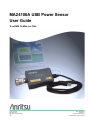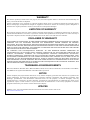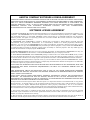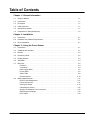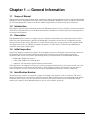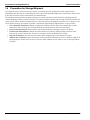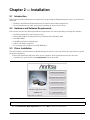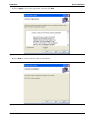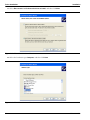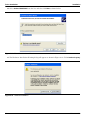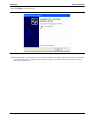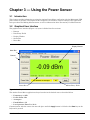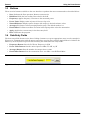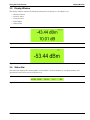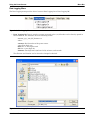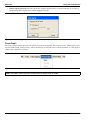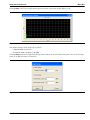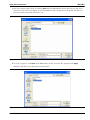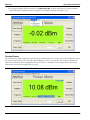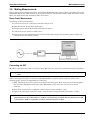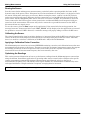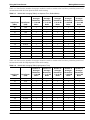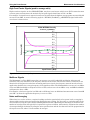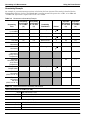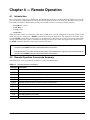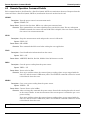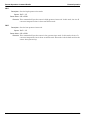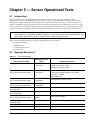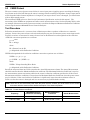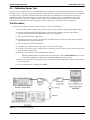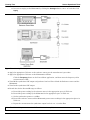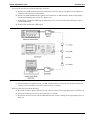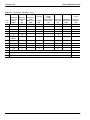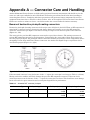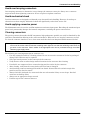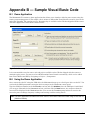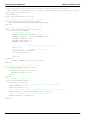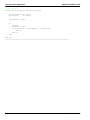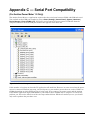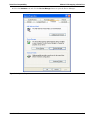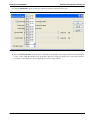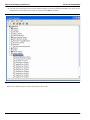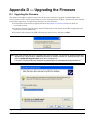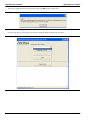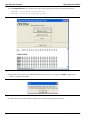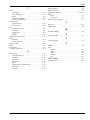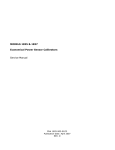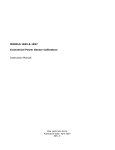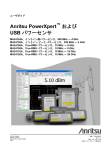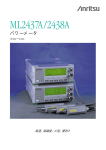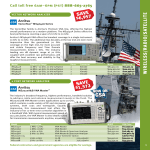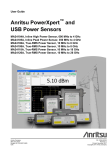Download Anritsu MA24106A User guide
Transcript
MA24106A USB Power Sensor
User Guide
True-RMS, 50 MHz to 6 GHz
Anritsu Company
490 Jarvis Drive
Morgan Hill, CA 95037-2809
USA
P/N: 10585-00014
Revision: C
Printed: December 2007
Copyright 2007 Anritsu Company
WARRANTY
The Anritsu product(s) listed on the title page is (are) warranted against defects in materials and workmanship for
three years from the date of shipment.
Anritsu’s obligation covers repairing or replacing products which prove to be defective during the warranty period.
Buyers shall prepay transportation charges for equipment returned to Anritsu for warranty repairs. Obligation is
limited to the original purchaser. Anritsu is not liable for consequential damages.
LIMITATION OF WARRANTY
The foregoing warranty does not apply to defects resulting from improper or inadequate maintenance by the User,
unauthorized modification or misuse, or operation outside of the specifications of the product. No other warranty is
expressed or implied, and the remedies provided herein are the User’s sole and exclusive remedies.
DISCLAIMER OF WARRANTY
DISCLAIMER OF WARRANTIES. TO THE MAXIMUM EXTENT PERMITTED BY APPLICABLE LAW, ANRITSU
COMPANY AND ITS SUPPLIERS DISCLAIM ALL WARRANTIES, EITHER EXPRESS OR IMPLIED,
INCLUDING, BUT NOT LIMITED TO, IMPLIED WARRANTIES OF MERCHANTABILITY AND FITNESS FOR A
PARTICULAR PURPOSE, WITH REGARD TO THE SOFTWARE PRODUCT. THE USER ASSUMES THE ENTIRE
RISK OF USING THE PROGRAM. ANY LIABILITY OF PROVIDER OR MANUFACTURER WILL BE LIMITED
EXCLUSIVELY TO PRODUCT REPLACEMENT.
NO LIABILITY FOR CONSEQUENTIAL DAMAGES. TO THE MAXIMUM EXTENT PERMITTED BY
APPLICABLE LAW, IN NO EVENT SHALL ANRITSU COMPANY OR ITS SUPPLIERS BE LIABLE FOR ANY
SPECIAL, INCIDENTAL, INDIRECT, OR CONSEQUENTIAL DAMAGES WHATSOEVER (INCLUDING,
WITHOUT LIMITATION, DAMAGES FOR LOSS OF BUSINESS PROFITS, BUSINESS INTERRUPTION, LOSS
OF BUSINESS INFORMATION, OR ANY OTHER PECUNIARY LOSS) ARISING OUT OF THE USE OF OR
INABILITY TO USE THE SOFTWARE PRODUCTS, EVEN IF ANRITSU COMPANY HAS BEEN ADVISED OF
THE POSSIBILITY OF SUCH DAMAGES. BECAUSE SOME STATES AND JURISDICTIONS DO NOT ALLOW
THE EXCLUSION OR LIMITATION OF LIABILITY FOR CONSEQUENTIAL OR INCIDENTAL DAMAGES, THE
ABOVE LIMITATION MAY NOT APPLY TO YOU.
TRADEMARK ACKNOWLEDGMENTS
Microsoft, Windows, Windows Vista, Microsoft Office, Word, Access, Excel, PowerPoint, Visual Studio, Visual Basic,
and .NET are all registered trademarks of the Microsoft Corporation.
NOTICE
Anritsu Company has prepared this manual for use by Anritsu Company personnel and customers as a guide for the
proper installation, operation and maintenance of Anritsu Company equipment and computer programs. The
drawings, specifications, and information contained herein are the property of Anritsu Company, and any
unauthorized use or disclosure of these drawings, specifications, and information is prohibited; they shall not be
reproduced, copied, or used in whole or in part as the basis for manufacture or sale of any equipment or software
programs without the prior written consent of Anritsu Company.
UPDATES
Updates, if any, can be downloaded from the Documents area of the Anritsu web site at:
http://www.us.anritsu.com
ANRITSU COMPANY SOFTWARE LICENSE AGREEMENT
IMPORTANT-READ CAREFULLY BEFORE OPENING THE SOFTWARE PACKET. BY OPENING THE PACKET
CONTAINING THE SOFTWARE, YOU ARE AGREEING TO BE BOUND BY THE TERMS OF THIS AGREEMENT.
THIS IS A LEGAL AGREEMENT BETWEEN YOURSELF, AND YOUR EMPLOYER, IF APPLICABLE, AND
ANRITSU COMPANY (“ACUS”). IF YOU DO NOT AGREE WITH ALL OF THE TERMS OF THIS AGREEMENT,
PROMPTLY RETURN THE UNOPENED SOFTWARE PACKAGE, AND THE ACCOMPANYING
DOCUMENTATION TO ANRITSU FOR FULL CREDIT.
SOFTWARE LICENSE AGREEMENT
1. GRANT OF LICENSE. This License Agreement permits you to use enclosed software program (the “Software”) on a
computer. The SOFTWARE is in use on a computer when it is loaded into temporary memory (i.e. RAM) , installed
into permanent memory (i.e. hard disk, CD-ROM, or other storage device), or installed/ loaded into any appropriate
Anritsu product. All rights not expressly granted are reserved to ACUS. This Grant of License is not subject to
transfer or assignment by Licensee.
2. COPYRIGHT. This SOFTWARE is owned by ACUS and is protected by United States copyright laws and
international treaty provisions. Furthermore, it is considered by ACUS to be ACUS proprietary information.
Therefore, you must treat the SOFTWARE like any other copyrighted or proprietary material except that you may
either (a) make one copy of the SOFTWARE solely for backup or archival purposes, or (b) transfer the SOFTWARE to
a single hard disk, provided you keep the original solely for backup or archival purposes. You may NOT copy any
written documentation accompanying the SOFTWARE.
3. OTHER RESTRICTIONS. You may not reverse engineer, decompile, or disassemble the SOFTWARE, nor may you
publish the SOFTWARE on the internet, or load the SOFTWARE onto your company’s network.
4. DUAL MEDIA SOFTWARE. If the SOFTWARE package contains both 3.5 in. disks and CD-ROM , then you may
only use the disks appropriate for your computer. You may not use the other disk on another computer, or loan, lease,
or transfer them to another user except as part of the permanent transfer of all SOFTWARE and written materials.
5. WARRANTY. ACUS warrants for a period of one (1) year from date of delivery that the SOFTWARE will, unless
modified, perform the functions described in the accompanying documentation. ACUS’s sole obligation is to undertake
to correct or replace any reported error conditions.
ACUS DOES NOT WARRANT THAT THE SOFTWARE WILL RUN PROPERLY ON ALL HARDWARE, THAT THE
SOFTWARE WILL MEET LICENSEES REQUIREMENTS, OR THAT ALL SOFTWARE ERRORS WILL BE
CORRECTED.
THE WARRANTIES ABOVE ARE EXCLUSIVE AND IN LIEU OF ALL OTHER WARRANTIES, WHETHER
EXPRESSED OR IMPLIED, INCLUDING THE IMPLIED WARRANTY OF MERCHANTABILITY OR FITNESS
FOR A PARTICULAR PURPOSE.
ACUS SHALL NOT BE LIABLE FOR DIRECT, INDIRECT, INCIDENTAL, SPECIAL, OR CONSEQUENTIAL
DAMAGES, , OR DAMAGES FOR LOSS OF PROFITS, REVENUE, DATA, OR USE, INCURRED BY licensee,
REGARDLESS OF WHETHER IN TORT OR CONTRACT, AND REGARDLESS OF WHETHER LICENSEE HAS
ADVISED ACUS OF THE POSSIBILITY OF SUCH LOSSES.
6. Export Control. Licensee agrees that it shall not export or re-export the software covered hereunder, or any portion
thereof, directly, or through others, to the proscribed countries listed in Section 779.4 and associated or successor
sections of the U.S. Export Administration Regulations unless properly authorized by the U. S. Government.
Licensee further agrees to fully comply with all of the rules and regulations regarding export of this software that may
be issued from time to time by the Japanese Ministry of International Trade and Industry.
7. Any breach of the terms or conditions of this Grant of License will result in termination of the license granted
hereunder. Upon termination of the license granted hereunder, Licensee shall return all copies of the software to
ACUS, or certify their destruction in writing.
8. This agreement, and all of the rights hereunder, shall be interpreted and determined by the laws of the State of
California, and all disputes shall be subject to the jurisdiction of the Courts within the State of California.
Table of Contents
Chapter 1—General Information
1-1
Scope of Manual. . . . . . . . . . . . . . . . . . . . . . . . . . . . . . . . . . . . . . . . . . . . . . . . . . . . . . . . . . . . 1-1
1-2
Introduction . . . . . . . . . . . . . . . . . . . . . . . . . . . . . . . . . . . . . . . . . . . . . . . . . . . . . . . . . . . . . . . . 1-1
1-3
Description . . . . . . . . . . . . . . . . . . . . . . . . . . . . . . . . . . . . . . . . . . . . . . . . . . . . . . . . . . . . . . . . 1-1
1-4
Initial Inspection . . . . . . . . . . . . . . . . . . . . . . . . . . . . . . . . . . . . . . . . . . . . . . . . . . . . . . . . . . . . 1-1
1-5
Identification Number . . . . . . . . . . . . . . . . . . . . . . . . . . . . . . . . . . . . . . . . . . . . . . . . . . . . . . . . 1-1
1-6
Preparation for Storage/Shipment . . . . . . . . . . . . . . . . . . . . . . . . . . . . . . . . . . . . . . . . . . . . . . 1-2
Chapter 2—Installation
2-1
Introduction . . . . . . . . . . . . . . . . . . . . . . . . . . . . . . . . . . . . . . . . . . . . . . . . . . . . . . . . . . . . . . . . 2-1
2-2
Hardware and Software Requirements. . . . . . . . . . . . . . . . . . . . . . . . . . . . . . . . . . . . . . . . . . . 2-1
2-3
Driver Installation . . . . . . . . . . . . . . . . . . . . . . . . . . . . . . . . . . . . . . . . . . . . . . . . . . . . . . . . . . . 2-1
Chapter 3—Using the Power Sensor
3-1
Introduction . . . . . . . . . . . . . . . . . . . . . . . . . . . . . . . . . . . . . . . . . . . . . . . . . . . . . . . . . . . . . . . . 3-1
3-2
Graphical User Interface. . . . . . . . . . . . . . . . . . . . . . . . . . . . . . . . . . . . . . . . . . . . . . . . . . . . . . 3-1
3-3
Buttons . . . . . . . . . . . . . . . . . . . . . . . . . . . . . . . . . . . . . . . . . . . . . . . . . . . . . . . . . . . . . . . . . . . 3-2
3-4
Data Entry Fields . . . . . . . . . . . . . . . . . . . . . . . . . . . . . . . . . . . . . . . . . . . . . . . . . . . . . . . . . . . 3-2
3-5
Display Window . . . . . . . . . . . . . . . . . . . . . . . . . . . . . . . . . . . . . . . . . . . . . . . . . . . . . . . . . . . . 3-3
3-6
Status Bar . . . . . . . . . . . . . . . . . . . . . . . . . . . . . . . . . . . . . . . . . . . . . . . . . . . . . . . . . . . . . . . . . 3-3
3-7
Menu Bar . . . . . . . . . . . . . . . . . . . . . . . . . . . . . . . . . . . . . . . . . . . . . . . . . . . . . . . . . . . . . . . . . 3-4
File Menu. . . . . . . . . . . . . . . . . . . . . . . . . . . . . . . . . . . . . . . . . . . . . . . . . . . . . . . . . . . . . . . 3-4
Tools Menu . . . . . . . . . . . . . . . . . . . . . . . . . . . . . . . . . . . . . . . . . . . . . . . . . . . . . . . . . . . . . 3-4
Data Logging Menu . . . . . . . . . . . . . . . . . . . . . . . . . . . . . . . . . . . . . . . . . . . . . . . . . . . . . . . 3-5
Power Graph . . . . . . . . . . . . . . . . . . . . . . . . . . . . . . . . . . . . . . . . . . . . . . . . . . . . . . . . . . . . 3-6
Offset Table . . . . . . . . . . . . . . . . . . . . . . . . . . . . . . . . . . . . . . . . . . . . . . . . . . . . . . . . . . . . . 3-8
Session Restore . . . . . . . . . . . . . . . . . . . . . . . . . . . . . . . . . . . . . . . . . . . . . . . . . . . . . . . . 3-10
3-8
Making Measurements . . . . . . . . . . . . . . . . . . . . . . . . . . . . . . . . . . . . . . . . . . . . . . . . . . . . . .
Basic Power Measurement . . . . . . . . . . . . . . . . . . . . . . . . . . . . . . . . . . . . . . . . . . . . . . . .
Connecting the DUT . . . . . . . . . . . . . . . . . . . . . . . . . . . . . . . . . . . . . . . . . . . . . . . . . . . . .
Zeroing the Sensor . . . . . . . . . . . . . . . . . . . . . . . . . . . . . . . . . . . . . . . . . . . . . . . . . . . . . .
Calibrating the Sensor . . . . . . . . . . . . . . . . . . . . . . . . . . . . . . . . . . . . . . . . . . . . . . . . . . . .
Applying a Calibration Factor Correction. . . . . . . . . . . . . . . . . . . . . . . . . . . . . . . . . . . . . .
Optimizing the Readings . . . . . . . . . . . . . . . . . . . . . . . . . . . . . . . . . . . . . . . . . . . . . . . . . .
Error States . . . . . . . . . . . . . . . . . . . . . . . . . . . . . . . . . . . . . . . . . . . . . . . . . . . . . . . . . . . .
MA24106A UG
3-11
3-11
3-11
3-12
3-12
3-12
3-12
3-14
i
Table of Contents (Continued)
3-9
Measurement Considerations . . . . . . . . . . . . . . . . . . . . . . . . . . . . . . . . . . . . . . . . . . . . . . . . .
Time Varying Signals. . . . . . . . . . . . . . . . . . . . . . . . . . . . . . . . . . . . . . . . . . . . . . . . . . . . .
High Crest Factor Signals (peak to average ratio). . . . . . . . . . . . . . . . . . . . . . . . . . . . . . .
Multitone Signals . . . . . . . . . . . . . . . . . . . . . . . . . . . . . . . . . . . . . . . . . . . . . . . . . . . . . . . .
Noise and Averaging . . . . . . . . . . . . . . . . . . . . . . . . . . . . . . . . . . . . . . . . . . . . . . . . . . . . .
Settling Time . . . . . . . . . . . . . . . . . . . . . . . . . . . . . . . . . . . . . . . . . . . . . . . . . . . . . . . . . . .
3-14
3-14
3-15
3-15
3-15
3-16
3-10 Uncertainty of a Measurement . . . . . . . . . . . . . . . . . . . . . . . . . . . . . . . . . . . . . . . . . . . . . . . . 3-17
Uncertainty Example . . . . . . . . . . . . . . . . . . . . . . . . . . . . . . . . . . . . . . . . . . . . . . . . . . . . . 3-18
Chapter 4—Remote Operation
4-1
Introduction . . . . . . . . . . . . . . . . . . . . . . . . . . . . . . . . . . . . . . . . . . . . . . . . . . . . . . . . . . . . . . . . 4-1
4-2
Remote Operation Commands Summary. . . . . . . . . . . . . . . . . . . . . . . . . . . . . . . . . . . . . . . . . 4-1
4-3
Remote Operation Command Details . . . . . . . . . . . . . . . . . . . . . . . . . . . . . . . . . . . . . . . . . . . . 4-2
Chapter 5—Sensor Operational Tests
5-1
Introduction . . . . . . . . . . . . . . . . . . . . . . . . . . . . . . . . . . . . . . . . . . . . . . . . . . . . . . . . . . . . . . . . 5-1
5-2
Required Equipment . . . . . . . . . . . . . . . . . . . . . . . . . . . . . . . . . . . . . . . . . . . . . . . . . . . . . . . . . 5-1
5-3
VSWR Pretest. . . . . . . . . . . . . . . . . . . . . . . . . . . . . . . . . . . . . . . . . . . . . . . . . . . . . . . . . . . . . . 5-2
5-4
Calibration Factor Test . . . . . . . . . . . . . . . . . . . . . . . . . . . . . . . . . . . . . . . . . . . . . . . . . . . . . . . 5-3
5-5
Linearity Test . . . . . . . . . . . . . . . . . . . . . . . . . . . . . . . . . . . . . . . . . . . . . . . . . . . . . . . . . . . . . . 5-5
Appendix A—Connector Care and Handling
Appendix B—Sample Visual Basic Code
B-1
Demo Application . . . . . . . . . . . . . . . . . . . . . . . . . . . . . . . . . . . . . . . . . . . . . . . . . . . . . . . . . . . B-1
B-2
Using the Demo Application . . . . . . . . . . . . . . . . . . . . . . . . . . . . . . . . . . . . . . . . . . . . . . . . . . . B-1
Appendix C—Serial Port Compatibility
C-1
Method 1–Download Updated Software . . . . . . . . . . . . . . . . . . . . . . . . . . . . . . . . . . . . . . . . . . C-2
C-2
Method 2–Trying a Different USB Port . . . . . . . . . . . . . . . . . . . . . . . . . . . . . . . . . . . . . . . . . . . C-2
C-3
Method 3–Remapping a Serial Port . . . . . . . . . . . . . . . . . . . . . . . . . . . . . . . . . . . . . . . . . . . . . C-2
Appendix D—Upgrading the Firmware
D-1
Upgrading the Firmware . . . . . . . . . . . . . . . . . . . . . . . . . . . . . . . . . . . . . . . . . . . . . . . . . . . . . . D-1
Index
ii
MA24106A UG
Chapter 1 — General Information
1-1 Scope of Manual
This manual provides general information, installation, and operating information for the Anritsu MA24106A
USB power sensor. Throughout this manual, the terms MA24106A, USB power sensor, and power sensor will
be used interchangeably to refer to the device. Manual organization is shown in the table of contents.
1-2 Introduction
This chapter contains general information about the MA24106A power sensor. It includes a general description
of the device and information on its identification number, information on initial inspection, and preparation
for storage and shipment.
1-3 Description
The MA24106A power sensor is a highly accurate, standalone instrument that communicates with a PC via
USB. The power measurement capability of MA24106A is intended to mimic that of a traditional thermal
(thermo-electric) power sensor. Therefore, it is ideal for measuring the average power of CW, modulated RF
waveforms such as 3G, 4G, OFDM, and multi-tone signals. In other words, it measures true RMS power
regardless of the type of input signal.
1-4 Initial Inspection
Inspect the shipping container for damage. If the shipping container is damaged, retain until the contents of
the shipment have been checked against the packing list and the power sensor has been checked for
mechanical and electrical operation. The following items are included with every MA24106A shipment:
• MA24106A, USB power sensor
• 3-200-1360, USB 2.0 A to Mini-B cable
• 2300-512, CD containing required software and manuals
If the shipment is incomplete or if the power sensor is damaged mechanically or electrically, notify your local
sales representative or Anritsu Customer Service. If the shipping container is damaged or shows signs of
stress, notify the carrier as well as Anritsu. Keep the shipping materials for the carrier's inspection.
1-5 Identification Number
All Anritsu power sensors are assigned a unique seven digit serial number, such as “0701012”. The serial
number is imprinted on a label that is affixed to the unit. When ordering parts or corresponding with Anritsu
Customer Service, please use the correct serial number with reference to the specific instrument's model
number (for example, model MA24106A power sensor, serial number: 0701012).
MA24106A UG
1-1
Preparation for Storage/Shipment
General Information
1-6 Preparation for Storage/Shipment
Preparing the power sensor for storage consists of cleaning the unit, packing the inside with moistureabsorbing desiccant crystals, and storing the unit in the recommended temperature environment. Please refer
to the data sheet for storage temperature recommendations.
To provide maximum protection against damage in transit, the power sensor should be repackaged in the
original shipping container. If this container is no longer available and the unit is being returned to Anritsu for
repair, please advise Anritsu Customer Service; they will send a new shipping container free of charge. In the
event neither of these two options is possible, instructions for packaging and shipment are given below:
• Use a Suitable Container: Obtain a corrugated cardboard carton. This carton should have inside
dimensions of no less than 15 cm larger than the unit dimensions to allow for cushioning
• Protect the Instrument: Surround the unit with polyethylene sheeting to protect the finish.
• Cushion the Instrument: Cushion the instrument on all sides by tightly packing urethane foam
between the carton and the unit. Provide at least three inches of dunnage on all sides.
• Seal the Container: Seal the carton by using either shipping tape or an industrial stapler.
• Address the Container: If the instrument is being returned to Anritsu for service, mark the address of
the appropriate Anritsu service center and your return address on the carton in one or more prominent
locations.
1-2
MA24106A UG
Chapter 2 — Installation
2-1 Introduction
This chapter provides information and instructions on operating the MA24106A power sensor. It contains the
following:
• Hardware and Software Requirements for the Anritsu Power Meter Application
• Driver Installation procedure for properly installing the driver for the sensor
2-2 Hardware and Software Requirements
Please make sure that the following minimum requirements are met for installing and using the software:
• Intel® Pentium® III or equivalent processor
• Microsoft® Windows Vista® (32-bit only), Windows XP or Windows 2000
• 512 MB of RAM
• 100 MB of available hard-disk space
• 1024 × 768 display resolution
• PC or laptop with a USB port and CD-ROM drive
2-3 Driver Installation
The driver must be installed before the MA24106A power sensor can be used. Follow the steps below as a guide
for proper installation:
1. Insert the installation CD in the drive of your computer. If the installation menu does not start
automatically, open the file named Startup.htm located on the CD.
Figure 2-1.
Anritsu Power Meter Installation Menu
Note: If required, please install the Microsoft® .Net Framework, version 2.0.
2. Click Install Power Meter Application and select Run to start the installation.
MA24106A UG
2-1
Driver Installation
Installation
3. Click Next in the following screen to begin the installation process.
Figure 2-2.
Anritsu Power Meter Installation
4. Browse for the installation folder, select the desired permissions, and then click Next. The default
installation directory is: C:\Program Files\Anritsu\AnritsuPowerMeter
Figure 2-3.
2-2
Anritsu Power Meter Installation
MA24106A UG
Installation
Driver Installation
5. Select I Agree to the license agreement, and then click Next.
Figure 2-4.
License Agreement
6. Select Next to continue with the software installation.
Figure 2-5.
Confirm Installation
MA24106A UG
2-3
Driver Installation
Installation
The software will then install to the selected location.
Figure 2-6.
Installing Anritsu Power Meter Application
7. When the installation completes, click Close.
Figure 2-7.
2-4
Application Installation Complete
MA24106A UG
Installation
Driver Installation
8. Connect the MA24106A power sensor to the USB port of the PC with the supplied USB cable. The status
LED will light green indicating that the sensor is turned ON.
9. When the Found New Hardware Wizard installation screen appears, select No, not this time to search for
software, and then click Next. If the Wizard does not start, refer to Appendix C, “Serial Port
Compatibility” for troubleshooting information.
Figure 2-8.
Found New Hardware Wizard
10. Select Install from a list or specific location (Advanced), and then click Next.
Figure 2-9.
Found New Hardware Wizard
MA24106A UG
2-5
Driver Installation
Installation
11. Select Don’t search. I will choose the driver to install, and then click Next.
Figure 2-10. Found New Hardware Wizard
12. Select the hardware type Computer, and then click Next.
Figure 2-11. Found New Hardware Wizard
2-6
MA24106A UG
Installation
Driver Installation
13. Click Have Disk..., and then click Next.
Figure 2-12. Found New Hardware Wizard
14. Browse to the location on your hard drive where you installed the program. If the default settings were
chosen during the application installation, click Browse..., as shown below, and then select:
C:\Program Files\Anritsu\AnritsuPowerMeter\AnritsuMA24106A.inf
15. Click OK.
Figure 2-13. Install From Disk
MA24106A UG
2-7
Driver Installation
Installation
16. Select Anritsu MA24106A from the list, and then click Next as shown below.
Figure 2-14. Found New Hardware Wizard
17. The Hardware Installation Warning dialog will appear as shown in Figure 2-15. Click Continue Anyway.
Figure 2-15. Hardware Installation
2-8
MA24106A UG
Installation
Driver Installation
18. Click Finish to close the wizard.
Figure 2-16. Found New Hardware Wizard
19. The MA24106A is now ready for use. Launch the Anritsu Power Meter application from the new desktop
icon or from the Start | Programs menu. Refer to Chapter 3 for information about using the Anritsu
Power Meter application.
MA24106A UG
2-9
Chapter 3 — Using the Power Sensor
3-1 Introduction
This chapter provides information on using the Anritsu Power Meter application with the MA24106A USB
power sensor. It provides a description of the Graphical User Interface, various settings of the application,
basic procedures for Making Measurements, as well as information about Uncertainty of a Measurement.
3-2 Graphical User Interface
The graphical user interface (Figure 3-1) layout is divided into five sections:
• Buttons
• Data Entry Fields
• Display Window
• Status Bar
• Menu Bar
Display Window
Menu Bar
Buttons
Status Bar
Figure 3-1.
Data Entry Fields
Graphical User Interface
The Anritsu Power Meter application always launches in the default state as described below:
• Frequency: 50 MHz
• Power Units: dBm
• Averages: 1
• Fixed Offset: 0 dB
• Low Aperture Time: Fast Mode
Communication with the sensor does not take place until the Apply button is clicked or the Enter key on the
keyboard is pressed.
MA24106A UG
3-1
Buttons
Using the Power Sensor
3-3 Buttons
There are nine buttons available on the user interface to perform the most common tasks as described below:
• Zero: Performs the Zero operation. Removes system noise.
• Hold/Run: Holds the last reading. Run releases the hold.
• Frequency: Applies frequency correction to the measured power.
• Power Units: Displays units of power in linear or log scale.
• Normal/Relative: Displays power changes with respect to desired reference value.
• Averages: Facilitates custom averaging number entry. The default number is 1.
• Fixed Offset: Facilitates an offset correction in dB. Input positive value for attenuation.
• Apply: Applies the current entry in the data entry field.
• Exit: Terminates the program.
3-4 Data Entry Fields
The data entry fields become active when clicking a button to accept an appropriate entry (see the example in
Figure 3-2). Communication with the power sensor does not take place until the Apply button is clicked or the
Enter key on the keyboard is pressed. The following list summarizes the entry fields:
• Frequency Button: Sets the Cal Factor Frequency in GHz
• Power Units Button: Sets the units of power to dBm, W, mW, or µW
• Averages Button: Sets the number of averages from 1 to 256
• Fixed Offset Button: Sets the attenuation from –100 dB to +100 dB Fixed Offset
Figure 3-2.
3-2
Example of an Active Entry Field
MA24106A UG
Using the Power Sensor
Display Window
3-5 Display Window
The display window contains the following information (see Figure 3-3 and Figure 3-4):
• Measured Power
• Relative Power
• Units of Power
• Fixed Offset
• Offset Table
Figure 3-3.
Display Window (Relative Mode with Fixed Offset On)
Figure 3-4.
Display Window (Normal mode with Offset Table On)
3-6 Status Bar
The status bar displays the model number, serial number, cal factor frequency, averaging number, and
operational status of the sensor (see Figure 3-5).
Figure 3-5.
Status Bar
MA24106A UG
3-3
Menu Bar
Using the Power Sensor
3-7 Menu Bar
The Menu Bar contains the following menus:
File Menu
The File menu contains the Exit command, which terminates the application.
Figure 3-6.
File Menu
Tools Menu
The Tools menu contains:
• Reset Averages: Restarts the averaging
• Clear Fixed Offset: Removes the offset value and displays the absolute power being measured at the
sensor RF port
• High Aperture Time: When High Aperture Time mode is selected, the sensor provides more accurate
measurements of TDMA signals. In this mode, the ADC acquisition time is increased and the display
update rate is decreased. This mode can be useful when measuring low power, modulated signals, and
when changing between ranges.
• Upgrade Firmware: Launches the firmware upgrade sequence. Refer to Appendix D for a procedure on
upgrading the firmware.
• Connected to COM Port Number: Displays the COM port number that is currently assigned to the
power sensor.
Figure 3-7.
3-4
Tools Menu
MA24106A UG
Using the Power Sensor
Menu Bar
Data Logging Menu
The Data Logging menu provides choices between Data Logging On or Data Logging Off.
Figure 3-8.
DataLogging Menu
• Data Logging On: Data is stored as comma separated value (.csv) files that can be directly opened in
Microsoft Excel. The filenames have the following format:
xxxxxxx_yyyy_mm_dd_hhmmss.csv
where:
xxxxxxx: Serial number of the power sensor
yyyy: Four-digit year
mm: One- or two-digit month
dd: One- or two-digit day
hhmmss: Two digit hours (24-hour clock), minutes, and seconds
The filename and location can be selected or changed as desired.
Figure 3-9.
DataLogging Save Dialog
MA24106A UG
3-5
Menu Bar
Using the Power Sensor
• Data Logging Interval: Sets full speed data logging (approximately 10 measurements per second) or
fixed interval data logging (user defined logging interval).
Figure 3-10. Data Logging
Power Graph
The Power Graph feature provides the ability to plot measured power with respect to time. This feature can be
used for drift testing, tuning circuits, and for monitoring circuit behaviors to external stimuli, etc. The graph is
continuously updated in real time.
Figure 3-11. Power Graph Menu
Note: Unavailable selections become available after the Power Graph is started.
3-6
MA24106A UG
Using the Power Sensor
Menu Bar
Clicking Start in the Power Graph menu opens the power versus time graph (Figure 3-12).
Figure 3-12. Power Graph Screen
The default settings of the graph are as follows:
• Time, X-axis: 30 minutes
• Power, Y-axis: +20 dBm to –60 dBm
Clicking Setup opens the Graph Setup dialog (below) where the scales of time and power axes can be changed.
Power is in dBm and time is in minutes.
Figure 3-13. PowerGraph Setup Dialog
MA24106A UG
3-7
Menu Bar
Using the Power Sensor
Offset Table
The Offset Table feature provides the ability to apply corrections to measurements in cases of RF devices being
used between the sensor and DUT. Offset Table is different from Fixed Offset as it provides the ability to enter
different offset values at different frequencies for an RF device. The frequency response of that device needs to
be known before it can be entered. Offset Table employs linear interpolation to determine offset values for
intermediate frequencies. In cases where the cal factor frequency is higher than the highest frequency in the
offset table, then the offset for the highest frequency in the table is used. Similarly, when the cal factor
frequency is lower than the lowest frequency in the offset table, then the offset for the lowest frequency in the
offset table is used.
The procedure for setting, saving, recalling, and applying the offset table is as follows:
1. Click OffsetTable and select Setup.
2. In the resulting dialog (Figure 3-14), enter the frequency response of the RF device manually or by
importing an S2P file used to measure the DUT. The example below is of a 10 dB attenuator where the
values were manually entered.
Note: Positive values in dB are used for attenuation.
Figure 3-14. Offset Entry Screen
3. Click Apply in the Offset Entry screen to correct the measurement.
The word Offset appears in the display window indicating that an offset table correction is applied to the
current measurement. Also, a check mark is applied in front of the Offset Table On selection in the
OffsetTable menu.
4. To clear all of the entries in the table, click the Clear Table button.
3-8
MA24106A UG
Using the Power Sensor
Menu Bar
5. Save the response of the device by clicking Save from the Offset Entry Screen and save as a file in the
directory of your choice (see Figure 3-15). Any number of device responses can be stored. The files are
stored as comma separated value files (.csv).
Figure 3-15. Save As Dialog
6. To recall a response, click Open in the Offset Entry screen, select the file, and then click Apply.
Similarly, S2P files can be imported as shown below:
Figure 3-16. Open Dialog
MA24106A UG
3-9
Menu Bar
Using the Power Sensor
7. To remove the Offset Table correction, click Offset Table Off. A check mark appears in front of Offset
Table Off and the word Offset does not appear in the display window (see Figure 3-17).
Figure 3-17. Offset Table Menu (Offset Table Off Status)
Session Restore
The Anritsu Power Meter application retains the set up information of a session, even if the USB power sensor
becomes disconnected from the PC. When the USB power sensor is reconnected, the changed properties (if
different from default) will be highlighted for five seconds as a reminder of the changed set up. The set up
information is lost once the application is closed.
Figure 3-18. Session Restore
3-10
MA24106A UG
Using the Power Sensor
Making Measurements
3-8 Making Measurements
This section presents common procedures for using the MA24106A power sensor. These procedures refer to the
MA24106A buttons and menus that were previously described. You should be familiar with the Anritsu Power
Meter PC application before attempting these procedures.
Basic Power Measurement
To perform a power measurement:
1. Connect the sensor to a computer as shown in Figure 3-19.
2. Open the Anritsu Power Meter application.
3. Zero the sensor as described below in Zeroing the Sensor.
4. Connect the power sensor to an RF source.
5. Read the power measurement from the Anritsu Power Meter application window (power readings are
continuous with the default setting).
Figure 3-19. Measurement Setup
Connecting the DUT
RF signal connections are made to the Type N male RF connector, which has a 50 Ω characteristic impedance.
Warning: Do not connect or apply power outside of the MA24106A specifications or permanent damage may
result.
When connecting to the Type N connector of the MA24106A to a Type N female connector, observe the
following proper practice for tightening the connection:
1. While holding the body of the sensor in one hand, turn the Type N Male connector nut to finger tighten
the connection. Do not turn the body of the MA24106A as this will cause excessive wear to the
connector.
2. Back off the connection by turning the connector nut counter clockwise ¼ turn.
3. Tighten the connection (clockwise) using a 12 in-lb torque wrench (Anritsu part number: 01-200).
Note: The Sensor has a USB 2.0 interface with a USB Type Mini-B port. The MA24106A can be remotely
programmed over this USB interface. In addition to programming, the MA24106A is powered by the USB.
The interface is USB 2.0 compatible, but with an interface speed of 12 Mbps.
MA24106A UG
3-11
Making Measurements
Using the Power Sensor
Zeroing the Sensor
Zero the sensor before making power measurements, particularly when operating within the lower 20 dB
dynamic range of the power sensor. If frequent low-level measurements are being made, it is advised to check
the sensor zeroing often and repeat as necessary. Before zeroing the sensor, connect it to the DUT (device
under test) test port and remove RF power from the connection to a level 20 dB below the noise floor of the
power sensor. For the MA24106A power sensor, this level is less than –60 dBm. It is preferable to leave the
sensor connected to the DUT test port so that ground noise and thermal EMF (electro-magnetic fields) are
zeroed out of the measurement. The sensor may also be connected to a grounded connector on the DUT or
disconnected from any signal source.
To zero the sensor, press the Zero button on the application. If the sensor fails the zeroing operation, the
message box states “Sensor zero failed” and “ZERO_ERROR” will be displayed on the application screen until
the problem is corrected. If RF is detected, a reminder message will pop up asking to remove the RF source.
Calibrating the Sensor
The signal channel/analog signal acquisition hardware is integrated along with the RF front end of the power
sensor. All of the necessary frequency and temperature corrections take place within the sensor. Therefore,
there is no need for a reference calibration (at 50 MHz and 1 mW) with the MA24106A.
Applying a Calibration Factor Correction
The MA24106A power sensor has an internal EEPROM containing correction and calibration factors that were
programmed into the sensor at the factory. The power sensor has an internal temperature sensor that reports
its readings periodically to the microprocessor. The sensor makes all of the required calculations on the
measurement once the measurement frequency has been entered by the user.
Optimizing the Readings
This section presents information on how to get the fastest readings from the MA24106A power sensor when
using the Anritsu Power Meter application or operating under remote control (refer to Chapter 4 for specific
remote programming command descriptions). Measurement speed depends greatly on the type of
measurement, the power level, and stability of the signal. Stability of a measurement is influenced by noise
and signal modulation. If high resolution is required, averaging must be increased.
Note: The values in the following tables are typical and should be used as a reference only.
3-12
MA24106A UG
Using the Power Sensor
Making Measurements
Table 3-1, describes the number of averages needed to attain a certain noise level for a particular power level
measurement with the Low Aperture Time mode setting.
Table 3-1.
MA24106A Averaging Table (Low Aperture Time, Default Mode)
Input Power
(dBm)
Input Power
(mW)
Number of
Averages
Needed for
< ±0.20 dB
Noise
20
100
1
1
1
1
1
15
31.6
1
1
1
1
1
10
10.0
1
1
1
1
1
5
3.16
1
1
1
1
2
0
1.00
1
1
1
4
16
-5
0.316
1
1
1
20
78
-10
0.100
1
1
1
1
1
-15
0.0316
1
1
1
1
1
-20
0.0100
1
1
1
1
7
-25
0.00316
1
1
1
3
61
-30
0.00100
2
3
7
25
–
-35
0.000316
16
28
62
245
–
-40
0.000100
158
–
–
–
–
Number of
Averages
Needed for
< ±0.15 dB
Noise
Number of
Averages
Needed for
< ±0.10 dB
Noise
Number of
Averages
Needed for
< ±0.05 dB
Noise
Number of
Averages
Needed for
< ±0.01 dB
Noise
Table 3-2, describes the number of averages needed to attain a certain noise level for a particular power level
measurement with the High Aperture Time mode setting.
Table 3-2.
MA24106A Averaging Table (High Aperture Time)
Input Power
(dBm)
Input Power
(mW)
Number of
Averages
Needed for
< ±0.20 dB
Noise
20
100
1
1
1
1
1
15
31.6
1
1
1
1
1
10
10.0
1
1
1
1
1
5
3.16
1
1
1
1
1
0
1.00
1
1
1
1
1
-5
0.316
1
1
1
2
5
-10
0.100
1
1
1
1
1
-15
0.0316
1
1
1
1
1
-20
0.0100
1
1
1
1
1
-25
0.00316
1
1
1
1
4
-30
0.00100
1
1
1
2
38
-35
0.000316
1
2
4
16
–
-40
0.000100
10
18
39
153
–
MA24106A UG
Number of
Averages
Needed for
< ±0.15 dB
Noise
Number of
Averages
Needed for
< ±0.10 dB
Noise
Number of
Averages
Needed for
< ±0.05 dB
Noise
Number of
Averages
Needed for
< ±0.01 dB
Noise
3-13
Measurement Considerations
Using the Power Sensor
Error States
This section details some of the error messages that may appear on the application screen. In most cases, the
error condition can be easily corrected. The status LED will light yellow when an error state occurs. If not, note
the error message and contact an Anritsu Service Center.
Table 3-3.
Error Messages
Message
Description
Resolution
Zero invalid as temperature
changed by more than
10 Degrees C
The sensor’s ambient temperature has changed
by more than 10 ºC since the last zero
operation.
Perform the zero operation again.
Temperature out of
operating range
Operating range of the sensor is 0 ºC to 55 ºC.
Re-examine the ambient
conditions.
Sensor zero failed
This message box appears if the zero operation Turn off the RF input to the sensor
or disconnect the sensor from the
is unsuccessful. The reason could be the
presence of RF power at the input of the sensor. RF source and try the zero
operation again.
ZERO_ERROR
This message appears on the application
screen if the zero operation is unsuccessful. The
reason could be the presence of RF power at
the input of the sensor.
Turn off the RF input to the sensor
or disconnect the sensor from the
RF source and try the zero
operation again.
ADC_TEMP_OVERRNGE
This message appears on the application
screen if the sensor is being operated in
extremely high temperatures and has
overheated.
Remove the sensor from the USB
connection and allow to cool to
the operating range of the sensor:
0 ºC to 55 ºC
3-9 Measurement Considerations
Time Varying Signals
Case 1: Modulated signals with pulse or pattern repetition times ≤ 1 ms (PRF ≥ 1 KHz)
If you obtain a steady power reading of a modulated signal (no significant fluctuations of the displayed power)
with no averaging, then it is likely that the pulse or pattern repetition rate is greater than 1 KHz. In this case,
most of the averaging of the envelope power is performed in the front end of the sensor (before being digitized).
When this is the case, the MA24106A will provide an accurate indication of the average power with no special
considerations.
Case 2: Modulated signals with pulse or pattern repetition times between 1 ms and 50 ms
(100 Hz < PRF < 1 KHz)
In this case, the signal is varying too slowly to be averaged in the front end of the sensor, so averaging must be
performed after digitalization by increasing the averaging number in the power meter application (or
calculating the average of several measurements if controlling the sensor over the bus). A large amount of
averaging must be used for some pulse/pattern repetition frequencies to get a steady reading. If Low Aperture
Time (LAT) mode is selected, the maximum recommended pulse repetition time is about 10 ms. If High
Aperture Time (HAT) mode is selected, signals with pulse repetition periods as long as 50 ms can usually be
measured.
Case 3: Modulated signals with pulse or pattern repetition times greater than 50 ms
In this case, it can be difficult to get an accurate average power reading even by averaging many readings. The
sample rate of the sensor and the pulse repetition rate of the signal may be close enough that they can “beat”
together resulting in low frequency modulation of the power indication. If averages are not calculated over
many of these beats, or an integer number of beats, errors can result. This is not unique to the MA24106A and
can be an issue with any power sensor/meter and any sampled data system.
3-14
MA24106A UG
Using the Power Sensor
Measurement Considerations
High Crest Factor Signals (peak to average ratio)
High crest factor signals, such as CDMA/WCDMA, may have crest factors as high as 10 dB. To ensure the most
accurate power measurement, the statistically-low peak signals should not exceed +30 dBm.
For example, if a signal has an expected crest factor of 10 dB, then the highest average power measured should
not exceed +20 dBm. A sensor’s linearity graph of a WCDMA (TestModel_5_8HSPDSCH) signal with 10 dB
crest factor is shown below:
2GHz WCDM A Linearity
TestModel_5_8HSPDSCH
0.7
0.6
0.5
0.4
Variance (dB)
0.3
0.2
0.1
0.0
-40
-30
-20
-10
-0.1 0
10
20
-0.2
-0.3
-0.4
-0.5
-0.6
-0.7
Input Power (dBm)
Figure 3-20. Sensor Linearity Graph
Multitone Signals
The MA24106A is a True-RMS sensor that can measure very wide bandwidth modulation without much
restriction. The only limitation is the frequency flatness of the sensor. Because the sensor’s sensitivity is not
identical for all frequencies and when measuring multi-tone signals, the frequency entered into the sensor’s
application should be the average frequency of all significant tones. The MA24106A has an error of 0.01 dB for
every 100 MHz bandwidth at frequencies below 3 GHz, and an error of 0.03 dB for every 100 MHz bandwidth
at frequencies above 3 GHz.
For example, a dual tone signal of 2.0 GHz and 2.2 GHz may have an additional measurement error of 0.02 dB
(0.01 dB × 2) when the application frequency is set to 2.1 GHz.
Noise and Averaging
When there is a need to achieve a required reading resolution, particularly at low power levels, averaging is
often needed to reduce noise and steady the displayed power reading. Use the noise vs. resolution table in the
sensor manual (Using the Power Sensor|Making Measurements|Optimizing the Readings) to determine the
number of averages that will typically be required for a given resolution. Alternatively, determine the number
of averages through calculation by using the noise specifications and the fact that noise will be proportional to
the square root of N, where N is the number of averages.
MA24106A UG
3-15
Measurement Considerations
Using the Power Sensor
For example, a CW tone at –30 dBm is to be measured to 0.01 dB resolution. Using the table in the sensor
manual, the required number of averages is 38 averages using High Aperture Time mode (the same
measurement would require more than 256 averages in Low Aperture Time mode).
Settling Time
The MA24106A samples power continuously every 70 ms in the Low Aperture Time (LAT) mode and 700 ms in
the High Aperture Time (HAT) mode. The sensor’s front end and digitizer settles completely to a step change in
power in this amount of time. However, there is no way to synchronize the sensor’s sampling to any other
event, such as a power step or bus request for a measurement. Therefore, the first measurement requested
from the sensor after a power step may not be fully settled. To ensure a fully settled measurement when
operating the sensor over the bus, wait 70 ms (700 ms if in HAT) after a power step before requesting the
measurement from the sensor. Alternatively, request two measurements from the sensor and discard the first.
If averaging is required as described above, settling time increases by N × sample period, where N is the
number of averages and the sample period is the time is milliseconds. The measurement sample period is
70 ms for LAT and 700 ms for HAT. When operating the sensor over the bus, request N+1 measurements from
the sensor, discard the first, and then average the subsequent readings. The settling time is approximately
(N+1) × sample period.
3-16
MA24106A UG
Using the Power Sensor
Uncertainty of a Measurement
3-10 Uncertainty of a Measurement
Power measurements have many component parts that affect overall measurement uncertainty when
measuring power with the MA24106A sensor:
• Sensor Linearity and Temperature Compensation: Sensor Linearity and Temperature
Compensation describe the relative power level response over the dynamic range of the sensor.
Temperature Compensation should be considered when operating the sensor at other than room
temperature.
• Noise, Zero Set, and Zero Drift: These are factors within the sensor that impact measurement
accuracy at the bottom of the power sensor’s dynamic range.
• Mismatch Uncertainty: Mismatch uncertainty is typically the largest component of measurement
uncertainty. The error is caused by differing impedances between the power sensor and the device to
which the power sensor is connected. Mismatch uncertainty can be calculated as follows:
% Mismatch Uncertainty = 100[|1 + Γ1Γ2|2 – 1]
dB Mismatch Uncertainty = 10log|1 + Γ1Γ2|
where
Γ1 and Γ2 are the reflection coefficients of the power sensor and the device under test
• Sensor Calibration Factor Uncertainty: Sensor Calibration Factor Uncertainty is defined as the
accuracy of the sensor calibrated at a standard calibration condition. Anritsu follows the industry
standard condition of calibration at a reference power of 0 dBm (1 mW) and an ambient temperature of
25 °C.
MA24106A UG
3-17
Uncertainty of a Measurement
Using the Power Sensor
Uncertainty Example
An example of a measurement uncertainty calculation (for Low Aperture Time mode) is detailed for the
MA24106A in Table 3-4 below. The MA24106A is used to measure the power of a 3 GHz, +12.0 dBm and
–35 dBm CW signal from a signal source with 1.5:1 VSWR.
Table 3-4.
Measurement Uncertainty Example
Uncertainty
Uncertainty
Specification Specification
at –35 dBm
at +12 dBm
(%)
(%)
Uncertainty
Term
Probability
Distribution
Divisor
Adjusted
Uncertainty
at +12 dBm
(%)
Adjusted
Uncertainty
at –35 dBm
(%)
1.8
1.8
0.0
0.4
0.0
1.8
Sensor Linearity
(<+18 dBm)
3.0
3.0
Rectangular
Noise
0.0
0.8
Normal at 2σ
Zero Set
0.0
3.2
Rectangular
Zero Drift
0.0
0.9
Normal at 2σ
2
0.0
0.5
Calibration Factor
Uncertainty
1.4
1.4
Normal at 2σ
2
0.7
0.7
Mismatch
Uncertainty
4.0
4.0
Rectangular
2.3
2.3
Combined
Uncertainty
(RSS), Room
Temperature
3.0
3.6
Expanded
Uncertainty with
K=2, Room
Temperature
6.0
7.1
0.8
0.8
Combined
Uncertainty
(RSS, 0 to 50 °C)
3.1
3.6
Expanded
Uncertainty
with K=2
(RSS, 0 to 50 °C)
6.2
7.3
Temperature
Compensation
Table 3-5.
1.4
1.4
Rectangular
3
2
3
3
3
Noise Measurement Uncertainty Calculations
Noise Calculations at 12 dBm (16 mW):
Noise 400 nW/16 mW = 0.0%
Zero Set 1700 nW/16 mW = 0.0%
Zero Drift 500 nW/16 mW = 0.0%
Noise Calculations at –35 dBm (316 nW):
Noise 2.5 nW/316 nW = 0.8%
Zero Set 10 nW/316 nW = 3.2%
Zero Drift 3 nW/316 nW = 0.9%
3-18
MA24106A UG
Chapter 4 — Remote Operation
4-1 Introduction
Once connected to a PC using a USB cable, the MA24106A shows up as an RS-232 Serial COM port on the PC.
You can check the COM port number from the Tools drop-down menu or by using the Windows control panel.
The COM port number and following settings are needed in order to control the sensor remotely:
• Baud Rate: 115200
• Data Bits: 8
• Parity: None
• Stop Bits: 1
When the power sensor is connected to a PC using a USB cable, it will be configured in idle mode. While in idle
mode, the sensor is waiting for a START command from the host application. The application developer must
send the START command to put the sensor in measurement mode. Once the sensor is in measurement mode,
various commands can be sent to communicate with the power sensor. When the application is being closed,
the STOP command should be sent to put sensor in idle mode.
Note: In Low Aperture Time mode, the sensor takes about 70 milliseconds to respond to all commands with the
exception of the ZERO command, which takes about 19 seconds.
In High Aperture Time mode, the sensor takes about 700 milliseconds to respond to all commands with the
exception of the ZERO command, which takes about 19 seconds.
4-2 Remote Operation Commands Summary
The following is a list of commands available to control the MA24106A:
Table 4-1.
Remote Operation Commands
Command Description
START
Puts the power sensor in measurement mode
STOP
Stops the measurement mode and puts the sensor in idle mode
IDN?
Gets identification information from the sensor
PWR?
Gets the power reading from the power sensor.
NPWR?
Gets a new power reading from the sensor
FREQ?
Gets the current cal factor frequency value from the sensor
FREQ
Sets the cal factor frequency value
ZERO
Zeros the power sensor
TMP?
Gets the current temperature from the sensor
STATUS?
Gets the error status byte from the sensor
HAT
Sets High Aperture Time mode
LAT
Sets Low Aperture Time mode
MA24106A UG
4-1
Remote Operation Command Details
Remote Operation
4-3 Remote Operation Command Details
Each command needs to be followed by a Line Feed (0x0A, ASCII 10) termination character. Response from the
sensor will have a Line Feed (0x0A, ASCII 10) termination character attached at the end.
START
Description: Puts the power sensor in measurement mode.
Syntax: START + LF
Return Value: None for the first time, OK for any subsequent command sent.
Remarks: This command does not return anything when sent the first time. For any subsequent
START commands, the sensor will return OK. This is helpful, if the user wants to know if
the sensor is in measurement mode.
STOP
Description: Stops the measurement mode and puts the sensor in idle mode.
Syntax: STOP + LF
Return Value: OK or ERR
Remarks: This command should be sent before exiting the user application.
IDN?
Description: Gets identification information from the sensor.
Syntax: IDN? + LF
Return Value: ANRITSU, Model #, Serial #, Module Serial #, firmware version
PWR?
Description: Gets the power reading from the power sensor.
Syntax: PWR? + LF
Return Value: Power value in dBm
Remarks: If an error condition exists, the returned power reading values are pre-tagged with the
letter “E” and the sensor’s LED turns yellow. The STATUS? command can then be issued
to find details about the error.
NPWR?
Description: Gets a new power reading from the power sensor.
Syntax: NPWR? + LF
Return Value: Current Power value in dBm
Remarks: After receiving this command, the power sensor discards the existing data that is stored
in the sensor’s buffer. A new measurement of the current power is initiated to get a new
power reading.
If an error condition exists, the returned power reading values are pre-tagged with the
letter “E” and the sensor’s LED turns yellow. The STATUS? command can then be issued
to find details about the error.
Note: This command is only available in sensor firmware versions 1.01 and later.
4-2
MA24106A UG
Remote Operation
Remote Operation Command Details
FREQ?
Description: Gets the current cal factor frequency value from the sensor.
Syntax: FREQ? + LF
Return Value: Current cal factor frequency in GHz
FREQ
Description: Sets the current cal factor frequency value for the sensor.
Syntax: FREQ fghz + LF
Return Value: OK or ERR
Remarks: “fghz” is the cal factor frequency value in GHz. “fghz” must be between 0.05 GHz to
6 GHz. Available resolution is 3 digits after the decimal point.
ZERO
Description: Zeros the power sensor.
Syntax: ZERO + LF
Return Value: OK if successful and ERR if zeroing failed.
Remarks: In case of zero failure, the STATUS? command can be used to retrieve more detail about
the error. See the STATUS? command for more detail. It takes 19 seconds to zero a
sensor, please wait at least this long to get a response from the sensor.
TMP?
Description: Gets the current temperature reading from the sensor.
Syntax: TMP? + LF
Return Value: Current temperature in degrees C.
STATUS?
Description: Get error status byte from the sensor.
Syntax: STATUS? + LF
Return Value: Error status byte
Remarks: Error status byte information:
Status.b0 -> ZERO_TEMP_ERROR (Temperature changed more than
allowable limit after zeroing sensor)
Status.b1 -> Not Used
Status.b2 -> ADC_CH2_OR (Temperature over range)
Status.b3 -> ADC_CH3_OR (Detector A over ranged)
Status.b4 -> ZERO_ERROR_DET_A
Status.b5 -> ZERO_ERROR_DET_B
Status.b6 -> TEMP_ERROR (Temperature beyond operating range)
Status.b7 -> Not Used
MA24106A UG
4-3
Remote Operation Command Details
Remote Operation
HAT
Description: Sets the high aperture time mode.
Syntax: HAT + LF
Return Value: OK or ERR
Remarks: This command will put the sensor in high aperture time mode. In this mode, the A to D
converter integration time is about 160 milliseconds.
LAT
Description: Sets the low aperture time mode.
Syntax: HAT + LF
Return Value: OK or ERR
Remarks: This command will put the sensor in low aperture time mode. In this mode, the A to D
converter integration time is about 10 milliseconds. This mode is the default mode for the
sensor when powered up.
4-4
MA24106A UG
Chapter 5 — Sensor Operational Tests
5-1 Introduction
The test methodology and equipment described herein can be used to gain some confidence in the
measurement accuracy of the MA24106A Power Sensor. This is accomplished by comparing the sensor to
another sensor with a specified cal factor and linearity performance or uncertainty. General commercially
available equipment is used for these tests; however, these procedures are not sufficiently accurate to verify
sensors to factory specification. Therefore, sensor test limits in these procedures are set appropriately to the
specified comparison equipment. All tests should be performed at an ambient temperature of 20ºC to 25ºC.
Note: Calibration and verification of high accuracy Power sensors requires substantial investment in both skill
and equipment. For calibration, calibration verification, and to maintain the factory specifications of your
power sensor, please send sensors to qualified Anritsu Customer Service Centers.
Refer to the following sections for required equipment and test procedures:
• Required Equipment
• VSWR Pretest
• Calibration Factor Test
• Linearity Test
5-2 Required Equipment
Table 5-1.
Required Equipment
Equipment Description
Manufacturer and
Model
Critical Specifications
Vector Network Analyzer (Pretest)
Anritsu MS4624B
or equivalent
Reflection Coefficient
Uncertainty ≤0.013 to 2 GHz
Uncertainty ≤0.020 to 6 GHz
Synthesizer
(Cal. Factor and Linearity Tests)
Anritsu MG3692
or equivalent
Output Power: >+20 dBm 0.05 to 6 GHz
Output Power Setting Resolution: 0.01 dBm
Harmonics: ≤–40 dBc
Source VSWR ≤2
Reference Power Meter
(Cal. Factor and Linearity Tests)
Anritsu ML2438
or equivalent
Instrumentation Accuracy ≤0.5%
Reference Power Sensor
(Cal. Factor and Linearity Tests)
Anritsu MA2422B
or equivalent
NIST Calibration or equivalent
10 dB K Attenuator
(Linearity Test)
Anritsu 41KC-10
VSWR ≤1.15 to 6 GHz
6 dB K Attenuator
(Cal. Factor Test)
Anritsu 41KC-6
VSWR ≤1.15 to 6 GHz
Adapter N(f) to K(f)
(Cal. Factor and Linearity Tests)
Anritsu 34ANF50 and
34AS50
VSWR ≤1.05 to 6 GHz
Power Splitter
(Linearity Tests)
Anritsu K241B
Effective Output VSWR <1.45 to 6 GHz
Power Sensor Under Test
MA24106A
See Datasheet, 11410-00424
Personal Computer
Any
See Chapter 2
MA24106A UG
5-1
VSWR Pretest
Sensor Operational Tests
5-3 VSWR Pretest
The most common cause of power sensor failure is excess input power. Applying power exceeding the damage
level shown on the label will damage the sensor’s sensing element resulting in impedance change. Input match
will be degraded when element impedance is changed. If you suspect that a senor is damaged, you should start
with an input match pretest.
The maximum VSWR values are listed in the Performance Specification section of this manual. The
uncertainty of the VSWR test equipment will affect actual measurement values. See the following Table 5-2 for
an example of how measurement system uncertainty can affect the Expected Maximum Reflection Coefficient
when using the Anritsu MS4624B Vector Network Analyzer.
Test Procedure
Follow the manufacturers S11 (or return loss) calibration procedure to perform calibration on a network
analyzer. Connect the power sensor to the network analyzer test port and measure power sensor input match.
Typically, matches are measured in terms of return loss in dB. Return loss and magnitude of the reflection
coefficient conversion equations are as follows:
ρ = 10–RL/20
RL = –20logρ
where
RL = Return Loss in dB
ρ = Magnitude of the Reflection Coefficient
VSWR and magnitude of the reflection coefficient conversion equations are as follows:
VSWR = (1 + ρ) / (1 – ρ)
ρ = (VSWR – 1) / (VSWR + 1)
where
VSWR = Voltage Standing Wave Ratio
ρ = Magnitude of the Reflection Coefficient
Record the measured data into Table 5-2 under the Actual Measurement column. The Actual Measurement
should be smaller than the Maximum Reflection coefficient. The Maximum Reflection Coefficient is equal to
the measurement system uncertainty added to the sensor’s reflection coefficient specification. If the Actual
Measurement reflection coefficient is larger than the Maximum Reflection Coefficient, then the power sensor
may be defective. If the actual reflection coefficient is significantly larger than the maximum values in
Table 5-2, then the sensor is damaged and it is not necessary to perform further testing.
Note: There are no user-serviceable parts inside the power sensors. Contact your local Anritsu Service Center
and return defective sensors with a detailed description of the observed problem.
Table 5-2.
5-2
Pretest Measurement Result
Frequency
MS4624B Reflection
Coefficient Uncertainty
Maximum Reflection
Coefficient
50 MHz to 2 GHz
0.013
0.050 + 0.013 = 0.063
2 GHz to 6 GHz
0.020
0.100 + 0.020 = 0.120
Actual Measurement
MA24106A UG
Sensor Operational Tests
Calibration Factor Test
5-4 Calibration Factor Test
In this test the calibration factors of the MA24106A are compared against another sensor (referred to in this
procedure as the “reference sensor”) with known calibration factor uncertainties. This reference sensor should
be calibrated by a reputable standards laboratory which has low published measurement uncertainty. To
perform the comparison, both sensors are used to measure the output power of a synthesizer with a high
quality attenuator, such as the 41KC-6, on the output. The attenuator improves the source match of the
synthesizer by lowering the mismatch ripples, thereby lowering the uncertainty in the comparison.
Test Procedure
1. Set up the equipment as follows (refer to Figure 5-1 for an illustration):
a. Connect the reference power sensor to the reference power meter using the appropriate cables.
b. Connect the MA24106A USB cable between the personal computer with the Power Meter
application installed and the MA24106A power sensor under test.
c. Launch the Power Meter application.
d. Turn the power on to all of the instruments and allow them to warm up for the amount of time
specified in their respective manuals.
e. Reset or Preset all of the instruments.
f. Configure the reference meter and sensor to measure a CW signal.
g. Perform a sensor Zero and a 1 mW reference calibration on the reference sensor and meter per the
manufacturer’s instructions.
h. Perform a low level Zero of the MA24106A as follows:
With the MA24106A disconnected from the synthesizer, click the Zero Sensor button on the
Power Meter application and wait for the Zeroing Sensor message to close.
i. Connect the attenuator to the output of the synthesizer with the appropriate adapter to the output
of the attenuator.
j. Set the synthesizer to +6 dBm and 50 MHz.
Figure 5-1.
Cal Factor Test Set Up
MA24106A UG
5-3
Calibration Factor Test
Sensor Operational Tests
2. Connect the reference sensor to the synthesizer with the appropriate adapter and attenuator in-line (see
Figure 5-1).
3. Apply the appropriate Cal factor to the reference sensor per the manufacturer’s instruction.
4. Record the power indicated by the reference meter in the appropriate space in Table 5-3.
5. Disconnect the reference sensor from the synthesizer output and connect the MA24106A power sensor
with the appropriate adapter and attenuator in-line (see Figure 5-1).
6. Apply the appropriate Cal factor to the MA24106A as follows:
Press the Frequency button on the Power Meter application, and then enter the frequency of the
measurement in GHz.
7. Record the power indicated by the MA24106A in the appropriate space in Table 5-3.
8. Set the synthesizer frequency to the next frequency in Table 5-3.
9. Repeat steps 2 through 8 until all of the frequencies in Table 5-3 have been measured.
10. For each row in Table 5-3, calculate the absolute value of the difference between the recorded Reference
power measurement and the recorded MA24106A measurement, and record the result in the appropriate
space in Table 5-3.
11. For each frequency, compare the power difference to the maximum allowed difference specified in
Table 5-3. If the difference is higher than the maximum allowed difference, contact Anritsu customer
service.
Table 5-3.
Calfactor Test Measurement Results
Frequency
(GHz)
5-4
A
B
Reference Power
Measurement
(dBm)
MA24106A
Measurement
(dBm)
|A-B|
Absolute Value of
Difference in Power
Measurements
(dB)
Maximum Allowed
Difference
(dB)
0.05
0.26
0.1
0.26
0.3
0.26
0.5
0.26
1.0
0.26
2.0
0.31
3.0
0.31
4.0
0.31
5.0
0.33
6.0
0.33
MA24106A UG
Sensor Operational Tests
Linearity Test
5-5 Linearity Test
The linearity correction of the MA24106A is compared to a thermal power sensor, which has very good
inherent linearity over a power range of about –20 to +10 dBm. For this reason, the MA24106A will be
compared to the thermal sensor in two ranges, keeping the power levels to the thermal sensor in the range of
–17 dBm to +5 dBm, while the power to the MA24106A will vary from about –26 dBm to about +14 dBm.
Test Procedure
1. Set up the equipment as follows (refer to Figure 5-2 for an illustration):
a. Connect the reference power sensor to the reference power meter using the appropriate cables.
b. Connect the MA24106A USB cable between the personal computer with the Power Meter
application installed and the MA24106A power sensor under test.
c. Launch the Power Meter application.
d. Turn the power on to all of the instruments and allow them to warm up for the amount of time
specified in the instrument’s respective manuals.
e. Reset or Preset all of the instruments.
f. Configure the reference meter and sensor to measure a CW signal.
g. Perform a sensor Zero and a 1 mW reference calibration on the reference sensor and meter per the
manufacturer’s instructions.
h. Perform a low-level Zero of the MA24106A as follows:
With the MA24106A disconnected from the synthesizer, click the Zero Sensor button on the
Power Meter application and wait for the Zeroing Sensor message to close.
i. Connect the power splitter to the output of the synthesizer and connect the 10 dB attenuator to
one of the splitter outputs.
j. Connect an N(f) to K adapter to each power sensor.
k. Connect the reference sensor and adapter to the 10 dB attenuator.
l. Connect the MA24106A and adapter to the other splitter output.
m. Set the synthesizer to 50 MHz and +20 dBm.
MA24106A UG
5-5
Linearity Test
Sensor Operational Tests
n. Increase averaging on the MA24106A by clicking the Averages button, enter “16” and then click
Apply.
Figure 5-2.
Linearity Test Setup
2. Apply the appropriate Cal factor to the reference sensor per the manufacturer’s procedure.
3. Apply the appropriate Cal factor to the MA24106A as follows:
Click the Frequency button on the Power Meter application, and then enter the frequency of the
measurement in GHz.
4. Turn Off the synthesizer’s RF output and perform a low-level Zero of both the Reference sensor and the
MA24106A.
5. Turn On the synthesizer’s RF output.
6. Record data for the first 20 dB range as follows:
a. Record the power reading by the reference meter in the appropriate space in Table 5-4.
b. Record the power reading by the MA24106A in the appropriate space in Table 5-4.
c. Set the synthesizer power to +15 dBm.
d. Record the reference meter and the MA24106A power sensor readings in the appropriate places in
Table 5-4.
e. Repeat the measurement for synthesizer output levels of +10, +5, and 0 dBm.
Note: The MA24106A power measured at 0 dBm will be used in step 7e, below.
5-6
MA24106A UG
Sensor Operational Tests
Linearity Test
7. Set up the test for the second 20 dB range as follows:
a. Remove the 10 dB attenuator from in between the reference sensor and splitter and connect the
reference sensor directly to the splitter.
b. Remove the MA24106A from the splitter and connect the 10 dB attenuator between the splitter
and the MA24106A power sensor (see Figure 5-3).
c. Turn Off the synthesizer’s RF output and perform a low-level Zero of both the Reference sensor
and the MA24106A.
d. Turn On the synthesizer’s RF output.
Figure 5-3.
Linearity Test Setup
e. Set the synthesizer output level to +10 dBm and then adjust it until the sensor/meter under test
reads as close as possible to the value obtained above in step 6e.
8. Record data for the next 20 dB range
a. Read and record the power indicated by the reference meter in the appropriate place in Table 5-4.
b. Lower the output power level of the synthesizer to +5 dBm.
c. Record the reference meter and the MA24106A power sensor readings in the appropriate place in
Table 5-4.
MA24106A UG
5-7
Linearity Test
Sensor Operational Tests
d. Repeat the measurement for synthesizer output levels of 0, –5, and –10 dBm.
Table 5-4.
Measurement Results (50 MHz)
A
Reference
Power
Measurement
(dBm)
B
= (A6–A5)
C
= (A+B)
Corrected
Reference Power
Measurement
(dB)
Row
#
Synthesizer
Power Level
Setting
(dBm)
Attenuation
in Reference
Arm
(dB)
1
+20
10
0
2
+15
10
0
3
+10
10
0
4
+5
10
0
5
0
10
0
6
adjust per
step 7e
0
0
10
7
+5
0
0
10
8
0
0
0
10
9
-5
0
0
10
10
-10
0
0
10
Correction
(dB)
Attenuation
in Test Arm
(dB)
D
E
= (C–D)
MA24106A
Measurement
(dBm)
Difference
Calculation
(dB)
11
Max:
12
Min:
13
Delta (E11 – E12):
9. Perform the calculations and operation check as follows:
a. Subtract the Reference Power Measurement of row 5 from the Reference Power Measurement of
row 6. Record this value in the Correction column of rows 1 through 5.
Note: The Correction column of rows 1 through 5 should all have the same value.
The Correction column of rows 6 through 10 have values of 0.
b. Add the Reference Power Measurement and Correction values of row 1 and record the result in the
Corrected Reference Power Measurement column of row 1.
c. Repeat step 9b for rows 2 through 10.
d. Subtract the MA24106A Measurement of row 1 from the Corrected Reference Power Measurement
of row 1 and record the result in the Difference Calculation column of row 1.
e. Repeat step 9d for rows 2 through 10.
f. Find the largest (most positive) value in the Difference Calculation column and record this value
next to the word Max in row 11.
g. Find the smallest (least positive or most negative) value in the Difference Calculation column and
record this value next to the word Min in row 12.
h. Subtract the Min value from step 9g from the Max value from step 9f and record the result next to
the word Delta in row 13.
i. The Delta result should be less than 0.3 dB. If it is larger, contact Anritsu customer service.
10. Repeat the entire measurement and calculations with synthesizer frequency settings of 2 GHz, 4 GHz,
and 6 GHz.
5-8
MA24106A UG
Sensor Operational Tests
Table 5-5.
Linearity Test
Measurement Results (2 GHz)
A
Reference
Power
Measurement
(dBm)
B
= (A6–A5)
C
= (A+B)
Corrected
Reference Power
Measurement
(dB)
Row
#
Synthesizer
Power Level
Setting
(dBm)
Attenuation
in Reference
Arm
(dB)
1
+20
10
0
2
+15
10
0
3
+10
10
0
4
+5
10
0
5
0
10
0
6
adjust per
step 7e
0
0
10
7
+5
0
0
10
8
0
0
0
10
9
–5
0
0
10
10
–10
0
0
10
Correction
(dB)
Attenuation
in Test Arm
(dB)
D
C–D
MA24106A
Measurement
(dBm)
Difference
Calculation
(dB)
11
Max:
12
Min:
13
Delta (E11 – E12):
Table 5-6.
Measurement Results (4 GHz)
A
Reference
Power
Measurement
(dBm)
B
= (A6–A5)
C
= (A+B)
Corrected
Reference Power
Measurement
(dB)
Row
#
Synthesizer
Power Level
Setting
(dBm)
Attenuation
in Reference
Arm
(dB)
1
+20
10
0
2
+15
10
0
3
+10
10
0
4
+5
10
0
5
0
10
0
6
adjust per
step 7e
0
0
10
7
+5
0
0
10
8
0
0
0
10
9
–5
0
0
10
10
–10
0
0
10
Correction
(dB)
Attenuation
in Test Arm
(dB)
D
E
= (C–D)
MA24106A
Measurement
(dBm)
Difference
Calculation
(dB)
11
Max:
12
Min:
13
Delta (E11 – E12):
MA24106A UG
5-9
Linearity Test
Table 5-7.
Sensor Operational Tests
Measurement Results (6 GHz)
A
Reference
Power
Measurement
(dBm)
B
= (A6–A5)
C
= (A+B)
Corrected
Reference Power
Measurement
(dB)
Row
#
Synthesizer
Power Level
Setting
(dBm)
Attenuation
in Reference
Arm
(dB)
1
+20
10
0
2
+15
10
0
3
+10
10
0
4
+5
10
0
5
0
10
0
6
adjust per
step 7e
0
0
10
7
+5
0
0
10
8
0
0
0
10
9
–5
0
0
10
10
–10
0
0
10
Correction
(dB)
Attenuation
in Test Arm
(dB)
D
E
= (C–D)
MA24106A
Measurement
(dBm)
Difference
Calculation
(dB)
11
Max:
12
Min:
13
Delta (E11 – E12):
5-10
MA24106A UG
Appendix A — Connector Care and Handling
Anritsu MA24106A Power Sensors are high-quality precision laboratory instruments and should receive the
same care and respect afforded to such instruments. Follow the precautions listed below when handling or
connecting these devices. Complying with these precautions will guarantee longer component life and less
equipment down time due to connector or device failure. Also, such compliance will ensure that Power Sensor
failures are not due to misuse or abuse – two failure modes not covered under the Anritsu warranty.
Beware of destructive pin depth mating connectors
Destructive pin depth of mating connectors is the major cause of failure in the field. When an RF component is
mated with a connector having a destructive pin depth, damage will usually occur to the RF component
connector. A destructive pin depth is one that is too long in respect to the reference plane of the connector
(Figure A-1, left).
The center pin of a precision RF component connector has a precision tolerance. The mating connectors of
various RF components may not be precision types. Consequently, the center pins of these devices may not
have the proper pin depth. The pin depth of DUT connectors should be measured to assure compatibility before
attempting to mate them with Power Sensor connectors. An Anritsu Pin Depth Gauge or equivalent can be
used for this purpose (Figure A-1, right)
Figure A-1.
Pin Depth
If the measured connector is out of tolerance in the “+” region, the center pin is too long (see Table A-1, below).
Mating under this condition will likely damage the precision RF component connector. If the test device
connector measures out of tolerance in the “–” region, the center pin is too short. This should not cause damage,
but it will result in a poor connection and a consequent degradation in performance.
Table A-1. Allowable DUT connector pin depth
Connector Type
Pin Depth Gage Model #
N-Male
SC3825
0.207 +0.030
–0.000
0.207 +0.000
–0.030
N-Female
SC3825
0.207 +0.000
–0.030
0.207 +0.000
–0.030
MA24106A UG
Pin Depth (inches)
Pin Depth Gage Readout
A-1
Connector Care and Handling
Avoid over torquing connectors
Over torquing connectors is destructive; it may damage the connector center pin. Always use a connector
torque wrench when tightening connectors. Never use pliers to tighten connectors.
Avoid mechanical shock
Precision connectors are designed to withstand years of normal bench handling. However, do not drop or
otherwise treat them roughly. Mechanical shock will significantly reduce their service life.
Avoid applying excessive power
The MA24106A sensor is rated at +33 dBm maximum continuous input power. Exceeding the maximum input
power level permanently damages the internal components, rendering the power sensor useless.
Cleaning connectors
The precise geometry that makes the RF component's high performance possible can easily be disturbed by dirt
and other contamination adhering to the connector interfaces. When not in use, keep the connectors covered.
To clean the connector interfaces, use a clean cotton swab that has been dampened with denatured alcohol.
Note: Most cotton swabs are too large to fit in the smaller connector types. In these cases, it is necessary to peel
off most of the cotton and then twist the remaining cotton tight. Be sure that the remaining cotton does not
get stuck in the connector. Cotton swabs of the appropriate size can be purchased through a medical
laboratory-type supply center.
The following are some important tips on connector care:
• Use only isopropyl alcohol as a cleaning solvent. Do not use excessive amounts of alcohol as prolonged
drying of the connector may be required.
• Never put lateral pressure on the center pin of the connector.
• Verify that no cotton or other foreign material remains in the connector after cleaning.
• If available, use compressed air to remove foreign particles and to dry the connector.
• After cleaning, verify that the center pin has not been bent or damaged.
• Avoid touching connector mating planes with bare hands. Natural skin oils and microscopic dirt
particles and very hard to remove.
• Always check the pin depth of a connector before use to determine if they are out of spec. One bad
connector can damage many.
• Always use an appropriate torque wrench.
• Put dust caps on the connector after use.
A-2
MA24106A UG
Appendix B — Sample Visual Basic Code
B-1 Demo Application
The MA24106A CD contains a demo application that allows you to interface with the power sensor using the
remote programming protocol. The sample code is written in Microsoft® Visual Basic® 6.0 and is given at the
end of this appendix. The complete project, DempApp.vbp, is available on the CD that shipped with the sensor.
The Demo Application’s main form is shown below:
Figure B-1.
Demo Application
It is recommended to use the source code and project available on the CD that shipped with the sensor to
minimize typing errors. You may need to add Microsoft® Comm Control 6.0 manually, which can be added
from Visual Basic® 6.0 IDE by navigating to: Project | Components.
B-2 Using the Demo Application
Once connected to the PC using the USB cable, the MA24106A shows up as a Serial port device on the PC. You
can check the COM port number using the device manager in the Windows® control panel.
Type the COM port number in the ComPortNo: text box and click Initialize. Once the COM port is initialized,
you can type commands in the Command text box, and then click the Send button. Any responses from the
sensor will be displayed in the Received text box. You can use the Functions group buttons to exercise the
sensor for power readings, frequency readings and settings, and for zeroing sensor.
Note: The Demo Application uses Microsoft Comm Control, which limits COM Port number usage to less than 16
(COM3 to COM16).
MA24106A UG
B-1
Using the Demo Application
Sample Visual Basic Code
************************************************************************
// This sample program shows how to control Anritsu MA24106A USB power sensor using
//Microsoft Visual basic 6.0
Option Explicit
Public gstrInputBuffer As String
'Event handler for InitializeComPort button
Private Sub btnInitializeComPort_Click()
Call SetCommPort(Val(Trim(txtCOMPORTNo.Text)))
End Sub
'Subroutine to set the com port
Public Sub SetCommPort(portNo As Integer)
On Error GoTo errHndler
'Setup MSComm control
MSComm1.Settings = "115200,n,8,1"
MSComm1.CommPort = Trim(txtCOMPORTNo.Text)
MSComm1.PortOpen = True
MSComm1.RThreshold = 1
MSComm1.SThreshold = 1
'
'Wait for half a second before sending START command
Delay (0.5)
'Arm sensor to start making measurements
txtCommand.Text = "START"
Call btnSend_Click
'
Exit Sub
errHndler:
MsgBox ("ERROR: " & Err.Description)
End Sub
'Event handler for ResetComPort button
Private Sub btnResetComPort_Click()
'Close com port
If MSComm1.PortOpen = True Then
MSComm1.PortOpen = False
End If
End Sub
'Event handler for Send button
Private Sub btnSend_Click()
Dim strResult As String
'Clear buffer & receive text window before sending command
gstrInputBuffer = ""
txtReceived.Text = ""
'Send command and appeand Termination character, 0x0A(10)with it.
MSComm1.Output = UCase(txtCommand.Text) & Chr(10)
'Display received result on the Received text box
txtReceived.Text = strResult
'
End Sub
B-2
MA24106A UG
Sample Visual Basic Code
Using the Demo Application
'
'Event handler for MSComm1 event
Private Sub MSComm1_OnComm()
'Get data from Input buffer
gstrInputBuffer = MSComm1.Input
'Display received result on the Received text box
txtReceived.Text = gstrInputBuffer
End Sub
'Event handler for GetFreq button
Private Sub btnGetFreq_Click()
txtCommand.Text = "FREQ?"
Call btnSend_Click
End Sub
'Event handler for GetPower button
Private Sub btnGetPower_Click()
txtCommand.Text = "PWR?"
Call btnSend_Click
End Sub
'Event handler for SetFreq button
Private Sub btnSetFreq_Click()
txtCommand.Text = "FREQ " & txtFreq.Text
Call btnSend_Click
End Sub
'Event handler for ZeroSensor button
Private Sub btnZeroSensor_Click()
txtCommand.Text = "ZERO"
Call btnSend_Click
'Sensor will return OK after about 19 Seconds
End Sub
'Event handler for Close button
Private Sub btnClose_Click()
'
'Make sure we close the com port before we exit the app
If MSComm1.PortOpen = True Then
'Stop sensor from making measurements
txtCommand.Text = "STOP"
Call btnSend_Click
'
'Wait for half a second after sending START command
Delay (0.5)
'
MSComm1.PortOpen = False
End If
'Close the app
End
End Sub
MA24106A UG
B-3
Using the Demo Application
Sample Visual Basic Code
'Delay routine
Public Sub Delay(ByVal Seconds As Single)
'
Dim fStartTimer As Single
Dim fFinish
As Single
'
fStartTimer = Timer
'
Do
DoEvents
fFinish = Timer
If Abs(fFinish - fStartTimer) > Seconds Then
Exit Do
End If
Loop
'
End Sub
************************************************************************
B-4
MA24106A UG
Appendix C — Serial Port Compatibility
(For Anritsu Power Meter 1.0 Only)
The Anritsu Power Meter 1.0 application requires that the serial ports between COM1 and COM16 be used.
You can find out the COM port number by going to Start | Settings | Control Panel | System | Hardware |
Device Manager | Ports (COM & LPT). Disconnect and reconnect the power sensor’s USB cable from the
computer and notice the new COM port number that appears in the Ports list.
Figure C-1.
Device Manager
If this number is less than 16, then the PC application will work fine. However, in some cases when the power
sensor is connected, Windows may map your serial port to a port number greater than 16, such as COM17 or
COM29 depending on which USB port that is being used. If you connect your power sensor and the Anritsu
Power Meter application displays No Sensor, a port number above COM16 may be assigned. To correct this
problem, you will need to follow one of the two steps outlined below. Whichever method you use, you should
only need to perform the procedure once.
MA24106A UG
C-1
Method 1–Download Updated Software
Serial Port Compatibility
C-1 Method 1–Download Updated Software
The preferred method for resolving serial port compatibility issues is to download software updates for your
product from www.us.anritsu.com.
C-2 Method 2–Trying a Different USB Port
1. Disconnect the USB end of your power sensor from your computer (or USB hub).
2. Connect the USB power sensor to a different USB port on your computer. Connecting to a USB hub tends
to increase the port numbers, so connecting directly to the computer’s USB port usually provides the best
result.
3. Open the Device manager to see if the new port assignment is between COM1 and COM16. If it is NOT,
return to step 1 and connect to a different USB port. If the port assignment is between COM1 and
COM16, the problem has been resolved and no further action is required.
C-3 Method 3–Remapping a Serial Port
A serial port may be remapped to a different number, such as changing a serial port from COM19 to COM5.
This may be needed if method 1 above does not result in a serial port assignment between COM1 and COM16
or if you prefer to use a USB hub or a specific USB port on your computer.
1. Open the System Properties by going to Start | Settings | Control Panel | System, or simultaneously
pressing the Windows and Pause keys.
C-2
MA24106A UG
Serial Port Compatibility
Method 3–Remapping a Serial Port
2. Select the Hardware tab and click the Device Manager button to open the Device Manager.
Figure C-2.
System Properties
MA24106A UG
C-3
Method 3–Remapping a Serial Port
Serial Port Compatibility
3. Click the + box next to Ports (COM & LPT) to expand the installed ports list.
Figure C-3.
Device Manager
4. Select the port that is assigned to the power sensor. Disconnect and reconnect the sensor and notice the
new COM port number that appears. The new port is the current port assignment for the power sensor.
5. Right-click on the new port assigned in step 4 above and select Properties from the pop-up menu to
display the properties for that port.
6. Click the Port Settings tab of the properties window.
C-4
MA24106A UG
Serial Port Compatibility
Method 3–Remapping a Serial Port
7. Click the Advanced button to show the advanced property settings for the port.
Figure C-4.
Advanced Settings for COM Port
8. Select a COM Port Number in the range of 1 through 16. If possible, select a port which is NOT marked as
“in use” in the COM Port Number list. If all of the ports are marked as being in use, select port number
16 unless you know for sure that something is actually using COM16.
MA24106A UG
C-5
Method 3–Remapping a Serial Port
Serial Port Compatibility
9. You will get an alert when you close the window telling you that the COM port number may be in use by
another device and asking if you want to continue. Click Yes to continue.
Figure C-5.
Device Manager
10. Close all windows that you have opened up to this point.
C-6
MA24106A UG
Appendix D — Upgrading the Firmware
D-1 Upgrading the Firmware
The Anritsu Power Meter application provides the necessary software to upgrade the MA24106A power
sensor’s firmware. The current sensor firmware can be determined from the Help | About menu in the Anritsu
Power Meter application. To upgrade the firmware, proceed as follows:
1. Download the latest firmware upgrade files from http://www.us.anritsu.com and save them in a
recoverable location.
2. Launch the firmware upgrade utility from the Tools menu in the Anritsu Power Meter application and
follow the on-screen instructions.
3. Disconnect and reconnect the USB cable from the power sensor, and then click OK.
Figure D-1.
Firmware Upgrade Dialog
Note: If this is the first time that you are upgrading the sensor’s firmware, you will need to install the MA24106A
upgrade driver. Follow the driver installation procedure as outlined in Section 2-3, starting with step 9, and
select the MA24106A Upgrade Mode driver when prompted from:
C:\Program Files\Anritsu\AnritsuPowerMeter\UpgradeModeDriver\AnritsuMA24106AUpgradeMode.inf
Figure D-2.
Upgrade Firmware Driver
MA24106A UG
D-1
Upgrading the Firmware
Upgrading the Firmware
4. Once the upgrade driver has been installed, click OK on the dialog below.
Figure D-3.
Firmware Upgrade Dialog
5. Select the power sensor that you intend to upgrade from the drop-down list box.
Figure D-4.
D-2
Firmware Upgrade Application
MA24106A UG
Upgrading the Firmware
Upgrading the Firmware
6. Click Load Hex File and select the HEX file from the directory in which it was saved.
Figure D-5.
Open File Dialog
Warning: Do Not disconnect the MA24106A power sensor from the USB port or interrupt the firmware write
sequence as this will cause an unrecoverable programming error.
MA24106A UG
D-3
Upgrading the Firmware
Upgrading the Firmware
7. Click Program Device. The following messages will be displayed during the program operation:
MESSAGE - Programming FLASH Completed
MESSAGE - Erasing and Programming FLASH...
Figure D-6.
Firmware Upgrade Application
8. Disconnect and reconnect the USB cable from the power sensor, and then click OK to complete the
firmware upgrade procedure.
Figure D-7.
9. Launch the Anritsu Power Meter application to begin using the upgraded sensor.
D-4
MA24106A UG
Symbols to L
Index
Symbols
.Net Framework 2.0 . . . . . . . . . . . . . . . . . . . . . . . 2-1
A
ADC_TEMP_OVERRNGE . . . . . . . . . . . . . . . . . 3-14
aperture time . . . . . . . . . . . . . . . . . . . . . . . . . . . . 3-4
aperture time, setting . . . . . . . . . . . . . . . . . . . . . 3-14
application demo . . . . . . . . . . . . . . . . . . . . . . . . . . B-1
apply
button . . . . . . . . . . . . . . . . . . . . . . . . . . . . . . . 3-2
data entry . . . . . . . . . . . . . . . . . . . . . . . . . . . . 3-2
averages
button . . . . . . . . . . . . . . . . . . . . . . . . . . . . . . . 3-2
reset . . . . . . . . . . . . . . . . . . . . . . . . . . . . . . . . 3-4
averaging . . . . . . . . . . . . . . . . . . . . . . . . . . . . . . . 3-15
averaging table . . . . . . . . . . . . . . . . . . . . . . . . . . 3-13
B
bar
menu . . . . . . . . . . . . . . . . . . . . . . . . . . . . . . . .
status . . . . . . . . . . . . . . . . . . . . . . . . . . . . . . .
baud rate . . . . . . . . . . . . . . . . . . . . . . . . . . . . . . . .
bits
data . . . . . . . . . . . . . . . . . . . . . . . . . . . . . . . . .
stop . . . . . . . . . . . . . . . . . . . . . . . . . . . . . . . . .
buttons . . . . . . . . . . . . . . . . . . . . . . . . . . . . . . . . .
3-4
3-3
4-1
4-1
4-1
3-2
C
cable, USB . . . . . . . . . . . . . . . . . . . . . . . . . . . . . . . 1-1
calibrating sensor . . . . . . . . . . . . . . . . . . . . . . . . 3-12
calibration factor
correction . . . . . . . . . . . . . . . . . . . . . . . . . . . 3-12
test . . . . . . . . . . . . . . . . . . . . . . . . . . . . . . . . . 5-3
uncertainty . . . . . . . . . . . . . . . . . . . . . . . . . . 3-17
CD, part number . . . . . . . . . . . . . . . . . . . . . . . . . . 1-1
characteristic impedance . . . . . . . . . . . . . . . . . . 3-11
cleaning connectors . . . . . . . . . . . . . . . . . . . . . . . A-2
clear fixed offset . . . . . . . . . . . . . . . . . . . . . . . . . . 3-4
COM port settings . . . . . . . . . . . . . . . . . . . . . . . . 4-1
communication, starting . . . . . . . . . . . . . . . . . . . 3-1
compatibility, of serial port . . . . . . . . . . . . . . . . . C-1
compensation, for temperature . . . . . . . . . . . . . 3-17
connecting, DUT . . . . . . . . . . . . . . . . . . . . . . . . . 3-11
connector . . . . . . . . . . . . . . . . . . . . . . . . . . . . . . . 3-11
care . . . . . . . . . . . . . . . . . . . . . . . . . . . . . . . . . A-1
cleaning . . . . . . . . . . . . . . . . . . . . . . . . . . . . . . A-2
pin depth . . . . . . . . . . . . . . . . . . . . . . . . . . . . . A-1
torquing . . . . . . . . . . . . . . . . . . . . . . . . . . . . . A-2
contents, shipping . . . . . . . . . . . . . . . . . . . . . . . . . 1-1
correction, calibration factor . . . . . . . . . . . . . . . 3-12
D
data entry fields . . . . . . . . . . . . . . . . . . . . . . . . . . .3-2
data logging
filenames . . . . . . . . . . . . . . . . . . . . . . . . . . . . .3-5
interval . . . . . . . . . . . . . . . . . . . . . . . . . . . . . . .3-6
datalogging menu . . . . . . . . . . . . . . . . . . . . . . . . . .3-5
default settings . . . . . . . . . . . . . . . . . . . . . . . . . . . .3-1
demo application . . . . . . . . . . . . . . . . . . . . . . . . . B-1
disconnected sensor . . . . . . . . . . . . . . . . . . . . . . .3-10
display window . . . . . . . . . . . . . . . . . . . . . . . . . . . .3-3
drift, of zero . . . . . . . . . . . . . . . . . . . . . . . . . . . . .3-17
driver, installation . . . . . . . . . . . . . . . . . . . . . . . . .2-1
DUT, connecting . . . . . . . . . . . . . . . . . . . . . . . . . .3-11
E
entry fields . . . . . . . . . . . . . . . . . . . . . . . . . . . . . . .3-2
error states . . . . . . . . . . . . . . . . . . . . . . . . . . . . . .3-14
excessive power . . . . . . . . . . . . . . . . . . . . . . . . . . A-2
exit button . . . . . . . . . . . . . . . . . . . . . . . . . . . . . . .3-2
F
file menu . . . . . . . . . . . . . . . . . . . . . . . . . . . . . . . . .3-4
filenames, data logging . . . . . . . . . . . . . . . . . . . . .3-5
firmware, upgrade . . . . . . . . . . . . . . . . . . . . .3-4, D-1
fixed offset . . . . . . . . . . . . . . . . . . . . . . . . . . . . 3-3, 3-4
fixed offset button . . . . . . . . . . . . . . . . . . . . . . . . . .3-2
FREQ . . . . . . . . . . . . . . . . . . . . . . . . . . . . . . . . . . .4-3
FREQ? . . . . . . . . . . . . . . . . . . . . . . . . . . . . . . . . . . .4-3
frequency button . . . . . . . . . . . . . . . . . . . . . . . . . .3-2
G
graph
x-axis . . . . . . . . . . . . . . . . . . . . . . . . . . . . . . . .3-7
y-axis . . . . . . . . . . . . . . . . . . . . . . . . . . . . . . . .3-7
graph setup . . . . . . . . . . . . . . . . . . . . . . . . . . . . . . .3-7
H
HAT . . . . . . . . . . . . . . . . . . . . . . . . . . . . . . . . . . . . .4-4
high aperture time . . . . . . . . . . . . . . . . . . . . . . . . .3-4
high crest factor . . . . . . . . . . . . . . . . . . . . . . . . . .3-15
hold/run button . . . . . . . . . . . . . . . . . . . . . . . . . . . .3-2
I
IDN? . . . . . . . . . . . . . . . . . . . . . . . . . . . . . . . . . . . .4-2
impedance, characteristic . . . . . . . . . . . . . . . . . .3-11
installation . . . . . . . . . . . . . . . . . . . . . . . . . . . . . . .2-1
interval, of data logging . . . . . . . . . . . . . . . . . . . . .3-6
L
LAT . . . . . . . . . . . . . . . . . . . . . . . . . . . . . . . . . . . . .4-4
linearity test . . . . . . . . . . . . . . . . . . . . . . . . . . . . . .5-5
linearity, of sensor . . . . . . . . . . . . . . . . . . . . . . . .3-17
logging interval . . . . . . . . . . . . . . . . . . . . . . . . . . .3-6
data bits . . . . . . . . . . . . . . . . . . . . . . . . . . . . . . . . 4-1
MA24106A UG
Index-1
M to S
M
MA24106A
contents . . . . . . . . . . . . . . . . . . . . . . . . . . . . . . 1-1
default settings . . . . . . . . . . . . . . . . . . . . . . . . 3-1
description . . . . . . . . . . . . . . . . . . . . . . . . . . . 1-1
impedance . . . . . . . . . . . . . . . . . . . . . . . . . . . 3-11
inspection . . . . . . . . . . . . . . . . . . . . . . . . . . . . 1-1
installation . . . . . . . . . . . . . . . . . . . . . . . . . . . 2-1
operation . . . . . . . . . . . . . . . . . . . . . . . . . . . . . 2-1
serial number . . . . . . . . . . . . . . . . . . . . . . . . . 1-1
mapping serial port . . . . . . . . . . . . . . . . . . . . . . . . C-2
measured power . . . . . . . . . . . . . . . . . . . . . . . . . . 3-3
measurements . . . . . . . . . . . . . . . . . . . . . . . . . . . 3-11
of high crest factor signals . . . . . . . . . . . . . . 3-15
of modulated signals . . . . . . . . . . . . . . . . . . 3-14
of multitone signals . . . . . . . . . . . . . . . . . . . 3-15
of power . . . . . . . . . . . . . . . . . . . . . . . . . . . . . 3-11
mechanical shock . . . . . . . . . . . . . . . . . . . . . . . . . A-2
menu
datalogging . . . . . . . . . . . . . . . . . . . . . . . . . . . 3-5
file . . . . . . . . . . . . . . . . . . . . . . . . . . . . . . . . . . 3-4
offsettable . . . . . . . . . . . . . . . . . . . . . . . . . . . . 3-8
powergraph . . . . . . . . . . . . . . . . . . . . . . . . . . . 3-6
tools . . . . . . . . . . . . . . . . . . . . . . . . . . . . . . . . . 3-4
menu bar . . . . . . . . . . . . . . . . . . . . . . . . . . . . . . . . 3-4
mismatch uncertainty . . . . . . . . . . . . . . . . . . . . 3-17
modulated signal measurements . . . . . . . . . . . . 3-14
multitone signals . . . . . . . . . . . . . . . . . . . . . . . . 3-15
N
noise . . . . . . . . . . . . . . . . . . . . . . . . . . . . . . . 3-15, 3-17
normal/relative button . . . . . . . . . . . . . . . . . . . . . 3-2
NPWR? . . . . . . . . . . . . . . . . . . . . . . . . . . . . . . . . . 4-2
number, serial . . . . . . . . . . . . . . . . . . . . . . . . . . . . 1-1
O
offset
fixed . . . . . . . . . . . . . . . . . . . . . . . . . . . . . . 3-3, 3-4
table . . . . . . . . . . . . . . . . . . . . . . . . . . . . . . . . 3-3
offsettable menu . . . . . . . . . . . . . . . . . . . . . . . . . . 3-8
operation . . . . . . . . . . . . . . . . . . . . . . . . . . . . . . . . 2-1
operational test . . . . . . . . . . . . . . . . . . . . . . . . . . . 5-1
optimizing . . . . . . . . . . . . . . . . . . . . . . . . . . . . . . 3-12
P
parity . . . . . . . . . . . . . . . . . . . . . . . . . . . . . . . . . . .
part number
CD . . . . . . . . . . . . . . . . . . . . . . . . . . . . . . . . . .
software . . . . . . . . . . . . . . . . . . . . . . . . . . . . . .
USB cable . . . . . . . . . . . . . . . . . . . . . . . . . . . .
pin depth . . . . . . . . . . . . . . . . . . . . . . . . . . . . . . . .
Index-2
4-1
1-1
1-1
1-1
A-1
power
excessive . . . . . . . . . . . . . . . . . . . . . . . . . . . . . A-2
measured . . . . . . . . . . . . . . . . . . . . . . . . . . . . .3-3
measurement . . . . . . . . . . . . . . . . . . . . . . . . .3-11
relative . . . . . . . . . . . . . . . . . . . . . . . . . . . . . . .3-3
units . . . . . . . . . . . . . . . . . . . . . . . . . . . . . . . . .3-3
y-axis of graph . . . . . . . . . . . . . . . . . . . . . . . . .3-7
power units button . . . . . . . . . . . . . . . . . . . . . . . . .3-2
powergraph menu . . . . . . . . . . . . . . . . . . . . . . . . . .3-6
powergraph, setup . . . . . . . . . . . . . . . . . . . . . . . . .3-7
pulse signal measurements . . . . . . . . . . . . . . . . .3-14
PWR? . . . . . . . . . . . . . . . . . . . . . . . . . . . . . . . . . . . .4-2
R
rate, baud . . . . . . . . . . . . . . . . . . . . . . . . . . . . . . . .4-1
reconnecting sensor . . . . . . . . . . . . . . . . . . . . . . .3-10
relative power . . . . . . . . . . . . . . . . . . . . . . . . . . . . .3-3
relative/normal button . . . . . . . . . . . . . . . . . . . . . .3-2
remapping serial port . . . . . . . . . . . . . . . . . . . . . . C-2
remote commands . . . . . . . . . . . . . . . . . . . . . . . . . .4-1
required equipment, for test . . . . . . . . . . . . . . . . .5-1
requirements
hardware . . . . . . . . . . . . . . . . . . . . . . . . . . . . .2-1
software . . . . . . . . . . . . . . . . . . . . . . . . . . . . . .2-1
reset averages . . . . . . . . . . . . . . . . . . . . . . . . . . . . .3-4
restore session . . . . . . . . . . . . . . . . . . . . . . . . . . .3-10
run/hold button . . . . . . . . . . . . . . . . . . . . . . . . . . . .3-2
S
sample VB code . . . . . . . . . . . . . . . . . . . . . . . . . . . B-1
sensor
calibrating . . . . . . . . . . . . . . . . . . . . . . . . . . .3-12
linearity . . . . . . . . . . . . . . . . . . . . . . . . . . . . .3-17
zeroing . . . . . . . . . . . . . . . . . . . . . . . . . . . . . .3-12
sensor zero failed . . . . . . . . . . . . . . . . . . . . . . . . .3-14
serial number . . . . . . . . . . . . . . . . . . . . . . . . . . . . .1-1
serial port . . . . . . . . . . . . . . . . . . . . . . . . . . . . . . . C-1
configuration . . . . . . . . . . . . . . . . . . . . . . . . . C-2
remapping . . . . . . . . . . . . . . . . . . . . . . . . . . . C-2
session restore . . . . . . . . . . . . . . . . . . . . . . . . . . .3-10
settings
COM port . . . . . . . . . . . . . . . . . . . . . . . . . . . . .4-1
default . . . . . . . . . . . . . . . . . . . . . . . . . . . . . . . .3-1
settling time . . . . . . . . . . . . . . . . . . . . . . . . . . . . .3-16
setup, of graph . . . . . . . . . . . . . . . . . . . . . . . . . . . .3-7
shipment . . . . . . . . . . . . . . . . . . . . . . . . . . . . . . . . .1-2
shipping contents . . . . . . . . . . . . . . . . . . . . . . . . . .1-1
software update . . . . . . . . . . . . . . . . . . . . . . . . . . C-2
software, part number . . . . . . . . . . . . . . . . . . . . . .1-1
START . . . . . . . . . . . . . . . . . . . . . . . . . . . . . . . . . . .4-2
starting a measurement . . . . . . . . . . . . . . . . . . . . .3-1
status bar . . . . . . . . . . . . . . . . . . . . . . . . . . . . . . . .3-3
STATUS? . . . . . . . . . . . . . . . . . . . . . . . . . . . . . . . .4-3
STOP . . . . . . . . . . . . . . . . . . . . . . . . . . . . . . . . . . . .4-2
stop bits . . . . . . . . . . . . . . . . . . . . . . . . . . . . . . . . . .4-1
storage . . . . . . . . . . . . . . . . . . . . . . . . . . . . . . . . . . .1-2
MA24106A UG
T to Z
T
table
averaging . . . . . . . . . . . . . . . . . . . . . . . . . . . 3-13
error messages . . . . . . . . . . . . . . . . . . . . . . . 3-14
offset . . . . . . . . . . . . . . . . . . . . . . . . . . . . . . . . 3-3
remote commands . . . . . . . . . . . . . . . . . . . . . 4-1
required equipment . . . . . . . . . . . . . . . . . . . . 5-1
temperature
compensation . . . . . . . . . . . . . . . . . . . . . . . . 3-17
out of range . . . . . . . . . . . . . . . . . . . . . . . . . . 3-14
test
calibration factor . . . . . . . . . . . . . . . . . . . . . . 5-3
linearity . . . . . . . . . . . . . . . . . . . . . . . . . . . . . 5-5
operational . . . . . . . . . . . . . . . . . . . . . . . . . . . 5-1
VSWR . . . . . . . . . . . . . . . . . . . . . . . . . . . . . . . 5-2
tightening, connection . . . . . . . . . . . . . . . . . . . . 3-11
time
aperture . . . . . . . . . . . . . . . . . . . . . . . . . . . . . 3-4
x-axis of graph . . . . . . . . . . . . . . . . . . . . . . . . 3-7
time, settling . . . . . . . . . . . . . . . . . . . . . . . . . . . . 3-16
TMP? . . . . . . . . . . . . . . . . . . . . . . . . . . . . . . . . . . . 4-3
tools menu . . . . . . . . . . . . . . . . . . . . . . . . . . . . . . . 3-4
torquing connectors . . . . . . . . . . . . . . . . . . . . . . . A-2
U
uncertainty . . . . . . . . . . . . . . . . . . . . . . . . . . . . .
calibration factor . . . . . . . . . . . . . . . . . . . . .
example . . . . . . . . . . . . . . . . . . . . . . . . . . . . .
linearity . . . . . . . . . . . . . . . . . . . . . . . . . . . .
mismatch . . . . . . . . . . . . . . . . . . . . . . . . . . .
noise . . . . . . . . . . . . . . . . . . . . . . . . . . . . . . .
temperature compensation . . . . . . . . . . . . .
zero drift . . . . . . . . . . . . . . . . . . . . . . . . . . . .
zero set . . . . . . . . . . . . . . . . . . . . . . . . . . . . .
MA24106A UG
3-17
3-17
3-18
3-17
3-17
3-17
3-17
3-17
3-17
units of power . . . . . . . . . . . . . . . . . . . . . . . . . . . . .3-3
update software . . . . . . . . . . . . . . . . . . . . . . . . . . C-2
upgrading firmware . . . . . . . . . . . . . . . . . . . .3-4, D-1
USB
cable . . . . . . . . . . . . . . . . . . . . . . . . . . . . . . . . .1-1
serial port . . . . . . . . . . . . . . . . . . . . . . . . . . . . C-1
user interface, layout . . . . . . . . . . . . . . . . . . . . . . .3-1
V
VB code . . . . . . . . . . . . . . . . . . . . . . . . . . . . . . . . . B-1
VSWR test . . . . . . . . . . . . . . . . . . . . . . . . . . . . . . .5-2
W
window, display . . . . . . . . . . . . . . . . . . . . . . . . . . .3-3
X
x-axis of graph . . . . . . . . . . . . . . . . . . . . . . . . . . . .3-7
Y
y-axis of graph . . . . . . . . . . . . . . . . . . . . . . . . . . . .3-7
Z
ZERO . . . . . . . . . . . . . . . . . . . . . . . . . . . . . . . . . . . .4-3
zero
button . . . . . . . . . . . . . . . . . . . . . . . . . . . . . . . .3-2
drift . . . . . . . . . . . . . . . . . . . . . . . . . . . . . . . . .3-17
failed . . . . . . . . . . . . . . . . . . . . . . . . . . . . . . . .3-14
invalid . . . . . . . . . . . . . . . . . . . . . . . . . . . . . . .3-14
set . . . . . . . . . . . . . . . . . . . . . . . . . . . . . . . . . .3-17
ZERO_ERROR . . . . . . . . . . . . . . . . . . . . . . . . . . .3-14
zeroing sensor . . . . . . . . . . . . . . . . . . . . . . . . . . . .3-12
Index-3