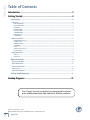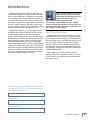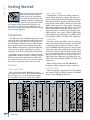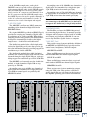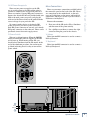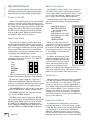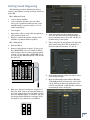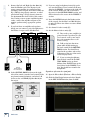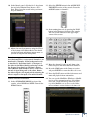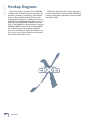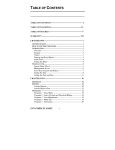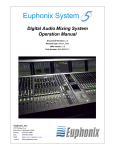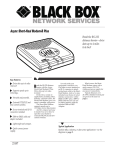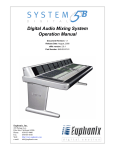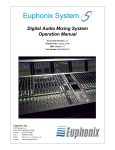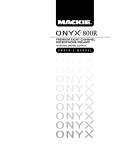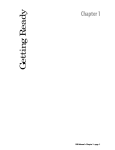Download Mackie DXB.200 Owner`s manual
Transcript
QUICK-START GUIDE dXb.200 dXb.200 Table of Contents Introduction................................................................................................................3 Getting Started..........................................................................................................4 Connections.................................................................................................................................................4 I/O Cards.............................................................................................................................................................................. 4 1. MIC/LINE 4 CARD............................................................................................................................................................................................ 4 2. MIC/LINE 8 CARD........................................................................................................................................................................................... 4 3. LINE CARD.......................................................................................................................................................................................................... 4 4. DIGITAL CARD .................................................................................................................................................................................................. 4 5. AES/EBU CARD..................................................................................................................................................................................................5 6. FIREWIRE CARD ................................................................................................................................................................................................5 7. MIX OUT Card....................................................................................................................................................................................................5 8. SYNC CARD ....................................................................................................................................................................................................... 6 Other Connections............................................................................................................................................................. 6 9. FOOT SWITCH 1 and 2..................................................................................................................................................................................... 6 10. SERIAL 9 PIN.................................................................................................................................................................................................... 6 11. MIDI IN and OUT ............................................................................................................................................................................................ 6 12. ETHERNET ........................................................................................................................................................................................................ 6 13. USB ..................................................................................................................................................................................................................... 6 14. IEC Power Receptacle................................................................................................................................................................................... 7 15. Power Switch................................................................................................................................................................................................... 7 More Connections...............................................................................................................................................................7 16. Mouse................................................................................................................................................................................................................ 7 17. Keyboard........................................................................................................................................................................................................... 7 Operational Basics.................................................................................................................................... 8 Turning on the dXb ............................................................................................................................................................ 8 About Fader Banks............................................................................................................................................................. 8 About V-Pot Controls........................................................................................................................................................ 8 Touchscreens........................................................................................................................................................................ 8 Keyboard and Mouse......................................................................................................................................................... 8 Getting Sound Happening...................................................................................................................... 9 Hookup Diagrams.................................................................................................... 12 Don’t forget to visit our website at www.mackie.com for more information about this and other Mackie products. Part No. 0012120 Rev. 2 8/04 ©2004 LOUD Technologies Inc. All Rights Reserved. Printed in the USA. 2 dXb.200 Thank you for choosing a Mackie dXb for your next-generation digital recording console. The dXb offers you the flexibility to configure it for virtually any recording application through its extended card cage and I/O routing options. It was designed with the ability to upgrade as advancements are made in digital recording technology. But with 32-bit floating point processing, you have more power than just about any other digital mixing console in its class. We know you want to get started right away, so this Quick-Start Guide is designed to help you get up and running quickly. If you have experience using a digital mixing console, like our D8B, you’ll find that using the dXb is very similar and you’ll be mixing away in no time. If this is your first experience with digital mixing, we’ll run you through some of the unique aspects of using a digital mixing console. You will find that once you’ve learned these differences and the incredible flexibility that digital mixing has to offer, you will have a very short learning curve, and wonder how you have lived without the power of digital mixing for so long. Note: As new software releases become available, they can be downloaded from the Mackie website by going to the dXb webpage at: http://www.mackie.com/products/dxb. You will need a USB flash drive (a.k.a. thumbdrive) to transfer the installer package from your computer to the dXb. Installation instructions are also available on the website. HOW TO USE THIS MANUAL Quick-Start Guide Introduction We know that many of you can’t wait to get your new dXb hooked up, and you’re probably not going to read the manual first (sigh!). So this Quick-Start Guide will help you get the mixer set up fast so you can start using it right away. After the "Getting Started" section, we have included some hook-up diagrams that show typical connections for tracking, mixdown, and using the dXb with a DAW (Digital Audio Workstation). Then, when you have time, read the owner's manual. It describes every knob, button, and slider on the console, and all the menus and windows on the touchscreens. Please write your serial number here for future reference (i.e., insurance claims, tech support, return authorization, etc.) Purchased at: Date of purchase: Quick-Start Guide 3 dXb.200 Getting Started 2. MIC/LINE 8 CARD Once you’ve unpacked your new dXb, you’ll want to position it where you can sit comfortably and reach the touchscreens and controls, and have relatively easy access to the rear panel, in case you need to make any changes to the connections. Typically, once you’ve set it up and made the connections, you won’t have to make any changes unless you change your external equipment. The Mic/Line 8 card has two DB25 connectors, one for inputs and one for outputs. The input connector accepts eight balanced mic/line-level inputs. The output connector provides eight balanced linelevel outputs. These DB25 connectors use the TASCAM standard pinout for analog signal connections (the same standard used on the analog cards for the Mackie D8B and Hard Disk Recorder). If you are connecting these to another device using the same DB25 standard, you can use a DB25-to-DB25 audio cable. Otherwise, you will need to use DB25 cables that breakout to XLR, 1/4" TRS, or TT connectors. Connections The dXb comes with a Mix Out card (control room card) and a Sync card already installed in the card cage in the rear panel. There are also connections for a USB mouse and keyboard (see "More Connections" for PS/2-style mouse and keyboard connections). While not required to operate the dXb, they can be handy for quickly entering data or when clicking is easier than touching (the touchscreen). 3. LINE CARD The Line card has two DB25 connectors. One provides eight balanced line-level inputs, and the other provides eight balanced line-level outputs. They use the TASCAM standard pinout for analog signal connections (the same standard used on the analog cards for the Mackie D8B and Hard Disk Recorder). If you are connecting these to another device using the same DB25 standard, you can use a DB25-toDB25 audio cable. Otherwise, you will need to use DB25 cables that breakout to XLR, 1/4" TRS, or TT connectors. Depending on your particular configuration and requirements, we have a variety of analog or digital I/O cards, not included with the base model, that you can install in the card cage to suit your application. Here’s a quick run-down of what we offer: Refer to Appendix C in the dXb.200 Owner's Manual for a wiring diagram of these connectors. I/O Cards 4. DIGITAL CARD 1. MIC/LINE 4 CARD This card provides eight channels of digital I/O in two formats; TDIF on a DB25 connector and ADAT optical on four TOSLINK connectors. This card has four female XLR balanced microphone inputs, and four 1/4" TRS balanced/unbalanced line-level inputs, for a total of eight analog inputs. Note that this card does not provide any outputs. �������� ���� ��������� ��������� ������������ ������������ ��������� ��������� �������� ��������� ��������� ��������� ��������������� �� ��������������� ��������������� � � � � � � � � �� ���� ����� ������� ��� ���� ��� ��� ��� ��� ��� ����� �� �� ��� ������� ����� ��� ��� ���� �������� � � � � ���� �� �� �� � � ����� � ������ � � � � � � � � � ����� � 4 dXb.200 ������� � 5. AES/EBU CARD The AES/EBU card has one DB25 connector, providing eight channels of digital I/O in the AES/EBU format. At sampling rates of 88.2/96 kHz, two channels of digital audio are transmitted on a single wire (one 3-pin XLR) at twice the normal speed (2x). At sampling rates of 176.4/192 kHz, two channels of digital audio are transmitted on a single wire (one 3-pin XLR) at four times the normal speed (4x). Note: Check the owner’s manual for the device you are connecting to the AES/EBU card, to find out if it supports the double-fast (or single-wire) method. 6. FIREWIRE CARD The original AES/EBU specification (IEC958 Type 1) provides for carrying two channels of digital audio at resolutions up to 24-bit at 48 kHz. When higher sampling rates became possible, two methods were developed to transmit digital audio at the higher sample rates — double-fast and double-wide. The double-fast method (also called single-wire) clocks the digital I/O port at twice the speed to get twice the information through, providing support for resolutions up to 24-bit at 96 kHz. The FireWire card uses the IEEE-1394 protocol for connecting digital devices. It currently provides 16 inputs and 16 outputs of digital audio at 48 kHz, and 8 inputs and 8 outputs at 96 kHz. It can connect to any FireWire capable device or computer. 7. MIX OUT Card This provides several outputs (with the addition of an AES/EBU and S/PDIF input), typically used for control room, headphones, and main outputs. AES/EBU IN and OUT The double-wide method (also called dual-wire) transmits one channel of digital audio instead of two channels through a single digital I/O port, again providing support for resolutions up to 24-bit at 96 kHz. These are XLR connectors that accept and send standard AES/EBU two-channel digital signals. The AES/EBU card currently uses the double-fast method, so eight channels of digital I/O are supported up to 192 kHz. These are RCA-type connectors that accept and send standard S/PDIF two-channel digital signals. At sampling rates up to 48 kHz, two channels of digital audio are transmitted on a single wire (one 3-pin XLR) at normal speed as specified by the AES/EBU standard. These are two sets of stereo monitoring outputs using 1/4" TRS jacks. They produce a line-level analog signal that you can connect to the inputs of the amplifier powering your control room monitors �������� ���� ��������� ��������� ������������ ������������ S/PDIF IN and OUT SPEAKERS A and B ��������� ��������� �������� Quick-Start Guide At 44.1/48 kHz sample rates, each optical TOSLINK connector provides either eight inputs or eight outputs of digital audio. At 88.2/96 kHz sample rates, the S/MUX protocol is used to provide channels 1-4 on the “A” connectors, and channels 5-8 on the “B” connectors. At 176.4/192 kHz sample rates, the S/MUX II protocol is used to provide channels 1-2 on the “A” connectors and channels 3-4 on the “B” connectors, for a total of four inputs and outputs. ��������� ��������� ��������� ��������������� �� ��������������� ��������������� � � � � � � � � �� ���� ����� ������� ��� ���� ��� ��� ��� ��� ��� ����� �� �� ��� ������� ����� ��� ��� ���� �������� � � � � ���� �� �� �� � � ����� � ������ � � � � � � � � � ����� � ������� � Quick-Start Guide 5 dXb.200 (or the inputs to your active studio monitors). You might use one pair (A) for near-field monitor speakers and the other pair (B) for your main monitor speakers. These are assigned to the Control Room Left and Right outputs by default, but can be reassigned to virtually any input or output source. Other Connections The Control Room source is selected in the CONTROL ROOM section of the console (press the SETUP button in the CONTROL ROOM section for more setup options). These two 1/4" TS jacks are provided for footswitch control of various functions. These functions are assignable in the Windows > Setup window, and include Talkback, Play/Stop, Next Marker, Previous Marker, and New Marker. PHONES 1 and 2 These are stereo 1/4" TRS jacks that provide a stereo output for headphones, or for connecting to a headphone distribution box. These are assigned to the Phones 1 and Phones 2 outputs by default, but can be reassigned to virtually any input or output source. The Phones 1 and 2 sources are selected in the PHONES 1 or PHONES 2 section on the console (press the SETUP button in the PHONES section for more setup options). MIX OUT These are balanced 1/4" TRS jacks that provide a line-level analog signal. These are assigned to the left and right mix outputs by default, but can be reassigned to virtually any input or output source. Connect these outputs to the inputs of a 2-track recorder for mixdown, or to the inputs of a power amplifier to drive a pair of speakers for the studio or whatever. 8. SYNC CARD The Sync card provides the digital word clock in and out on a pair of BNC connectors, and SMPTE time code in and out on a pair of 1/4" jacks. Sync data is also transmitted through the ADAT lightpipe and AES/EBU connections. The Sync card just provides another means to transmit and receive the word clock. This is particularly useful when you want the dXb to be the master clock for your digital audio system. Time code is also provided through MIDI time code (MTC). SMPTE time code is more commonly used in motion picture and broadcast applications. USB 6 dXb.200 ETHERNET MIDI IN MIDI OUT In addition to the cards in the card slots, there are more connections you can make on the rear panel. 9. FOOT SWITCH 1 and 2 10. SERIAL 9 PIN This DB9 connector is an RS-422 port that supports the Sony® 9-Pin device protocol. It is configured to operate as a controller, so it should be connected to a device (DEV) that is configured to be controlled by a controller (CONT). This is used primarily to transmit tape transport commands from the dXb to a recorder. 11. MIDI IN and OUT These standard MIDI connectors (female 5-pin DIN) can be used to send or receive MIDI Time Code (MTC) and MIDI Machine Control (MMC) when connecting to equipment with transport controls and a position display. You can turn MTC on and off in the Sync Card setup window (Windows > I/O Configuration and touch the Sync card) by clicking the Generate MTC box. You can select MTC as the timecode source in the same setup window by clicking the TimeCode Source dropdown box and selecting MIDI (MTC). 12. ETHERNET The Ethernet connector is reserved for future upgrades. 13. USB The two USB ports on the dXb support USB 2.0. Use these to connect a USB equipped mouse, keyboard, USB memory stick (USB flash drive), or an external hard drive to transfer and backup files. See "More Connections" on the next page to see how to connect a PS/2-style keyboard and mouse with a 6-pin miniDIN connector. SERIAL 9-PIN FOOT SWITCH 2 1 More Connections There are two power receptacles on the dXb, one to provide power to the dXb and the other to connect to another device and provide power to it. These are standard 3-prong IEC power connectors. Connect the detachable linecord (included with your dXb) to the male power receptacle, and plug the other end of the linecord into an AC outlet with the correct voltage for your particular dXb. There are even more connections available behind the removable panel on the back of the dXb. These are connections to the motherboard, so the only ones we'll talk about are the mouse and keyboard connections, which you can use if you don't have a USB mouse and keyboard. To access the connectors: To connect another device to the female IEC power receptacle, you need a power cord with a male IEC power connector on one end, and a female IEC power connector on the other end. These can be purchased at most electronic supply stores. 1. First, turn off the dXb (select File > Shutdown and then turn off the power switch). 15. Power Switch 16. Mouse This one is self-explanatory. When the POWER switch is turned ON, power is supplied to the dXb and it boots up. When turning off the dXb, you should select Shutdown from the File menu. At the end of the shutdown procedure, the touchscreens go blank, indicating that it is okay to turn off the power switch. This 6-pin miniDIN connector is used to connect a PS/2-style mouse. 2. Use a phillips screwdriver to remove the eight screws securing the panel to the chassis. Quick-Start Guide 14. IEC Power Receptacle 17. Keyboard This 6-pin miniDIN connector is used to connect a PS/2-style keyboard. �������������� ���������������� ��������� MOUSE KEYBOARD Quick-Start Guide 7 dXb.200 Operational Basics About V-Pot Controls Are you ready to get started? Let’s turn on the dXb and go over some of the general operational features before we start passing audio through it. Just below the touchscreens are a row of rotary controls called V-Pots, which is short for virtual potentiometer. Again, unlike an analog console where a rotary pot can control one function, a digital console allows you to assign a V-Pot to many different functions. Turning on the dXb Connect the supplied power cord to the male IEC connector on the rear panel. Plug the other end of the power cord into an outlet properly configured for the voltage indicated on your particular model. Turn on the power switch. The faders start moving and the dXb loads its software into memory. This may take up to 60 seconds. When the screens display the channels strips, you’re ready to go. About Fader Banks PAN L/R (Left/Right) PAN F/B (Front/Back, for surround sound) AUX 1-8 Send AUX 9/10 and 11/12 Send AUX 9/10 and 11/12 PAN Digital TRIM LEVEL TO TAPE ����� ����� ���� ����� ��� ��� ��� ���� ���� ����� �� ���� If you have used a digital console before, then you are probably familiar with the concept of fader banks. Unlike an analog board, a digital mixing console can reassign a channel strip to route any input to any output. This can be done on an individual channel basis, or globally, by switching banks and reassigning all 24 channel strips at once. When one of the above buttons is selected (lit), all 24 V-Pots control that function for each of the 24 channels in the selected bank. What would take 384 controls on an analog console can be done with 24 controls and 16 buttons on the dXb! You can think of each bank as a separate layer of controls, stacked one on top of each other. The dXb.200 has six banks: In addition, windows that contain � adjustable parameters, like the Dynamics and EQ windows, have their ��� ��� controls situated above the channel V-Pots, which temporarily become controls for the parameters in the window, overriding the V-Pot Assign selection. As soon as the window is closed, V-Pot control returns to whatever is selected in the V-Pot Assign section. 1-24 25-48 49-72 MASTERS GROUPS MIDI ���� ����� ����� ����� ������ ���� ������������ � � � � � � � ��� ��� Thus, 24 channels strips suddenly become 144 channels (24 channels x 6 banks = 144 channels)! Touchscreens The first three banks, channels 1-72, provide a 72x72 channel I/O matrix. With nine I/O cards installed, you can have 72 individual inputs and outputs (8 inputs/outputs x 9 cards = 72 inputs/outputs). Although using the touchscreens may seem unfamiliar at first, the touchscreen interface will quickly become second-nature to you. The dual 15" TFT touchscreens not only give you a detailed, high-definition view of what is happening with the dXb, but they also give you almost instant access to alternate screens, settings, and controls. As you become familiar with navigating the touchscreen interface, you will find yourself accessing screens and controls with increasing speed and efficiency. The MASTERS bank is used for the 12 Aux Send masters, 8 Bus masters, and the L/R mix master. The GROUPS bank has the controls for Groups 1-12, and for 12 MIDI channels. The MIDI bank is used to convert the dXb.200 into a control surface for any DAW that supports the Mackie Control Universal protocol. You can select the DAW you are using from an emulation mode box to configure the MIDI bank to work with your particular DAW via the MIDI IN/OUT connectors. 8 Using the buttons to the right of the touchscreens, you can assign the V-Pots to control the following functions: dXb.200 Keyboard and Mouse In addition to the touchscreens, you can use a keyboard and mouse to select and change controls on the dXb. Use a keyboard to enter keyboard shortcuts (hot keys), or to enter letters and numbers whenever a keyboard graphic appears on-screen. Use the mouse to click on-screen where you would otherwise touch to open, close, or select something. Quick-Start Guide Getting Sound Happening The following procedure demonstrates how to connect a microphone to an input and get sound out of the dXb. Here’s what you’ll need: • 1 stereo power amplifier • 1 pair of monitor speakers (you can substitute a pair of powered monitors for the power amplifier/monitor speaker combo, or a set of stereo headphones) • 1 microphone • Appropriate cable to connect the microphone to your particular input card • Cables to connect the speaker outputs to the amplifier or powered monitor speakers 4. If the microphone requires phantom power, select the 48V button in the Assign window to turn on phantom power. Leave the –10 dB pad off when using a microphone. 5. Talk or sing into the microphone and adjust the Gain control using the V-Pot on channel 1 so the meter indicates between –12 and –6. Here's what you do: 1. Turn the dXb on. 2. Connect a microphone to Input 1. If you are using a MIC/LINE 8 card, use a DB25-to-XLR female breakout cable to connect the microphone to Input 1. If you are using a MIC/LINE 4 card, you can plug the XLR microphone cable directly into the card. ����� ���������������� ��� ����� ��������� ������������� ��������� ��������� ��������� ������������ ������������ ������������ ��������� ������������ �� ��������������� ��������������� ��������������� � � � � � � � � � � � � ������� ��� ��� ���� ��� ���� ��� ���� ��� ������� ������� ������� ����� �� ��� ���� ���� ���� �������� � � � � �� ���� ���� ���� ����� ����� ����� ����� ����� ����� � � � � ������ ������� � � � � � � � � � � � � � � 6. In the Assign window, make sure L-R is selected under Bus Assigns. 7. Open the I/O Configuration window (Windows > I/O Configuration) and select the card in Slot 1 (1-8). This opens the setup window for that card. Be sure that Ch. 1 (the default) is selected for the Output Source for Input 1. 3. Make sure channel 1 has Input 1 assigned to it. Press the Bank 1 button (1-24) in the Banks section of the console (just above the Master fader). Press the SELECT button on channel 1 and open the Assign window (Windows > Assign). Under the Input Src drop-down box select AN In 1. ���� ����� ����� ����� ������ ���� Quick-Start Guide 9 dXb.200 8. Connect the Left and Right Speaker Outs (A) from the Mix Out card to the inputs of your stereo power amplifier (or powered monitor speakers). These outputs are balanced when using a TRS (tip-ring-sleeve) connector, or unbalanced when using a TS (tip-sleeve) connector. Use instrument/line-level cable for this connection. If using a stereo power amplifier/speaker combo, connect the amplifier outputs to the monitor speakers using appropriate speaker cable. 11. If you are using headphones instead of speakers, turn the Phones 1 level control all the way down in the PHONES 1 section on the right side of the console. Make sure L-R is selected as the source in the CONTROL ROOM section, and C/R is selected as the source in the PHONES 1 section. 12. Press the MSTRS button in the Banks section of the console. Set the Mix L and Mix R faders to unity (U). These two faders are stereo-linked by default. 9. If you don’t have an amplifier and speakers handy, you can connect a pair of headphones to the Phones 1 output on the Mix Out Card. ���� ��������� ��������� ��������� ������������ ��������� ������������ ������������ 14. Set the Master fader to unity (U). ����� ���������������� ��� ����� ��������� ������������� �������� 13. Set channel 1 fader to unity (U). ��������� ������������ �� ��������������� ��������������� ��������������� � � � � � � � � � � � � �� ���� ����� ������� ��� ��� ��� �� ���� ��� ���� ��� ��� ������� ����� ��� ���� ��� ����� �� ������� ������� ���� ���� ���� ���� ���� ���� ����� ����� ����� ����� ����� ����� �������� � � � � �� � � ������ � ������� � � � � � � � � � � � � � � � ������� ��������������� ���������������� 10. In the CONTROL ROOM section on the right side of the console, turn the level control all the way down (counterclockwise), and select L-R for the source and NEAR (Speaker Out A) for the output. ������������ 10 �������� � � � � ��� ����� ����� ��� ���� ���� ��� ����� dXb.200 16. Talk or sing into the microphone while slowly turning up the level control in the CONTROL ROOM section. You should hear sound in the speakers and see the L/R meters at the top of the touchscreen display levels. 17. If you are using headphones, turn the level control in the CONTROL ROOM section up about halfway, then SLOWLY turn up the level control in the PHONES 1 section. You should hear sound in the headphones. ���������� ���� 15. Turn on the power amplifier (or powered monitor speakers). Set the level controls on the power amplifier to the manufacturers recommended setting. To patch an effect into the signal path: 18. Open the Effects Rack (Windows > Effects Rack). 19. Click the New Plugin button and select Reverb in the NEW PLUGIN window, then click OK. 23. Select the WRITE button in the ASSIGN BUTTON SETUP section of the console. Press the ASSIGN button on channel 1. ������������� ����� ��� ����� ���� ����� 24. Start running timecode by pressing the PLAY button in the Transport section of the console. You can see the timecode in the upper-right corner of the screen. 21. Adjust the reverb parameters using the V-Pots at the bottom of the Effects Rack. You should see the Left Input and Output meters move as you talk or sing into the microphone. ���� ����� � � � ���� ����� ��� � � � ���� ���� ���� � � � �� ������ ����� � ��� ����� REWIND FAST FWD STOP PLAY Quick-Start Guide 20. In the Reverb panel, click the Src L drop-down box and select Channel Post Insert > Ch. 1 Post. This places the reverb in the post-insert loop on channel 1. RECORD ����� Note: A more typical use for an effect in the Effects Rack might be to route several channels to an Aux Send; for example, all the background vocals to Aux Send 1. Route Aux Send 1 to the input of the effect in the Effects Rack by selecting it in the Src (Source) drop-down box. The Aux 1 master fader (Masters Fader Bank) is used to control the amount of signal being sent to the effect. Return the effects signal to the signal path by selecting the effect's output for the input of an unused channel. To write some basic automation: 22. In the AUTOMATION MODES section of the console, select FADER and MUTE. Turn off the BYPASS button. 25. Move the channel 1 fader up and down a few times and press the mute button on channel 1. 26. Press the STOP button in the Transport section and press REWIND to return the timecode to zero. 27. Press the PLAY button and the fader moves and mute will playback from automation. 28. You can open the Mix Editor (Windows > Mix Editor) to see the automation moves. Select Channels > Ch. 1 in the Show drop-down box at the top of the Mix Editor to see the recorded fader moves and mute action relative to the timecode. ���������� ����� ���� ����� ���� ��� ��� ������ Quick-Start Guide 11 dXb.200 12 Hookup Diagrams One of the primary applications for the dXb.200 is multitrack recording. This involves tracking and monitoring, bouncing, overdubbing, and mixdown. A typical application might involve 24 inputs for tracking and 24 outputs to a multitrack recorder or DAW (Digital Audio Workstation). In this case, you might have three MIC/LINE 4 CARDS installed in slots 1-3 (A•SLOTS) for 24 analog inputs, and three DIGITAL CARDS installed in slots 4-6 (B•SLOTS) for 24 digital outputs. By assigning the Output Source for the 24 digital outputs to Channels 1-24, you can record each input channel to an individual track on the multitrack recorder. dXb.200 The hookup diagrams in this section demonstrate how the connections are made with the dXb.200 for tracking and mixdown, mixdown to surround sound, and using a DAW. ��������� ����������������������������������������������������� ���������������������������������������������������������������� ������������������������������������������������������������������������� �������������������������������������������� ���������������������������������������� ����������������������������������������������� ������������� ����������� �������� MIDI (MTC and MMC) ��� ���� �� ���� ��� ������������ ������ ������ ������ ����������� ������������������ ������ ������������������������������������� ������������� ������ �������������� ������������� ��������� This diagram demonstrates how to use three MIC/LINE 4 cards, providing up to 24 microphone and instrument inputs (12 Mic/Line inputs and 12 Line inputs). Three DIGITAL cards provide 24 output tracks to a hard disk recorder via ADAT optical connections (and Fader Bank 1) and 24 input tracks via ADAT optical connections (and Fader Bank 2) from the hard disk recorder for mixdown. The MIDI IN/OUTs provide MMC (MIDI Machine Control) to the hard disk recorder and MTC (MIDI Time Code) to the dXb. An AES card provides digital sends and returns for external effects so you can keep the signal in the digital domain, and the MIX OUT card provides two stereo line-level control room outputs (1=NEAR; 2=MAIN) and two stereo headphone outputs for monitoring the input sources. ������ ������ �� �������� ������ �� ��������� ��������������� ��������������� ������������������������������������������������������������������������������� ������� ������� ������������� � ��� � ������������������� � � ������������ ���������������� ������ ���������� ����� �������� ������������������������������������� ������������������������������������������� ������������������������������������������� ������� �������������� ����������� ������� ������������ ������� ���� ��� ����� �� ��� ���� ����� �� ��������� � � � � �� ��� ������� ������ �������� ��� ����� � � � � � � ������� ������������ �� ��� �������� ���������� ����� ����� ���� ���� ������� ���� ��� ������������ ��������� ������������� �������� ��������� ����������� ������� ��������� ����� ����� ���� ���� ������� ���� ��� ������������ ��������� � � � � � � ��������������� � � � � � � � � ��������������� ��������� � � � � � � � � ��������������� � � ����� ���������������� ��������������������� ����� ����� ���� ���� ������� ���� ��� ������������ ����� ��� �������� ������������� ������� ��������������� ���������������� ���������� Word Clock �������� ������ Electric Guitar Bass Guitar Direct Box Vocal Mics Quick-Start Guide Quick-Start Guide 13 14 dXb.200 ��������� ����������������������������������������������������� ���������������������������������������������������������������� ������������������������������������������������������������������������� �������������������������������������������� ���������������������������������������� ����������������������������������������������� ������������� ����������� ������������� ��� ���������� �������� ���� �� ���� ��� ��������� ������������ ����������� ������������������ ����������� ������ ������ ������ ������ ������������� ���� After getting your tracks down, the three DIGITAL cards provide inputs for 24-tracks from the hard disk recorder via ADAT optical connections. The MIDI IN/OUTs provide MMC (MIDI Machine Control) to the hard disk recorder and MTC (MIDI Time Code) to the dXb. A LINE card provides up to eight line-level sends for monitoring the mixdown in either stereo (L/R Mix) or surround sound. You can use the AES/EBU or S/PDIF outputs (or the analog MIX OUT) from the MIX OUT card to record a stereo mixdown, or one of the ADAT optical outputs to record the surround stems to a digital multitrack recorder. ������ ������ �� �������� ������ �� ��������� ��������������� ��������������� ������ ���������� ����� �������� ������������������������������������� ������������������������������������������������������������������������������� ������� ������� ������������� � ��� � ������������������� � � ������������ ���������������� ������������������������������������������� ������������������������������������������� ������� �������������� ����������� ������� �������� ������� ���� ��� ����� �� ��� ���� ����� �� ��������� ���� ����� �������� ������ ������� ������ �������� ��� ����� � � � � � � ������� ��������� � � � � �� ��� �� ������������ ������� ��������� �������������������������������� ���������� ��������� �� ��� ��������� ����� ����� ���� ���� ������� ���� ��� ������������ ��������� ����� ����� ���� ���� ������� ���� ��� ������������ ����� ����� ���� ���� ������� ���� ��� ������������ � � � � � � ��������������� � � � � � � � � � � ��������������� � � � � � � � � ���������������� ��������������� ��������� ����� ���������������� ����������� ����� ��� ��������� ������������� ������������ ������ ������ ������ ������ dXb.200 ��������� ����������������������������������������������������� ���������������������������������������������������������������� ������������������������������������������������������������������������� �������������������������������������������� ���������������������������������������� ����������������������������������������������� ������������� ����������� ���������� �� ��������������� ��� �������������� �������������� ������ ������ �� �������� ������ �� ��������� ��� ��� ���� �� ��� �������� ��� ���� ��� ������������ ��������������������������� ����� ��������������� ��������������� ������ ���������� ����� �������� ������������������������������������� ������������� From Aux Sends, Channel Inserts, or Master Inserts ������������������������������������������������������������������������������� ������� ������� ������������� � ��� � ������������������� � � ������������ ���������������� ������������������������������������������� ������������������������������������������� ������� �������������� ����������� ������� To any Channel Input Source, Channel Inserts, or Master Inserts Returns ����������� ������������������ ���������������������� ��������� ������ �������������� ��� ����� �� ��� ���� ����� �� ��������� ���� � � � � �� ��� ������� ������ �������� ��� ����� � � � � � � ������� ������������ �� �� ��� ��������� ��� �������� ��������� ��������������� � � � � � � � � ��������������� � � � � � � � � ��������������������� ��� �������� ��������� � � � � � � � � ��������������� ����� ���������������� Electric Guitar Bass Guitar Direct Box Vocal Mics This example demonstrates how to use the dXb with a digital audio workstation (DAW). Three MIC/LINE 4 cards provide up to 24 microphone and instrument inputs (12 Mic/Line inputs and 12 Line inputs). Three AES cards provide 24 output tracks to the DAW’s audio interface via 25-pin AES/EBU connections. The SMPTE IN/OUTs on the SYNC card provide time code for the DAW. Two MIDI interfaces are used to achieve full 24-channels of MIDI communication between the dXb and the DAW via the USB. A LINE card provides line-level sends and returns for external effects, or better yet, use the Internal Effects Rack in the dXb loaded with VST effects and eliminate the need for expensive external signal processors. The MIX OUT card provides a stereo line-level control room output and two stereo headphone outputs for monitoring the input sources. ����� ��������� �������� ��� ���������� ��������� ��� ��������� Aux Sends, Channel Inserts, or Master Inserts ������� ��������������� ���������������� ���������� �������� ��� Internal Effects Rack ��� ��� ��� ������������� ������������ ����� Quick-Start Guide Quick-Start Guide 15 16220 Wood-Red Road NE • Woodinville, WA 98072 • USA www.mackie.com • [email protected] United States and Canada: 800.898.3211 Fax: 425.487.4337 Europe, Asia, Central and South America: 425.487.4333 Middle East and Africa: 31.20.654.4000