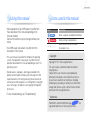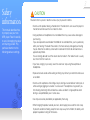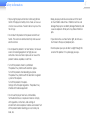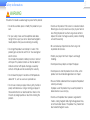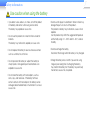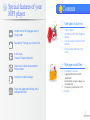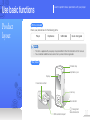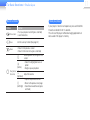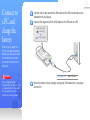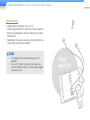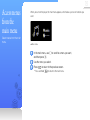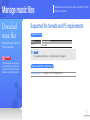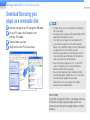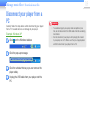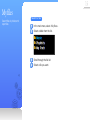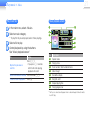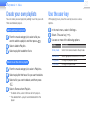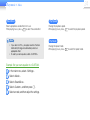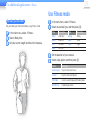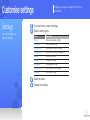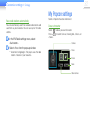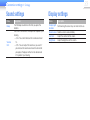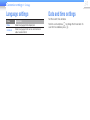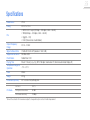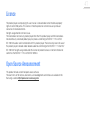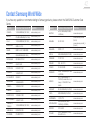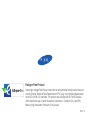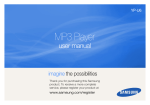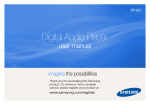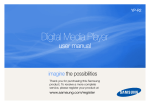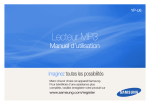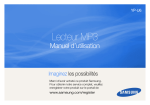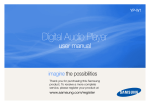Download Samsung YP-F3AB User manual
Transcript
YP-F3 Digital Audio Player user manual imagine the possibilities Thank you for purchasing this Samsung product. To receive a more complete service, please register your product at www.samsung.com/register 2 Using this manual •Some operations of your MP3 player may differ from those described in this manual depending on the firmware installed. Some of the contents may be changed without prior notice. •Your MP3 player and screens may differ from the illustrations in this manual. • This user manual is based on the Windows XP operating system. The operation of your player may differ from the operation described in this manual depending on your PC's operating system. • Sound sources, wallpapers, and images provided in this product are licensed for limited use by Samsung from their respective owners. Extracting and using these materials for commercial or other purposes is an infringement of copyright laws. Samsung is not liable for such copyright infringement by the user. •To view troubleshooting, see "Troubleshooting". Icons used in this manual Icon < Description Note Notes, usage tips, or additional information Caution Safety warnings and precautions > Menu names or text on the screen ; for example: <Yes> Copyright Copyright © 2011 Samsung Electronics This user manual is protected under international copyright laws. No part of this user manual may be reproduced, distributed, translated, or transmitted in any form or by any means, electronic or mechanical, including photocopying, recording, or storing in any information storage and retrieval system, without the prior written permission of Samsung Electronics. Trademarks SAMSUNG, and the SAMSUNG logo registered trademarks of Samsung Electronics. are Safety information This manual describes how to properly use your new MP3 player. Read it carefully to avoid damaging the player and injuring yourself. Pay particular attention to the following serious warnings. 3 CAUTION Situations that may result in death or serious injury to yourself or others • Do not use the product during a thunderstorm. Thunderstorms can cause the player to malfunction and increase the risk of electric shock. • Using earphones or headphones for an extended time may cause serious damage to your hearing. If you are exposed to sound louder than 85db for an extended time, you may adversely affect your hearing. The louder the sound is, the more seriously damaged your hearing may be. Note that an ordinary conversation is between 50 to 60 db and road noise is approximately 80 db. You are strongly advised to set the volume level to medium. The medium level is usually less than 2/3 of the maximum. • If you hear a ringing in your ear(s), lower the volume or stop using the earphones or headphones. • Exposure to loud sounds while walking or driving may distract your attention and cause an accident. • Do not use the earphones while riding a bicycle, driving an automobile or motorcycle, or while walking or jogging on a road or in a crosswalk. The earphones may prevent you from hearing oncoming traffic and lead to a serious accident. Using earphones when driving is also prohibited by law in some areas. • Use only accessories provided by or approved by Samsung. • When hanging the product around your neck, do not apply pressure to the neck strap. To prevent accidental choking, keep the neck strap away from children, the elderly, and people incapable of caring for themselves. 4 Safety information • Stop using the player and contact a Samsung Service Centre if the player or battery emits smoke, an unusual smell, or unusual noises. Failure to do so may result in a fire or injury. • Do not touch the product or the power cord with wet hands. The water can conduct electricity and cause an electrical shock. • Do not place the product in or near heaters, microwave ovens, hot cooking equipment, or high pressure containers. Excessive heat or pressure can cause the product to break, explode, or catch fire. • Turn off the product where it is prohibited. The product may interfere with electronic signals. Turn off the product when boarding an airplane. The product may interfere with the electronic navigation system of the airplane. Turn off the product in hospitals. Comply with all hospital regulations. The product may interfere with medical equipment. • Do not use the player near fuels, combustibles, flammable chemicals, or explosive materials. Comply with regulations, instructions, and warnings in environments where explosive materials are located. Turn off the product before refuelling your car, motorcycle, boat, etc. • Keep your player and all accessories out of the reach of small children and animals. Children or animals can damage the player or accidently damage the battery and cause an explosion. Small parts may choke children or pets. • If your device has a camera flash or light, do not use a flash close to the eyes of people or pets. • Do not expose your eyes to direct sunlight through the screen of the product. It may damage your eyes. 5 Safety information WARNING Situations that could cause damage to yourself or the product • Do not disassemble, repair, or modify this product on your own. • For your safety, make sure the earphone cable does not get in the way of your arm or become entangled in nearby objects while you are exercising or walking. • Do not get the product wet or drop it in water. If the product gets wet, do not switch it on. You could get an electric shock. Do not allow the product or battery to come in contact with liquid. This product contains an internal label that indicates contact with liquids. Damages caused by contact with liquids are not covered by the warranty. • Do not leave the player in locations with temperatures above 35° C, such as saunas or a parked cars. • Do not use or store your player in dusty, dirty, humid, or poorly-ventilated areas. Using or storing your player in these environments can lead to electrical shock or fire. Prevent any foreign particles or dust from entering the product. • Do not use the product if the screen is cracked or broken. Broken glass or acrylic could cause injury to your hand or face. Bring the product to a Samsung service centre to replace the screen. Damage caused by careless handling will void the warranty. • Be sure to backup important data. Samsung is not responsible for data loss. • Protect your player from harsh impacts and rough handling. • Do not place heavy objects on top of the player. • Do not place or store the product on an incline, as the product can fall and be damaged due to an impact. • Be sure children understand how to operate the product correctly and safely. Improper use of the product may cause the product to break down or cause an injury. • Do not use the product near speakers, large electric motors, strong magnetic fields, high voltage power lines, or communication towers. The product may malfunction due to electromagnetic waves. 6 Safety information • Do not spray water on the product. Never clean the product with chemical substances such as benzene or thinner, as this may cause fire, electric shock or cause the surface to deteriorate. • Do not paint or put stickers on the product. The USB connection cap may get stuck, or the touch screen may not work properly. If you are allergic to the paint on the product or the metal parts of the product, you may experience itching, eczema, or swelling of the skin. If this happens, stop using the product and consult your physician. • Do not carry the product in your back pockets or around your waist. You may be injured by the player and/or damage the player if you fall. • Do not place the product near magnetic objects. Exposure to magnetic objects can cause the product to malfunction or the battery to discharge. Magnetic strip cards, including credit cards, phone cards, passbooks, and boarding passes, may be damaged by magnetic fields. • Use common sense when using the product in public. Avoid disturbing others when using the product in public. • To clean the product, wipe it with a soft, clean, dry cloth. Do not use strong chemicals or detergents. • Use caution when using the product near other electronic devices. Most electronic devices emit radio frequency signals. The product may interfere with other electronic devices, such as medical appliances, pacemakers, hearing aids, and automotive equipment. • Avoid exposing the product to hot exhaust gas or steam. The product may become deformed or malfunction. • Do not use the product for anything other than its intended purpose. • In dry environments, static electricity can build up in the headset. Avoid using headsets in dry environments or touch a metal object to discharge static electricity before connecting a headset to the device. 7 Safety information Use caution when using the battery • Do not use the product on or near hot floors or electric blankets. The battery may malfunction, explode, or cause a fire. • Do not use the player in a bathroom. Water or fluids may damage the parts or circuits of the product. The product or battery may malfunction, cause a fire or explode. Use the product only within the suggested temperature and humidity range: -5° ~ 35°C and 20 ~ 80 % relative humidity. • Do not expose the battery to sources of excessive heat such as sunshine, fire, or the like. • Do not overcharge the battery. Disconnect the charger when the battery is fully charged. • Do not puncture the battery or subject the battery to sharp impacts. Damaged or punctured batteries can explode or cause a fire. • Charge the battery once a month if you are not using it regularly over along time. Discharging the battery may shorten the battery life. The battery may eventually malfunction, cause a fire, or explode. • If you detect a leak, odours, or smoke, turn off the product immediately and contact a Samsung service centre. The battery may explode or cause a fire. • Do not store the battery with metal objects, such as coins, keys, and necklaces. If the battery terminals come in contact with metal objects, the battery can be damaged, become deformed, or malfunction. It can also cause a fire. Special features of your MP3 player Contents 10 Use basic functions Simple menus for language study in Study mode SoundAliveTM brings your music to life A virtual you Create a Popcon character Check your calorie consumption in Fitness mode Compact, simplistic design 10 12 Product layout Connect to a PC and charge the battery 14 Turn your player on and lock the buttons 15 Access menus from the main menu 16 Manage music files 16 16 Enjoy free jogging and hiking with a solid portable clip Download music files Supported file formats and PC requirements 17 Download files using your player as a removable disk 18 Disconnect your player from a PC 19 My files 8 Contents 20 Play music 30 Customise settings 20 30 20 22 22 Music Listen to music Create your own playlists Use the user key 25 Use additional applications 25 FM Radio 25 26 Listen to the FM radio Save radio stations 27 28 Set fitness information Use Fitness mode 27 Fitness 31 31 32 33 33 34 34 35 Settings Music settings FM radio settings My Popcon settings Sound settings Display settings Language settings Date and time settings System settings 36 Appendix 36 37 39 40 40 41 41 42 Maintenance of your player Troubleshooting Specifications Correct disposal of this product (Waste Electrical & Electronic Equipment) Correct disposal of batteries in this product Licence Open Source Announcement Contact Samsung World Wide 9 Use basic functions Product layout Learn to perform basic operations with your player. What's included Check your product box for the following items: Player Earphones USB cable Quick start guide Note • The items supplied with your player may look different than the illustrations in this manual. • You can obtain additional accessories from your local Samsung dealer. Your player Portable clip Earphones jack Display Power/lock button User key Back button USB connection port n Navigation/ Selection button 10 11 Use basic functions > Product layout Button functions Reset your player Button Function • Turn your player on and off (press and hold) Power/lock • Lock the buttons User Back n Use the user key function (See page 22) • Return to the previous screen • Return to the main menu (press and hold) Scroll up, down, left, or right on the n screen • Select the highlighted menu or o option (Centre) • Begin or pause playback Navigation/ a Selection (Up/Down) Adjust the volume • Skip to the previous/next file • Move to the previous/next page b (Left/Right) • Search backward/forward (press and hold) If your player is frozen or unresponsive, press and hold the Power/Lock button for 8-10 seconds. This will reset the player without damaging applications or data saved in the player's memory. Connect to a PC and charge the battery 12 Connect the smaller end of the USB cable to the USB connection port at the bottom of your player. Connect the larger end of the USB cable to the USB port of a PC. <USB connected> : Charging : Fully charged Connect your player to a PC and charge the battery before you use your player for the first time or when you have not used it for a long time. Caution The rechargeable battery incorporated in this product is not user replaceable. For information on its replacement, please contact your service provider. Charging time About 2 hours When the battery is fully charged, unplug the USB cable from your player and the PC. Use basic functions > Connect to a PC and charge the battery About the battery • Charge and store the battery at 5˚ C ~ 35˚ C. • Do not charge the battery for more than 12 hours or leave the battery fully discharged for a long time. Doing so may shorten the battery life. • Depending on how you use your player, actual battery life may vary and may be shorter than specified. Note • The charging time may differ depending on your PC’s capabilities. • If you want to charge the battery on your laptop, make sure that the laptop's battery is full or the laptop is plugged into a power source. 13 Turn your player on and lock the buttons 14 Turn your player on or off Press and hold to turn your player on or off. Note • The Popcon character settings appear when you turn on the player for the first time. See "My Popcon settings" on page 32. • If you do not use your player for 5 minutes, it will automatically turn off. Lock or unlock the buttons Lock the buttons to prevent any unwanted operations while listening to music. Press to lock or unlock the buttons. Note When the buttons are locked, will appear at the top of the screen. Access menus from the main menu Select menus from the main menu. 15 When you turn on the player, the main menu appears, which allows you to run functions you want. ▲ Main menu In the main menu, use b to scroll to a menu you want, and then press o. Use the menu you select. Press ■■ to return to the previous screen. Press and hold to return to the main menu. Manage music files Download music files Download music files from a PC to your player. Download music files to your player, and search for files stored in your player. Supported file formats and PC requirements Supported files Menu Music Supported files Music files Note Caution To avoid damage to your player and corruption of your files, do not disconnect the USB cable while files are being transferred. For supported file formats, see "Specifications" on page 39. Recommended PC requirements Operating System Windows XP SP 2 or higher/Vista/7 16 17 Manage music files > Download music files Download files using your player as a removable disk Connect your player to a PC using the USB cable. On your PC, open <My Computer> and then the <F3> folder. Select a folder you want. Copy files from the PC to your player. Note • The order of files on your PC will differ from the order of files in your player. • Your player restricts playback of files protected by a DRM (Digital Rights Management) system. • You cannot use your player when connected to a PC. • If you connect your player to a PC when the player's battery is low, the battery charges for a few minutes before your player links to the PC and Kies launches. • Connect the player directly to the USB port of your PC. If you connect through a USB hub or a USB extension cable, your player may not work properly. • When you format your player on a PC, use the FAT32 system. In Windows Vista/7, click <Restore device defaults> and then format your player. • You can easily download various media files with Kies. For information about installing Kies on a PC, refer to the Quick Start Guide supplied with your player. Refer to http://www.samsung.com for installation precautions and installation details. What is DRM? Digital Rights Management (DRM) is a technology and service that prevents the illegal copying of digital contents and protects the profit and rights of copyright holders or content producers. 18 Manage music files > Download music files Disconnect your player from a PC Carefully follow the steps below when disconnecting your player from a PC to avoid data loss or damage to your player. Example: Windows XP Click on the Windows taskbar. Click the pop-up message. Click the window that says you can remove the player safely. Unplug the USB cable from your player and the PC. Caution • To avoid damage to your player and corruption of your files, do not disconnect the USB cable while files are being transferred. • Do not disconnect your player when playing files stored in your player on a PC. Make sure that you stop playback and then disconnect your player from a PC. My files Search files by folder, and open files. 19 Search for files In the main menu, select <My files>. Select a folder from the list. Scroll through the file list. Select a file you want. Play music Music Play music files on your player. To download files, see "Download music files" on page 16. SoundAlive brings your music to life. You can press the User Key to set button operation to your preference. Listen to music Music files are categorised in folders by type. You can easily find a music file you want. Music category Artists Function Display files by artist. Albums Genres Display files by album. Display files by file name in the the following order: special characters, numbers, letters. Display files by genre. Playlists Display playlists you created. See "Create your own playlists" on page 22. Music browser Display all files in the Music folder. Unknown Display files that have no track information (ID3 tag). Songs What is ID3 an tag? An ID3 tag is a metadata container attached to an MP3 file. It includes information about the music, such as the title, artist, album, or track number, which a player can display on its screen during playback. 20 21 Play music > Music Play music files Music playback screen In the main menu, select <Music>. Select a music category. ■■ To play the file you last played, select <Now playing>. Control playback by using the buttons. See "Music playback screen." Do this Press l/r • If you press l 3 seconds after the file starts playing, playback will restart. Search backward or forward Press and hold l/r Skip to the previous or next file Pause or resume playback 5 2 3 6 4 Select a file to play. To 1 Press o 7 8 No. Description 1 Repeat mode 2 Playing status 3 Track number / Total number of tracks 4 Album image* 5 SoundAlive display 6 Song title, artist 7 Elapsed playing time 8 Playing progress bar * The Popcon character will appear when no album image information exists in an ID3 Tag. 22 Play music > Music Create your own playlists Use the user key You can create your own playlist by adding music files you want. There are 5 default playlists. While playing music, press the user key to access various options. Add music files to a playlist From the music category list, select a file you want to add to a playlist, and then press . In the main menu, select <Settings>. Select <The user key (•••)>. Use one or more of the following options. Select <Add to Playlist>. Mode Description Select a playlist to add the file to. Study mode Switch from General mode to Study mode. SoundAlive Select appropriate sound effects for music. Play speed Change the playback speed. Play mode Change the repeat mode. Delete music files from a playlist From the music category list, select <Playlists>. Select a playlist that has a file you want to delete. Select a file you want to delete, and then press . Select <Remove from Playlist>. ■■ ■■ To delete all files, select <Remove all from playlist>. Files deleted from a playlist are not deleted from the player. 23 Play music > Music Study Mode Use this mode when you frequently use the section repeat, playback speed, or skip functions. Press to switch to Study mode. Press to switch to Music mode again. Repeat a section of a track You can select a section of a track to repeat. Press at the beginning of the section you want to repeat. ■■ <A →> displays at the top of the screen. Press repeat. ■■ at the end of the section you want to <A ↔ B> displays at the top of the screen. Your player repeats the marked section. To cancel repeating, press again. Note You must set the end point at least 3 seconds after the start point. Change the playback speed Change the playback speed. While playing a track, press a to select the playback speed. Set skip interval While playing a track, press b to skip backward or forward in 10-second intervals. Note Some files may not skip at the interval. 24 Play music > Music SoundAlive Select appropriate sound effects for music. While playing music, press to select the sound effect. Note • If you select <AUTO>, your player searches the track information (ID3 tag) and automatically selects an appropriate effect. • To select your own equaliser, select <CUSTOM>. Example: Set your own equalizer to <CUSTOM> In the main menu, select <Settings>. Select <Music>. Select <SoundAlive>. Select <Custom>, and then press r. Select a mode, and then adjust the settings. Play Speed Change the playback speed. While playing music, press to select the playback speed. Play Mode Change the repeat mode. While playing music, press to select the repeat mode. Use additional applications FM Radio You can listen to the FM radio as well as save radio stations. Listen to the FM radio In the main menu, select <FM Radio>. Press b to scan the radio stations. ■■ ■■ Note • The FM radio may be unavailable depending on the region you purchased. • You must connect the earphones to your player to listen to the FM radio. The earphones serve as a radio antenna. Learn how to work with your player’s additional applications. Press l/r to scroll through radio frequencies. Press and hold l/r to scan the available stations automatically. Listen to the FM radio. Radio mode (Manual mode/ Preset mode) Mute indicator Frequency for the current station Frequency bar Note • The FM radio may not tune frequencies for stations correctly depending on the signal strength and transmitting conditions in your current region. • Press o to mute or un-mute the FM radio. 25 Use additional applications > FM Radio Save radio stations You can save your favourite radio stations to access them easily. Save the current radio station In Manual mode, press to save a radio station. Note To automatically save radio stations, see 'Save radio stations automatically' on page 32. Listen to a favourite radio station In Manual mode, press and hold o. Press l/r to move to another preset station. 26 Fitness You can check your expected calorie consumption according to a type of exercise, your body weight, and the duration of your workout. 27 Set fitness information Set a daily goal Set your daily calorie consumption and a daily fitness goal. In the main menu, select <Fitness>. Select <Daily Goal>. Set calorie consumption. Note You must set the current time before using Fitness mode. See "Date and time settings" on page 34. Set audio guide Provide voice information while using Fitness mode. In the main menu, select <Fitness>. Select <Audio Guide>. Select <On>. Note Audio guide is not available if you are listening to music or the FM radio. 28 Use additional applications > Fitness Use Fitness mode Set body type information Set your body type information before using Fitness mode. In the main menu, select <Fitness>. Select <Body Info>. Set your current weight and the unit of measure. In the main menu, select <Fitness>. Select an exercise type, and then press o. Type Walk1 Walk2 Description Walk Slow Walk Fast Type Hiking Cycle Description Hiking Cycle Run1 Run Slow Yoga Yoga Run2 Run Fast Set the duration of your workout. Select a play option, and then press o. Option Description Now Playing Play the most recent music. Playlist Play the most recent playlist. FM Radio Listen to a recently played FM radio station. Shuffle Play Randomly play tracks. Use additional applications > Fitness Note • In Fitness mode, press o to pause. • Press to stop Fitness mode. View your fitness record You can compare your Daily Goal and your actual fitness record. In the main menu, select <Fitness>. Select <Performance>. Select a date. ■■ You can view fitness hours, calories consumed, and achievement of your daily goals. 29 Customise settings Settings You can change your player’s settings. Change your player’s settings to match your preferences. In the main menu, select <Settings>. Select a setting menu. Menu Music Description Set music playback settings FM radio Set FM radio settings My Popcon Set Popcon character settings The user key (•••) Set user key settings (See page 22) Sound Set sound settings Display Set display settings Language Set language settings Date and time Set the current time and date System Set system settings Select an option. Change the settings. 30 31 Customise settings > Settings Music settings Menu Description Select appropriate sound effects for music. See page SoundAlive 24. Play mode Change the repeat mode. Change the playback speed. Play speed Tag Menu Mode Auto scan Note Changing <SoundAlive> effects will set the playback speed to <Normal>. Set the interval when you press b during music playback. Skip interval FM radio settings Note Some files may not skip at the interval you selected. You can view file information when an ID3 Tag exists. Description Switch between Manual mode and Preset mode. Preset mode is not available when no presets exist. Search for and save available radio stations automatically (up to 100). Re-tune frequencies according to your region. Note FM region • This option may not be available depending on your region. • If you change the region, the previously saved stations will be deleted. 32 Customise settings > Settings My Popcon settings Save radio stations automatically You can automatically search for available radio stations and save them as your favourites. You can save up to 100 radio stations. In the FM Radio settings menu, select <Auto scan>. Select <Yes> from the pop-up window. ■■ Automatic tuning begins. The player saves the radio stations it locates in your favourites. Select a Popcon character and name it. Draw a character Clear Save Select Press <Save>. to draw your own character. to select Canvas, Drawing tool, <Clear>, or Canvas Draw Erase Save Clear canvas 33 Customise settings > Settings Sound settings Menu Beep Volume limit Description Turn the beep sound on or off when you press the buttons. Set to limit the volume of the earphones to protect your hearing. -- <On>: You cannot increase the volume over level 16. -- <Off>: You can adjust the volume as you want. If you increase the volume over level 26 and restart your player, the player will turn on at volume level 25 to protect your hearing. Display settings Menu Description Display light Set how long the screen stays on when not in use. duration Screen saver Select a screen saver and delay. Contrast Adjust the contrast of the screen. Brightness Adjust the brightness of the screen. 34 Customise settings > Settings Language settings Menu Menu Contents Description Select a language for the display text. Select a language for file names and information about saved contents. Date and time settings Set the current time and date. Scroll to a unit and press a to change the time or date. To save the time and date, press o. 35 Customise settings > Settings System settings Menu Sleep Reset to default Description Set to turn off your player automatically after a specified period of time. Menu Restore all settings to the factory settings. Delete all data and files stored in your player. Note Format About Description Check the system information of your player. -- <Firmware Version>: View the version of the firmware installed in your player. -- <Memory>: View the total amount of memory, and the amount of memory being used and remaining. Note Regarding the Built-In Memory 1 GB = 1,000,000,000 bytes : actual formatted capacity may be less as the internal firmware uses a portion of the memory. Remember to make backup copies of all important data stored in your player. The manufacturer’s warranty does not cover loss of data that results from your use of the player. Demo mode Set the player to play music repeatedly with the display on. Appendix 36 View the maintenance procedures, specifications and troubleshooting solutions for your player. Maintenance of your player Carefully read the following to clean, store, or dispose of your player properly. Cleaning • When your player is dirty, wipe it with a soft, clean, dry cloth. • Do not apply cleaners to your player's surface. This may cause damage or affect the performance of the player. • Do not use strong chemicals or detergents. Storing Store your player in a well-ventilated area. Disposing • Dispose of wrapping materials, batteries, and electronic devices separately. • The wrapping materials include paper and two kinds of plastics (PC, PE). 36 37 Troubleshooting When you have a trouble using the player, try the following before contacting a service centre. Problem Solution • Your player will not turn on if the battery is completely drained. Recharge the battery My player will not and turn the player on again. turn on. • Press and hold the Power button for about 8-10 seconds to reset your player. • Check if the buttons are locked. • Check if the buttons correspond to the The buttons do functions you want to activate. not work. • Press and hold the Power button for about 8-10 seconds to reset your player. • The screen may not be visible under the direct rays of the sun. The screen does not display • The screen turns off automatically after anything. the period of time you set in <Display light duration> has elapsed. If you do not use your player for 5 minutes after My player turns you pause playback, it automatically turns off. off automatically. Turn on your player. • The battery running time may differ The battery depending on the current sound mode or running time is display settings. different from • The battery running time may decrease if what is written in your player is left in a location with a high or the user manual. low temperature. Problem Solution Kies will not work Check if your PC meets PC requirements. on a PC. See "Recommended PC requirements." Run Windows Update on the PC. Select key My player will not updates and service packs and update all. connect to a PC. When the update is completed, reboot the PC and reconnect. • Format your player in <Settings> → <System> → <Format> and try again. The file transfer is • End all programs you are not using. Running too slow. multiple programs simultaneously can slow down the file transfer rate. • Check if any playable files are stored in your player. My player will not play any files. • Check if the files are damaged. • Check if the battery is charged. • Check if the USB cable is correctly connected. Reconnect it. I cannot download files to • Check if the memory is full. my player. • Press and hold the Power button for about 8-10 seconds to reset your player. Check if you disconnected the USB cable while transferring files or data. This can cause data Files or data are loss or fatal errors in your player. Samsung is missing. not responsible for any damages resulting from data loss. Appendix > Troubleshooting Problem The playing time does not display correctly during playback. The file name does not display correctly. My player is getting hot to the touch. Solution This is normal if the currently playing file is in the VBR (Variable Bit Rate) format. Change the language setting in <Settings> → <Language> → <Contents>. Charging the battery can heat up your player. It does not affect the player's life or capabilities. 38 39 Specifications Model Name YP-F3 Rating DC 5.0 V / 0.5 A • MPEG1/2/2.5 Layer3 (20 kbps ~ 320 kbps, 8 kHz ~ 48 kHz) • WMA(48 kbps ~ 320 kbps, 8 kHz ~ 48 kHz) • Ogg(Q0 ~ Q10) • FLAC (Free Lossless Audio Codec) File Output Frequency Range Signal to Noise Ratio Supported Number of Files/Folders Playing Time Temperature Range for Operation Case 20 Hz ~ 20 kHz 91 dB with 20 kHz LPF (based on 1 kHz 0 dB) File: Max. 3000 Folder: Max. 1000 Music: 15 hours (Default Set, MP3 128 kbps, Volume level 15, Normal sound mode, Display off) -5˚ C ~ 35˚ C Plastic Weight 22.5 g Dimensions (WxHxD) 23.7 x 63.8 x 18.3 (with clip) mm FM Radio FM T.H.D 0.3 % FM Signal to Noise Ratio 60 dB 18 dBμ FM Useable Sensitivity * Some of the contents in this manual are subject to change without prior notice for further improvement. 40 Correct disposal of this product (Waste Electrical & Electronic Equipment) Correct disposal of batteries in this product (Applicable in the European Union and other European countries with separate collection systems) This marking on the battery, manual or packaging indicates that the batteries in this product should not be disposed of with other household waste at the end of their working life. Where marked, the chemical symbols Hg, Cd or Pb indicate that the battery contains mercury, cadmium or lead above the reference levels in EC Directive 2006/66. If batteries are not properly disposed of, these substances can cause harm to human health or the environment. This marking on the product, accessories or literature indicates that the product and its electronic accessories (e.g. charger, headset, USB cable) should not be disposed of with other household waste at the end of their working life. To prevent possible harm to the environment or human health from uncontrolled waste disposal, please separate these items from other types of waste and recycle them responsibly to promote the sustainable reuse of material resources. Household users should contact either the retailer where they purchased this product, or their local government office, for details of where and how they can take these items for environmentally safe recycling. Business users should contact their supplier and check the terms and conditions of the purchase contract. This product and its electronic accessories should not be mixed with other commercial wastes for disposal. (Applicable in the European Union and other European countries with separate battery return systems.) To protect natural resources and to promote material reuse, please separate batteries from other types of waste and recycle them through your local, free battery return system. 41 Licence The product player accompanying this user manual is licensed under certain intellectual property rights of certain third parties. This licence is limited to private non-commercial use by end-user consumers for licensed contents. No rights are granted for commercial use. The licence does not cover any product player other than this product player and the licence does not extend to any unlicensed product player or process conforming to ISO/IEC 11172-3 or ISO/ IEC 13818-3 used or sold in combination with this product player. The licence only covers the use of this product player to encode and/or decode audio files conforming to the ISO/IEC 11172-3 or ISO/ IEC 13818-3. No rights are granted under this licence for product features or functions that do not conform to the ISO/IEC 11172-3 or ISO/IEC 13818-3. Open Source Announcement This product includes certain free/open source software. The exact terms of the licences, disclaimers, acknowledgements and notices are available on the Samsung's website http://opensource.samsung.com. 42 Contact Samsung World Wide If you have any questions or comments relating to Samsung products, please contact the SAMSUNG Customer Care Centre. Country Customer Care Centre ☎ Web Site CANADA 1-800-SAMSUNG(726-7864) www.samsung.com Country Customer Care Centre ☎ Web Site MEXICO 01-800-SAMSUNG(726-7864) www.samsung.com AUSTRIA 0810 - SAMSUNG(7267864, € 0.07/min) www.samsung.com U.S.A 1-800-SAMSUNG(726-7864) www.samsung.com BELGIUM 02 201 2418 www.samsung.com/be (Dutch) www.samsung.com/be_fr (French) ARGENTINE 0800-333-3733 www.samsung.com BRAZIL 0800-124-421, 4004-0000 www.samsung.com BULGARIA 07001 33 11 www.samsung.com 800-SAMSUNG(800-726786) www.samsung.com www.samsung.com CHILE 800-SAMSUNG(726-7864) www.samsung.com CZECH NICARAGUA 00-1800-5077267 www.samsung.com DENMARK 70 70 19 70 www.samsung.com FINLAND 030 - 6227 515 www.samsung.com 01 48 63 00 00 www.samsung.com HONDURAS 800-7919267 COSTA RICA 0-800-507-7267 www.samsung.com FRANCE ECUADOR 1-800-10-7267 www.samsung.com GERMANY EL SALVADOR 800-6225 www.samsung.com GUATEMALA 1-800-299-0013 www.samsung.com JAMAICA 1-800-234-7267 www.samsung.com PANAMA 800-7267 www.samsung.com PUERTO RICO 1-800-682-3180 www.samsung.com REP. DOMINICA 1-800-751-2676 www.samsung.com TRINIDAD & TOBAGO 1-800-SAMSUNG(726-7864) www.samsung.com VENEZUELA 0-800-100-5303 www.samsung.com COLOMBIA 01-8000112112 www.samsung.com GREECE 01805 - SAMSUNG(726-7864 € 0,14/Min) 80111-SAMSUNG(80111 7267864) from land line, local charge / 210 6897691 from mobile www.samsung.com www.samsung.com HUNGARY 06-80-SAMSUNG(726-7864) www.samsung.com ITALIA 800-SAMSUNG(726-7864) www.samsung.com LUXEMBURG 261 03 710 www.samsung.com NETHERLANDS 0900-SAMSUNG (09007267864) (€ 0,10/Min) www.samsung.com NORWAY 815-56 480 www.samsung.com POLAND 0 801 1SAMSUNG(172678), 022-607-93-33 www.samsung.com 43 Appendix > Contact Samsung World Wide Country Customer Care Centre ☎ Web Site PORTUGAL 80820-SAMSUNG(726-7864) RUMANIA 08010 SAMSUNG (08010 726 7864) only from landline, local www.samsung.com network Romtelecom - local tariff / 021 206 01 10 for landline and mobile, normal tariff www.samsung.com SLOVAKIA 0800-SAMSUNG(726-7864) www.samsung.com SPAIN 902-1-SAMSUNG(902 172 678) www.samsung.com SWEDEN 0771 726 7864(SAMSUNG) www.samsung.com U.K 0330 SAMSUNG(7267864) www.samsung.com EIRE 0818 717 100 www.samsung.com SWITZERLAND 0848-SAMSUNG(7267864, CHF 0.08/min) www.samsung.com/ch www.samsung.com/ch_fr/ (French) LITHUANIA 8-800-77777 www.samsung.com Country NEW ZEALAND CHINA HONG KONG INDIA INDONESIA Customer Care Centre ☎ Web Site 0800 SAMSUNG(0800 726 786) 400-810-5858 010-6475 1880 (852) 3698-4698 3030 8282, 1800 110011, 1-800-3000-8282, 1800 266 8282 0800-112-8888, 021-5699-7777 www.samsung.com www.samsung.com www.samsung.com/hk www.samsung.com/hk_en/ www.samsung.com www.samsung.com MALAYSIA 1800-88-9999 PHILIPPINES 1-800-10-SAMSUNG(726-7864), 1-800-3-SAMSUNG(726-7864), www.samsung.com 1-800-8-SAMSUNG(726-7864), 02-5805777 www.samsung.com SINGAPORE 1800-SAMSUNG(726-7864) www.samsung.com THAILAND 1800-29-3232, 02-689-3232 www.samsung.com TAIWAN 0800-329-999 www.samsung.com LATVIA 8000-7267 www.samsung.com ESTONIA 800-7267 www.samsung.com VIETNAM 1 800 588 889 www.samsung.com RUSSIA 8-800-555-55-55 www.samsung.com SAUDI ARABIA 9200-21230 www.samsung.com KAZAKHSTAN 8-10-800-500-55-500(GSM: 7799) www.samsung.com TURKEY 444 77 11 www.samsung.com UZBEKISTAN 8-10-800-500-55-500 www.samsung.com U.A.E 800-SAMSUNG(726-7864) www.samsung.com KYRGYZSTAN 00-800-500-55-500 www.samsung.com SOUTH AFRICA 0860-SAMSUNG(726-7864 ) www.samsung.com TADJIKISTAN 8-10-800-500-55-500 www.samsung.com UKRAINE 0-800-502-000 www.samsung.ua www.samsung.com/ua_ru AUSTRALIA 1300 362 603 www.samsung.com Halogen Free Product Samsung's Halogen Free Product means that an environmental friendly product does not contain Chlorine, Bromine Flame Retardants and PVC (poly vinyl chloride) material based on the IEC 61249-2-21 standard. This product also complies with EU RoHS Directive, which restricts the use of certain Hazardous Substances - Cadmium (Cd), Lead (Pb), Mercury (Hg), Hexavalent Chromium (Cr+6) as well. REV. 1.0