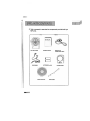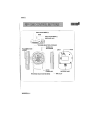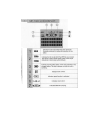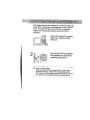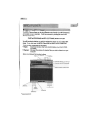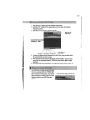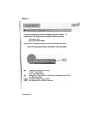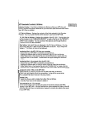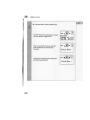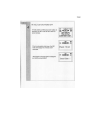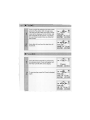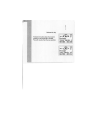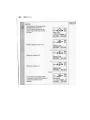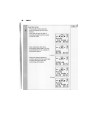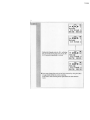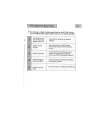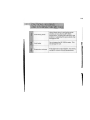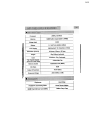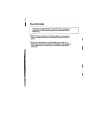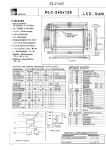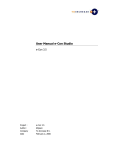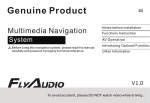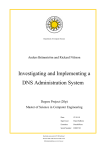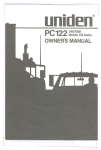Download Audiovox MP1000 Specifications
Transcript
~ - "~;\G\TAL ~/ 1 STE:A~ :-~ 1811 11111llOl,11111 ~ ~I 128 ~ IP3 , ~---~ ~11~,\ nllr..TnllnV nuLl 1 UVUi~ \\\~ 1/1 . DIGITAI.SOUnD PlAYER ~-~-~ /~ ~ hq9J9J90~ ~~~,; . .WHAT O THE G MPDJ IS MP3? MPDJI KIT .BEFORE 1 MP-1000 1 CONTENTS 2 USING MP-1000 3 0 MP-1000 CONTROL BUTTONS 4 a 5 MP-1000 .SOFTWARE .OBTAINING I;) LCD DISPLAY INSTALLATION 8 & MANAGING MP3 FILES 10 MPDJPLAYER .ENCODER O THE .HOW 12 DOWNLOADER PROGRAM 17 TO USE THE MP-1000 19 .TROUBLESHOOTING .CAUTION " ~;,;:;:,~ MP-1000 9 IN USING AND STORING SPECIFICATIONS 36 MP-1000 37 38 (i MP3 is a file format that compresses audio files with little or no loss of sound quality. It allows you to store them on a computer in such a way that the file size is relatively small. Typically, a 1 MB file is equal to one minute of music. .MP3 stands for MPEG 1, LAYER-3. It is an efficient way to store music or other audio content on your computer. MP3 files can be anywhere from 114 to 1120 the size of a commercial CO audio file, while retaining a high sound quality. These files have the extension *.mp3 and can be downloaded from the Internet or can be converted for personal use from your favorite CO's in your collection. .The MPDJ player stores your favorite MP3 files in its flash memory so that they can be played anywhere you want, on the go. The MP-1000's solid-state design makes it impervious to the skipping and jitter experienced with portable CD players. The MP-1000 is extremely light weight and about the size of a pager, which makes it perfect for use during jogging, walking, hiking, and just about any activity you like to do. Warning! -It is illegal to encode MP3 files for trade or sale, unless you have the expressed and explicit permission of the Copyright holder(s). ~ ;~~ " ~ .Take a moment MPDJ kit. MP-1000 PLAYER to examine OWNER'S the components MANUAL provided with your PARALLEL PC CONNECTING CABLE 8:=] 8:=] EARPHONES BATTERIES(2x AM) INSTALlATION CD ~,~!~ HAND STRAP LEATHER CASE .Microsoft .16 @95/98 MB RAM or higher .30MB available .Inter .1 Windows Pentium External hard disc space or compatible Parallel .CDROM Drive .Installed sound or larger Processor Port card & speakers .Internet access for the download of MP3 files (Recommended modem speed is 56K) .You can obtain MP3 files and the latest information on MP3 technology from a growing number of Internet sites. The following are some sites you might want to explore: ~- ~~ LEVEL ADJUSTMENT(+) MODE LEVEL ADJUSTMENT(-) EARPHONE JACK ~~ PROGRAM SELECTION FORWARD POWER ON/ PLAY/PAUSE PC CONNECTION SOCKET HOLD EJECT \ l ---r OIaD D:J) -" L-. 0 ~ T -~ I PROGRAM .~~.~~','- STOP/ POWER SELECTION REVERSE OFF BATTERY CASE MMC SLOT @ @ ,~~;, .The MP-1000 player can store and play additional MP3 files by inserting an optional flash memory card into the MMC slot. c~ ~ 1 Turn off power by pressing and holding the Stop button (8) for 2 seconds. Insert multimedia card into slot. (fig. 1) 2 Eject button 3 If you have a flash memory card inserted into the MP-1000 player, remove it by pressing the Eject button. (fig. 2,3) ~ : Do not remove the Flash while unit is on. Memory Card First, please make sure your parallel port is set to ECP mode in the system BIOS. See below for more information on how to set ECP mode. To transfer MP3 files to your MP Player, a connection between your PC (personal computer) and the MP-1000 is necessary: Connect the supplied PC connecting cable to your computer's parallel printer port. 2 rum on the MP-1000 by pressing the Play button(~O and connect the PC connecting cable as shown. ~~ There are three components to the MPDJ Software Suite: .~ : Allows you to play the MP3 files stored on your computer. .Encoder: Converts CD Audio (Pre-recorded CDs) into MP3 files. Once .Downloader in the MP3 format, you can use the Downloader to copy the files onto the MP-1000. : Transfers files between your PC and the MP-1000. Before you can use the above programs, you must install them using the CD that came in your MPDJ package. Follow the steps below: 1. Turn on your computer. 2. After Windows 95/98 has finished its startup, insert the MPDJ Installation CD into your computer's CD-ROM Drive. This is usually your D-Drive. 3. The following install screen will appear on your display: 4. Click the "MP3 Software" icon to install the MPDJ Software Package. Follow the Installation prompts accordingly. 5. To copy sample MP3 files onto your computer, click the "Sample MP3 Files" If the above screen does not appear, run setup manually by doing the following: .Click the "STARr button on the Windows Taskbar .Click "RUN" and type: D:\INSTALL\SETUP.EXE (Assuming "D" is the letter of your CD-ROM Drive) .Click "NEXT' to continue, and follow the installation prompts accordingly. ~ You may obtain MP3 files from the Internet (see list of web sites on page 3) or convert them from the audio tracks of the CDs in your collection. Converting using the "Encoder Software" is discussed later in the manual on page 12-15. It is recommended that you keep all of your MP3 files in one directory on your computer (i.e.-C:\ My MP3 Files). Downloadina from the Internet The following will show you an example of how to download an MP3 file from the internet. Ensure that you have a valid internet connection (i.e.-America Online or CompuServe). Connect to the internet and use your web browser (Internet Explorer or Netscape) to go to the following web site: www.mp3.com .To learn more about MP3, click the "Getting Started" on the above web page. This will guide you in the fundamentals of MP3. .Otherwise, select a genre from the list on the right side of the page (i.e.CLASSICAL) .Within that genre, choose a subcategory (i.e.-CHAMBER MUSIC) .You will now see a list of songs within that category. Click on one that interests you. .Click "Download" as shown in the sample above You will then be asked where you want to download the file. Specify the directory where your MP3 files are located: ~ ~~ ~ C-""'---:---ii., The MPDJ Player allows you to play different music formats (i.e.-MP3 Files) that are located on your computer. It can be accessed by clicking its icon in the Windows Start Menu. START... PROGRAMS ...MPDJ SOFTWARE...MP3 PLAYER You will be asked whether you wish to register the player as your default MP3 player. If you click yes, the MPDJ Player will be used to open all MP3 files. There are two components to the player: .~ : Graphical Interface that holds control buttons (i.e.-PLAY, STOP, .Pla~ List: VOLUME) Manages the playing of selected files you wish to listen to on your computer Below is a listing of the function buttons Opena newMPJ File ControlButtons ~c ~~~~ 1. Start the MP3 Player from the Windows Start Menu. 2. Click the "PL" button in the upper right comer to open the Play list window as below 3. Click the (+) icon to add a track to the list. Opens the Play -List Manager will display its function Movesfile DOWN in the order 4. Choose the directory that contains your MP3 files, then double click on the selected file you wish to play. 5. The selected file will now be displayed on the Playlist. You may add more files by repeating Step #4. Click the Play button ( ~I) to begin playback. 6. To remove files from the Playlist, click the (8) button on the bottom of You may wish to play one file at a time. To do so, simply click the "OPEN NEW FILE" button on the player. You will be then prompted to select a file from the directory where your MP3 files are stored. C~~~"C;:;:~"i The second component of the MPDJ Software is the "MP3 Encoder." encoder takes a CD-Audio track and converts it to MP3 in two ways: 1. CD-Audio to MP3 2. CD-Audio WAY The MP3 Launch the MP3 Encoder by clicking its icon in the Windows Start Menu: START-+ PROGRAMS-+ MPDJ SOFTWARE-+ MP3 ENCODER Exits the Program ~ : ~ : Converts CD-Audio or WAY to MP3 1. WAY: WAY to MP3 2. CD : CD-Audio to MP3 Changes the "Tag" of an MP3. The tag is the information (l.e.-Artist, Song Title) ~ : Converts CD-Audio Tracks to WAY QQ!iQn : Sets miscellaneous options for recording ~f~~"~~'.';j,~;:7 of an MP3 file Follow the steps below once you have launched the MP3 Encoder: 1. Insert a pre-recorded Audio CD into your CD-ROM drive. 2. Exit from any program that attempts to play the above CD. 3. On the MP3 Encoder, click "REC" to display the window of 'Rec; Wav -+ MP3'. 4. Click the "CD" icon to display the following window: Returns to Main Window Starts conversion toMP3 5. Mark the check boxes of the tracks you wish to convert by clicking them. You may select as many as you like. 6. Click "START" to begin the encoding process. 7. You will then be prompted where to store the new MP3 files. Select a directory in which you want to store the new MP3 files. Use your existing MP3 folder. 8. Conversion will then start. ~: Follow the steps below once you have launched the MP3 Encoder: 1. Insert a pre-recorded Audio CD into your CD-ROM drive. 2. Exit from any program that attempts to play the above CD. 3. On the MP3 Encoder, click "EXTRACT" to display the following window: 4. Mark the "Check Boxes" of the tracks you wish to convert by clicking them. You may select as many as you like. 5. Click the "START" button to begin the encoding process. 6. You will then be prompted Returnsto Main where to store the new WAY Window files. Just as you have Starts c .created a directory for MP3 onverslon . to WAV files, you may wish to create a directory for temporary WAY files. Note this directory for the next few steps. 7. When finished, click "OK" to retum to the main encoder view. You must now convert the new WAY file(s) to MP3. Do so by clicking "REC". 8. Click the "BROWSE" button (as shown on the left) to select the sourc.e WAY file you created in step #6. 9. Then click the "BROWSE" button (for Target File) to select the location of the new MP3 file. Use your existing MP3 folder. 10. Click "START' to begin the conversion. The MPDJ Encoder is set at the factory level for optimum sound quality and speed. However, fine changes can be made to the encoding process. If you click the "OPTIONS" button on the main view, you will see the following window: Some notes on encodina oQtions: Diff Block: Allows channels types in MS stereo channel. to have different block Bit Rate: Sets the bit rate. As the bit rate is set higher, the file size gets larger and sound quality gets better. VBR (Variable Bit Rate) : Variable Bit Rate encoding will ensure a consistently high audio quality by making intelligent bit allocation decisions. The VBRO setting will yield the best quality (but a larger file size) while VBR-9 will have less sound quality but with a smaller size file. The recommended option is VBR-4. Channel Modes : STEREO: Stereo includes two independent channels. The total bit rate remains constant, but the split between the channels can vary. The encoder uses this flexibility to improve quality by allocating more bits to the channel with the more dynamic signal. Use the stereo setting for best quality stereo audio at higher bit rates. DUAL CHANNEL: Dual channel includes two completely independent channels (left/right), each with half the total bit rate. Dual Channel is generally used for multi-lingual audio programs. JOINT STEREO: Joint Stereo shares certain bits between high frequency left and right channels. Some frequencies will be recorded in monophonic at this setting. This improves compression efficiency at a slight loss of stereo separation. Use Joint Stereo to obtain the best overall quality at mid-to-Iower bit rates. MS STEREO: A method of exploiting stereo irrelevance or redundancy in stereophonic audio programs based on coding the sum and difference signal instead of the left and right channels. MONO: Mono is a single channel of audio. Use the Mono setting with monophonic sources or when you need the lowest possible bit rates. .~ ::;c,~~~;C;; As stated earlier, the "Tag" of an MP3 lists its information. This is an optional step but if filled out, will appear in the MP-1000 LCD when it is played. To edit the tag of an MP3 file: 1. Click the '.TAG" button on the Main Encoder View. 2. You will be prompted to select an MP3 file to edit. Select the desired file from your MP3 folder. 3. The following window will appear. Enter any information you wish, then click "OK" to finish. -~-c"'~~~", ~ The MPDJ Downloader is used for transferring MP3 files between your computer and the MP-1000. In addition, this software also manages the order of stored files on the MP-1000. Start the program by clicking its icon in the Windows Start Menu: If an error message appears stating, "Device Not Connected," please make sure of the following: 1. MP-1000 is connected to the PC Printer Port through the supplied accessory Cable 2. The unit is powered on (Press the Play button (...1 ) on the MP-1000) 3. The MP-1000 is in normal mode (Not 'Shuffle' or 'Intro') 4. Your PC's parallel port is working correctly (Are you able to print to a printer?) 5. Pressing the ~ button on your keyboard will refresh the program display. Use the [E:51button once you have powered on the unit and connected it properly. ~ Mf3 Downloader Functions & Windows: Directory Browser: This window indicates the directory where your MP3 files are stored. Browse through the directories on your hard drive and select the folder where i your MP3 files are located. ~ " ~,PC File List Window: Displays the contents of the folder selected in the Directory } Browser. You may transfer the files in this window to and from the MP-1000. \MP-1000 File List Window: Displays the contents of the MP-1000. The two tabs show Ithe files located on the "ONBOARD MEMORYW as well as the files on the "MEMORY CARD" if one is installed. You may purchase this optional card through Audiovox ICustomer Service at (800) 290-6650 'Filter Setting: Sets which files are displayed in the PC File List Windows. You may wish to keep this set to *.MP3 so that only MP3 files are shown. If you change this setting to *.* (All Files), all files will be displayed. ! ! Transferring files to the MP-1000 from your computer : 1. Ensure that your MP-1000 is connected and powered on. 2. Display the selected files you wish to download in the PC File List Window. 3. Either Right-Click on the selected file and click DOWNLOAD or simply click the Download icon on the toolbar. A confirmation will appear stating the download status. Transferring files to the computer from the MP-1000 : !1. Ensure that your MP-1000 is connected and powered on. \2. Display the selected files you wish to upload in the MP-1000 FileList Window 3. Either Right-Click on the selected file and click "DOWNLOAD" or simply click the Download icon on the toolbar. A confirmation will appear stating the download status. I changing the order of files on the MP-1000 : 1. Select the file you wish to re-order from the MP-1000 File List Window. 2. Click, hold, and drag the file to its new position. Let go of the mouse button. '3. Your selected file should now be in its new position. Deleting Files : 1. Select the file you wish to delete from either File List Window. 2. Click the Trash icon on the tool bar to delete it. Refonnatting the MP-1000 Memory : Due to normal usage, some portions of space are lost in the onboard and MMC memory of your MP-1000. Use the Reformat icon (which deletes ALL data on the MP1000) from time to time as a maintenance measure to reclaim all available free space on your MP-1000. 1~ 1-Press the Play/Pause button ~~ once. Audiovox Corporation will appear on the display. .Your MP-1000 has been pre-Ioaded with music for demonstrational purposes. The artist, song title and total number of files will be shown on the display. G If no music files are available in the MP-1000 a "No Music Please Download" message will blink on the display. ~~~~I ~ :BI ~BB nllr.. TnllnV nuLl 1 UVU(, 'CORPORATION ~, ~ ;I ; ~ : 1 :j : ;, ~ ~ , C~f¥: ,fi~c.,:;ii:;;;;~d .=, .After stopping play of the music, you can delete or store the music files by using the downloader program on your computer. j ~ .The Cue/Review enables you to select the position of play in the current music file. ~::: ;:~~~~,;;;;,;i",~:::;, ,~ -"-~~":; ~~ i O LCD backlighting pressed. is on for 2 seconds when any button in 18 The following is a Basic Troubleshooting you have difficulty ;~ ~ determining a problem Guide for the MP-1000. Should with your unit, call 800-290-6650 "";;"'1"' -=:::0:1 Processor 20MHz, 8bit MCU Memory 32MB Built-in (expandable to 64MB) Voltage Input 3VDC Battery LCD Display size Alphanumeric alkaline battery 12 characters Dimension (W*H*D) 63.4mm x 83mm x 18.3mm Weight 569 (Without batteries) Case Aluminum, Poly Carbonate File Transfer Speed (from PC to MP-1000) -40sec/4Mb File Memory Socket Multimedia Card (MMC) SIN Ratio 95dB Output of Earphone Frequency Range ~ ~ 2 x 'AM' 14mW (Max) 20hz-20Khz(f;1dB) x 31ines !1 :"J 'I 1 I ~ " FCC NOTICE This device complies with part 15 of the FCC Rules. Operation is subject to the condition that this device does not cause harmful interference. O NOTE: This unit was tested with shielded cables on the peripheral devices. Shielded cables must be used with the unit to insure compliance. .NOTE: The manufacturer is not responsible for any radio or TV interference caused by unauthorized modifications to this equipment. Such modifications could void the user's authority to operate the equipment. FORM Printed No.128-5652 in Korea