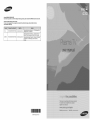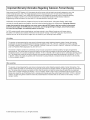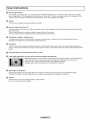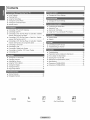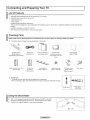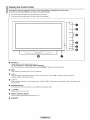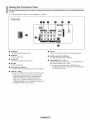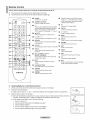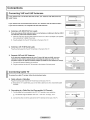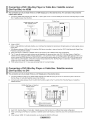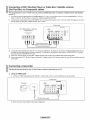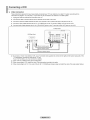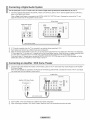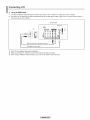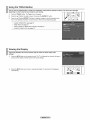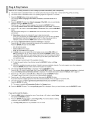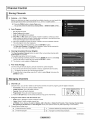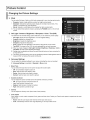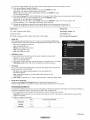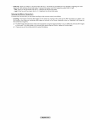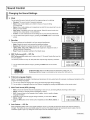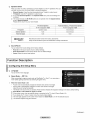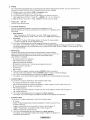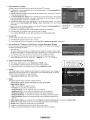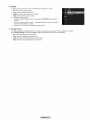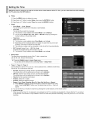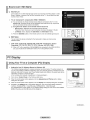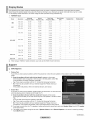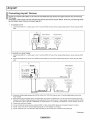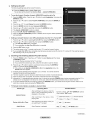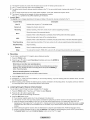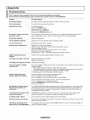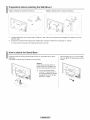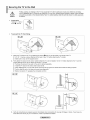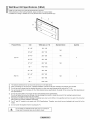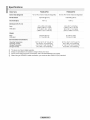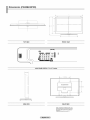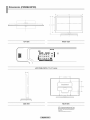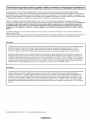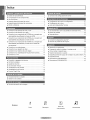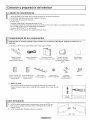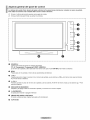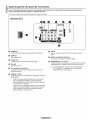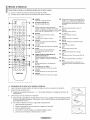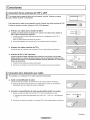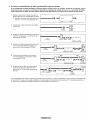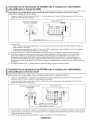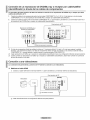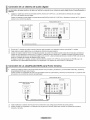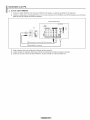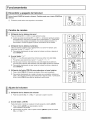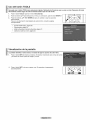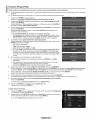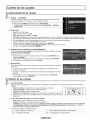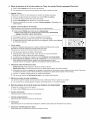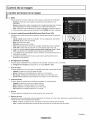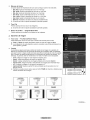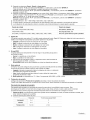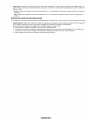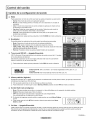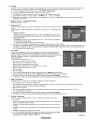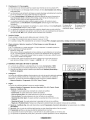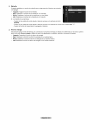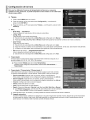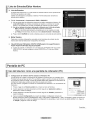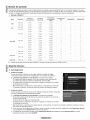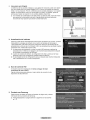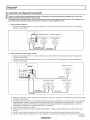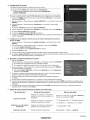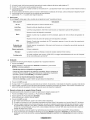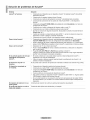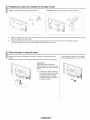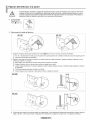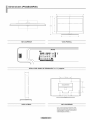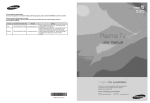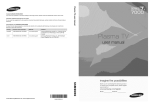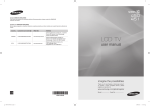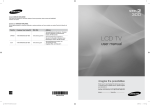Download Samsung PN50B430P2D User manual
Transcript
Contact 8AMSUNG WORLD=WIDE
if you have any questions or comments relating to 8amsung products, please contact the SAMSUNG customer care center,
Comment contacter 8amsung darts le monde
8i vous avez des suggestions ou des questions concernant les produits 8amsung, veuillez contacter le Service
Consommateurs 8amsung.
U.S.A
1-800-SAMSU NG(726-7864)
www.samsung.com/us
i Samsung Electronics America, Inc. 105 Challenger Road
i Ridgefield Park, NJ 07660-0511
i Samsung Electronics Canada Inc., Customer Service 55
Standish Court Mississauga, Ontario L5R 4B2 Canada
CANADA
1-800-SAMSU NG(726-7864)
www.samsung.com/ca
i Samsung Electronique Canada Inc., Service a la Clientele
55 Standish Court Mississauga, Ontario LSR 4B2
Canada
BN68-02025A-00
i Important
Warranty
information
Regarding
Television
FormatViewing
Wide screen format PDP Displays (16:9, the aspect ratio of the screen width to height) are primarily designed to view wide
screen format full-motion video. The images displayed on them should primarily be in the wide screen 16:9 ratio format,
or expanded to fill the screen if your model offers this feature and the images are constantly moving. Displaying stationary
graphics and images on screen, such as the dark side-bars on nonexpanded standard format television video and
programming, should be limited to no more than 5% of the total television viewing per week.
Additionally, viewing other stationary images and text such as stock market reports, video game displays, station Iogos,
web sites or computer graphics and patterns, should be limited as described above for all televisions. Displaying stationary
images that exceed the above guidelines can cause uneven aging of PDP Displays that leave subtle, but permanent
burned=in ghost images in the PDP picture, To avoid this, vary the programming and images, and primarily display
full screen moving images, not stationary patterns or dark bars,
On PDP models that offer picture sizing features, use these controls to view different formats as a full screen picture.
Be careful in the selection and duration of television formats used for viewing. Uneven PDP aging as a result of format
selection and use, as well as burned-in images, are not covered by your Samsung limited warranty.
U.S.AOnly
The product unit accompanying this user manual is licensed under certain intellectual property rights of certain third parties.
In particular, this product is licensed under the following US patents: 5,991,715, 5,740,317, 4,972,484, 5,214,678, 5,323,396,
5,539,829, 5,606,618, 5,530,655, 5,777,992, 6,289,308, 5,610,985, 5,481,643, 5,544,247, 5,960,037, 6,023,490, 5,878,080, and
under US Published Patent Application No. 2001-44713-A1.
This license is limited to private non-commercial use by end-user consumers for licensed contents. No rights are granted for
commercial use. The license does not cover any product unit other than this product unit and the license does not extend to any
unlicensed product unit or process conforming to ISO/IEC 11172-3 or ISO/IEC 13818-3 used or sold in combination with this product
unit. The license only covers the use of this product unit to encode and/or decode audio files conforming to the ISO/IEC 11172-3
or ISO/IEC 13818-3. No rights are granted under this license for product features or functions that do not conform to the ISO/IEC
11172-3 or ISO/IEC 13818-3.
Other countries
The product unit accompanying this user manual is licensed under certain intellectual property rights of certain third parties. This
license is limited to private non-commercial use by end-user consumers for licensed contents. No rights are granted for commercial
use. The license does not cover any product unit other than this product unit and the license does not extend to any unlicensed
product unit or process conforming to ISO/IEC 11172-3 or ISO/IEC 13818-3 used or sold in combination with this product unit. The
license only covers the use of this product unit to encode and/or decode audio files conforming to the ISO/IEC 11172-3 or ISO/IEC
13818-3. No rights are granted under this license for product features or functions that do not conform to the ISO/IEC 11172-3 or
ISO/IEC 13818-3.
© 2009 Samsung Electronics Co., Ltd. All rights reserved.
i
i User instructions
O
Screen image retention
Do not display a still image (such as on a video game) on the plasma display panel for more than several minutes as it can cause
screen image retention. This image retention is also known as "screen burn". To avoid such image retention, refer to page 24 of this
manual to reduce the degree of brightness and contrast of the screen when displaying a still image.
Altitude
The PDP can only operate normally at heights under 6500ft.
Heat on the top of the Plasma TV
The top side of the product may be hot after long periods of use as heat dissipates from the panel through the vent hole in the upper
part of the product.
This is normal and does not indicate any defect or operation failure of the product.
However, children should be prevented from touching the upper part of the product.
The product is making a 'cracking' noise.
A 'cracking' noise may occur when the product contracts or expands due to a change in the surrounding environment such as
temperature or humidity. This is normal and not a defect of the unit.
Cel! Defects
The PDP uses a panel consisting of 2,360,000(HD-level) to 6,221,000(FHD-level) pixels which require sophisticated technology to
produce. However, there may be a few bright or dark pixels on the screen. These pixels will have no impact on the performance of the
product.
Avoid operating the TV at temperatures below 41°F (5°C)
A still image displayed too long may cause permanent damage to the PDP Panel,
Watching the Plasma TV in 4:3 format for a long period of time may leave traces of borders displayed on
the left, right and center of the screen caused by the difference of light emission on the screen.
Playing a DVD or a game console may cause similar effects to the screen.
Damages caused by the above effect are not covered by the Warranty.
After-images on the Screen.
Displaying still images from Video games and PC for longer than a certain period of time may produce partial after-images.
To prevent this effect, reduce the 'brightness' and 'contrast' when displaying still images for a long time.
Warranty
Warranty does not cover any damage caused by image retention.
Bum-in is not covered by the warranty.
J
i Contents
i
,,, List of Features .......................................................................... 5
,,, Changing the Picture Settings ................................................. 22
,,, Checking Parts .......................................................................... 5
,,, Using the Stand-Base ............................................................... 5
,,, Viewing the Control Panel ......................................................... 6
,,, Changing the Sound Settings .................................................. 26
,,, Viewing the Connection Panel................................................... 7
,,, Remote Control ......................................................................... 8
,,, Configuring the Setup Menu.................................................... 27
,,, Connecting VHF and UHF Antennas ......................................... 9
,,, Setting the Time ...................................................................... 31
,,, Source List / Edit Name ........................................................... 32
,,, Connecting Cable TV ................................................................ 9
,,, Using Your TV as a Computer (PC) Display ............................ 32
,,, Connecting a DVD / Blu-Ray Player or Cable Box / Satellite
receiver (Set-Top Box) via HDMI ............................................. 11
,,, Connecting a DVD/Blu-Ray Player or Cable Box / Satellite
,,, Display Modes ......................................................................... 33
receiver (Set-Top Box) via DVl ................................................ 11
,,, Support .................................................................................... 33
,,, Connecting a DVD / Blu-Ray Player or Cable Box / Satellite
receiver (Set-Top Box) via Component cables ........................ 12
,,, Connecting a Camcorder ........................................................ 12
,,, Connecting Anynet+ Devices .................................................. 35
,,, Connecting a VCR ................................................................... 13
,,, Troubleshooting forAnynet + ................................................... 38
,,, Connecting a Digital Audio System ......................................... 14
,,, Connecting an Amplifier / DVD Home Theater ........................ 14
,,, Connecting a PC ..................................................................... 15
,,, Troubleshooting ....................................................................... 39
,,, Preparation before installing the Wall-Mount ........................... 40
,,, How to attach the Stand-Base ................................................. 40
,,, Turning the TV On and Off ...................................................... 16
,,, Securing the TV to the Wall ..................................................... 41
,,, Changing Channels ................................................................. 16
,,, Wall Mount Kit Specifications (VESA) ..................................... 42
,,, Adjusting the Volume ............................................................... 16
,,, Specifications .......................................................................... 43
,,, Using the TOOLS Button ......................................................... 17
,,, Dimensions (PN42B430P2D) .................................................. 44
,,, Viewing the Display ................................................................. 17
,,, Dimensions (PN50B430P2D) .................................................. 45
,,, Viewing the Menus .................................................................. 18
,,, Plug & Play Feature ................................................................ 19
,,, Storing Channels ..................................................................... 20
,,, Managing Channels ................................................................ 20
Symbol
Press
Note
One-Touch Button
TOOLS
i Connecting and Preparing Your TV
List of Features
• Adjustable picture settings that can be stored in the TV's memory.
• Automatic timer to turn the TV on and off.
• A special sleep timer.
• V-Chip function.
• Excellent Digital Interface & Networking :
With a built-in HD digital tuner, non-subscription HD broadcasts can be viewed with no Cable Box/Satellite receiver (Set-Top Box)
needed.
• HDMI/DVl connection of your PC to this TV.
• SRS TruSurround HD provides a virtual surround system.
Checking
Parts
Please make sure the following items are included with your TV. if any items are missing, contact your dealer.
The items' color and shape may vary depending on the model.
J
Remote Control
(BN59-00856A) /
AAA Batteries (4301-000103)
Power Cord
(3903-000144)
Owner's Instructions /
Warranty Card /
Cleaning Cloth
Quick Setup Guide
Safety Guide Manual
(Not available in atl loca-
(BN63-01798B)
tions)
Ferrite Core for Power Cord
(3301-001305)
Ferrite Core
for Side-AV
Cover-Bottom
(Refer to page 40)
Holder-Ring (4ea)
(Refer to page 40)
(3301-001201)
Ferrite Core
The ferrite cores are used to shield the cables from interference.
When connecting a cable, open the ferrite core and clip it around the cable near the plug.
Using the Stand-Base
Two or more people should carry the PDR Never lay the PDP on the floor
because of possible damage to the screen. Always keep the PDP upright.
The PDP can rotate 20 degrees in right and left directions.
TV-Holder / Screw
(BN96-10788A)
(Refer to page 41 )
Screw (4ea)
Viewing the Control Panel
The buttons on the lower-right panel control your TV's basic features, including the on-screen menu,
To use the more advanced features, you must use the remote control,
The product color and shape may vary depending on the model.
If you touch the front panel button, the each button will be operated.
,
o
O
SOURCE
Toggles between all the available input sources
(TV, AV, Component1, Conponent2, HDMI1, HDMI2/DVI).
In the on-screen menu, use this button as you use the ENTER_
button on the remote control.
O
MENU
Press to see an on-screen menu of your TV's features.
O
+ VOL=
Press to increase or decrease the volume. In the on-screen menu, use the + VOL = buttons as you would use the
4 and _. buttons on the remote control.
O
ACHV
Press to change channels. In the on-screen menu, use the A CH V buttons as you would use the A and T buttons on the
remote control.
POWER INDICATOR
Blinks and turns off when the power is on and lights up in stand-by mode.
_ (POWER)
Press to turn the TV on and off.
O
REMOTE CONTROL SENSOR
Aim the remote control towards this spot on the TV.
0
SPEAKERS
Viewing the Connection Panel
Use the connection panel jacks to connect AN components that will be connected continuously, such as Blu-Ray DVD Players
or a VCR.
The product color and shape may vary depending on the model.
TV Rear Panel
! ANTIN
!
®
!
1.)
O
POWER IN
Connects the supplied power cord.
O SERVICE
Used for service only.
O
O
AUDIO OUT
Connect to a Digital Audio component.
EX=LINK
Used for service only.
DVl AUDIO IN (AUDIO-RIL)
Connect to the DVI audio output jack of an external device.
0
HDMI tN 1, 2(DVI)
Connect to the HDMI jack of a device with an HDMI output.
HDMI 2 can also be used as a DVI connection with
separate analog audio inputs. An optional HDMI/DVI
cable will be necessary to make this connection.
When using an optional HDMI/DVI adapter, the DVI
analog audio inputs on your TV allow you to receive left
and right audio from your DVI device.
O
ANT IN
Uses a 75D Coaxial connector for an Air/Cable Network.
O
DIGITAL AUDIO OUT (OPTICAL)
Connects to a Digital Audio component.
COMPONENT IN 1, 2/AV IN 1
Connects Component video / audio. The COMPONENT IN 1
jack is also used as theAV IN 1 jack.
Connect the video cable to the COMPONENT IN 1
[Y/VIDEO] jack and the audio cable to the COMPONENT
IN 1 [R-AUDIO-L] jacks.
Remote Control
You can use the remote
control
up to a distance
of about 23 feet from
The product color and shape may vary depending
The performance
the TV.
on the model.
of the remote control may be affected by bright light.
POWER
___
0
POWER
Turns the TV on and off.
0
NUMERIC BUTTONS
_)
Press to change the channel.
0 _=;
@ TV
Press to select additional channels (digital
_)
and analog) being broadcast by the same
station. For example, to select channel
"54-3", press "54", then press" = ;" and "3".
E
i
MUTE
Press to temporarily cut off the sound.
0
+] VOLC-::
0
SOURCE
Press to display and select the available
video sources.
Press to increase or decrease the volume.
o li-L:J L
--Q
Selects the TV mode directly.
PRE-CH
Tunes to the previous channel.
@ r..i CH I_J
0
i
i
Use these buttons in the DMA, Anynet+
modes. ((_. _: This remote can be used to
control recording on Samsung recorders
with the Anynet+ feature)
Press to change channels.
MENU
Disptays the on-screen menu.
_)
FAV.CH
Press to switch to your favorite channels.
_)
RETURN
Returns to the previous menu.
O
CH LIST
@
Used to display Channel Lists on the screen.
EXIT
Press to exit the menu,
0
TOOLS
Use to quickly select frequently used
functions.
Picture size selection.
UPA / DOWN_' / LEFT_ /
RIGHT_" / ENTER_
Use to select on-screen menu items and
change menu values.
@
INFO
Press to display information on the TV
screen.
@ P.SlZE
_)
SRS
Selects SRS TruSurround HD mode.
@ cc
Controls the caption decoder.
_)
MTS
Press to choose stereo, mono or Separate
Audio Program (SAP broadcast).
COLOR BUTTONS
Use these buttons in the Channel list.
@ S.MOD_
Press to select the sound mode.
_)
P.MODE
Press to select the picture mode.
MSUNG
_3
Installing
1.
Lift the cover at the back of the remote control upward as shown in the figure.
Install two AAA size batteries.
2.
Batteries
in the Remote
Control
@ Make sure to match the "+" and "-" ends of the batteries with the diagram inside the compartment.
Close the cover as shown in the figure.
@ Remove the batteries and store them in a cool, dry place if you won't be using the remote control for a
long time. (Assuming typical TV usage, the batteries should last for about one year.)
@ If the remote control doesn't work, check the following
1. Is the TV power on?
2. Are the plus and minus ends of the batteries reversed?
3. Are the batteries drained?
4. Is there a power outage or is the power cord unplugged?
5. Is there a special fluorescent light or neon sign nearby?
i Connections
Connecting
VHF and UHF Antennas
if your antenna has a set of leads that look like this, see "Antennas with 300 £_Flat Twin
Leads" below.
if your antenna has one lead that looks like this, see "Antennas with 75 £_Round Leads."
if you have two antennas, see "Separate VHF and UHF Antennas."
I
Antennas with 300 £_Fiat Twin Leads
if you are using an off-air antenna (such as a roof antenna or rabbit ears) that has 300 Q
twin flat leads, follow the directions below.
1. Place the wires from the twin leads under the screws on a 300-75 D adapter (not supplied).
Use a screwdriver to tighten the screws.
2. Plug the adaptor into the ANT IN terminal on the back of the TV.
Antennas with 75 £_Round Leads
Plug the antenna lead into the ANT IN terminal on the back of the TV.
SeparateVHF and UHFAntennas
if you have two separate antennas for your TV (one VHF and one UHF), you must
combine the two antenna signals before connecting the antennas to the TV. This
procedure requires an optional combiner-adaptor (available at most electronics shops).
1. Connect both antenna leads to the combiner.
2. Plug the combiner into the ANT IN terminal on the bottom of the back panel.
Connecting
Cable TV
To connect to a cable TV system, follow the instructions
below.
_3 Cable without a Cable Box
Plug the incoming cable into the ANT IN terminal on the back of the TV.
Because this TV is cable-ready, you do not need a cable box to view unscrambled cable
channels.
Connectingto a Cable Box that DescramblesAll Channels
1. Find the cable that is connected to the ANT OUT terminal on your cable box.
This terminal might be labeled "ANT OUT", "VHF OUT" or simply, "OUT".
ANT IN
ANT OUT_I__
2. Connect the other end of this cable to the ANT IN terminal on the back of the TV.
Continued...
Connectingto a Cable Box that DescramblesSome Channels
if your cable box descrambles only some channels (such as premium channels), follow the instructions below. You
will need a two-way splitter, an RF (A/B) switch, and four lengths of Antenna cable. (These items are available at most
electronics stores.)
1, Find and disconnect the cable that is
connected to the ANT IN terminal on your
cable box.
This terminal might be labeled "ANT IN",
"VHF IN" or simply, "IN".
2. Connect this cable to a two-way splitter.
Nnconling
cable
Splitter
3, Connect an Antenna cable between the
OUTPUT terminal on the splitter and the IN
terminal on the cable box.
Splitter
J
Cable
4, Connect an Antenna cable between the ANT
OUT terminal on the cable box and the B-IN
terminal on the RF(A/B) switch.
Box
Incoming
cable
Splitter
Cable
5. Connect another cable between the other
OUT terminal on the splitter and the A-IN
terminal on the RF (A/B) switch.
incoming
IN
Spl .....
RF (AIB)
Switch
Box
CABLE OUT
[,
)
Cable
RF (._JB)
Box
Switch
6. Connect the last Antenna cable between the
OUT terminal on the RF (A/B) switch and the
ANT IN terminal on the rear of the TV.
__
I
41===m
.....
Splitter
[.
_
_
"IV
RAN_T_Iar
RF (_&/B)
Switch
After you have made this connection, set the A/B switch to the "A" position for normal viewing. Set the A/B switch to the "B" position
to view scrambled channels. (When you set the A/B switch to "B", you will need to tune your TV to the cable box's output channel,
which is usually channel 3 or 4.)
Connecting a DVD / Blu-Ray Player or Cable Box / Satellite receiver
(Set-Top Box) via HDMI
This connection can only be made if there is an HDMI Output jack on the external device. This connection will provide the
highest quality picture.
1.
Connect an HDMI Cable between the HDMI IN 1 or 2(DVI)jack on the TV and the HDMI jack on the DVD / Blu-Ray Player or Cable
Box / Satellite receiver (Set-Top Box).
TV Rear Panel
DVD/Blu-Ray
Player or Cable
Box / Satellite receiver
D
HDMI Cable (Not supplied)
What is HDMI?
• HDMI, or high-definition multimedia interface, is an interface that enables the transmission of digital audio and video signals using a
single cable.
• The difference between HDMI and DVl is that the HDMI device is smaller in size and has the HDCP (High Bandwidth Digital Copy
Protection) coding feature installed.
Each DVD Player or Cable Box / Satellite receiver (Set-Top Box) has a different back panel configuration.
The TV may not output sound and pictures may be displayed with abnormal color when DVD / Blu-Ray Player or Cable Box /
Satellite receiver supporting HDMI versions older than 1.3 are connected. When connecting an older HDMI cable and there is no
sound, connect the HDMI cable to the HDMI IN 2(DVl) jack and the audio cables to the DVl AUDIO IN [R-AUDIO-L] jacks on the
back of the TV. If this happens, contact the company that provided the DVD / Blu-Ray Player or Cable Box / Satellite receiver to
confirm the HDMI version, then request an upgrade.
HDMI cables that are not 1.3 may cause annoying flicker or no screen display.
Connecting a DVD/Blu-Ray Player or Cable Box / Satellite receiver
(Set-Top Box) via DVI
This connection can only be made if there is a DVI Output jack on the external device.
1.
Connect a HDMI/DVI Cable or DVI-HDMI Adapter between the HDMI IN 2(DVI)jack on the TV and the DVI jack on the DVD /
Blu-Ray Player or Cable Box/Satellite receiver (Set-Top Box).
2.
Connect Audio Cables between the DVl AUDIO IN [R-AUDIO-L] jack on the TV and the DVD / Blu-Ray Player or Cable Box /
Satellite receiver.
DVD/Blu-Ray
Player or Cable Box /
Satellite receiver
TV Rear Panel
_
Audio Cable (Not supplied)
D
HDMIIDVl
Cable (Not supplied)
Each DVD / Blu-Ray Player or Cable Box / Satellite receiver (Set-Top Box) has a different back panel configuration.
When connecting a DVD Player or Cable Box / Satellite receiver (Set-Top Box), match the color of the connection terminal to the
cable.
When using an HDMI / DVl cable connection, you must use the HDMI IN 2(DVl)jack.
Connecting a DVD / Blu-Ray Player or Cable Box / Satellite receiver
(Set-Top Box) via Component cables
The rear panel jacks on your TV make it easy to connect a DVD/Blu=Ray Player or Cable Box / Satellite receiver (Set=Top Box)
to your TV,
1.
Connect Component Cable between the COMPONENT IN (1 or 2) [Y, PB, PR]jacks on the TV and the COMPONENT [Y, PB, PR]
jacks on the DVD / Blu-Ray Player or Cable Box I Satellite receiver(Set-Top Box).
2.
Connect Audio Cables between the COMPONENT IN (1 or 2) [R-AUDIO-L] jacks on the TV and the AUDIO OUT jacks on the DVD /
Blu-Ray Player or Cable Box / Satellite receiver (Set-Top Box).
TV Rear Panel
DVD / Biu-Ray Player or Cable Box
/ Satellite receiver
Component video separates the video into Y (Luminance (brightness)), PB(Blue) and PR (Red) for enhanced video quality. Be sure
to match the component video and audio connections. For example, if connecting the video cable to COMPONENT IN 1, connect
the audio cable to COMPONENT IN 1 also.
Each DVD / Blu-Ray Player or Cable Box / Satellite receiver (Set-Top Box) has a different back panel configuration.
When connecting a DVD I Blu-Ray Player or Cable Box I Satellite receiver (Set-Top Box), match the color of the connection terminal
to the cable.
Connecting
a Camcorder
The side and rear panel jacks on your TV make it easy to connect a eamcorder to your TV.
Using an HDMI Cable
1. Connect an HDMI Cable between the HDMI IN 1 or 2(DVI) jack on the TV and the HDMI jack on the camcorder.
TV Rear Panel
Carncorder
_HDMi
Cable (Not supplied)
[D Each Camcorder has a different back panel configuration.
Connecting
a VCR
_3 Video Connection
These instructions assume that you have already connected your TV to an antenna or a cable TV system (according to the
instructions on pages 9~10). Skip step 1 if you have not yet connected to an antenna or a cable system.
1. Unplug the cable or antenna from the back of the TV.
2. Connect the cable or antenna to the ANT IN terminal on the back of the VCR.
3. Connect an Antenna Cable between the ANT OUT terminal on the VCR and the ANT IN terminal on the TV.
4. Connect a Video Cable between the AV IN 1 [Y/VIDEO] jack on the TV and the VIDEO OUT jack on the VCR.
6. Connect Audio Cables between the AV IN I [R-AUDIO-L] jacks on the TV and the AUDIO OUT jacks on the VCR
TV Rear Panel
VCR Rear Panel
@ If you have a "mono" (non-stereo) VCR, use a Y-connector (not supplied) to connect to the right and left audio input jacks of the
TV. Alternatively, connect the cable to the "R"jack.
If your VCR is stereo, you must connect two cables.
@ Each VCR has a different back panel configuration.
@ When connecting a VCR, match the color of the connection terminal to the cable.
@ When connecting to AV IN I, the color of the AV IN 1 [Y/VIDEO] jack (Green) does not match the color of the video cable (Yellow).
Connecting
a Digital Audio System
The rear panel jacks on your TV make it easy to connect a Digital Audio System(Home theaterlReceiver) to your TV.
1.
Connect an Optical Cable between the DIGITAL AUDIO OUT (OPTICAL) jacks on the TV and the Digital Audio Input (OPTICAL)
jacks on the Digital Audio System.
When a Digital Audio System is connected to the DIGITAL AUDIO OUT (OPTICAL)jack : Decrease the volume of the TV, and
adjust the volume level with the system's volume control.
TV Rear
Digital
Audio
Optical
Panel
System
Cable (Not supplied)
5.1CH audio is possible when the TV is connected to an external device supporting 5.1CH.
Each Digital Audio System has a different back panel configuration.
When the receiver (home theater) is set to On, you can hear sound output from the TV's Optical jack. When the TV is displaying a
DTV(air) signal, the TV will send out 5.1 channel sound to the Home theater receiver. When the source is a digital component such
as a DVD and is connected to the TV via HDMI, only 2 channel sound will be heard from the Home Theater receiver.
If you want to hear 5.1 channel audio, connect the DIGITAL AUDIO OUT (OPTICAL)jack on the DVD / Blu-Ray player or Cable/
Satellite Box directly to an Amplifier or Home Theater, not the TV.
Connecting an Amplifier / DVD Home Theater
Connect Audio Cables between the AUDIO OUT [R-AUDIO-L] jacks on the TV and AUDIO IN [L-AUDIO-R] jacks on the Amplifier/
DVD Home Theater.
When an audio amplifier is connected to the AUDIO OUT [R-AUDIO-L]jacks terminals : Decrease the volume of the TV, and adjust
the volume level with the Amplifier's volume control.
TV Rear Panel
Amplifier
/ DVD Home
Theater
I .....................................................................
Each Amplifier / DVD Home Theater has a different back panel configuration.
When connecting an Amplifier / DVD Home Theater, match the color of the connection terminal to the cable.
Connecting
a PC
Usingan HDMI Cable
1.
Connect an HDMI/DVI cable between the HDMI IN 2(DVI) jack on the TV and the PC output jack on your computer.
2.
Connect a 3.5 mm Stereo plug to 2RCA cable between the DVl AUDIO IN [R-AUDIO-L] jack on the TV and the Audio Out jack of
the sound card on your computer.
TV Rear Panel
PC
_3,5
_
mm Stereo plug to 2 RCA Cable (Not supplied)
HDMIIDVl
Cable (Not supplied)
Each PC has a different back panel configuration.
When connecting a PC, match the color of the connection terminal to the cable.
When using an HDMI/DVl cable connection, you must use the HDMI IN 2(DVl) terminal.
Operation
Turning the TV On and Off
Press the POWER button on the remote control. You can also use the POWER button
on the TV.
It may take a while for your TV to power on.
Changing Channels
[3 Usingthe
Channel Buttons
Press the CH [,',_ or CH _v ] button to change channels.
@ When you press the CH [^i or CH [-,'j button, the TV changes channels in
sequence. You will see all the channels that the TV has memorized. (The TV must
have memorized at least three channels). You will not see channels that were either
erased or not memorized. See page 20 to memorize channels.
[3
Using the Number Buttons
Press the number buttons to go directly to a channel. For example, to select channel "27",
press "2", then "7".
[..................
I [_,o0RcE
_I[_....................
i
I....U.
.......... .......
t
@ For quick channel change, press the number buttons, then press the ENTERI_q_
button.
[3
Using the "_-_" Button
The "( _- i" button is used to select stations that broadcast a digital signal.
1. For example, for Channel "7-1", press "7", then "_-j", then "1".
@ HD indicates the TV is receiving a Digital High Definition signal.
SD indicates the TV is receiving a Standard Definition signal.
@ For quick channel change, press the number buttons, then press the ENTERI_q_
button.
[3 Usingthe
PRE-CH Button to select the Previous
Channel
1. Press the PRE-CH button. The TV will switch to the last channel viewed.
@ To quickly switch between two channels that are far apart, tune to one channel, then
use the number button to select the second channel. Then use the PRE-CH button
to quickly alternate between them.
Adjusting
ill
.....
ill
.....
i.....
.....
.....
the Volume
[3 Using the Volume Buttons
1. Pressthe VOL _]
[3 Usingthe
=_ MUTE
or VOL = buttonto increaseor decreasethe volume.
Button
At any time, you can cut offthe sound using the _ MUTE button.
1. Press _t MUTE button and the sound cuts off.
The _ will displayed on the screen.
2. To turn mute off, press the =_ MUTE button again, or simply press the VOL [+1 or
VOL _-_ button.
Using the TOOLS Button
You can use the TOOLS button to select your frequently used functions quickly and easily. The Tools menu changes
depending on which external input mode you are viewing.
1.
Press the TOOLS button. The Tools menu will appear.
2.
Press the A/T
3.
Press the A/TI_I_/ENTER_
buttons to display, change, or use the selected items.
For a more detailed description of each function, refer to the corresponding page.
button to select a menu, then press the ENTER_
button.
Anynet+ (HDMFcEC)I see page 36
,
S!eep Timer, see page 3!
, Add to Favorite (or Delete from Favorite), see page 2!
, Switch to Cable (orAiD, see page 20
Viewing the Display
The display identifies the current channel and the status of certain audio-video
settings.
1.
Press the INFO button on the remote control. The TV will display the channel, the type of
sound, and the status of certain picture and sound settings.
Press the INFO button once more or wait approximately 10 seconds and it disappears
automatically.
i .................
Viewing the Menus
Before using the TV, follow the steps below to learn how to navigate the menu in order to select and adjust different functions.
1.
Press the MENU button.
The main menu is displayed on the screen. Its left side has the following icons: Picture, Sound, Channel, Setup, Input,
Application, Support.
2.
Press the A or T button to select one of the icons.
Press the 4 or _. button to access the icon's sub-menu.
3.
Press the A or T button to move to items in the menu.
Press the ENTER_ button to enter items in the menu.
4.
Press the A/T/_I/_. button to change the selected items.
Press the RETURN button to return to the previous menu.
Press the EXiT button to exit from the menu.
6.
[_ Example:Setting the TV'sBrightnessin the Picture Menu
Adjusting the Brightness to 80
1. Press the MENU button to display the menu.
2. Press the ENTERIC, button to select Picture.
3. Press the A or T button to select Brightness.
4. Pressthe ENTERIC, button.
6. Press the _1or _. button until the Brightness changes to 80.
6. Press the ENTERI]_ button.
Press the EXIT button to exit from the menu.
Plug & Play Feature
When the TV is initially powered on, basic settings proceed automatically
and subsequently,
The Screen Saver is activated if there is no remote control key input for longer than 1 minute while Plug & Play is running.
The Screen Saver is activated if there is no operating signal for longer than 15 minutes.
1.
Press the POWER button on the remote control.
The message Menu Language, Store Dome, Channels, and Time will be set. is
displayed.
2.
Press the ENTER_ button, then Select Language of the OSD. menu is automatically
displayed. Press the ENTERI:3_button.
Press the A or '_ button to select language, then press the ENTERI:_ button.
The message Select 'Home Use' when installing this TV in your home. is displayed.
3.
Press the 4 or _. button to select Store Demo or Home Use, then press the ENTER[_
button.
We recommend setting the TV to Home Use mode for the best picture in your home
environment.
@ Store Dome mode is only intended for use in retail environments.
If the unit is accidentally set to Store Dome mode and you want to return to Home
Use (Standard): Press the Volume button on the TV. When the volume OSD is
displayed, press and hold the MENU button on the TV for 5 seconds.
The message Select the Antenna source to memorize, is displayed.
Press the A or T button to memorize the channels of the selected connection.
Press the ENTER_ button to select Start.
• Air: Air antenna signal.
• Cable: Cable antenna signal.
• Auto: Air and Cable antenna signals.
@ In Cable mode, you can select the correct signal source among 8TD, HRC, and
taROby pressing the A., T, _ or I_ button, then press the ENTER_ button. If you
have Digital cable, select the cable system signal source for both Analog and Digital.
Contact your local cable company to identify the type of cable system that exists in
your particular area.
The TV will begin memorizing all of the available channels.
@ To stop the search before it has finished, press the ENTER_ button with Stop
selected.
@ After all the available channels are stored, it starts to remove scrambled channels. The Auto program menu then reappears.
Press the ENTER_ button when channel memorization is complete.
The message Set the Clock Mode. is displayed. Press the ENTER_ button.
Press the A or T button to select Auto, then Press the ENTERI_ button. The message Set to daylight saving time. is displayed.
If you select Manual, Set current date and time is displayed. For detailed descriptions about the Manual, refer to page 31.
7.
Press the A or T button to select Off, On, or Auto, then press the ENTERI_ button.
The image to select time zone in which you live is automatically displayed.
8.
Press the A or T button to select the time zone, then press the ENTER_ button.
If you have received a digital signal, the time will be set automatically. If not, see page 31 to set the clock.
9.
The brief instruction on How to get the best performance from your new HDTV is displayed.
Press the ENTER _ button.
@ This menu is available HD connection Guide in the Support menu.
10, Press the ENTER_
button. The message Enjoy your TV. is displayed. When you have finished, press the ENTERI_ button.
If you want to reset this feature...
1.
Press the MENU button to display the menu. Press the A or T button to select Setup,
then press the ENTERI:3_button.
2.
Press the ENTER_ button again to select Plug & Play. For further details on setting
up options, press the ENTERI:_ button again.
@ The Plug & Play feature is only available in the TV mode.
i Channel Control
Storing Channels
[3 Antenna _ Air / Cable
Before your television can begin memorizing the available channels, you must specify the
type of signal source that is connected to the TV (i.e. an Air or a Cable system).
_-_ Press the TOOLS button iO display Tools menul
You can also switch the antenna by selecting Tools _ Switch tQ Oable (or Air)
C)
Auto Program
• Air: Air antenna signal.
• Cable: Cable antenna signal.
• Auto: Air and Cable antenna signals
@ 8TD, HRC and IRe identify various types of cable TV systems. Contact your local
cable company to identify the type of cable system that exists in your particular area.
At this point the signal source has been selected.
@ After all the available channels are stored, it starts to remove scrambled channels.
The Auto program menu then reappears.
@ If you want to stop Auto Programming, press the ENTER_ button.
The Stop Auto Program? message will be displayed. Select Yes by pressing the
4 or _. button, then press the ENTER_ button.
C) Clearing ScrambledChannel (Digital)
The Clear Scrambled Channel function is used to filter out scrambled channels after
Auto Program is completed.
This process may take up to 20~30 minutes.
@ To stop searching scrambled channels: Press the ENTER_ button to select Stop.
Press the 4 button to select Yes, then press the ENTER_ button.
@ This function is only available in Cable mode.
C)
Fine Tune
(Analog)
Use fine tuning to manually adjust a particular channel for optimal reception.
@ If you do not store the fine-tuned channel in memory, adjustments are not saved.
@ .....will appear next to the name of fine-tuned channels.
@ To reset the fine tuning setting, press the T button to select Reset, then press the
ENTER_ button.
Managing Channels
[3 Channel List
Using this menu, you can Add / Delete or set Favorite channels and use the program guide for digital broadcasts.
• All Channels: Shows all currently available channels.
•
Favorite: Shows all favorite channels.
• Added
Programmed:
ehannels:
Shows
Shows
all current
all added
reserved
channels.
programs.
{_) Press the CH LmSTbutton on the remote control to bring up the channel lists.
_'_mJ
_-_
___
_]
Using the Color buttons with the Channel List
• Green (Zoom): Enlarges or shrinks a channel number.
• Yellow (Select): Selects multiple channel lists.
• __TOOLS (Tools): Displays the Add (or Delete), Add to Favorite (or Delete from Favorite), Timer Viewing, Channel Name
Edit, Select All, Desetect All, and Auto Program menus (The Options menus may differ depending on the situation.)
Channel Status Display Icons
Con#nued...
C3 Channel List Tools Menu (in All Channels / Added Channels / Favorite)
[_ Pressthe TOOLSbuttonto use the optionmenu.
@ Optionmenuitemsmay differdependingon the channelstatus.
Add / Delete
You can delete or add a channel to display the channels you want.
@ All deleted channels will be shown on All Channels menu.
@ A gray-colored channel indicates the channel has been deleted.
@ The Add menu only appears for deleted channels.
@ You can also delete a channel to the Added Channels or Favorite menu in the same
manner.
Add to Favorite / De_ete from Favorite
You can set channels you watch frequently as favorites.
You can also set the favorite channel by selecting
Tools _ Add to Favorite (or Delete from Favorite)
y_Goi Wi'ii5e_ispi_y_e
_an_{Reci_an_eiWiii_e se_asa:__voiiie .......................................................
@ All favorite channels will be shown on Favorite menu.
(_) To select the favorite channels you have set up, press the FAV.CH button on the
remote control.
Timer Viewing
If you reserve a program you want to watch, the channel is automatically switched to the
reserved channel in the Channel List; even when you are watching another channel.
To reserve a program, set the current time first.
@ Only memorized channels can be reserved.
@ You can set the channel, month, day, year, hour and minute directly by pressing the
number buttons on the remote control.
@ Reserving a program will be shown on Programmed menu.
@ Digital Program Guide and Viewing Reservation: When a digital channel is
selected, and you press the _. button, the Program Guide for the channel appears.
You can reserve a program according to the procedures described above.
Select All / Deselect All
• Select All: You can select all the channels in the channel list.
• Deselect All: You can deselect all the selected channels in the channel list.
@ You can perform the add / delete, add to Favorite / delete from Favorite function for multiple channels at the same time. Select
the required channels and press the yellow button to set all the selected channels at the same time.
@ The ,,,/ mark appears to the left of the selected channels.
@ You can only select Deselect All when there is a selected channel.
Channel Name Edit (Analog)
Channels can labeled so that their call letters appear whenever the channel is selected.
@ The names of digital broadcasting channels are automatically assigned and cannot be labeled.
C3 Channel List Tools Menu (in Programmed)
Youcanview,modifyor deletea reservation.
Pressthe TOOLSbuttonto use the optionmenu.
Change Info
Select to change a viewing reservation.
Cancel Schedules
Select to cancel a viewing reservation.
information
Select to view a viewing reservation. (You can also change the reservation information.)
Select All / Deselect All
You can select (or deselect) all channels in the channel list.
i Picture Control
Changing the Picture Settings
C]
Mode
You can select the typeof picture which best corresponds to your viewing requirements.
•
Dynamic: Select a high-definition picture for bright environments.
• Standard: Selects the optimal picture display for normal environments. This
setting is convenient for most situations.
• Movie: Selects a comfortable picture display for dark environments.
/__] You can select these options simply by pressing the P.MODE button on the remote
control.
C] Cell Light/ Contrast / Brightness! Sharpness/ Color / Tint (G/R)
Your television has several setting options that allow you to control the picture quality.
• Celt Light: Adjusts the pixel brightness. 10 is the brightest setting.
• Contrast: Adjusts the contrast level.
• Brightness: Adjusts the brightness level.
• Sharpness: Adjusts the sharpness.
• Color: Adjusts the color saturation of the picture using the bar on the screen.
• Tint (G/R): The closer to Red 100, the more saturated the red color becomes.
When you make changes to Cell Light, Contrast, Brightness, Sharpness, Color or
Tint (GIR), the OSD will be adjusted accordingly.
[_ Settings can be adjusted and stored for each external device you have connected to
an input of the TV.
[_ The energy consumed during use can be significantly reduced if thebrightness level is
lowered, which will reduce the overall running cost.
C]
Advanced
Settings
You can adjust the detailed settings for your screen including the color and contrast.
Advanced Settings is available in Standard or Movie mode.
Black Tone
You can select the black level on the screen to adjust the screen depth.
• Off: Turns the Black Adjust function off.
• Dark: Sets the black color depth to dark.
•
•
Darker: Sets the black color depth to darker.
Darkest: Sets the black color depth to darkest.
Dynamic Contrast
You can adjust the screen contrast so that the optimal contrast is provided.
• Off: Turns the Dynamic Contrast function off.
• Low: Sets Dynamic Contrast to low.
•
•
Medium: Sets Dynamic Contrast to medium.
High: Sets Dynamic Contrast to high.
Gamma
You can adjust the Primary Color (Red, Green, Blue) Intensity.
Color Space
Color Space is a color matrix composed of red, green and blue colors. Select your Favorite color space to experience the most
natural color.
•
Native: Sets the color range wider than that of the input video source.
• Auto: Automatically sets the color range depending on the input video source.
Continued...
iiiii_
White Balance
You can adjust the color temperature for more natural picture colors.
R-Offset: Adjust the low level red intensity.
G-Offset: Adjust the low level green intensity.
B-Offset: Adjust the low level blue intensity.
R-Gain: Adjusts the high level red intensity.
G-Gain: Adjusts the high level green intensity.
B-Gain: Adjusts the high level blue intensity.
Reset: Resets the default white balance.
@ Changing the adjustment value will refresh the adjusted screen.
iiiii_
Flesh Tone
You can emphasize the pink flesh tone in the picture.
@ Changing the adjustment value will refresh the adjusted screen.
iiiii_
Edge Enhancement -+ Off / On
You can emphasize object boundaries in the picture.
C3 PictureOptions
iiiii_
Color Tone -, Cool / Normal / Warm1 / Warm2
You can select the most comfortable color tone for viewing.
@ Warm1 or Warm2 is only activated when the picture mode is Movie.
@ Settings can be adjusted and stored for each external device you have connected to
an input of the TV.
iiiii_
Size
Occasionally, you may want to change the size of the image on your screen. Your TV
comes with six screen size options, each designed to work best with specific types
of video input. Your satellite receiver may have its own set of screen sizes as well. In
general, though, you should view the TV in 16:9 mode as much as possible.
• 16:9: Sets the picture to the 16:9 aspect ratio.
• Zoom1: Stretches the 16:9 aspect ratio picture vertically.
• Zoom2: Stretches the Zoom 1 picture vertically.
• Wide Fit: Stretches the picture both horizontally and vertically to display
the optimal picture.
• 4:3: Sets the picture to the 4:3 aspect ratio.
• Screen Fit: Displays the full native HD signal that cannot be viewed
using a normal TV.
{;,) Alternately, you can press the P.SIZE button on the remote control repeatedly to
change the picture size.
Z_J_
16:9
Wide Fit
Zoom1
4:=_3
Zoom2
Screen Fit
Continued...
Temporary image retention may occur when viewing a static image on the set for more than two hours.
After selecting Zoom1, Zoom2 or Wide Fit:
Press the _ or _ button to select Position, then press the ENTER_ button.
Press the A or _r button to move the picture up and down.
Reset: Press the _ or !_-button to select Reset, then press the ENTER_ button.
You can initialize the setting.
After selecting Screen Fit in HDMI (1080i/I080p) or Component (I080i/1080p) mode, you made need to center the picture:
Press the _ or I_ button to select Position, then press the ENTER_ button.
Press the A, T, _ or _.button to move the picture.
Reset: Press the 4 or !_ button to select Reset, then press the ENTER_ button. The TV will be reset to 16:9.
HD (High Definition): 16:9 - I080i/I080p (1920x1080), 720p (1280x720)
Settings can be adjusted and stored for each external device you have connected to an input of the TV.
Settings can be adjusted and stored for each external device you have connected to an input of the TV.
ATV,Video, Component (480i, 480p)
16:9, Zoom1, Zoom2, 4:3
Component (720p)
16:9, Wide Fit, 4:3
DTV(1080i), Component (1080i, 1080p), HDMI (720p, I080i, I080p)
16:9, 4:3, Wide Fit, Screen Fit
Digital NR
If the broadcast signal received by your TV is weak, you can activate the Digital Noise
Reduction feature to help reduce any static and ghosting that may appear on the screen.
•
•
Off: Turns the Digital NR function off.
Low: Sets Digital NR to low.
•
•
Medium: Sets Digital NR to medium.
High: Sets Digital NR to high.
•
Auto: Sets Digital NR to Auto.
HDMI Black Level
You can directly select the black level on the screen to adjust the screen depth.
•
Normal: The screen gets brighter.
•
Low: The screen gets darker.
This function is active only when an external device is connected to the TV via HDMI.
HDMI Black Level function may not be compatible with all external devices.
Film Mode
The TV can be set to automatically sense and process film signals from all sources and
adjust the picture for optimum quality.
•
Off: Basic video image processing applied and No auto-detection for
film-based programs.
• Auto: Automatically adjusts for the best image quality between film and
video programs.
Film mode is supported in TV, Video, Component (480i / 1080i) and HDMI (1080i).
Screen Burn Protection
Configures the Screen Burn Protection options to prevent and reduce pixel burn.
When an image remains in one position too long, it may cause a permanent burn on the screen.
Preventing Screen
Burn-in
To reduce the possibility of screen burn, this unit is equipped with screen burn prevention technology. This technology enables you
to set picture movement up/down (Vertical Line) and side to side (Horizontal Dot).
The Time setting allows you to program the time between movement of the picture in minutes.
•
Pixe! 8hilt: Using this function, you can minutely move pixels on the PDP in horizontal or vertical direction to prevent afterimages on the screen.
Optimum condition for pixel shift;
Horizontal
0~4
2
0~4
2
i_4 minl
2 min.
Continued...
Side Gray: When you watch TV with the screen ratio of 4:3, the screen is prevented from any damage by adjusting the white
balance on both extreme left and right sides. To prevent the screen burn from happening, select Dark or Light.
- Dark: When you set the screen ratio to 4:3, it darkens the left and right sides.
- Light: When you set the screen ratio to 4:3, it brightens the left and right sides.
Reducing the Effects of Screen Burn
If screen burn has occurred, you can select scrolling to help remove screen burn artifacts.
•
Scrolling: This function removes after-images on the screen by moving all the pixels on the PDP according to a pattern. Use
this function when there are remaining after-images or symbols on the screen, especially when you displayed a still image on
the screen for a long time.
The after-image removal function has to be executed for a long time (approximately 1 hour) to effectively remove after-images
on the screen. If the after-image is not removed after performing the function, repeat the function again.
Press any key on the remote control to cancel this feature.
N
i Sound Control
Changing the Sound Settings
C)
Mode
You can select the sound mode to best suit the programming you're watching.
• Standard: This sound mode is for general purposes.
•
Music: Music mode enables you to listen to music as if you are sitting
in a concert hall.
•
Movie: Movie mode enables you to experience live and full movie sound as if you are
sitting in a movie theater.
• Clear Voice: Emphasizes voice over other sounds. Select this sound mode when
watching news, soap operas, or documentaries.
• Custom: You can customize the sound settings to suit your personal preferences.
/__) You can select these options simply by pressing the &MODE button on the remote
control.
C) Equalizer
The sound settings can be adjusted to suit your personal preferences.
•
•
I
Mode: Selects the sound mode among the predefined settings.
Balance L/R: Adjusts the balance between the right and left speaker.
•
100Hz, 300Hz, lkHz, 3kHz, 10kHz (Bandwidth Adjustment): Adjusts the level of
different bandwidth frequencies.
• Reset: Resets the equalizer settings to the default values.
C) SRS TruSurround HD _ Off/On
SRSTruSurroundHDenablesyou to enjoya virtual5.1 SurroundSoundeffectoverthe
TV'stwospeakers.
Thisfunctionprovidesnot onlyrich deepbassalso improveshighfrequencyresolution.
/__] You can select these options simply by pressing the SRS button on the remote
control.
$R$(O)
u
i
E
i
T
A
L
TruSurround HD, SRS and the (®) symbol are trademarks of SRS Labs, Inc.
TruSurround HD technology is incorporated under license from SRS Labs, Inc.
C) PreferredLanguage (Digital)
DigitaI-TV broadcasts are capable of simultaneous transmission of many audio tracks (for example, simultaneous translations of the
program into foreign languages).
You can only select the language from among the actual languages being broadcast.
{;_)You can listen in a language other than the Preferred Language by pressing the MTS button on the remote control.
C) Multi-Track Sound (MT8) (Analog)
• Mono:Choosefor channelsthatarebroadcastingin monoor if you arehavingdifficultyreceivinga stereosignal.
• Stereo: Choose for channels that are broadcasting in stereo.
• SAP: Choose to listen to the Separate Audio Program, which is usually a foreignlanguage translation.
Depending on the particular program being broadcast, you can listen to Mono,
Stereo, or SAP.
/__) Press the MT8 button on the remote control repeatedly to select Mono, Stereo, or
SAP.
C) Auto Volume_ Off / On
Each broadcasting
station
has its
own signal
conditions,
and so itisnoteasytoadjust
thevolumeeverytimethechanne]is
changed.Thisfeature
lets
youautomatically
adjustthevolumeofthedesiredchannelby lowering
thesound outputwhen the
modulation
signal
ishighorby raising
thesound output
when themodulation
signal
islow.
Continued...
C3 Speaker
Select
When you watch TV with it connecting to a Home theater, turn the TV speakers off so you
can listen to sound from the Home theater's (external) speakers.
•
External Speaker: Uses the external speakers(Home Theater) to output sound.
• TV Speaker: Uses the TV speakers to output sound.
If you select External Speaker in the Speaker Select menu, the sound settings will
be limited.
The volume buttons and _ MUTE buttons do not operate when the Speaker Select
is set to External Speaker.
Please set the volume on your Home theater.
[3['3 DOLIBY
DIGITAL
I
Manufactured under license from Dolby Laboratories.
Dolby and the double-D symbol are trademarks of Dolby Laboratories.
C3 Sound Reset
You can restore the Sound settings to the factory defaults.
•
Reset All: All the sound values return to default settings.
• Reset Sound Mode: Current sound values return to default settings.
• Cancel: Select the sound reset options.
i Function Description
Configuring the Setup Menu
[3 Language
Youcan setthe menu language.
C3 Game Mode _ Off/On
Whenconnectingto a gameconsolesuchas PlayStation
TM or Xbox
morerealisticgamingexperiencebyselectingthe gamemenu.
iiiii_
TM,
you can enjoya
When the Game Mode is On
•
Picture mode is automatically changed to Standard and cannot be changed.
•
Sound mode is automatically changed to Custom and cannot be changed.
Adjust the sound using the equalizer.
• The Reset in the Sound menu is activated. Reset function initializes the Equalizer settings to the factory default setting.
@ Game Mode is not available in regular TV mode.
@ If the picture is poor when an external device is connected to the TV, check if Game Mode is On.
@ If you display the TV menu in Game mode, the screen shakes slightly.
@ The mark (_) appears on the screen which means that Game Mode is on with the selected source.
@ This function supports only game function.
Continued...
C3 V-Chip
The V-Chip feature automatically locks out programs that are deemed inappropriate for children. The user must enter a PIN
(personal ID number) before any of the V-Chip restrictions are set up or changed.
V-Ohip function is not available in HDMI or Component mode.
The default PIN number of a new TV set is '0-0-0-0'.
If you forget the PIN, press the remote-control buttons in the following sequence,
which resets the pin to '0-0-0-0' : Power Off. _ _MUTE -_ 8 -_ 2 _ 4 _ Power On.
Allow all: Press to unlock all TV ratings. / Block all: Press to lock all TV ratings.
V-Chip Lock --_ Off / On
Turns the V-Chip function on/off.
TV Parental Guidelines
First, set up a personal identification number (PIN) and enable the V-Chip.
Parental restrictions can be set up using either of two methods: The TV guidelines or the
MPAA rating.
•
Base Categories
- TV=Y:Young children / TV=YT:Children 7 and over / TV=G:General audience /
TV-PG: Parental guidance / TV-14: Viewers 14 and over / TV=MA: Mature audience
• Sub=ratings
- All: Lock all TV ratings. / FV: Fantasy violence / V: Violence / S: Sexual situation
/ L: Adult Language / D: Sexually Suggestive Dialog
@ The V-Chip will automatically block certain categories that are more restrictive.
For example, if you block TV-Y category, then TV-Y7 will automatically be blocked. Similarly, if you block the TV-G category,
then all the categories in the young adult group will be blocked (TV-G, TV-PG, TV-14 and TVMA). The sub-ratings (D, L, S, V)
work together similarly.
MPAA Rating
The MPAA rating system uses the Motion Picture Association of America (MPAA)
system and its main application is for movies. When the V-Chip lock is on, the TV will
automatically block any programs that are coded with objectionable ratings
either MPAA or TV-Ratings).
G: General audience (no restrictions).
PG: Parental guidance suggested.
PG=13:Parents strongly cautioned.
R: Restricted. Children under 17 should be accompanied by an adult.
NC=17: No children under age 17.
X: Adults only.
NR: Not rated.
@ While a particular category is selected, press the ENTER_ button to activate it.
The" t_" symbol will be displayed. Press the ENTER_ button to block or unblock the category.
@ The V-Chip will automatically block any category that is More restrictive.
For example, if you block the PG-13 category, then R, N0=17 and X will automatically be blocked also.
Canadian English
You can block TV programs depending on their Canadian English rating.
C: Programming intended for children under age 8.
C8+: Programming generally considered acceptable for children 8 years and over to watch on their own.
G: General programming, suitable for all audiences.
PG: Parental Guidance.
14+: Programming contains themes or content which may not be suitable for viewers under the age of 14.
18+: Adult programming.
@ The V-Chip will automatically block any category that is More restrictive.
For example, if you block G category, then PG, 14+ and 18+ will automatically be blocked also.
Canadian French
You can block TV programs depending on their French Canadian rating.
• G: General
• 8 arts+: Programming generally considered acceptable for children 8 years and over
to watch on their own.
•
13 arts+: Programming may not be suitable for children under the age of 13.
•
•
16 ans+: Programming is not suitable for children under the age of 16.
18 arts+: Programming restricted to adults.
@ The V-Chip will automatically block any category that is More restrictive.
For example, if you block 8 arts+ category, then 13 arts+, 16 arts+ and 18 arts+ will
automatically be blocked also.
Continued...
Downloadable U.$. Rating
--
Rating title
Parental restriction information can be used while watching DTV channels
@ If information is not downloaded from the broadcasting station, the Downloadable U,S.
Rating menu is deactivated.
@ Parental restriction information is automatically downloaded while watching DTV channels.
It may take several seconds.
@ The Downloadable U.S. Rating menu is available for use after information is downloaded
from the broadcasting station. However, depending on the information from the
broadcasting station, it may not be available for use.
@ Parental restriction levels differ depending on the broadcasting station. The default
menu name and Downloadable U,8, Rating changes depending on the downloaded
information.
The number of
@ Even if you set the On-screen display to your desired language, the Downloadable U,S.
current rating
Rating menu will appear in English only.
information
@ The rating will automatically block certain categories that are more restrictive.
The number of all
rating information
@ The rating titles (For example: Humor Level..etc) and TV ratings
(For example: DH, MH, H..etc) may differ depending on the broadcasting station.
Change PiN
You can change four-digit code to use the V-Chip function.
[_ The default PIN code for a new TV set is '0-0-0-0'.
If you change the PIN code completely, the message PIN is changed successfully,
is displayed.
How to Reset the TV after the V-Chip Blocks a Channel (Emergency Escape)
If the TV is tuned to a restricted channel, the V-Chip will block it. The screen will go blank and
the following message will appear.
1. Enter your PIN.
To resume normal viewing, tune to a different channel using CH V button. Under certain
conditions (depending on the rating of the local TV programs) the V-Chip might lock out all
the channels. In this case, use the V-Chip function for an "emergency escape":
@ If you forget the PIN, press the remote-control buttons in the following sequence,
which resets the pin to '0-0-0-0': Power Off. _ _MUTE _ 8 _ 2 _ 4 _ Power On.
C3 Caption (On-Screen
Text Messages)
The Caption feature doesn't work in Component or HDMI modes.
@ The availability of captions depends on the program being broadcast.
/__) Press the CC button on the remote control to turn the Caption On or Off.
CE3EE3
Analog
The Analog Caption function operates in either analog TV channel mode or when a signal is
supplied from an external device to TV. (Depending on the broadcasting signal, the Analog
Caption function may operate on digital channels.)
• Caption Mode: Default, 001~004,
Textl~Text4
Digital
The Digital Captions function operates on digital channels.
• Caption Mode: Default, Servicel~Service6,
0C1~C04, Textl~Text4
• Digital Caption Options
- Size : You can select the caption font size.
- Font Style: You can select the caption font.
- Foreground Color: You can select the color of the captions.
- Background Color: You can select the background color for the captions.
- Foreground Opacity: You can select the opacity of the caption foreground.
- Background Opacity: You can select the opacity of the background for the captions.
- Return to Default: Returns to the default settings of the broadcasting station for the
captions.
@ Digital Caption Options are available only when Default and Servicel~Service6
can be selected in Caption Mode.
@ Service1~6 in digital caption mode may not be available depending on the broadcast.
@ Default means to follow the standard set by the broadcaster.
@ Foreground and Background cannot be set to have the same color.
@ Foreground Opacity and Background Opacity cannot be both set to Transparent.
C3 Melody
A melody sound can be set to come on when the TV is powered On or Off.
• Off: Turns off the melody function.
•
•
•
Low: Sets the melody volume to low.
Medium: Sets the melody volume to medium.
Nigh: Sets the melody volume to high.
The Melody does not play.
- When no sound is output from the TV because the _ MUTE button has been
pressed,
- When no sound is output from the TV because the volume has been reduced to
minimum with the VOL
button.
- When the TV is turned off with the Sleep Timer function.
C3 EnergySaving
This feature adjusts the brightness of the TV in order to reduce power consumption. When watching TV at night,
set the Energy Saving mode option to Nigh to reduce eye fatigue as well as power consumption.
• Off: Turns the Energy Saving function off.
•
•
Low: Sets the Energy Saving function to low.
Medium: Sets the Energy Saving function to medium.
•
Nigh: Sets the Energy Saving function to maximum.
Setting the Time
Setting the ¢tock is necessary in order to use the various timer features of the TV, Also, you can check the time while watching
the TV. (Just press the INFO button.)
[3 Time
1. Press the MENU button to display the menu.
2. Press the A or T button to select Setup, then press the ENTER[__}
j button.
3. Press the A or T button to select Time, then press the ENTER_
button.
Clock
• Clock Mode -, Auto / Manual
You can set up the current time manually or automatically.
• Clock Set
You can set the current time manually.
This function is only available when Clock Mode is set to Manual.
You can set the Month, Day, Year, Hour, or Minute directly by pressing the
number buttons on the remote control.
• Time Zone
Select your time zone.
This function is only available when Clock Mode is set to Auto.
Depending on the broadcast station and signal, the auto time may not be set
correctly. If this occurs, set the time manually.
The Antenna or cable must be connected in order to set the time automatically.
•
DST (Daylight Saving Time) -_ Off / On / Auto
Switches the Daylight Saving Time function on or off.
This function is only available when Clock Mode is set to Auto.
Sleep Timer
The sleep timer automatically shuts off the TV after a preset time
(30, 60, 90,120,150 and 180 minutes).
Press the TOOLS button to display Toois menu.
You can a!so set the sleep timer by selecting TooJs-_ 8!eep Timer
Timer 1 / Timer 2 / Timer 3
Use this feature to set the TV to turn on or off at a desired time. 3 different On/Off times
can be set. You must set the clock first.
• On Time: Set the Hour, Minute, am/pm, and Activate/Inactivate.
(Toactivate timer with the setting you've chosen, set to Activate.)
• Off Time: Set the Hour, Minute, am/pm, and Activate/Inactivate.
(Toactivate timer with the setting you've chosen, set to Activate.)
• Volume: Set the required volume level.
• Antenna: Select Air or Cable.
• Channel: Selectthe desired channel.
•
Repeat: Select Once, Everyday, Mon-Fri, Men-Sat, Sat~Sun, or Manual.
@ When Manual is selected, press the I_button to select the desired day of the
week. Press the ENTER_ button over the desired day and the _ mark will
appear.
@ You can set the hour, minute and channel by pressing the number buttons on the remote control.
@ Auto Power Off
When you set the timer On, the television will eventually turn off, if no controls are operated for 3 hours after the TV was turned
on by the timer. This function is only available in timer On mode and prevents overheating, which may occur if a TV is on for too
long time.
Source List / Edit Name
C)
Source
List
Use to select TV or other external input sources such as DVD / Blu-Ray players / Cable
Boxes / Satellite / receivers (Set-Top Box) connected to the TV. Use to select the input
source of your choice.
+++i+_
TV,
AV, Component1,
Component2,
HDMI1, HDMI2/DVI.
[_ You can choose only those external devices that are connected to the TV. In the
Source List, connected inputs will be highlighted and sorted to the top. Inputs that
are not connected will be sorted to the bottom.
@ Using the Color buttons on the remote with the Source list
• Red (Refresh): Refreshes the connected external devices.
Press this if your Source is on and connected, but does not appear in the list.
• _-_TOOLS (Tools): Displays the Edit Name and Information menus.
/_+) Press the SOURCE button on the remote control to view an external signal source.
C) Edit Name
Youcan namethe deviceconnectedto the inputjacksto makeyour inputsource
selectioneasier.
+++i+_
VCR
/ DVD / Cable 8TB / Satellite 8TB / PVR STB / AV Receiver / Game /
Camcorder / PC / DVl PC / DVl / TV / iPTV / Blu-ray / HD DVD / DMA
@ When a PC with a resolution of 640x480@60Hz is connected to the HDMI IN 2(DVI)
port, you should set the HDMI2/DVI mode to PC in the Edit Name menu.
I PC Display
Using Your TV as a Computer (PC) Display
+++i+_
Setting
Up Your PC Software (Based on Windows XP)
The Windows display-settings for a typical computer are shown below. The actual screens on
your PC will probably be different, depending upon your particular version of Windows and your
particular video card. However, even if your actual screens look different, the same basic set-up
information will apply in almost all cases.
(If not, contact your computer manufacturer or Samsung Dealer.)
1,
First, click on Control Panel on the Windows start menu.
2.
When the control panel window appears, click on Appearance and Themes and a display
dialog-box will appear.
3,
When the control panel window appears, click on Display and a display dialog-box will appear.
4.
Navigate to the Settings tab on the display dialog-box. The correct size setting (resolution)
Optimum: PN42B430P2D : I024x768 pixels, PNS08430P2D : 1360x768 pixels
If a verticalfrequency option exists on your display settings dialog box, the correct value is 60 or
60 Hz. Otherwise, just click OK and exit the dialog box.
................
iii
Continued...
Display Modes
If the signal from the system equals the standard signal mode, the screen is adjusted automatically. If the signal from the system
doesn't equal the standard signal mode, adjust the mode by referring to your videocard user guide; otherwise there may be no video.
For the display modes listed below, the screen image has been optimized during manufacturing.
HDMI/DVI Input
Mode
Resoluton
Hor zonta
Frequency(kHz)
Vert ca
Frequency(Hz)
pixe! C!ock
Frequency(MHz)
Sync Polarity
(H/V}
PN428438P2B
" -: ": --
PN50B43dP2n
-"'-
"" -"
18M
640x350
31.469
70.086
25.175
+/ ,/
,/
.........................................................................................................................................................................................................................
720x400
31.469
70.087
28.322
- /+
v"
v"
MAC
640x480
35.000
66.667
30.240
-/ v"
v"
.........................................................................................................................................................................................................................
832x624
49.726
74.551
57.284
-/,/
,/
31.469
59.940
25.175
-/ -
V"
V"
37.861
72.809
31.500
-/ -
,/
,/
37.500
75.000
31.500
-/ -
v"
v"
37.879
60.317
40.000
+/ +
v"
v"
48.077
72.188
50.000
+/ +
v"
v"
46.875
75.000
49.500
+/ +
v"
v"
48.363
60.004
65.000
-/ -
,,'/
,,'/
56.476
70.069
75.000
-/ -
,/
,/
60.023
75.029
78.750
+/ +
v"
v"
1360x 768
47.712
60.015
85.500
+/ +
720 x 576
35.910
59.950
32.750
-/+
44.772
59.855
74.500
- /+
v"
56.456
74.777
95.750
- /+
v"
52.500
70.000
89.040
- /+
v"
640x480
800x600
VESADMT
1024x 768
VESACVT
1280x 720
VESAGTF
1280x 720
,/
v"
v"
When using an HDMI/DVI cable connection, you must use the HDMI IN 2(DVI) terminal.
Suppo
[3 Self Diagnosis
Picture Test
If you think you have a picture problem, perform the picture test. Check the color pattern on the screen to see if the problem still
exists.
@ Does the problem stitl exist with this test photo? appears on the screen.
If the test pattern does not appear or there is noise in the test pattern, select Yes
If the test pattern is properly displayed, select No
• Yes: There may be a problem with the TV. Contact the Samsung Call center.
• No: There may be a problem with your external equipment. Please check your
connections.
If the problem still persists, refer to the external device's user manual.
Sound Test
If you think you have a sound problem, please perform the sound test. You can check the
sound by playing a built-in melody sound through the TV.
@ Does the problem stit! exist with this sound test? appears on the screen.
If during the sound test you can hear sound only from one speaker or not at all, select
Yes.
If you can hear sound from the speakers, select No.
• Yes: There may be a problem with the TV. Contact the Samsung Call center.
•
No: There may be a problem with your external equipment. Please check your
connections. If the problem still persists, refer to the external device's user manual.
@ If you hear no sound from the TV's speakers, before performing the sound test, make sure Speaker Select is set to TV speaker
in the Sound menu.
@ The melody will be heard during the test even if Speaker Select is set to External Speaker or the sound is muted by pressing
the _ MUTE button.
Continued...
iiiii_
Signal Strength
(Digital)
Unlike analog channels, which can vary in reception quality from snowy to clear, digital
(HDTV) channels have either perfect reception quality or you will not receive them at all.
So, unlike analog channels, you cannot fine tune a digital channel. You can, however,
adjust your antenna to improve the reception of available digital channels.
@ If the signal strength meter indicates that the signal is weak, physically adjust your
antenna to increase the signal strength. Continue to adjust the antenna until you find
the best position with the strongest signal.
TV Panel
C) Software Upgrade
Samsung may offer upgrades for your TV's firmware in the future. Please visit Samsung.
corn or contact the Samsung call center at 1-80O-SAMSUNG (726-7864) to receive
information about downloading upgrades and using a USB drive. Upgrades will be
possible by connecting a USB drive to the USB port.
@ Please be careful not to disconnect the power or remove the USB drive while
upgrades are being applied. The TV will shut off and turn on automatically after
completing the firmware upgrade.
@ When software is upgraded, video and audio settings you have made will return to
their default (factory) settings.
@ We recommend you write down your settings so that you can easily reset them after
the upgrade.
C) HD Connection Guide
A briefinstruction
on Howto get the best performancefrom yournew
HDTV.is displayed.
Followthe guidefor the bestconnectionmethodfor yourHDdevices..
[3
Contact
Sarnsung
You can know the Samsung Call center, website and information for product.
@ You can move the previous or next page by pressing the A or T button.
}
i Anynet+
Connecting Anynet+ Devices
Anynet+ is a function that enables you to control all connected Samsung devices that support Anynet+ with your Samsung
TV's remote.
The Anynet+ system can be used only with Samsung devices that have the Anynet+ feature. To be sure your Samsung device
has this feature, check if there is an Anynet+ logo on it,
;;;;;,_
To connect to a TV
1. Connect the HDMI IN I or 2(DVI) jack on the TV and the HDMI OUT jack of the corresponding Anynet+ device using an HDMI
cable.
TV
_
iiiiii_
/' _
_
i
i!
Anynet+
Device
1
_Anynet+
Device
2
To connect to a Home Theater
1. Connect the HDMI IN I or 2(DVI) jack on the TV and the HDMI OUT jack of the corresponding Anynet+ device using an HDMI
cable.
2. Connect the HDMI IN jack of the home theater and the HDMI OUT jack of the corresponding Anynet+ device using an HDMI
cable.
"IV
Anynet+ Device 1
HDIVil 1.3 Cable
Home Theater
Anynet+
Device 1
/x
HDMI 1.3 Cable
Optical Cable
Connect an Optical cable between the DIGITAL AUDIO OUT (OPTICAL)jack on your TV and the Digital Audio Input on the
Home Theater.
When following the connection above, the Optical jack only outputs 2 channel audio. You will only hear sound from the Home
Theater's Front Left and Right speakers and the subwoofer. If you want to hear 5.1 channel audio, connect the DIGITAL AUDIO
OUT (OPTICAL) jack on the DVD / Satellite Box (ie Anynet Device I or 2) directly to the Amplifier or Home Theater, not the TV.
Connect only one Home Theater.
You can connect an Anynet+ device using the HDMI 1.3 cable. Some HDMI cables may not support Anynet+ functions.
Anynet+ works when the AV device supporting Anynet+ is in the Standby or On status.
Anynet+ supports up to 12 AV devices in total. Note that you can connect up to 3 devices of the same type.
Continued...
C3 Setting Up Anynet+
Thefollowingsettingshelp setthe Anynet+functions.
You can also set the Anynet+ by selecting Tools -_ Anynet+ (HDMI-CEC)
To use the Anynet+
Function, Anynet+ (HDMI-CBC) must be set to On
1. Press the MENU button. Press the A or T button to select Application, then press the
ENTER_ button.
2. Press the A or T button to select Anynet+ (HDMI-CEC), then press the ENTER[3_
button.
3. Press the ,& or T to select Setup, then press the ENTER[_ button.
4. Press the ENTER_
button to select Anynet+ (HDMI=CEC).
5. Press the A or T button to select On, then press the ENTER_
button.
[_ The Anynet+ (HDMm-GEC)function is enabled.
[_ If you select Off, Anynet+ (HDMI-DEC) is disabled.
[_ When the Anynet+ (HDMI-CEC) function is disabled, all the Anynet+ related operations
are deactivated.
Setting an Anynet+ Device to turn Off Automatically
when the TV is Turned Off
1. Press the A or T button to select Auto Turn Off, then press the ENTER_
2. Press the A or T button to select Yes, then press the ENTER_
The Auto Turn Off function is enabled.
button.
button.
If you select No, the Auto Turn Off function is canceled.
3. Press the EXIT button to exit.
@ The active source on the TV remote must be set to TV to use the Anynet+ function.
@ If you set Auto Turn Off to Yes, connected external devices are also turned off when the TV is turned off. If an external device is
still recording, it may or may not turn off.
C3 Scanningand SwitchingbetweenAnynet+ Devices
1. Press the TOOLS button. Press the ,& or T button to select Device List, then press
the ENTER_ button.
Anynet+ devices connected to the TV are listed.
If you cannot find a device you want, press the red button to scan for devices.
2. Press the A or T button to select to a particular device and press the ENTER[_
button. It is switched to the selected device.
Only when you set Anynet+ (HDMI=OEC)to On in the Application menu, the
Device List menu appears.
Switching to the selected devices may take up to 2 minutes. You cannot cancel the
operation during the switching operation.
The time required to scan for devices is determined by the number of connected devices.
When the device scan is complete, the number of devices found are not displayed.
Although the TV automatically scans devices when it is turned on using the POWER button, devices connected when the TV is
already on are not displayed in the device list. In this case, select the Searching Connections menu to search devices.
If you have selected external input mode by pressing the SOURCE button, you cannot use the Anynet+ function. Make sure to
switch to an Anynet+ device by using the TOOLS button.
TV Remote Control Buttons Available
in Anynet+
Mode
Device Type
After switching to the device, when the
"nenu of the corresponding device is
disptayed on the screen.
Numeric buttons A/T/_/_./ENTER[q_
Color buttons / EXIT button
buttons
Anynet+ Device
After switching
playing a file
Device with built=in Tuner
Audio Device
to the device, while
_]
(Backward search) / _-_-j (Forward search)
(_i) (Stop) / _
(Play) / _,_ (Pause)
After switching to the device, when you
are watching a TV program
_'CH/_v
When Receiver is activated
VOL [_* _ / VOL l=_ / _ MUTE button
OH button
Continued...
The Anynet+ function only works when the active source on the TV remote control is set to TV.
The _
button works only while in the recordable state.
You cannot control Anynet+ devices using the buttons on the TV. You can control Anynet+ devices only using the TV remote
control.
The TV remote control may not work under certain conditions. In this case, reselect the Anynet+ device.
The Anynet+ functions do not operate with other manufacturers' products.
The [_-1, _
operations may differ depending on the device.
Anynet+ Menu
The Anynet+ menu changes depending on the type and status of the Anynet+ devices connected to the TV.
Anynet÷ Menu
View TV
Description
Switches from Anynet+ to TV broadcast mode.
Device List
Displays the Anynet+ device list.
Recording
Starts a recording. (This menu works only for a device supporting recording.)
Shows the menu of the connected device.
Menu
Example: When a DVD Recorder is connected, the DVD Recorder's title menu appears.
INFO
Shows the play control menu of the connected device.
Example: When a DVD Recorder is connected, the play control menu of the DVD Recorder appears.
Timer Recording
Allows reserving a recording. (This menu works only for a device supporting recording reservations.)
Stop Recording
Stops recording.
Receiver
Setup
Sound is output through the receiver (home theater).
You can set the Anynet+ (HDMI-CEC), auto turn off, and searching connections for using Anynet+.
Recording
You can make a recording of a TV program using a Samsung recorder.
1. Press the TOOLS button.
2,
Press the A or T button to select Recording Immediately and press the ENTER[q_
button. Recording begins.
When there is more than one reco[ding device
When multiple recording devices are connected, the recording devices are listed.
Press the A or T button to select a record ng device and PreSs the ENTERIE#
buttonl ReCordingbegins
When the recording devjce is not disp!ayed
Select Device List and Press the red button to search devices
3, Press the EXIT button to exit.
Pressing the (-i; button will record whatever you are currently watching. If you are watching video from another device, the video
from the device is recorded.
Before recording, check whether the antenna jack is properly connected to the recording device. To properly connect an antenna
to a recording device, refer to the recording device's users manual.
Listeningthrougha Receiver(Home theater)
You can listen to sound through a receiver instead of the TV speaker.
1. Press the TOOLS button. Press the A or T button to select Receiver.
2. Press the _1or I_- button to select to On.
Now you can listen to sound through the receiver.
3. Press the EXIT button to exit.
If your receiver supports audio only, it may not appear in the device list.
The receiver will work when you have properly connected the Optical IN jack of the receiver to the Optical Out jack of the TV.
When the receiver (home theater) is set to On, you can hear sound output from the TV's Optical jack. When the TV is
displaying a DTV(air) signal, the TV will send out 5.1 channel sound to the Home theater receiver. When the source is a digital
component such as a DVD and is connected to the TV via HDMI, only 2 channel sound will be heard from the Home Theater
receiver.
When listening through the receiver, there are restrictions for using the audio-related (MTS, Preferred language) menus.
If there is a power interruption to the TV when the Receiver is set to On (by disconnecting the power cord or a power failure),
the Speaker Select may be set to External Speaker when you turn the TV on again.
Troubleshooting for Anynet+
Symptom"_'_:
Anynet+ does not work.
solution
'-
""'_"
_"'_"
...........
_'"'-"_"
............
°_"
• Check if the device is an Anynet+ device. The Anynet+ system supports Anynet+ devices
only.
• Connect only one receiver (home theater).
Check
Check
Check
Check
if the Anynet+ device power cord is properly connected.
the Anynet+ device's Video/Audio/HDMI 1.3 cable connections.
whether Anynet+ (HDMI-CEC) is set to On in the Anynet+ setup menu.
whether the TV remote control is in TV mode.
Check whether it is Anynet+ exclusive remote control.
Anynet+ doesn't work in certain situations. (Searching channels, Operating, Plug & Play,
etc.)
• When connecting or removing the HDMI 1.3 cable, please make sure to search devices
again or turn your TV off and on again.
• Check if the Anynet+ Function of Anynet+ device is set on.
I want to start Anynet+.
• Check if the Anynet+ device is properly connected to the TV and check if the Anynet+
(HDMI-OEC) is set to On in the Anynet+ Setup menu.
• Press the TV button on the TV remote control to switch to TV. Then press the TOOLS
button to show the Anynet+ menu and select a menu you want.
I want to exit Anynet+.
• Select View TV in the Anynet+ menu.
• Press the SOURCE button on the TV remote control and select a device other than
Anynet+ devices.
• Press OH, CH LIST, PRE=CH,and FAV.CH to change the TV mode.
(Note that the channel button operates only when a tuner-embedded Anynet+ device is not
connected.)
The message Connecting to
Anynet+
device.., appears on the screen,
• You cannot use the remote control when you are configuring Anynet+ or switching to a view
mode.
° Use the remote control when the Anynet+ setting or switching to view mode is complete.
The Anynet+ device does not play, You cannot use the play function when Plug & Play is in progress.
The connected device is not
displayed,
• Check whether or not the device supports Anynet+ functions.
• Check whether or not the HDMI 1.3 cable is properly connected.
• Check whether Anynet+ (HDMI-CEC) is set to On in the Anynet+ setup menu.
• Search Anynet+ devices again.
• You can connect an Anynet+ device using the HDMI 1.3 cable only. Some HDMI cables
may not support Anynet+ functions.
• If it is terminated by an abnormal situation such as disconnecting the HDMI cable or power
cord or a power failure, please repeat the device scan.
The TV program cannot be
recorded.
Check whether the antenna jack on the recording device is properly connected.
The TV sound is not output
through the receiver.
Connect the optical cable between TV and the receiver.
i Appendix
Troubleshooting
if the TV seems to have a problem, first try this list of possible problems and solutions.
if none of these troubleshooting tips apply, call 8amsung customer service at 1-800-SAMSUNG,
Problem
Possible Solution
Poor picture quality.
T,y
Poor sound quality.
T.y anotner channel. Adjust the antenna.
No picture or sound.
Try anotner channel.
Press the SOURCE button.
Make sure the TV is plugged in.
Check the antenna connections.
Make sure the _ MUTE button is off.
No sound or sound is too low at
First, check the volume of units connected to your TV (digital broadcasting receiver, DVD,
cable broadcasting receiver, VCR, etc.). Then, adjust the TV volume accordingly.
maximum
volume,
anotner
channel. Adjust the antenna. Check all wire connections.
Picture rolls vertically.
Check all connections.
The TV operates erratically.
Unplug the TV for 30 seconds, then try operating it again.
The TV won't turn on.
Make sure the wall outlet is working.
Remote control malfunctions
Replace the remote control batteries.
Clean the upper edge of the remote control (transmission window).
Check the battery terminals.
Press the TV button to put your remote control in the TV mode.
Make sure the remote has batteries.
Check that the "+" and "-" ends of the batteries are inserted correctly.
Digital broadcasting screen
problem.
Please check the digital signal strength and antenna input.
The image is too light or too dark.
Adjust the Brightness and Contrast.
Adjust the Fine tuning.
The image is too large or too small
Adjust the Size settings.
The visual qualities of digital
channels vary.
The visua qualities of digital channels may vary depending on the original production method
analog or digital).
f the original production method is digital: High visual quality.
f the original production method is analog: The digital program displayed on the screen is
originally an analog program which has been converted to digital.
The visua quality is of an SD(Standard Definition) grade.
Screen is black and power
indicator light btinks steadily.
On your computer; check the Power and Signal Cable.
The TV is using its power management system.
Move the computer's mouse or press any key on the keyboard.
On your equipment check (STB, DVD, etc) ; Power and Signal Cable.
The TV is using its power management system.
Press the SOURCE button on the panel or remote control.
Turn the TV off and on.
Although the TV caption shows
HD, the visuat quality is not
satisfactory.
The HD(High Definition) caption that appears when switching channels or when pressing the
Information button on the remote control means the selected channel is a digital channel. If
the broadcasting station converts an analog signal into digital and transmits the signal, the
visual quality may not be perfect.
A distorted picture appears in the
corner of the screen.
If Screen Fit is selected in some external devices, a distorted picture may appear in the
corner of the screen. This symptom is caused by external devices, not the TV.
A strange sound is heard.
This is caused by minor systems operation and is not a defect.
Pixels are visible on the screen.
There may be few bright or dark pixels on the screen. These pixels will have no impact on the
oerformance of the product.
The "Resets all settings to the
default values" message appears,
This appears when you press and hold the EXIT button for a while. The product settings are
reset to the factory defaults.
Preparation before installing the Wall-Mount
Case A. Installing the SAMSUNG Wall-Mount
Case B, Installing another company's Wall-Mount
/
1.
Install the Wall Mount with a torque range of 15kgf.cm or less. Use care as the parts can be damaged if the torque is out of the
specified range.
2.
Accessory Kit contains Holder-Ring [®] for installing other company's Wall-Mount on Samsung TV. (Case B)
Screw down the hole [{1)]when installing wall-mount on the wall.
How to attach the Stand-Base
Using the screws for securing the stand base and the TV, firmly attach the TV to the
stand base.
(The exterior of the set may be different from the picture.)
il
Warning
Firmly secure the stand to the TV
before moving it, as the stand may
fall and could cause serious injury.
Two or more people should
carry the TV. Never lay the TV
on the floor because of possible
damage to the screen. Always
store the TV upright.
When mounting your TV on a wall, install
the cover (O) on the stand-base using two
screws.
Securing the TV to the Wall
A
Pulling
pushing 0rc imbing OntheTV may Cause the TV to fall. !n particular ensure your Children do not hang
over Qrdestabilize the TV; doing so may cause the TV to tip oyer, Causing serious injuries or death, Follow a!l sa!ety
precautonspr0vded0nthe
ncudedSafetyFyer_F0raddedstab
ty, nsta theant-fa devcef0rsafetypurp0ses,
Caution
as
follows.
Holder-TV (1 item) /
ScrewO (M4X16)
Aceessaries
[
To preventthe TV from falling
42", 50"
1,
Attach the TV-Holder to the TV by fastening the screws O (M4"16) into the holes in the center of the TV.
42", 50": Unscrew a screw attached on the back of your TV before attaching the TV-Holder.
Make sure to only use the supplied screw.
2,
Firmly fasten the screws to the wall or cabinet where the TV is to be installed. Tie the TV-Holder attached to the TV and the
screws fastened on the wall or cabinet so that the TV is fixed.
Purchase the screws to be used on the wall or cabinet separately.
Install the TV close to the wall so that it does not fall.
When attaching the TV to the wall, tie the cord level with the ground or slanted downwards for safety purposes.
Confirm that the cord or link does not come loose frequently.
Before moving the TV, separate the connected cord first.
42", 50"
58", 63"
i
3. Verify all connections are properly secured. Periodically check connections for any sign of fatigue or failure. If you have any
doubt about the security of your connections, contact a professional installer.
Wall Mount Kit Specifications (VESA)
Install your wall mount on a solid wall perpendicular to the floor.
When attaching to other building materials, please contact your nearest dealer.
If installed on a ceiling or slanted wall, it may fall and result in severe personal injury.
B
19" ~22"
100 * 100
23"~29 ''
200 * I00
30"~40 ''
200 * 200
46"~55"
400 * 400
57"~70"
800 * 400
80" ~
1400 * 800
42"~ 50"
400 * 400
58"~ 63"
600 * 400
70" ~
800 * 400
80" ~
1400 * 800
M4
M6
LCD-TV
4
PDP-TV
M8
M8
The standard dimensions for wall mount kits are shown in the table above.
When purchasing our wall mount kit, a detailed installation manual and all parts necessary for assembly are provided.
Do not use screws longer than the standard dimension, as they may cause damage to the inside of the TV set.
For wall mounts that do not comply with the VESA standard screw specifications, the length of the screws may differ depending on
their specifications.
Do not use screws that do not comply with the VESA standard screw specifications.
Do not use fasten the screws too strongly, this may damage the product or cause the product to fall, leading to personal injury.
Samsung is not liable for these kinds of accidents.
Samsung is not liable for product damage or personal injury when a non-VESA or non-specified wall mount is used or the consumer
fails to follow the product installation instructions.
Our 57" and 63" models do not comply with VESA Specifications. Therefore, you should use our dedicated wall mount kit for this
model.
Do not exceed 15 degrees tilt when mounting this TV.
Do not install your Wall Mount Kit while your TV is turned on.
It may result in personal injury due to electric shock.
Specifications
Screen SiZe (Diagona!)
42 inch (42.3 inches measured diagonally)
50 inch (49.9 inches measured diagonally)
1024x768 @ 60 Hz
1360x768 @ 60 Hz
Sound(Output)
D monS!on
(w*N*
1OWx2
....
10Wx2
i
Withstand
41.5 x 26.6 x 2.8 inches
(1055.0 x 667.4 x 73 ram)
41.5 x 28.6 x 12.4 inches
(1055.5 x 728,7 x 316 mrn)
48.4 x 29.7 x 2.8 inches
(1230.2 x 755,7 x 73 mm)
48,4 x 32,1 x 12.4 inches
(1230,2 x 816,8 x 316 rnm)
Body
With stand
53.5 Ibs (24.3 kg)
61.7 Ibs (28.0 kg)
70.11bs (31.8 kg)
78.2 Ibs (35.5 kg)
50 °F to 104 °F (10 °C to 40 °C)
10% to 80%, non-condensing
-4 °F to 113 °F (-20 °C to 45 °C)
5% to 95%, non-condensing
50 °F to 104 °F (10 °C to 40 °C)
10% to 80%, non-condensing
-4 °F to 113 °F (-20 °C to 45 °C)
5% to 95%, non-condensing
Environmental Considerations
Operating Temperature
Operating Humidity
Storage Temperature
Storage Humidity
This device is a Class B digital apparatus.
Design and specifications are subject to change without prior notice.
For the power supply and Power Consumption, refer to the label attached to the product.
When using an HDMI/DVI cable connection,
you must use the HDMI IN 2(DVI) terminal.
Dimensions (PN42B430P2D)
TOP VIEW
FRONT ViEW
SERVICE
i
/÷ ®1÷_ 8',
JACKPANELDETAIL7:2X&7inches
15 z(400mm)
_S£_SLS_O
15 Z(400mm)
_J
SIDEVlEW
REARVlEW
NOTE:
All drawings
dimensions
any carpentry
printed
© 2009
not necessarily
are subject
Refer to dimensions
Not
to change
on each
responsible
unit
to scale
without
for typographical
errors
Samsung
Electronics
Some
prior notice
prior to performiag
America,
Inc
or
Dimensions (PN50B430P2D)
i
i '
I
I
TOP VIEW
FRONT VIEW
sE_VlC_
i
JACK PANEL DETAIL 7.2 X 3
_
_5 7(400ram}
_1
_5 T(400mm)
F
i
i
i
SIDE VIEW
REAR ViEW
NOTE:
All drawings
dimensions
Refer
any
printed
@ 2009
not necessarily
are subject
to dimensions
carpentry
to change
on each
Net responsiNe
to scale
without
unit
errors
Samsung
Electronics
Some
prior _otice
prior to performing
for typographical
America,
Jnc
or
i Informaci6n
importantesobrelagarantiarelativaalformatodevisualizaci6n
deltelevisori
Las pantallas PDP con formato de pantalla panoramica (16:9, la relaci6n de aspecto ancho:alto de la pantalla) estan diser_adas
principalmente para visualizar videos de movimiento de formato panoramico. En estas pantallas debe ver las imagenes en el formato 16:9
de pantalla panoramica o ampliadas para Ilenar la pantalla si el modelo tiene esta opci6n, yen movimiento constante. La visualizaci6n de
imagenes y graficos estaticos en la pantalla, como las barras oscuras laterales en programaci6n y videos de televisi6n en formato estandar
no ampliados, debe limitarse a no mas del 5% de] tiempo total de visualizaci6n del televisor por semana.
Ademas, la visualizaci6n de otras imagenes estaticas y texto, como los informes de bolsa, pantallas de videojuegos, Iogotipos de
emisoras, sitios Web o graficos y dibujos de ordenador, debera limitarse en todos los televisores como ya se ha descrito. La visualizaci6n
de imageries est_ticas que supere los limites de las instrucciones anteriores puede producir un envejecimiento desigual de
ias pantaltas PDP, Io que provocara una reproducci6n superpuesta suti! pero permanente de la imagen. Para evitarlo, varie ia
programacion y las im_genes y, sobre todo, visualice imageries en movimiento a toda pantalla, no graficos estaticos ni barras
oscuras,
En modelos de PDP que ofrezcan opciones para el tamafio de la imagen, utilice estos controles para ver los distintos formatos como
imagen a toda pantalla.
Tenga cuidado en la selecci6n y duraci6n de los formatos de televisi6n utilizados para la visualizaci6n. La garantia limitada de Samsung no
cubre el envejecimiento desigual de la PDP como resultado de la selecci6n y uso de formatos, asi como otras imagenes retenidas.
861o EE,UU,
La unidad del producto que se incluye con este manual del usuario se suministra con licencia bajo derechos de propiedad intelectual
de otras empresas. En concreto, este producto se suministra con licencia bajo las siguientes patentes de EE.UU.: 5,991,715,
5,740,317, 4,972,464, 5,214,678, 5,323,396, 5,539,829, 5,606,618, 5,530,655, 5,777,992, 6,289,306, 5,610,985, 5,481,643,
5,544,247, 5,960,037, 6,023,490, 5,878,080 y bajo el nt_merode aplicaci6n de patentes publicadas de EE.UU. 2001-44713-A1.
Esta licencia esta limitada al uso no comercial privado de consumidores que sean usuarios finales para contenido con licencia. No
se otorga ningt_nderecho para uso comercial. La licencia no cubre ninguna unidad del producto que no sea _sta y la licencia no se
extiende a ninguna unidad del producto o proceso sin licencia en conformidad con el ISO/IEC 11172-3 o ISO/IEC 13818-3 utilizada
o vendida en combinaci6n con esta unidad del producto. La licencia s61ocubre el uso de esta unidad para codificar y/o descodificar
archivos de audio en conformidad con el ISO/IEC 11172-3 o ISO/IEC 13818-3. No se otorga ning0n derecho bajo esta licencia para
caracteristicas o funciones del producto que no esten conformes con el ISO/IEC 11172-3 o ISO/IEC 13818-3.
Otros paises
La unidad del producto que se incluye con este manual del usuario se suministra con licencia bajo derechos de propiedad intelectual
de otras empresas. Esta licencia esta limitada al uso no comercial privado de consumidores que sean usuarios finales para
contenido con licencia. No se otorga ning0n derecho para uso comercial. La licencia no cubre ninguna unidad del producto que no
sea esta y la licencia no se extiende a ninguna unidad del producto o proceso sin licencia en conformidad con el ISO/IEC 11172-3
o ISO/IEC 13818-3 utilizada o vendida en combinaci6n con esta unidad del producto. La licencia s61ocubre el uso de esta unidad
para codificar y/o descodificar archivos de audio en conformidad con el ISO/IEC 11172-3 o ISO/IEC 13816-3. No se otorga ning0n
derecho bajo esta licencia para caracteristicas o funciones del producto que no est_n conformes con el ISO/IEC 11172-3 o ISO/IEC
13818-3.
© 2009 Samsung Electronics Co., Ltd. Reservados todos los derechos.
i lnstrucciones
O
para el usuario
Retenci6n de imageries en la pantalla
No deje imageriesfJjasvJsibles (como las de un videojuego) en el panel de la pantalla de plasma durante mucho tJempo,ya que se
podria producir la retenci6n de la imagen en la misma. Este fen6meno de retenci6n de imagenes tambien se denomina "quemadura de
pantalla". Para evitar dicha retenci6n de la imagen, consulte la pagina 24 de este manual para reducir el grado de brillo y contraste de
la pantalla al mostrar una imagen fija.
Altitud
La PDP s61opuede funcionar normalmente hasta altitudes de 2.000 metros.
Calor en la parte superior dei TV de plasma
La parte superior del aparato puede calentarse tras un uso prolongado ya que el calor se disipa desde el panel a trav_s de los orificios
de ventilaci6n de la parte superior.
Esto es normal y no indica ningQndefecto ni fallo de funcionamiento del aparato.
No obstante, debe evitarse que los ni_os toquen la parte superior del aparato.
Ei aparato emite una especie de crujido.
El ruido similar a un crujido puede producirse cuando el aparato se contrae o se expande debido a un cambio ambiental de temperatura
o humedad. Este hecho es normal y no se trata de ningt_ndefecto en la unidad.
Defecto de celda
La PDP utiliza un panel compuesto de 1.230.000 (nivel SD) a 3.150.000 (nivel HD) pixeles que requieren una sofisticada tecnologia
para su producci6n. No obstante, puede que existan unos cuantos pixeles brillantes u oscuros en la pantalla. Estos pixeles no influiran
en el rendimiento del aparato.
Evite que el TV funcione a temperaturas pot debajo de 41 °F (5 °C)
La imagen fija visualJzada durante demasJado tiempo puede causar daSos permanentes en el panel de la PDP.
Ver el TV de plasma en formato 4:3 durante un tiempo prolongado puede dejar rastros de bordes en la
izquierda, derecha o centro de la pantalla causados por la diferencia de emisi6n de luz en la pantalla.
La reproducci6n de un DVD o el uso de una consola de videojuegos pueden provocar un efecto similar en
la pantalla.
Los dar_osprovocados por los efectos mencionados no quedan cubiertos por la garantia.
Imageries fantasma en la pantalla,
Ver imagenes fijas de videojuegos y PC durante un periodo prolongado puede producir restos de imagenes parciales.
Para evitar este efecto, reduzca el 'brillo' y el 'contraste' al mostrar ira&genes fijas durante un tiempo prolongado.
Garantia
La garantJa no cubre ningQndaSo causado por la retenci6n de imagenes.
La garantia no cubre el desgaste de la pantalla.
i indice
,,, Listado de caracteristicas .......................................................... 5
,,, Cambio de la configuraci6n del sonido ................................... 26
,,, Comprobaci6n de los componentes .......................................... 5
,,, Uso del soporte ......................................................................... 5
,,, Aspecto general de] panel de control ........................................ 6
,,, Configuraci6n de] menO de configuraci6n ............................... 27
,,, Aspecto general del panel de conexiones ................................. 7
,,, Mando a distancia ..................................................................... 8
,,, Configuraci6n de la hora ......................................................... 31
,,, Lista de Entradas/Editar Nombre ............................................ 32
,,, Conexi6n de las antenas de VHF y UHF .................................. 9
,,, Uso del televisor como una pantalla de ordenador (PC)......... 32
,,, Conexi6n de la televisi6n por cable ........................................... 9
,,, Modos de pantalla ................................................................... 33
,,, Conexi6n de un reproductor de DVD/Blu-ray o receptor por
,,, Soporte tecnico ....................................................................... 33
cable/satelite (decodificador) a traves de HDMI ...................... 11
,,, Conexi6n de un reproductor de DVD/Blu-ray o receptor por
cable/satelite (decodificador) a traves de DVl ......................... 11
,,, Conexi6n de un reproductor de DVD/Blu-ray o receptor por
,,, Conexi6n de dispositivos Anynet+ ........................................... 35
,,, Soluci6n de problemas de Anynet+ ......................................... 38
cable/satelite (decodificador) a traves de los cables de
componentes ........................................................................... 12
,,, Conexi6n a una videocamara .................................................. 12
,,, Resoluci6n de problemas ........................................................ 39
,,, Conexi6n de un aparato de video ........................................... 13
,,, Preparaci6n antes de instalar el montaje mural...................... 40
,,, Conexi6n de un sistema de audio digital ................................. 14
,,, C6mo montar el soporte base ................................................. 40
,,, Conexi6n de un amplificador/DVD para Home Cinema .......... 14
,,, Conexi6n a un PC ................................................................... 15
,,, Fijaci6n del televisor a la pared ............................................... 41
,,, Especificaciones del equipo de montaje en la pared (VESA).42
,,, Especificaciones ...................................................................... 43
,,, Dimensiones (PN42B430P2D) ................................................ 44
m Encendido y apagado del televisor ......................................... 16
,,, Cambio de canales .................................................................. 16
,,, Dimensiones (PN50B430P2D) ................................................ 45
,,, Ajuste del volumen .................................................................. 16
,,, Uso del bot6n TOOLS ............................................................. 17
,,, Visualizaci6n de la pantalla ..................................................... 17
,,, Visualizaci6n de los menOs..................................................... 18
,,, Funci6n Plug & Play ................................................................ 19
,,, Almacenamiento de canales .................................................. 20
,,, Gesti6n de los canales ............................................................ 20
,,, Cambio del tamafio de la imagen ............................................ 22
Simbolos
Bot6n de
Pulse
Remarque
una pulsaci6n
Herramientas
I Conexi6n y preparaci6n del televisor
Listado de caracteristicas
• Valores ajustables de la imagen que se pueden almacenar en la memoria del televisor.
• Temporizador automatico para encender o apagar el televisor.
• Temporizador de desconexi6n especial.
• Funci6n V-chip.
• Excelente interfaz digital y capacidad de trabajo en red
El sintonizador digital HD incerporado permite ver las emisiones HD que no exigen una suscripci6n sin que sea necesario disponer
de un receptor de televisi6n per cable/sat61ite (decodificador).
• Cenexi6n HDMI/DVI del PC con este televisor.
• SRS TruSurround HD proporciona un sistema surround virtual.
Comprobaci6n
de los componentes
Compruebe que los articulos siguientes vengan incluidos con su televisor, Si falta alguno, pongase en ¢ontacto con su
distribuidor,
El color y la forma de los componentes pueden variar seg_n el modelo.
Mando a distancia
Cable de alimentacion
(BN59-00852A)/
Pilas AAA (4301-000103)
(3903-000144
il;¸
;
Nt_cleo de ferrita para
cable de alimentaci6n
(3301-001305)
Manual dei usuario/
Guia de configuracion
< !
N_cleo de ferrita para
cable de AV lateral
(3301-001201)
Cubierta inferior
(Consultela pagina 40)
rapida
:
Tarjeta de garantia/
Patio de Iimpieza
Manual de seguridad
(No disponibte en todos tos
lugaree)
(BN63-01798B)
!
Soportes anilla (4)
(Consulte la pagina 40)
i
¸¸¸
Soporte TV
(BN96-10788A)
(Coneulte la pagina 41)
Tornillos (4)
@ N_cleo de ferrita
Los nt_cleos de ferrita se utilizan para proteger los cables de las interferencias.
Cuando conecte un cable, abra el nOcleo de ferrita y sujetelo con un cable cerca del
enchufe.
....................
TT..............................
ii
....................
CaNede
alimentad6n
ii
.%'.............................
_
ii
....................................................
Uso del soporte
La PDP la deben transportar dos o mas personas. Nunca deje la PDP en el
suelo ya que la pantalla puede sufrir dafios. Mantenga siempre la PDP en
posici6n vertical.
La PDP se puede girar 20 grados a derecha e izquierda.
Cabledeaudb/caNedevideo
i
,'
Aspecto general del panel de control
Losbotones de la parte inferior clerechadel panel controlan las funciones basicasdel televisor, incluidoslos raenOs en pantalle.
Pare utilizer las funciones m_s avanzadas debe usarse el raando a distancie.
El color y la forma del producto pueden variar seg_n el modelo.
Si toca el bot6n del panel frontal, se activan los botones.
:b-o
O
SOURCED
Cambia entre todas las fuentes de entrada disponibles
(TV, AV, Componentel, Cornponente2, HDMII, HDMI2/DVI).
En el ment_de la pantalla, utilice este bot6n del mismo modo que el bot6n ENTER_
del mando a distancia.
0
MENU
Pt_lselopara ver en pantalla un ment_de las caracteristicas del televisor.
O
+ VOL =
PL_Iselospara subir o bajar el volumen. En el ment_de la pantalla, use los botones + VOL = del mismo modo que los botones
4 y i,- del mando a distancia.
O
ACHV
Permiten cambiar de canal. En el men_ de la pantalla, use los botones A CH V del mismo modo que los botones ,& y _r del
mando a distancia.
O
INDICADOR DE ENCENDIDO
Parpadea y se apaga cuando se enciende el aparato y se ilumina en el modo en espera.
0
(ENCENDIDO)
Se pulsa para encender o apagar e] televisor.
O
SENSOR DEL MANDO A DISTANCIA
El mando a distancia debe dirigirse hacia este punto del televisor.
O
ALTAVOCE8
Aspecto general del panel de conexiones
Use los terminates del panel de conexion para conectar componentes de AN que estaran disponibles permanenternente,
come un reproductor de Blu-ray/DVD oun aparato de video.
El color y la forma del producto pueden variar seg_n el modelo.
...........................................................................................................
Panel lateral del TV
i ANTIN
0
POWER IN
Permite conectar el cable de alimentaci6n suministrado.
0
i
O
ANT IN
Usa un conector coaxial de 75 _ para antena o red por
cable.
SERVICE
$61opara servicio.
O
0
AUDIO OUT
Conexi6n para un componente de audio digital.
DIGITALAUDIO OUT (OPTICAL)
Se conecta al componente de audio digital.
0
0
EX=LINK
$61opara servicio.
COMPONENT IN 1, 2 IAV IN 1
Permite conectar el video/audio de componentes. El terminal
COMPONENT IN 1 tambien se usa como terminal AV IN I.
0
DVI IN (HDMt 2) (AUDIO-R/L)
Conexi6n para el terminal de salida de audio DVI de un
dispositivo externo.
O
HDMt IN 1, 2(DVI)
Conexi6n para el terminal HDMI de un dispositivo que tenga
salida HDMI.
HDMI 2 se puede utilizar tambien como una conexi6n
DVl con entradas de se_ales de audio anal6gicas
independientes. Para realizar esta conexi6n se requiere
un cable opcional HDMI/DVl.
Cuando se usa un adaptador HDMI/DVl, las entradas de
sedales de audio anal6gicas DVl del televisor permiten
recibir sedales de audio por las entradas derecha e
izquierda desde un dispositivo DVl.
Conecte el cable de video al terminal COMPONENT
IN 1 [Y/VIDEO] y el cable de audio a los terminales
COMPONENT IN 1 [R-AUDIO-L].
Mando a distancia
Puede utilizar e! mando
a una distancia
El color y la forma del producto
dei televisor
pueden variar seg_n el modelo.
El exceso de luz puede influir en el rendimiento
POWER
de hasta 7 metros,
TV
de] mando a distancia.
O
POWER
Enciende y apaga el televisor.
O
BOTONES NUMIERICOS
Permiten cambiar de canal.
Permite seleccionar canales adicionales
,,
_)
Utilice estos botones en los modos DMA y
Anynet +. ((_ "_: Este mando a distancia se
puede usar para controlar ta grabaci6n de
tas grabadoras de Samsung con ta funcion
Anynet+).
_}
TV
Selecciona directamente
(digitaies y analogicos) emitidos por la misma
emisora. Por ejemplo, para seleccionar el canal _)
"54-3", pulse "54" y despues pulse "-1"
y "3".
_MUTE
Interrumpe temporalmente
E
_-,--_
CHi"i
Permiten cambiar de canal,
el sonido.
i
MENU
Muestra et men_ en la pantalta.
Permiten subir o bajar el votumen.
e
@
SOURCE
Permite very seleccionar las fuentes de
_)
FAV.CH
Permite sintonizar tos canaies favoritos.
video disponibtes,
CH MST
l_)
RETURN
Vueive al men_ anterior.
Muestra tas tistas de canales en la pantalta.
TOOLS
Permite seleccionar rapidamente las
Q
funciones
que
se
usan
con
mayor
EXiT
Se pulsa para salir det men&
@
frecuencia.
ARRIBA AIABAJO T llZQUIERDA ,ql
DERECHA_/ENTER
C_
Permiten seleccionar los elementos del
menO en pantalla y cambiar los valores del
men&
INFO
Muestra informaci6n en la pantalla del
televisor.
@
(l)
BOTONES DE COLORES
Use estos botones en la lista de canales.
@
S.MODE
Permite seteccionar et modo de la sonido.
@
P.MODE
Permite seteccionar et modo de la imagen.
RSEE
Selecci6n det tamar_o de ta imagen.
SRS
Selecciona et modo Trusurround
CC
Controla et decodificador
@
IVITS
Permite elegir estereo, monoaural o un
programa de audio independiente (emision
SAP).
Instalaci6n de las pilas en el mando a distancia
Levante la tapa de la parte posterior
2
Instale dos pilas de tama_o AAA.
del mando a distancia,
AsegQrese de respetar los extremos
compartimento.
Cierre la tap& como se muestra
como se muestra
"+" y "-" de las pilas indicados
en la ilustraci6n.
en el diagrama
de] interior del
en la ilustraci6n.
Saque las pilas y guardelas en un lugar fresco y seco si no va a utilizar el mando a distancia durante
un periodo de tiempo prolongado. (Suponiendo un uso normal del televisor, las pilas deberian durar
aproximadamente
un argo.)
Si el mando a distancia
I.
LEsta encendido
2. LEstan
intercambiados
3. LSe han agotado
no funciona,
haga estas comprobaciones
el televisor?
los polos positivos
y negativos
de las pilas?
las pilas?
4. LHa habido un corte de energia o se ha desenchufado
5. LHay en las proximidades
un fluorescente
o un ne6n?
el cable?
SRS HD.
_)
__SANSUN_
1
el modo TV.
PRE-CH
Sintoniza el canal anterior.
de subtitulos.
I Conexiones
Conexi6n de las antenas de VHF y UHF
Si su entena tiene un juego de cables con este aspecto, consulte "Antenas con cables
pianos dobles de 300 Q" a continuaci6n,
Si le antena tiene un cable con este aspecto, consulte "Antenes con cables coe×ieles de 76 £_",
8i tiene dos antenas, consulte "Antenas de VHF y UHF separadas".
Antenas
con cables
pianos
dobles
__
de 300 £_
8i utilize una entene e×terna (de azotee o de "cuernos") de cables pianos dobles de
300 Q, siga las indicaciones siguientes,
1, Coloque los hilos del cable doble bajo los tornillos de un adaptador de 300 a 75 D
(no suministrado).
Utilice un destornillador para apretar los tornillos.
2, Enchufe el adaptador en el terminal ANT IN de la parte posterior de] televisor.
Antenas con cables coaxialesde 75 £_
Enchufe el cable de la antena en el terminal ANT IN de la parte posterior del televisor.
Antenas de VHF y UHFseparadas
8i dispone de dos antenas seperades pare el televisor (une de VHF y otra de UHF),
deberfi combiner las sefiales de ambas antenas antes de conectarlas ai televisor, Este
procedimiento requiere un combinador-adaptador optional (disponible en la mayoria de
tiendas de electr6nica),
1, Conecte los dos cables de antena al combinador.
2, Enchufe el combinador en el terminal ANT IN de la parte inferior del panel posterior.
Conexi6n de la televisi6n
pot cable
Para conectar a un sistema de TV por cable, siga estas instrucciones.
Cable sin decodificador
de cable
Enchufe el cable de entrada en el terminal ANT IN de la parte posterior del televisor.
Dado que el televisor tiene previsto el uso de televisi6n por cable, no se necesita un
decodificador para ver canales de cable no codificados.
Conexi6n
al decodificador
de cable
que decodifica
todos los canales
1, Busque el cable conectado al terminal ANT OUT de su decodificador de cable.
Este terminal puede estar etiquetado como "ANT OUT", "VHF OUT" o sencillamente
"OUT".
ANT
iN
ANT
OUT
jm_l
2, Enchufe el otro extremo de] cable en el terminal ANT IN de la parte posterior del televisor.
ContinDa. . .
Conexi6n
al decodificador
de ¢al0ie clue decodifica
aigunos
¢anaies
8i su decodificaclor de cable decodifica _nicamente algunos canales (como, por ejemp!o, canales de suscripci6n), siga las
instrucciones que se inciuyen a continuaci6n, Necesitar_ un separaclor de se_ales de dos vias, un conmutador RF (AIB) y
cuatro extensiones de cable de antena. (Estes articulos estan disponibles en la mayoria de las tiendas de electr6nica,)
Busque y desconecte el cable conectado al
terminal ANT IN de su decodificador de cable.
@ Este terminal puede estar etiquetado como
"ANT IN", "VHF IN" o sencillamente "IN".
_
f
ANTIN
Conecte este cable al separador de seSales
de dos vias.
Cable
de entrada
Separador
Conecte un cable de antena entre el terminal
OUTPUT del separador y el terminal IN del
decodificador de cable.
..........
de entrada
Separador
_
_
L
1
Decodificador
de cable
Conecte un cable de antena entre el terminal
ANT OUT del decodificador de cable y el
terminal B-IN del conmutador RF(A/B).
Separador
Conmutador
Conecte otto cable entre el otro terminal
OUT del separador y el terminal A-IN del
conmutador RF (A/B).
Decodificador
de cable
Conecte el Qltimo cable de antena entre el
terminal OUT del conmutador RF (A/B) y
el terminal ANT IN de la parte posterior del
televisor.
Conmutador
Parte posterior
_====
de entrada
Separador
[
_
de1televisor
RF(A/B)
Conrnutador
Una vez realizada esta conexi6n, ajuste el conmutador A/B a la posici6n "A" para la visualizaci6n normal. Ajuste el conmutador A/B
en la posici6n "B" para ver los canales codificados. (Cuando ajuste el conmutador A/B en la posici6n "B", necesitara sintonizar el
TV con el canal de salida del receptor de cable, que normalmente es el canal 3 o 4).
Conexi6n de un reproductor de DVD/Blu-ray o receptor por cable/sat_lite
(decodificador) a trav_s de HDMI
Esta conexion s61o se puede realizar si hay un terminal de salida de HDMI en el dispositivo externo, Esta conexion
proporciona una imagen de ia mayor calidad,
1.
Conecte un cable HDMI entre el terminal HDMI IN 1 o 2(DVI) del televisor y el terminal HDMI del reproductor de DVD/Blu-ray o
receptor por cable/satelite (decodificador).
Panel posterior
Reproductor
de DVD/Blu-ray
receptor
por cable/sat6lite
_
del TV
o
Cable HDMI (No suministrado)
@ _,Qu6 es HDMI?
•
HDMI, o interfaz multimedia de alta definici6n, es una interfaz que permite la transmisi6n de set, ales digitales de audio y de
video mediante un solo cable.
•
La diferencia entre los dispositivos HDMI y DVI es que el HDMI es mas pequer_oy tiene instalada la funci6n de codificaci6n
HDCP (protecci6n alta de la copia digital del ancho de banda).
@ Cada reproductor DVD o receptor por cable/sat61ite (decodificador) tiene una configuraci6n diferente del panel posterior.
@ Puede que el televisor no proporcione salida de sonido y muestre imageries con colores an6malos si se han conectado
reproductores DVD/Blu-ray o receptores por cable/satelite que admiten versiones de HDMI anteriores a la versi6n 1.3. Si
se conecta un cable antiguo HDMI y no hay sonido, conecte el cable HDMI al terminal HDMI IN 2 y los cables de audio a
los terminales DVI IN (HDMI2) [R-AUDIO-L] de la parte posterior del televisor. Si ocurriera esto, p6ngase en contacto con la
empresa que suministr6 el reproductor de DVD/Blu-ray o receptor por cable/sat61ite para confirmar la versi6n HDMI y solicite una
actualizaci6n.
@ Los cables HDMI que no son 1.3 pueden causar un molesto parpadeo o que no se muestre la pantalla.
Conexi6n de un reproductor de DVD/Biu-ray o receptor por cabie/sat_lite
(decodificador) a tray,s de DVl
Esta conexion s6io se puede reafizar si hay un terminal de salida de DVl en el dispositivo
externo.
1.
Conecte un cable HDMI/DVI o un adaptador de DVI-HDMI entre el terminal HDMI IN 2(DVI) del televisor y el terminal DVI del
reproductor de DVD / Blu-ray o receptor por cable/satelite (decodificador).
2.
Conecte los cables de audio entre el terminal DVI IN (HDMI 2) [R-AUDIO-L] del televisor y del reproductor de DVD / Blu-ray o
receptor por cable/satelite (decodificador).
Reproductor
de DVD/Blu-ray
por cable/sat61ite
Panel
o receptor
_
Cablede audio
_
Cable HDMI/DVI
posterior
del TV
(no suministrado)
(no suministrado)
Cada reproductor de DVD/Blu-ray o receptor por cable/sat_lite (decodificador) tiene una configuraci6n diferente del panel posterior.
Cuando conecte un reproductor de DVD o receptor de televisi6n por cable/sat61ite (decodificador), debe hacer coincidir los colores
de] terminal de conexi6n y del cable.
Cuando se usa una conexi6n de cable HDMI/DVl, se debe conectar en el terminal HDMI IN 2(DVl).
Conexibn de un reproductor de DVD/Blu-ray o receptor pot cablelsat61ite
(decodificador) a trav_s de los cables de componentes
Los terminales del panel posterior del televisor facilitan la conexi6n de un reproductor de DVD/Blu=ray o receptor por cable/
satelite (decodiflcador) al TV,
1.
Conecte los cables de los componentes entre los terminales COMPONENT IN (1 o 2) [Y, PB,PR]del televisor y los terminales
COMPONENT [Y, PB, PR] del reproductor de DVD/Blu-Ray o receptor por cable/sat61ite (decodificador).
2.
Conecte los cables de audio entre los terminales COMPONENT IN (1 o 2) [R-AUDIO-L] del televisor y los terminales AUDIO OUT
del reproductor de DVD1Blu-Ray o receptor por cablelsatelite (decodificador).
Panel posterior
Reproductor
de DVD/Blu-ray
receptor por cable/sat_lite
del TV
o
[D El video de componentes divide las sefiales de video en Y (Luminancia (brillo)), PB(azul) y PR(rojo) para mejorar la calidad
del video. Las conexiones de audio y de video de componentes deben coincidir. Por ejemplo, si se conecta el cable de video a
COMPONENT IN 1, conecte tambi_n el cable de audio a la misma entrada COMPONENT iN 1.
[D Cada reproductor de DVD/Blu-ray o receptor por cablelsatelite (decodificador) tiene una configuraci6n diferente del panel posterior.
Cuando conecte un reproductor de DVDIBlu-ray o receptor por cable/sat_lite (decodificador), debe hacer coincidir los colores del
terminal de conexi6n y del cable.
Conexibn a una videoc_mara
Los conectores del panel lateral y posterior del TV facilitan la cone×i6n a una videoc_mara.
tVledianteel cable HDMI
1. Conecte un cable HDMI entre el terminal HDMI IN 1 o 2(DVl) del televisor y el terminal HDMI de la videocamara.
Panel posterior
Videoc_mara
_
Cable HDMI (No surninistrado)
Cada videoc_mara tiene una configuraci6n diferente del panel posterior.
del TV
Conexi6n de un aparato de video
Conexi6n
de video
En estas instrucciones se asume que ya ha conectado el TV a una antena o a un sistema de TV por cable (de acuerdo con las
instrucciones de las paginas 9 y 10). Ignore el paso I si aQn no ha conectado una antena o un sistema de cable.
1, Desenchufe el cable o la antena de la parte posterior del TV.
2. Enchufe el cable o la antena en el terminalANT IN de la parte posterior del aparato de video.
3, Conecte un cable de antena entre el terminal ANT OUT del aparato de video y el terminal ANT IN del televisor.
4, Conecte un cable de video entre el terminal AV IN 1 [Y/VIDEO] del televisor y el terminal VIDEO OUT del aparato de video.
5, Conecte cables de audio entre los terminales AV IN 1 [R-AUDIO-L] del televisor y los terminales AUDIO OUT del aparato de
video
Panel posterior
Panel posterior
del TV
del video
%
Si tiene un video "mono" (sin estereo), use un conector Y (no suministrado) para conectar los terminales de entrada de audio
derecho e izquierdo del TV. Tambi_n se puede conectar el cable al terminal "R".
Si el video es est6reo, tendra que conectar dos cables.
Cada aparato de video tiene una configuraci6n diferente del panel posterior.
Cuando conecte un aparato de video, debe hacer coincidir los colores del terminal de conexi6n y del cable.
Cuando se conecta a AV NI 1, el color (verde) del terminal AV IN I [Y/VIDEO] no coincide con el color (amarillo) del cable de
video.
Conexi6n de un sistema de audio digital
Los terminales del panel posterior dei televisor facilitan la conexi6n de un sistema de audio digital (Home Cinema/Receptor) al
televisor,
1.
Conecte un cable 6ptico entre los termJnales DIGITAL AUDIO OUT (OPTICAL) y los termJnales de entrada de audio digital
(OPTICAL) del sistema de audio digital.
Cuando un sistema de audio digital se conecta al terminal DIGITAL AUDIO OUT (OPTICAL): Reduzca el volumen del TV y ajuste el
volumen con el control del sistema.
Panel posterior
Sistema
de audio
del TV
digital
El audio de 5.1 canales es posible cuando el televisor esta conectado a un dispositivo externo que admita 5.1 canales.
Cada sistema de audio digital tiene una configuraci6n diferente del panel posterior.
Cuando el receptor (sistema Home Cinema) esta activado, se puede oir la salida de sonido desde el terminal 6ptico del televisor.
Cuando se ve la televisi6n a trav_s de un DTV (a_reo), el televisor envia el sonido de 5.1 canales al receptor del sistema Home
Cinema. Cuando la fuente es un componente digital, como un DVD, y esta conectada al televisor a traves de HDMI, s61ose oye el
sonido de 2 canales del receptor de] sistema Home Cinema.
Si desea oir audio de 5.1 canales, conecte el terminal DIGITAL AUDIO OUT (OPTICAL) del reproductor de DVD/Blu-ray o del
decodificador por cable/sat_lite directamente a un amplificador o un sistema de Home Cinema, no al televisor.
Cone×i6n de un amplificadodDVD
para Home Cinema
Conecte los cables de audio entre los terminales AUDIO OUT [R-AUDIO-L] del televisor y los terminales AUDIO IN [L-AUDIO-R]
del amplificador/DVD para Home Cinema.
Cuando conecte un amplificador de audio a los terminales AUDIO OUT [R-AUDIO-L]: Disminuya el volumen de] TV y ajuste el nive]
del volumen con el control del volumen del amplificador.
Panel posterior
del TV
Amptificador/DVD
del sistema
Home Cinema
j_
(no suministrado)
Cada amplificador y sistema de DVD para Home Cinema tiene una configuraci6n diferente del panel posterior.
Cuando conecte un amplificador o un sistema de DVD para Home Cinema, debe hacer coincidir los colores del terminal de
conexi6n y del cable.
Conexi6n a un PC
Uso del cable
HDMI/DVI
1, Conecte un cable HDMI/DVI entre el terminal HDMI IN 2 del televisor y el terminal de salida PC del ordenador.
2, Conecte un cable estereo miniclavija/2 RCA de 3,5 mm entre el terminal DVI IN (HDMI2) [L-AUDIO-R] del televisor y el terminal de
salida de audio de latarjeta de sonido del ordenador.
Panel
posterior
det TV
PC
_
Conector est_reo de 3,5 mm para el cable 2 RCA (no suministrado)
_
Cable HDMI/DVI (no suministrado)
Cada ordenador tiene una configuraci6n diferente del panel posterior.
Cuando conecte un ordenador, debe hacer coincidir los colores del terminal de conexi6n y del cable.
Cuando se usa una conexi6n de cable HDMI/DVI, se debe conectar en el terminal HDMI IN 2.
HFuncionamiento
Encendido y apagado del televisor
televisor,
POWER
W
El televisor puede tardar unos segundos en encenderse.
[_
Cambio de canales
Utilizaci6n
de los botones
Pulse los botones OH
....
J
¢..J
de canal
o CH _:
para cambiar de canal.
Cuando se pulsan los botones CH -', o CH i":
el televisor cambia los canales
secuencialmente. Vera todos los canales que ha memorizado el TV. (Debe haber
un minimo de tres canales memorizados.) No vera los canales borrados o no
memorizados. Consulte la pagina 20 para la memorizaci6n de los canales.
Utilizaci6n
de los botones
num_ricos
Utilice los botones num@icos para ir directamente a un canal. Por ejemplo, para
seleccionar el canal "27", pulse "2" y "7".
Para cambiar rapidamente de canal, pulse los botones num@icos y despu_s el
bot6n ENTERS.
Use del botbn "_= "
El bot6n "(_- ;" se utiliza para seleccionar emisoras que emitan con sepal digital.
i[.....
i
-................. ._.....i
1. Por ejemplo, para seleccionar el canal "7-1", pulse "7", "_-=_", "1".
HD indica que el televisor esta recibiendo una sepal digital de alta definici6n.
SD indica que el televisor esta recibiendo una sepal digital de definici6n estandar.
Para cambiar rapidamente de canal, pulse los botones num@icos y despu_s el
bot6n ENTERS.
Utilizaci6ndel bot6n PRE-CHpara seleccionar el canal anterior
1. Pulse el bot6n PRE-CH. El televisor cambiara al 01timocanal visualizado.
Para cambiar rapidamente de un canal a otro que no es correlativo, sintonice un
canal y utilice el bot6n num@ico para seleccionar el segundo canal. A continuaci6n,
utilice el bot6n PRE-CH para alternar rapidamente entre ambos.
i
lJ
i.....
11" Lvl
Jl
.....
J
Ajuste dei volumen
Utilizaci6n de los botones de volurrten
1, PulselosbotonesVOL i_] oVOL I-] parasubiro bajarelvolumen.
Uso del bot6n A MUTE
................................................
_
Puede interrumpir el sonido en cualquier momento pulsando el bot6n _MUTE
1, Pulse el bot6n _MUTE y se desconectara el sonido.
se mostrara en la pantalla.
2, Para recuperar el sonido, vuelva a pulsar el bot6n _MUTE o pulse los botones
VOL _-] o VOL _-_.
MUTE
_
Uso dei bot6n TOOLS
8e puecle usar e! boron TOOLS para seleccionar rapida y facJlmente las funcJones que se usan con mas frecuencia, El menu
Herramientas cambia seg_n el modo de entrada externo que se esta viendo,
1.
Pulse el bot6n TOOLS. Aparece e] menu HerramJentas.
2.
Pulse los 10otonesA/T para seleccionarun menuy, a continuaci6n, pulse el bot6n ENTERS.
3.
Pulse los botones A/T/4/_.,/ENTER_
para ver, cambiar o usar las opciones
seleccionadas.
Para ver una descripci6n mas detallada de cada funci6n, consulte la pagina
correspondiente.
, Cambiar a Cab!e (o a Aire), pagina 20
Visualizaci6n
de la pantalla
La pantalla identifica el canal actual y el estado de algunos ajustes de audio-video.
I,
Pulse el bot6n INFO del mando a distancia. El televisor mostrar& el canal, el tipo de sonido
y el estado de ciertos ajustes de imagen y sonido.
@ Pulse el bot6n INFO otra vez o espere unos 10 segundos y desaparecera
automaticamente.
Visualizaci6n de los men s
Antes de utilizar el televisor, sign los pasos que se expiican a continuation para aprender a desplazarse por el menu a fin de
seleccionar y ajustar Ins diferentes funciones,
1,
Pulse el bot6n MENU.
El ment_principal se muestra en la pantalla. En el lado izquierdo hay los siguientes iconos: Irnagen, $onido, Canal,
Configuration, Entrada, Aplicaciones, $oporte tecnico,
2,
Pulse los botones A o T para seleccionar uno de los iconos.
Pulse los botones 4 o _- para acceder al menO secundario de los iconos.
3,
Pulse los botones ,L o T para desplazarse por las opciones del men&
Pulse el bot6n ENTER_ para acceder a los elementos del men&
4,
Pulse los botones A/V/4/_para cambiar los elementos seleccionados.
Pulse el bot6n RETURN para volver al menO anterior.
&
Pulse el bot6n EXIT para salir del men&
Uso de los botones del mando
a distancia
Mover el cursor y seleccionar una opci6n.
Seleccionar la opci6n marcada.
EX
.......................
_i,.,_,,.,_Salir
eel men_ an pa tallg,
J........................................................
i..............................................
[_,_Confirmarla configuraci6n
3
Ejemplo:Configuraci6ndel brillo del televisor en el rnen_ de irnagen
_
Ajuste del brillo a 80
1, Pulse el bot6n MENU para ver el men&
2, Pulse el bot6n ENTER_
para seleccionar Irnagen.
3, Pulse los botones A o _r para seleccionar Brillo.
4, Pulse el bot6n ENTERS.
5, Pulse los botones 4 o _- hasta que el brillo cambie a 80.
6, Pulse el bot6n ENTERS.
@ Pulse el bot6n EXIT para salir del men&
Funci6n Plug & Play
Cuandoel televisorse enciende per primeravez, los valoresse inieianeorrelativamentede forma autom_tica.
El salvapantaltasse activasi durantemas de 1 minuteno hay ningunaentradadesde eltecladodetmandoa distanciamientrasPlug & Playesta en
ejecuci6n.
El salvapantallasse activasi durantemas de 15minutesno sedetectaningunasel_alde funcionamiento.
1. Pulseel bot6nPOWERdetmandoa distancia.
Apareceel mensajeMenu Language,8tore Demo,Channelsand Time will be set.
2.
Pulseel bot6nENTERC_y apareceraautomaticamenteelmenuSelect Language ofthe eBB.
Pulseel bot6nENTERC#.
Pulselos botonesJ, o T para seleccionarel idiomay, a continuaci6n,pulseel bot6nENTERC_.
Semuestrael mensajeDefineel idioma del men&.
3.
Pulsetosbotches _ o I_ paraseleccionarDemo eomereioo Usedomieiliarioy,a continuaci6n,
pulseelbot6nENTER_.
Es recomendableconfigurarel televisoren el modeUsedomieiHarioparaobtenerla mejor
imagenen un entomodomestico.
EImodeDemo eomercio s61oesnecesarioen losentornoscomerciales.
Si accidentalmenteseconfiguralaunidaden el modeDemocomereioy se desea votvera
Use domieiliario(normal):Pulseelbot6ndelvolumendet televisor.Ouandose muestrala
OSDdel volumen,mantengapulsadoel bot6nMENUdeltelevisordurante5 segundos.
4.
Semuestrael mensaje 8eleeeione fuentede antena pareguarder.
Pulselos botones• o T parememorizarlos canalesde conexi6nseteccionada.Pulseet bot6n
ENTER_ paraseleccionarIniciar.
• Aire: SeSalde antenaa_rea.
• Cable: SeSalde antenade cable.
• Auto: SeSatesde antenaeerea y per cable.
@ Enel modeCablepuedeseleccionarel origende seSalcorrectoentre 8TD, HRC e IRC con
los botonesA, T, _1o I_; a continuaci6n,pulseel bot6nENTERS. Si tiene cabledigital,
seleccionelafuentede ta seSaldelsistemade cablepara anal6gicay paradigital. P6ngase
en contactocon su proveedorde cableparaaveriguarel tipo de sistemade cable existenteen
SU zona.
6.
El TV empezaraa memorizartodos los canalesdisponibles.
ParadetenerlabOsquedaantes de quefinatice,pulse elbot6nENTERC#con Detener
seleccionado.
Unavez guardadosredeslos canalesdisponibles,se iniciala eliminaci6nde los canales
codificados.Vuelvea mostrarseel ment_de programaci6nautomatica.
Pulseelbot6nENTER_ cuandose completelamemorizaci6nde canales.
6.
Apareceautomaticamenteel mensajeConfigure el mode de Reloj. Pulseel bot6nENTERS.
Pulselos botonesJ, o T para seleccionarAuto y,a continuaci6n,pulseel bot6nENTERS. Semuestrael mensajeCenfigurar la hera de vereno.
Si seleccionaManual,se muestraConfigurar fecha y hera actuales. Paraobtenerinformaci6ndetalladasobreManual,consultelapagina31.
7.
Pulselos botones_, o T pareseleccionarApagado, Eneendidoo Auto y, a continuaci6n,pulseel bot6nENTERC#.
Apareceautomaticamentela imagenpareseleccionarla zona horariadondeustedvive.
8.
Pulselos botonesA o T paraseleccionarla zona horariay,a continuaci6n,pulseel bot6nENTER_.
Si ha recibidounasepal digital,se ajustarala heraautomaticamente.En casenegative,consultela pagina31 para ajustarel reloj.
9.
Semuestraunabreveinstrucci6nsobreHowto getthebest performance from your new HDTV.
Pulseel bot6nENTERC#.
Puedeaccederala Guiade eonexi6nHD en el menu8oporte tecnieo.
10. Pulseel bot6nENTERC#.Aparecerael mensajeDisfrute de su TV.
Cuandotermine,pulseel botdnENTERS.
8i desea reiniciar estafunei6n...
1.
Pulseel bot6nMENUparaver elmenU.Pulselos botonesA o T paraseleccionarConfiguraei6n
y, a continuaci6n,pulseel bot6nENTER_.
2.
Pulsede nuevo elbot6nENTERS#para seleccionarPlug& Play.Pareobtenermasinformaci6n
sobrelas opcionesde configuraci6n,vuelvaa pulsarel bot6nENTER_.
La funci6nPlug & Playesta disponibles6toen el modeTV.
i Control de los canales
AImacenamiento
i
de canaJes
Antena _ AirelCable
Antes de empezar a memorizar los canales disponibles, debe indicar el tipo de origen
de la serial conectada al TV (es decir, antena o sistema de cable).
Pulse el bei6n TOOLS para mostrar el menQ HerramientaS:
Tambi6n puede cambiar de antena seleccionando Herramientas -_ Cambiar a
Cable(o Aire)
.............................
Prog.Auto
• Aire: SePal de antena aire.
• Cable: SeSal de antena de cable.
• Auto: SeSales de antena aire y por cable.
8TD, HRC y mRCidentifican los distintos tipos de sistemas de TV por cable. P6ngase en contacto con su proveedor de cable
para averiguar el tipo de sistema de cable existente en su zona. En este momento ya se ha seleccionado el origen de la serial.
Una vez guardados todos los canales disponibles, se inicia la eliminaci6n de los canales codificados.
Vuelve a mostrarse el menQ de programaci6n autom&tica.
Si desea detener la programaci6n automatica, pulse el bot6n ENTERS.
Aparece el mensaje _,Detener programacJ6n automation?. Seleccione 8i con los botones
4 o _ y, a continuaci6n, pulse el bot6n ENTERIC.
Supresi6n de los canales enoriptados(digitales)
La funci6n Borrar canal encriptado se usa para filtrar los canales codifioados despues
de ejecutar la funci6n Prog. Auto.
Puede tardar de 20 a 30 minutos.
Para detener la bL_squedade canales codificados: Pulse el bot6n ENTER_ para
seleccionar Detener.
Pulse el bot6n _ para seleccionar 8i, y, a continuaci6n, pulse el bot6n ENTERIC.
Esta funci6n s61o esta disponible en el modo Cable.
SintonJa
finn
Utilice la sintonia fina para ajustar manualmente un canal concreto para que la recepci6n
sea @tim&
Si no almacena en la memoria el canal que ha ajustado con la sintonia fina, los
ajustes no se guardan.
El simbolo .....aparecera junto al hombre de los canales cuya sintonizaci6n se haya
ajustado.
Para restablecer la sintonia fina, pulse el bot6n _' para seleccionar ReinJciar;a
continuaci6n pulse el bot6n ENTERIC.
Gesti6n de los canales
Lista de canales
ConestemenQpuedeagregary borrarloscanaleso configurarloscomofavoritosy usarlaguia de programasde lasemisoras
digitales.
• Todos los canales: Muestra todos los canales disponibles actualmente.
• Canaies agregados: Muestra todos los canales afiadidos.
• Favoritos: Muestra todos los canales favoritos.
• Grabaci6n con temporizador: Muestra todos los programas actualmente reservados.
Tambien puede pulsar el bot6n CH LIST del mando a distancia para mostrar las listas
de canales.
@
Uso de los botones
de colores en la iJsta de oanales
• Verde (Zoom): Amplia o disminuye el nt_merodel canal.
• Amarillo (Seleccionar): Selecciona varias listas de canales.
• _--_TOOLS(Herramientas): Muestra los monthsAgregar o Borrar, Agregar a FavorJtoso Borrar de Favoritos, Visualizacion
con temporizador, Edici6n de hombre de canal, Seleccionar todo, Deseleccionar todos, y Prog, Auto (Los monthsde
opciones pueden variar segQncada situaci6n.)
@ Iconos de la pantalla de estado del canal
..............................
z
v
Canal configurado como favorito.
-4'
Canal seleccionado al pulsar el bot6n amarillo.
..........................
-I.................................................................................................................................................................................................................
........................
....................................................................................................................................................................................................................
Q
Un programa reservado
_
Un programa que se esta emitiendo.
Men_ de opciones
de la lista de ¢anales
(on Todos
los canales/Canales
agregados/Favoritos)
Pulse el bot6n TOOLS para usar el men_ de opciones.
Los elementos del ment_de opciones pueden variar segQn el estado del canal.
@ Agregar
/ Borrar
Puede suprimir o aSadir un canal para que se muestren los canales que desee.
Todos los canales borrados se mostraran en el menQ Todos los canales.
Un canal de color gris quiere decir que se ha borrado.
El menQ Add (Agregar) s61oaparece con los canales borrados.
Tambien puede borrar un canal en los men_s Canales agregados o Favorites de la
rnisma manera.
@ Agregar
a Faverites/Berrar de Favorites
Puede configurar come favorites los canales que vea con mas frecuencia.
Pulse el b0t6n TOOLS para m0st[ar el men_ Herramientas:
Tambi6n puede configurar los canales favorites seieccionando Herramientas
Agregar a Favorites (o Berrar de Favorites)
Se mostrara el simbolo "v" y el canal se configurara come favorite.
Todos los canales seleccionados se mostraran en el menO Favorites.
Si desea seleccionar los canales favorites que ha configurado, pulse el bot6n FAV.OH
en el mando a distancia.
@ Visual
temper
Si reserva un programa que desea ver, el canal se cambia automaticamente al canal
reservado en la lista de canales aunque est_ viendo otto canal.
Para reservar un canal primero debe configurar la hera actual.
$61ose pueden reservar los canales memorizados.
Puede ajustar el canal, el dia, el mes, el a_o, la hera y el minute directamente
pulsando los botones numericos del mando a distancia.
La reserva de un programa se muestra en el men_ Grabacion con temporizador.
Guia de programas digitales y reserva de visualizacibn: Si se ha seleccionado un
canal digital y se pulsa el bot6n _. aparece la guia de programas del canal.
Se puede reservar un programa mediante el procedimiento descrito anteriormente.
@
Seleccionar
rode/Deselecc[enar
redes
• Seleccionar rode: Puede seleccionar todos los canales de la list&
• Deseleccionar redes: Puede desmarcar todos los canales seleccionados de la lista de canales.
Puede aplicar la funci6n de agregar/borrar, agregar a favoritos/borrar de favorites a varies canales al mismo tiempo. Seleccione
los canales que desee y pulse el bot6n amarillo para configurar los canales seleccionados al mismo tiempo.
La marca -,/ aparece a la izquierda de los canales seleccionados.
$61ose puede seleccionar Deseleccionar todos si hay canales seleccionados.
@ Edicion de hombre de canal (analogices)
Los canales se pueden etiquetar con el prop6sito de que al seleccionar _stos se pueda ver su nombre.
Los nombres de los canales digitales se asignan automaticamente y no se pueden etiquetar.
Men_ de opciones de la lista de canales (on Grabaci6n con temporizador)
Sepuedever,cambiaro borrarunareserva.
Pulseel bot6nTOOLSpara usarelmenOde opciones.
@ Cambiar information
Selecci6nelo para cambiar la reserva de visualizaci6n.
@ Cancelar programacienes
Selecci6nelo para cancelar la reserva de visualizaci6n.
@ Information
Selecci6nelo para ver una reserva de visualizaci6n. (Tambien puede cambiar la informaci6n de la reserva.)
@ Seleccionar
tode/Deseleccienar
redes
Puede seleccionar (o deseleccionar) todos los canales de la lista.
I Control de la imagen
Cambio dei tamale de la imagen
Moclo
Puede seleccionar el tipo de imagen que mejor cumpla sus requisites de visualizaci6n.
• Dinamico: Selecciona una imagen de alta definici6n para entornos muy
iluminados.
• Normal: Selecciona la mejor visualizaci6n de la imagen para entornos normales.
Esta configuraci6n es la mas conveniente en la mayoria de situaciones.
• Cine: Selecciona una visualizaci6n de imagen confortable en entornos oscuros.
Puede seleccionar estas opciones pulsando el bot6n P.MODE del mando a distancia.
Luz de la celdalContrastelBrillolDefinici6nlColorlTinte
(V/R)
El televisor tiene varias opciones de configuraci6n que permiten controlar la calidad de
la imagen.
Luz de la eelda: Ajusta el brillo de los pixeles. 10 es la configuraci6n mas brillante.
Contraste: Ajusta el nivel de contraste.
Brillo: Ajusta el nivel de brillo.
Definici6n: Ajusta el nivel de nitidez.
Color: Ajusta la saturaci6n del color de la imagen mediante la barra de la pantalla.
Tinte (VlR): Cuanto mas cerca de Rojo 100, mas saturado esta el color rojo.
Cuando se cambian Luz de la celda, Contraste, Brillo, Definici6n, Color o Tinte
(V/R), la presentaci6n en la pantalla OSD se ajusta consecuentemente.
La configuraci6n de cada dispositivo externo conectado a la entrada del televisor se
puede ajustar y guardar.
La energia consumida durante el use se puede reducir significativamente si se
disminuye el nivel del brillo.
Configuraci6navanzada
Se puede ajustar detalladamente la configuraci6n de la pantalla, incluidos el color y el contraste.
Configuraci6n
avanzada esta disponible en los modes Normal o Cine.
@ Tone del negro
Se puede seleccionar el nivel de negro en la pantalla para ajustar la profundidad de esta.
• Apagado: Desactiva la funci6n de ajuste del negro.
• Oscuro: Establece la profundidad del color negro en un nivel oscuro.
• M_s oseuro: Establece la profundidad del color negro en un nivel mas oscuro.
• El mas oscuro: Establece la profundidad del color negro en el nivel mas oscuro.
@
Contraste Dinam.
Se puede ajustar el contraste de la pantalla para conseguir un contraste 6ptimo.
• Apagado: Desactiva la funci6n de contraste dinamico.
• Bajo: Establece el contraste dinamico en un nivel bajo.
• Medic: Establece el contraste dinamico en un nivel medic.
• Alto: Establece el contraste dinamico en un nivel alto.
@
Gamma
Se puede ajustar la intensidad de los colores primaries (rojo, verde y azul).
@
Espacio de color
El espacio de color es una matriz de color compuesta per los colores rojo, verde y azul. Seleccione su gama favorita de color y
disfrute de unos colores aut6nticamente naturales.
• Native: Configura una gama de color mas amplia que la de la fuente del video de entrada.
• Auto: Configura automaticamente la gama de color de acuerdo con la fuente del video de entrada.
ContinDa. . .
@
Balance de blanco
Se puede ajustar la temperatura del color para conseguir colores mas naturales.
Ba!. Rojo: Ajusta la intensidad del rojo en un nivel bajo.
Ba!. Verde: Ajusta la intensidad del verde en un nivel bajo.
Bal. Azul: Ajusta la intensidad del azul en un nivel bajo.
Gan. Rojo: Ajusta la intensidad del rojo en un nivel alto.
Gan. Verde: Ajusta la intensidad del verde en un nivel alto.
Gan. Azul: Ajusta la intensidad del azul en un nivel alto.
Reiniciar: Restablece el balance de blancos predeterminado.
El cambio del valor de ajuste actualizara la pantalla ajustada.
@ Tone Piel
Permite acentuar el tone rosa en las imflgenes.
El cambio del valor de ajuste actualizara la pantalla ajustada.
@
Mejora de perfiles -_ Apagado/Fncendido
Permite acentuar los bordes de los objetos en Ins imageries.
Opciones de irnagen
@ Tone Color --_ FriolNormallTibiollTibio2
Puede seleccionar el tone de color que le resulte mas c6modo para la vista.
Tibiol o Tibio2 s61oestfln disponibles cuando el mode de imagenes Cine.
La configuraci6n de cada dispositivo externo conectado a la entrada del televisor se
puede ajustar y guardar.
@ Tamafie
Es posible que alguna vez desee cambiar el tamafio de la imagen en la pantalla. El
televisor se suministra con seis opciones de tamafio de la pantalla, cada una disefiada
para que funcione Io mejor posible con tipos especificos de entrada de video. Es posible
que el receptor de satelite tenga tambien su propia gama de tamafios de pantalla. Sin
embargo, en general, debe ver el televisor en el mode 16:9 tanto come sea posible.
16:9: Configura la imagen en una relaci6n de aspecto 16:9.
Zoom1: Alarga verticalmente la relaci6n de aspecto 16:9.
Zoom2: Alarga verticalmente una imagen ampliada con la funci6n Zoom1.
Ajuste ancho: Alarga horizontal y verticalmente una imagen para mostrarla mejor.
4:3: Configura la imagen en una relaci6n de aspecto 4:3.
Ajuste pantalla: Muestra la serial HD nativa completa que no se puede ver en un
televisor normal.
Tambien se puede pulsar varias veces el bot6n P.81ZE del mando a distancia para
cambiar el tamafio de la imagen.
16:9=
Aiuste ancho
Zoom1
4"3
Zoom2
_antalla
ContinDa...
Despu_s de seleccionar Zoom1, Zoom2 o Ajuste ancho
Pulse los botones .,qo _ para seleccionar Posiei6n y, a continuaci6n, pulse el bot6n ENTERS.
Pulse los botones A o V para desplazar la imagen hacia arriba o hacia abajo.
Reiniciar: Pulse los botones _ o _. para seleccionar Reiniciar y, a continuaci6n, pulse el bot6n ENTERS. El televisor
recupera la relaci6n 16:9.
Despu_s de seleccionar Ajuste a pantalla en los modos HDMI (1080i/1080p) o Componente (1080i/1080p), quizas deba
centrar la imagen: Pulse los botones _ o _. para seleccionar Position y, a continuaci6n, pulse el bot6n ENTERS.
Pulse los botones A, T, _1o !_ para mover la imagen.
Reiniciar: Pulse los botones _ o _. para seleccionar Reiniciar y, a continuaci6n, pulse el bot6n ENTERS. El televisor
recupera la relaci6n 16:9.
HD (alta definici6n): 16:9 - I080i/1080p (1920x1080), 720p (1280x720)
Se puede ajustar y almacenar la configuraci6n de cada dispositivo que este conectado a una entrada del televisor.
La configuraci6n de cada dispositivo externo conectado a la entrada del televisor se puede ajustar y guardar.
@
16:9, Zoom1, Zoom2, 4:3
Componente (720p)
16:9, Ajuste aneho, 4:3
DTV(1080i), Componente (1080i, 108%), HDMI (720p, I080i, I080P)
16:9, 4:3, Ajuste ancho, Ajuste a pantalla
Digital NR
Si la sei_al de emisi6n que recibe el TV es debil, puede activarse la funci6n Digital NR (Reducci6n digital del ruido) para reducir la
estatica y las imagenes superpuestas que pueden aparecer en la pantalla.
•
•
•
•
•
@
ATV, Video, Componente (4801,480p)
Apagado: Desactiva la funci6n de reducci6n de ruido digital.
Bajo: Configura la reducci6n de ruido digital en el nivel bajo.
Medio: Configura la reducci6n de ruido digital en el nivel medio.
Alto: Configura la reducci6n de ruido digital en el nivel alto.
Auto: Configura la reducci6n de ruido digital en Automatico.
N.neg HDMI
Se puede seleccionar directamente el nivel de negro en la pantalla para ajustar la
profundidad de esta.
• Normal: La pantalla se ve mas brillante.
• Bajo: La pantalla se ve mas oscura.
Esta funci6n s61o esta activa cuando un dispositivo externo esta conectado al
televisor a traves de HDMI. La funci6n
N,neg HDMI puede que no sea compatible con todos los dispositivos externos.
@
Modo pelicula
El televisor se puede configurar para que perciba y procese automaticamente las set, ales
de pelicula de todas las fuentes y ajuste la mejor calidad de imagen.
• Apagado: Aplicado procesamiento basico de imagenes de video y no detecci6n
automatica para programas de peliculas.
• Auto: Ajusta automaticamente para obtener la mejor calidad de imagen entre
programas de peliculas y video.
Modo pelicula es compatible con TV, Video, Componente (480i/1080i) y HDMI (1080i).
@
Protecci6n de pantalla
Configura las opciones de Protecci6n de pantalla para evitar y reducir el quemado de pixeles.
Cuando una imagen permanece en una posici6n por mucho tiempo, puede ocasionar un quemado permanente en la pantalla.
Prevention del desgaste de la pantalla
Esta pantalla esta equipada con tecnologia de prevenci6n para reducir la posibilidad de que se queme. Esta
tecnologia permite definir el movimiento de la imagen arriba o abajo (linea vertical) y de lado a lado (punto horizontal).
El ajuste del tiempo permite programar intervalos temporales entre los movimientos de la imagen en minutos.
• Cambio de pixel: Con esta funci6n podra mover pixeles de forma detallada en el PDP, en sentido horizontal o vertical, para
evitar restos de imagenes en la pantalla.
Condici6n 6ptima para cambio de pixel:
Horizontal
ve_ic_i
0~4
2
0:4.
2
i_4 minl
2 min.
ContinOa...
• Lateral gris: Cuando se ve la televisi6n con una relaci6n de pantalla de 4:3, _sta se puede proteger de un posible da_o si se
ajusta el balance de blanco en ambos extremos, el izquierdo y el derecho. Para prevenir que la pantalla se queme, seleccione
Oscuro o Claro.
- Oscuro: Cuando se establece una relaci6n de pantalla de 4:3, con esta opci6n se oscurecen ambos extremos, el izquierdo y
el derecho.
- Olaro: Cuando se establece una relaci6n de pantalla de 4:3, con esta opci6n se aclaran ambos extremos, el izquierdo y el
derecho.
Reducci6n de los efectos de una pantalla quemada
Si la pantalla se ha quemado, puede seleccionar desplazamiento o lateral gris para que le ayude a retirar los elementos quemados.
Desplazarniento: Esta funci6n suprime los testes de imagenes en la pantalla moviendo todos los pixeles del PDP de acuerdo
con un patr6n. Utilice esta funci6n si hay restos de imagenes o simbolos en la pantalla, especialmente
despues de haber mostrado una imagen fija en la pantalla durante un largo tiempo.
@ Para eliminar las imagenes residuales, utilice la funci6n Desplazamiento.
@ La funci6n de supresi6n de restos de imageries debe aplicarse durante largo tiempo (aproximadamente 1 hora) para que
sea efectiva. Si los restos de imageries no desaparecen despues de ejecutar la funci6n, repita el proceso.
@ Pulse cualquier tecla del mando a distancia para cancelar esta funci6n.
I Control del sonido
Cambio de la configuraci6n del sonido
Modo
Puede seleccionar el modo de sonido que mejor se ajuste al programa que esta viendo.
• Normal: Este modo de sonido es de aplicaci6n general.
• M_sica: El modo Mt_sica permite oir mt_sica como si se estuviera en una sala de
conciertos.
• Cine: El modo Cine proporciona un sonido completo de pelicula en directo como si
se estuviera en una sala de cine.
• Voz clara: Realza las voces respecto de los sonidos. Seleccione este modo de
sonido para vet noticiarios, telenovelas o documentales.
• Favorito: Puede personalizar los ajustes de sonido para que se ajusten a sus
preferencias personales.
Puede seleccionar estas opciones pulsando el bot6n 8.MODE del mando a distancia.
Eeualizador
Es posible ajustar los parametros de] sonido seg_n las preferencias personales.
• Modo: Selecciona el modo de sonido entre los valores predefinidos.
• Balance liB: Ajusta el balance entre los altavoces izquierdo y derecho.
• 100Hz, 300Hz, lkHz, 3kHz, 10kHz (Ajuste del ancho de banda): Ajusta el nive] de las
diferentes frecuencias de ancho de banda.
• Reiniciar: Restablece todos los ajustes predeterminados del ecualizador.
C3 Trusurround8RS HD _ Apagado/Encendido
SRS TruSurround HD permite disfrutar de los efectos de sonido surround de 5.1 canales
en los dos altavoces del televisor.
Esta funci6n proporciona no s61ounos bajos profundos mas ricos sino que tambien
mejora la resoluci6n de las frecuencias altas.
I
Puede seleccionar estas opciones pulsando el bot6n 8R8 del mando a distancia.
$R$(O)
D
I
G
I
T
A
L
Lto__Q
Tru$urround HD, SRS y el simbolo son marcas registradas de SRS Labs, Inc. La
tecnologia
TruSurround HD esta incorporada bajo licencia de SRS Labs, Inc.
C3 Idioma preferido (digitales)
El sistema de emisi6n de TV digital permite transmitir simultaneamente muchas pistas de audio (por ejemplo, traducciones
simultaneas del programa en otros idiomas).
S61ose puede seleccionar uno de los idiomas que ofrece la emisora.
Puede seleccionar un idioma que no sea el Idioma preferido pulsando el bot6n MT$ del mando a distancia.
C3 8onido Multi-track (anal6gicos)
• Mono: Elija para canales que emiten en monoaural o si tiene dificultades con la recepci6n de se_ales est6reo.
• Estereo: Elija para canales que emiten en est_reo.
• SAP: Elija esta opci6n para escuchar el programa de audio independiente,
que normalmente es una traducci6n de otro idioma.
En funci6n del programa concreto emitido, puede escuchar en modo Mono, Est6reo
Pulse varias veces el bot6n MT8 del mando a distancia para seleccionar Mono,
Estereo
o SAP. o SAP.
--I
C3 VoI.Auto _ Apagado/Eneendido
Cada emisora tiene sus propias condiciones de sei_al y resulta inc6modo ajustar el volumen cada vez que se cambia de canal.
Esta funci6n permite ajustar automaticamente el volumen de un canal disminuyendo la salida de sonido cuando la sepal de
modulaci6n es alta o aumentando la salida de sonido cuando la sei_al de modulaci6n es baja.
ContinDa. . .
C)
Seleccionar
altavoz
Cuando se ve el televisor conectado a un sistema Home Cinema, se debe apagar el
altavoz del televisor para que la salida de audio del televisor utilice los altavoces del
Home Cinema (externos).
• AItavoz externo: Utiliza los altavoces externos (Home Cinema) para la salida de
sonido.
• AItavoz de TV: Utiliza los altavoces del TV para la salida de sonido.
Si se selecciona Attavoz externo en el men_ 8elecaionar altavoz, se limita la
configuraci6n del sonido.
Los botones de volumen y _tMUTE no funcionan si 8eleccionar
establecido en Altavoz externo.
altavoz esta
Configure el volumen del sistema Home Cinema.
Salida de sonido
Sitencio
Silencio
r'IiDOLBY
DIGITAL
1
Fabricado bajo licencia de Dolby Laboratories.
Dolby y el simbolo de la doble D son marcas comerciales de Dolby Laboratories.
C) Reinicio del sonido
Puede restaurar la configuraci6n del sonido con los valores predeterminados de fabrica.
• Reiniciar rode: Todos los valores del sonido vuelven a la configuraci6n predeterminada.
• Reini¢. mode sonido: Los valores actuales del sonido vuelven a la configuraci6n predeterminada.
• Cancelar: Seleccione las opciones de reinicio de sonido.
i Descripci6n de las funciones
Configuraci6n
del men
i
de configuraci6n
[3 Idioma
Se puede configurar el idioma de los menOs.
C) Mode Juego _ Apagado/Encendido
Si se conecta a una consola de videojuegos corno PlayStation TM o XboxTM, podra obtener
sensaciones mas realistas seleccionando el ment_de juegos.
@
8i el mode Juego esta encendido
o
El mode Imagen cambia automaticamente a Normal y no se puede cambiar.
o
El mode Sonido cambia automaticamente a Favorite y no se puede cambiar. Ajuste el
sonido con el ecualizador.
• La funci6n Reiniciar se activa en el menO Sonido. La funci6n Reiniciar inicializa la configuraci6n del Ecualizador con los
parametros de fabrica.
Mode Juego no esta disponible en el mode normal de TV o Mode Juego esta establecido come Apagado.
Si la calidad de la imagenes deficiente cuando un dispositivo externo esta conectado al televisor, compruebe si la opci6n Mode
Juego esta establecida come Encendido.
Cuando se muestra el ment_de TV en el Mode Juego, la pantalla tiembla ligeramente.
La marca (_) que aparece en la pantalla indica qua la opci6n Mode Juego esta activa con la fuente seleccionada.
Esta funci6n s61o admite la funci6n de juegos.
ContinDa. . .
C) V-Chip
La opciGn V-Chip bloquea automaticamente los programas que no se consideran apropiados para los menores. El usuario debe
introducir primero un c6digo PiN (nOmero de identificaci6n personal) para configurar o cambiar las restricciones de V-Chip.
La funci6n V-Chip no esta disponible en los modes HDMI o Oemponente.
El c6digo PIN predeterminado para un televisor nuevo es '0-0-0-0'.
Si olvida el PIN, pulse los botones del mando a distancia en la siguiente secuencia
para reiniciar el c6digo a '0-0-0-0': Apagar _ _ MUTE _ 8 _ 2 _ 4 -_ Encender.
Perm. rode: Se pulsa para desbloquear todos los programas de televisiGn. / Bloq. rode: Se pulsa para bloquear todos los
programas de televisi6n.
@
BIoclueo V-Chip -* Apagado/Eneendido
Desactiva la funci6n V-Chip.
@
Guias pater. TV
En primer lugar, configure un nOmero de identificaci6n personal (PIN) y active la funciGn
V-Chip.
Las limitaciones pueden configurarse de dos formas: Las guias de TV o la clasificaciGn
MPAA.
• Categorias b_sicas
- TV-Y: Nifios pequeSos/TV-Y7: NiSos de mas de 7 afios/TV-G: Todos los pt_blicos/
TV-PG: SupervisiGn paterna/TV-14: Mayores de 14 aSos/TV-MA: Audiencia adulta
• Subclasificaciones
- All (Todos): Bloquea todas las clasificaciones de TV. / FV: Violencia y fantasia/V:
Violencia/S: Contenido sexual
/L: Lenguaje grosero/D: Dialogo de contenido sexual
@ La funci6n V-Chip bloqueara automaticamente cualquier categoria que sea mas restrictiva.
Per ejemplo, si bloquea la categoda TV-Y, automaticamente se bloqueara TVoYT.De forma similar, si bloquea la categoria TVG, todas las categorias del grupo adultos j6venes se bloquearan (TV-G, TV-PG, TV-14-14 y V-MA). Las subclasificaciones (D,
L, 8, V) funcionan de manera similar.
@
Claso MPAA
El sistema de clasificaciGn MPAA utiliza el sistema de la Motion Picture Association of
America (Asociaci6n americana de cinematografia) y se aplica principalmente en las
peliculas. Cuando el bloqueo V-Chip esta activado, el televisor bloquea automaticamente
cualquier programa que tenga una determinada clasificaci6n (ya sea segt_n la
clasificaci6n MPAA
o seg_n la guia de programas de TV).
G: Todos los pt_blicos(sin restricciones).
PG: Se sugiere la compafiia de un adulto.
PG-13: Menores acompaifiados de un adulto.
R: Restringido. Menores de 17 acompaSados per un adulto.
NO-17: Prohibido a menores de 17 aries.
X: $61oadultos.
NR: Sin clasificar.
Con una determinada categoria seleccionada, pulse el botGn ENTER_ para activarla.
Aparecera el simbolo "_". Pulse el botGn ENTER_ para bloquear o desbloquear la categoria.
El V-Chip bloqueara automaticamente cualquier categoria que sea m_s restrietiva.
Per ejemplo, si bloquea la categoria PG-13, tambi_n se bloquearan automaticamente R, NC-17 y X.
@
InglGs Canadiense
Puede bloquear los programas de TV seg_n la clasificaciGn Ingles Canadiense.
C: Programaci6n para ni_os menores de 8 aries.
C8+: Programaci6n generalmente considerada aceptable para nifios mayores de 8 a_os sin acompar_amiento de adultos.
G: Programaci6n general, ideal para todas las audiencias.
PG: Supervisi6n paterna.
14+: La programaci6n contiene temas y contenidos que puede que no sean adecuados para menores de 14 a_os.
18+: Programaci6n para adultos.
El V-Chip bloqueara automaticamente cualquier categoria que sea m_s restrietiva.
Per ejemplo, si bloquea la categoria G, automaticamente tambien se bloqueara PG, 14+ y 18+.
@
Franc_s Canadiense
Puede bloquear los programas de TV segOn la clasificaci6n Franc_s Canadiense.
• G: General
• 8 arts+: Programaci6n generalmente considerada aceptable para ni_os mayores de 8
a_os sin acompa_amiento de adultos.
• 13 arts+: Es posible que la programaciGnno sea adecuada para ni_os menores de
13 aries.
• 16 arts+: Es posible que la programaciGnno sea adecuada para ni_os menores de
16 aries.
• 18 arts+: Programaci6n restringida para adultos.
@ El V-Chip bloqueara automaticamente cualquier categoda que sea m_s restrietiva.
Per ejemplo, si bloquea la categoria 8 arts+, tambien se bloquearan
automaticamente 13 arts+, 16 arts+ y 18 arts+.
ContinDa. . .
Clasificaci6n
U.8. Descargable
de clasificaci6n
La informaci6n de la restricci6n paterna se puede usar mientras se yen los canales DTV.
Si la informaci6n no se descarga desde la emisora, el menO Downloadable U.8. Rating
esta desactivado.
La informaci6n de la restricci6n de bloqueo se puede descargar automaticamente mientras
seven los canales DTV. Esto puede tardar algunos segundos.
El men_ Downloadable U.8. Rating esta disponible despu_s de que la informaci6n se
haya descargado desde la emisora. Sin embargo, segL_nel tipo de informaci6n de la
emisora, el menO podria no estar disponible para su use.
Los niveles de restricci6n paterna difieren segQnla emisora. El nombre de menO
predeterminado y la Clasificaci6n U.8. Descargable cambian segOnla informaci6n
descargada.
El nOmero de la
Aunque configure la visualizaci6n en pantalla en su propio idioma, el ment_Clasificacion
informaci6n de
U.8. Descargable siempre Io vera en ingles.
clasificaci6n actual
La clasificaci6n bloqueara automaticamente cualquier categoria que sea mas restrictiva.
El nt_mero de toda
la informaci6n de
clasificaci6n
Los titulos de clasificaci6n (por ejemplo, nivel de humor, etc) y las clasificaciones de televisi6n
(por ejemplo, DH, MH, H, etc.) pueden variar de acuerdo con la emisora.
Cambiar C6digo
Puede cambiar el c6digo de cuatro digitos para usar la funci6n V-Chip.
El c6digo PIN predeterminado para un televisor nuevo es '0-0-0-0'.
Si cambia el c6digo PIN completamente, se muestra el mensaje PIN is changed successfully. (Codigo cambiado correctamente}.
C6mo reiniciar el televisor cuando el V=Chip blocluea un canal (Escape de
emergencia)
Si el TV se sintoniza en un canal restringido, V-Chip Io bloquear& La pantalla quedara en
blanco y aparecera el mensaje siguiente:
1. Escriba su c6digo PIN.
Para volver al modo de visualizaci6n normal, sintonice un canal diferente con los botones
CH V. En determinadas condiciones (en funci6n de la clasificaci6n de los programas
de TV locales), V-Chip puede bloquear todos los canales. En este caso, utilice la funci6n
V-Chip como "salida de emergencia":
Si olvida el PIN, pulse los botones del mando a distancia en la siguiente secuencia
para reiniciar el c6digo a '0-0-0-0': Apagar _ _MUTE _ 8 _ 2 _ 4 _ Encender.
[3
Subtitulo
(rrtensajes
de texto en pantalla)
@ La funci6n de subtitulos no esta disponible en los modes Componente o HDM!.
@ La disponibilidad de los subtitulos depende del programa que se est_ emitiendo.
IZA3
Pulse el bot6n CC del mando a distancia para seleccionar 8ubtitulo (Encendido) o
Subtitulo (Apagado).
Anal6gicos
La funci6n de subtitulos anal6gicos funciona tanto en el modo de canal de televisi6n anal6gica
como cuando la sepal proviene de un dispositivo externo. (Dependiendo de la sepal de
transmisi6n, la funci6n de subtitulos anal6gicos puede funcionar en canales digitales.)
Mode de 8ubtitulo
: Programado, 0C1~CC4, Textol~Texto4
Digital
La funci6n de subtitulos digitales funciona en canales digitales.
Mode de $ubtitulo:
•
Programado, $erviciof~$ervicio6,
Opciones - 8ubtitulos
001~CC4, Textol~Texto4
Dig.
- Tama_o: Se puede seleccionar el tamai_o de la fuente del subtitulo.
- Estilo fuente: Se puede seleccionar la fuente del subfitulo.
- Color de primer piano: Se puede seleccionar el color de los subfitulos.
- Color de rondo: Se puede seleccionar el color del fondo de los subtitulos.
- Opacidad de primer piano: Se puede cambiar la opacidad del primer piano de los
subfitulos.
- Opacidad de rondo: Se puede seleccionar la opacidad del fondo de los subfitulos.
- Regresar al Predeterminado: Restaura la configuraci6n predeterminada de la estaci6n emisora de los subtitulos.
Opciones - $ubtitulos
de Subtitulo.
8erviciol~6
Dig. s61oestan disponibles cuando Programado y 8erviciol~Servicio6
se han seleccionado en el Mode
en el modo de subtitulos digital pueden no estar disponibles seg_n el tipo de emisi6n.
Programado significa que se sigue el estandar establecido por el emisor.
Las opciones de color de primer piano y color de fondo no se pueden ajustar con el mismo color.
Las opciones de opacidad de primer piano y de fondo no pueden ajustarse a la vez en transparente.
C)
Melodia
Se puede establecer un sonido de melodia que se oiga cuando el televisor se encienda
o se apague.
• Apagado: Apaga la funci6n de la melodia.
• Bajo: Establece el volumen de la melodia en un nivel bajo.
• Medio: Establece el volumen de la melodia en un nivel medio.
• Alto: Establece el volumen de la melodia en un nivel alto.
La melodia no se reproduce.
- Cuando no hay salida de sonido desde el televisor porque se ha activado el bot6n
_MUTE.
- Cuando no hay salida de sonido desde el televisor porque se ha reducido al minimo con el bot6n VOL _.
- Cuando la funci6n de temporizador ha apagado el televisor.
C)
Ahorro
energia
Esta funci6n ajusta el brillo del televisor, Io cual reduce el consumo de energia. Si desea ver ]a televisi6n por la noche, ajuste la
opci6n del modo Ahorro energia en Alto; sus ojos se Io agradeceran y, ademas, reducira el consumo de energia.
• Apagado: Desactiva la funci6n de ahorro de energia.
• Bajo: Establece la funci6n de ahorro de energia en sus valores bajos.
• Medio: Establece la funci6n de ahorro de energia en sus valores medios.
• Alto: Establece la funci6n de ahorro de energia en sus valores maximos.
Configuraci6n de la hera
Para usar ins diferentes funciones dei temporizador del televisor es necesario
configurar el reloj. Asimismo, se puede comprobar la hera mientras se ve ia television.
(Pulse el boron INFO.)
Tiempo
1. Pulse el bot6n MENU para ver el men&
2. Pulse los botones A o T para seleccionar Configuracion y, a continuaci6n,
pulse el bot6n ENTERS.
3. Pulse los botones A o T para seleccionar Tiempo y, a continuaci6n, pulse el bot6n
ENTER[__,.
@
Reloj
• Mode Reloj _ Auto/Manual
Puede configurar la hera actual en forma manual o automatica.
• Config. Reloj
Puede ajustar la hera actual manualmente.
Esta funci6n s61oesta disponible si Mode Reloj esta configurado come Manual.
Puede ajustar Mes, Din, A_o, Hera o Minute directamente pulsando los botones numericos del mando a distancia.
• Zona Tiempo
Seleccione su zona horaria.
Esta funci6n s61oesta disponible si Mode Retoj esta configurado come Auto.
SegOn la emisora y la serial, la hera automatica no se puede ajustar correctamente. En tal case, debe hacerlo manualmente.
La antena o el cable deben estar conectados para ajustar la hera automaticamente.
• DST (horario de verano) -+ Apagado/Encendido/Auto
Activa o desactiva la funci6n de horario de verano.
@ Esta funci6n s61oesta disponible si Mode Reloj esta configurado come Auto.
@ Temporizador
El temporizador de desconexi6n apaga automaticamente el televisor despues de un
periodo prefijado (30, 60, 90,120,150 y 180 minutes).
TambienpuedeconfigurareltemporizadorseleccionandoHerramientas-_
Tempodzador:
@ Tempor[zador
l/Tempor[zader
2/Temporizador 3
Utilice esta funci6n para que el televisor se encienda o apague a una hera concreta.
Se pueden activar/desactivar 3 horas distintas. Debe ajustar el reloj en primer lugar.
• Hera de eneendido: Ajuste la hera, los minutes, am/pm y activar/inactivo.
(Para activar el temporizador con la configuraci6n elegida, establezcalo en Aetivar.)
• Hera de apagado: Ajuste la hera, los minutes, am/pm y activar/inactivo.
(Para activar el temporizador con la configuraci6n elegida, establezcalo en Aetivar.)
• Velumen: Configure el nivel de volumen deseado.
• Antena: Seleccione aerea o de cable.
• Canal: Permite seleccionar el canal deseado.
• Repetir: Seleccione Una vez, Carla din, Lun~Vie, Lun~$ab, S_b~Dom o Manual,
@ Con Manual seleccionado, pulse el bot6n _. para seleccionar el dia de la semana.
Pulse el bot6n ENTER_ sobre el d[a deseado y aparecera la marca -,/.
Puede ajustar la hera, los minutes y el canal pulsando los botones numericos del mando a distancia.
Apagado automatico
Si activa el temporizador, el televisor se apagara si no se pulsa ningOn bot6n durante 3 horas, despues de que el temporizador
Io haya puesto en march& Esta funci6n s61oesta disponible con el temporizador activado y evita el recalentamiento que se
puede producir si el televisor esta encendido durante demasiado tiempo.
Lista de Entradas/Editar Nombre
Lista de Entradas
Se utiliza para seleccionar TV u otras fuentes de entrada externas como reproductores
DVD/Blu-ray/receptores pot cable/
satelite (decodificadores) conectados al televisor. Permite seleccionar la fuente de
entrada que se prefiera.
@ TV, AV, Cornponentel,
Componente2, HDMII, HDMI2/DVI.
S61ose puede elegir los dispositivos externos que est6n conectados al televisor. En
Lista de Entradas, las entradas conectadas se resaltan y se ordenan en la parte
superior. Las entradas que no estan conectadas se ordenan en la parte inferior.
Uso de los botones de eolores del mando a distancia con la lista de entradas
• Rojo (actualizar): Actualiza los dispositivos externos conectados.
P01selo si la entrada esta activada y conectada pero no se muestra en la list&
•
_-_TOOLS (Herramientas): Muestra los ment_sEditar Nombre e Informaci6n.
Pulse el bot6n 8OURCE del mando a distancia para ver una fuente de sei_al externa.
EditarNombre
I
Puede dar un nombre al dispositivo conectado en los terminales de entrada; de esta
manera sera mas facil seleccionar el dispositivo de entrada.
@ VideolDVDICable
STB/Satelite
STB/PVR STB/Receptor
PC/DVI PC/DVI/TV/IPTV/Blu-RaylHD
AVIJuegolFilmadoral
DVD/DMA
Cuando se conecta un ordenador con una resoluci6n de 640x480 a 60 Hz al puerto
HDMI IN 2(DVl), se debe configurar el modo HDMI2/DVl en PC del ment_Editar
Nombre.
JPantalla de PC
Uso dei televisor como una pantalla de ordenador
(PC)
@ Conflguraci6n del software del PC (basado en Windows XP)
A continuaci6n se muestra la configuraci6n de pantalla de Windows para un ordenador tipico.
Probablemente la pantalla real de su PC sea distinta, segOn la versi6n concreta de Windows y
de la tarjeta de video que tenga. Aunque las pantallas reales sean diferentes, la informaci6n de
configuraci6n basica que se aplica en casi todos los casos es la misma.
(En caso contrario, p6ngase en contacto con el fabricante del ordenador o con el distribuidor de
Samsung.)
1. Primero, haga clic en Panel de control en el men0 de inicio de Windows.
2. Cuando aparezca la ventana del panel de control, haga clic en Apariencia y temas y
aparecera un cuadro de dialogo.
3. Cuando aparezca la ventana del panel de control, haga clic en Pantalla y aparecera un
cuadro de dialogo.
4. Vaya a la pesta_a Configuraci6n en el cuadro de dialogo. Configuraci6n correcta del
tama_o (resoluci6n) 6ptima: PN42B430P2D 1920 x 1080 pixeles, PN50B430P2D : 1360 x 768 pixeles Si existe una opci6n de
frecuencia vertical en el cuadro de dialogo de configuraci6n de la pantalla, el valor correcto es de 60 o 60 Hz. Si no, haga clic
en Aceptar y salga del cuadro de dialogo.
ContinDa. . .
Modos de pantalla
Si la serial del sistema es igual al modo de sedal estandar, la pantalla se ajusta automaticamente. Si la sedal del sistema no es igual
al modo de sepal estandar, ajuste el modo consultando la guia del usuario de la tarjeta de video; de Io contrario, puede no haber sepal
de video. La imagen de pantalla se ha optimizado durante la fabricaci6n para los siguientes modos de visualizaci6n.
Entradas HDMI/DVI
IBM
MAC
640 x 350
31.469
70.086
25.175
+ /-
v"
v"
720x 400
31.469
70.087
28.322
-/
v"
v"
640 x 480
35.000
66.667
30.240
-/-
v"
v"
832x 624
49.726
74.551
57.284
-/ -
v."
v."
31.469
59.940
25.175
-/-
,/
,/
37186i
72.809
31.500
-/-
,/
,/
37.500
75.000
31.500
-/ -
v"
v"
37.879
60.317
40.000
+/+
v"
v"
48.077
72.188
50.000
+/ +
,/
,/
46.875
75.000
49.500
+/ +
v."
v."
48.363
60.004
65.000
-/-
v"
v"
56.476
70.069
75.000
-/ -
v"
v"
60.023
75.029
78.750
+/ +
v."
v."
1360 x 768
47.712
60.015
85.500
+ / +
720 x 576
35.910
59.950
32.750
-/ +
44.772
59.855
74.500
-/ +
v"
56.456
74.777
95.750
-/
+
v"
52.500
70.000
89.040
-/ +
,/
......
640x 480
VESADMT
800x 600
1024x 768
VESA CVT
1280x 720
VESAGTF
+
1280x 720
v"
v"
v"
@ Cuando se usa una conexi6n de cable HDMI/DVI, se debe conectar en el terminal HDMI IN 2(DVI).
Soporte t6cnico
C) Autodiagn6stico
Prueba de imagen
Si cree que tiene un problema con la imagen, efectOe la prueba de =magen.
Compruebe el patr6n del color en la pantalla para ver si persiste el problem&
•
•
_,ContinQa el problema con esta prueba? se muestra en la pantalla.
Si el patr6n de prueba no aparece o si en 81se produce ruido, seleccione 8i.
Si el patr6n de prueba se muestra correctamente, seleccione No.
8i: Puede haber un problema en el televisor. P6ngase en contacto con el Centro
de Ilamadas de Samsung.
No: Puede haber un problema en el equipo externo. Compruebe las conexiones.
Si persiste el problema, consulte el manual del usuario del dispositivo externo.
Prueba de sonido
Si cree que tiene un problema con el sonido, efect0e la prueba de sonido. Compruebe
el sonido reproduciendo una melodia en el televisor.
•
•
_,ContinQa et problema con esta prueba? se muestra en la pantalla.
Si durante la prueba de sonido s61ose oye sonido de un altavoz o no se oye de
ninguno, seleccione 8i.
Si oye sonido de los altavoces, seleccione No.
8i: Puede haber un problema en el televisor. P6ngase en contacto con el Centro
de Ilamadas de Samsung.
No: Puede haber un problema en el equipo externo. Compruebe las conexiones. Si persiste el problema, consulte el manual
del usuario del dispositivo externo.
Si no oye sonido en los altavoces del televisor, antes de realizar la prueba de sonido, asegt_rese de que 8eleeeionar altavoz
este configurado como AItavoz de TV en el menO de sonido.
La melodia se oira durante la prueba aunque 8eleccionar altavoz est_ establecido como Altavoz externo o se haya
silenciado el sonido con el bot6n AIVIUTE
@
Intensidad seSal (Digital)
AA diferencia de los canales anal6gicos, cuya calidad de recepci6n puede variar desde
con nieve hasta nitida, los canales digitales (HDTV) tienen una calidad de recepci6n
nitida o no hay recepci6n. Per ello, a diferencia de los canales anal6gicos, no se puede
realizar una sintonizaci6n fina de un canal digital. Se puede, no obstante, ajustar la
antena para mejorar la recepci6n de los canales digitales disponibles.
Si el medidor de la intensidad de la serial indica que _sta es debil, mueva la antena
para aumentar la intensidad de la serial. Siga ajustando la antena hasta que
encuentre la mejor posici6n para recibir la serial mas fuerte.
Unidad
USB
Panel lateral
$
C3 Aetualizaeibn
del software
Samsung puede ofrecer actualizaciones del firmware del televisor en el future. Consulte
Samsung.com o p6ngase en contacto con el centre de Ilamadas de Samsung en
1-800-SAMSUNG (726-7864) para recibir informaci6n acerca de la descarga de las
actualizaciones y del use de un controlador USB. Las actualizaciones se pueden realizar
conectando una unidad USB al puerto USB.
No desconecte la alimentaci6n ni retire la unidad USB mientras se aplican las
actualizaciones. El televisor se apagara y se encendera automaticamente despues
de completar la actualizaci6n del firmware.
Cuando se actualiza el software, la configuraci6n del video y audio que se haya
efectuado vuelve a la configuraci6n predeterminada (de fabrica).
Es aconsejable anotar la configuraci6n para que despues sea mas facil restaurarla
tras la actualizaci6n en el mode de suspensi6n.
[3 Guia de eenexi6n HD
Se muestra una breve explicaci6n en Come conseguir el meier
rendimiente de! nuevo HDTV.
Siga las instrucciones para obtener el mejor m_todo de conexi6n de los
dispositivos de alta definici6n.
C3 Contaetocon Samsung
Puede conocer los dates del centre de Ilamadas, la pagina web y obtener
informaci6n de los productos de Samsung.
Puede desplazarse a la pagina anterior o siguiente con los botones
AoT.
del TV
i Anynet+
i
Conexi6n de dispositivos Anynet+
Anynet+ es una funcion que permite controiar todos los dispositivos $amsung conectados compatibles con Anynet+ por
medio del mando a distancJa del televisor $amsung.
Ei sistema Anynet + se puede utilizar solo con los dJspositivos Samsung que tengan la funcion Anynet +. Para asegurarse de
que el dJspositivo de Samsung tonga dJcha funcion, compruebe si ileva el Iogotipo Anynet+,
_
Para ¢onectar al televisor
1, Conecte los terminales HDMI IN I o 2(DVI) del televisor y el terminal HDMI OUT del dispositivo Anynet + correspondiente
mediante un cable HDMI.
TV
i
_..._'";
_.
Dispositivo
Anynet+
1 Dispositivo
Anynet+
2
........ijli
@
Para ¢onectar al sJstema Home Cinema
1, Conecte los terminales HDMI IN I o 2(DVI) del televisor y el terminal HDMI OUT del dispositivo Anynet+ correspondiente
mediante un cable HDMI.
2, Conecte el terminal HDMI IN del sistema Home Cinema y el terminal HDMI OUT del dispositivo Anynet + correspondiente
mediante un cable HDMI.
TV
®
o
Dispositivo
®®
@@@
Anynet + 1
Cable HDMI 1._
®
Sistema
Cable HDMI 1.3
_;f
Home Cinema
_
y_
Dispositivo
Anynet
+ 1
Cable HDMI 1.3
Cable 6ptico
Conecte un cable @tico entre el terminal DIGITAL AUDIO OUT (OPTICAL) del televisor y el terminal de entrada de audio digital
del sistema Home Cinema.
Si se sigue la conexi6n anterior, la toma Optical s61oproduce la salida de 2 canales de audio. $61ooira sonido de los altavoces
frontales izquierdo y derecho y del subwoofer del sistema Home Cinema. Para escuchar el canal de audio 5.1, conecte el
terminal DIGITAL AUDIO OUT (OPTICAL) del reproductor de DVD odel decodificador de sat_lite (dispositivo Anynet 1 o 2)
directamente al amplificador o al sistema Home Cinema, no al televisor.
Conecte s61oun sistema Home Cinema.
Puede conectar un dispositivo Anynet + mediante el cable HDMI 1.3. Algunos cables HDMI pueden no admitir las funciones
Anynet+.
Anynet+ funciona cuando el dispositivo de AV que admite Anynet + se encuentra en estado de espera o de encendido.
Anynet+ admire hasta 12 dispositivos de AVen total. Tenga en cuenta que puede conectar hasta 3 dispositivos del mismo tipo.
Contin(_a. . .
Configuracion
deAnynet+
Los parametrossiguientesayudana configurarlas funcionesAnynet+.
Pulse el b0t6n TOOL8 para m0strai el men_ HerramientaSl
Tambi6n puede configurarAnynet + seleccionando HerramientaS _
Anynet+
(HDIVII-OEC)
@
...........
Para usar la funci6n Anynet+, Anynet+ (HDMI-CEC)debeestar ¢onfiguradocornoEncendido.
1. Pulseel bot6nMENU.Pulselos botonesA o T paraseleccionarAplieaeiones y,a continuaci6n,
pulseel bot6nENTERS.
2. Pulselos botonesJ, o T para seteccionarAnynet+ (HDMI-CEC),y, a continuaci6n,pulseelbot6n
ENTERS.
3. Pulselos botonesJ, o T para seteccionarConfiguracion y,a continuaci6n,pulseel bot6n
ENTERS.
4. Puiseel bot6nENTER_ paraseleccionarAnynet+ (HDMI-CEC).
& Pulselos botonesA o T para seleccionarEneendidoy, a continuaci6n,pulseelbotdnENTERC#.
@ La funci6nAnynet+ (HDMI-CEC)esta activada.
@ Si seleccionaApagado, Anynet+ (HDMI-CEC)sedesactiva.
@ Cuandola funci6nAnynet+ (HDMI-CEC)esta desactivada,todas las operacionesrelacionadascon
Anynet+sedesactivan.
@
Configuraci6nde un dispositivoAnynet+ para que se desaetiveautomatieamente cuandoel
televisorse apaga
1. Pulselos botonesA o T para seleccionarApagadoAutom_tico, a continuaci6npulseelbot6n
ENTERS.
2. Pulselos botones• o T para seleccionarSi y,a continuaci6n,pulseet bot6nENTER_.
Lafunci6nApagadoAutornatieo seactiva.
Si seleccionaNo, la funci6nApagado Autom_tico se cancel&
3. Pulseel bot6nEXITparasalir.
La fuenteactivadel mandoa distanciadeltelevisorsedebe configurarparaque este utiliceta funci6nAnynet+
Si estableceApagadoAutom_tico comoSi, los dispositivosexternosconectadostambiense desactivancuandoseapagaet televisor.Si un
dispositivoexternotodaviaesta grabando,puedeapagarseo no.
B_squeday cambiodedispositivos
Anynet+
!.
Pulseel bot6nTOOLS.
Pulselos botonesJ, o T para seleccionarLista Disp. y,a continuaci6n,pulseel bot6nENTERC#.
Se muestrantodos los dispositivosAnynet+ conectadosaltelevisor.
Si no encuentrael dispositivoquedesea,pulseel bot6nrojopara buscarlosdispositivos.
2. Pulselos botonesJ, o T para seleccionarun dispositivodeterminadoy pulseel bot6nENTERC#.
Se cambiaal dispositivoseleccionado.
S6io cuandoAnynet+ (HDMI-CEC)se configuracomoEneendidoen etmen_Aplicaeiones,
apareceel menOListaDisp.
@ El cambioa tosdispositivosseleccionadospuedetardar unos2 minutos.No sepuedecancelarla
operaci6nde cambiode dispositivomientrasesta se est&efectuando.
@ El tiemponecesariopara la bOsquedade dispositivosdependede la cantidadde dispositivos
conectados.
@ Cuandofinalizala bOsquedade dispositivos,no se muestraelnOmerode dispositivosencontrados.
@ Aunqueel televisorexploraautomaticamentelos dispositivoscuandoseenciendecon el bot6nPOWER,losdispositivosconectadoscuando
et televisorya esta encendidono aparecenen lalistade dispositivos.En talcaso,seleccioneel men5BuscandoConexionesparabuscarlos
dispositivos.
@ Si ha seleccionadoel modode entradaextemaputsandoelbot6nSOURCE,no podrausarla funci6nAnynet+. AsegOresede cambiaral
dispositivoAnynet+ medianteet bot6nTOOLS.
@
Botones del mandoa distaneiadel televisordisponibles en el modoAnynet+
Tipo de dispositivo
Botones disponibJes
Estado de funoionamiento
Despu6s de camD_ar a dlsE)osltlvo.
cuando el menO de _ste aparece en
a oantalla
Botones numericos
A/T/_I/_"
Dotones de colores/bot6n EXIT
ENTER_
Dispositivo Anynet+
Despu_s de camblar a dlSOOSltlVO.
mlentras se reoroauce un arcnlvo
Dispositivo con sintonizador
incorporado
Dispositivo de audio
(_
_j
(BOsquedaatras) / _1
(B_tsquedaadetante)
Detener)/I _ _tReproducir)/_"J/Pausa)
Despu6s de camDlar a dlsoosltlvo.
mlentras se ve un programa _e TV
l_
Cuando el receptor esta activado
Botones VOL '+
Botones OH/i_
OH
IVOL ,_
IAMUTE
ContinUa...
La funci6nAnynet+ s61ofuncionacuandolafuenteactiva delmandoa distanciadettelevisoresta ajustadaenTV.
El bot6nI-'l funcionas61ocuando{a grabaci6nesposible.
Los dispositivosAnynet+no se puedencontrolarcon losbotchesdelTV. Los dispositivosAnynet+s61ose puedencontrolarmedianteet mandoa
distanciadeltelevisor.
El mandoa distanciadel televisorpuedenofuncionaren determinadascircunstancias.Enese caso,vuetvaa seteccionaret dispositivoAnynet+.
Las funcionesAnynet+ nofuncionancon los productosde otrosfabricantes.
Las funciones_,
_
puedenverierseg0nel dispositivo.
@
Men_Anynet+
E{menOAnynet+ cambiasegQnel tipo y elestadode los dispositivosAnynet+ conectadosa{ televisor.
Men_ Anynet +
VerTV
Descfipci6n
Cambia de Anynet + a modo de emisi6n de TV.
Lista Disp.
Muestra la lista de disposltlvos ae Anynet-,.
Grabando
Comienza una grabaci6n.. Este men0 s61ofunciona con disposiwos que admiten grabaci6n.)
Muestra el men0 del dlsposltlvo conectado.
Menu
Ejemplo: Cuando hay un grabador de DVD conectado, aparece el ment_de tJtulos del grabador de
DVD.
Muestra el menOde control de reproducci6n del disoosltlvo conectaao.
INFO
Grabaci6n con
temporizador
Detener grabacJ6n
Receptor
Configuraci6n
Ejemplo: Cuando nay un grabador de DVD conectado, aparece el menO de control de reproducci6n
del grabador de DVD.
Permite reservar una grabaci6n., Este ment_s61ofunciona en un dispositivo que admita reservas de
grabaci6n.)
Detiene a grabaci6r
La salida de sonido se efectOa a trav6s del receptor _sistema Home Cinema).
Se uuede configurar aue Anynet+ (HDMI-CEC_ se apague automaticamente asJ como la bOsqueda
ae las conexiones para usar Anynet ÷.
Grabando
La grabadorade Samsungpermiteefectuar unagrabaci6nde un programade televisi6n.
1. Pulseel bot6nTOOL8.
Pulselos botonesA o T para seieccionarGrabandcinmediatamentey pulseel bot6n
ENTERS. Comienzalagrabaci6n.
................
[ ............
Ouando hay rnas de un dispositivo de grabaci6n
Cuando hay varios disp0sitivos de grabaci6n €onectados, estos se muestran en
una list& Pulse lOSbotches A o T para seleccionar el dispositivo de grabaci6n
que desee y pulse el bot6n ENTER_I Comienza !a grabaci6n.
Ouando no Se muestra e! d!spositivo de grabaci6n
Se!eccione Lista DJsp. y pulse el bot6n rojo pa[a busca[ !os dispositivos
3. Pulseel bot6nEXITparasalir.
Si pulsael bot6n_
segrabaraio queesta viendoen ese momento.Si esta viendoun videodesdeotro dispositivo,segrabael video deeste.
Antesde grabar,compruebesi {a tomade antenaesta conectadacorrectamenteai dispositivode grabaci6n.Paraconectarcorrectamenteuna
antenaa un dispositivode grabaci6n,consulteelmanualdetusuariodetdispositivode grabaci6n.
Escucha a traves de un receptor (Home Cinema)
Se puedeescucharsonidoa travesde un receptoren lugarde hacerlomedianteel altavozdel TV.
1. Pulseel bot6nTOOL8. Pulselos botonesA o T paraseleccionarReceptor.
2. Pulselos botones_ o i_ para seleccionarEncendide.
Ahorapodraescucharel sonidoa travesdetreceptor.
3. Pulseel bot6nEXITparasalir.
@ Si el receptors61oadmiteaudio,quizasno se muestrela iistade dispositivos.
El receptorno funcionarasi no se ha conectadocorrectamenteel terminalOpticalIN delreceptorcon el terminalOpticalOUTdel televisor.
@ Cuandoel receptor(sistemaHomeCinema)esta activado,sepuedeoir la salidade sonidodesdeel terminal@%0 del televisor.Cuando
se ve latelevisi6na travesde un DTV(aereo),el televisorenvia elsonidode 5.1 canalesalreceptordelsistemaHomeCinema.Cuando
lafuentees uncomponentedigital, comoun DVD,y esta conectadaal televisora travesde HDMI,s61ose oye et sonidode 2 canalesdel
receptordelsistemaHomeCinema.
@ Cuandoseescuchaa travesdel receptor,hay restriccionespara el uso de losmen0s relativosal audio (MTS,idiomaspreferidos).
@ Si hay una interrupci6nen la alimentaci6ndeltelevisorcon la opci6nReceptorconfiguradaen Encendido(pordesconectarel cablede
alimentaci6no por unfallo de corriente),puedeque 8eleccienar Altavoz este establecidocomoAltavoz externo al volvera encenderet
televisor.
Soiuci6n de probiemas de Anynet +
Anynet + no funciona,
• Compruebe si el dispositivo es un dispositivo Anynet+. El sistema Anynet + s61oadmite
dispositivos Anynet +.
• Conecte s61oun receptor (sistema Home Cinema).
• Compruebe si el cable de alimentaci6n de Anynet + esta debidamente conectado.
• Compruebe las conexiones de los cables de VJdeo/Audio/HDMI 1.3 del dispositivo
Anynet+.
• Compruebe si Anynet + (HDMI=CEC)esta establecido como EncendJdo en el ment_de
configuraci6n de Anynet +.
• Compruebe si el mando a distancia del televisor esta en modo TV.
• Compruebe si es un mando a distancia exclusivo para Anynet +.
• Anynet+ no funciona en algunas situaciones. (BOsqueda de canales, funcionamiento de
Plug & Play, etc.)
• Cuando se conecta o se desconecta el cable HDMI 1.3, se han de buscar de nuevo los
dispositivos o volver a apagar y encender el televisor.
• Compruebe si la funci6n Anynet + del dispositivo Anynet + est& activada.
Deseo iniciar Anynet+,
• Compruebe si el dispositivo Anynet + esta debidamente conectado al TV y si la opci6n
Anynet + (HDMI=CEC)del menO de configuraci6n esta establecida en EncendJdo.
• Pulse el bot6n TV del mando a distancia del televisor para cambiar a TV. A continuaci6n
pulse el bot6n TOOLS para visualizar el menOAnynet+ y seleccionar el ment_que desee.
Deseo salir de Anynet +,
• Seleccione Ver TV en el ment_de Anynet +.
• Pulse el bot6n SOURCE del mando a distancia del televisor y seleccione un dispositivo
que no sea Anynet +,
• Pulse OH, OH LIST, PRE-CH y FAV.CH para cambiar al modo TV.
(Tenga en cuenta que el bot6n de canal s61ofunciona cuando no hay ningOn dispositivo
Anynet+ con sintonizador incorporado conectado.)
En la pantalla aparece el mensaje
Conectando al dispositivo
Anynet+ ....
El dispositivo Anynet+ no
funciona,
El dispositivo conectado no
se visualJza,
• El mando a distancia no se puede utilizar cuando se esta configurando Anynet + o
cambiando a un modo de visualizaci6n.
Utilice el mando a distancia cuando haya terminado la configuraci6n de Anynet+ o el
cambio al modo de visualizaci6n.
No se puede usar la funci6n de reproducci6n mientras se efectOa una conexi6n Plug & Play.
• Compruebe si el dispositivo admite las funciones Anynet +.
• Compruebe si el cable HDMI 1.3 esta debidamente conectado.
• Compruebe si Anynet + (HDMI=CEC)esta establecido como EneendJdo en el ment_de
configuraci6n de Anynet +.
• Vuelva a efectuar una bQsqueda de dispositivos Anynet +.
• $61opuede conectar un dispositivo Anynet + mediante el cable HDMI 1.3. Algunos cables
HDMI pueden no admitir las funciones Anynet +,
• Si se ha interrumpido por una situaci6n anormal como la desconexi6n del cable HDMI o
el de alimentaci6n o por un fallo en la corriente el_ctrica, debera repetir la bt_squeda del
dispositivo.
El programa de television no se
puede grabar,
Compruebe la conexi6n de la toma de antena del dispositivo de grabaci6n.
El sonido del televisor no sale a
traves del receptor.
Conecte el cable 6ptico entre el televisor y el receptor.
I Ap ndice
Resoluci6n de problemas
8i cree que e! televisor tiene un problema, compruebe primero esta lista de posibles probtemas y soluciones.
8i ninguno de los consejos funciona, pongase en contacto con el centro de atenci6n al cliente de 8amsung o ilame al
1-800=SAMSUNG.
Problema
Posible sotucion
Mala ealidad de irnagen.
Intente sintonizar otro canal.
Ajuste la antena.
Compruebe todas las conexiones de cable.
Calidad de sonido deficiente.
Intente sintonizar otto canal.
Ajuste la antena.
No hay imagen ni sonido.
Intente sintonizar otto canal.
Pulse el bot6n SOURCE.
Compruebe que el televisor este enchufado.
Compruebe las conexiones de la antena.
Compruebe que el bot6n _tMUTE est_ desactivado.
No se peraibe ningun sonido,
o muy bajo, con el volurnen al
rn_ximo,
Primero. compruebe el volumen de los aparatos conectados al TV (pot ejemplo, un receptor
digital. DVD. receptor de cable, reproductor de video, etc.). A continuaci6n, ajuste el volumen
del TV segt_n sea mas conveniente.
Las imageries de desplazan
verticalrnente,
Compruebe todas las conexiones.
El TV funciona de forrna irregular.
Desenchufe el TV durante 30 segundos e intentelo de nuevo.
El televisor no se enciende
Compruebe si la toma de pared funciona.
El mando a distanaia funaiona real
Sustituya las pilas del mando a distancia.
Limpie el borde superior del mando a distancia (ventana de transmisi6n).
Compruebe los terminales de las pilas.
Pulse el bot6n TV del mando a distancia para ponerlo en el modo TV.
AsegQrese de que el mando a distancia tonga pilas.
Compruebe que los polos "+" y "-" de las pilas esten correctamente colocados.
Probtema en pantalla con la
emisi6n digital,
Compruebe la potencia de la serial digital y la antena de entrada.
La imagenes demasiado clara o
demasiado oscura.
Ajus_eel brillo y el contraste.
Realice una sintonizaci6n fin&
La imagenes demasiado grande o
dernasiado peque_a.
Ajuste los parametros de tamafio.
La aalidad visual de los aanales
digitales puede variar.
L.acalidad visual de los canales digitales puede variar segQn el m_todo original de producci6n
anal6gico o digital).
Si el metodo de producci6n original es digital: Calidad visual alta.
Si el metodo de producci6n original es anal6gico: El programa digital mostrado en la
oantalla es originalmente un programa anal6gico que se ha convertido a digital.
La calidad visual es de grado SD (definici6n estandar).
La pantatla est_ en bianco y e!
indicador de
encendido parpadea
En el ordenador, compruebe los cables de serial y de alimentaci6n.
El televisor esta usando su sistema de gesti6n de energia.
Mueva el rat6n del ordenador o pulse cualquier tecla.
constantemente.
En el equipo, compruebe (STB, DVD, etc.); el cable de serial y el de alimentaci6n.
El televisor esta usando su sistema de gesti6n de energia.
Pulse el bot6n 8OURCE del mando a distancia o del panel.
Encienda y apague el televisor.
Aunque et subtitulo del televisor
rnuestre HD (Alta definiaion), la
catidad visual no es satisfactoda,
El subtitulo HD (Alta definici6n) que aparece al cambiar de canal o al pulsar el bot6n INFO
ae mando a distancia significa que el canal seleccionado es un canal digital. Si ]a emisora
convierte una serial anal6gica en digital y la transmite, es posible que la calidad visual no sea
perfect&
Aparece una irnagen distorsionada
en ta esquina de la pantalla,
Si la funci6n Ajustar a pantalla esta seleccionada en varios dispositivos extemos, puede
a_)areceruna imagen distorsionada en la esquina de la pantalla. Este sintoma se origina en
los dispositivos extemos, no en el televisor.
8e oye un ruido extraSo.
La causa es un menor funcionamiento del sistema y no se trata de ningQndefecto.
Hay pixeles visibles en la pantalla,
Puede que existan unos cuantos pixeles brillantes u oscuros en la pantalla. Estos pixeles no
qfluiran en el rendimiento del aparato.
8e rnuestra el mensaje "Resets
all settings to the default values"
("Restablece todos los valores
predeterrninados").
Aparece cuanao el bot6n EXIT se mantiene pulsado durante unos momentos. La
configuraci6n del producto se reinicia con los valores predeterminadas.
Preparaci6n antes de instalar el montaje mural.
Caso A, Instalaci6n del montaje mural SAMSUNG
1,
2,
Caso B, Instalaci6n del montaje mural de otra empresa
Instale el montaje mural con un par de apriete de 15 kgf cm o menos. Tenga en cuenta que las piezas se pueden dar_ar si el par de
apriete es diferente del especificado.
El juego de accesorios incluye soporte y anilla [_.2_]
para la instalaci6n en un montaje mural de otra empresa. (Caso B)
Se ha de fijar en el orificio [{1_]cuando instale el montaje mural en la pared.
Cdmo montar el soporte base
Utilizando los tornillos para asegurar el soporte y el televisor, fije firmemente este al
soporte.
(Es posible que el exterior del equipo sea diferente del que se muestra en la imagen.)
Advertencia
Sujete firmemente el soporte al
televisor antes de moverlo, ya que el
soporte puede caer y causar lesiones
graves.
El televisor Io deben transportar
dos o mas personas. Nunca deje
el televisor en el suelo ya que
la pantalla puede sufrir da_os.
AImacene siempre el televisor en
su posici6n vertical.
Cuando instale el televisor en una pared,
fije la tapa (@) al soporte con dos tornillos.
Fijaci6n dei televisor
Tirar
Precau¢i6n
;#
a la pared
de! televisor, e_Pujar!o o c01garse de 61Puede p[ovocar su ca!da. En especial, procu[e que !os ni_os no se
cuelguen del televisor ni Io desestabilicen; 6ste podda caerse sobre etlos y causartes lesiones graves 0 incluso
la muerte. Siga !as precauciones de segundad del fo!let0 de seguddad incluid0 COn e! pr0duct0_ £ara mejorar !a
estabilidad instale un dispositivo antivuelco, como se explica a continuaci6n.
Componentes
Soporte del TV /
Tornillo O (M4X 16)
(
k.
;#
Para prevenir la caida del televisor
1,
Asegure el soporte del televisor apretando los tomillos O (M4X 16) en los orifi cios del centro del televisor.
42", 50": Desatornillar el tornillo que se encuentra en la parte posterior de su televisor antes de colocar el Soporte para TV.
Utilice solo los tornillos suministrados.
2,
Apriete fi rmemente los tornillos en la pared o el mueble donde se instala el televisor. Asegure el soporte al televisor y a los
tornillos de la pared o el mueble.
Debe adquirir por separado los tomillos que usara en la pared o el mueble.
Instale el televisor cerca de la pared para evitar que caiga hacia a atras.
Cuando instale el televisor en la pared, asegure el cable nivelado respecto al suelo o inclinado hacia adelante por motivos
de seguridad.
Compruebe regularmente que el cable no se afl oje.
Cuando desee mover el televisor, debe quitar, primero, el cable de conexi6n.
Parec
3, Compruebe que todas las conexiones est_n bien aseguradas. Compru6belas peri6dicamente para detectar cualquier signo de
fatiga o de fallo. Si tiene dudas sobre la seguridad de la instalaci6n, p6ngase en contacto con un instalador profesional.
Especificaciones dei equipo de montaje en la pared (VESA)
Instale el montaje mural en una pared s61ida,perpendicular al suelo.
Para colocarlo en otros materiales de construcci6n, p6ngase en contacto con el distribuidor mas cercano.
Si se instala en el techo o en una pared inclinada, puede caerse y causar graves lesiones personales.
Fami!ia de producto
Pu gadas
(A'B)
19" ~22"
100 * 100
23"~29 ''
200 * 100
30"~40 `'
200 * 200
46"~55"
400 * 400
57"~70"
800 * 400
80" ~
1400 * 800
42"~ 50"
400 * 400
58''~ 63"
600 * 400
70" ~
800 * 400
80" ~
1400 * 800
Torn o estandar
M4
M6
LCD-TV
4
PDP-TV
M8
M8
Las dimensiones estandar de los equipos de montaje mural se muestran en la tabla.
AI adquirir el equipo de montaje mural, se proporciona un manual de instalaci6n detallado y todas las piezas necesarias para el
montaje.
No use tomillos con un tamai_o superior al estandar, ya que pueden causar daSos en el interior del televisor.
Para montajes murales que no cumplen las especificaciones de tornillos estandar VESA, la Iongitud de _stos puede variar
dependiendo de las especificaciones.
No use tornillos que no cumplan las especificaciones de tornillos estandar VESA.
No apriete excesivamente los tornillos, ya que podda dai_arel producto o provocar la caida de _ste con riesgo de causar lesiones
personales. Samsung no se hace responsable de este tipo de accidentes.
Samsung no se hace responsable de daSos o lesiones personales cuando se usa un montaje mural que no es VESA o que no
cumple las especificaciones, o si el cliente no sigue las instrucciones de instalaci6n de] producto.
Nuestros modelos de 57" y 63" no son compatibles con las especificaciones VESA. Por ello, debe usar un equipo de montaje mural
exclusivo para este modelo.
No supere los 15 grados de inclinaci6n cuando monte este televisor.
A',,
No instale el equipo de montaje mural mientras el televisor esta encendido.
Se podria producir una descarga el_ctrica con riesgo de causar lesiones personales.
Especificaciones
:
:
:
_ i: : ::
::
Jaman° ae panda!!a _alagana!_
Resoluci6rt de PC
42 pulgadas (42.3 pulgadas medidas
diagonalmente)
50 pulgadas (49.9 pulgadas medidas
diagonalmente)
1024x768 @ 60 Hz
1360x768 @ 60 Hz
T
Son!do (salida)10Wx2
IOWx2
[
Diraensiones (An I x AL × P[,)
i
Cuerpo principaI
Con el Soporte
41.5 x 26.6 x 2.8 pulgadas
(1055.0 x 667.4 x 73 ram)
41.5 x 28.6 x 12.4 pulgadas
(1055.5 x 728.7 x 316 mm)
48.4 x 29.7 x 2.8 pulgadas
(1230.2 x 755.7 x 73 ram)
48.4 x 32.1 x 12.4 pulgadas
(1230.2 x 816.8 x 316 ram)
Cuerpo principa!
Con el soporte
53.5 Ibs (24.3 kg)
61.7 Ibs (28.0 kg)
70.1 Ibs (31.8 kg)
78.2 Ibs (35.5 kg)
50 °F to 104 °F (10 °C to 40 °C)
10% to 80%, sin condensaci6n
-4 °F to 113 °F (-20 °C to 45 °C)
5% to 95%, sin condensaci6n
50 °F to 104 °F (10 °C to 40 °C)
10% to 80%, sin condensaci6n
-4 °F to 113 °F (-20 °C to 45 °C)
5% to 95%, sin condensaci6n
Considerac!ones
medioambientales
TemPeratura de funcionamiento
Humedad de funcionamiento
Temperatura de a!macenamiento
Humedad de almacenamiento
Este dispositivo es un aparato digital de la Clase B.
El disei_o y las especificaciones pueden cambiar sin previo aviso.
Para conocer la fuente de alimentaci6n y el consumo de energia, consulte la etiqueta adherida al producto.
Cuando se usa una conexi6n de cable HDMI/DVl, se debe conectar en el terminal HDMI IN 2(DVl).
Dimensiones (PN42B430P2D)
3e9
_H
t'
I
I
I
't
//
.........................................................
259 .........................................................
VISTA SUPERIOR
VISTA FRONTAL
SE_WCE
i
_
15 z(4OOmm)
_1
_5 z{400mm)
',,
VISTA LATERAL
,/
VISTA POSTERIOR
NOTA:
No
Algunas
mueble
los dibujos
estan
las dimensiones
para
los errores
(o 2009
todos
dimensiones
Consulte
el televisor
tipograficos
Samsu_sg
estan
necesadamente
sujetas
de cada
a cambio
unidad
La empresa
America,
a escala
previo
Inc
aviso
de adaptar
no se responsabiliza
o de impresi6n
Electronics
sin
antes
el
de
Dimensiones (PN50B430P2D)
I
I
I
VISTA SUPERIOR
VISTA FRONTAL
=
DETALLE DEL PANEL DE TERMINALE8 7.2 x 3.7 pulgadas
29
15 7(400ram)
15 7(400ram)
',,
/
_,
VISTA POSTERIOR
VISTA LATERAL
NOTA:
No todos
Algunas
mueble
d[bujos
est_n
las dimensiones
para eJ televisor
los errores
(9 2009
los
dimensiones
Consulte
tipograf[cos
Samsung
estan
sujetas
de cada
necesariamente
a cambio
ul_idad
La empresa
America,
a escaEa
sin prevlo
antes
Inc
aviso
de adaptar
no se responsabil[za
o de impresi6n
Electronics
_'_'_'_.........
el
de
This document in other languages
- español: Samsung PN50B430P2D