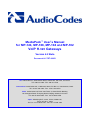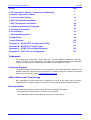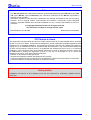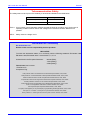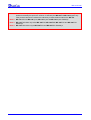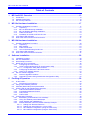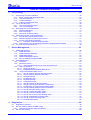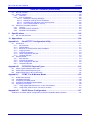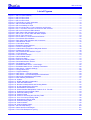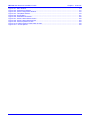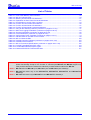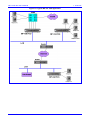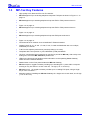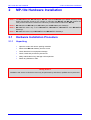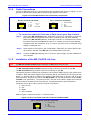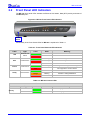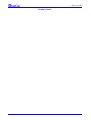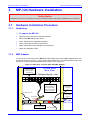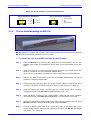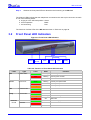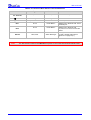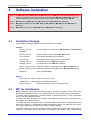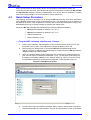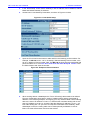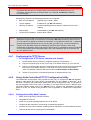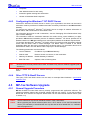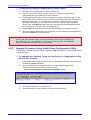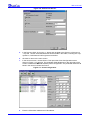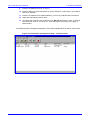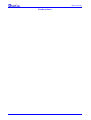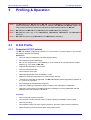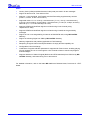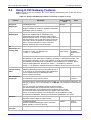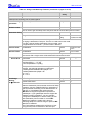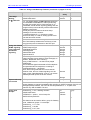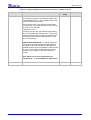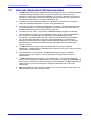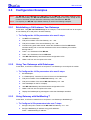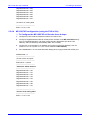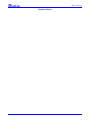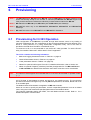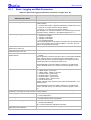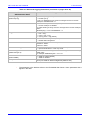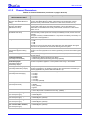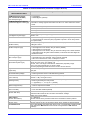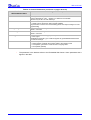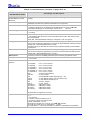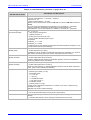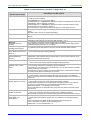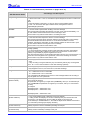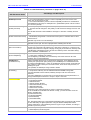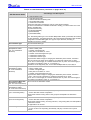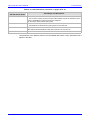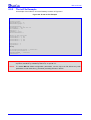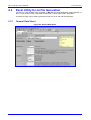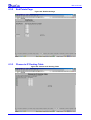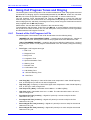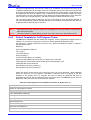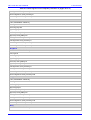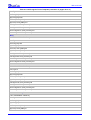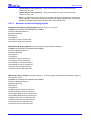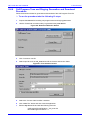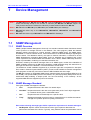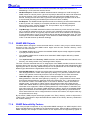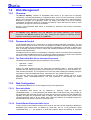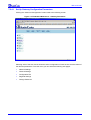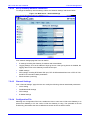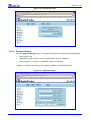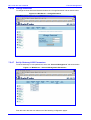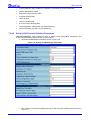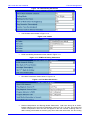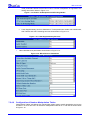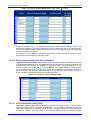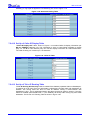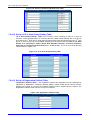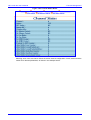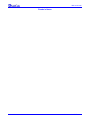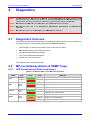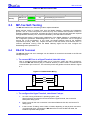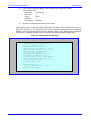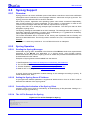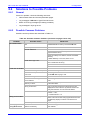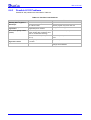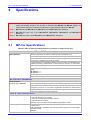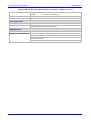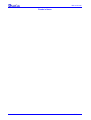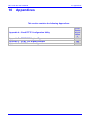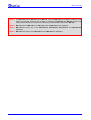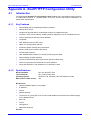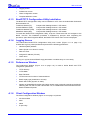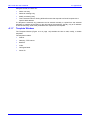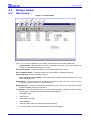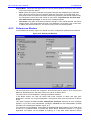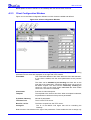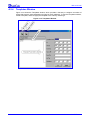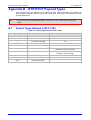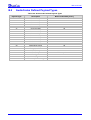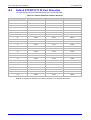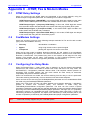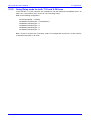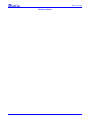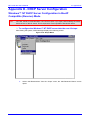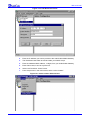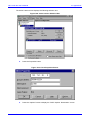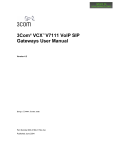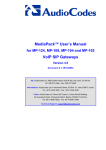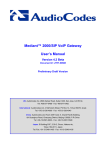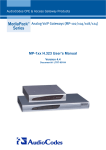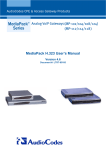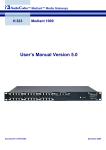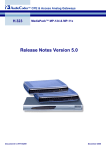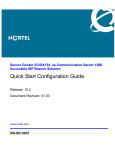Download AudioCodes MP-102 User`s manual
Transcript
MediaPack™ User’s Manual for MP-124, MP-108, MP-104 and MP-102 VoIP H.323 Gateways Version 4.2 Beta Document #: LTRT-00651 US: AudioCodes Inc, 2890 Zanker Road, Suite # 200, San Jose, CA 95134. Tel: 408-577-0488 - Fax: 408-577-0492 International: AudioCodes Ltd, 4 HaHoresh Street, PO Box 14, Yehud 56470, Israel. Tel: +972-3-539 4000 - Fax: +972-3-539 4040 China: AudioCodes Ltd, Room 209 Tower A, Grand Pacific Building, 8A Guanghua Road, Chaoyang District, Beijing 100026, P.R.China Tel: +86-10-6581-6622 - Fax: +86-10-6581-5599 Japan: S Building B1F, 2-30-2, Chuou, Nakano-ku, Tokyo 164-0011, Japan Tel: Fax: +81-3-5348-1405 - Fax: +81-3-5348-1405 MP-1xx/H.323 User’s Manual General Section Page FCC Compliance, Notices, Conformity and Warranty 3 Contents, Figures and Tables 7 1. Overview and Features 13 2. MP-10x Hardware Installation 17 3. MP-124 Hardware Installation 22 4. Software Installation & Upgrade 29 5. Profiling & Operation 39 6. Provisioning 53 7. Network Management 81 8. Diagnostics 99 9. Specifications 105 Appendix A - BootP/TFTP Configuration Utility 111 Appendix B - RTP/RTCP Payload Types 119 Appendix C - DTMF, FAX and Modem Modes 123 Appendix D - DHCP Server Configuration 127 Trademarks AC, AudioCoded, AudioCodes, AudioCodes logo, IPmedia, Mediant, MediaPack, NetCoder, Stretto, TrunkPack and VoicePacketizer, are trademarks or registered trademarks of AudioCodes Limited. All other products or trademarks are property of their respective owners. Customer Support Customer technical support and service are provided by AudioCodes’ Distributors, Partners, and Resellers from whom the product was purchased. For Customer support for products purchased directly from AudioCodes, contact [email protected]. Abbreviations and Terminology Each abbreviation, unless widely used, is spelled out in full when first used, and only Industry standard terms are used throughout this manual. The $ symbol indicates hexadecimal notation. Documentation The following AudioCodes manuals should be used for additional information: “MP-Series H.323 Release Notes”, Document #: LTRT-00652 “VoPLib Reference Library User's Manual”, Document #: LTRT-00744. Version 4.2 Beta 3 June 2003 MP-1xx/H.323 Notice This MP-1xx/H.323 User’s Manual describes the AudioCodes MediaPack Series MP-124 24 port, MP108 8-port, MP-104 4-port and MP-102 2-port, referred to collectively as the MP-1xx, supported by software version 4.2 Beta. Information contained in this document is believed to be accurate and reliable at the time of printing. However, due to ongoing product improvements and revisions, AudioCodes cannot guarantee accuracy of printed material after the Date Published nor can it accept responsibility for errors or omissions. © Copyright 2003 AudioCodes Ltd. All rights reserved. This document is subject to change without notice. Date Published: Jun-22-2003 Date Printed: Jun-26-2003 FCC Notice to Users This equipment has been tested and found to comply with the limits for a Class B digital device, pursuant to part 15 of the FCC Rules. These limits are designed to provide reasonable protection against harmful interference in a residential installation. This equipment generates, uses and can radiate radio frequency energy and, if not installed and used in accordance with the instructions, may cause harmful interference to radio communications. However there is no guarantee that interference will not occur in a particular installation. If this equipment does cause harmful interference to radio or television reception, which can be determined by turning the equipment off and on, the user is encouraged to try to correct the interference by one or more of the following measures: - Reorient or relocate the receiving antenna. - Increase the separation between the equipment and receiver. - Connect the equipment into an outlet on a circuit different from that to which the receiver is connected. - Consult the dealer or an experienced radio/TV technician for help. Safety Notice Installation and service of this Gateway must only be performed by authorized, qualified service personnel. MP-1xx/H.323 User’s Manual 4 Document #: LTRT-00651 MP-1xx/H.323 User Manual General Telecommunication Safety The safety status of each port on the Gateway is declared and detailed in the table below: Ports Safety Status Ethernet (100 Base-T) SELV FXS TNV-3 TNV-3: Circuit whose normal operating voltages exceeds the limits for an SELV circuit under normal operating conditions and on which over voltages from Telecommunication Networks are possible SELV: Safety extra low voltage circuit. Declaration of Conformity We AudioCodes Ltd Declare under our sole responsibility that the products: MP-1xx/FXS To which this declaration relates, is in conformity with the following standards: EN 55022 1998, EN 50024 1998, EN 60950 1992 + Amendments 1, 2, 3 & 4 As described in the European Directives: 89/336 (EMC), 73/23 (Safety), 93/68 (Safety). Yehud, Israel, 28 Jun 2001 I. Zusmanovich Compliance Eng. Este producto està en conformidad con la directiva Europea 89/336, 73/23, 93/68 Dette produkt er i overensstemmelse med Europæiske Direktiver 89/336, 73/23, 93/68 Dieses Produkt ist konform mit der europäischen Richtlinie 89/336, 73/23, 93/68 Ce produit est conforme aux exigences de la Directive européenne 89/336, 73/23, 93/68 Questo prodotto è conforme con la normativa europea 89/336, 73/23, 93/68 Este producto està em conformidade com as Diretrizes Européia 89/336, 73/23, 93/68 Tuote on eurooppalaisen säännöstön mukainen 89/336, 73/23, 93/68 Denna product följer europeiska direktiv 89/336, 73/23, 93/68 Το προιόν, είναι σύµφωνο µε τους κανονισµούς της Ευρωπαικής Κοινώτητας 89/336, 73/23, 93/68 Tæki þetta er í samræmi við tilskipun Evrópusambandsins 89/336, 73/23, 93/68 Dette produktet er i samhørighet med det Europeiske Direktiv 89/336, 73/23, 93/68 Version 4.2 Beta 5 June 2003 MP-1xx/H.323 Note 1: The MP-124 24-port, MP-108 8-port, MP-104 4-port and MP-102 2-port Media Gateways have similar functionality except for the number of channels (the MP-124 and MP-102 support only FXS), and all versions are referred to collectively in these release notes as the MP-1xx. Note 2: MP-10x refers to MP-108 8-port, MP-104 4-port and MP-102 2-port Gateways. Note 3: MP-1xx/FXS refers only to the MP-124/FXS, MP-108/FXS, MP-104/FXS and MP-102/FXS Gateways. Note 4: MP-10x/FXO refers only to MP-108/FXO and MP-104/FXO Gateways. MP-1xx/H.323 User’s Manual 6 Document #: LTRT-00651 MP-1xx/H.323 User’s Manual Contents Table of Contents 1 MP-1xx/H.323 Overview ............................................................................................13 1.1 1.2 1.3 2 Introduction .....................................................................................................................................13 Gateway Description.......................................................................................................................13 MP-1xx Key Features .....................................................................................................................16 MP-10x Hardware Installation...................................................................................17 2.1 Hardware Installation Procedure ....................................................................................................17 2.1.1 Unpacking.............................................................................................................................. 17 2.1.2 MP-10x Rack Mounting Installation ....................................................................................... 18 2.1.3 MP-10x Desktop Mounting Installation.................................................................................. 18 2.1.4 Cable Connections ................................................................................................................ 19 2.1.5 Installation of the MP-10x/FXS Life Line ............................................................................... 19 2.2 Front Panel LED Indicators ............................................................................................................20 2.3 Rear Panel LED Indicators and Connectors...................................................................................21 3 MP-124 Hardware Installation...................................................................................23 3.1 Hardware Installation Procedure ....................................................................................................23 3.1.1 Unpacking.............................................................................................................................. 23 3.1.2 MDF Adaptor ......................................................................................................................... 23 3.1.3 Cable Connections ................................................................................................................ 24 3.1.4 19-inch Rack Mounting for MP-124....................................................................................... 25 3.2 Front Panel LED Indicators ............................................................................................................26 3.3 Rear Panel LED Indicators/Connectors..........................................................................................27 4 Software Installation .................................................................................................29 4.1 4.2 4.3 4.4 Installation Package........................................................................................................................29 MP-1xx Initialization........................................................................................................................29 Quick Setup Procedure...................................................................................................................30 BootP and TFTP Procedures .........................................................................................................32 4.4.1 Configuring the TFTP Server................................................................................................. 33 4.4.2 Using AudioCodes BootP/TFTP Configuration Utility............................................................ 33 4.4.2.1 Configuration Utility Main Features ............................................................................. 33 4.4.3 Configuring the Windows™ NT DHCP Server ...................................................................... 34 4.4.4 Other TFTP & BootP Servers ................................................................................................ 34 4.5 MP-1xx Software Upgrade .............................................................................................................34 4.5.1 General Upgrade Procedure ................................................................................................. 34 4.5.2 Upgrade Procedure Using AudioCodes Configuration Utility................................................ 35 5 Profiling & Operation ................................................................................................39 5.1 H.323 Profile ...................................................................................................................................39 5.1.1 Supported H.323 Features .................................................................................................... 39 5.2 Using H.323 Gateway Features .....................................................................................................41 5.3 Alternate (Redundant) GK Implementation ....................................................................................45 5.4 Working with H.450 Supplementary Services ................................................................................46 5.4.1 Call Hold and Retrieve Features ........................................................................................... 46 5.4.2 Consultation\Alternate Feature.............................................................................................. 46 5.4.3 Call Transfer .......................................................................................................................... 46 5.4.4 Call Forward .......................................................................................................................... 47 5.5 Configuration Examples..................................................................................................................48 5.5.1 Establishing a Call between Two Gateways ......................................................................... 48 5.5.2 Using Two Gateways with Gatekeeper ................................................................................. 48 5.5.3 Using Gateway with NetMeeting™........................................................................................ 48 5.5.4 Remote Extension with FXO & FXS Gateways Example...................................................... 49 5.5.4.1 Dialing from Remote Extension ................................................................................... 50 5.5.4.2 Dialing from other PBX line, or from PSTN ................................................................. 50 5.5.4.3 MP-108/FXS Configuration (using the FXS ini file) ..................................................... 50 5.5.4.4 MP-108/FXO configuration (using the FXO ini file) ..................................................... 51 Version 4.2 Beta 7 June 2003 MP-1xx/H.323 Table of Contents (continued) 6 Provisioning...............................................................................................................53 6.1 Provisioning for H.323 Operation ...................................................................................................53 6.1.1 Basic, Logging and Web Parameters.................................................................................... 54 6.1.2 Channel Parameters.............................................................................................................. 56 6.1.3 H.323 Parameters ................................................................................................................. 59 6.1.4 Loading Configuration Files................................................................................................... 68 6.2 The ini File Structure.......................................................................................................................69 6.2.1 The ini File Structure Rules ................................................................................................... 69 6.2.2 The ini File Example .............................................................................................................. 70 6.3 Excel Utility for ini File Generation..................................................................................................71 6.3.1 General Data Sheet............................................................................................................... 71 6.3.2 End Points Page.................................................................................................................... 72 6.3.3 Phones to IP Routing Table................................................................................................... 72 6.4 Using Call Progress Tones and Ringing.........................................................................................73 6.4.1 Format of the Call Progress ini File ....................................................................................... 73 6.4.2 Default Template for Call Progress Tones ............................................................................ 74 6.4.3 Format of the Ringing Definition ............................................................................................ 77 6.4.3.1 Examples of Various Ringing Signals.......................................................................... 78 6.4.4 Call Progress Tone and Ringing Generation and Download Procedure............................... 79 6.5 The coeff.dat Configuration File .....................................................................................................80 7 Device Management ..................................................................................................81 7.1 SNMP Management .......................................................................................................................81 7.1.1 SNMP Overview .................................................................................................................... 81 7.1.2 SNMP Message Standard ..................................................................................................... 81 7.1.3 SNMP MIB Objects................................................................................................................ 82 7.1.4 SNMP Extensibility Feature................................................................................................... 82 7.1.5 MP-1xx Gateway Supported MIBs ........................................................................................ 83 7.2 Web Management ..........................................................................................................................84 7.2.1 Overview................................................................................................................................ 84 7.2.2 Password Control .................................................................................................................. 84 7.2.2.1 The Embedded Web Server Username-Password ..................................................... 84 7.2.3 Web Configuration................................................................................................................. 84 7.2.3.1 Read-only Mode .......................................................................................................... 84 7.2.3.2 Disable/Enable Embedded Web Server ...................................................................... 84 7.2.4 Using the Embedded Web Server ......................................................................................... 85 7.2.4.1 Set Up Gateway Configuration Parameters ................................................................ 86 7.2.4.2 Set up Gateway Network Parameters ......................................................................... 87 7.2.4.3 Channel Settings ......................................................................................................... 87 7.2.4.4 Configuration File......................................................................................................... 87 7.2.4.5 Regional Settings......................................................................................................... 88 7.2.4.6 Change Password ....................................................................................................... 89 7.2.4.7 Set Up Gateway H.323 Parameters ............................................................................ 89 7.2.4.8 Set Up H.323 Protocol Definition Parameters ............................................................. 90 7.2.4.9 Configuration of Number Manipulation Tables ............................................................ 92 7.2.4.10 Set Up Gateway Endpoints' Phone Numbers.............................................................. 93 7.2.4.11 Set Up Automatic Dialing Table................................................................................... 93 7.2.4.12 Set Up of Caller ID Display Table................................................................................ 94 7.2.4.13 Set Up of Tel to IP Routing Table................................................................................ 94 7.2.4.14 Set Up of IP to Hunt Group Routing Table .................................................................. 95 7.2.4.15 Set Up of Registration Prefixes Table ......................................................................... 95 7.2.4.16 Set Up of Call Forwarding Table ................................................................................. 96 7.2.4.17 Channel Status Menu .................................................................................................. 96 8 Diagnostics ................................................................................................................99 8.1 8.2 Diagnostics Overview .....................................................................................................................99 MP-1xx Gateway Alarms & SNMP Traps .......................................................................................99 8.2.1 LED Visual Indicator Status and Alarms ............................................................................... 99 8.3 MP-1xx Self-Testing .....................................................................................................................100 MP-1xx/H.323 User’s Manual 8 Document #: LTRT-00651 MP-1xx/H.323 User’s Manual Contents Table of Contents (continued) 8.4 8.5 RS-232 Terminal...........................................................................................................................100 SysLog Support ............................................................................................................................102 8.5.1 Overview.............................................................................................................................. 102 8.5.2 SysLog Operation................................................................................................................ 102 8.5.2.1 Sending the SysLog Messages ................................................................................. 102 8.5.2.2 Setting the SysLog Server IP Address ...................................................................... 102 8.5.2.3 Controlling the Activation of the SysLog Client ......................................................... 102 8.5.2.4 The ini File Example for SysLog................................................................................ 102 8.6 Solutions to Possible Problems ....................................................................................................103 8.6.1 General ................................................................................................................................ 103 8.6.2 Possible Common Problems ............................................................................................... 103 8.6.3 Possible H.323 Problems .................................................................................................... 104 9 Specifications ..........................................................................................................105 9.1 MP-1xx Specifications ..................................................................................................................105 10 Appendices ..............................................................................................................109 Appendix A - BootP/TFTP Configuration Utility......................................................111 A.1 Introduction ...................................................................................................................................111 A.1.1 Key Features ....................................................................................................................... 111 A.1.2 Specifications....................................................................................................................... 111 A.1.3 BootP/TFTP Configuration Utility Installation ...................................................................... 112 A.1.4 Logging Screen.................................................................................................................... 112 A.1.5 Preferences Window ........................................................................................................... 112 A.1.6 Client Configuration Window ............................................................................................... 112 A.1.7 Template Window ................................................................................................................ 113 A.2 Window Details .............................................................................................................................114 A.2.1 Main Window ....................................................................................................................... 114 A.2.2 Preferences Window ........................................................................................................... 115 A.2.3 Client Configuration Window ............................................................................................... 116 A.2.4 Templates Window .............................................................................................................. 118 Appendix B B.1 B.2 B.3 - RTP/RTCP Payload Types..................................................................119 Packet Types Defined in RFC 1890 .............................................................................................119 AudioCodes Defined Payload Types............................................................................................120 Default RTP/RTCP/T.38 Port Allocation.......................................................................................121 Appendix C - DTMF, Fax & Modem Modes ..............................................................123 C.1 DTMF Relay Settings....................................................................................................................123 C.2 Fax/Modem Settings.....................................................................................................................123 C.3 Configuring Fax Relay Mode ........................................................................................................123 C.4 Configuring Fax/Modem ByPass Mode ........................................................................................124 C.5 Supporting V.34 Faxes .................................................................................................................124 C.5.1 Using Bypass Mechanism for V.34 Fax Transmission ........................................................ 124 C.5.2 Using Relay mode for both T.30 and V.34 faxes................................................................. 125 Appendix D - DHCP Server Configuration...............................................................127 Windows™ NT DHCP Server Configuration in BootP Compatible (Reserve) Mode..............................127 Version 4.2 Beta 9 June 2003 MP-1xx/H.323 List of Figures Figure 1-1: MP-124 VoIP Gateway.................................................................................................................. 14 Figure 1-2: MP-108 Front View ....................................................................................................................... 14 Figure 1-3: MP-104 Front View ....................................................................................................................... 14 Figure 1-4: MP-102 Front View ....................................................................................................................... 14 Figure 1-5: Typical MP-1xx VoIP Application .................................................................................................. 15 Figure 2-1: MP-10x Rack Mounting................................................................................................................. 18 Figure 2-2: MP-10x Desktop or Shelf .............................................................................................................. 18 Figure 2-3: RJ-45 LAN and RJ-11 Port Connectors and Pinouts.................................................................... 19 Figure 2-4: RJ-11 Connector and Life Line Pinout for MP-10x/FXS ............................................................... 19 Figure 2-5: MP-10x Front Panel LED Indicators ............................................................................................. 20 Figure 2-6: Rear Panel LED Indicators and Connectors ................................................................................. 21 Figure 3-1: MP-124 in a 19-inch Rack with MDF Adaptor............................................................................... 23 Figure 3-2: 50-pin Telco Connector................................................................................................................. 24 Figure 3-3: RJ-45 and RJ-11 Connectors and Pinouts ................................................................................... 25 Figure 3-4: Front Panel LED Indicators ........................................................................................................... 26 Figure 3-5: Rear Panel LED Indicators and Connectors ................................................................................. 27 Figure 4-1: Web Browser Screen .................................................................................................................... 30 Figure 4-2: H.323 Quick Setup ........................................................................................................................ 31 Figure 4-3: Endpoints' Phone Numbers .......................................................................................................... 31 Figure 4-4: Tel to IP routing table .................................................................................................................... 32 Figure 4-5: AudioCodes Configuration Utility Main Screen ............................................................................. 35 Figure 4-6: Preferences Screen ...................................................................................................................... 36 Figure 5-1: MP-108/FXS & MP-108/FXO Layout ............................................................................................ 49 Figure 6-1: ini File Structure ............................................................................................................................ 69 Figure 6-2: H.323 ini File Example .................................................................................................................. 70 Figure 6-3: General Data Sheet ...................................................................................................................... 71 Figure 6-4: End Points Page ........................................................................................................................... 72 Figure 6-5: Phones to IP Routing Table .......................................................................................................... 72 Figure 6-6: Download Selection Screen .......................................................................................................... 79 Figure 6-7: File Selection Screen .................................................................................................................... 79 Figure 7-1: Embedded Web Server – Home Page.......................................................................................... 85 Figure 7-2: Embedded Web-Server - Gateway Parameters ........................................................................... 86 Figure 7-3: Web Server – Network Settings .................................................................................................... 87 Figure 7-4: Configuration Files ........................................................................................................................ 88 Figure 7-5: Regional Settings ......................................................................................................................... 88 Figure 7-6: Web Server – Change Password.................................................................................................. 89 Figure 7-7: Web Server – Protocol Management Parameters ........................................................................ 89 Figure 7-8: General and Gatekeeper Parameters........................................................................................... 90 Figure 7-9: FXO Gateway Parameters ............................................................................................................ 91 Figure 7-10: Coders......................................................................................................................................... 91 Figure 7-11: DTMF and Dialing Parameters ................................................................................................... 91 Figure 7-12: Fast Start Parameters ................................................................................................................. 91 Figure 7-13: Number of Manipulation and Routing Modes.............................................................................. 92 Figure 7-14: H.450 Supplementary Services .................................................................................................. 92 Figure 7-15: Miscellaneous Parameters.......................................................................................................... 92 Figure 7-16: Phone Number Manipulation Table for IP ! Tel calls ................................................................ 93 Figure 7-17: Endpoint’s Phone Number Table ................................................................................................ 93 Figure 7-18: Automatic Dialing Table .............................................................................................................. 94 Figure 7-19: Caller ID Table ............................................................................................................................ 94 Figure 7-20: Phone to IP Routing & IP Security Table .................................................................................... 95 Figure 7-21: IP to Hunt Group Routing Table.................................................................................................. 95 Figure 7-22: Registration Prefixes Table ......................................................................................................... 95 Figure 7-23: Call Forwarding Table ................................................................................................................. 96 Figure 7-24: Channel Status............................................................................................................................ 96 Figure 7-25: Channel Status Detail ................................................................................................................. 97 Figure 8-1: RS-232 Cable Wiring .................................................................................................................. 100 Figure 8-2: Status and Error Messages......................................................................................................... 101 Figure 8-3: The ini File Example for SysLog ................................................................................................. 102 Version 4.2 Beta 10 June 2003 MP-108 User Manual & Installation Guide Chapter 1. Overview Figure 10-1: Main Window............................................................................................................................. 114 Figure 10-2: Preferences Window ................................................................................................................. 115 Figure 10-3: Client Configuration Window..................................................................................................... 116 Figure 10-4: Templates Window.................................................................................................................... 118 Figure 10-5: Scope Menu .............................................................................................................................. 127 Figure 10-6: Add Reserved Clients ............................................................................................................... 128 Figure 10-7: Active Leases Select Screen .................................................................................................... 128 Figure 10-8: Active Leases Selection Box..................................................................................................... 129 Figure 10-9: Client Properties Screen ........................................................................................................... 129 Figure 10-10: DHCP Options: Reservation Screen....................................................................................... 130 Figure 10-11: Active Options ......................................................................................................................... 130 Version 4.2 Beta 11 June 2003 MP-1xx/H.323 List of Tables Table 2-1: Front Panel Network LED Indicators.............................................................................................. 20 Table 2-2: MP-10x Channel LEDs................................................................................................................... 20 Table 2-3: Meaning of Rear Panel LED Indicators.......................................................................................... 21 Table 2-4: Explanation of Rear Panel Connectors/Switches........................................................................... 21 Table 3-1: Pin Allocation in 50-pin Telco Connector ....................................................................................... 24 Table 3-2: Function of Front Panel LED Indicators ......................................................................................... 26 Table 3-3: Function of Rear Panel LED Indicators.......................................................................................... 27 Table 3-4: Function of Rear Panel Connectors/Switches................................................................................ 28 Table 5-1: Using H.323 Gateway Features (continues on pages 41 to 44) .................................................... 41 Table 6-1: Basic and Logging Parameters (continues on pages 54 to 55) ..................................................... 54 Table 6-2: Channel Parameters (continues on pages 56 to 58) ..................................................................... 56 Table 6-3: H.323 Parameters (continues on pages 59 to 67) ......................................................................... 59 Table 6-4: Call Progress Tones Template (continues on pages 74 to 77)...................................................... 74 Table 8-1: Indicator LEDs on the MP-1xx Front Panel.................................................................................... 99 Table 8-2: MP-1xx Channel LEDs ................................................................................................................. 100 Table 8-3: Possible Common Problems (continues on pages 103 to 103) ................................................... 103 Table 8-4: Possible H.323 Problems ............................................................................................................. 104 Table 9-1: MP-1xx Functional Specifications (continues on pages 105 to 107) ........................................... 105 Table 10-1: Packet Types Defined in RFC 1890........................................................................................... 119 Table 10-2: AudioCodes Defined Payload Types ......................................................................................... 120 Table 10-3: Default RTP/RTCP/T.38 Port Allocation .................................................................................... 121 Note 1: The MP-124 24-port, MP-108 8-port, MP-104 4-port and MP-102 2-port Media Gateways have similar functionality except for the number of channels (the MP-124 and MP-102 support only FXS), and all versions are referred to collectively in these release notes as the MP-1xx. Note 2: MP-10x refers to MP-108 8-port, MP-104 4-port and MP-102 2-port Gateways. Note 3: MP-1xx/FXS refers only to the MP-124/FXS, MP-108/FXS, MP-104/FXS and MP-102/FXS Gateways. Note 4: MP-10x/FXO refers only to MP-108/FXO and MP-104/FXO Gateways. MP-1xx/H.323 User’s Manual 12 Document #: LTRT-00651 MP-1xx/H.323 User’s Manual 1. Overview User’s Manual for MP-102, MP-104, MP-108 and MP-124 H.323 Media Gateways 1 MP-1xx/H.323 Overview 1.1 Introduction This document provides the User with the information about installation, configuration and operation of the MP-124 24-port, MP-108 8-port, MP-104 4-port and MP-102 2-port VoIP Media Gateways. As these units have similar functionality, except for the number of channels and some minor features, they are referred to collectively as the MP-1xx. It is expected that the readers are familiar with regular telephony and data networking concepts. 1.2 Gateway Description The MP-1xx telephony Media Gateway provides excellent voice quality and optimized packet voice streaming over IP networks. The product enables voice, fax and data traffic to be sent over the same IP network. It is based on AudioCodes award-winning, field-proven TrunkPack design using the AudioCodes well-established DSP voice compression technology. The MP-1xx incorporates up to 24 analog ports for connection, either directly to an enterprise PBX (MP-10x/FXO), to phones, or to fax (MP-1xx/FXS), supporting up to 24 simultaneous VoIP calls. Additionally, the MP-1xx units are equipped with a 10/100 Base-T Ethernet port for connection to the LAN. The MP-1xx Gateways are best suited for small to medium size enterprises, branch offices or for residential Media Gateway solutions. The MP-1xx Gateways enable Users to make free local or international telephone/fax calls between the distributed company offices, using their existing telephones/fax. These calls are routed over the existing IP Internet or Intranet corporate data networks ensuring that voice traffic takes the minimum of space on the data network. The MP-1xx Gateways are very compact devices, designed to be installed either as a desk-top unit (refer to Figure 1-2) or installed in a 19-inch rack (refer to Figure 2-1). The MP-1xx supports H.323 ITU, SIP, MEGACO (H.248) and MGCP protocols, enabling the deployment of "voice over packet" solutions in environments where each enterprise or residential location is provided with a simple Media Gateway. This provides the enterprise with a telephone connection (e.g., RJ-11), and the ability to transmit the voice and telephony signals over a packet network. Additionally, for emergency use, the MP-10x/FXS Gateway provides a Life Line, connected to the unused pins on port #4 (or port #2 for MP-102), with a relay to an analog line, even if the Gateway is powered off. The layout diagram, Figure 1-5 on page 15, illustrates a typical MP-108 and MP-104 or MP-102 VoIP application. Version 4.2 Beta 13 June 2003 MP-1xx/H.323 Figure 1-1: MP-124 VoIP Gateway Figure 1-2: MP-108 Front View Figure 1-3: MP-104 Front View Figure 1-4: MP-102 Front View MP-1xx/H.323 User’s Manual 14 Document #: LTRT-00651 MP-1xx/H.323 User’s Manual 1. Overview Figure 1-5: Typical MP-1xx VoIP Application Version 4.2 Beta 15 June 2003 MP-1xx/H.323 1.3 MP-1xx Key Features " High quality Voice, Data and Fax over IP networks. " MP-124 supports up to 24 analog telephone loop start FXS ports as shown in Figure 1-1 on page 14. " MP-108 supports up to 8 analog telephone loop start FXS or FXO ports as shown in " " Figure 1-2 on page 14. " MP-104 supports up to 4 analog telephone loop start FXS or FXO ports as shown in " " Figure 1-3 on page 14. " MP-102 supports up to 2 analog telephone loop start FXS ports as shown in " " Figure 1-4 on page 14. " Connected to the IP network via a 10/100 Base-T Ethernet interface. " Coders include: G.711, G.723.1, G.726, G.727, G.729A and NetCoder at 6.4 to 8.8 kbps, selectable per channel. " T.38 Fax with superior performance (round trip delay up to 9 sec). " Compliant with H.323 (Version 4), SIP, MEGACO (H.248) and MGCP. " Life Line, connected to the unused pins on port #4 (or port #2 for MP-102), with a relay to an analog line, even if the MP-10x/FXS is powered off. " LEDs on the front and rear panels provide information on the operating Media Gateway status and of the network interface. " Restart button on the Front panel restarts the MP-1xx Gateway " MP-10x compact, rugged enclosure providing up to 8 analog RJ-11 ports within a compact housing of only one-half of a 19-inch rack unit, 1 U high (1.75" or 44.5 mm). " MP-124 19-inch, 1 U rugged enclosure provides up to 24 analog FXS ports, using a single 50 pin Telco connector. " Mounting option of installing two MP-10x Gateways in a single 19-inch rack shelf, one U high (1.75" or 44.5 mm). MP-1xx/H.323 User’s Manual 16 Document #: LTRT-00651 MP-1xx/H.323 User’s Manual 2 2. MP-10x Hardware Installation MP-10x Hardware Installation Note 1: The MP-124 24-port, MP-108 8-port, MP-104 4-port and MP-102 2-port Media Gateways have similar functionality except for the number of channels (the MP-124 and MP-102 support only FXS), and all versions are referred to collectively in these release notes as the MP-1xx. Note 2: MP-10x refers to MP-108 8-port, MP-104 4-port and MP-102 2-port Gateways. Note 3: MP-1xx/FXS refers only to the MP-124/FXS, MP-108/FXS, MP-104/FXS and MP-102/FXS Gateways. Note 4: MP-10x/FXO refers only to MP-108/FXO and MP-104/FXO Gateways. 2.1 Hardware Installation Procedure 2.1.1 Unpacking " Open the carton and remove packing materials " Remove the MP-10x Gateway from the carton " Check that there is no equipment damage " Check, retain and process any documents " Notify AudioCodes of any damage or discrepancies " Retain any diskettes or CDs Safety Notice Installation and service of this device must only be performed by authorized, qualified service personnel. Version 4.2 Beta 17 June 2003 MP-1xx/H.323 2.1.2 MP-10x Rack Mounting Installation Figure 2-1: MP-10x Rack Mounting The MP-10x is installed into a standard 19-inch rack by the addition of the 2 brackets supplied, and shown above. $ To install the MP-10x, take the following steps: Step 1 Fasten the short bracket to the right-hand side of the MP-10x using the 2 screws provided, as shown in Figure 2-1, and carefully positioning the peg into a convenient ventilation hole in the side of the MP-10x box. Step 2 Fasten the long bracket to the left-hand side of the MP-10x using the 2 screws provided as shown in Figure 2-1, and carefully positioning the peg into a convenient ventilation hole in the side of the MP-10x box. Step 3 Insert the MP-10x into the 19-inch rack and fasten the left-hand and right-hand brackets to the vertical tracks of the 19-inch rack, using standard 19-inch rack bolts (not provided). $ To connect the cables go to Step 4 (Section 2.1.4 on page 19) 2.1.3 MP-10x Desktop Mounting Installation Figure 2-2: MP-10x Desktop or Shelf The MP-10x is installed on a desk or shelf without additional brackets as shown above. $ To connect the cables go to Step 4 (Section 2.1.4 on page 19) MP-1xx/H.323 User’s Manual 18 Document #: LTRT-00651 MP-1xx/H.323 User’s Manual 2.1.4 2. MP-10x Hardware Installation Cable Connections The RJ-45 (Ethernet) and RJ-11 (Ports) pinouts and connectors are shown in Figure 2-3, and pins are numbered from the left with the latching finger position at the bottom. Figure 2-3: RJ-45 LAN and RJ-11 Port Connectors and Pinouts RJ-45 Connector and Pinout 12345678 1 - Tx+ 2 - Tx3 - Rx+ 6 - Rx- RJ-11 Connector and Pinout 1234 4, 5, 7, 8 not connected 1234- Not connected Tip Ring Not connected $ To connect the cables for Desk-top or Rack-mount go to Step 4 below: 2.1.5 Note: Step 4 When using MP-10x/FXS Gateway, insert each of the RJ-11 connectors on the 2-wire line cords of the POTS phones into the RJ-11 sockets on the rear of the Gateway. When using MP-10x/FXO Gateway, insert each of the RJ-11 connectors on the 2-wire line cords coming from PSTN/PBX into the RJ-11 sockets on the rear of the Gateway Telephone lines and extensions of up to 7,300 m (24,000 ft) can be achieved using regular 24 AWG line cord. Step 5 Insert the RJ-45 connector on the 10/100 Base-T cable from your LAN to the ETH RJ45 socket (on the rear of the MP-10x) to provide the link to your LAN. Step 6 Connect the MP-10x Gateway to the correct AC power supply, and the installation is now complete. Installation of the MP-10x/FXS Life Line The MP-124 and MP-10x/FXO Media Gateways do NOT support the Life Line. The MP-108/FXS and MP-104/FXS Gateways provide a Life Line connection on port #4. The MP-102/FXS Gateway provides a Life Line connection on port #2. This feature provides a wired phone connection to any PSTN or PBX FXS port, upon power-down conditions. When the power outage occurs, the phone that is connected to the Life Line port (see above), on pins #2 and #3, is wired to the PSTN or PBX FXS wires on pins #1 and #4 on the same connector. Therefore, the User of the MP-10x/FXS, can use the phone even when the MP10x/FXS is not powered-on. To use this function, the User must utilize a splitter that connects pins #1 and #4 to another source of an FXS port, and pins #2 and #3 to the POTS phone. The pinout of the Life Line RJ-11 phone connector is as follows: 1 = Life Line TIP 2 = TIP 3 = RING 4 = Life Line RING Refer to Figure 2-4 below for the RJ-11 connector pinout. Figure 2-4: RJ-11 Connector and Life Line Pinout for MP-10x/FXS RJ-11 Connector and Life Line Pinout 1234 Version 4.2 Beta 1234- 19 Life Line Tip Tip Ring Life Line Ring June 2003 MP-1xx/H.323 2.2 Front Panel LED Indicators The MP-10x front panel LEDs indicate the Ethernet LAN status, Data (RTP) activity and state of the MP-10x ports. Figure 2-5: MP-10x Front Panel LED Indicators Restart Button Functionality of the Front Panel LEDs for MP-10x is explained in Table 2-1. Table 2-1: Front Panel Network LED Indicators Label Type Color State Meaning LAN Ethernet Link Status Green ON Valid Connection to 10/100 Base-T hub/switch Red ON Malfunction Green Blinking Transmitting RTP Packets Red Blinking Receiving RTP Packets Blank - No traffic Green Blinking Sending and receiving H.323 messages. Data Control Packet Status Control Link Red Ready Device Status Not supported in current release Green ON Device Powered, Self test OK Orange Blinking Software Loading/Initialization Red ON Malfunction Table 2-2: MP-10x Channel LEDs MP-10x with 1 to 8 Channels Label Activity Type Color State FXS Tel Port Green ON Off-Hook/Ringing for Phone Port FXO Line Port Green ON Line-Seize/Ringing State for Line Port MP-1xx/H.323 User’s Manual 20 Meaning Document #: LTRT-00651 MP-1xx/H.323 User’s Manual 2.3 2. MP-10x Hardware Installation Rear Panel LED Indicators and Connectors Figure 2-6: Rear Panel LED Indicators and Connectors Chassis Ground Screw 10/100 Base-T RJ-45 Port 9-pin RS-232 Status Port RS-232 1 2 3 4 5 6 7 8 100-250 V ~1A 1 to 8 FXS or FXS Ports ETH-1 Power Supply Inlet 8 RJ-11 Ports FXS or FXS Table 2-3: Meaning of Rear Panel LED Indicators Label ETH-1 Type Color State Meaning Yellow ON Ethernet Port Receiving Data Red ON Collision Ethernet Status Table 2-4: Explanation of Rear Panel Connectors/Switches Label Type Function 100-240V ~ 1A 3-pin power inlet AC input 1 to 8 RJ-11 8 FXS or FXO Ports MP-108 2-wire Loop Start interface 1 to 4 RJ-11 4 FXS or FXO Ports MP-104 2-wire Loop Start interface 1 to 2 RJ-11 2 FXS Ports MP-102 2-wire Loop Start interface ETH 1 RJ-45 10/100 Base-T Port RS-232 DB-9, DCE Status Messages Gateway connects to PC’s RS-232 port with a straight cable (refer to Figure 8-1 on page 100). Grounding screw Chassis Ground MUST be securely connected. Version 4.2 Beta 21 Comment Connection to external power supply Shielded June 2003 MP-1xx/H.323 Reader's Notes MP-1xx/H.323 User’s Manual 22 Document #: LTRT-00651 MP-124 H.323 User’s Manual 3 3. MP-124 Hardware Installation MP-124 Hardware Installation Safety Notice Installation and service of this device must only be performed by authorized, qualified service personnel. 3.1 Hardware Installation Procedure 3.1.1 Unpacking $ To unpack the MP-124: 3.1.2 " Open the carton and remove packing materials " Remove the MP-124 from the carton " Check that there is no equipment damage " Check, retain and process any documents " Notify AudioCodes of any damage or discrepancies " Retain any diskettes or CDs MDF Adaptor To connect 24 2-wire lines into the MP-124, a Main Distribution Frame (MDF) Adaptor Block can be used as shown in Figure 3-1. This converts the standard RJ-11 connectorized phone line into a plain pair of wires that are terminated within a 50-pin Telco connector. Figure 3-1: MP-124 in a 19-inch Rack with MDF Adaptor 19-inch Rack Rear View FRONT INPUT 24 line cords 2-wire with RJ-11 connectors M D F Adaptor Block - rear REAR OUTPUT 24 wire pairs in Octopus cable with 50-pin m ale Telco connector Prim ary LAN Cable to Eth 1 AC Power Cord Back-up LAN Cable to Eth 2 Connect to here ANALO G LINES 1-20 C ntrl Grounding Strap Version 4.2 Beta 50-pin fem ale Telco connector 23 R e ady ON RS-232 D ata 100 - 250V~ 50 - 60Hz 2A 12345 C O NFIG Eth 1 Eth 2 MP-124 Rear View RS-232 Cable June 2003 MP-1xx/H.323 Note: The only equipment shown in Figure 3-1 and supplied by AudioCodes is the MP-124 H.323 Gateway and as an option, the MDF Adaptor. As input (on the front of the 19-inch rack), the Adaptor Block takes in 24 2-wire lines with standard RJ-11 connectors. As output (on the rear of the 19-inch rack), the Adaptor Block provides 24 wire pairs, which need to be terminated into a single 50-pin male Telco connector. The 50-pin connector must be wired according to the pinout in Table 3-1 and Figure 3-2, shown below. 3.1.3 Cable Connections The 50-pin Telco connector mounted on the rear of the MP-124 is wired according to the pinout in Table 3-1 and Figure 3-2, shown below. The User’s cable-mounted 50-pin Telco connector, supporting the 24 2-wire phone lines, must be wired identically. Table 3-1: Pin Allocation in 50-pin Telco Connector Phone Channel Connector Pins Phone Channel Connector Pins 1 1/26 13 13/38 2 2/27 14 14/39 3 3/28 15 15/40 4 4/29 16 16/41 5 5/30 17 17/42 6 6/31 18 18/43 7 7/32 19 19/44 8 8/33 20 20/45 9 9/34 21 21/46 10 10/35 22 22/47 11 11/36 23 23/48 12 12/37 24 24/49 Figure 3-2: 50-pin Telco Connector 25 Pin N um bers 1 26 50 The RJ-45 (Ethernet) and RJ-11 (POTS) pinouts and connectors are shown in Figure 3-3. Pins are numbered from the left with the latching finger position at the bottom. MP-1xx/H.323 User’s Manual 24 Document #: LTRT-00651 MP-124 H.323 User’s Manual 3. MP-124 Hardware Installation Figure 3-3: RJ-45 and RJ-11 Connectors and Pinouts RJ-45 Connector and Pinout 12345678 3.1.4 1 - Tx+ 2 - Tx3 - Rx+ 6 - Rx- RJ-11 Connector and Pinout 1234 4, 5, 7, 8 not connected 1234- Not connected Tip Ring Not connected 19-inch Rack Mounting for MP-124 MP-124 Gateway is supplied with brackets (‘ears’) fitted to each side of the enclosure so that the MP-124 can be immediately installed in the 19-inch rack. $ To install the rack mount MP-124, take the next 9 steps: Step 1 Insert the MP-124 into the 19-inch rack, adjust it to the correct position and use two standard rack-screws (not supplied) to secure each of the two brackets to the rack frame. Step 2 Insert each of the RJ-11 connectors on the 2-wire line cords of the POTS phones into the RJ-11 sockets on the front of the MDF Adaptor Block Up to 3,000 m (10,000 feet) of 24 AWG line cord can be used to connect telephones. Step 3 Attach to the each of the sockets on the rear of the MDF Adaptor Block one pair of wires from a 25-pair Octopus cable. Step 4 Connect the wire-pairs at the other end of the Octopus cable to a male 50-pin Telco connector. The pinout must be that shown in Table 3-1 and Figure 3-2 on page 24. Step 5 Insert and fasten this 50-pin connector into the female 50-pin Telco connector mounted at the rear of the MP-124 and labeled Analog Lines 1-24. Step 6 Insert the RJ-45 connector of the 10/100 Base-T cable into the RJ-45 connector mounted at the rear of the MP-124 and labeled Eth 1 for connection to your LAN. Step 7 Connect an electrically grounded strap to the chassis ground screw on the rear of the MP-124 and fasten it securely according to the current standards. Step 8 Connect an electric power cord of the correct rating, from a grounded supply of the correct voltage, into the power socket mounted at the rear of the MP-124 and labeled 100 - 250 V ~ 50 – 60 Hz 2A. Version 4.2 Beta 25 June 2003 MP-1xx/H.323 Step 9 Observe the front panel LEDs to determine the functioning of the MP-124. The Channel LEDs indicate that the telephones connected to the rear 50-pin connector are each in one of the following states: a. ringing or in the Off Hook position Green b. normal operation Blank c. not functioning Red The functions of all the LEDs of the MP-124 are shown in Table 3-2 on page 26. 3.2 Front Panel LED Indicators Figure 3-4: Front Panel LED Indicators Reset Channels # 1-24 Data Control LAN Ready Table 3-2: Function of Front Panel LED Indicators Label Data Control Type Packet Status Control Link Color State Green Blinking Transmitting RTP Packets Red Blinking Receiving RTP Packets Blank - Green Blinking Currently not implemented Red ON Currently not implemented Orange LAN Ready Channels # 1- 24 Ethernet Status Device Status Tel Port Tel Status MP-1xx/H.323 User’s Manual Function No traffic Currently not implemented Green ON Valid link to 10/100 Base-T hub/switch Red ON Malfunction Green ON Device Powered and Self-test OK Orange Blinking Red ON Malfunction Green ON Off-Hook/Ringing for FXS Phone Port Red ON Malfunction Blank - 26 Software Loading/Initialization Normal Document #: LTRT-00651 MP-124 H.323 User’s Manual 3.3 3. MP-124 Hardware Installation Rear Panel LED Indicators/Connectors Figure 3-5: Rear Panel LED Indicators and Connectors Data LED Ready LED ANALOG LINES 1-20 Ready 50-pin Telco Connector ON Cntrl 100 - 250V~ 50 - 60Hz 2A AC Power Inlet LAN LED s RS-232 Data Grounding Screw Monitor Port 12345 CONFIG Eth 1 Eth 2 Eth 1 & Eth 2 Cntrl LED Table 3-3: Function of Rear Panel LED Indicators Label Data Cntrl Ready Eth 1 Eth 2 Type Packet Status Control Link Device Status Ethernet Status Ethernet Status Version 4.2 Beta Color State Green ON Transmitting RTP Packets Red ON Receiving RTP Packets Blank - Green ON Currently not implemented Red ON Currently not implemented Orange ON Currently not implemented Green ON Device Powered and Self-test OK Orange ON Software Loading/Initialization Red ON Malfunction Green ON Valid link to 10/100 Base-T hub/switch Red ON Malfunction Green ON Valid link to 10/100 Base-T hub/switch Red ON Malfunction 27 Function No traffic June 2003 MP-1xx/H.323 Table 3-4: Function of Rear Panel Connectors/Switches Label Type Function 100-250 V~ 50 - 60 Hz 2A 3-pin AC AC input Grounding Screw Chassis ground 50-pin Telco connector FXS Ports RJ-45 10/100 Base-T Shielded port to Ethernet LAN. This is the default port. RJ-45 10/100 Base-T Shielded port to Ethernet LAN. The port is not in use for current SW release. DB-9, DCE Status Messages Analog Lines 1 to 24 Eth 1 Eth 2 RS-232 Note: Comment Connection to AC power cord 2-wire Loop Start interface Gateway connects to PC’s RS-232 port with a straight cable (refer to Figure 8-1 on page 100)..) The DIP switch located on the MP-124 rear panel is not functional and should not be used. MP-1xx/H.323 User’s Manual 28 Document #: LTRT-00651 MP-1xx/H.323 User’s Manual 4 4. Software Installation Software Installation Note 1: The MP-124 24-port, MP-108 8-port, MP-104 4-port and MP-102 2-port Media Gateways have similar functionality except for the number of channels (the MP-124 and MP-102 support only FXS), and all versions are referred to collectively in these release notes as the MP-1xx. Note 2: MP-10x refers to MP-108 8-port, MP-104 4-port and MP-102 2-port Gateways. Note 3: MP-1xx/FXS refers only to the MP-124/FXS, MP-108/FXS, MP-104/FXS and MP-102/FXS Gateways. Note 4: MP-10x/FXO refers only to MP-108/FXO and MP-104/FXO Gateways. 4.1 Installation Package The Installation Package includes the following Software and Utilities: Software: MP108_ram.cmp Gateways - Image Software for download to MP-10x/FXS and MP-10x/FXO MP124_ram.cmp - Image Software for download to MP-124 Gateway usa_tones.dat - Call progress tones dat file for download usa_tones.ini - Call progress tones ini file (used to create dat file) H323gw_FXS.ini - ini example file for FXS MP-1xx Gateways H323gw_FXO.ini - ini example file for FXO MP-10x Gateways MP1xx_Coeff_FXS.dat - Telephony interface configuration file for MP-1xx/FXS Gateway MP10x_Coeff_FXO.dat - Telephony interface configuration file for MP-10x/FXO Gateway MIB library - Library of SNMP MIBs Utilities: ini file utility.xls - Excel™ utility for creation of ini file TPDMUtil.exe - Call progress tones file generator utility Bootp_install.exe 4.2 - AudioCodes BootP & TFTP configuration utility MP-1xx Initialization MP-1xx Gateway comes with pre-installed software. The basic installation can be done using AudioCodes configuration utility, or from Web browser, such as from Microsoft Internet Explorer. To change network parameters, use Web browser, AudioCodes BootP & TFTP configuration utility or use third party BootP server. For setting the H.323 parameters in the ini file, either edit the ini example file, or generate such a file using the Excel utility provided. The ini file and other configuration files can be downloaded directly from the Web browser using either HTTP protocol, or AudioCodes-provided configuration utility or any standard TFTP server. The Image software file: ram.cmp is only used for software upgrade. The Call Progress tone file usa_tones.ini is used to define call progress tone levels and their frequency. To change the tone’s parameters, first modify the file, and then using “TPDMUtil.exe” Version 4.2 Beta 29 June 2003 MP-1xx/H.323 utility, convert the text ini file to binary dat file. This procedure is described in Section 6.4. The Coeff_FXS.dat and Coeff_FXO.dat files can be used respectively to modify the MP-1xx/FXS and MP-10x/FXO telephony interface characteristics, such as DC and AC impedance, feeding current and ringing voltage. For more information, refer to Section 6.5 4.3 Quick Setup Procedure The following procedure describes how to setup the MP-1xx Gateway with basic parameters using standard Web browser (such as Microsoft Explorer). It is assumed that the IP address of the Gateway is known. If the IP address is unknown, use AudioCodes Configuration utility (or any standard BootP server) to set the Gateway IP address and subnet mask. Usually the MP-1xx Gateways are shipped with the following network parameters: • MP-1xx FXS Gateway IP address: 10.1.10.10 • MP-10x FXO Gateway IP address: 10.1.10.11 • Subnet: 255.255.0.0 • Default Gateway: 0.0.0.0 $ For quick MP-1xx setup, take the next 12 steps: 1. Power-up the Gateway; after self-testing, in about 20 seconds the Ready LED on the front panel turns to green. Any malfunction changes the Ready LED to red. 2. Before using your Web browser to access the MP-1xx’s Embedded Web Server, change your PC’s IP address and Subnet Mask to correspond with the MP-1xx’s factory default IP address and Subnet Mask. 3. Open any standard Web-browsing application such as Microsoft™ Internet Explorer™ (Ver. 5.0 and higher) or Netscape™ Navigator™ (Ver. 7.0 and higher) and specify the IP address of the Media Gateway in the ‘Address’ field (e.g., http://10.1.10.10 for FXS); the Embedded Web Server ‘Enter Network Password’ screen appears, Figure 4-1. Figure 4-1: Web Browser Screen 4. Enter the User Name and Password (default: Admin, Admin). Note that the User Name and Password fields are case-sensitive. Click OK; the ‘Quick Setup’ screen is accessed. MP-1xx/H.323 User’s Manual 30 Document #: LTRT-00651 MP-1xx/H.323 User’s Manual 4. Software Installation 5. In the ‘Quick Setup’ screen set the Gateway’s new IP Address, NAT IP Address, Subnet Mask and Default Gateway IP Address. 6. Set the basic H.323 Gateway Parameters, as shown in Figure 4-2 below. Figure 4-2: H.323 Quick Setup 7. Open the "End Point Phone Number” table and fill in the Gateway phone numbers. For example, for MP-108, enter “1-8” in ‘Channel(s)’ field and starting Phone number, such as 101 in adjacent ‘Phone number’ field. The MP-108 physical ports are associated with phone numbers 101 to 108. You don't need to fill the ‘Hunt Group ID’ column. Click the Submit button and close the window. Figure 4-3: Endpoints' Phone Numbers 8. Version 4.2 Beta When working without a Gatekeeper the "Tel to IP Routing" table needs to be defined: Fill in the “Destination phone prefix” (prefix of called number) and the associated IP address. In the following example, an outgoing (Tel->IP) call with called number starting with 512 is sent to IP address 10.2.201.11; while all other numbers starting with 51 are sent to IP address 10.2.201.12. Assuming that the Gateway IP address is 10.2.1.1, all local calls starting with "10" (such as 101-108) are routed back to the Gateway. When Gatekeeper is used, the routing table can be used optionally as fallback in case of failure. Click the submit button and close the window. 31 June 2003 MP-1xx/H.323 Figure 4-4: Tel to IP routing table 9. Click the ‘RESET’ button and click ‘OK’ in the prompt; wait approx. 60 seconds and refresh the Web page 10. Restore your PC’s IP address and Subnet Mask to their original values. 11. Using “Advanced Configuration” and “Protocol Management” screens you can modify all H.323 and other Gateway parameters. Refer to Section 7.2 for detailed directions of operating under Web management control. 12. Finally you can establish phone calls between phones connected to the Gateway ports (for FXS Gateway) by dialing 101-108 numbers. 4.4 BootP and TFTP Procedures If the Gateway IP address is known, you can use Web browser control for Gateway configuration and provisioning. Otherwise, you can use BootP (or DHCP) and TFTP protocols for initialization and software download. Each time the MP-1xx Gateway is powered-on, it performs the standard BootP procedure. If "DHCPEnable = 1" line is included in Gateway's ini file and if the BootP server was not found, the Gateway initiates standard DHCP procedure to configure the Gateway network parameters (IP address, Subnet mask and Default router address). If DHCP procedure is used, you also need to find the new Gateway IP address allocated by DHCP server. Usually this information can be provided by System Administrator or you can connect the MP-1xx to PC hyper terminal using RS232 cable and view the Gateway network settings after the Gateway is reset (see chapter 8.4). If the BootP/DHCP server has not been found, the MP-1xx Gateway starts working from its internal flash memory. Usually the application software already resides in the MP-1xx flash memory; therefore there is no need to use the BootP or TFTP procedure. Their download need only be used for changing the MP-1xx configuration or for a new software upgrade. The BootP Protocol enables the network administrators to manage the configuration of the MP1xx Media Gateway from a central configuration server - BootP/DHCP server. The following RFCs (IETF Requests for Comment) describe BootP in detail: RFC 951, RFC 1542 and RFC 2132. Downloading of the image file by the MP-1xx is performed using Trivial File Transfer Protocol (TFTP). TFTP protocol is described in RFC 906 and RFC 1350. Although DHCP and BootP servers are very similar in operation, the DHCP server includes some differences that might prevent its operation with BootP clients. However, many DHCP servers, such as Windows™ NT DHCP server, are backward-compatible with BootP protocol and can be used for MP-1xx configuration. Note: The BootP server is normally used to configure the MP-1xx initial parameters. Once MP-1xx/H.323 User’s Manual 32 Document #: LTRT-00651 MP-1xx/H.323 User’s Manual 4. Software Installation this information has been provided, the BootP server is no longer needed. All parameters are stored in non-volatile memory and used when the BootP server is not accessible. The BootP server is required again if, for example, the MP-1xx IP address is to be changed. Using BootP procedure, the following parameters are configured: " Boot & ini File Names Optional, refer to Note 1 below. " Local IP Address IP address of your MP-1xx Gateway. " Gateway IP Address If Default Gateway/Router is required, otherwise enter 0.0.0.0 address. " Subnet Mask Subnet Mask of your MP-1xx Gateway. " TFTP Server IP Address Refer to Note 2 below. Note 1: Boot file name can contain one or two file names. ram.cmp file name to be used for download of application image and mp1xx.ini file name to be used for MP-1xx provisioning. Either one, two or no file names can appear in the Boot file name field. To use both file names use ";" separator (without blank spaces) between the xxx.cmp and the yyy.ini files (e.g., ram.cmp;H323gw.ini). Note 2: Usually TFTP and BootP servers are installed on the same Host. However, when using AudioCodes Configuration utility or Microsoft™ DHCP server, it is possible to set the IP address of TFTP server (Boot Server Host Name field), and in this case BootP and TFTP servers can run from different Hosts. 4.4.1 Configuring the TFTP Server $ To configure the TFTP Server, take the next 4 steps: 4.4.2 1. Set the default directory where the image file resides (C:\AudioCodes\…). 2. Copy the Image file (such as ram.cmp to the TFTP default directory on your Host PC. 3. Copy the ini file and other optional configuration files (Call Progress tones and Coeff.dat files) to the TFTP default directory on your Host PC. Ensure correct coeff.dat file is used. Two different coefficient files are provided, for MP-1xx/FXS and MP-10x/FXO. 4. Set the TFTP timeout to 3 seconds and number of retransmissions to 20. Using AudioCodes BootP/TFTP Configuration Utility The AudioCodes Configuration utility provides an easy way to configure the MP-1xx Gateway. Similar to other BootP and TFTP servers, the application can be installed on Windows™ 98 or Windows™ NT/2000. With AudioCodes’ BootP/TFTP Server Configuration utility, it is possible to use the integrated TFTP server (part of the Utility) or to install TFTP server on a different host. The utility enables remote reset of the MP-1xx unit for triggering the initialization procedure (BootP & TFTP). For details of the procedure, refer to Appendix A - BootP/TFTP Configuration Utility. 4.4.2.1 Configuration Utility Main Features " BootP server supporting hundreds of entries. " Integrated TFTP server. " Common Log window displaying BootP and TFTP status. " Contains all data required for provisioning of AudioCodes products. " Provides the TFTP server address, enabling network separation of TFTP and BootP servers. " Tools for backup and for restoring the local database. Version 4.2 Beta 33 June 2003 MP-1xx/H.323 4.4.3 " Templates. " User-defined names for each entity. " Protection against entering fault information. " Unicast or Broadcast BootP response. Configuring the Windows™ NT DHCP Server If Microsoft™ Windows NT DHCP server is used in your organization, the server can be used in reservation mode to provide an IP address and other necessary information to the MP-1xx Media Gateway. To configure the Microsoft™ Windows™ NT DHCP Server to assign IP address information to BootP clients, add a reservation for each BootP client. For information about how to add a reservation, view the "Managing Client Reservations Help" topic in DHCP Manager. The reservation builds an association between the media access control address (12 digits, provided in MP-1xx documentation) and the IP address. Windows™ NT Server provides the IP address based on the MP-1xx media access control (MAC) address in the BootP request frame. To configure the Microsoft™ Windows™ NT DHCP server to provide boot file information to BootP clients, edit the BootP Table in DHCP Manager. The BootP Table is located in the Server Properties dialog box that can be accessed from the Server menu. For information about how to edit the BootP Table, view the "BootP Table" Help topic in DHCP Manager. The following parameters must be entered: Note: " Local IP address IP address of your MP-1xx Gateway. " Subnet mask Refer to Section 4.4 Note 2, for the mask limits. " Gateway IP address Default Gateway IP address " Boot File name Optional, refer to following Note. Boot file name normally should not be used. This field is only used for software upgrade (refer to Section 4.5. Refer to Utilities User Manual for detailed description of configuration of Windows NT DHCP server. 4.4.4 Other TFTP & BootP Servers Third party TFTP and BootP servers can be used; for example Weird Solutions™ (www.weirdsolutions.com). 4.5 MP-1xx Software Upgrade 4.5.1 General Upgrade Procedure MP-1xx includes on-board flash memory already programmed with application software. The following procedure replaces the old stored software with the new version. To run this procedure BootP and TFTP servers are required. Web browser can be used instead of BootP server (refer to Section 7.2). Note1: The file extensions cmp and ini should be written in lower case letters. Note2: When upgrading the internal software (either from a TFTP Server or from the Embedded Web Server) it is mandatory to download the ram.cmp file and all other related files: ini, coefficient and call progress tone. MP-1xx/H.323 User’s Manual 34 Document #: LTRT-00651 MP-1xx/H.323 User’s Manual 4. Software Installation $ To upgrade the integral Software take the next 5 steps: Note: 4.5.2 1. Start the TFTP and BootP servers, refer to Appendix A. 2. Copy the new ramxxx.cmp file, mp108.ini file (e.g., H323gw.ini) and optional configuration files to the default TFTP server directory. 3. Set the Boot file and ini file names in the Web browser Network settings page or in the BootP server: ramxxx.cmp -fb;mp108.ini. Other network parameters stay unchanged (IP address, subnet mask,…). If so required, it is possible to update only the mp108.ini parameters. For this option, set the boot file name to: mp108.ini (without preceding ramxxx.cmp). After MP-1xx power reset, the ini parameters are downloaded using the TFTP procedure and stored in the non-volatile memory. 4. Reset the MP-1xx. Wait about 20 seconds until the Ready LED changes to Green. 5. After accomplishing BootP and TFTP procedures, the new software is downloaded and stored in the MP-1xx unit’s flash memory. The parameter “-fb” added to Boot file name is used to specify the burning of flash memory with new software image. To test new software version without replacing the old version, skip the “-fb” parameter. In this case, the new software is downloaded directly to RAM, and not permanently stored into flash. Upgrade Procedure Using AudioCodes Configuration Utility The following procedure describes how to upgrade the MP-1xx software using the AudioCodes configuration utility. $ To upgrade the Software using the AudioCodes Configuration Utility take the next 13 steps: 1. Install AudioCodes’ Configuration utility from the AudioCodes Software CD, Document # LSTC00005 (MediaPack Series). 2. Open the AudioCodes Configuration utility from Start>Programs>BootP; the AudioCodes Configuration utility main screen opens: Figure 4-5: AudioCodes Configuration Utility Main Screen 3. Click on the Edit tab to open the Edit menu. 4. Select Preferences to open Preferences window shown below 36. Version 4.2 Beta 35 June 2003 MP-1xx/H.323 Figure 4-6: Preferences Screen 5. In the Directory field, click on the >> button and navigate to the directory of the source *.cmp and *.ini files. All downloaded files should reside in this folder, including ram.cmp, mp108.ini, Coeff.dat and Call Progress tone.dat files. 6. Click OK to return to the main screen. 7. In the Services menu, choose Clients. This opens the Client Configuration screen shown in Figure 4- on page 36. The parameter fields displayed on the right side of the screen constitute the MP-1xx software profile configuration. The parameter fields are all blank in the case of a Client Not Found. Figure 4-7: Client Configuration 8. Enter the Client MAC address and Client Name. MP-1xx/H.323 User’s Manual 36 Document #: LTRT-00651 MP-1xx/H.323 User’s Manual 9. 4. Software Installation Enter the IP address (such as 10.2.37.1). 10. Enter the Subnet (such as 255.255.0.0); set the Subnet to a valid value in accordance with the IP address. 11. Enter the IP address of the default Gateway; it can be any address within the subnet. 12. Select the required Boot and ini Files 13. To permanently store the new image file in the MP-1xx flash memory, add –fb suffix to Boot file name, such as “ram.cmp –fb”. After entering the file names, click “Apply & Reset” button. The following status messages is displayed in the AudioCodes BootP/TFTP Server main screen: Figure 4-8: AudioCodes Configuration Utility – TFTP download Version 4.2 Beta 37 June 2003 MP-1xx/H.323 Reader's Notes MP-1xx/H.323 User’s Manual 38 Document #: LTRT-00651 MP-1xx/H.323 User’s Manual 5 5. Profiling & Operation Profiling & Operation Note 1: The MP-124 24-port, MP-108 8-port, MP-104 4-port and MP-102 2-port Media Gateways have similar functionality except for the number of channels (the MP-124 and MP-102 support only FXS), and all versions are referred to collectively in these release notes as the MP-1xx. Note 2: MP-10x refers to MP-108 8-port, MP-104 4-port and MP-102 2-port Gateways. Note 3: MP-1xx/FXS refers only to the MP-124/FXS, MP-108/FXS, MP-104/FXS and MP-102/FXS Gateways. Note 4: MP-10x/FXO refers only to MP-108/FXO and MP-104/FXO Gateways. 5.1 H.323 Profile 5.1.1 Supported H.323 Features The MP-1xx Gateway implements RadVision™ H.323 version 4.0 protocol stack. In this version, the Gateway features the following: Gatekeeper: " Can work without Gatekeeper (use internal phone table). " Can register to known Gatekeeper. " MP-1xx can function as an H.323 Gateway or it can imitate an H.323 terminal with multiple aliases (e.g., up to eight for MP-108). " Supports GK registration with prefixes " Can use routed-mode calls. " Can use direct-mode calls. " Redundant Gatekeepers can be defined in ini file " Fallback to internal routing table if no communication with GK " "TimeToLive" parameter is supported. The MP-1xx Gateway sends Registration requests up to "TimeToLive" expiration. " IRR messages for KeepAlive are supported. " Supporting mapping of destination (Alias) number in ACF message by Gatekeeper. " Supporting RAI (Resource Available Indication) messages, informing gatekeeper that the Gateway resources are below a threshold. Call setup: " Can use Normal Connect procedure. " Can use Fast Connect procedure with or without opening immediately H.245 channel. " Can use Tunneling. " Can negotiate codec from a list of given codecs for Normal or Fast Connect procedures. " Optional opening of H.245 channel when using Fast Connect. Version 4.2 Beta 39 June 2003 MP-1xx/H.323 Other: " Country Code (0xB5) and Manufacturers Code (0x28) are used in H.323 messages " Support H.323 Annex D, T.38 real time FAX. " Supports H.450 Call Hold, Call Transfer and Call Forwarding supplementary services (H.450.1, H.450.2, H.450.3 and H.450.4). " Supported codecs: G.711 A-law (5, 10 and 20 msec), G.711 µ-law (5, 10 and 20 msec), G.723 (5.3 and 6.3 kbps), G.729 (8 kbps, 10 and 20 msec), G.726 (16, 32 kbps, 20 msec), NetCoder (6.4, 7.2, 8.0 and 8.8 kbps, 20 msec). " Supports DTMF and HookFlash signal out of band using H.245 channel (using "Alphanumeric" field). " Supports DTMF and HookFlash signal out of band using H.225/Q.931 keypad facility messages " Support of one or two stage dialing for network to PBX/PSTN calls, using MP-10x/FXO Gateway. " Support of collecting Digits from PBX by MP-10x/FXO Gateway. " Gateway registration with prefixes (applicable to FXO Gateway) " Reopening of logical channel and implementation of empty terminal capability set. " Configurable H.323 Port Range. " H.225/Q.931 Progress Indicator parameter is supported for Fast Connect, enabling playing of local ringback tone or to cut through the voice channel to listen to remote call progress tones/messages. " Supports detection of Caller ID signal (Bellcore and ETSI standards) from PBX line by MP10x/FXO Gateway, and interworking it to H.323 network. For detailed information, refer to the latest MP-1xx/H.323 Release Notes, Document #: LTRT00652. MP-1xx/H.323 User’s Manual 40 Document #: LTRT-00651 MP-1xx/H.323 User’s Manual 5.2 5. Profiling & Operation Using H.323 Gateway Features Details of how to use and configure the H.323 Gateway Parameters (from ini file) are shown below in Table 5-1. Table 5-1: Using H.323 Gateway Features (continues on pages 41 to 44) Feature Parameter Sheet of Excel Utility H323gw Value Use given Gatekeeper IsGatekeeperUsed 1 GatekeeperIp H323gw Single IP address or several IP address if redundant gatekeeper option is enabled. IP Redundant Gatekeepers IsRedundantGKUsed H323gw Specify list of gatekeeper IP addresses using GatekeeperIp parameter. Gateway starts working with first GK from the list. In case of a failure with first GK, the Gateway tries to find other GKs from the list. Once GK is found, the Gateway continues working with it, until the next failure. If none of the GKs respond, Gateway goes over the list again. 1 No Gatekeeper,use routing table IsGatekeeperUsed H323gw 0 Define routing table using: a. PREFIX = prefix, <IP address> list b. Prefix = *, <IP address> Routing or/& Prefix Tables Phone numbers, Prefixes and IPs When Gatekeeper isn’t used, it is necessary to define IP routing table, to enable MP1xx Gateway to find destination IP address, according to received dial number. The routing table is defined in ini file, using PREFIX or per phone number definitions. The Gateway first searches for Phone table to find a destination IP address, than it looks for Prefix parameter, and later for ”Prefix = *,<IP address>" definition. “Prefix = *, <IP address>“ defines destination IP address for any other phone number. Fall Back to internal routing table IsGKFallbackUsed H323gw Gateway starts using internal routing table (phone to IP, or prefix to IP) if communication with Gatekeeper is lost. Gateway returns to Gatekeeper when communication is restored. 1 Set numbers to end points Channel2Phone= <channel>,<phone> or ChannelList = port, number, phone Phone numbers EndPoints The easiest way to define endpoint phone number is to use ChannelList parameter. For example, to define 101 to 107 numbers for an MP-108, use a single line: ChannelList = 0,8,101. The first parameter (0) indicates the first endpoint number. The second parameter (8) indicates the number of endpoints. The third parameter (101) indicates the first endpoint phone number. Up to ten such ChannelList definitions can appear in the same ini file. One or more phone numbers in the ChannelList can be modified by using Channel2Phone definition, following the ChannelList parameter in the ini file. Dial plan Use “Fast Connect” Version 4.2 Beta MaxDigits Maximal number of digits in dialed number. General Max digits TimeBetweenDigits Timeout between dialed digits, used to terminate dialing. Usually it is set to 4 seconds. General Time in seconds IsFastConnectUsed H323gw 1 41 June 2003 MP-1xx/H.323 Table 5-1: Using H.323 Gateway Features (continues on pages 41 to 44) Feature Parameter Sheet of Excel Utility Value procedure Fast start and Tunneling can be used together Use “Tunneling” procedure IsTunnelingEnabled H323gw 1 Default number DefaultNumber General Default number This is used to get call setups from end-points that do not send called phone number. Automatic dialing IsDialNeeded TargetOfChannel General 0 Automatic Dialing Phone numbers to dial This is used to perform automatic dialing once OFF HOOK is detected in FXS Gateway or ringing is detected in FXO port. There is no need to dial in this mode. For each channel, define destination phone number, using “TargetOfChannel<channel> = phone number” definition. Choose Coder CoderName General Preferred coder name Several Coders CoderName General List of coders In this mode, several codecs are sent in capabilities message. After negotiation with the remote side a single coder will be selected for transmit and receive. Annex D Fax One Stage Dialing, IP ! FXO calls IsFaxUsed Channel 1 To use Annex D Fax, configure: UseT38orFRF11 = 1 (T.38) FaxTransportMode =1 (relay) Fax To improve Fax transmission over congested IP network, use optional redundancy parameters: FaxRelayEnhancedRedundancyDepth = N FaxRelayRedundancyDepth =M N = 0 to 4 M = 0 to 2 Channel IsTwoStageDial H323gw 0 IsUseFreeChannel General 1 ports MP-10x/FXO seizes the next available FXO line, and General dials the destination phone number received in Setup message. Use the ‘IsWaitForDialTone’ parameter to specify whether the dialing comes after detection of dial tone, or immediately after seizing the line. MP-10x/FXO supports registration of prefixes to Gatekeeper. If your gatekeeper doesn’t support the Gateway’s prefix registration, you can probably configure the Gatekeeper to enable routing of Call with destination phone number to correct MP10x/FXO IP address. Usually this is done by allocating telephone numbers range or prefix to MP10x FXO IP address. The FXO Gateway releases the call if busy or fast busy (reorder) tone is detected on the FXO port. MP-1xx/H.323 User’s Manual 42 Document #: LTRT-00651 MP-1xx/H.323 User’s Manual 5. Profiling & Operation Table 5-1: Using H.323 Gateway Features (continues on pages 41 to 44) Feature Two Stage Dialing, IP ! FXO calls Parameter IsTwoStageDial IsUseFreeChannel Sheet of Excel Utility Value H323gw General 1 1 H323gw Channel Channel H323gw H323gw H323gw 1 0 0 0 1 1 For ‘Two Stage Dialing’ the MP-10x/FXO seizes the next available PSTN/PBX line, without performing any dial, the remote user is connected over IP to PSTN/PBX, and all further signaling (dialing and call progress tones) is done directly with the PBX without Gateway intervention. Usually the phone number received in Setup message is not used, however if ‘IsUseFreeChannel = 0’, the phone number received in Setup, is used for seizing specific FXO line that has same number. Refer to the remote extension application note. The FXO Gateway releases the call if busy or fast busy (reorder) tone is detected on the FXO port. Using out of band DTMF signaling over H.245 and HookFlash signaling IsDTMFUsed DTMFTransportType DTMFDetectionPoint Is931MsgUsed IsHookFlashUsed OpenH245onFS When using H.245 out of band signaling, disable inband signaling (mute and don’t relay the digits). In addition, disable the Q.931 sending. Using “DTMFVolume = “ set the level of played DTMF digits. The HookFlash signal is detected at FXS endpoints and generated at FXO endpoints, according to “FlashHookPeriod = “ parameter. Note: When using Fast Start the H.245 channel remains close, and out of band signaling can’t be used, unless “OpenH245onFS” is set to 1 or remote Gateway/terminal opens the H.245 channel. Channel H323gw Open media only on connect IsFSOpenMediaONConnect H323gw Using Hunt Groups TrunkGroup_x = a-b, <starting number> IsUseFreeChannel PSTNPrefix = <prefix>, <Hunt Group ID> AddTrunkGroupAsPrefix 0 This feature is useful when Tunneling or Fast Connect are used. Voice channel in egress Gateway is opened immediately after sending an ALERT message. If this is not the appropriate procedure, the User can set this parameter to “1”. to open voice channel only after CONNECT is sent. TG General TGRoute range 1 0 This feature can be used to define group of Gateway ports, called hunt groups. For example: TrunkGroup_1 = 1-4,100 TrunkGroup_1 = 8,200 TrunkGroup_2 = 5-7,300 Version 4.2 Beta 43 June 2003 MP-1xx/H.323 Table 5-1: Using H.323 Gateway Features (continues on pages 41 to 44) Feature Parameter Sheet of Excel Utility Value To use the hunt groups it is required to define also "IsUseFreeChannel=1" , and to define routing rules, using "PSTNPrefix" parameter. The routing IP!TEL rules define per each called number prefix, the Hunt Group ID where the call will be send to. For example: PSTNPrefix = 101,1 Incoming IP!TEL call, with called number starting with 101 will select free channel from 1st Hunt group. Usually this feature will be used for FXO Gateways, but there are some hunt groups applications also with FXS Gateways. "AddTrunkGroupAsPrefix = 1" can be used when incoming Tel!IP call should be treated differently according to received hunt group. If this feature is enabled the Hunt group ID is added to called number as a prefix. The number manipulation and routing (Prefix=) rules will apply to the new destination number. Note: When using Trunk groups don't use "ChannelList" or "Channel2Phone" parameters . MP-1xx/H.323 User’s Manual 44 Document #: LTRT-00651 MP-1xx/H.323 User’s Manual 5.3 5. Profiling & Operation Alternate (Redundant) GK Implementation 1. The MP-1xx Gateway doesn’t support Automate Gatekeeper discovery. Gatekeeper address is provided through initialization file (or via Web management). In AudioCodes, this procedure is referred to as “Redundant Gatekeeper” procedure. In general, it is identical to Alternate procedure described in H.323 standard, with the exception that the list of primary and alternate Gatekeepers is provided via initialization file. 2. In addition to primary Gatekeeper address, it is possible to provide list of two additional, “Alternate” Gatekeeper addresses, using the same initialization file. 3. Working with primary and alternate gatekeepers is according to procedure described in the H.323 standard (para. 7.2.6 Alternate gatekeeper procedures), with the exception that all Alternate Gatekeeper fields in RAS messages are ignored. 4. According to H.323, para 7.2.6 procedure, the MP-1xx Gateway supports the following: " " Endpoint attempts to register with the Gatekeeper using the list of Alternate Gatekeepers. If the endpoint is registered with the Gatekeeper and the Gatekeeper becomes unresponsive, the endpoint shall attempt to communicate with an Alternate Gatekeeper. If the endpoint determines that a temporary Alternate Gatekeeper is unresponsive, it attempts to retransmit the RAS request to another Alternate Gatekeeper. If all Alternate Gatekeepers are unresponsive to a RAS request, the endpoint assumes that the RAS request is rejected. " 5. If an MP-1xx Gateway finds an alternative Gatekeeper from the list of alternate Gatekeepers, it registers with this Gatekeeper and continues working with it until next failure (current GK is not responding). 6. If all Gatekeepers are unresponsive, the MP-1xx Gateway tries again to establish communication, and to register to the first gatekeeper according to the provisioned Gatekeeper list. 7. The MP-1xx Gateway has an option to use internal phone to IP routing table (Fallback mode), when all Alternative Gatekeepers are unresponsive. If this option is enabled, MP-1xx starts using its internal routing table, and works without Gatekeeper. The MP-1xx leaves this Fallback mode as soon as it finds again a responsive Gatekeeper from its list of the Gatekeepers. 8. Alternate Gatekeeper, using RAS IRQ message, can retrieve the state of existing calls. The MP-1xx Gateway responds via IRR message. Version 4.2 Beta 45 June 2003 MP-1xx/H.323 5.4 Working with H.450 Supplementary Services H.323 MP-1xx FXS and FXO Gateways support the following supplementary services: " Hold\Retrieve ( H.450.4). " Consultation\Alternate. " Transfer (H.450.2). " Call forward (H.450.3). To activate supplementary services on MP-1xx Gateway you should Enable Hold, Transfer and Forward services either from Web browser or in ini file. To use these features all participated, in a call, H.323 endpoints should comply to the H.450.1-4 standards. 5.4.1 5.4.2 5.4.3 Call Hold and Retrieve Features " The active call can be put into Hold state by pressing phone's hook-flash button. " The party that initiates the hold is called the holding party, the other party is called the held party. " After a successful hold, the held party should hear HELD_TONE and the holding party should hear DIAL_TONE. " Retrieve can be performed only by the holding party while the call is held and active. " The holding party performs the retrieve by pressing the hook flash. " After a successful retrieve the voice should be connected again. Consultation\Alternate Feature " The consolation feature is relevant only for the holding party (applicable only for MP-1xx FXS Gateway). " After holding a call (by pressing hook flash) the holding party hears dial tone and may now initiate a new call which is called a consultation call. " At the stage of hearing dial tone or dialing to the new destination (before completing the dialing) the user may retrieve the held call by pressing the hook flash. " The held call can’t be retrieved while hearing ring back tone. " After the consultation call is connected, the user may switch between the held and active call by pressing the hook flash. Call Transfer There are two types of call transfers: " Consultation Transfer " Blind Transfer The common way to perform a consultation transfer is as follows: In the transfer scenario there are three parties: A - transferring, B – transferred, C – transferred to. 1. A Calls B. 2. B answers. 3. A presses the hook flash and puts B on hold (party B will hear a hold tone) 4. A dials C. 5. After A completed dialing C , he can perform the transfer by on-hook the A phone. MP-1xx/H.323 User’s Manual 46 Document #: LTRT-00651 MP-1xx/H.323 User’s Manual 6. 5. Profiling & Operation After the transfer is completed B and C parties are engaged in a call. The transfer can be initiated at any of the following stages of the call between A to C: a. Just after completing dialing C phone number - Transfer from setup. b. While hearing ring back – Transfer from alert. c. While speaking to C – Transfer from active. Blind transfer is performed after we have a call between A and B, and A party decides to transfer the call to C immediately without speaking with C. The result of the transfer is a call between B and C (just like consultation transfer only skipping the consultation stage). MP-1xx Gateways can’t initiate a blind transfer but they can participate in such transfer as B and C parties. 5.4.4 Call Forward There are three kinds of call forwards: 1. Immediate – Any incoming call will forwarded immediately and unconditionally. 2. Busy – Incoming call will be forwarded if the endpoint is busy. 3. No reply – The incoming call will be forwarded if it wasn't answered for a specified time. There are three parties participated in call forward: 1. Served party – the party that is configured to forward the call – MP-1xx FXS. 2. Originating party – the party that initiated the first call – MP-1xx FXS or FXO. 3. Diverted party – the new destination of the forwarded call – MP-1xx FXS or FXO. The served party (MP-1xx FXS) can be configured from Web browser or ini file to activate one of the call forward modes per each of the Gateway's endpoint, including forwarded destination phone number and "no answer" timeout for "No reply" forward. Figure 5-1: Call Forwarding Table Version 4.2 Beta 47 June 2003 MP-1xx/H.323 5.5 Configuration Examples Note 1: The MP-124 24-port, MP-108 8-port, MP-104 4-port and MP-102 2-port Media Gateways have identical functionality (the MP-124 and MP-102 Gateways support FXS only), except for the number of channels, and are referred to collectively in this manual as the MP-1xx. Note 2: For simplicity, the MP-108 8-port Media Gateway is used in the following examples. 5.5.1 Establishing a Call between Two Gateways In this demo, using MP-108 FXS Gateways as an example, a call can be made from an end-point in one Gateway to an end-point in another Gateway. $ To Configure the ini file parameters take next 9 steps: 5.5.2 1. Do NOT use Gatekeeper. 2. End point numbers of the first Gateway: 101…108. 3. End point numbers of the second Gateway: 201...208. 4. Internal routing prefix table should contain the IP address of the first MP-108 for numbers starting with 10 and the IP address of the second Gateway for numbers starting with 20 5. Prefix = 10, IP address of first MP-108. 6. Prefix = 20, IP address of second MP-108. 7. Start MP-108 Gateways and download the configuration ini file 8. Make a call from one end-point to the other. Using Two Gateways with Gatekeeper In this demo, a call can be made from an end-point in one Gateway to an end-point in another. $ To Configure the ini file parameters take next 8 steps: 1. Use Gatekeeper. 2. In “GatekeeperIp”, insert the IP of the PC that runs the Gatekeeper. 3. End point numbers of the first MP-108 Gateway: 101...108 4. End point numbers of the second MP-108 Gateway: 201...208 5. Run Gatekeeper on the PC or laptop. 6. Start MP-108 Gateways and download the configuration ini file 7. Make a call from one end-point to the other. 8. Display the Gatekeeper log messages to show the Gatekeeper activities. 9. 5.5.3 Using Gateway with NetMeeting™ In this demo, a call can be made from an end-point in one Gateway to NetMeeting™. $ To Configure ini file parameters take next 7 steps: 1. Configure end point numbers of the MP-108/FXS Gateway: 101...108 2. Configure NetMeeting IP address using prefix definition: Prefix = ’200Netmeeting IP address’. MP-1xx/H.323 User’s Manual 48 Document #: LTRT-00651 MP-1xx/H.323 User’s Manual 5. Profiling & Operation 3. Start MP-108 Gateway and download the configuration ini file 4. Set default number for NetMeeting to MP-108 calls: DefaultNumber =101 (or any other number 102 to 108). 5. Start MP-108 Gateway and download the configuration ini file 6. Make a call from any MP-108 end-point to NetMeeting™ by dialing 200 7. Make a call from NetMeeting™ to IP address of MP-108. The phone connected to port 1 of the MP-108 then rings 5.5.4 Remote Extension with FXO & FXS Gateways Example This application explains how to demonstrate remote extension via IP, using MP-108/FXO and MP-108/FXS Gateways. In this configuration, PBX incoming calls are routed to “Remote Extension” via the MP-108/FXO and MP-108/FXS Gateways. $ Requirements " One MP-108/FXO Gateway " One MP-108/FXS Gateway " Analog phones (POTS) " PBX – one or more PBX loop start lines " LAN. Connect the MP-108/FXO ports directly to PBX lines as shown on the diagram below: Figure 5-1: MP-108/FXS & MP-108/FXO Layout Version 4.2 Beta 49 June 2003 MP-1xx/H.323 5.5.4.1 Dialing from Remote Extension (Phone connected to MP-108/FXS) $ To configure the call take the next 6 steps: 5.5.4.2 5.5.4.3 1. Take the handset off, to hear the dial tone coming from PBX, as if the phone was connected directly to PBX. 2. MP-108/FXS and MP-108/FXO establish a voice path connection from the phone to the PBX immediately after the phone handset was raised. 3. Dial the destination number (the DTMF digits are sent, over IP, directly to PBX). 4. All tones heard are generated from PBX (such as ringback, busy or fast busy tones). 5. There is one-to-one mapping between MP-108/FXS ports and PBX lines. 6. The call is disconnected when the phone connected to MP-108/FXS goes on-hook. Dialing from other PBX line, or from PSTN $ To configure the call take the next 5 steps: 1. Dial the PBX subscriber number the same way as if the user’s phone was connected directly to PBX. 2. Immediately as PBX rings into MP-108/FXO, the ring signal is “send” to phone connected to MP-108/FXS. 3. Once the phone’s handset, connected to MP-108/FXS, is raised, the MP-108/FXO seizes the PBX line and the voice path is established between the phone and the PBX line. 4. There is a one to one mapping between PBX lines and MP-108/FXS ports. Each PBX line is routed to the same phone (connected to MP-108/FXS). 5. The call is disconnected when phone connected to MP-108/FXS goes on-hook. MP-108/FXS Configuration (using the FXS ini file) $ To Configure the MP-108/FXS ini file take these 4 steps: 1. Configure in FXS ini file the endpoint numbers from 100 to 107. 2. Configure TargetOfChannel table to include phone numbers of MP-108/FXO Gateway: such as TargetOfChannel0 = 200. (When phone connected to port #0 goes off-hook, the FXS Gateway automatically dials “200” number). 3. Configure IP to phone table, to IP address and numbers of the FXO Gateway: such as Prefix=20,10.1.10.2 (where 10.1.10.2 is an IP address of MP-108/FXO). 4. Set ‘IsDialNeeded = 0’ to activate automatic dialing, when the handset goes off-hook. IsDialNeeded = 0 ;-----------------------------------; Phone of each end point ;-----------------------------------ChannelList = 0,8,100 ;-----------------------------------; Automatic dialed numbers ;-----------------------------------TargetOfChannel0 = 200 TargetOfChannel1 = 201 MP-1xx/H.323 User’s Manual 50 Document #: LTRT-00651 MP-1xx/H.323 User’s Manual 5. Profiling & Operation TargetOfChannel2 = 202 TargetOfChannel3 = 203 TargetOfChannel4 = 204 TargetOfChannel5 = 205 TargetOfChannel6 = 206 TargetOfChannel7 = 207 ; Phones to IP routing table ;-----------------------------------Prefix = 20,10.1.10.2 5.5.4.4 MP-108/FXO configuration (using the FXO ini file) $ To Configure the MP-108/FXO ini file take these 4 steps: 1. Configure in FXO ini file the endpoint numbers from 200 to 207. 2. Configure TargetOfChannel table to include phone numbers of the MP-108/FXS Gateway: such as TargetOfChannel0= 100 (when ringing signal is detected at port #0 of FXO Gateway, the FXO Gateway automatically dials “100” number). 3. Configure IP to phone table, to IP address and numbers of the FXS Gateway: such as Prefix=10,10.1.10.3 (where 10.1.10.3 is an IP address of MP-108/FXS). 4. Set ‘IsDialNeeded = 0’ to activate automatic dialing when ringing is detected at FXO port. IsDialNeeded = 0 ;-----------------------------------; Phone of each end point ;-----------------------------------ChannelList = 0,8,200 ;-----------------------------------; Automatic dialed numbers ;-----------------------------------TargetOfChannel0 = 100 TargetOfChannel1 = 101 TargetOfChannel2 = 102 TargetOfChannel3 = 103 TargetOfChannel4 = 104 TargetOfChannel5 = 105 TargetOfChannel6 = 106 TargetOfChannel7 = 107 ;-----------------------------------; Phones to IP routing table ;-----------------------------------Prefix = 10,10.1.10.3 Version 4.2 Beta 51 June 2003 MP-1xx/H.323 Reader's Notes MP-1xx/H.323 User’s Manual 52 Document #: LTRT-00651 MP-1xx/H.323 User’s Manual 6 6. Provisioning Provisioning Note 1: The MP-124 24-port, MP-108 8-port, MP-104 4-port and MP-102 2-port Media Gateways have similar functionality except for the number of channels (the MP-124 and MP-102 support only FXS), and all versions are referred to collectively in these release notes as the MP-1xx. Note 2: MP-10x refers to MP-108 8-port, MP-104 4-port and MP-102 2-port Gateways. Note 3: MP-1xx/FXS refers only to the MP-124/FXS, MP-108/FXS, MP-104/FXS and MP-102/FXS Gateways. Note 4: MP-10x/FXO refers only to MP-108/FXO and MP-104/FXO Gateways. 6.1 Provisioning for H.323 Operation Initial configuration of the MP-1xx is provided through Web browser control or by loading of mp108.ini configuration file. The configuration ini file can be downloaded from Web browser using HTTP or TFTP protocols or by using AudioCodes configuration utility. The ini file name is provided in the field ‘Boot File Name’ of the BootP server. To create an ini file, it is recommended to use the Excel™ utility provided. To use the Excel™ utility, first install the Microsoft™ Office 2000™ Excel™ application. The ini file contains the following information: Note: " Basic and Logging Parameters shown in Table 6-1 on page 54 " Channel Parameters shown in Table 6-2 on page 56. " H.323 parameters shown in Table 6-3 on page 59). " Names for optional Call Progress Tone file. For detailed information, refer to Section 6.4. " Name for optional Telephony Interface (Coeff.dat) Configuration file. For MP-1xx/FXS and for MP-10x/FXO two different files should be used. Refer to Section 6.5 for more details. The names of Call Progress and Coeff.dat files in ini file must be enclosed in quotation marks (‘…’). All ini file data is downloaded at startup and stored in non-volatile memory. The provisioning procedure should be used again only to modify MP-1xx parameters; otherwise, BootP and TFTP is not needed again. The Default Channel Parameters are applied to all MP-1xx channels. Users do not have to specify all parameters, as each unspecified parameter is set to its default value. Using the ini file resets all unspecified parameters to their default values. The Channel Parameters define the DTMF, Fax and Modem transfer modes. Refer to for a detailed description of these modes. Version 4.2 Beta 53 June 2003 MP-1xx/H.323 6.1.1 Basic, Logging and Web Parameters Table 6-1: Basic and Logging Parameters (continues on pages 54 to 55) ini File Field Name GUI Parameter Name* Valid Range and Description MGControlProtocolType 4 = for H.323 Gateway DSPVersionTemplateNumber 0 = Firmware DSP version supports PCM/ADPCM, G723 and G729 Coders (default) 1 = Firmware DSP version supports PCM/ADPCM, and NetCoder coders 2 = Same as "0" but with voice and energy detectors 3 = Same as "1" but with voice and energy detectors DSP templates 2 or 3 should be selected for FXO Gateway Disconnect supervision feature, enabled by: "EnableSilenceDisconnect = 1". EthernetPhyConfiguration 0 = 10 Base-T half-duplex 1 = 10 Base-T full-duplex 2 = 100 Base-T half-duplex 3 = 100 Base-T full-duplex 4 = auto-negotiate (Default) Auto-negotiate falls back to half-duplex mode (HD) when the opposite port is not in auto-negotiate, but the speed (10 Base-T, 100 Base -T) in this mode is always configured correctly. DNSPriServerIP (DNS Primary Server IP) IP address of primary DNS server DNSSecServerIP (DNS Secondary Server IP) IP address of secondary DNS server DHCPEnable (Enable DHCP) 0 – Disable (default) 1 – Enable After the Gateway is powered up it will try first to communicate with BootP server. If BootP server is not responding and " DHCPEnable =1" the Gateway will send DHCP request to configure its IP address and other network parameters from enterprise DHCP server. The DHCPEnable is a special "Hidden" parameter. Once defined and saved in the flash memory, it is used even if it doesn't appear in the ini file. BootPRetries 1 = Single BootP request. 2 = 2 BootP retries - (3 seconds). 3 = 3 BootP retries - (default, 6 seconds) 4 = 10 BootP retries - (30 seconds). 5 = 20 BootP retries - (60 seconds). 6 = 40 BootP retries - (120 seconds). 7 = 100 BootP retries - (300 seconds). 15 = BootP retries forever. Number of BootP retries, and then DHCP retries (if DHCPEnable = 1) at Gateway startup. The DHCPEnable is a special "Hidden" parameter. Once defined and saved in the flash memory, it is used even if it doesn't appear in the ini file. Note that BootPRetries parameter becomes active after the MP-1xx is reset and ini file is loaded. To change the parameters, first modify the ini file, and then reset the Gateway. EnableDiagnostics 0 = No diagnostics (default) 1 = Perform diagnostics WatchDogStatus 0 = Disable Gateway’s watch dog 1 = Enable Gateway’s watch dog (default) EnableLanWatchDog 0 – Disable LAN WatchDog (default) 1 – Enable LAN WatchDog MP-1xx will be restarted if LAN failure is detected SysLogServerIP (SysLog Server IP Address) IP address in dotted format notation, e.g., ‘192.10.1.255’ MP-1xx/H.323 User’s Manual 54 Document #: LTRT-00651 MP-1xx/H.323 User’s Manual 6. Provisioning Table 6-1: Basic and Logging Parameters (continues on pages 54 to 55) ini File Field Name GUI Parameter Name* Valid Range and Description EnableSyslog (Enable SysLog) 0 = Disable SysLog (default) 1 = Enable SysLog If SysLog is disabled all Logs and error messages are sent to RS-232 serial port if “DisableRS232 = 0” DisableRS232 0 – RS-232 serial port is enabled (default) 1 – RS-232 serial port is disabled To enable sending of all log and error messages to the RS-232 serial port, define: “EnableSyslog = 0” and “DisableRS232 = 0” LoggerFormat 0 – name + msg 1 – time + msg 2 – name + time + msg 3 – SysLog prefix + msg (default) DisableWebTask 0 – Enable Web management (default) 1 – Disable Web management ResetWebPassword Allows resetting to default of Web password to: Username: “Admin” Password: “Admin” Disable WebConfig 0 = Enable changing parameters from Web (default) 1 = Operate Web server in “read only” mode SNMPManagerIP (SNMP Manager IP) IP address of SNMP Manager. The SNMP manager is used for receiving SNMP Traps. For example: SNMPManagerIP = 10.2.1.10 DisableSNMP (Enable SNMP) 0 – SNMP is enabled (default) 1 – SNMP is disabled HTTPport HTTP port used for Web management (default = 80) * The parameter in the brackets refers to the Embedded Web Server. Some parameters don’t appear in the Web. Version 4.2 Beta 55 June 2003 MP-1xx/H.323 6.1.2 Channel Parameters Table 6-2: Channel Parameters (continues on pages 56 to 58) ini File Field Name GUI Parameter Name* Valid Range and Description DJBufMinDelay (Dynamic Jitter Buffer Minimum Delay) 0 to 150 msec (default = 70) Dynamic Jitter Buffer Minimum Delay. (Described in the AudioCodes "VoPLib Reference Library User Manual", Document # LTRT-00744, Section 2.3.18) DJBufOptFactor (Dynamic Jitter Buffer Optimization Factor) 0 to 12 (default = 7) Dynamic jitter buffer frame error/delay optimization. This is described in the AudioCodes "VoPLib Reference Library User Manual", Document # LTRT-00744 Section 2.3.18 BaseUDPPort (RTP Base UDP Port) Range 1000-64000 (default 4000) Lower boundary of UDP ports to be used by the Gateway for RTP, RTCP and T.38 channels. The upper boundary is the BaseUDPPort + 10*(number of Gateway’s channels). For details refer to the Appendix A ECHybridLoss 0 = 6 dB (default) 1 = 9 dB 2 = 0 dB 3 = 3 dB Sets the four wire to two wire worst case Hybrid loss, the ratio between the signal level sent to the hybrid and the echo level returning from the hybrid. FaxModemBypassM (Fax Modem Bypass Packing Factor) 1, 2 (default = 1) Number of 20 msec payloads to be used for generating one RTP fax/modem bypass packet. FaxModemRelayVolume -18 to -3, corresponding to -18 dBm to -3 dBm in 1 dB steps. (Default = -12 dBm) Fax gain control. FaxRelayECMEnable (Fax Relay ECM Enabled) 0 = Disable using ECM mode during Fax Relay 1 = Enable using ECM mode during Fax Relay. (default) FaxRelayEnhanced RedundancyDepth (Fax Relay Enhanced Redundancy Depth) 0 to 4 (default =2) Number of repetitions applied to control packets when using T.38 standard. FaxRelayRedundancyDepth (Fax Relay Redundancy Depth) 0 to 2 (default =0) Number of repetitions to be applied to each fax relay payload when transmitting to network (applicable only when T38ProtectionMode = 0). FaxRelayMaxRate (Fax Relay Max Rate (bps)) Limits the maximum rate at which fax messages are transmitted. 0 = 2.4 kbps 1 = 4.8 kbps 2 = 7.2 kbps 3 = 9.6 kbps 4 = 12.0 kbps 5 = 14.4 kbps, (default). FaxTransportMode (Fax transport Mode) Sets the Fax transport 0 = disable 1 = relay, (default) 2 = bypass. UseT38orFRF11 0 = Use proprietary FRF.11 syntax to send/receive fax relay. 1 = Use T.38 protocol to send/receive fax relay, (default). V21ModemTransportType (V21 Transport Type) 0 = Transparent, (default) 2 = ModemBypass. V22ModemTransportType (V22 Transport Type) 0 = Transparent 2 = ModemBypass, (default). V23ModemTransportType (V23 Transport Type) 0 = Transparent 2 = ModemBypass, (default). V32ModemTransportType (For V.32 & V.32bis modems) (V32 Transport Type) 0 = Transparent 2 = ModemBypass, (default). MP-1xx/H.323 User’s Manual 56 Document #: LTRT-00651 MP-1xx/H.323 User’s Manual 6. Provisioning Table 6-2: Channel Parameters (continues on pages 56 to 58) ini File Field Name GUI Parameter Name* V34ModemTransportType (For V.34 & V.90 modems) (V34 Transport Type) Valid Range and Description 0 = Transparent 2 = ModemBypass, (default). FaxModemBypassCoderType Coder to be used while performing fax/modem bypass. Refer to acTCoders (Fax/Modem Bypass Coder Type) enumeration. Usually, high bit rate coders such as G.711 and G.726/G.727 should be used. 0 = G711 A-law =0, (default) 1 = G711 µ-law=1, 4 = G726_32 11 = G727_32. FaxBypassPayloadType (Fax Bypass Payload Type) Fax Bypass RTP dynamic payload type Default = 102 T38ProtectionMode 0 = Use redundancy packets for protecting T.38 fax relay stream, (default) 1 = Use Forward Error Correction (FEC) algorithm to protect T.38 fax relay stream (isn’t implemented) DTMFVolume (DTMF Volume) -31 to 0, corresponding to -31 dBm to 0 dBm in 1 dB steps (default = -11 dBm) DTMF gain control. DTMFTransportType (DTMF Transport Type) 0 = erase digit from voice stream, do not relayed to remote. 1 = erase digit from voice stream, relay to remote. (Default) 2 = digits remains in voice stream. 3 = erase digit from voice stream, relay to remote according to RFC 2833 standard 7 = digits will be send using RFC 2833 standard, but received RFC 2833 digits will be muted from audio. MFTransportType (MF Transport Type) 0 = erase MFs from voice transport, not relayed to remote. 1 = erase MFs from voice transport, relay to remote. (Default) 2 = MFs are not erased from voice, not relayed to remote. RFC2833PayloadType (RFC 2833 Payload Type) The RFC 2833 DTMF relay dynamic payload type. Range: 96 to 99, 106 to 127; Default = 96 The 100, 102 to 105 range is allocated for AudioCodes proprietary usage. Cisco™ are using payload type 101 for RFC 2833. The same payload type should be used for receive and for transmit. InputGain (Input Gain) -31 to 31 corresponding to -31 dB to +31 dB in 1 dB steps. (Default = 1 dB). PCM input gain. RTPRedundancyDepth (RTP Redundancy Depth) 0 = Disable redundancy packets generation (default) 1 = Enable generation of RFC 2198 redundancy packets. VoiceVolume (Voice Volume) -31 to 31, corresponding to -31 dB to +31 dB in 1 dB steps. (Default = 1 dB). Voice gain control M (Packing Factor) Number of codec payloads (5,10, 20 or 30 msec, depending on selected codec) to be used for generating one RTP packet. M = n payloads (n = 1, 2 or 3); M = 1 (default) SCE (Silence Suppression) 0 = silence compression disabled (default) 1 = silence compression enabled ECE (Echo Canceller) 0 = Echo Canceler disabled 1 = Echo Canceler Enabled (default) IPDiffServ (RTP IP Diff. Serv) 0 – 63 value for setting the Diff Services Code Point (DSCP). If defined it will override the IP TOS and IP Precedence settings. Applies only to RTP packets IPPrecedence (RTP IP Precedence) 0 to 7 (default 0) Sets the value of the IP precedence field in the IP header for all RTP packets IPTOS (RTP IP TOS) 0 to 15 (default 0) Sets the value of the IP Type Of Service field in the IP header for all RTP packets FlashHookPeriod 300 to 1500 (default 700) Flash Hook time in msec. The parameter is used for Flash Hook detection in MP-1xx/FXS and for Flash Hook generation in MP-1xx/FXO Gateways. Version 4.2 Beta 57 June 2003 MP-1xx/H.323 Table 6-2: Channel Parameters (continues on pages 56 to 58) ini File Field Name GUI Parameter Name* Valid Range and Description MinimumFlashHookTime 25-300, (default = 250) Minimum threshold in msec + 50msec for detection of HookFlash. Relevant only for MP-1xx FXS Gateways. DTMFDetectionPoint 0 = DTMF event is reported when button is pressed 1 = DTMF event is reported on button release (default) The parameter is used for out of band dialing (H.245 user input message or H.225 keypad facility) DTMFDigitLength Time in msec for generating DTMF to PSTN side. Default = 100 msec DTMFInterDigitInterval Time in msec between generated DTMFs to PSTN side Default = 100 msec CallerIDType 0 = Bellcore GR-30-CORE Type 1(default) 1 = ETSI Type 1 Both Bellcore and ETSI Type 1 Caller ID signals are generated/detected between first and second rings. TestMode 0 = CoderLoopback, encoder-decoder loopback inside DSP. 1 = PCMLoopback, loopback the incoming PCM to the outgoing PCM. 2 = ToneInjection, generates a 1000 Hz tone to outgoing PCM. 3 = NoLoopback, (default). * The parameter in the brackets refers to the Embedded Web Server. Some parameters don’t appear in the Web. MP-1xx/H.323 User’s Manual 58 Document #: LTRT-00651 MP-1xx/H.323 User’s Manual 6.1.3 6. Provisioning H.323 Parameters Table 6-3: H.323 Parameters (continues on pages 59 to 67) ini File Field Name GUI Parameter Name* Valid Range and Description GatewayVersion (Gateway ID) Version of Gateway, for example “GatewayVersion = 4.2 Beta”. StaticNatIP (NAT IP Address) Static NAT IP address. Global Gateway IP address. Should be defined if static Network Address Translation device (NAT) is used between the Gateway and Internet. IsGatekeeperUsed (Working with Gatekeeper) 0 = no Gatekeeper used (internal phones table used) 1 = Gatekeeper used (default) GatekeeperIp (Gatekeeper IP Address) IP address of Gatekeeper Used if IsGatekeeperUsed = 1 GatekeeperIP parameter can contain up to three IP addresses. In next example there are 2 redundant gatekeepers in addition the first gatekeeper. GatekeeperIP = 10.2.37.10 GatekeeperIP = 10.2.37.11 GatekeeperIP = 10.2.37.12 To enable the use of redundant gatekeeper option, select “IsRedundantGKUsed = 1”. GatekeeperID (gatekeeper ID) Gatekeeper Identification name. Used in Registration Request (RRQ messages). (Default = not configured). IsRedundantGKUsed (Gatekeeper Redundancy) 0 = No redundancy 1 = Allow gatekeeper redundancy, according to GatekeeperIP addresses. If redundancy is used, Gateway tries to communicate with redundant Gatekeepers, if no response from the current Gatekeeper. If a new Gatekeeper is found the Gateway stays working with it, until the next failure. GWRegistrType 0 – E.164 (default) (Gateway Registration Type) 1- H.323-ID 2- E.164 and H.323-ID If H323IDString is configured, it is added to GW registration if GWRegistrType=1 or 2. RegistrationPrefix (Registration Prefixes table) The registration prefix is used for MP-10x/FXO Gateway registration to gatekeeper. It can appear up to 5 times. For example: RegistrationPrefix = 10 H323IDString (H.323 ID) Definition of Gateway H.323-ID for registration to GK. In case that H323IDString exist in configuration and IsGatekeeperUsed=1, GW will send registration to GK with this H323ID string. Up to 19 characters per string. SourceEncodeMode (Source Number Encoding Type) 0 – E.164 (default) 1- H.323-ID 2- E.164 and H.323-ID DestEncodeMode (Destination Number Encoding Type) 0 – E.164 (default) 1- H.323-ID 2- E.164 and H.323-ID RegistrationTime (registration Time [sec]) Time in seconds between registrations to gatekeeper (default 60) ResponseTimeOut (RAS Response Timeout [sec]) Time in seconds, the Gateway waits for RAS response from GK, before message retransmission (default 2). MaxRetries (Number of RAS Retransmissions) Number of retransmissions of RAS message to GK, before Gateway decides that the GK is not responding (default 2). If “IsRedundantGKUsed = 1”, the Gateway tries to use redundant gatekeeper from its list. TimeBetweenGKsLoops (Time between GK Retries) Time in seconds before the Gateway tries again to go through the gatekeeper list (default 60). IsGKFallbackUsed (Fallback to Internal Routing) 0 = Fallback is not used (default) 1 = If gatekeeper(s) doesn’t respond, use internal Phone to IP table for call routing. The Gateway leaves the fallback mode as soon as it again finds the gatekeeper. Version 4.2 Beta 59 June 2003 MP-1xx/H.323 Table 6-3: H.323 Parameters (continues on pages 59 to 67) ini File Field Name GUI Parameter Name* Valid Range and Description CanMapAliases (Enable Mapping of Alias Numbers) If enabled, GK can change Gateway destination number, using Alias parameter in ACF message. IsAutoDiscovery 0 = no auto discovery of Gatekeeper (default) Gatekeeper Auto Discovery requires multicast and is not supported IsTerminal 0 = Standard Gateway behavior (default) 1 = Gateway imitates an H.323 terminal with multiple aliases (up to 24 for MP-124). In all Gateway messages the “terminal type” value is set to “terminal” IsTunnelingUsed 0 = no tunneling (default) 1 = tunneling EnableRAI 0 – Disable RAI messages 1 – RAI message with almost out of resources will be send to GK if GW resources are below the threshold. Usually RAI will be applicable if Gateway is configured to use Hunt groups. RAIHighThreshold 0-100, "Out of resources" Gateway threshold, in percentage [default = 90%] When number of GW busy endpoints [%} is above the High Threshold, GW will send RAI message with "almostOutOfResources = TRUE " GW Resources [%] is calculated as number of busy endpoints divided by total available GW endpoinrs. RAILowThreshold 0-100, "Out of resources" Gateway threshold, in percentage [default = 90%] When number of GW busy endpoints [%] is below the LowThreshold, GW will send RAI message with "almostOutOfResources = FALSE " RAILoopTime GW check for resource availability each RAILoopTime period [sec] (default 10sec) IsFastConnectUsed 0 = normal connect (default) 1 – fast connect CoderName (Coders) Coder name that is used. g711Ulaw64k g711Alaw64k g711Ulaw64k,5 g711Alaw64k,5 g711Ulaw64k,10 g711Alaw64k,10 g7231 g7231r53 g726 g726r16 g726r32 g729 g729,10 NetCoder6_4 NetCoder7_2 NetCoder8 NetCoder8_8 – G.711 µ-law, 20 msec – G.711 A-law, 20 msec – G.711 µ-law, 5 msec – G.711 A-law, 5 msec – G.711 µ-law, 10 msec – G.711 A-law, 10 msec – G.723 6.3 kbps (default) – G.723 5.3 kbps – G.726 ADPCM 16 kbps (Payload Type = 35) – G.726 ADPCM 16 kbps, Cisco mode (PT=23) – G.726 ADPCM 32 kbps (PT=2) – G.729A , 20msec – G.729, 10msec – NetCoder 6.4 kbps – NetCoder 7.2 kbps – NetCoder 8.0 kbps – NetCoder 8.8 kbps This parameter can appear up to 5 times. ChannelList List of phone numbers for MP-1xx channels a, b, c a = first channel b = number of channels starting from “a” c = the phone number of the first channel example: ChannelList = 0,8,101 Defines phone numbers 101 to 108 for up to 8 MP-108 channels. The ini file can include up to ten “ChannelList = “ entries The “ChannelList = “ can be used instead or in addition to Channel2Phone parameter. MP-1xx/H.323 User’s Manual 60 Document #: LTRT-00651 MP-1xx/H.323 User’s Manual 6. Provisioning Table 6-3: H.323 Parameters (continues on pages 59 to 67) ini File Field Name GUI Parameter Name* Valid Range and Description Channel2Phone Phone number of channel. Its format: Channel2Phone = “<channel>, <number>” <channel> is 0...23. Example: “Channel2Phone = 0, 1002” Appears once for each channel: 8 times for MP-108, or 4 times for MP-104 and twice for MP-102. For 8-port and 24-port Gateways it is suggested to use “ChannelList = “ parameter, where in a single line, all Gateway’s phone numbers can be defined. The “Channel2Phone” can be used instead or in addition to “ChannelList = “ parameter. TrunkGroup_x (Trunk Group Table) a-b,c or just a,c x – Hunt group ID, starting with 1 a – Starting port (from 1) b – Ending port (up to 24 for MP-124) c – phone number allocated for the first port For example: TrunkGroup_1 = 1-4,100 TrunkGroup_2 = 5-8,200 Trunk Group can be used instead of ChannelList and Channel2Phone parameters. It can be used for both FXS and FXO Gateways. EnableHold (Enable Hold) 0 – Disable Hold 1 – Enable Hold service (H.450.4) If enabled the Hold (or unhold) is activated at FXS Gateway by HookFlash. On receipt of Hold request, the remote party is put on hold, and plays hold tone to tel port. EnableTransfer (Enable Transfer) 0 – Disable Call Transfer (default) 1 – Enable call transfer service (H.450.2) Transfer is initiated at FXS Gateway by HookFlash signaling. If service is enabled the remote party will perform the call transfer. EnableForward (Enable Forward) 0 – Disable call forward (default) 1 – Enable call forward service (H.450.3). For MP-1xx FXS Gateways a "Call forward table" should be used to define call forward modes (refer to the ForwardInfoX parameter). ForwardInfoX a,b,c x – Gateway port number (1 to 24) a – Call forward mode 0 – not in use 1 – On busy 2 – Immediate forward 3 - No reply for time "c" b – Forwarded number c – Timeout [sec] for no reply Incoming IP!Tel call will be forwarded to "b" number on one of the conditions: busy, immediate or no reply. Applicable only for MP-1xx/FXS Gateways IsFaxUsed 0 = No 1 = Fax is send/received using H.323 Annex D T.38 procedure. DetFaxOnAnswerTone 0 = Receiving Gateway initiates T.38 on receiving HDLC preamble signal from Fax (default) 1 = Receiving GW initiates T.38 on receiving of CED answer tone from Fax. Version 4.2 Beta 61 June 2003 MP-1xx/H.323 Table 6-3: H.323 Parameters (continues on pages 59 to 67) ini File Field Name GUI Parameter Name* Valid Range and Description ChannelToFax# Type of H.323 (annex D) FAX channel 0 = Voice only 1 = Fax only (can be used only with Fast Start or Tunneling) 2 = Voice + Fax (default) Example: ChannelToFax7 = 1 (use port ‘7’ of MP-108 only for Fax) ‘IsFaxUsed’ parameter should be set to ‘1’ in order to use the H.323 Fax according to Annex D T.38. When channel is set to 2 (Voice + Fax), at beginning of a call, the logical channel is opened as Voice channel, and after Fax detection, the channel is reopened as Fax T.38 channel. This parameter can appear up to 8 times. Prefix Mapping phone number to IP address, using phone number prefix Example: Prefix = 20,10.2.10.2 Any dialed number that starts with “20” is routed to IP address “10.2.10.2”. Needed when Gatekeeper is not used. Can appear up to 20 times. Maximal prefix size is 7 digits PSTNPrefix (IP to Trunk group routing table) a,b a – destination number prefix (for IP!Tel calls) b – Hunt group ID Outgoing IP!Tel calls starting with "a" will be routed to Hunt group "b" IsDialNeeded (Enable Automatic Dialing) 0 = no dial needed (automatic dialing) 1 = dial needed (default) If 0 = TargetOfChannel parameters define the automatic dialed number. This parameter is applicable for both FXS and FXO Gateways. If "DialisNeeded =1" the FXO Gateway will seize the line (after detecting the ringing signal), play a dial tone, collect DTMF digits and send Setup to IP destination. TargetOfChannel# (Automatic Dialing Table) Automatic dialed phone number. The automatic dialed number, used if OFF HOOK detected in FXS channel, or ringing signal is detected in FXO channel. Applicable when IsDialNeeded = 0. Its format: “TargetOfChannel<channel> = <number>”. Example: “TargetOfChannel1 = 123” The parameter, if used, should be defined per Gateway FXS or FXO port (channel) IsUseFreeChannel (Selects Next Available Channel) 0 = Select the FXO channel according to destination phone number received in H.225 setup message, (default) 1 = Select the next available FXO channel Used for IP! MP-1xx/FXO calls The next available FXO channel is selected, out of the Gateway channels defined in ‘ChannelList’ and Channel2Phone’ parameters. When using one stage dialing, (‘IsTwoStageDial =0’), ‘IsUseFreeChannel’ should be equal to ‘1’. For one stage dialing the MP-1xx/FXO selects the next free channel, and dials into the FXO line the destination phone number received in Setup message. IsTwoStageDial 0 = One stage dialing 1 = Two Stage Dialing (default) Used for IP ! MP-10x/FXO calls For ‘Two Stage Dialing the MP-10x/FXO seizes the PSTN/PBX line, without performing any dial, the remote User is connected over IP to PSTN/PBX, and all further signaling (dialing and call progress tones) is done directly with the PBX without Gateway intervention. For ‘One Stage Dialing’ MP-10x/FXO seizes the next available channel (‘IsUseFreeChannel’ should be ‘1’), and dials the destination phone number received in Setup message. Use the ‘IsWaitForDialTone’ parameter to specify whether the dialing should come after detection of dial tone, or immediately after seizing of the line. MP-1xx/H.323 User’s Manual 62 Document #: LTRT-00651 MP-1xx/H.323 User’s Manual 6. Provisioning Table 6-3: H.323 Parameters (continues on pages 59 to 67) ini File Field Name GUI Parameter Name* Valid Range and Description IsWaitForDialTone 0 = don’t wait for dial tone 1 = Wait for dial tone (default) Used for MP-1xx/FXO, for ‘One Stage Dialing’. If IsWaitForDialTone = 0, MP-10x/FXO dials phone number immediately after seizing the PSTN/PBX line, without ‘listening’ to dial tone. If IsWaitForDialTone = 1, MP-10x/FXO dials phone number only after it detects a dial tone (it can take 3-5 sec to detect a dial tone). The correct dial tone parameters should be configured in call progress tone file. FXOWaitForDialTime FXO dialing timeout [in msec] , after seizing the line and before start dialing. (Default =1000) Applicable for MP-10x FXO for single stage dialing. EnableSilenceDisconnect If enabled, the FXO Gateway will disconnect call if silence is detected for 120 seconds (default) FarEndDisconnectPeriod Duration of Silence period [in seconds] for call disconnection. (Default = 120) Applicable for FXO Gateway, that are using DSP template = 3 or 4. MaxDigits (Max Digits in Phone number) 2 to 19 (default 4). Maximum number of digits that can be dialed. Dialing ends when maximum number of digits dialed or timeout between digits expired (TimeBetweenDigits parameter), or ‘#’ is dialed. TimeBetweenDigits (Interdigit Timeout [sec]) 0 to 5 (default 4) Inter-digit timeout in seconds, used to terminate dialed numbers. IsSETUPIncludeNum (Does Setup Include Phone Number) 0 = Send empty SETUP (or GK ARQ) message, without called party number. 1 – Don’t send empty setup message (default) DefaultNumber (Default Destination Number) Phone number Gateway Dial to this number if SETUP received with no phone number. Must be one of the phone numbers of the end points. EnableQ931Cause 0 – H.225 Release reason will be send in Release Complete H.323 message 1 – Q.931 cause will be send in Release Complete message (default) IsSetupAckUsed (Release Call on “Setup ACK”) 0 = On receiving of Setup Ack message, Gateway releases the Call (default) 1 = On receiving of Setup Ack message the call is not released. When working in non-overlap mode (‘IsOverlapUsed = 0’), use this parameter to enable receiving of Setup Ack messages. This parameter is used for specific, non-standard applications. Usually when working in non-overlap mode Setup Ack messages are not sent. OpenH245onFS 0 = Don’t open H.245 channel of Fast Start (default) 1 = H.245 channel is opened immediately after Fast Start connection is established. Opening of H.245 channel may be needed for relaying DTMF digits over H.245 channel, during a call. IsDTMFUsed (Enable DTMF over H.245) 0 = not used (default) 1 = DTMF digits are sent over H.245 channel using Facility message Incoming facility messages of out-of-band DTMF is played into FXS or FXO channels. For using out of band DTMF the User must disable inband DTMF by setting: ‘DTMFTransportType = 0’ (erase digit and don’t relay). Note that this feature is not supported when using Fast Start, unless other party opens H.245 channel. IsHookFlashUsed (Enable Hook-Flash) 0 = not used (default) 1 = Send H.245 User Input Indication message, when hookflash is detected Received facility message with HookFlash signal generates HookFlash at FXO channel Is931MsgUsed (Send DTMF over H.225/Q.931) 0 = not used (default) 1 = DTMF digits and HookFlash signal is sent in H.225/Q.931 info message (keypad facility) Note that incoming Q.931 DTMF digits and HookFlash are always ignored. To use H.225/Q.931 messages, set the following params: ‘IsDTMFUsed = 0’ and ‘IsOverlapUsed = 0’ Version 4.2 Beta 63 June 2003 MP-1xx/H.323 Table 6-3: H.323 Parameters (continues on pages 59 to 67) ini File Field Name GUI Parameter Name* Valid Range and Description IsSpecialDigits 0 = not used (Default) 1 = Allows user to dial “*” and “#”, and allows endpoint telephone number to contain such digits. Notes: a. When this feature is activated, “#” can’t be used to end the dialed number. b. # and * can be used as first digit of dialed number, disregard the value of "IsSpecialDigits" parameter. IsFSOpenMediaOn Connect 0 = Voice channel is open after sending an Alert message (default) 1 = Voice channel is opened after sending a Connect message After receiving Setup message the Gateway can open voice channel immediately, or it can wait until the call is answered and Connect message is sent. Note that this is only relevant if Fast Start or Tunneling are used. IsFSMediaInfoSendOn Connect 0 = Fast Start Structure response is send in Alert message (default) 1 = Fast Start Structure response is send in Connect message After receiving Fast Start Setup message, Gateway should reply with H.225 message that includes media information structure. It can be send with Alert or Connect messages. Sending this information in Alert message enables the remote side to open the voice channel before receiving the Connect message. Note that this is only relevant if Fast Start is used. IsFSRemoteRBTone 0 = Originator of Fast Start call plays local ringback tone, until it receives Connect message (default) 1 = If the received Alert message contains media information structure, the Gateway opens voice channel, without playing any local tone to the channel. It is the remote Gateway’s responsibility to play the ringback tone over IP. If the Alert message doesn’t contain media information structure, the voice channel is not opened and a local ringback tone is generated, until Connect message is received. Note that this is only relevant if Fast Start is used. PlayRBTone2Tel 0 – Don't play for fast start 1 – Play 2 – Play according to Progress Indicator (PI). The Gateway will not play local ringback tone if PI=1 or PI=8 was received in H.225 Alert message. (default) PlayRBTone2IP 0 – Don't play Ringback to to IP (default) 1- Play Ringback tone to IP, and set PI=8 in H,225 Alert message ProgressIndicator2IP 0 – No PI will be send in H.225 messages 1- PI = 1 will be send to IP in H.225 Alert 8 - PI = 8 will be send to IP in H.225 Alert If not configured at all (default) the PI send in H.225 messages will be set according to "Play Ringback tone to IP" parameter. CallerDisplayInfo# (Caller ID table) Caller DisplayInfo table is used to send Caller Identification information per FXS Gateway port to remote IP terminal. This parameter can appear up to eight times (for MP-10x), with up to 18 characters per string. For MP-124 the parameter can appear up to 24 times, with up to 10 characters per string. For example: CallerDisplayInfo0 = AudioCodes 1001 CallerDisplayInfo1 = AudioCodes 1002 ; ; CallerDisplayInfo8 = AudioCodes 1008 EnableCallerID (Enable Caller ID) 0 = Don’t send CallerID signal to Gateway’s FXS port (default) 1 = Calling number and Display text is sent to Gateway FXS port, between first and second rings, to be displayed on phone’s caller ID display for incoming call. In FXO Gateway if "EnableCallerID=1", the Caller ID signal will be detected and send to IP in H.323 Setup message (as "Display" element). H225ListenPort (H.225 Listen Port) H.225 TCP listen port (default 1720) Gateway expects to receive H.225/Setup message on this port H225DialPort (H.225 Dial Port) H.225 TCP destination port (default 1720) Gateway sends H.225/Setup message to this port MP-1xx/H.323 User’s Manual 64 Document #: LTRT-00651 MP-1xx/H.323 User’s Manual 6. Provisioning Table 6-3: H.323 Parameters (continues on pages 59 to 67) ini File Field Name GUI Parameter Name* Valid Range and Description H245InitTimeOut Timeout in seconds for establishment of H.245 connection (Default 30 sec). RTPMultiplierUsed 0 = The Coder Packetization period in Terminal Capability Set is set to basic coder period, such as 30 msec for G.723. 1 = The Coder Packetization period in Terminal Capability Set takes into consideration the Multiplication Factor [M]. For example if M=2, packetization period of G.729 coder is set to 40 msec (default). EnableReversalPolarity (Polarity Reversal) 0 = The line polarity is not changed on answer (default) 1 = The FXS GW will change the line polarity on call answer and change it back on call release. The FXO GW will send H.225 CONNECT message on detection of Polarity reversal signal. EnableCurrentDisconnect 0 –No current disconnect (default) (Enable Current Disconnect) 1 - FXS Gateway will generate a "Current disconnect pulse" of 900msec after a call is released from IP. Applicable only for MP-1xx FXO Gateways. TimeForReorderTone Duration of played reorder tone in seconds (default 5 sec). Applicable for FXO port. The tone is played before releasing the FXO line. TimeForDialTone (Dial Tone Duration) Duration of played dial tone (default 16 sec), The dial tone is played at FXS Gateway port, after phone is picked up, or after the FXO Gateway seizes the line in respond to ringing. During play of the dial tone, Gateway waits for DTMF digits. Applicable for both FXS and FXO Gateways when “Automatic dialing” feature is disabled, “IsDialNeeded = 0” EnableQ931Multiplexing (Q.931 Multiplexing) 0 = H.323 Q.931 multiplexing is disabled (default) 1 = H.323 Q.931 multiplexing is enabled When multiplexing is enabled, the H.323 Gateway uses same socket for all H.225 messages send to same destination. H323BasePort (H.323 Base Port) Starting TCP/UDP transport port for H.225/H.245 messages. H.323 Gateway will use dynamic ports (except RTP ports) starting from H323Baseport to H.323BasePort+500. For example if H323BasePort = 10000. H.323 Gateway will use dynamic ports within the range 10000 to 12000. These ports are used for RAS, H.225 and H.245 protocols, not including RTP ports. If not specified, the default port range: 32000 to 65000 SecureCallsFromIP (IP Security) 0 = Accept all H.323 Calls (default) 1 = Accept H.323 calls only from IP addresses defined in Prefix routing table. When SecureCallsFromIP is enabled, Gateway will reject calls from unknown IP addresses. When using Gatekeeper in routed mode it is recommended to set this parameter to "0", leaving to Gatekeeper the decision to accept or reject H.323 calls. DestNumberType 0 = Unknown (default) 1 = International Number 2 = National Number 3 = Network Specific Number 4 = Subscriber Number (or local) 6 = Abbreviated Number 7 = Reserved for extension The Number Type (TON) parameter is used in H.225 Setup messages. Not all combinations of TON/NPI are allowed. Usually, you need to select one of the following TON/NPI sets: 0/0 (Unknown/Unknown), 1/1 (International/ISDN) 2/1 (National/ISDN) 4/1 (Subscriber/ISDN) Note: Numbering Plan/Type in the Number Manipulation table, if presented, will override the value defined by the global parameter. Using the Number Manipulation tables enables configuration of the Numbering Plan and Type on a per call basis, according to destination (or source) number. DestNumberPlan Version 4.2 Beta 0 = Unknown (default) 1 = ISDN/Telephony Numbering Plan 65 June 2003 MP-1xx/H.323 Table 6-3: H.323 Parameters (continues on pages 59 to 67) ini File Field Name GUI Parameter Name* Valid Range and Description 3 = Data Numbering Plan 4 = Telex Numbering Plan 8 = National Standard Numbering Plan 9 = Private Numbering Plan 15 = Reserved for extension The Number Plan (NPI) parameter is used in H.225 Setup messages. Not all the Combinations of TON/NPI are allowed. Usually, you need to select one of the following TON/NPI sets: 0/0 (Unknown/Unknown), 1/1 (International/ISDN) 2/1 (National/ISDN) 4/1 (Subscriber/ISDN) Note: Numbering Plan/Type in the Number Manipulation table, if presented, will override the value defined by the global parameter, Using the Number Manipulation table enables configuration of the Numbering plan and Type on a per call basis, according to destination (or source) number. SourceNumberType Same as DestNumberType SourceNumberPlan Same as DestNumberPlan. NumberMapTel2IP (Manipulation Tables: TEL ! IP Destination Numbers) a,b,c,d,e,f a = Phone number prefix b = Number of stripped digits c = New prefix to be added, or "none" d = Number of remained digits from right e = H.225/Q.931 Number Plan f = H.225/Q.931 Number Type The parameter defines rule(s) for changing the destination phone number, received in Tel! IP incoming call. Each rule is applied to a number that matches the "a" prefix. The "b" and "c" actions apply to a number that starts with "a" prefix. The actions apply to the number in the following order: "b", "d" and then "c". Parameters can be skipped by "$$", such as NumberMapTel2IP=01,2,972,$$,0,0 NumberMapIP2Tel (Manipulation Tables: IP ! TEL Destination Numbers) a,b,c,d a = Phone number prefix b = Number of stripped digits c = New prefix to be added, or "none" d = Number of remained digits from right The parameter defines rule(s) for changing the destination phone number, received in IP!Tel call. Each rule is applied to a number that matches the "a" prefix. The "b" and "c" actions apply to a number that starts with "a" prefix. The actions apply to the number in the following order: "b", "d" and then "c". SourceNumberMapTel2IP Same rules as for destination number (Manipulation Tables: TEL ! IP Source Numbers) SourceNumberMapIP2Tel Same rules as for destination number (Manipulation Tables: IP ! TEL Source Numbers) RouteModeIP2Tel (IP to Tel Routing Mode) 0 – Route calls before number manipulation (default) 1 – Route calls after number manipulation Defines order between routing calls to Hunt group and manipulation of destination number. RouteModeTel2IP (Tel to IP Routing Mode) 0 – Route calls before number manipulation (default) 1 – Route calls after number manipulation Defines order between routing incoming calls to IP, using routing table, and manipulation of destination number. Not applicable if GK is used. EnableBusyOut 0 – Not used (default) 1 – If LAN or GK is not responding, the Gateway will play a reorder tone on phone OffHook. MP-1xx/H.323 User’s Manual 66 Document #: LTRT-00651 MP-1xx/H.323 User’s Manual 6. Provisioning Table 6-3: H.323 Parameters (continues on pages 59 to 67) ini File Field Name GUI Parameter Name* Valid Range and Description AddTrunkGroupAs Prefix 0 – not used 1 - For Tel!IP incoming call, Hunt Group ID will be added as prefix to destination phone number. Applicable only if Hunt group ID are configured. Can be used to define various routing rules. EnableCDR 0 – CDR is not used (default) 1- Call detail record will be send to Syslog server at each Call end. MaxActiveCalls The parameter can be used to limit number of calls on GW. When number of concurrent calls reaches MaxActiveCalls, the GW reject calls from TEL and from IP. * The parameter in the brackets refers to the Embedded Web Server. Some parameters don’t appear in the Web. Version 4.2 Beta 67 June 2003 MP-1xx/H.323 6.1.4 Loading Configuration Files Users can use the ini file in order to specify Call Progress Tone table files and Line Characteristics control file to be downloaded to the MP-1xx during the configuration phase, either directly from the Web browser or by using TFTP procedure. It is also possible to define whether the downloaded files are stored in non-volatile memory so the TFTP process is not required every time the Gateway boots up. The following ini file fields are related to this operation: “CallProgressTonesFilename” – The name (and path) of the file containing the call progress tones definition. Refer to Section 6.4.4 for additional information on how to create and download this file. “FXSCoefFileName” – The name (and path) of the file providing the FXS line characteristic parameters. “FXOCoefFileName” – The name (and path) of the file providing the FXO line characteristic parameters. “BurnCallProgressTonesFile” – Stores the call progress tones configuration file in nonvolatile memory, if set to 1. “BurnCoefFile” – Stores the line characteristics file in non-volatile memory, if set to 1. MP-1xx/H.323 User’s Manual 68 Document #: LTRT-00651 MP-1xx/H.323 User’s Manual 6.2 6. Provisioning The ini File Structure The ini file can contain any number of parameters. The parameters are divided into groups by their functionality. The general form of the ini file is shown below. Figure 6-1: ini File Structure [Sub Section Name] Parameter_Name = Parameter_Value Parameter_Name = Parameter_Value . .. ; REMARK [Sub Section Name] . 6.2.1 The ini File Structure Rules " Lines beginning with a semi-colon ‘;’ (as the first character) are ignored. " Carriage Return must be the final character of each line. " Number of spaces before and after "=" is not relevant. " If there is a syntax error in the parameter name, the value is ignored. " Syntax errors in the parameter value field can cause unexpected errors (because parameters may be set to the wrong values). " Sub-section names are optional. " The File name String parameters, should be placed between two inverted commas (‘…’). For example CallProgressTonesFileName = ‘cpusa.dat’ " The parameter field is NOT case sensitive. " Parameter values should be entered only in decimal format, except for the Call Agent IP address. " The ini file should be ended with one or more carriage returns. " “[Files] “ line should precede the CallProgressTonesFileName, and these lines, if used, should be placed at the end of ini file; (refer to the ini file example below in Figure 6-2). Version 4.2 Beta 69 June 2003 MP-1xx/H.323 6.2.2 The ini File Example An example of an ini file for an H.323 Gateway is shown in Figure 6-2. Figure 6-2: H.323 ini File Example MGControlProtocolType = 4 [Channel Params] DJBufferMinDelay = 75 RTPRedundancyDepth = 1 IsGatekeeperUsed = 1 GatekeeperIp = 192.168.122.179 DefaultNumber = 101 MaxDigits = 3 CoderName = g7231 IsFastConnectUsed = 1 ; Phone of each end Channel2Phone = 0, Channel2Phone = 1, Channel2Phone = 2, Channel2Phone = 3, point 101 102 103 104 EnableSyslog = 0 LoggerFormat = 1 [Files] CallProgressTonesFilename = 'CPUSA.dat' BurnCallProgressTonesFile = 1 FXSCOEFFILENAME = 'coeff.dat' BurnCoefFile = 1 Note 1: Using Windows Properties Display, verify that the MS-DOS name of the ini file is in fact mp108.ini, and NOT by mistake mp108.ini.ini, or mp108~.ini. Note 2: To restore MP-1xx default configuration parameters, use the mp1xx.ini file without any valid parameters or with semicolon (;) character preceding all lines in the file. MP-1xx/H.323 User’s Manual 70 Document #: LTRT-00651 MP-1xx/H.323 User’s Manual 6.3 6. Provisioning Excel Utility for ini File Generation The Excel™ Utility enables easy generation of MP-1xx and other MediaPack series Gateway ini files. To use the Excel utility, first install the Microsoft™ Office 2000 Excel™ application. Currently the utility can be used to generate ini files only for H.323 and SIP Gateways. 6.3.1 General Data Sheet Figure 6-3: General Data Sheet Version 4.2 Beta 71 June 2003 MP-1xx/H.323 6.3.2 End Points Page Figure 6-4: End Points Page 6.3.3 Phones to IP Routing Table Figure 6-5: Phones to IP Routing Table MP-1xx/H.323 User’s Manual 72 Document #: LTRT-00651 MP-1xx/H.323 User’s Manual 6.4 6. Provisioning Using Call Progress Tones and Ringing The Call Progress Tones Configuration File contains the definitions of the call progress tones and characteristics of Ringing signal to be detected/generated by the MP-1xx. Users can use either MP-1xx, one of the configuration files supplied by AudioCodes, or construct their own file. The Call Progress Tones Configuration File used by the MP-1xx is a binary file (with the extension dat). Users can construct their own configuration file by starting from tone.ini file format, then modifying the file, and finally converting it into binary format using the “Download conversion utility” supplied with the MP-1xx package. Please select “Convert dBm values” checkbox in the Conversion Utility. To download the Call Progress Tones File to the MP-1xx, a correct definition should be used in the mp108.ini file. Refer to Section 6.4.4 for the description of the procedure on how to generate and download the Call Progress Tones file. 6.4.1 Format of the Call Progress ini File The Call Progress Tones section of the ini file format starts from the following string: [NUMBER OF CALL PROGRESS TONES] – containing only the following key: “Number of Call Progress Tones” defining the number of call progress tones to be defined in the file. [CALL PROGRESS TONE #X] – containing the Xth tone definition (starting from 1 and not exceeding the number of call progress tones defined in the first section) using the following keys: " Tone Type – Call Progress tone type 1 - Dial Tone 2 - Ringback Tone 3 - Busy Tone 4 - Congestion Tone 5 - Special Information Tone 6 - Warning Tone 7 - Reorder Tone 8 - Confirmation Tone 9 - Call Waiting Tone 16 - Off Hook Warning Tone 23 - Hold Tone " Low Freq [Hz] – Frequency in hertz of the lower tone component in case of dual frequency tone, or the frequency of the tone in case of single tone. " High Freq [Hz] – Frequency in hertz of the higher tone component in case of dual frequency tone, or zero (0) in case of single tone. " Low Freq Level [-dBm] – Generation level 0 dBm to –31 dBm in [dBm]. " High Freq Level – Generation level. 0 to –31 dBm. The value should be set to ‘32’ in the case of a single tone. " First Signal On Time [10 msec] – “Signal On” period (in 10 msec units) for the first cadence on-off cycle. " First Signal Off Time [10 msec] – “Signal Off” period (in 10 msec units) for the first cadence on-off cycle. " Second Signal On Time [10 msec] – “Signal On” period (in 10 msec units) for the second cadence on-off cycle. " Second Signal Off Time [10 msec] – “Signal Off” period (in 10 msec units) for the second cadence on-off cycle. Version 4.2 Beta 73 June 2003 MP-1xx/H.323 Using this configuration file, the User can create up to 16 different call progress tones using up to 15 different frequencies (in the range of 300 Hz to 2000 Hz). Each one of the call progress tones is specified by the following two parameters: the tone frequency (either single or dual frequencies are supported) and the tone cadence. This is specified by 2 sets of ON/OFF periods, but Users can discard the use of the first On/Off cycle by setting the relevant parameters to zero. When the tone is made up of a single frequency, the second frequency field should be set to zero. For a continuous tone (such as dial tone), only the “First Signal On time” should be specified. In this case, the parameter specifies the detection period. For example if it equals 300, then the tone is detected after 3 seconds (300 x 10 msec). Note 1: When defining several continuous tones, the “First Signal On Time” parameter should have the same value for all tones. Note 2: The tones frequency should differ by at least 40 Hz from one tone to other defined tones. 6.4.2 Default Template for Call Progress Tones The MP-1xx is initialized with the default Call Progress Tones configuration template shown in Table 6-4. If you need to change one of the tones, edit the default call progress.txt file. For example: to change the dial tone to 440 Hz only, replace the #Dial tone section in Table 6-4 with the following text: #Dial tone [CALL PROGRESS TONE #1] Tone Type=1 Low Freq [Hz]=440 High Freq [Hz]=0 Low Freq Level [-dBm]=10 (-10 dBm) High Freq Level [-dBm]=32 (use 32 only if a single tone is required) First Signal On Time [10msec]=300; the dial tone is detected after 3 sec First Signal Off Time [10msec]=0 Second Signal On Time [10msec]=0 Second Signal Off Time [10msec]=0 Users can specify several tones of the same type using Tone Type definition. These additional tones are used only for tone detection. Generation of specific tone is according to the first definition of the specific tone. For example, the User can define an additional dial tone by appending the second dial tone definition lines to the tone ini file. The MP-1xx reports dial tone detection if either one of the two tones has been detected. Table 6-4: Call Progress Tones Template (continues on pages 74 to 77) [NUMBER OF CALL PROGRESS TONES] Number of Call Progress Tones=9 #Dial tone [CALL PROGRESS TONE #0] Tone Type=1 Low Freq [Hz]=350 High Freq [Hz]=440 Low Freq Level [-dBm]=13 High Freq Level [-dBm]=13 First Signal On Time [10msec]=300 MP-1xx/H.323 User’s Manual 74 Document #: LTRT-00651 MP-1xx/H.323 User’s Manual 6. Provisioning Table 6-4: Call Progress Tones Template (continues on pages 74 to 77) First Signal Off Time [10msec]=0 Second Signal On Time [10msec]=0 Second Signal Off Time [10msec]=0 #Dial tone [CALL PROGRESS TONE #1] Tone Type=1 Low Freq [Hz]=440 High Freq [Hz]=0 Low Freq Level [-dBm]=10 High Freq Level [-dBm]=32 First Signal On Time [10msec]=300 First Signal Off Time [10msec]=0 Second Signal On Time [10msec]=0 Second Signal Off Time [10msec]=0 #Ringback [CALL PROGRESS TONE #2] Tone Type=2 Low Freq [Hz]=440 High Freq [Hz]=480 Low Freq Level [-dBm]=19 High Freq Level [-dBm]=19 First Signal On Time [10msec]=0 First Signal Off Time [10msec]=0 Second Signal On Time [10msec]=200 Second Signal Off Time [10msec]=400 #Ringback [CALL PROGRESS TONE #3] Tone Type=2 Low Freq [Hz]=440 High Freq [Hz]=0 Low Freq Level [-dBm]=16 High Freq Level [-dBm]=32 First Signal On Time [10msec]=0 First Signal Off Time [10msec]=0 Second Signal On Time [10msec]=100 Second Signal Off Time [10msec]=300 #Busy [CALL PROGRESS TONE #4] Version 4.2 Beta 75 June 2003 MP-1xx/H.323 Table 6-4: Call Progress Tones Template (continues on pages 74 to 77) Tone Type=3 Low Freq [Hz]=480 High Freq [Hz]=620 Low Freq Level [-dBm]=24 High Freq Level [-dBm]=24 First Signal On Time [10msec]=50 First Signal Off Time [10msec]=50 Second Signal On Time [10msec]=50 Second Signal Off Time [10msec]=50 #Busy [CALL PROGRESS TONE #5] Tone Type=3 Low Freq [Hz]=440 High Freq [Hz]=0 Low Freq Level [-dBm]=20 High Freq Level [-dBm]=32 First Signal On Time [10msec]=50 First Signal Off Time [10msec]=50 Second Signal On Time [10msec]=50 Second Signal Off Time [10msec]=50 #Reorder tone [CALL PROGRESS TONE #6] Tone Type=7 Low Freq [Hz]=480 High Freq [Hz]=620 Low Freq Level [-dBm]=24 High Freq Level [-dBm]=24 First Signal On Time [10msec]=25 First Signal Off Time [10msec]=25 Second Signal On Time [10msec]=25 Second Signal Off Time [10msec]=25 #Off Hook Warning Tone [CALL PROGRESS TONE #7] Tone Type=16 Low Freq [Hz]=1400 High Freq [Hz]=2600 Low Freq Level [-dBm]=0 High Freq Level [-dBm]=0 MP-1xx/H.323 User’s Manual 76 Document #: LTRT-00651 MP-1xx/H.323 User’s Manual 6. Provisioning Table 6-4: Call Progress Tones Template (continues on pages 74 to 77) First Signal On Time [10msec]=0 First Signal Off Time [10msec]=0 Second Signal On Time [10msec]=10 Second Signal Off Time [10msec]=10 #Hold Tone [CALL PROGRESS TONE #8] Tone Type=23 Low Freq [Hz]=1400 High Freq [Hz]=0 Low Freq Level [-dBm]=15 High Freq Level [-dBm]=32 First Signal On Time [10msec]=0 First Signal Off Time [10msec]=0 Second Signal On Time [10msec]=40 Second Signal Off Time [10msec]=500 6.4.3 Format of the Ringing Definition The ringing pattern configures the ringing tone frequency and up to 4 ringing cadences. It is applicable for the MP-1xx/FXS Gateways. Only single ringing pattern can be defined, if not a default ringing pattern applies. The ringing frequency can be configured in the range from 10 Hz up to 200 Hz with a 5 Hz resolution. Each ringing cadence period can be defined as single ringing burst. Refer to the examples below. The distinctive ringing section of the ini file format contains the following strings: [NUMBER OF DISTINCTIVE RINGING PATTERNS] " Number of Ringing patterns = 1 " [Ringing Pattern #0] " Ring Type =0 " Freq [Hz] – Frequency in hertz of the ringing tone. " First Ring On Time [10 msec] – “Ring On” period (in 10 msec units) for the first cadence on-off cycle. " First Ring Off Time [10 msec] – “Ring Off” period (in 10 msec units) for the first cadence on-off cycle. " Second Ring On Time [10 msec] – “Ring On” period (in 10 msec units) for the second cadence on-off cycle. " Second Ring Off Time [10 msec] – “Ring Off” period (in 10 msec units) for the second cadence on-off cycle. " Third Ring On Time [10 msec] – “Ring On” period (in 10 msec units) for the third cadence on-off cycle. " Third Ring Off Time [10 msec] – “Ring Off” period (in 10 msec units) for the third cadence on-off cycle. Version 4.2 Beta 77 June 2003 MP-1xx/H.323 6.4.3.1 " Fourth Ring On Time [10 msec] – “Ring Off” period (in 10 msec units) for the forth cadence on-off cycle. " Fourth Ring Off Time [10 msec] – “Ring Off” period (in 10 msec units) for the forth cadence on-off cycle. " Burst – configures the ringing signal to be a single ringing burst comprised of all specified above cadences. The “Burst” string is defined per each ringing cadence and it must appear between “First/Second/Third/Forth” string and the “Ring On/Off Time”. Examples of Various Ringing Signals #Regular North American Ringing Pattern: 20 Hz, 2 sec On, 4 sec Off [NUMBER OF DISTINCTIVE RINGING PATTERNS] Number of Ringing Patterns=1 [Ringing Pattern #0] Ring Type=0 Freq [Hz]=20 First Ring On Time [10msec]=200 First Ring Off Time [10msec]=400 #GR-506-CORE Ringing Pattern 3: 20 Hz ringing comprised of three cadences [NUMBER OF DISTINCTIVE RINGING PATTERNS] Number of Ringing Patterns=1 [Ringing Pattern #0] Ring Type=0 Freq [Hz]=20 First Ring On Time [10msec]=40 First Ring Off Time [10msec]=20 Second Ring On Time [10msec]=40 Second Ring Off Time [10msec]=20 Third Ring On Time [10msec]=80 Third Ring Off Time [10msec]=400 #EN 300 001 Ring – Finland: informative ringing nr. 3: three ringing bursts followed by repeated ringing of 1 sec on and 3 sec off. [NUMBER OF DISTINCTIVE RINGING PATTERNS] Number of Ringing Patterns=1 [Ringing Pattern #0] Ring Type=0 Freq [Hz]=25 First Burst Ring On Time [10msec]=30 First Burst Ring Off Time [10msec]=30 Second Burst Ring On Time [10msec]=30 Second Burst Ring Off Time [10msec]=30 Third Burst Ring On Time [10msec]=30 Third Burst Ring Off Time [10msec]=30 Fourth Ring On Time [10msec]=100 Fourth Ring Off Time [10msec]=400 MP-1xx/H.323 User’s Manual 78 Document #: LTRT-00651 MP-1xx/H.323 User’s Manual 6.4.4 6. Provisioning Call Progress Tone and Ringing Generation and Download Procedure Follow the directions below for generation and download of the Call Progress Tone file. $ To run the procedure take the following 10 steps: 1. Prepare the tone.ini file including call progress tones and ringing parameters. 2. Use the “Download conversion utility” to generate binary tone.dat file Figure 6-6: Download Selection Screen 3. Click “Process a new file. 4. Select input file such as usa_tone.ini and fill the Vendor and Version fields. Figure 6-7: File Selection Screen 5. Select the ‘Convert Code into dBm’ checkbox 6. Click “Make File” button and then close the application. 7. Edit the mp-1xx.ini file and add the following two lines: CallProgressTonesFilename = 'usa_tone.dat' BurnCallProgressTonesFile = 1 Version 4.2 Beta 79 June 2003 MP-1xx/H.323 8. Save the “usa_tone.dat” and “mp108.ini” files in TFTP folder 9. Set the Boot file name in the BootP server: mp108.ini. 10. Activate the BootP and TFTP servers and reset the MP-1xx Gateway (refer to Section 6.1, describing MP-1xx provisioning). 6.5 The coeff.dat Configuration File The purpose of the coeff.dat configuration file is to provide best feed and transmission quality adaptation for different phone line types. Two different coeff.dat files are needed for MP-1xx/FXS and for MP-10x/FXO Gateways. The file consists of a set of parameters for the signal processor of the loop interface devices. This parameter set provides control of the following AC and DC interface parameters: " DC (battery) feed characteristics " AC impedance matching " Transmit gain " Receive gain " Hybrid balance " Frequency response in transmit and receive direction " Hook thresholds " Ringing generation and detection parameters This means, for example, that changing impedance matching or hybrid balance requires no hardware modifications, so that a single device is able to meet requirements for different markets. The digital nature of the filters and gain stages also ensures high reliability, no drifts (over temperature or time) and simple variations between different line types. The coeff.dat configuration file is produced by AudioCodes for each market after comprehensive performance analysis and testing, and can be modified on request. The current file supports US line type of 600 ohm AC impedance and 40 V RMS ringing voltage for REN = 2. In future software releases, it will be expanded to consist of different sets of line parameters, which can be selected in the ini file, for each port. To support different types of countries and markets, it is necessary to support loading of a new Coefficients.ini file. This file consist of AC and DC line parameters for the peripheral devices. This file is loaded into the MP-1xx using the TFTP, in the same way as for the tones.dat file. MP-1xx/H.323 User’s Manual 80 Document #: LTRT-00651 MP-1xx/H.323 User’s Manual 7 7. Device Management Device Management Note 1: The MP-124 24-port, MP-108 8-port, MP-104 4-port and MP-102 2-port Media Gateways have similar functionality except for the number of channels (the MP-124 and MP-102 support only FXS), and all versions are referred to collectively in these release notes as the MP-1xx. Note 2: MP-10x refers to MP-108 8-port, MP-104 4-port and MP-102 2-port Gateways. Note 3: MP-1xx/FXS refers only to the MP-124/FXS, MP-108/FXS, MP-104/FXS and MP-102/FXS Gateways. Note 4: MP-10x/FXO refers only to MP-108/FXO and MP-104/FXO Gateways. 7.1 SNMP Management 7.1.1 SNMP Overview SNMP (Simple Network Management Protocol) is a standard network-based client/server-based control protocol to manage devices in the Network. The client program (called the Network Manager) makes connections to a server program, called the SNMP Agent. The SNMP Agent, embedded on a remote network device, serves information to the Network Manager regarding the device's status. The database used by the Agent to retrieve information, is referred to as the SNMP Management Information Base (MIB), and is a standard set of statistical and control values. Apart from the standard MIBs documented in IETF’s RFCs, SNMP additionally allows the usage of private MIBs, containing non-standard information set. Directives, issued by the network manager client to an SNMP Agent, consist of the identifiers of SNMP variables (referred to as MIB object identifiers or MIB variables) along with instructions to either get the value for the identifier, or set the identifier to a new value. The definitions of MIB variables supported by a particular agent are incorporated in descriptor files, written in Abstract Syntax Notation (ASN.1) format, made available to network management client programs so that they can become aware of MIB variables and their usage. The MP-1xx contains an embedded SNMP Agent supporting both general network MIBs (such as the IP MIB), VoP-specific MIBs (such as RTP, MGCP, etc.) and a proprietary MIB (known also as AudioCodes MIB) enabling a deeper probe into the inter-working of the Gateway. All the supported MIBs files are supplied as part of the release. 7.1.2 SNMP Message Standard Four types of SNMP messages are defined: " "Get" " "Get-Next" Request that returns the next name (and value) of the "next" object supported by a network device given a valid SNMP name. " "Set" Request that sets a named object to a specific value. " "Trap" Message generated asynchronously by network devices. It notifies the network manager of a problem apart from polling of the device. Request that returns the value of a named object. Each of the following message types fulfills a particular requirement of network managers: " Get Request: Specific values can be fetched via the "get" request to determine the performance and state of the device. Typically, many different values and parameters can be Version 4.2 Beta 81 June 2003 MP-1xx/H.323 determined via SNMP without the overhead associated with logging into the device, or establishing a TCP connection with the device. 7.1.3 " Get Next Request: Enables the SNMP standard network managers to "walk" through all SNMP values of a device (via the "get-next" request) to determine all names and values that the device supports. This is accomplished by beginning with the first SNMP object to be fetched, fetching the next name with a "get-next", and repeating this operation until an error is encountered (indicating that all MIB object names have been "walked"). " Set Request: The SNMP standard provides a method of effecting an action associated with a device (via the "set" request) to accomplish activities such as disabling interfaces, disconnecting Users, clearing registers, etc. This provides a way of configuring and controlling network devices via SNMP. " Trap Message: The SNMP standard furnishes a mechanism by which devices can "reach out" to a network manager on their own (via the “trap" message) to notify the manager of a problem with the device. This typically requires each device on the network to be configured to issue SNMP traps to one or more network devices that are awaiting these traps. The Trap messages are send to SNMP Manager. The IP address of SNMP Manager is defined in the ini file or via Web browser (in Network Settings) SNMP MIB Objects The SNMP MIB is arranged in a tree-structured fashion, similar in many ways to a disk directory structure of files. The top level SNMP branch begins with the ISO "internet" directory, which contains four main branches: " The "mgmt" SNMP branch contains the standard SNMP objects usually supported (at least in part) by all network devices. " The “private" SNMP branch contains those "extended" SNMP objects defined by network equipment vendors. " The "experimental" and "directory" SNMP branches, also defined within the "internet" root directory, are usually devoid of any meaningful data or objects. The "tree" structure described above is an integral part of the SNMP standard, however the most pertinent parts of the tree are the "leaf" objects of the tree that provide actual management data regarding the device. Generally, SNMP leaf objects can be partitioned into two similar but slightly different types that reflect the organization of the tree structure: " Discrete MIB Objects: Contain one precise piece of management data. These objects are often distinguished from "Table" items (below) by adding a ".0" (dot-zero) extension to their names. The operator must merely know the name of the object and no other information. " Table MIB Objects: Contain multiple pieces of management data. These objects are distinguished from "Discrete" items (above) by requiring a "." (dot) extension to their names that uniquely distinguishes the particular value being referenced. The "." (dot) extension is the "instance" number of an SNMP object. In the case of "Discrete" objects, this instance number is zero. In the case of "Table" objects, this instance number is the index into the SNMP table. SNMP tables are special types of SNMP objects, which allow parallel arrays of information to be supported. Tables are distinguished from scalar objects, in that tables can grow without bounds. For example, SNMP defines the "ifDescr" object (as a standard SNMP object) that indicates the text description of each interface supported by a particular device. Since network devices can be configured with more than one interface, this object could only be represented as an array. By convention, SNMP objects are always grouped in an "Entry" directory, within an object with a "Table" suffix. (The "ifDescr" object described above resides in the "ifEntry" directory contained in the "ifTable" directory). 7.1.4 SNMP Extensibility Feature One of the principal components of any respectable SNMP manager is a “MIB Compiler" which allows new MIB objects to be added to the management system. When a MIB is compiled into an SNMP manager, the manager is made "aware" of new objects that are supported by agents on MP-1xx/H.323 User’s Manual 82 Document #: LTRT-00651 MP-1xx/H.323 User’s Manual 7. Device Management the network. The concept is similar to adding a new schema to a database. Typically, when a MIB is compiled into the system, the manager creates new folders or directories that correspond to the objects. These folders or directories can typically be viewed with a "MIB Browser", which is a traditional SNMP management tool incorporated into virtually all network management systems. The act of compiling the MIB allows the manager to know about the special objects supported by the agent and access these objects as part of the standard object set. 7.1.5 MP-1xx Gateway Supported MIBs The MP-1xx Gateway contains an embedded SNMP Agent supporting the following MIBs: " The Standard MIB (MIB-II) - The various SNMP values in the standard MIB are defined in RFC 1213. The standard MIB includes various objects to measure and monitor IP activity, TCP activity, UDP activity, IP routes, TCP connections, interfaces, and general system description. " RTP MIB - The RTP MIB is supported per the RFC 2959. It contains objects relevant to the RTP streams generated and terminated by the Gateway and to the RTCP information related to these streams. " AcBoard MIB - This AudioCodes proprietary MIB contains objects related both to the configuration of the Gateway and channels as well as to run-time information. Through this MIB, the User can set up the Gateway configuration parameters, reset the Gateway, and monitor the Gateway’s operational robustness and quality of service during run-time. Version 4.2 Beta 83 June 2003 MP-1xx/H.323 7.2 Web Management 7.2.1 Overview The MP-1xx Gateway contains an Embedded Web Server to be used both for Gateway configuration, including downloading of configuration files, and for run-time monitoring. The Web Server can be accessed from any standard Web browser, such as Microsoft™ Internet Explorer, Netscape™ Navigator, etc. Specifically, Users can employ this facility to set up the Gateway configuration parameters needed to configure the Gateway. Users also have the option to reset the Gateway to apply the new set of parameters. Access to the Embedded Web Server is controlled by protection and security mechanisms described below. Note: 7.2.2 The MP-108 8-port, MP-104 4-port and MP-102 2-port Media Gateways have identical functionality (the MP-102 supports FXS only), except for the number of channels, and are referred to collectively in this manual as the MP-1xx. Password Control The Embedded Web Server is protected by a unique username-password combination. The first time a browser request is made, the User is requested to provide its username-password so that the User can obtain access. Subsequent requests are negotiated by the browser on behalf of the User, so that the User doesn’t have to re-enter the username-password for each request, but the request is still authenticated. An additional level of protection is obtained by a restriction that no more than three IP addresses can access the Embedded Web Server concurrently. With this approach, a fourth User is told that the server is busy, even if the correct username-password was provided. 7.2.2.1 The Embedded Web Server Username-Password The default username-password for all Gateways is shown below: " Username = “Admin” " Password = “Admin” Change the Web password using the “Advanced Configuration Menu > Change Password” selection and then follow the pop-up window directives. The password can be a maximum of 7 case-sensitive characters. The new password is active only after restarting the Gateway using the reset button of the Embedded Web Server. Otherwise, the “old” password is still active. The User can reset the Web username-password (to the default values) using an ini file parameter called “ResetWebPassword”. The Web password is automatically the default password. 7.2.3 Web Configuration The Embedded Web Server can be configured using ini file parameters. 7.2.3.1 Read-only Mode The Embedded Web Server can be initialized to “read-only mode” by setting the “DisableWebConfig = 1” ini file parameter (the default state is read-write mode). In this mode, all the Web pages are presented in read-only mode. By selecting this mode, the User disables the capability to modify the configuration data. In addition, the User does NOT have access to the “Change Password” page or to the “Reset” page. When the Gateway is controlled through PCI, the Embedded Web Server is always in read-only mode. 7.2.3.2 Disable/Enable Embedded Web Server To deny access to the Gateway through HTTP protocol, the User has the capability to disable the Embedded Web Server task. To disable the Web task, use an ini file parameter called “DisableWebTask = 1”. The default is to Web task enabled. When the Gateway is controlled MP-1xx/H.323 User’s Manual 84 Document #: LTRT-00651 MP-1xx/H.323 User’s Manual 7. Device Management through PCI, the Embedded Web Server is always activated. 7.2.4 Using the Embedded Web Server This section explains how to use the Embedded Web Server. After the initial IP address is set to the Gateway, you can connect with the integral Web-based configuration application. To access this Web application, use any standard Web-browsing application such as Microsoft™ Internet Explorer (Ver. 5.0 and higher), Netscape™ Navigator (Ver. 7.0 and higher), etc., and specify the IP address of the Gateway in the address field; the Embedded Web Server ‘Enter Network Password’ screen appears, as shown in Figure 7-1. Enter the User Name and Password (default: Admin, Admin). Click OK; the ‘Quick Setup’ screen is accessed. To configure the Gateway parameters you can either use this menu or go directly to "Protocol Management" and “Advance Configuration” menus. ‘Quick setup’ provides a basic set of Gateway configuration settings. An example of the ‘Quick Setup’ configuration is described in Section 4.3 on page 30. Figure 7-1: Embedded Web Server – Home Page Version 4.2 Beta 85 June 2003 MP-1xx/H.323 7.2.4.1 Set Up Gateway Configuration Parameters Clicking the “Advanced Configuration” button leads to the following screen. Figure 7-2: Embedded Web-Server - Gateway Parameters Selecting each of the sub menus shows the active configuration of each section and the values of the relevant parameters. From this menu you can select the following web pages: " Network Settings " Channel Settings " Configuration File " Regional Settings " Change Password MP-1xx/H.323 User’s Manual 86 Document #: LTRT-00651 MP-1xx/H.323 User’s Manual 7.2.4.2 7. Device Management Set up Gateway Network Parameters To change the Gateway network settings, select the “Network Settings” tab shown below. Figure 7-3: Web Server – Network Settings From network settings page the User can define: 7.2.4.3 " IP settings including the Gateway IP address and Subnet Mask. " Logging settings, such as IP address of SysLog Server. If the SysLog Server is disabled, the logging data is sent to the Gateway’s serial RS-232 port. " SNMP settings. " RTP settings, including RTP Base UDP port, RTP IP Differentiated Services or RTP IP TOS and RTP IP Precedence QOS parameters. " Ethernet status (read-only) Channel Settings From “Channel Settings” page the user can modify the following channel associated parameters: 7.2.4.4 " Voice Setting " Fax/Modem/CID Settings " RTP Settings " IP Media Settings Configuration File Selecting the “Configuration Files” tab, enables the User to send new ini file to the Gateway or to upload from Gateway to PC the current ini file the Gateway is using. The uploaded ini file will include only parameters that were modified and contain other than default values. Version 4.2 Beta 87 June 2003 MP-1xx/H.323 Figure 7-4: Configuration Files 7.2.4.5 Regional Settings From the “Regional Settings” page it is possible to download to the Gateway the following files: " Call Progress Tone " Coefficient file (different file for MP-1xx FXS and MP-10x FXO Gateways) " Voice Prompt file – Currently not applicable for MP-1xx Gateways In addition, you can set and view from this page the Gateway internal date and time. Figure 7-5: Regional Settings MP-1xx/H.323 User’s Manual 88 Document #: LTRT-00651 MP-1xx/H.323 User’s Manual 7.2.4.6 7. Device Management Change Password To change the User Name and Password select the “Change Password” tab as shown below. Figure 7-6: Web Server – Change Password 7.2.4.7 Set Up Gateway H.323 Parameters To set the Gateway’s H.323 parameters, select the “Protocol Management” tab shown below. Figure 7-7: Web Server – Protocol Management Parameters From this menu the User can select one of the following configuration pages: Version 4.2 Beta 89 June 2003 MP-1xx/H.323 7.2.4.8 " Protocol Definition page, enabling to configure H.323 Gateway various parameters " Number Manipulation tables " Endpoints' Phone Numbers table " Automatic Dialing table " Caller ID table " Tel to IP Routing table " IP to Hunt Group Routing table " Prefix Registration table (for MP-10x FXO Gateways) " Call Forward table (For MP-1xx FXS Gateways) Set Up H.323 Protocol Definition Parameters “Protocol Definition” page enables the User to define H.323 configuration parameters. The H.323 protocol definition page includes several sections: • General and Gatekeeper Parameters shown in Figure 7-8. Figure 7-8: General and Gatekeeper Parameters • FXO Gateway Parameters (Applicable only for MP-1xx/FXO Gateway) shown below in Figure 7-9. MP-1xx/H.323 User’s Manual 90 Document #: LTRT-00651 MP-1xx/H.323 User’s Manual 7. Device Management Figure 7-9: FXO Gateway Parameters • VoIP Coders shown below in Figure 7-10. Figure 7-10: Coders • DTMF and Dialing Parameters shown below in Figure 7-11. Figure 7-11: DTMF and Dialing Parameters • Fast Start Parameters shown below in Figure 7-12 Figure 7-12: Fast Start Parameters • Version 4.2 Beta Number Manipulation and Routing Modes Parameters. "Add Hunt Group ID as Prefix” feature adds the Hunt Group ID to destination number for Tel ! IP calls. The routing and number manipulation rules can then be applied to the new number, enabling users to define routing rules based on the hunt group from where the call arrived. The two routing 91 June 2003 MP-1xx/H.323 mode parameters define the execution order of number manipulation as opposed to the routing rules shown below in Figure 7-13. Figure 7-13: Number of Manipulation and Routing Modes • H.450 Supplementary Services Parameters. These parameters enable Call Hold/Unhold, Call Transfer and Call Forwarding services shown below in Figure 7-14. Figure 7-14: H.450 Supplementary Services " Other Miscellaneous parameters shown below in Figure 7-15. Figure 7-15: Miscellaneous Parameters 7.2.4.9 Configuration of Number Manipulation Tables "Manipulation Tables" tab defines four manipulation tables used to modify destination and source numbers in IP! Tel and Tel! IP directions. Manipulation table for IP ! Tel calls is shown below in Figure 7-16. MP-1xx/H.323 User’s Manual 92 Document #: LTRT-00651 MP-1xx/H.323 User’s Manual 7. Device Management Figure 7-16: Phone Number Manipulation Table for IP ! Tel calls In Figure 7-16 above, the 1st rule adds "972" prefix to all numbers starting with "03". The 2nd rule first deletes 4 digits from all numbers starting with "1001" and then the digit "5" is added as prefix. The 3rd rule deletes all digits except for the last four, from all numbers starting with 123451001 and adds the digit "8" as a prefix. For example, number 035000 is changed to 972035000, number 1001876 is changed to 5876 and number 1234510012001 is changed to 82001. 7.2.4.10 Set Up Gateway Endpoints' Phone Numbers “Endpoint’s Phone Numbers” table is used to allocate phone numbers to Gateway ports, and to enable/disable Gateway ports. The table defines phone numbers for Gateway endpoints. The endpoints that aren’t defined are disabled. In Channel(s) field a range of endpoints can be entered, such as “1-8” for MP-108, or “1-24” for MP-124. For a single endpoint, a single number can be entered in the channel(s) field. Hunt Group ID can optionally be configured to define a group of channels, which will be used for routing IP ! Tel calls with common rules. Figure 7-17 on the next page, shows the Endpoint’s Phone Numbers table. Figure 7-17: Endpoint’s Phone Number Table 7.2.4.11 Set Up Automatic Dialing Table “Automatic Dialing Table” defines destination numbers for Tel % IP calls. It can be used if “Automatic Dialing” feature is enabled (IsDialNeeded = 1). The table is applicable for FXS and FXO analog Gateways, for outgoing, Tel % IP calls. The table contains pre configured phone numbers per Gateway port. The number is automatically dialed if phone is picked up (for FXS Version 4.2 Beta 93 June 2003 MP-1xx/H.323 Gateway) or ring signal is applied to FXO Gateway port, refer to Figure 7-18. Figure 7-18: Automatic Dialing Table 7.2.4.12 Set Up of Caller ID Display Table “Caller ID Display Info” table, shown in Figure 7-19 contains Caller ID display information per MP-1xx FXS/FXO Gateway port. This information is sent in H.225 Setup message to remote party, for Tel % IP calls. Remote party can use this display information for caller identification. The caller ID string can contain up to 18 characters. Figure 7-19: Caller ID Table 7.2.4.13 Set Up of Tel to IP Routing Table “Tel to IP Routing & IP Security” table is needed if the Gateway operates without a Gatekeeper. It contains up to 50 rows. Each row associates a called phone number prefix with destination IP address. The routing table can also be used for fallback routing if communication with Gatekeeper is lost. The IP addresses listed in the table can also be used for security. If security feature is enabled (SecureCallFromIP = 1) the Gateway will accept calls coming only from these addresses. The Phone to IP Routing Table is shown in Figure 7-20. MP-1xx/H.323 User’s Manual 94 Document #: LTRT-00651 MP-1xx/H.323 User’s Manual 7. Device Management Figure 7-20: Phone to IP Routing & IP Security Table 7.2.4.14 Set Up of IP to Hunt Group Routing Table “IP to Hunt Group Routing” Table can be used to route incoming IP calls to a group of channels. In the example below, IP incoming calls with called number starting with 10 or 20 will be routed to the 1st Hunt Group, while called numbers starting with 302 will be sent to the 2nd Hunt group. In each Hunt group next available Gateway port will be allocated. In order to use Hunt Groups it is necessary to enable "Select Next Available Channel" in Protocol Definition web page (or configure IsUseFreeChannel = 1 in the ini file). The IP to Hunt Group Routing Table is shown in Figure 7-21. Figure 7-21: IP to Hunt Group Routing Table 7.2.4.15 Set Up of Registration Prefixes Table “Registration Prefixes Table” – The registration prefixes are applicable for FXO Gateways for registration to Gatekeeper. Usually the prefixes define a range of PBX phone numbers that the Gateway can handle. If not used, the Gateway registers with its endpoint phone numbers. The Registration Prefixes Table is shown in Figure 7-22 below. Figure 7-22: Registration Prefixes Table Version 4.2 Beta 95 June 2003 MP-1xx/H.323 7.2.4.16 Set Up of Call Forwarding Table “Call Forward” table can be used for MP-1xx FXS Gateways, to define Call Forward Type per Gateway port. For example VoIP call, arriving to the Gateway’s first port will be forwarded to destination number 201, if the endpoint is busy. Incoming IP! Tel calls to Gateway ports 3 and 4 will be immediately forwarded to destination numbers 203 and 204 accordingly. The Call Forwarding table is shown in Figure 7-23. Figure 7-23: Call Forwarding Table 7.2.4.17 Channel Status Menu Selecting the “Status& Diagnostics” tab and then the “Channel Status” page provides real time monitoring of the current channel status, as shown in the example below in Figure 7-24. Figure 7-24: Channel Status Active Channels are colored green. To view the status of a specific channel, click on it; refer to Figure 7-25 on the following page. MP-1xx/H.323 User’s Manual 96 Document #: LTRT-00651 MP-1xx/H.323 User’s Manual 7. Device Management Figure 7-25: Channel Status Detail Selecting each of the sub menus shows the active channel configuration of each section and the values of its relevant parameters, as shown in the example above. Version 4.2 Beta 97 June 2003 MP-1xx/H.323 Reader's Notes MP-1xx/H.323 User’s Manual 98 Document #: LTRT-00651 MP-1xx/H.323 User’s Manual 8 8. Diagnostics Diagnostics Note 1: The MP-124 24-port, MP-108 8-port, MP-104 4-port and MP-102 2-port Media Gateways have similar functionality except for the number of channels (the MP-124 and MP-102 support only FXS), and all versions are referred to collectively in these release notes as the MP-1xx. Note 2: MP-10x refers to MP-108 8-port, MP-104 4-port and MP-102 2-port Gateways. Note 3: MP-1xx/FXS refers only to the MP-124/FXS, MP-108/FXS, MP-104/FXS and MP-102/FXS Gateways. Note 4: MP-10x/FXO refers only to MP-108/FXO and MP-104/FXO Gateways. 8.1 Diagnostics Overview AudioCodes provides several diagnostic tools to enable the User to identify an error condition and to provide a solution or work around when working with MP-1xx Gateway. " LED Indication of channel activity status, data, control and LAN status. " MP-1xx Self-Testing on hardware initialization. " RS-232 terminal Notification Messages " SysLog Event Notification Messages. " Solutions to Common Problems. They are described in the following pages. 8.2 MP-1xx Gateway Alarms & SNMP Traps 8.2.1 LED Visual Indicator Status and Alarms Table 8-1: Indicator LEDs on the MP-1xx Front Panel Label LAN Data Control Ready Type Color State Ethernet Link Status Green ON Valid Connection to 10/100 Base-T hub/switch Red ON Malfunction Green Blinking Transmitting RTP Packets Red Blinking Receiving RTP Packets Blank - Green Blinking Packet Status Control Link Device Status Version 4.2 Beta Red Meaning No traffic Sending and receiving H.323 messages. Not supported in current release Green ON Device Powered, Self test OK Orange Blinking Software Loading/Initialization Red ON Malfunction 99 June 2003 MP-1xx/H.323 Table 8-2: MP-1xx Channel LEDs MP-1xx with 1 to 8 Channels Label Activity 8.3 Type Color State Meaning FXS Tel Port Green ON Off-Hook/Ringing for Phone Port FXO Line Port Green ON Line-Seize/Ringing State for Line Port MP-1xx Self-Testing The MP-1xx features two self-testing modes: rapid and detailed. Rapid self-test mode is invoked each time the Media Gateway completes the initialization process. This is a short test phase in which the only error detected and reported is failure in initializing hardware components. All Status and Error reports in this self-test phase are reported through Network Interface ports, as well as indicated by the LED Status Indicators. Detailed self-test mode is invoked when initialization of the Media Gateway is completed and if the configuration parameter EnableDiagnostics is set to 1 (this parameter can be configured through the ini file mechanism). In this mode, the Media Gateway tests all the hardware components (memory, DSP, etc.), outputs the status of the test results, and ends the test. To continue operational running, reset the Media Gateway again but this time configure the EnableDiagnostics parameter to 0. 8.4 RS-232 Terminal The MP-1xx status and error messages can be viewed via a terminal connected to the RS-232 management port. $ To connect MP-1xx to a HyperTerminal, take this step: With a standard RS-232 straight cable (not a cross-over cable) with DB-9 connectors, connect the MP-1xx RS-232 port (it is marked “RS232”) to either COM1 or COM2 RS-232 communication port on the PC. The connector pinout and gender are shown below in Figure 8-1. Figure 8-1: RS-232 Cable Wiring 2 3 5 RD TD GND DB-9 female for PC 2 3 5 DB-9 male for MP-1xx $ To configure the HyperTerminal, take these 5 steps: 1. On a PC running a Windows™ operating system, open Start>Programs>Accessories>Communications>HyperTerminal; the Connection Description dialog opens. 2. Enter a name for the new connection in the Name field and click OK; the Connect To dialog opens. 3. In the Connect To dialog, enter COM1 or COM2, depending on the physical connection you performed when connecting the MP-1xx to the PC with the RS-232 cable; the COM1/2 Properties dialog opens. MP-1xx/H.323 User’s Manual 100 Document #: LTRT-00651 MP-1xx/H.323 User’s Manual 4. 8. Diagnostics In the COM1/2 Properties dialog, enter the following settings for the serial communication port: Baud Rate: Data bits: Parity: Stop bits: Flow control: 5. 115,200 bps 8 None 1 Hardware Click OK; the HyperTerminal main screen opens. After applying power or reset the following information is printed on the terminal screen shown in Figure 8-2 on page 101. This information can be used to determine possible MP-1xx initialization problems. Such as incorrectly defined Local IP address, Subnet mask, Default router IP address, TFTP server IP address, BootFile name, ini file name and Full/Half duplex network state. Figure 8-2: Status and Error Messages MAC address = 00-90-8F-01-00-9E Local IP address = 10.1.37.6 Subnet mask = 255.255.0.0 Default gateway IP address = 10.1.1.5 TFTP server IP address = 10.1.1.167 Boot file name = ram35136.cmp INI file name = mp108.ini Call agent IP address = 10.1.1.18 Log server IP address = 0.0.0.0 Full/Half Duplex state = HALF DUPLEX Flash Software Burning state = OFF Serial Debug Mode = OFF Lan Debug Mode = OFF BootLoad Version 1.75 Starting TFTP download ... Done. MP108 Version 3.80.00 Version 4.2 Beta 101 June 2003 MP-1xx/H.323 8.5 SysLog Support 8.5.1 Overview SysLog protocol is an event notification protocol that allows a machine to send event notification messages across IP networks to event message collectors -also known as SysLog servers. The SysLog protocol is defined in RFC 3164 IETF standard. Since each process, application and operating system was written somewhat independently, there is little uniformity to SysLog messages. For this reason, no assumption is made on the contents of the messages other than the minimum requirements of its priority. SysLog uses UDP as its underlying transport layer mechanism. The UDP port that has been assigned to SysLog is 514. The SysLog message is transmitted as an ASCII message. The message starts with a leading "<" ('less-than' character), followed by a number, which is followed by a ">" ('greater-than' character). This is optionally followed by a single ASCII space. The number described above is known as the Priority and represents both the Facility and Severity as described below. The Priority number consists of one, two, or three decimal integers. Example: <37> Oct 11 16:00:15 mymachine su: 'su root' failed for lonvick on /dev/pts/8 8.5.2 SysLog Operation 8.5.2.1 Sending the SysLog Messages AudioCodes’ SysLog client, embedded in the firmware of the MP-1xx, sends error reports/events generated by the MP-1xx unit application to a SysLog server, using IP/UDP protocol. AudioCodes does NOT provide a SysLog server as several are provided as shareware that can be downloaded from the Internet. Examples of SysLog Servers downloadable from the Internet: 1. Kiwi Enterprises: http://www.kiwi-enterprises.com/software_downloads.htm 2. The US CMS Server: http://uscms.fnal.gov/hanlon/uscms_server/ 3. TriAction Software: http://www.triaction.nl/Products/SyslogDaemon.asp 4. Netal SL4NT 2.1 Syslog Daemon: http://www.netal.com A typical SysLog server application enables filtering of the messages according to priority, IP sender address, time, date, … 8.5.2.2 Setting the SysLog Server IP Address A SysLogServerIP Address parameter is supplied via Web browser or from an ini file in order to determine the address of the SysLog server. 8.5.2.3 Controlling the Activation of the SysLog Client Activation of the SysLog client is controlled by an EnableSyslog ini file parameter. Setting it to 1 enables the SysLog protocol log. 8.5.2.4 The ini File Example for SysLog Figure 8-3: The ini File Example for SysLog [Syslog] SyslogServerIP=10.2.0.136 EnableSyslog =1 LoggerFormat = 3 MP-1xx/H.323 User’s Manual 102 Document #: LTRT-00651 MP-1xx/H.323 User’s Manual 8. Diagnostics 8.6 Solutions to Possible Problems 8.6.1 General If there is a problem, check the following resources: 8.6.2 " Web browser status and channel parameter pages. " Log messages of MP-1xx in HyperTerminal screen. " BootP & TFTP log messages (for startup problems). " Log messages in SysLog server. Possible Common Problems Possible common problems are described in Table 8-3. Table 8-3: Possible Common Problems (continues on pages 103 to 103) Problem No communication Possible Cause What to do Software does not function in MP1xx Try to “ping” to MP-1xx. If ping fails, check for network problems/definitions and try to reset the MP-1xx Network problem Check cables. Network definitions Check if default Gateway can reach IP of box. Check if box got the correct IP (it can be seen in the HyperTerminal screen). Check the validity of IP address, subnet and default Gateway. If default Gateway is not used, enter 0.0.0.0 Check if BootP server replied to MP-1xx at restart; it is seen in the BootP server log. BootP didn’t reply to box Try to restart BootP server. Check the MAC address of the box in BootP server. ini file was not loaded TFTP server down Wrong ini file loaded BootP reply from wrong BootP server Version 4.2 Beta Check if TFTP server working. TFTP server didn’t get the request Check this in its log. MP-1xx didn’t request the file from your TFTP Look in HyperTerminal for the TFTP server IP address that the MP-1xx is trying to use. TFTP server bug Try to restart TFTP server. BootP sent to MP wrong TFTP server address Check in HyperTerminal screen the address of used TFTP. ini file does not exists in default directory of TFTP Check default directory of TFTP server and check that ini file exists there. Wrong ini file name Verify in windows explorer that file extensions are displayed and the ini file isn’t by mistake “XXX.ini.ini”. Verify that extension ini is in lowercase letters. TFTP have too short timeout Verify that: Timeout = 2 sec, # of retransmission = 10 ini file is not in the correct position Old ini file was probably loaded. Check which ini file was loaded. This can be done using HyperTerminal screen. The Gateway displays contents of ini file before it began. ini file corrupted check ini file syntax Other BootP servers contain MAC address of Gateway Check that only your BootP server contains MP-1xx MAC address. 103 June 2003 MP-1xx/H.323 8.6.3 Possible H.323 Problems Possible H.323 problems are described in Table 8-4. Table 8-4: Possible H.323 Problems Problem Gateway didn’t register in Gatekeeper Possible Cause What to do The ini file was not updated to do so Update ini file. No call was made Gateway register only before first call. Gatekeeper rejected registration Gatekeeper already has same registered phone numbers Change the Gateway phone numbers G.711 voice quality is bad (clicks) Silence compression not compatible (when working with a Gateway other than an AudioCodes Gateway) Disable it and check if quality is better. Packet size not compatible (with G.711) Check that packet period in remote side is 20 msec. SETUP is sent before all digits were dialed “MaxDigits” parameter has too small a number Update the parameter. No voice There is no match in codecs Check log in HyperTerminal. Change codec definition. MP-1xx/H.323 User’s Manual 104 Document #: LTRT-00651 MP-1xx/H.323 User’s Manual 9 9. Specifications Specifications Note 1: The MP-124 24-port, MP-108 8-port, MP-104 4-port and MP-102 2-port Media Gateways have similar functionality except for the number of channels (the MP-124 and MP-102 support only FXS), and all versions are referred to collectively in these release notes as the MP-1xx. Note 2: MP-10x refers to MP-108 8-port, MP-104 4-port and MP-102 2-port Gateways. Note 3: MP-1xx/FXS refers only to the MP-124/FXS, MP-108/FXS, MP-104/FXS and MP-102/FXS Gateways. Note 4: MP-10x/FXO refers only to MP-108/FXO and MP-104/FXO Gateways. 9.1 MP-1xx Specifications Table 9-1: MP-1xx Functional Specifications (continues on pages 105 to 107) MP-1xx FXS Functionality FXS Capabilities Short or Long Haul up to 3,000 m (10,000 ft) using 24 AWG line cord. Includes lightning and high voltage protection for outdoor operation. Caller ID generation: Bellcore GR-30-CORE Type 1 using Bell 202 FSK modulation or ETSI Type 1 (between first and second rings). Programmable Line Characteristics: Battery feed, line current, hook thresholds, AC impedance matching, hybrid balance, Tx & Rx frequency response, Tx & Rx Gains. Programmable ringing signal. Up to three cadences and frequency 15 to 200 Hz. Drive up to 4 phones per port (total 32 phones) simultaneously in Off-hook and Ring states. MP-124 REN = 2 MP-10x REN = 5 Over-temperature protection for abnormal situations as shorted lines. Loop-backs for testing and maintenance. MP-10x FXO Functionality FXO Capabilities (does not apply to MP-102) Short or Long Haul up to 7,000 m (24,000 ft) using 24 AWG line cord. Includes lightning and high voltage protection for outdoor operation. Programmable Line Characteristics: AC impedance matching, hybrid balance, Tx & Rx frequency response, Tx & Rx Gains, ring detection threshold, DC characteristics. Caller ID detection: Bellcore GR-30-CORE Type 1 using Bell 202 FSK modulation or ETSI Type 1 (between first and second rings). Voice & Tone Characteristics Voice Compression G.711 PCM at 64 kbps µ-law/A-law G.723.1 MP-MLQ at 5.3 or 6.3 kbps G.726 at 16 to 40 kbps ADPCM and E-ADPCM G.729A CS-ACELP at 8 kbps NetCoder at 6.4 to 8.8 kbps, 800-bit increments (proprietary coder) Silence Suppression G.723.1 Annex A G.729 Annex B PCM and ADPCM - Proprietary Voice Activity Detection (VAD) and Comfort Noise Generation (CNG) NetCoder Version 4.2 Beta 105 June 2003 MP-1xx/H.323 Table 9-1: MP-1xx Functional Specifications (continues on pages 105 to 107) Echo Canceler G.168, 25 msec DTMF Transport Mute, transfer in RTP payload or relay in compliance with RFC 2833 DTMF Detection and Generation Dynamic range 0 to -25 dBm, compliant with TIA 464B and Bellcore TR-NWT000506. Call Progress Tone Detection and Generation 15 tones: single tone or dual tones, programmable frequency & amplitude; 16 frequencies in the range 300 to 2000 Hz, 1 or 2 cadences per tone, up to 2 sets of ON/OFF periods. Output Gain Control Programmable -31 dB to +31 dB in steps of 1 dB Input Gain Control Programmable -31 dB to +31 dB in steps of 1 dB Fax/Modem Relay Fax Relay Group 3 fax relay up to 14.4 kbps with auto fallback. T.38 compliant, real time fax relay Tolerant network delay (up to 9 sec round trip) Modem Transparency Auto switch to PCM or ADPCM on V.34 or V.90 modem detection Protocols VoIP Signaling Protocol H.323 ITU, Version 4 Communication Protocols RTP/RTCP packetization. IP stack (UDP, TCP, RTP). Remote Software download (TFTP & BootP support). Line Signaling Protocols Loop start, FXS and FXO Interfaces FXS Telephony Interface 2, 4, 8 or 24 Analog FXS phone or fax ports, loop start FXO Telephony Interface 4 or 8 Analog FXO PSTN/PBX loop start ports Network Interface RJ-45 shielded connector, 10/100 Base-T. RS-232 Interface RS-232 Terminal Interface for maintenance and diagnostic reports. DB-9 connector on rear panel Life Line (MP-10x/FXS) Life Line, connected to the unused pins on port #4 (port #2 for MP-102/FXS), with a relay to an analog line, even if the MP-10x/FXS is powered off (refer to Section 2.1.5 for details). Does NOT function with MP-124 and MP-10x/FXO Gateways. Connectors & Switches Rear Panel 24 Analog Lines (MP-124) 50-pin Telco shielded connector 8 Analog Lines (MP-108) 8 RJ-11 connectors 4 Analog Lines (MP-104) 4 RJ-11 connectors 2 Analog Lines (MP-102) 2 RJ-11 connectors Ethernet 10/100 Base-T, RJ-45 shielded connector RS-232 Console port - DB-9 Front Panel Reset Resets the MP-1xx Physical MP-10x Enclosure Dimensions Width: Height: Depth: Weight: 221 mm 44.5 mm 240 mm 1.24 kg 8.7 in 1.75 in 9.5 in 2.5 lb MP-124 Enclosure Dimensions 1U, 19-inch Rack Width: Height: Depth: Weight: 445 mm 44.5 mm 269 mm 2.24 kg 17.5 in 1.75 in 10.6 in 4.9 lb Environmental 0° to 45° C 32° to 113° F MP-1xx/H.323 User’s Manual Operational: 106 Document #: LTRT-00651 MP-1xx/H.323 User’s Manual 9. Specifications Table 9-1: MP-1xx Functional Specifications (continues on pages 105 to 107) Storage: Humidity: -10° to 70° C 14° to 158° F 10 to 90% non-condensing Installation Desk-top, shelf, wall mount or 19-inch rack mount with side brackets. Electrical Universal 90-260 VAC, 1A, 47-63 Hz Type Approvals Telecommunication FCC part 68 & CE CTR21 Safety and EMC UL 1950, FCC part 15 Class B CE Mark (EN 60950, EN 55022, EN 55024) Management Configuration Gateway configuration using Web browser, ini files or local RS-232 console Management and Maintenance SNMP SysLog, per RFC 3164 Local RS-232 terminal Web Management Version 4.2 Beta 107 June 2003 MP-1xx/H.323 Reader's Notes MP-1xx/H.323 User’s Manual 108 Document #: LTRT-00651 MP-1xx/H.323 User’s Manual 10 10. Appendices Appendices This section contains the following Appendices: Appendix B - RTP/RTCP Payload Types Appendix C - DTMF, Fax & Modem Modes Error! Bookm ark not define d. 119 123 Appendix D - DHCP Server Configuration 127 Appendix A – BootP/TFTP Configuration Utility Version 4.2 Beta 109 June 2003 MP-1xx/H.323 Note 1: The MP-124 24-port, MP-108 8-port, MP-104 4-port and MP-102 2-port Media Gateways have similar functionality except for the number of channels (the MP-124 and MP-102 support only FXS), and all versions are referred to collectively in these release notes as the MP-1xx. Note 2: MP-10x refers to MP-108 8-port, MP-104 4-port and MP-102 2-port Gateways. Note 3: MP-1xx/FXS refers only to the MP-124/FXS, MP-108/FXS, MP-104/FXS and MP-102/FXS Gateways. Note 4: MP-10x/FXO refers only to MP-108/FXO and MP-104/FXO Gateways. MP-1xx/H.323 User’s Manual 110 Document #: LTRT-00651 MP-1xx/H.323 User’s Manual 10. Appendices Appendix A - BootP/TFTP Configuration Utility A.1 Introduction The AudioCodes BootP/TFTP Configuration Utility enables easy configuration and provisioning of AudioCodes products. It contains BootP and TFTP servers with specific adaptations to AudioCodes’ requirements. A.1.1 A.1.2 Key Features " Internal BootP server supporting hundreds of entities. " Internal TFTP server. " Contains all required data for AudioCodes products in predefined format. " Provides a TFTP server address, enabling network separation of TFTP and BootP servers. " Tools to backup and restore the local database. " Templates. " User-defined names for each entity. " Option for changing MAC address. " Protection against entering faulty information. " Remote reset (for this version and above). " Unicast BootP respond. " User-initiated BootP respond, for remote provisioning over WAN. " Filtered display of BootP requests. " Location of other BootP servers that contain the same MAC entity. " Common log window for both BootP and TFTP sessions. " Works with Windows™ 98, Windows™ NT, Windows™ 2000. Specifications BootP standards: TFTP standards: Operating System: Max number of MAC entries: RFC 951 and RFC 1542 RFC 1350 and RFC 906 Windows™ 98, Windows™ NT and Windows™ 2000 200 BootP Fields: " Hardware address (MAC): 12 hex digits. " IP address. " Subnet. " Default Gateway. " TFTP server IP; (Using the TFTP server IP field enables the download of a software image from a different Host). " Boot File. " ini File. " Call Agent IP. " New MAC (optional). Screens: Version 4.2 Beta 111 June 2003 MP-1xx/H.323 A.1.3 " Logging screen. " Preferences screen. " Client Configuration screen. " Template definition screen. BootP/TFTP Configuration Utility Installation The BootP/TFTP Configuration Utility can be installed on a PC from the AudioCodes Software & Documentation CD: TrunkPack Boards (TP) Compact disk Catalog Number: LSTC-00001, IPmedia Platforms (IPM) Compact disk Catalog Number: LSTC-00002 TrunkPack Modules (TPM) Compact disk Catalog Number: LSTC-00003 MediaPack Series (MP) Compact disk Catalog Number: LSTC-00005 To install the BootP/TFTP Configuration Utility, unzip the TP3.810.exe file and navigate to the BootP *.exe file. The installation procedure is facilitated by prompts. After completing the procedure, open Start>Programs>BootP; the BootP/TFTP Server main screen is displayed. A.1.4 Logging Screen The AudioCodes BootP/TFTP Configuration Utility main screen (Figure 10-1 on page 114) includes the Log line, printed per BootP request with the following parameters: " Hardware (MAC) address. " Status (found or not found in cache). " Date and Time. " Assigned IP address (if found). " Client name. Clicking on Log line shows all BootP reply parameters or enables entry to a new entity. A.1.5 Preferences Window The Preferences Window (Figure 10-2 on page 115) is used to define BootP and TFTP configuration parameters: A.1.6 " TFTP directory. " ini File Mask. " Boot File Mask. " TFTP timeout and number of retransmissions. " BootP replay type (broadcast or unicast). " BootP ARP mode (dynamic or static). " Number of initiated BootP replies (send after remote reset), optionally used when the Media Gateway (MP-102, MP-104, MP-108 and MP-124, is installed behind the firewall that blocks BootP broadcast requests. Client Configuration Window The Client Configuration Window (Figure 10-3 on page 116) shows: " All client entities " MAC " Name " IP per entity. MP-1xx/H.323 User’s Manual 112 Document #: LTRT-00651 MP-1xx/H.323 User’s Manual 10. Appendices Using this screen, the User can: " Add a new entry " Delete an existing entry " Modify an existing entry " Test a selected client for finding all BootP servers that respond to a BootP request with a specific MAC address. If a template is selected, any parameter can be entered manually or copied from the selected template, by marking the checkbox on the right side of the parameter. Usually, only an IP address is entered manually, while other parameters are copied from the template. A.1.7 Template Window The Template Window (Figure 10-4 on page 118) enables the User to add, modify, or delete templates. The template includes: " Subnet. " Gateway, TFTP server. " BootFile. " ini file. " Call Agent fields. " Server IP. Version 4.2 Beta 113 June 2003 MP-1xx/H.323 A.2 Window Details A.2.1 Main Window Figure 10-1: Main Window Figure 10-1 is the main window of the program. It features several controls, listed below: Program State - With this button, the User can pause the program. When the program has paused, no replies to BootP requests are sent. View Clients Button - This button opens up the Clients Configuration window. View Templates Button - This button opens up the Templates Configuration window. Clear Log Button - This buttons clears the log. Filter Unknown Clients Button - This button filters all BootP requests that are not in the client configuration list. Reset Button - This button opens up a dialog box, where the User can enter an IP of a client. The program sends a reset command to that client. Edit/Preferences - Selecting “Preferences” from the Edit menu opens the Preferences window for defining BootP and TFTP parameters. Log Window - All BootP requests and TFTP sessions are displayed, including the time and date of the request. In addition, the response type is also displayed: " “Client Not Found” " “Client Found” " “Client’s Mac Changed” " “Client Disabled” " “Listed at” (when using the “test selected clients” button). " For TFTP session, File name and Download status are displayed. MP-1xx/H.323 User’s Manual 114 Document #: LTRT-00651 MP-1xx/H.323 User’s Manual 10. Appendices Pop-Up Menu - When the User right-clicks on a line in the log window, the pop-up menu opens. In this menu there two options: A.2.2 " Reset: When this option is selected, the program searches the database for the selected MAC. When the client is found, the program adds the client’s MAC to the ARP table, and then sends a reset command to the client. Note that by performing the remote reset this way, the User doesn’t have to know the current IP of the client. To perform this, the User must have administrator privileges, or else an error message appears. " View Client: This option is the same as double-clicking on a line. When selected, the Clients Window opens. If the Client’s MAC is found in the database, it is focused. If not, a new client is added, with the MAC filled out. The User must only fill in the remaining fields. Preferences Window In the Preferences window, Figure 10-2, BootP and TFTP configuration parameters are defined. Figure 10-2: Preferences Window 2 For the TFTP server, the User can configure a TFTP directory and a value for TFTP Timeout and Maximum Retransmissions. Set these values to 2 and 10 as shown above. The TFTP server can be disabled by clearing the Enable checkbox. In the BootP section, the User can select ARP mode: Dynamic or Static, and reply type: Broadcast or Unicast. For a typical application, use Dynamic ARP mode and Unicast, as shown above. This option requires the User to have administrator privileges otherwise an error message appears. If you don’t have administrator privileges, uncheck the ARP Manipulation Enabled checkbox in the Preferences Window, Figure 10-2. The “Number of Timed Replies” (the number of initiated timed BootP replies) can be used when an MP-1xx is installed behind a Firewall that blocks BootP broadcast requests. In a typical application, this feature can be disabled by entering “0” in this field. When selected, several Version 4.2 Beta 115 June 2003 MP-1xx/H.323 BootP replies are sent to the MP-1xx immediately after the remote reset command. A.2.3 Client Configuration Window Figure 10-3 is the Client Configuration Window in which clients are added and defined. Figure 10-3: Client Configuration Window In the left pane of the window is the client list. By clicking on a client in this list, the following parameters for this client are displayed on the right side of the window: Client MAC: This is the MAC address of the client. When the User edits the MAC, a new client is added, with the same parameters as the previous client. The client can be disabled by un-checking the check box on the right side of the Client MAC, causing the BootP server not to reply to the BootP request. The client can be enabled by checking the check box. Click on the ‘Apply’ button each time the client enable check box is checked or unchecked. Client Name: Free text for client description. Template: The template to be used for this client. When a template is selected, its parameters override all of the previous parameters. IP, Subnet, Gateway: Normal IP parameters. TFTP Server IP: The IP of the TFTP Server. Boot File, ini File: The files to request from the TFTP server. Call Agent: The IP of the MGCP Call Agent that will be controlling the Gateway. Note the seven check boxes to the right of the parameters. These enable the User to assign only MP-1xx/H.323 User’s Manual 116 Document #: LTRT-00651 MP-1xx/H.323 User’s Manual 10. Appendices the selected fields from the template. The rest can be unique for each client. When the field is assigned a value from the selected template, the field is grayed out. After performing changes, press “Apply” to save them. By clicking on “Apply & Reset”, the program saves the changes to the database, performs a remote reset to the client by adding the client’s MAC to the ARP table, and then sends out a reset command. This option works only if “ARP Manipulation Enabled” checkbox in the “Preferences” window is checked (in Figure 10-2 on page 115) otherwise an error message appears. It requires the User to have administrator privileges. The remote reset is supported for software in this version and up. When adding a new client, click on the “Add Client” button; a client with blank parameters is displayed. After filling out the parameters, click on “Apply”; the client is added. To find out if there is another BootP server on the net that contains a client with the same MAC address, click on “Test Selected Clients”; in the log screen, view the IP addresses of all BootP servers that contain the same MAC address in the status ‘Listed At’. In normal operation, BootP client MAC address should be listed only on a single BootP server. If the MAC address is listed in multiple BootP servers, it must be removed from other BootP servers. Version 4.2 Beta 117 June 2003 MP-1xx/H.323 A.2.4 Templates Window Figure 10-4 shows the Templates window, which provides a fast way to configure a number of clients that have the same parameters (except for the IP address). To use the Templates window, create a template, and then apply the template to the client by selecting it. Figure 10-4: Templates Window MP-1xx/H.323 User’s Manual 118 Document #: LTRT-00651 MP-1xx/H.323 User’s Manual 10. Appendices Appendix B - RTP/RTCP Payload Types RTP Payload Types are defined in RFC 1889 and RFC 1890. AudioCodes has added new payload types to enable advanced use of other coder types. These types are reportedly not used by other applications. Note: B.1 Refer to the IPmedia 2000 Release Notes, Document #: LTRT- 00690 for the supported coders. Packet Types Defined in RFC 1890 Table 10-1: Packet Types Defined in RFC 1890 Payload Type Description Basic Packet Rate [msec] 0 G.711 µ-Law 20 2 G.726-32 20 4 G.723 (6.3/5.3 kbps) 30 8 G.711 A-Law 20 18 G.729 20 200 RTCP Sender Report 201 RTCP Receiver Report Randomly, approximately every 5 sec (when packets are sent by channel) Randomly, approximately every 5 sec (when channel is only receiving) 202 RTCP SDES packet 203 RTCP BYE packet 204 RTCP APP packet Version 4.2 Beta 119 June 2003 MP-1xx/H.323 B.2 AudioCodes Defined Payload Types Table 10-2: AudioCodes Defined Payload Types Payload Type Description Basic Packet Rate [msec] 35 36 38 39 40 41 42 43 44 45 46 47 51 52 53 54 56 100 101 102 103 104 G.726 16 kbps G.726 24 kbps G.726 40 kbps G.727 16 kbps G.727 24-16 kbps G.727 24 kbps G.727 32-16 kbps G.727 32-24 kbps G.727-32 kbps G.727 40-16 kbps G.727 40-24 kbps G.727 40-32 kbps NetCoder 6.4 kbps NetCoder 7.2 kbps NetCoder 8.0 kbps NetCoder 8.8 kbps Transparent PCM DTMF relay Fax Relay Fax Bypass Modem Bypass RFC 2198 (Redundancy) 20 20 20 20 20 20 20 20 20 20 20 20 20 20 20 20 20 20 Different packet rates 20 20 Same as channel’s voice coder. MP-1xx/H.323 User’s Manual 120 Document #: LTRT-00651 MP-1xx/H.323 User’s Manual B.3 10. Appendices Default RTP/RTCP/T.38 Port Allocation The following table shows the Default RTP/RTCP/T.38 Port Allocation. Table 10-3: Default RTP/RTCP/T.38 Port Allocation Channel Number RTP Port RTCP Port T.38 Port 1 4000 4001 4002 2 4010 4011 4012 3 4020 4021 4022 4 4030 4031 4032 5 4040 4041 4042 6 4050 4051 4052 7 4060 4061 4062 8 4070 4071 4072 9 4080 4081 4082 10 4090 4091 4092 11 4100 4101 4102 12 4110 4111 4112 13 4120 4121 4122 14 4130 4131 4132 15 4140 4141 4142 16 4150 4151 4152 17 4160 4161 4162 18 4170 4171 4172 19 4180 4181 4182 20 4190 4191 4192 21 4200 4201 4202 22 4210 4211 4212 23 4220 4221 4222 24 4230 4231 4232 Note the changed port allocation from earlier releases, for channel #5 and above. Version 4.2 Beta 121 June 2003 MP-1xx/H.323 Reader’s Notes MP-1xx/H.323 User’s Manual 122 Document #: LTRT-00651 MP-1xx/H.323 User’s Manual 10. Appendices Appendix C - DTMF, Fax & Modem Modes C.1 DTMF Relay Settings Users can control the way DTMF digits are transported to the remote endpoint, using the DTMFTransport configuration parameter. The following four modes are supported: DTMFTransportType= 0 (MuteDTMF). In this mode DTMF digits are erased from the audio stream and are not relayed to the remote side. Instead silence is sent in the RTP stream. DTMFTransportType= 1 (Proprietry DTMF Relay). In this mode, DTMF digits are erased from the audio stream and are relayed to the remote side using a proprietary RTP syntax. DTMFTransportType= 2 (Transparent DTMF). In this mode DTMF digits are left in the audio stream and the DTMF relay is disabled. DTMFTransportType= 3 (RFC 2833 DTMF Relay). In this mode, DTMF digits are relayed to the remote side using the RFC 2833 Relay syntax. C.2 Fax/Modem Settings Users may choose to use one of the following transport methods for Fax and for each modem type (V.21/V.22/V.23/Bell/V.32/V.34): • Fax relay demodulation / modulation • Bypass using a high bit rate coder to pass the signal • Transparent passing the signal in the current voice coder When the fax relay mode is enabled, distinction between fax and modem is not immediately possible at the beginning of a session. The channel is therefore in “Answer Tone” mode until a distinction is determined. The packets being sent to the network at this stage are fax relay packets. (The packets can be either T.38-complaint, or FRF.11-based proprietary syntax, selected by setting the channel’s configuration parameter UseT38orFRF11.) C.3 Configuring Fax Relay Mode When FaxTransportType= 1 (relay mode), then on detection of fax the channel automatically switches from the current voice coder to answer tone mode, and then to fax relay mode. The UseT38orFRF11 configuration parameter defines either T.38-compliant network packets orr proprietary FRF.11-based packets (the last mode should be used mostly for backwardcompatibility with previous software versions). When Fax transmission has ended, the reverse switching from fax relay to voice is performed. This mode switching automatically occurs at both the local and remote endpoints. Users can limit the fax rate using the FaxRelayMaxRate parameter and can enable/disable ECM fax mode using the FaxRelayECMEnable parameter. When using T.38 mode, the User can select between two protection strategies – redundancy packets or forward error correction (FEC). This selection is made using the T38FaxRelayProtectionMode configuration parameter. The User can also control a special (proprietary) redundancy mode that was specially designed to improve protection against packet loss using the EnhancedFaxRelayRedundancyDepth parameter. Although this is a proprietary redundancy scheme, it is compatible with other T.38 decoders. When using FRF.11 mode, only redundancy packets are supported. The depth of the redundancy in both protocols (that is, the number of repetitions) is defined by the FaxRelayRedundancyDepth configuration parameter. Note: T.38 mode currently supports only the T.38 UDP syntax. Version 4.2 Beta 123 June 2003 MP-1xx/H.323 C.4 Configuring Fax/Modem ByPass Mode When VxxTransportType= 2 (FaxModemBypass, Vxx can be one of the following: V32/V22/V21/Bell/V34/Fax), then on detection of Fax/Modem, the channel automatically switches from the current voice coder to a high bit-rate coder, as defined by the User, with the FaxModemBypassCoderType configuration parameter. If relay is enabled for one of the modes (Fax/Modem), then the Answer Tone mode packets are relayed as fax relay packets. During the bypass period, the coder uses the packing factor (by which a number of basic coder frames are combined together in the outgoing WAN packet) set by the User in the FaxModemBypassM configuration parameter. The network packets generated and received during the bypass period are regular voice RTP packets (per the selected bypass coder) but with a different RTP Payload type. When Fax/Modem transmission ends, the reverse switching, from bypass coder to regular voice coder, is carried out. Note: C.5 When Fax relay is enabled, V21TransportType must be set to disable (Transparent) mode. Supporting V.34 Faxes V.34 faxes don’t comply with the T.38 relay standard. AudioCodes therefore provides the optional modes described under sections C.5.1 andC.5.2: Note that the CNG detector is disabled (CNGDetectorMode=0) in all the following examples. C.5.1 Using Bypass Mechanism for V.34 Fax Transmission In this proprietary scenario, the Media Gateway uses a high bit-rate coder to transmit V.34 faxes, enabling the full utilization of its speed. Refer to the following configurations: FaxTransportMode = 2 (Bypass) V34ModemTransportType = 2 (Modem bypass) V32ModemTransportType = 2 V23ModemTransportType = 2 V22ModemTransportType = 2 V21ModemTransportType = 2 In this configuration, both T.30 and V.34 faxes work in Bypass mode. Or FaxTransportMode = 1 (Relay) V34ModemTransportType = 2 (Modem bypass) V32ModemTransportType = 2 V23ModemTransportType = 2 V22ModemTransportType = 2 V21ModemTransportType = 2 In this configuration, T.30 fax uses T.38 Relay mode while V.34 fax uses Bypass mode. MP-1xx/H.323 User’s Manual 124 Document #: LTRT-00651 MP-1xx/H.323 User’s Manual C.5.2 10. Appendices Using Relay mode for both T.30 and V.34 faxes In this scenario, V.34 fax machines are compelled to use their backward compatibility with T.30 faxes; as a T.30 machine, the V.34 fax can use T.38 Relay mode. Refer to the following configuration: FaxTransportMode = 1 (Relay) V34ModemTransportType = 0 (Transparent) V32ModemTransportType = 0 V23ModemTransportType = 0 V22ModemTransportType = 0 V21ModemTransportType = 0 Both T.30 and V.34 faxes use T.38 Relay mode. This configuration forces the V.34 fax machine to operate in the slower T.30 mode. Version 4.2 Beta 125 June 2003 MP-1xx/H.323 Reader’s Notes MP-1xx/H.323 User’s Manual 126 Document #: LTRT-00651 MP-1xx/H.323 User’s Manual 10. Appendices Appendix D - DHCP Server Configuration Windows™ NT DHCP Server Configuration in BootP Compatible (Reserve) Mode Note: The User needs to install Windows™ NT4 services pack 4 (or higher) after enabling the DHCP server service on the NT server. This is required for correct operation with BootP clients. $ To configure the Windows™ NT DHCP server take the next 16 steps: After starting the system, DHCP Manager displays the following screen: Figure 10-5: Scope Menu 1. Version 4.2 Beta Select “Add Reservations” from the “Scope” menu; the ‘Add Reserved Clients’ screen opens. 127 June 2003 MP-1xx/H.323 Figure 10-6: Add Reserved Clients 2. Enter the IP address you want to provide to the AudioCodes Media Gateway. 3. The IP address reservation should be inside your DHCP Scope. 4. Enter the hardware MAC address, 12 digits, from your AudioCodes Gateway. 5. Enter Client name; it can be any free text. 6. Select “Add” and then “Close” button. 7. From Scope menu in the main screen, select “Active Leases”. Figure 10-7: Active Leases Select Screen MP-1xx/H.323 User’s Manual 128 Document #: LTRT-00651 MP-1xx/H.323 User’s Manual 10. Appendices The Active Leases screen displays the following selection box: Figure 10-8: Active Leases Selection Box 8. Press the Properties button. Figure 10-9: Client Properties Screen 9. Version 4.2 Beta Press the “Options” button to display the ‘DHCP Options: Reservation’ screen. 129 June 2003 MP-1xx/H.323 Figure 10-10: DHCP Options: Reservation Screen. 10. Add the following extension fields from the list in the left pane of the ‘DHCP Options: Reservation’ screen: 003 Router 012 Host Name 066 Boot Server Host Name 067 Bootfile Name Note: (Default router/Gateway) (BootP client name such as MP-124 or other Customer-selected name) (Domain name or IP address of the TFTP server) (Such as “ram.cmp”) The file ram.hex is a loadable software image file. The file ram.cmp is a compressed version of the ram.hex, enabling faster download and reduced file size. The ram.cmp is the only version that can be burned to the flash memory. The selected extension fields are then displayed in the right pane of the ‘DHCP Options: Reservation’ screen under ‘Active Options’, as shown below: Figure 10-11: Active Options 11. Select the “003 Router” field, as shown above, and click on the “Value” button. 12. Edit the IP Address Array in the ‘IP Address Array Editor’ screen. MP-1xx/H.323 User’s Manual 130 Document #: LTRT-00651 MP-124 H.323 User’s Manual Appendices Reader's Notes Version 4.2 Beta 131 June 2003 MP-1xx/H.323 US: AudioCodes Inc, 2890 Zanker Road, Suite # 200, San Jose, CA 95134. Tel: 408-577-0488 - Fax: 408-577-0492 International: AudioCodes Ltd, 4 HaHoresh Street, PO Box 14, Yehud 56470, Israel. Tel: +972-3-539 4000 - Fax: +972-3-539 4040 China: AudioCodes Ltd, Room 209 Tower A, Grand Pacific Building, 8A Guanghua Road, Chaoyang District, Beijing 100026, P.R.China Tel: +86-10-6581-6622 - Fax: +86-10-6581-5599 Japan: S Building B1F, 2-30-2, Chuou, Nakano-ku, Tokyo 164-0011, Japan Tel: Fax: +81-3-5348-1405 - Fax: +81-3-5348-1405 Original printed on recycled paper and available on CD or Web site MP-1xx/H.323 User’s Manual 132 Document #: LTRT-00651