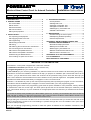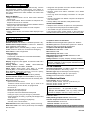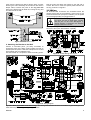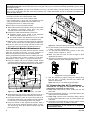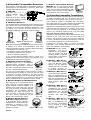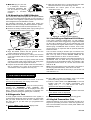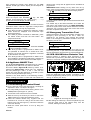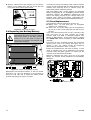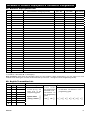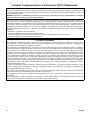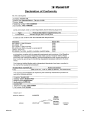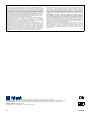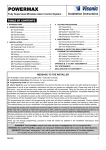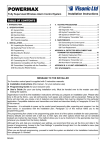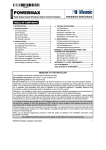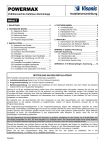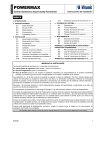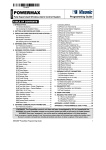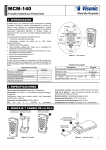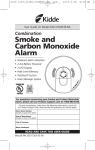Download Visonic POWERART Specifications
Transcript
POWERART™
Wireless Alarm Control Panel for Artwork Protection
Installation Instructions
TABLE OF CONTENTS
1. INTRODUCTION .......................................................... 2
2. SPECIFICATIONS ..................................................... 2
2.1 General Data .......................................................2
2.2 RF Section...........................................................2
2.3 Electrical Data .....................................................2
2.4 Communication ...................................................3
2.5 Physical properties ..............................................3
3. INSTALLATION .......................................................... 3
3.1 Unpacking the Equipment ...................................3
3.2 Supplying Power to the Unit ................................3
3.3 Programming.......................................................4
3.4 Mounting the Bracket ..........................................4
3.5 Wiring ..................................................................5
3.6 Attaching the Control Panel to the Bracket .........6
3.7 Connecting the AC Transformer..........................6
3.8 PowerArt-Compatible Detectors..........................7
3.9 PowerArt-Compatible Transmitters .....................7
3.10 Mounting the RS232 Module.............................8
3.11 Installing an Optional X-10 Siren.......................8
4. TESTING PROCEDURES .......................................... 8
4.1 Preparations ....................................................... 8
4.2 Diagnostic Test................................................... 8
4.3 Keyfob Transmitter Test ..................................... 8
4.4 Appliance ON/OFF Test ..................................... 9
4.5 Emergency Transmitter Test .............................. 9
4.6 SPD-1000 Wireless ........................................... 9
5. MAINTENANCE .......................................................... 9
5.1 Dismounting the Control panel ........................... 9
5.2 Replacing the Backup Battery ............................ 9
5.3 Fuse Replacement ........................................... 10
APPENDIX A. DETECTOR DEPLOYMENT AND
TRANSMITTER ASSIGNMENTS ............................. 11
A.1 Detector Deployment Plan ............................... 11
A.2 Keyfob Transmitter List .................................... 11
A.3 Emergency Transmitter List ............................. 12
A.4 SPD-1000 Wireless Detector List .................... 12
A.5 Non-Alarm Transmitter List .............................. 13
APPENDIX B. X-10 UNIT ASSIGNMENTS ................... 13
FCC STATEMENTS ....................................................... 14
DECLARATION OF CONFORMITY............................... 15
MESSAGE TO THE INSTALLER
The PowerArt™ control panel is supplied with 3 instruction manuals:
" Installation Instructions (this manual - for your exclusive use)
" Programming Guide (for your exclusive use)
" User’s Guide (for your use during installation only. Must be handed over to the master user after testing the system).
Appendices A and B to the installation instructions will help you prepare an installation plan. Please take time to fill out
the forms - your job will become much easier and confusion will be prevented. Filling out the forms will also help you
create a list of detectors and transmitters that must be obtained for the particular application. Compatible detectors and
transmitters are listed and described briefly in Paragraphs 3.8 and 3.9 of this manual.
Remember - it is advisable to power up the control panel temporarily after unpacking and program it on the work bench,
in accordance with the installation plan. Paragraph 3.3 of this manual refers you to the programming guide.
The programming flow charts in the programming guide show all options available for each parameter. Factory defaults
are marked with a dark box to their right, and other options (those that can be selected instead) are marked by clear
boxes. This method allows you to put a checkmark in the appropriate clear box whenever you deviate from the factory
defaults.
To increase the backup time provided by the Ni-Cd battery (which is 4 -6 hours), we recommend the use of 6 size AA
Ni-Mh cells with a capacity of 1600 mAh (produced by GP). Under AC failure conditions, these batteries provide up to
20-hour backup with no alarms, and up to 16 hours if an alarm occurs.
Although setting the correct time and date is one of the user tasks, we recommend that you set the time and date in the
course of programming. Access to the “User Settings” is possible through item 9 on the installer‘s menu (see User’s
manual for exact procedure).
When you are through programming, proceed to install the system as detailed in the Installation Instructions, from
paragraph 3.4 onward.
DE5458
1
1. INTRODUCTION
The PowerArt™ is a user and installer-friendly, 30-zone
fully-supervised wireless control panel. The system is
designed to function in a way that appeals to the user but
also offers features that make installers’ life easier than
ever before:
EASY TO INSTALL
• Plug-in terminal blocks can be wired while detached
from the unit.
• Quick attach-detach TELCO sockets for telephone line,
telephone set and X-10 controller.
• Special wall-mounted bracket permits installation without
having to open the unit’s cabinet.
• Optional plug-in RS-232 module for local computer.
EASY TO MAINTAIN
• Status, alarm memory and trouble data displayed upon
request.
• Diagnostic test provides visual and audible indication of
the signal level of each detector.
• Remote control and status verification from distant
telephones.
• Event log stores and displays information on 100 past
events.
• Upload / download from distant computer via telephone
line and modem.
• Backup battery uses standard, easily obtained cells.
QUICK PROGRAMMING
• Multiple-choice selection of options for each parameter.
• Unequivocal visual prompts and audible signals.
• The installer can gain access to the user menu.
A fully equipped alarm system based on the PowerArt™
consists of the units shown in Figure 2 of the user’s guide.
2. SPECIFICATIONS
2.1 General Data
Number of Zones: 29 wireless, 1 hardwired (zone No. 30).
Hardwired Zone Requirements: 2.2 kΩ E.O.L. resistance
(max. resistance of wires 220 Ω).
Zone Types: Interior, perimeter, delay 1, delay 2, 24 hours audible, 24 hours - silent, fire, non-alarm and emergency.
User Codes: 8 codes, 4 digits each
Control Facilities:
- Integral keypad,
- PowerCode / Code-Secure™ hand-held transmitters,
- Remote telephone,
- Local or remote computer.
Display: Single line, back lighted 16-character LCD and 4
LED indicators
Arming Modes: AWAY, HOME, AWAY-INSTANT
HOME-INSTANT, LATCHKEY, FORCED.
Alarm Types: Silent alarm, siren alarm or sounder
(internal) alarm, in accordance with zone attributes.
Siren Signals: Continuous (intrusion / 24 hours / panic);
triple pulse - pause - triple pulse... (fire).
Siren Timeout: Programmable (4 minutes by default)
Internal Sounder Output: at least 85 dBA at 10 ft (3 m)
Supervision: Programmable time frame for inactivity alert
Special Functions:
- Speech and sound control
- Powerline Carrier Device Control (up to seven X-10
brand units) by various factors, as programmed
- Chime zones
- Diagnostic test and event log
- Remote control by telephone
- Computer control and data download/upload
- Calling for help by using an emergency transmitter
- Tracing inactivity of elderly, physically handicapped and
infirm people.
- Message center (recording and playback)
- Two-way voice communication
Data Retrieval: Status, alarm memory, trouble, event log.
Real Time Clock: The control panel keeps and displays
time and date.
2
Compliance with U.S. Standards:
UL1023: household burglar alarm system unit - Grade A
UL1635: digital alarm communicator system unit - Grade C
Meets FCC Part 15 and Part 68 requirements.
Compliance with European Standards:
EMC Emission: EN 50081-1 1992
RFI: EN55022 1998
EMC Immunity: EN 50082-1 1997
EMC Immunity to Conducted RF: EN6100-4-6 1996
Telephony: TBR21 1998
Safety: EN60950+ Am1(93), Am2(93), Am3(95), Am4(97)
The PowerArt™ is compatible with the RTTE requirements
- Directive 1999/5/EC of the European Parliament and of
the Council of 9 March 1999.
2.2 RF Section
Operating Frequencies: 315 MHz or other UHF channels
per local requirement in the country of use.
Receiver Type: Super-heterodyne, fixed frequency
Receiver Range: 600 ft (180 m) in open space
Coding: PowerCode and/or CodeSecure™
2.3 Electrical Data
Power Supply: Plug-in transformer.
120 VAC, 60 Hz / 9 VAC, 700 mA (in the U.S.A.) or:
230 VAC, 50 Hz / 9 VAC, 700 mA or:
230 VAC, 50 Hz / 9 VAC, 1A
UL installation: Use one of these transformers:
A. Type OH-41073AT
B. Type GPA-41-3498
In Europe and elsewhere: Use only Safety National
Approved AC adapter, mains-to-9 VAC, 0.7A or 1A.
Current Drain: Approx. 95 mA standby, 500 mA at full
load and in alarm.
PGM (auxiliary) Output Current: 100 mA max.
Sounder Output Current with 700 mA Transformer
Internal sounder: 50 mA max.
External sounder: 150 mA max.
Attention! The external sounder can be allowed to draw up
to 300 mA if the internal siren and PGM output are not used.
DE5458
Sounder Output Current with 1A transformer
Internal sounder: 50 mA max.
External sounder: 350 mA max.
Attention! The 350 mA rating is valid only for units with a
sticker that says “Option: 9VAC / 1A plug-in transformer”
Fuse Ratings: 1A for battery protection (in U.S. variants
only). Other variants use 650 mA PTC circuit protector.
0.5 A for siren / sounder circuit protection.
Backup Battery (provides power for at least 4 hours)
Option 1 - 9V, six alkaline AA cells, 1.8 Ah
Option 2 - 7.2 V, six Nickel Cadmium rechargeable AA
cells, 650 mAh
UL installations: Use the following cell types:
Alkaline Cells - Golden Power GLR6A or XIAMEN LR6/AA
Rechargeable Cells - Golden Power KR650AA1
In Europe: For rechargeable cells, use BYD Battery
Company Ltd. D-AA700A (1,2 V / 700 mAh).
Battery Test: Once every 24 hours, and once per hour
during AC power loss.
2.4 Communication
Built-in Modem: 300 baud, Bell 203 protocol
Data Transfer to Local Computer: Via RS232 serial port
Report Destinations: 2 central stations, 4 private telephones, 1 pager
Reporting Format Options: SIA, Pulse 4/2 1900/1400 Hz,
Pulse 4/2 1800/2300 Hz, Contact ID
Pulse Rate: 10, 20, 33 and 40 pps - programmable
Message to Private Phones: Tone or voice
Message to Pager: PIN No.#Alarm Type #Zone No.
2.5 Physical Properties
Operating Temp. Range: 32°F to 120°F (0°C to 49°C)
Storage Temp. Range: -4°F to 140°F (-20°C to 60°C)
Humidity: 90% relative humidity, @ 30°C (86°F)
Size: 9-13/16 x 7-1/2 x 1-3/4 in. (250 x 190 x 44 mm).
Weight: 2 pounds (905 g) less batteries
Color: Ivory and charcoal gray
3. INSTALLATION
3.1 Unpacking the Equipment
Open the cardboard packing box and check whether all
items have been included. If you find out that an item is
missing, contact your vendor or dealer immediately.
3.2 Supplying Power to the Unit
Enrolling the transmitting devices’ ID codes in the PowerMax memory will be easier if carried out before actual
installation, with all detectors and the control panel on a
work bench. It is therefore necessary to power up the
PowerArt™ temporarily from the external power transformer or from its backup battery.
Connect a twisted pair between the transformer’s 9 VAC
screw terminals and the 9 VAC POWER terminals (located
in the rectangular opening at the back of the PowerArt™
cabinet - see Figure 10).
B. Turn the handle slightly to force the right edge of the
cover up. This should dislodge the two catches and
release the right edge of the cover.
WARNING! Do not attempt to dislodge the left side
of the cover first! This will inevitably break the leftside angled legs.
C. Swing the cover up as shown in Figure 2, then pull free
the angled legs at the left and put the cover away. The
inner lid will now be in full view (see Figure 3).
Note: If the transformer does not have screw terminals,
connect the transformer’s integral twisted pair across the
9 VAC POWER terminals of the PowerArt™.
Disregard any “trouble” indications that may appear
(due to lack of battery or lack of telephone line connection).
Alternatively, you may power up from the backup battery:
A. Insert a screwdriver into the slot shown in Figure 1.
Figure 2. Removing the Battery Area Cover
Figure 1. Prying the Cover Loose
DE5458
Figure 3. Battery Area after Cover Removal
3
D. Remove the screw that secures the lid (see Figure 3),
swing the lid up and pull it away. You now have access
to the battery holder (see Figure 4).
E. Pull out the battery holder and check that the battery
type selection jumper is positioned in accordance with
the type of batteries being installed (see Figure 4). For
alkaline (dry) cells, the jumper should be mounted on
the two lower pins. For Nickel Cadmium (rechargeable)
cells - on the two upper pins.
CAUTION! Verify that the jumper is at the
correct position for the actual battery cells
being installed.
3.4 Mounting the Bracket
A. Detaching the Bracket from the Cabinet
A notable advantage of the PowerArt™ is that the unit can
be mounted without having to open its cabinet. All
connectors and terminals are accessible through a
rectangular opening at the rear, and wiring channels are
provided across the rear of the cabinet. Quick mounting of
the PowerArt™ is possible by virtue of a special bracket
and a unique mechanical coupling / locking mechanism.
The control panel comes with the bracket in place at the
rear. The bracket lock at the front (see Figure 5) is left
open. Since a catch at the lower end of the bracket is
trapped within the cabinet, a special plastic key (supplied
in the kit) must be used to release it - see Figures 6 & 7.
Figure 4. Battery Type Selection Jumper
F. Insert all 6 battery cells - 3 at the top and 3 at the bottom.
Make sure that the flat (–) end of each cell is pressed
against a circular spring and the capped (+) end of each
cell is pressed against a flat contact.
Figure 6. Releasing the Bottom Catch from the Trap
Figure 5. Battery Holder in Place with Batteries Installed
G. Put the battery holder back in, re-mount the battery
compartment lid and re-attach it using the screw.
Disregard any trouble indications that may appear
(due to lack of AC or lack of telephone line connection).
H. Put back the battery area cover - insert the angled legs
at the left edge into their holes and then press the right
edge of the cover against the cabinet surface until the
catches click into place.
3.3 Programming
It pays off to plan ahead - use the tables in appendices A
and B at the end of this guide to register the intended
location of each detector, the holder and assignment of
each transmitter and the control plan for the X-10 units.
Gather up all transmitters and detectors used in the
system and mark each one in accordance with your
deployment plan.
Program the system now as instructed in the
PowerArt™ programming Guide (Publication DE5450P).
4
Figure 7. Detaching the Bracket
B. Getting Acquainted with the Bracket
Having detached the bracket successfully, put it on a desk
and observe its design - see Figure 8 for identification of
its various parts.
The upper and lower mounting holes are intended for
regular attachment to the wall with screws and anchors.
A special “ring and cam” piece is connected to the bottom
leg of the bracket by 3 breakable plastic joints. A large
plastic washer supplied with the bracket must be inserted
into the ring to allow fastening the ring to the wall. With the
washer in place, a fourth screw can be used to secure the
ring and cam piece to the wall.
Once the control panel is mounted in place, the cam
enters a slot in the control panel’s rear part and maintains
the built in tamper switch pressed. Separating the control
DE5458
panel from the bracket will start a tamper alarm. Forcibly
removing the entire assembly off the wall will also start a
tamper alarm, because the joints of the ring and cam
piece to the bracket leg will break off, leaving the ring and
cam attached to the wall.
Drill the holes and attach the bracket to the wall with 4
screws. Be sure to insert the special plastic washer into
the ring, as shown in Figure 8.
3.5 Wiring
All terminals and connectors are accessible within the
opening at the back of the PowerArt™ (see Figure 9). All
screw terminal blocks (except for “EARTH”) can be pulled
out, wired appropriately and plugged back in.
WARNING! When plugging terminals back
into place, be sure to align them carefully
with the pins on the PCB. Mis-aligned or
reverse insertion of terminals may damage
internal PowerArt™ circuits!
The telephone-type connectors are also easy to deal with,
because of their quick attach/detach capability.
Figure 8. Bracket - Front View
C. Attaching the Bracket to the Wall
Choose a concealed place, yet easily accessible to
prospective users of the alarm system. Make sure that an
uninterrupted AC power outlet and a telephone line socket
are available near the installation spot.
Use the bracket as a template to mark the drilling points.
Figure 9. Sunken Wiring Area Layout
Figure 10. Wiring Diagram
Important Note (applicable in the U.S.A only): The earth ground terminal must be connected to a good earth ground to
allow effective protection against lightning transients.
DE5458
5
Following are two examples of good earth connections (applicable in the U.S.A. only):
Cold-water metal pipe: Connect the earth wire to the pipe, using a non-corrosive metal strap (preferably copper), firmly
secured to the pipe.
AC Power outlet ground: This ground is available in 3-prong, 120 VAC outlets. Test the validity of the ground terminal
with a 3-wire circuit tester that has neon lamp indicators (UL Listed Ideal Model 61-035 or equivalent, available from
electrical supply stores).
For telephone type connectors, you will need these items:
• A length of 6-lead, color coded modular cable.
• An length of 8-lead, color coded modular cable.
• Two 6-position RJ-11 plugs and one 8-position RJ-31X
plug, to terminate the cables at the PowerArt™ end.
• Crimping tools for RJ-11 and RJ-31X plugs.
Refer to Figure 10 and proceed as follows:
A. Extract the screw terminal blocks one by one and make
the necessary connections. When done, plug each
terminal block onto its PCB mounted pins.
B. Prepare the cable assemblies that connect the:
" Powerline carrier (X-10) socket to the Powerline
interface module (make sure it is “1 to 1”).
" The LINE socket to the telephone line (or the LINE
& SET socket to the line and local telephone set).
C. Mate the RJ-11 and RJ-31X plugs with their respective
jacks. Do not confuse the X-10 plug with the LINE plug.
D. Route the wires via the wiring channels at the back.
With all wires properly seated, proceed to Para. 3.6.
3.6 Cabinet-to-Bracket Attachment
Once all connections are made and the wires are seated
within the channels at the rear, it is only necessary to
attach the control panel to the wall-mounted bracket.
Having separated the bracket from the cabinet (see Para.
3.4.), you already have a notion of what is to be done.
Nevertheless, refer to Figure 11 and proceed as follows:
A. Hold the cabinet with its top slightly slanted toward
yourself and align the trap at the bottom of the cabinet
with the dual-prong catch at the bottom of the bracket.
Figure 12. Cabinet-to-Bracket Assembly - Side View
E. Pry the left side cover loose and remove it as explained
in Para. 3.2, Steps A through C.
F. You will find the bracket locking device in the open
position shown in Figure 13, part A.
G. Make sure that the screw is loose enough to allow
shifting the lock down.
H. Shift the lock down as shown by the arrow to reach the
position viewed in part B and tighten the screw.
B. CLOSED
A. OPEN
Figure 13. Locking the Bracket
I. Test the assembly by lightly pulling the cabinet away
from the wall. If correctly mounted, the cabinet will
adhere to the bracket.
Note: See Para. 5.1 for dismounting procedure.
3.7 Connecting the AC Transformer
Figure 11. Cabinet-to-Bracket Assembly - Top View
B. Allow the dual prong catch to enter the trap as far as it
will go while slanting the cabinet towards your stomach.
C. Using the dual prong catch as a pivot, bring the top of
the cabinet closer to the wall, allowing the two hangers
to enter the two corresponding holes in the cabinet.
D. Once the cabinet is flush against the bracket, slide it
down as far as the hangers will allow (about 10 mm).
The dual prong catch at the bottom should snap into
place with a click.
6
CAUTION! Do not plug the transformer into the AC
outlet before completing all other wiring.
A. U.S.A. only: Remove the center screw from the AC
wall outlet.
B. Plug the transformer directly in - the Power LED of the
control panel should illuminate.
C. U.S.A. only: Use the screw removed in Step A above
to secure the transformer to the AC outlet. Tighten the
screw well.
D. The distance of the transformer from the system should
not exceed 150 ft using 18 AWG conductors.
For UL installations, do not connect to a receptacle
controlled by a switch.
DE5458
3.8 PowerArt™-Compatible Detectors
Each detector compatible with the PowerArt™ system is
packed with its own installation instructions. Read them
carefully and install as indicated.
A. SPD-1000
SPD-1000 (Fig. 14) is a
wireless detector, used for
protection
of
paintings,
sculptures and other artwork,
in museums, galleries, private
artwork collections, etc.
Figure 14. SPD-1000
Figure 17.
Figure 16. MC/PIR-3000
K-980MCW
or K-940MCW
Note: K-940 MCW and K-980MCW are pet immune units.
In addition to its unique 24-bit identification code, each
detector transmits a message, containing status information:
• The detector is in alarm (or not).
• The detector is being tampered with (or not).
• The battery voltage is low (or normal).
• “This is a supervisory message”.
If any of these detectors detects motion, it sends out a
message to the alarm control panel. If the system is in the
armed state, an alarm will be triggered.
Figure 15.
MC/PIR-2000
C. Magnetic Contact Transmitter
MCT-302 (Figure 18) is a PowerCode
magnetic-contact transmitter used to
detect the opening of a door or a window.
The alarm contacts are closed as long as
the door or window remain closed.
Figure 18.
MCT-302
The unit has an extra alarm input that acts as if it were a
separate wireless transmitter. It sends (or does not send)
a “restored to normal“ message to the alarm system,
depending on the setting of an on-board “DIP” switch. The
“restore” message informs you, through the control panel’s
display, whether the door or window is open or closed.
D. Wireless Adapter for Wired Detectors
MCT-100 (Fig. 19) is a PowerCode device
used mainly as a wireless adapter for 2
regular magnetic switches installed on 2
windows in the same room. The unit has
two inputs, behaving as separate wireless
transmitters and transmitting different
PowerCode IDs. Each input sends (or
does not send) a “restored“ message to
Figure 19.
the alarm system, depending on the
MCT-100
setting of an on-board “DIP” switch.
DE5458
Figure 21.
MCT-501
3.9 PowerArt-Compatible Transmitters
B. PIR Motion Detectors
The wireless passive infrared (PIR) motion detectors used
in the system are of the PowerCode type. The PowerArt™
is capable of “learning” each detector’s identification code
and linking it to a specific zone (see Section 3 in the
Programming Manual). Some units are shown below:
E. Wireless Smoke Detector
MCT-423 (unapproved by UL).
A photoelectric smoke detector
equipped with a PowerCode-type
transmitter. If enrolled to a fire
zone, it initiates a fire alarm upon
detection of smoke.
F. Wireless Glass Break Detector
MCT-501 (Fig. 21). An acoustic detector
equipped with a PowerCode-type transmitter. Since it restores automatically after
detection, this unit does not send a restoral
message to the alarm control panel.
Figure 20. MCT-423
Note: Each transmitter is packed with its own instructions
for battery installation and use. Be sure to pass these
documents on to the “Master User“ of the alarm system.
The PowerArt™ system is compatible with multi-button
and single button key-ring and hand-held transmitters that
use PowerCode and CodeSecure coding methods.
Multi-button PowerCode transmitters transmit the same
code each time the same button is pressed. They can be
used for emergency signaling, or for activating the PGM
output or for controlling appliances via X-10 units. They
can not be used for arming / disarming.
CodeSecure transmitters are of the rolling code type - they
transmit a new code each time the same button is
pressed. This provides a higher security level, especially
in arming / disarming applications, because the code can
not be copied (“grabbed”) by unauthorized people.
Following are the basic details of several compatible
transmitters. The possible applications for each pushbutton are indicated in each drawing.
A. MCT-234 (Fig 22): ‘Keyfob’
transmitter - one unit is
supplied with the PowerArt.
You can program the AUX
(auxiliary) button to perform
various tasks, in accordance
with the user’s needs.
Figure 22. MCT-234
B. MCT-231 / MCT-201 (Fig.
23): Single-button pendant
units. The MCT-231 (CodeSecure) and the MCT-201
(PowerCode) can be enrolled
to perform functions as
shown. Both units look alike. Figure 23. MCT-231 / 201
C. MCT-134 / MCT-104 (Fig.
24): 4-button hand-held units.
MCT-134 (CodeSecure) can
replace the MCT-234 keyfob.
MCT-104 (PowerCode) can
perform emergency and nonalarm functions. Both units
Figure 24. MCT-134 / 104
look alike.
D. MCT-132 / MCT-102 (Fig.
25): 2-button units. MCT-132
(CodeSecure) Can perform
functions as shown. MCT-102
(PowerCode) can perform
emergency and non-alarm
functions. Both units look
Figure 25. MCT-132 / 102
alike.
E. MCT-131 / MCT-101 (Fig.
26): Single-button units. The
MCT-131 (CodeSecure) and
the MCT-101 (PowerCode)
can be enrolled to perform
functions as shown. Both
Figure 26. MCT-131 / 101
units look alike.
7
F. MCT-211 (Fig. 27) This unit
is a waterproof, wrist-worn
PowerCode transmitter, that
can be enrolled to perform
emergency or non-alarm
function.
F. Mate the plug with the RJ-11 socket and bend the cable
backward to route it out via the wiring channel.
G. Re-attach the control panel to the bracket, as
instructed in Para. 3.6.
Figure 27. MCT-211
3.10 Mounting the RS232 Module
The control panel can be equipped with an optional RS232
module for serial data interchange with a local computer. If
this module is not supplied, a special plastic cap blocks the
niche designed to accommodate the module.
The following instructions are useful when adding the
RS232 module to an already installed PowerArt™ system:
A. Detach the cabinet from the bracket (see Para. 5.1)
B. Remove the factory installed plastic cap by sliding it out
along the grooves as shown in Figure 28.
Figure 29. Inserting the RS232 Module
3.11 Installing an Optional X-10 Siren
Figure 28. Removing the Cap from the RS232 Niche
C. Align the RS232 module with the grooves and the
module catches as shown in Figure 29.
D. Push the module all the way in, making sure that the
4-pin socket mates with the 4-pin header at the bottom
of the unit.
Note: When the module is properly seated, the module
catches pushed aside during insertion will spring back
into place above the top edge of the module.
E. Prepare an RS-232 flat modular cable and terminate it
with a 6-position RJ-11 plug at the PowerArt™ end.
Terminations at the computer’s end may vary.
If you need a “wireless” external siren, you may install an
X-10 siren module which is triggered by a signal transmitted
via the built-in electrical wiring of the protected site. This
siren can replace the regular external siren or complement it
without laying out additional wires. Of course, such a siren
can be used only in conjunction with an optional power-line
interface module.
The X-10 siren is ready to function upon connection to an
electrical power outlet, without re-programming the PowerMax. You only have to set the HOUSE CODE and the
UNIT CODE selectors on the X-10 siren as follows:
House Code: Set this selector to the letter that follows, by
alphabetical order, the letter that you programmed as a
house code for the protected premises. For example, if the
programmed house code is “J”, set the siren house code
selector to “K”.
Note: If the programmed house code letter is “P” (which is
the last programmable letter), select “A” for the siren.
Unit Code: The siren will function only if you set the unit
code selector to “1”.
4. TESTING PROCEDURES
4.1 Preparations
Make sure all windows and doors are closed. If all zones
are secured (undisturbed), the display should read:
READY
HH:MM
If the system is “NOT READY”, query the control panel by
pressing the <SHOW/OK> button repeatedly. The
source(s) of the problem(s) will be displayed and read
aloud. Take the necessary measures to eliminate the
problem(s) before testing the system (see 4.2 below).
4.2 Diagnostic Test
To verify proper function of all detectors in the system, a
comprehensive diagnostic test is required. To perform this
test, you must access item No. 8 in the installer’s menu
the same way as you did when you programmed the
control panel:
A. Click the <NEXT> button until the display reads:
INSTALLER MODE
8
B. Click <OK> to select the installer’s menu. The control
panel will prompt you for the installer code.
C. Enter the valid installer code (9#9#9#9) or the new
installer code that you already programmed. The
“Happy Tune” (- - - ––––) will sound if the code is
correct and the display will change to:
1.NEW
INSTL
CODE
D. Click <NEXT> or <BACK> until the number and name
of the desired mode are displayed:
8.
DIAGNOSTICS
E. Carry on as in Section 9 of the programming guide.
4.3 Keyfob Transmitter Test
Initiate transmission from each transmitter enrolled as a
keyfob unit (according to the list in Table A2, Appendix A).
Use each transmitter to arm the control panel AWAY and
immediately disarm it.
DE5458
Upon pressing the keyfob unit’s AWAY key, the ARM
indicator should light, and the display should respond as
follows:
ARMING
AWAY
$
PLEASE
EXIT
NOW
The exit delay beeps will begin.
HH:MM
Test the AUX button in each keyfob in accordance with the
information noted in Table A.2, Appendix A. Verify that the
AUX button performs its duty as programmed.
" If the AUX (✽) button is defined as “STATUS”, system
status should be displayed and announced upon
pressing the button.
" If the AUX (✽) button is defined as “INSTANT”, press
the AWAY button and then the AUX button. The
response should be:
ARMING
INSTANT
(alternating)
PLEASE
EXIT
BY
TIMER
BY
SENSOR
ON
and:
Press the keyfob unit’s DISARM ( ) key. The ARM
indicator should extinguish, the “Happy Tune” (- - - –––)
should sound and the display should revert to:
READY
relevant units. Verify that all appliances are activated as
programmed.
IMPORTANT! Before testing “On by Timer” and “On by
Zone”, make sure that these forms of control are permitted
repeatedly and verify that the display shows:
- click
A dark box at the extreme right means that these functions
are enabled.
The easiest way to test timed activation is to select the
ninth item in the installer’s menu (”9. USER SETTINGS”)
and set the system clock a few minutes before the relevant
“start time”. Do not forget to return the clock to the correct
time after completion of this test.
4.5 Emergency Transmitter Test
Initiate transmission from each transmitter enrolled to an
emergency zone (according to the list in Table A3,
Appendix A). For example, upon pressing the transmit
button of an emergency transmitter enrolled to zone 22,
the display should read:
Z22
NOW
ON
EMERGENCY
(alternating)
and the exit delay beeps will start. Press the DISARM
( ) key immediately to disarm.
" If the AUX (✽) button is programmed as “PGM / X-10”
and permitted to activate one or several X-10 units,
pressing (✽) should activate the appliance controlled
by the chosen X-10 unit(s).
" If the AUX (✽) button is programmed as “PGM / X-10”
and permitted to activate the PGM output, pressing (✽)
should activate the device wired to the PGM output.
VIOLATED
It is advisable to let the central station know that you are
conducting this test, or just disconnect the telephone line
from the PowerArt™ during the test, to prevent false alarms.
4.6 SPD-1000 Wireless Detector Test
Perform removal or relatively small movement of the
artwork that is protected by the SPD-1000 and verify that
"Moved" or "Touched" message is heard, respectively.
4.4 Appliance ON/OFF Test
The “X-10 unit assignment” information that you noted in
Appendix B to this manual is very useful for this test.
Go over the table in Appendix B column by column. If, for
instance the “ON by arming” column has “X”s marked in
the rows pertaining to units 1, 5 and 7 - then arm the
system and verify that the appliances controlled by these
units are actually activated upon arming.
Continue in the same manner in the following columns,
always creating the state or event that will activate the
Figure 30. SPD-1000 Response
Check the SPD-1000 signal strength, as detailed in the
PowerArt programming manual, par. 9, and verify that it is
"strong" or "Good" (not "Poor").
5. MAINTENANCE
5.1 Dismounting the Control Panel
A. Pry the left side cover loose and remove it carefully as
explained in Para. 3.2, Steps A through C.
B. You will probably find the bracket locking device in the
closed position (see Figure 31, part A).
C. Loosen the screw until the lock can be shifted.
D. Shift the lock up as shown by the arrow to reach
open position as in part B and tighten the screw.
E. Insert the bracket release key, supplied with
PowerArt™ kit, as far as it will go into the hole at
bottom of the unit (see Figure 31). This action frees
catch from the trap.
the
the
the
the
B. OPEN
A. CLOSED
Figure 31. Unlocking the Bracket
G. After sliding the cabinet up, remove the plastic key and
pull the upper part of the cabinet away from the
bracket, slanting it towards yourself.
F. Slide the control panel about 10 mm up along the
bracket.
DE5458
9
H. With the cabinet free of the hangers you can pull the
bottom of the cabinet away and free it from the dual
prong catch at the bottom of the bracket.
If corrosion is found in the battery holder, clean it first with
a piece of cloth dampened with hot water and then file the
contacts clean until they shine. In extreme cases, the
entire battery holder should be replaced.
With fresh battery cells, correct insertion and tightened
battery compartment lid, the TROUBLE indicator should
extinguish. However, the “MEMORY” message will now
blink in the display (caused by the “tamper” alarm you
triggered when opening the battery compartment lid).
Clear it by arming the system and immediately disarming.
5.3 Fuse Replacement
Figure 32. Releasing the Catch
5.2 Replacing the Backup Battery
CAUTION! If you replace rechargeable cells
with alkaline (dry) cells, be sure to install the
battery-type jumper in the “DRY” position.
Failure to do so will result in rapid cell
destruction and leakage (acid leakage may
cause further damage).
The PowerArt™ has two fuses which can burn out:
" Battery Fuse - 1A, time delay type, UL recognized
(exists in U.S. variants only).
" Siren Fuse - 0.5 A, time delay type, UL recognized (in
the U.S.A.) or 0.5 A, time delay type, per IEC127-3 (in
Europe).
If any one of the fuses burns out (in U.S.A. variants) or the
siren fuse burns out (in other variants), the trouble
indicator lights and TRBL is displayed (together with
READY or NOT READY - as the case may be). Clicking
the <SHOW /OK> button will display a FUSE TROUBLE
message.
The fuse(s) is (are) accessible through the rectangular
opening at the rear of the cabinet (see figure 34). To
replace a fuse, the cabinet should be temporarily
dismounted (as described in Para. 5.1 above).
Extract the suspected fuse and check it visually. In most
cases, a defective fuse can be identified by the broken
conductor within the glass cylinder. If in doubt, test the
continuity of the fuse with an ohmmeter.
Replace a defective fuse with a new one of the same
ratings. The relevant trouble indications will immediately
disappear.
Figure 33. Jumper in Dry Battery Position
Replacement and first-time insertion of cells are similar
(see Para. 3.2). The only difference is the necessity to
remove the old cells and to inspect the battery holder
contacts and springs for signs of corrosion.
Figure 34. Fuse Locations
10
DE5458
APPENDIX A. Detector Deployment & Transmitter Assignments
A1. Detector Deployment Plan
Zone
No.
Zone Type
Sensor Location or Transmitter Assignment
(in non-alarm or emergency zones)
Chime
(Yes / No)
Controls PGM
Controls
(X = YES)
X-10 Unit No.
1
2
3
4
5
6
7
8
9
10
11
12
13
14
15
16
17
18
19
20
21
22
23
24
25
26
27
28
29
Zone Types: 1 = Interior ✹ 2 = Perimeter ✹ 3 = Delay 1 ✹ 4 = Delay 2 ✹ 5 = 24 h silent ✹ 6 = 24 h audible ✹
7 = Fire ✹ 8 = Non-alarm ✹ 9 = Emergency.
Zone Locations: Note down the intended location for each detector. When programming, you may select one of 26
available zone names (plus 3 custom zone names that you can add - see Figure 3 in the Programming Guide).
A2. Keyfob Transmitter List
No.
Transmitter Data
Type
Holder
1
Status or Arming “instant”
3
Indicate the desired
function (if any) - see
Para. 5.16 in the
programming guide.
4
5
System status
2
6
7
!
Arming “instant” !
AUX button Assignments
PGM Control
X-10 Unit Control
Indicate whether
this output will be
activated or not see Section 7 in
the programming
guide.
Yes !
No !
Mark the boxes of the X-10 units to
be activated - see Section 7 in the
programming guide.
1! 2! 3! 4! 5! 6! 7!
8
DE5458
11
A3. Emergency Transmitter List
Tx #
Transmitter Type Enrolled to Zone
Name of holder
1
2
3
4
5
6
7
8
9
10
A4. SPD-1000 Wireless Detector List
SPD-1000 No.
Enrolled to Zone
Location / Painting Name
1
2
3
4
5
6
7
8
9
10
11
12
13
14
15
16
17
18
19
20
21
22
23
24
25
26
27
28
29
12
DE5458
A5. Non-Alarm Transmitter List
Tx #
Transmitter Type Enrolled to Zone
Name of holder
Assignment
1
2
3
4
5
6
7
8
9
10
APPENDIX B. X-10 Unit Assignments
Unit
No.
Controlled
Appliance
ON
ON
by Arming by Memory
ON
by Delay
ON
by Keyfob
ON by Timer
ON Time OFF Time
ON by Zone No.
a
b
c
1
2
3
4
5
6
7
DE5458
13
Federal Communications Commission (FCC) Statements
FCC PART 15 STATEMENT
This device complies with Part 15 of the FCC Rules. Operation is subject to the following two conditions: (1) This device may
not cause harmful interference, and (2) This device must accept any interference received, including interference that may
cause undesired operation.
WARNING! Changes or modifications to this unit not expressly approved by the party responsible for compliance
could void the user's authority to operate the equipment.
The digital circuits of this device has been tested and found to comply with the limits for a Class B digital device, pursuant to
Part 15 of the FCC Rules. These limits are designed to provide reasonable protection against harmful interference in
residential installations. This equipment generates, uses and can radiate radio frequency energy and, if not installed and used
in accordance with the instructions, may cause harmful interference to radio and television reception. However, there is no
guarantee that interference will not occur in a particular installation. If this device does cause such interference, which can be
verified by turning the device off and on, the user is encouraged to eliminate the interference by one or more of the following
measures:
– Re-orient or re-locate the receiving antenna.
– Increase the distance between the device and the receiver.
– Connect the device to an outlet on a circuit different from the one which supplies power to the receiver.
– Consult the dealer or an experienced radio/TV technician.
FCC PART 68 STATEMENT
This equipment complies with Part 68 of the FCC rules. On the front cover of this equipment is a label that contains, among
other information, the FCC registration number and ringer equivalence number (REN) for this equipment. If requested, this
information must be provided to the telephone company.
This equipment uses the following jacks: An RJ31X is used to connect this equipment to the telephone network. The REN is
used to determine the quantity of devices which may be connected to the telephone line. Excessive RENs on the telephone
line may result in the devices not ringing in response to an incoming call. In most, but not all areas, the sum of the RENs
should not exceed five (5.0). To be certain of the number of devices that may be connected to the line, as determined by the
total RENs, contact the telephone company to determine the maximum REN for the calling area. If this equipment causes
harm to the telephone network, the telephone company will notify you in advance that temporary discontinuance of service
may be required. If advance notice is not practical, the telephone company will notify the customer as soon as possible. Also,
you will be advised of your right to file a complaint with the FCC if you believe necessary. The telephone company may make
changes in its facilities, equipment, operations, or procedures that could affect the operation of the equipment. If this happens,
the telephone company will provide advance notice that will enable you to make the necessary modifications in order to
maintain uninterrupted service.
If trouble is experienced with this equipment, please contact the manufacturer for repair and warranty information. If the
trouble is causing harm to the telephone network, the telephone company may request that you remove the equipment from
the network until the problem is resolved.
There are no user serviceable components in this product, and all necessary repairs must be made by the manufacturer.
Other repair methods may invalidate the FCC registration on this product.
This equipment cannot be used on telephone company-provided coin service. Connection to Party Line Service is subject to
state tariffs.
When programming or making test calls to an emergency number, briefly explain to the dispatcher the reason for the call.
Perform such activities in the off-peak hours; such as early morning or late evening.
14
DE5458
DE5458
15
WARRANTY
Visonic Ltd. and/or its subsidiaries and its affiliates ("the Manufacturer") warrants its
products hereinafter referred to as "the Product" or "Products" to be in conformance with
its own plans and specifications and to be free of defects in materials and workmanship
under normal use and service for a period of twelve months from the date of shipment by
the Manufacturer. The Manufacturer's obligations shall be limited within the warranty
period, at its option, to repair or replace the product or any part thereof. The Manufacturer
shall not be responsible for dismantling and/or reinstallation charges. To exercise the
warranty the product must be returned to the Manufacturer freight prepaid and insured.
This warranty does not apply in the following cases: improper installation, misuse,
failure to follow installation and operating instructions, alteration, abuse, accident or
tampering, and repair by anyone other than the Manufacturer.
This warranty is exclusive and expressly in lieu of all other warranties, obligations or
liabilities, whether written, oral, express or implied, including any warranty of
merchantability or fitness for a particular purpose, or otherwise. In no case shall the
Manufacturer be liable to anyone for any consequential or incidental damages for breach
of this warranty or any other warranties whatsoever, as aforesaid.
This warranty shall not be modified, varied or extended, and the Manufacturer does not
authorize any person to act on its behalf in the modification, variation or extension of this
warranty. This warranty shall apply to the Product only. All products, accessories or
attachments of others used in conjunction with the Product, including batteries, shall be
covered solely by their own warranty, if any. The Manufacturer shall not be liable for any
damage or loss whatsoever, whether directly, indirectly, incidentally, consequentially or
otherwise, caused by the malfunction of the Product due to products, accessories, or
attachments of others, including batteries, used in conjunction with the Products.
The Manufacturer does not represent that its Product may not be compromised and/or
circumvented, or that the Product will prevent any death, personal and/or bodily injury
and/or damage to property resulting from burglary, robbery, fire or otherwise, or that the
Product will in all cases provide adequate warning or protection. User understands that a
properly installed and maintained alarm may only reduce the risk of events such as
burglary, robbery, and fire without warning, but it is not insurance or a guarantee that such
will not occur or that there will be no death, personal damage and/or damage to property
as a result.
The Manufacturer shall have no liability for any death, personal and/or bodily injury
and/or damage to property or other loss whether direct, indirect, incidental,
consequential or otherwise, based on a claim that the Product failed to function.
However, if the Manufacturer is held liable, whether directly or indirectly, for any loss or
damage arising under this limited warranty or otherwise, regardless of cause or origin, the
Manufacturer's maximum liability shall not in any case exceed the purchase price of the
Product, which shall be fixed as liquidated damages and not as a penalty, and shall be the
complete and exclusive remedy against the Manufacturer.
Warning: The user should follow the installation and operation instructions and among
other things test the Product and the whole system at least once a week. For various
reasons, including, but not limited to, changes in environmental conditions, electric or
electronic disruptions and tampering, the Product may not perform as expected. The user
is advised to take all necessary precautions for his /her safety and the protection of
his/her property.
6/91
VISONIC LTD. (ISRAEL): P.O.B 22020 TEL-AVIV 61220 ISRAEL. PHONE: (972-3) 645-6789, FAX: (972-3) 645-6788
VISONIC INC. (U.S.A.): 10 NORTHWOOD DRIVE, BLOOMFIELD CT. 06002-1911. PHONE: (860) 243-0833, (800) 223-0020. FAX: (860) 242-8094
VISONIC LTD. (UK): FRASER ROAD, PRIORY BUSINESS PARK, BEDFORD MK44 3WH. PHONE: (0870) 7300800 FAX: (0870) 7300801
INTERNET WEB SITE: www.visonic.com
VISONIC LTD. 2001
16
POWERART™
DE5458- (REV. 0, 9/2001)
DE5458