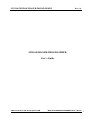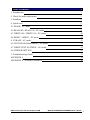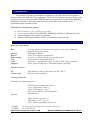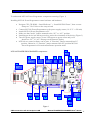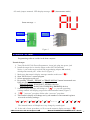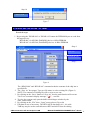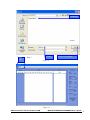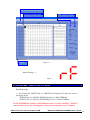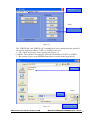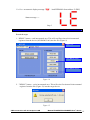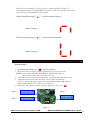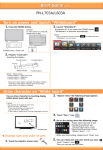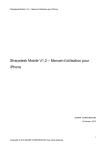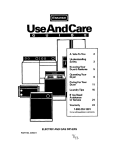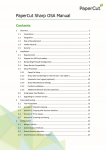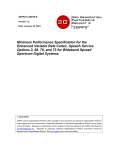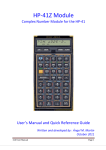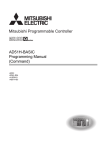Download Checkpoint LAB USB-RS232 User`s guide
Transcript
M35160 EEPROM ERASER/PROGRAMMER Rev.2.0 M35160 ERASER/PROGRAMMER User’s Guide ©Microcontroller-café & Checkpoint LAB M35160 ERASER/PROGRAMMER User’s Guide 1 Table of contents 1. Introduction 3 2. Check list and requirements 3 3. Installing 4 4. Quick start 5 4.1 ERASE : PC mode 6 4.2 READ 080 / READ 160 : PC mode 8 4.3 WRITE 080 / WRITE 160 : PC mode 10 4.4 RDINC / WRINC : PC mode 12 4. 5 ERASE : AU mode 13 4.6 TEST READ (Blank check) : AU mode 14 4.7 WRITE TEST PATTERN : AU mode 15 4.8 JUMPER SETTING 15 5. Troubleshooting Guide 17 APPENDIX I APPENDIX II : Warranty Statement ABLE OF CONTENTS 18 18 ©Microcontroller-café & Checkpoint LAB M35160 ERASER/PROGRAMMER User’s Guide 2 Cte 1. Introduction This manual will guide you through the installation of the M35160 Eraser/Programmer, referenced hereafter as the M35160 programmer. The M35160 programmer has been designed for on-board access 8/16 Kbit serial SPI EEPROM with incremental registers M35160;D160D0WQ; D80D0WQ; M35080-3; M35080-6 with clock rates from 3 Mhz up to 10 Mhz via PC or autonomous control operation mode. M35160 Eraser/Programmer features • • • • RS232 interface to PC or USB port (optional) 8 - pin socket for M35160; D160D0WQ; D80D0WQ ;M35080-3; M35080-6 devices Three push buttons for stand alone operation Numeric LED display and three LED’s for indication operating modes 2. Check list and requirements Hardware requirements - A 32-bit x86 based with a free Serial ports (Com1-10) or USB ports (optional) a hard-disk system - Minimum 16 Mbytes - Color VGA display recommended - A 10-15 volt/500 mA linear power supply source - M35160 Eraser/Programmer board* - An RS232C “straight-thru” cable or USB “A to B” cable (optional)* - four 8-pins PCB adapters or ZIP8-DIP8 adapter (optional)* Host Memory Display Power supply Tool Cable Adapters Software checklist OS Software tool - - MS-Windows (Win 98, Win 2000, Win XP; Win 7) - M35160 control software* * Package check list M35160 Eraser/ Programmer kit: - M35160 Eraser/Programmer board ** - 9-pin “straight-thru” cable ** - 8 pins PCB adapters: 4 pcs. ** - CD (control software , documentation) ** - This manual ** Optional: - USB – RS232 converter *** - USB cable “A to B” type *** - ZIF8 – DIP8 programming adapter *** **NOTE: ***NOTE: See M35160 Eraser/Programmer package check list See APPENDIX I ©Microcontroller-café & Checkpoint LAB M35160 ERASER/PROGRAMMER User’s Guide 3 3. Installing To understand M35160 Eraser/Programmer components meaning (Figure 1) Installing M35160 Eraser/Programmer control software and hardware: • • • • • • • Navigate CPL CD-ROM : “Install Software” > “Install M35080 Eraser”, then execute “Setup.exe” file. Follow to the setup wizard Connect M35160 Eraser/Programmer to the power supply source (10-15 V >=500 mA) Attach M35160 Eraser/Programmer to PC Make sure that "mode" jumper mounted to the “PC” or “AU” position Install target device into the target socket, notice the orientation of the device (Figure 3) Turn ON power supply source, power LED appear to green colour and you'll should see “PC” or “AU” message on the numeric display M35160.exe control software can be start, if “Function” jumper mounted into PC position. Otherwise, if “Function” jumper mounted into AU position M35160 Eraser/Programmer will remain autonomous operation mode M35160 ERASER/PROGRAMMER components: 7 RST 2 3 4 5 6 8 9 LED indicator Beeper Target socket P C A U RD Led1 1 Serial port 160 16 TST 15 080 Led3 13 14 Power jack Led2 12 10 WR Figure 1 ©Microcontroller-café & Checkpoint LAB 11 M35160 ERASER/PROGRAMMER User’s Guide 4 1 - Serial port: DE-9 (DB-9) connector (RS-232 standard) 2 - LED indicator: double digits (two single sections) numeric display 3 - Beeper: piezo buzzer 4 - Target socket: two straight PCB sockets (2.54 mm) 5 - PC: mode operation jumper. PC - personal computer mode 6 - AU: mode operation jumper: AU - autonomous operate 7 - RST: reset button for autonomous operate mode 8 - RD: READ/TEST button for autonomous operate mode 9 - Led1: control led (green color led) 10 - Power jack: DC power jack 2.1 mm 11 - WR: WRINC/ERASE button for autonomous operate mode 12 - Led2: program led (red color led) 13 - Led3: power/status led (green color led) 14 - 080: M35080 jumper. Select M35080-4; M35080-6 devices for autonomous operate mode 15 - TST: Self test mode: Select self test diagnostic mode 16 - 160: M35160 jumper. Select M3160; D160D0WQ; D80D0WQ devices for autonomous operate mode 4. Quick start Before connecting the power plug, make sure that the power supply source is DC and power supply voltage matches the voltage rating of the M35160 Eraser/Programmer. Select mode of operate Personal Computer or Autonomous by “Function” jumper: AU mode PC mode Incorrect Figure 2 NOTE: Personal Computer (PC) mode will active after Power On Reset only! AU operation mode activation: mount jumper to AU position then press reset button Left : Autonomous mode, jumper mounted into AU position Middle : Personal Computer mode, jumper mounted into PC position Right : Incorrect installation Jumper mounted to PC position, numeric display message: “ PC“ (Personal Computer) Status message --> ©Microcontroller-café & Checkpoint LAB M35160 ERASER/PROGRAMMER User’s Guide 5 AU mode jumper mounted. LED display message: “AU“ (Autonomous mode) Status message --> PIN # 1 PIN # 1 PIN # 1 Figure 3 4.1 ERASE : PC mode Programming software resides in the host computer. Practical steps: 1. Turn ON the M35160 Eraser/Programmer, insert jack plug into power jack 2. Install the target device into the target socket (M35160 marked) Notice: 1-pin on the target socked and programming adapter "◙" marked, which point towards pin 1 of the device (Figure 3) 3. Make sure that numeric display message matches to this one: “ PC“ 4. Start "M35160.exe" control program 5. Select appropriate serial port 6. By pressing "ERASE - M35080" or "ERASE-M35160" button incremental area bytes are erase according to the target device: "ERASE-M35080" for M35080-3; M35080-6 devices "ERASE-M35160" for M35160; D160D0WQ; D80D0WQ devices 7. Numeric display message will change to: “ P1“ i.e. pass one procedure, waiting window will display progress bar and terminate button (Figure 7) 8. “ P2“ ”pass two” procedure follow after “pass one” procedure 9. Then numeric display will change one by one numbers of incremental registers recovered to factory settings : “ PC“ “ P1“ “ P2“ ” 01” ” 02”……… ” 15” ” 16” “ PC“ The internal buzzer will duplicate every change by sound signal 10. In the end of erase procedure you’ll see on the numeric display message: “ PC“ ©Microcontroller-café & Checkpoint LAB M35160 ERASER/PROGRAMMER User’s Guide 6 And message window, as result on Figure 7 Select serial port Step 5 Figure 4 Click ERASE button Step 6 Figure 5 Progress bar Step 7 Figure 6 ©Microcontroller-café & Checkpoint LAB M35160 ERASER/PROGRAMMER User’s Guide 7 Step 10 Positive result Figure 7 4.2 READ 080 / READ 160 : PC mode Practical steps: 1. By pressing the "READ 080" or "READ 160" button the EEPROM bytes are read from the target device: "READ 080” for M35080; D80D0WQ devices 8 Kbit EEPROM "READ 160” for M35160; D160D0WQ devices 16 Kbit EEPROM Step 4 Buffer view Click READ button Step 1 Figure 8 2. 3. 4. 5. 6. The “READ 080” and “READ 160” command reads the contents of the chip into a specified file The “Save As” box popup. Type new file name or select existing file (Figure 9) NOTE: The contents of existing file will re-write to new one By clicking on the “Save“ button of “Save As” box the read function will execute. You’ll see on numeric display message “ rF“ - read file To view the content read, open the buffer edit dialogue window by the “Edit” menu button By clicking on the “File” then “ Open” menu select a file to edit Edit data in case of necessary. The HEX/ASCII data buffer is 8 – bit wide. TAB key may be used to switch between HEX and ASCII data for editing ©Microcontroller-café & Checkpoint LAB M35160 ERASER/PROGRAMMER User’s Guide 8 Existing file Step 3 Open file Step 5 New file Save new or existing file Figure 9 Figure 10 ©Microcontroller-café & Checkpoint LAB M35160 ERASER/PROGRAMMER User’s Guide 9 Return from buffer viewer / editor Toggle between DEC to HEX Status line HEX / Character control Figure 11 Status message --> Step 3 4.3 WRITE 080 / WRITE 160 : PC mode Practical steps: 1. By pressing the "WRITE 080" or "WRITE 160" button the file bytes are write to the target device: "WRITE 080” for M35080; D80D0WQ devices 8 Kbit EEPROM "WRITE 160” for M35160; D160D0WQ devices 16 Kbit EEPROM NOTE: EEPROM start address of EEPROM location is 32 DEC (20 HEX). "WRINC" command must be use for changing first 32 bytes of incremental area (16 registers) ©Microcontroller-café & Checkpoint LAB M35160 ERASER/PROGRAMMER User’s Guide 10 Buffer view Step 1 Click WRITE button Figure 12 The “WRITE 080” and “WRITE 160” command will write contents from the specified file into the chip from address 32 DEC or 20 HEX to the end 2. The “Open” box popup. Select existing file (Figure 13) ***NOTE:: The contents of existing file will write from address 32 DEC or 20 HEX 3. By clicking “Open“ write EEPROM function are execute to the target device Existing file Step 3 Select file Figure 13 ©Microcontroller-café & Checkpoint LAB Start write operation M35160 ERASER/PROGRAMMER User’s Guide 11 You'll see on numeric display message “ LE“ - load EEPROM (from address 32 DEC) Status message --> Step 3 4.4 RDINC / WRINC : PC mode Practical steps: 1. RDINC" button - read incremental area. This will read first sixteen bit incremental registers from the device (M3508/M35160) into the file (Figure 9) Buffer view Click RDINC button Click WRINC button Figure 14 2. "WRINC" button – write incremental area. This will write first sixteen bit incremental registers from the file (Figure 13) into the target device. Figure 15 ©Microcontroller-café & Checkpoint LAB M35160 ERASER/PROGRAMMER User’s Guide 12 If the file size more than 32 bytes, you'll see warning window (Figure 15), what telling that first 32 bytes ONLY from the file will copy into the incremental area of the target M35080/M35160 memory. Numeric display message “ ri“ - read incremental registers: Status message --> Numeric display message “ Li“ - write incremental registers: Status message --> 4.5 ERASE : AU mode Practical steps: 1. Re-mount mode jumper to “ AU“ position (Figure 2) 2. Make sure that “Function” jumper mounted to 160 or 080 position NOTE: 160 position:M35080; D160D0WQ; D080D0WQ devices 080 position: M35080-3; M35080-6 devices 3. Turn ON the M35160 Eraser/Programmer, insert jack plug into power jack 4. Install the target device into the target socket (M35160 marked) Notice: 1-pin on the target socked and programming adapter "◙" marked, which point towards pin 1 of the device (Figure 3) 5. Make sure that numeric display message matches to this one: “ AU“ Step 6 Press RS button Step 2 Function jumper Step 7 Press WR button Figure 16 ©Microcontroller-café & Checkpoint LAB M35160 ERASER/PROGRAMMER User’s Guide 13 6. Press “RS” button for initialization hardware before erase function 7. Press “WR” button to start erase procedure 8. Numeric display will change one by one numbers of incremental registers recovered to factory settings already: “ AU“ “ P1“ “ P2“ ” 01” ” 02”……… ” 15” ” 16” “ --“ 9. In the end of erase procedure you’ll see on the numeric display message: “ --“ Status message --> 4.6 TEST READ (Blank check) : AU mode start Test read function will check first 32 byte page. If the data equal to zeros the numeric display will return message: “ oo“ . If the data is not equal to zeros the numeric display will return message: “ EE“ 1. Mode jumper mounted to “ AU“ position (Figure 2) 2. “Function” jumper must be mounted to any position 160/TST/080 for test read (blank check) function 3. Press RS button 4. Press RD button 5. Check result message on the numeric display. “ oo“ : first 32 bytes is 0x00, from now device is blank. Press RD button Step 4 Press RS button Step 3 Function jumper Step 2 Figure 17 ©Microcontroller-café & Checkpoint LAB M35160 ERASER/PROGRAMMER User’s Guide 14 Status message --> 4.7 WRITE TEST PATTERN : AU mode start Write test pattern function will write test sequence into first 32 byte page. Each incremental register will write automatically with 0xAA55 value (Figure 11). 1. Mode jumper mounted to “ AU“ position (Figure 2) 2. “Function” jumper must be mounted to TST position for write test pattern function 3. Press RS button 4. Press WR button Press RS button Step 3 Press WR button Function jumper Step 4 Step 1 Figure 18 4.8 JUMPER SETTINGS start A master microcontroller and the five jumpers control the hardware settings of the M35160 Eraser/ Programmer. Autonomous operation mode settings see Table 1, Personal computer mode settings see Table 2. Incorrect installation see Table 3 OPERATE MODE (AU) JUMPER(s) SETTINGS ERASE MODE M35160; D160D0WQ/D80D0WQ ERASE MODE M35080-3; M35080-6 TEST MODE AU ⁿ PC ⁿ 160 ⁿ TST ⁿ 080 ⁿ Table 1 ©Microcontroller-café & Checkpoint LAB M35160 ERASER/PROGRAMMER User’s Guide 15 ⁿ AU: autonomous stand alone mode ⁿ PC: personal computer mode ⁿ 160: M35160/D160D0WQ/D80D0WQ device selection ⁿ TST: test mode Open, no jumper Short, jumper mounted Don't care To configure M35160 Eraser/Programmer for usage with Personal Computer jumper must be mounted to PC position. Rest positions don't care for this case. OPERATE MODE (PC) JUMPER(s) SETTINGS ERASE MODE M35160; D160D0WQ/D80D0WQ ERASE MODE M35080-3; M35080-6 TEST MODE AU ⁿ PC ⁿ 160 ⁿ TST ⁿ 080 ⁿ Table 2 OPERATE MODES INCORRECT JUMPER(s) SETTINGS ERASE MODE M35160; D160D0WQ/D80D0WQ ERASE MODE M35080-3; M35080-6 TEST MODE AU ⁿ PC ⁿ 160 ⁿ TST ⁿ 080 ⁿ Table 3 ©Microcontroller-café & Checkpoint LAB M35160 ERASER/PROGRAMMER User’s Guide 16 5 Troubleshooting Guide start To avoid most comment problems to using the tool please follow to the recommendations: NOTE: Save original data from M35160/D160D0WQ/D80D0WQ/M35080 to a file, before making any changes . Use “READ 160” or "READ 080" function to save data to a binary file. Before to make any changes, such as writing a lower value to the incremental registers of a target memory make sure that incremental area erased, if no execute “WRINC” command. ---------------------------------------------------------------------------------------------------------------◆ Problem: The Led3 is not ON. ◆ Reason: DC cable is broken or wrong power supply (or wrong polarity) is used ◆ Solution: Check cable and connect the DC power cable to the DC jack or check that the power supply source is DC type 10-15 V, min. 500 mA ------------------------------------------------------------------------------------------------------------------◆ Problem: Programmer do not recognize a serial port Figure 19 ◆ Reason: Serial port dot not exist ◆ Solution: Select appropriate serial port ------------------------------------------------------------------------------------------------------------------◆ Problem: Led 2 endless blinking AU mode / PC mode ◆ Reason: Target memory M3510/D160D0WQ/D080D0WQ/M35080 error (not erased) ◆ Solution: Pay attention to first pin orientation target IC into the target socket, short circuits on the programming adapter, then try again ------------------------------------------------------------------------------------------------------------------◆ Problem: Numeric display message “ EE“ ◆ Reason: Target memory M3510/D160D0WQ/D080D0WQ/M35080 error (not erased) ◆ Solution: Pay attention to first pin orientation target IC into the target socket, short circuits on the programming adapter, then try again ©Microcontroller-café & Checkpoint LAB M35160 ERASER/PROGRAMMER User’s Guide 17 APPENDIX I start M35160/D160D0WQ/D080D0WQ/M35080V6/M35080VP/M35080 pin out: Figure 19 Communication via Universal Serial Bus (USB): Figure 20 Via USB-RS232 converter. The series-A plug: host PC. The series B-plug: USB-RS232 converter Cable: Type - A to Type - B with maximum length 3 meters. APPENDIX II : Warranty Statement start Checkpoint LAB warrants that the Product delivered shall conform to the applicable this manual. and shell be free from any defects in material. Report about any defects for a 45 days period from the applicable date of invoice. Products which are "prototypes", "design testing units", "samples" are sold AS IS and without a warranty. ©Microcontroller-café & Checkpoint LAB M35160 ERASER/PROGRAMMER User’s Guide 18