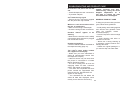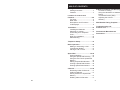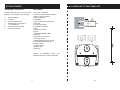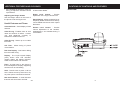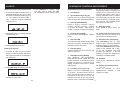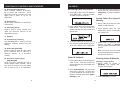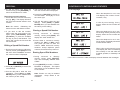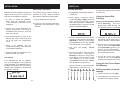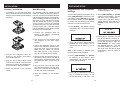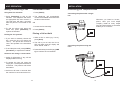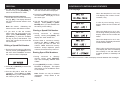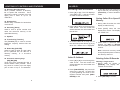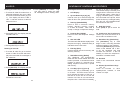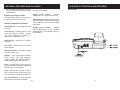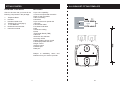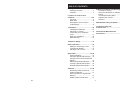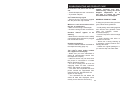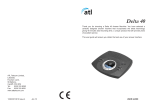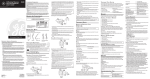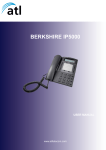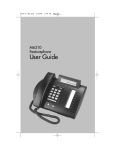Download ATL Delta 700 User guide
Transcript
Guarantee Manufacturers Declaration* Your Delta 700 telephone is designed and manufactured to exacting quality standards. This enables ATL Telecom Limited to offer a 2-year guarantee from the date of purchase. This guarantee protects against faulty material or workmanship, and applies to the UK only and is not transferable. ATL Telecom Limited declares that this product is in conformity with the essential requirements of the R & TTE directive 1999/5/EC. Delta 700 *A copy of the Declaration of Conformity is available, upon request, from ATL Telecom Limited. Thank you for choosing a Delta 700 2 Line CLI Featurephone. You have selected a carefully designed telephone that incorporates the latest technology, offering a unique telephone, and providing years of excellent service. The terms and conditions under which the guarantee will be valid are as set out below. This user guide will ensure you obtain the best use of your telephone. Misuse or any modification carried out to the telephone, or operation other than in accordance with the instructions supplied, will invalidate the guarantee. Damage arising from incorrect installation, accidental damage or consequential loss, are not covered under the guarantee. In the event of a fault developing during the period of the guarantee, the complete telephone should be returned to your supplier, adequately and safely packed, together with the proof of purchase. The liability of ATL telecom Limited will be limited to the cost of repair or complete replacement of the same defective instrument, at the discretion of the company. In the event that the same item is not available, a suitable alternative will be offered. The terms of this agreement do not affect your statutory rights. ATL Telecom Limited, Lakeside, Fountain Lane St Mellons, Cardiff, CF3 0FB Telephone: 0330 333 8250 Facsimile: 0330 333 8251 www.atltelecom.com USER GUIDE 1395003610 Issue 4 April 2010 TROUBLESHOOTING AND PRODUCT CARE No dial tone. The phone will not dial out. • Check all telephone cord connections. • Try another wall jack. Can’t hear the ring signal • Ensure the line connectors supplied with the phone are fully inserted. While on a call I hear another call on the line, or interference • Make sure all wiring is twisted pair. • Check the wiring for bad connections. Handset doesn’t appear to be working • Make sure the handset cord is solidly connected at both ends and is plugged into the handset socket. Headset not working • Ensure headset has been activated on the telephone setup (page 13). The caller’s name and/or number don’t appear on the display • Make sure you have subscribed to Caller ID name/number service from the telephone company. • Caller ID service may not work when the phone is connected to a Private Branch Exchange (PBX). • The call is coming from an area not supplying Caller ID data. “Unknown Caller”: will appear on the display. • The caller has requested that their phone number be suppressed from Caller ID service. “Blocked Call” will appear on the display. • You answered the call before the Caller ID data was displayed, which usually occurs after the second ring. 23 Further concerns may also be addressed by calling our Technical Support Department on 0845 421 0730 or visiting our website, www.atltelecom.com/support. GENERAL PRODUCT CARE To keep your phone working and looking good, follow these guidelines: • Avoid putting near heating appliances and devices that generate electrical noise (for example, motors and fluorescent lamps). • DO NOT expose to direct sunlight or moisture. • Avoid dropping and other rough treatment of the unit. • Never use a strong cleaning agent or abrasive powder because this will damage the finish. • Retain the original package in case you need to ship it at a later date. TABLE OF CONTENTS Getting Started...................................4 Package Contents ......................... 4 Features ........................................ 4 Additional Features and Glossary 19 Conference Calling ...................... 19 Using the Handsfree or Headset . 19 Pause .......................................... 19 Time Break Recall (TBR)............. 19 Adjusting the Volume................... 19 Glossary ...................................... 20 Location of Controls and Features..........................................5-9 Top View.........................................5 Rear View.......................................6 Descriptions and Functions............7 LCD Displays..................................9 Wall Bracket Fitting Template........ 21 Troubleshooting and Product Care ................................... 23 Installation.......................................10 Installing the Batteries..................10 Selecting a Location.....................10 Connecting Your Telephone Lines.............................................11 Desk Top Installation.................... 12 Wall Mounting............................... 12 Guarantee & Manufacturers Declaration ...................................... 24 Telephone Setup ............................. 13 Basic Operation .............................. 14 Making or Answering a Call ......... 14 Last Number Redial..................... 14 Placing a Call on Hold ................. 14 Speed Dial .................................. 15-16 Storing Numbers ......................... 15 Using the Speed Dial Directory ... 15 Using the One-Touch Speed Dial Memory 15 Editing a Speed Dial Number ...... 16 Cloning a Speed Dial Number ..... 16 Erasing Speed Dial Numbers ...... 16 Caller ID ...................................... 17-18 Reviewing Caller ID Records ...... 17 Caller ID Callback........................ 17 Saving Caller ID to Speed Dial Memory ....................................... 17 Deleting Caller ID Records .......... 17 22 3 GETTING STARTED WALL BRACKET FITTING TEMPLATE FEATURES Check to be sure that you have all the following components in the package: • Up to 2 line capability • 3 one-touch speed dial memories • Desk or wall mountable • Call Line Identity* • Handsfree • Up to 32 two-touch speed dial memories • Last number redial • Line Status indication • Hold • Conference calling • Pause • Time Break Recall (TBR) • Call timer • Automatic line selection • Incoming call list • Digital speaker volume control • LCD displays date and time • Ringer control • Volume control • Headset port • Data port 1. 2. 3. 4. 5. 6. 7. Telephone Base Handset Handset Coiled Cord Telephone line cord (Qty 2) 4 x AA Batteries Desk/wall mount bracket Instruction manual PACKAGE CONTENTS *Subject to availability, terms and conditions from your service provider. 4 21 ADDITIONAL FEATURES AND GLOSSARY Redial - Performs single button dialing of last number dialed. • If the headset is turned on, press [+] and [-] to adjust the handset volume up and down. LOCATIONS OF CONTROLS AND FEATURES Rear View Ringer Level Control - Permits adjustment of the ringer volume level. Adjusting the Ringer Volume Use the Ringer switch on the back of the phone to set the ringer level. Speed Dialing - Allows programming of frequently dialled numbers so that they can be dialled with the two touch speed dial button. Useful Features and Terms Calendar/Clock - Visual display of date and time. Volume Level Control - Permits volume adjustment of the handset, speakerphone, and headset during a conversation. Caller ID Log - Enables users to view name and number of callers. Contact your local telephone company to subscribe to Caller ID Service. Caller ID Log - Stores up to 64 Caller ID entries. Call Time - Allows timing of phone conversations. Dial from Display - One-button dialing from the Caller ID log. Display - The Liquid Crystal Display (LCD) shows clock and calendar, number dialed, low battery indicator, Caller ID information and call timer. Flash - A signal sent by the phone to the local telephone company supporting services such as call waiting. Hold - Permits user to place a call on hold. Allows access by that user or by any other phone connected to that line. New Call Indicator - A visual indicator that new calls have been received. 20 5 LOCATIONS OF CONTROLS AND FEATURES ADDITIONAL FEATURES AND GLOSSARY Front View Conference Calling Pause 1. To place a conference call, select a line and dial the number. Place an active line on hold. Select the other line and dial the number. You may use this feature to create a dialing pause between digits during a call. Typically, the Pause function is most useful for programming dialing delays in long number sequences of certain speed dial numbers such as voice mail codes and international phone numbers. Each time you press the [Redial] key, you add a 4-second delay to the dialling sequence (you may do this more than once to create a longer delay). You may insert a pause anywhere in the number. 2. Press the [Conference] button to connect the two lines. 3. To discontinue the conference but remain the connection to one of the lines (eg. Line 1), press [LINE 1]. The phone will switch to [LINE 1] and disconnect the other line. PROG 4. To end the phone call, press the Line key for the line you are using, press [Handsfree], or return the handset to its cradle. Transfer (Recall) The [Transfer] key supports customer calling services that you have subscribed to from your local telephone company (such as call waiting or three-party conference calling). Using the Handsfree or Headset A headset can only be used in place of the handsfree. Adjusting the Volume 1. Press [Handsfree] to turn on the handsfree or the headset. The handsfree LED indicator will light. Adjusting the Receiver Volume Use the [+] and [-] buttons to adjust the volume: 2. To end the phone call, press [Handsfree]. The handsfree LED indicator light will turn off. • If the phone is idle or in the handsfree mode, press [+] and [-] to adjust the speaker volume up and down. Headset Port 1. Plug a headset RJ22 plug in to the headset port on the left side of the base, next to the handset port. • If the handset is picked up, press [+] and [-] to adjust the handset volume up and down. Note: Headsets used with this telephone must comply with the Standard EN60950-1 6 19 CALLER ID LOCATIONS OF CONTROLS AND FEATURES 3. Press [DELETE] to confirm. Tip: You may wish to review all caller ID messages before erasing them. Deleting records from one phone line 1. To erase all Caller ID entries from a particular telephone line, go to caller ID review for the desired line (eg. line 1). The display will show “LINE 1 LIST =” and then number of caller ID entries for line 1. the line is in use by this phone. The LED flashes briefly if another phone is using that line. If the line is on hold, the LED will flash slowly. When the line is ringing, it will flash quickly. If there is no line connected to the phone, when you press the line key it will light briefly and then turn off, “NO CONNECTION” will be indicated on the LCD. Descriptions and Functions 1. LCD Display 2. Up and Down Keys [▲] [▼] Used to move up or down through the caller ID list or the speed dial directory. 3. Dial Key [DIAL/ENTER] Press to dial a one-touch number, directory memory or a caller ID number. Also accept a change in telephone 2. Press [DELETE]. The display will ask “ERASE LINE 1?”. 3. Press [DELETE] to confirm. Deleting all records memory number, used to settings. 9. Hold Key [Hold] Press [Hold] to put an active line on hold. 4. Program Key [PROG] Press to enter the telephone settings menu. 10. Conference Key [Conference] Used to join a line on hold to an active line to make a conference call. 5. New Call LED The New Call LED flashes rapidly when the phone is ringing. It flashes slowly to indicate there are new calls. 11. Handsfree Key [Handsfree] The [Handsfree] key is used to begin or end a call using handsfree or headset (instead of the handset). The LED on the [Handsfree] key indicates the status of the initiated call. If the LED is off, the handsfree and headset functions are inactive. If the LED is steadily lit, either the telephone is in handsfree or headset mode. 6. Edit Key [Edit] Used to change one-touch memory, and directory memory. 1. To erase all caller ID, go to the first screen of caller ID review which displays the total caller ID messages in the callers list. 7. Redial/Pause Key [Redial] The telephone will automatically redial the last number dialed when this button is pressed. It can also be used to program a pause of 4 seconds into a dialing sequence stored into a speed dial memory. 12. Dial Pad Used in the conventional manner for dialing. 13. Volume Up and Down Keys [+] [-] Press to increase or decrease speakerphone, handset, or headset volume in 4 steps. 2. Press [DELETE]. The display will ask “ERASE ALL CALLS?”. 18 8. Line Keys [Line 1] [Line 2] Press a line key to alternately go on or off hook. The LEDs next to the line keys indicate the status of the line. If the LED is off, the line is on hook and inactive or the line is not connected to the phone line. If the LED is lit steadily, 7 LOCATIONS OF CONTROLS AND FEATURES CALLER ID 14. Directory Key [Directory] When pressed, reviews a directory list of speed dial memories. Each dial memory stores a number (up to 28 digits) plus a name of up to 16 characters. Reviewing Caller ID Records 1. Press [▲] or [▼]. The LCD displays “CALLERS LIST =” and the number of Caller ID entries received. 3. To end the phone call, press the line key for the line you are using, press [Handsfree], or return handset to its cradle. Saving Caller ID to Speed Dial Memory 15. Headset Port Allows using a headset for hands-free convenience. 2. Press [▲] or [▼] to scroll through the caller ID list. The call counter will switch between the call number and the call line. 16. Store Key [Store] Used to save a phone number and name into one-touch memory or the speed dial directory. 1. During caller ID review, the LCD will display a caller ID entry. 2. Press [SAVE] when the number displayed is correct. The display will ask “SAVE TO?” # 17. Speaker 18. Transfer Key [Transfer] The [Transfer] key is used to access telephone company services like call waiting. 3. To review caller ID on only one of the two lines, press dial key [1] or [2] when the callers list is displayed. 19. Delete Key [DELETE] Used to erase a caller ID, total caller ID in a particular line, all caller ID, a directory memory, or a one-touch memory. 3. Press either a one-touch memory location (eg. [M1]) or [Directory], whichever place you wish to store the number. Note: One-touch memory locations accept duplicate phone numbers, but the directory does not. Caller ID Callback 20. One-touch memory keys [M1] [M2] [M3] Three keys that automatically dial a stored number when pressed. Each key stores a number (up to 28 digits) plus a name of up to 16 characters. Deleting Caller ID Records 1. Press [▲] or [▼] to scroll through the caller ID list. The call counter will switch between the call number and the call line. 2. Press [DIAL/ENTER], the phone will select line 1 and dial. To select line 2, press [Line 2] and scroll to the required number and press [DIAL/ ENTER] to dial. 8 17 Deleting a single record 1. During caller ID review, press [DELETE]. The display will ask “ERASE THIS ITEM?” 2. Press [DELETE] to confirm. LOCATIONS OF CONTROLS AND FEATURES SPEED DIAL 4. The LCD will say “EDIT NAME” and then the current name is displayed. 3. To end the phone call, press the active line key, press [SPEAKER], or return the handset to its cradle. Reviewing one-touch memory 1. Press and hold a one-touch memory key (eg. [M1]). The display will show the name and number stored in that location. Note: Be careful. Releasing the button too soon will dial the number. LCD Displays 5. Press [▼] or [DELETE] to remove an incorrect letter. Press [▲] to move the cursor right. When the telephone is not in use, the LCD displays the number of new calls received, if any. 6. Use the dial pad to enter the new letter(s). Press [SAVE] or [DIAL/ ENTER] when you are satisfied with the name you are editing. If a line is put on hold (eg. Line 1), the display shows the line number and its status. Cloning a Speed Dial Number 2. If you wish to dial the number, either press the same memory key again, press [DIAL/ENTER], press [Handsfree], or press an available line key, or pick up the handset. The phone will connect the line and dial out the number. When the telephone is not in use, if a line is being used by another phone, the display shows the line number and its status. 1. During one-touch or directory memory review, press [SAVE]. The display will show “SAVE TO?”. When the telephone is not in use, if a line is ringing, the display shows the line number and its status. 2. Press either a one-touch memory location (eg. [M1]) or [DIR], which ever place you wish to store the number. Note: One-touch memory locations accept duplicate phone numbers, but the directory does not. Editing a Speed Dial Number 1. During one-touch memory or directory memory review, press [Edit] the LCD will show “EDIT NUMBER” and then the current number is displayed. When a line on this phone is in use, the LCD display will show momentarily the line currently in use and which device (handset, speaker, or headset) is being used. Erasing Speed Dial Numbers 1. During one-touch or directory memory review, press [DELETE]. The LCD will display “ERASE THIS ITEM?”. If more than one event is valid, the display will scroll between the messages 2. Press [DELETE] to confirm. “ITEM IS ERASED” is displayed. This speed dial location is now available to store a new number. 2. Press [▼] or [DELETE] to remove an incorrect digit. 3. Use the dial pad to enter the new number(s). Press [Store] or [DIAL ENTER] when you are satisfied with the number you are editing. Note: Entries can only be deleted individually. Group delete is not available. 16 9 INSTALLATION SPEED DIAL Installing the Batteries Selecting a Location Storing Numbers Batteries must be installed to power the display while the phone is on-hook as well as to save telephone settings. The phone may be used on a desk or mounted on a wall. Select a location that meets the following requirements: 1. Press [Store]. The display will show “SAVE TO?” 1. In order to install the batteries, make sure the desk/wall mount is not attached to the base of the telephone. 1. Near a telephone line wall jack. 2. Away from any electrical machinery, appliances, and metal walls or filing cabinets. 2. Loosen the screw fastening the battery compartment cover using a screwdriver and remove it from the back of the phone. 3. Use the screwdriver to push at the base of the cover’s catch and push up to flip open the compartment cover. Note: A maximum of 3 one-touch and 32 speed dial entries can be stored in the directory. Using the Speed Dial Directory 2. Press either a one-touch memory location (eg. [M1]) or [DIR], which ever place you wish to store the number. The memory location is displayed in the display briefly. Then the LCD will display “ENTER NUMBER.” Dialing out with directory memory: 1. Press [Directory]. The LCD will display “DIR. ITEM” and the number of memories stored in the directory. 2. Press [▲] or [▼] to move through the directory list or enter the two digit memory location using the dial pad. 3. Use the dial pad to enter the phone number you are storing. Press [▼] or [DELETE] to remove a wrong digit. Press [Store] when you are satisfied with the number you are storing. 4. Insert 4 AA batteries into the compartment paying close attention to the labelled polarities. 4. The LCD NAME.” 5. Close the battery compartment cover and secure with the screw. will display 3. Once you have found the number you wish to dial, press [DIAL/ENTER], press [Handsfree], press an unused line key, or pick up the handset. The phone will connect the line and dial out the selected number. “ENTER 5. Use the dial pad to enter the name (see chart below). Press [▼] or DELETE] to remove a wrong letter. Press [▲] to move the cursor to the next character or to add a space Press [Store] when you are satisfied with the name you are storing. Low battery: If the batteries are low, the “Battery Low” icon will appear in the upper left corner and flash. If the batteries are not installed, the “Battery Low” icon will only appear when the display is active while the phone is off-hook. 4. To end the phone call, press the active line key, press [Handsfree], or return the handset to its cradle. Using the One-Touch Speed Dial Memory Record locations of important speed dial numbers on the memo log. Dialing out with one-touch memory 1. Press a memory key (eg. [M1]). 2. The telephone will connect the line and dial out the stored number. 10 15 INSTALLATION BASIC OPERATION Making or Answering a Call Last Number Redial Using auto-line selection: 1. Press [Redial]. 1. Press [Handsfree] or pick up the handset. The telephone will select an appropriate line and connect it. The Call timer will start 3 seconds after the phone is connected to the line. 2. The telephone will automatically connect an available line and dial out the last number dialed. Connecting your Telephone Lines Connecting the phone with a single line. Wherever you intend to locate your phone, have your local telephone company install as many telephone lines and wall sockets as necessary to enable you to connect it. OR 1. Access the line manually. 2. To end the phone call, press the active line, press [Handsfree] or replace the handset. 2. Press [Redial]. Placing a Call on Hold Picking the line yourself: 1. While a line is active (eg. Line 2), press [Hold]. 1. If you want to manually choose the line, press the line you desire (eg Line 2). The phone will connect to Line 2 and operate in the handsfree mode. 2. The call is put on hold, the Line 2 LED will flash and the display will show “HOLD: LINE 2.” 2. To end the phone call, press [LINE 2], [Handsfree], or replace the handset. Connecting the phone using two lines. 3. Press the line key for the line (eg. [LINE 2]) to continue the conversation. Answer a call during a conversation: 1. Caller ID information, if any, will be displayed after one ring. RINGER2 RINGER1 HI LO W OFF HI LO W OFF LINE 2 LINE 1, 2 2. To answer the new call, press the ringing line. The telephone will switch to that line. The previous call will be terminated. 3. Call timer will start 2 seconds after the machine is connected to the line. 14 11 INSTALLATION TELEPHONE SETUP Desktop Installation Wall Mounting 1. If you desire, you can attach the desk wall mount to the base to elevate the angle of view to better see the display and keys. The telephone may be installed on the studs of a standard wall phone plate or onto two screws (not included) fastened into the wall (see page 21 for template). When installing screws into drywall, use wall anchors (not included) to ensure that the screws are secure. To install screws properly, remove the template (included) and use it to mark the screw locations on the wall. Insert the screws into the wall leaving 5mm of each screw extending out form the wall. Programming the Telephone Settings default setting is 3. The range of contrast settings is 1-5. Any time during telephone programming, press [DIAL/ENTER] to advance to the next setting, press [DELETE] to go back to the previous setting, or press [PROG] to move to the next setting group. Setup will time out if idle for 30 seconds. 5. Press [DIAL/ENTER] or [PROG] to advance to next setting. The display will show “SET TIME/DATE”. The current time and date setting will display with the hour flashing. Press [PROG] to skip setting the time and date. 1. Press [PROG]. The display will say “HEADSET OFF”. The current setting will flash. 1. Connect the telephone lines as shown in the section “Connecting your telephone lines.” 2. Pull out and turn the handset catch 180 degrees to the wall mount position. 3. Attach the desk/wall mount to the base of the telephone bracket insert hook first, then lock in the others. Make sure the cables run through the cable grooves in the mount so they do not impede wall mounting. 2. Connect the telephone lines as shown in the section “Connection your telephone lines.” 4. Slip the phone onto the wall, lining up the wall mounting holes over the all plate posts or screws and then slide the telephone down so its firmly in place. 3. Plug one end of the handset coiled cord into the handset. Plug the other ends of the cord into the handset port on the left side of the phone base. 6. Press [▼] to decrease the setting, [▲] to increase the setting, or use the dial pad to key in the value (press [1] for AM and [2] for PM). Press [DIAL/ENTER] to move between the different settings. The default time date setting is 12:00 am 1/01. The local clock will also be updated automatically when a caller ID is received. 2. Press [▼] or [▲] to switch between Headset On and Headset Off, or use the dial pad to select (1 = On, 2 =Off). Note: If the headset is enabled (On), the handsfree will be disabled. 3. Press [DIAL/ENTER] or [PROG] to advance to next setting. “SET CONTRAST” will display with the current priority flashing. 5. Plug one end of the handset coiled cord into the handset. Plug the other end into the handset port located on the left side of the phonebase. 4. Place the handset in the handset cradle. 6. Place the handset in the handset cradle. 12 4. Press [▼] to decrease the setting, [▲] to increase the setting, or use the dial pad to key in the value. The 13 INSTALLATION TELEPHONE SETUP Desktop Installation Wall Mounting 1. If you desire, you can attach the desk wall mount to the base to elevate the angle of view to better see the display and keys. The telephone may be installed on the studs of a standard wall phone plate or onto two screws (not included) fastened into the wall (see page 21 for template). When installing screws into drywall, use wall anchors (not included) to ensure that the screws are secure. To install screws properly, remove the template (included) and use it to mark the screw locations on the wall. Insert the screws into the wall leaving 5mm of each screw extending out form the wall. Programming the Telephone Settings default setting is 3. The range of contrast settings is 1-5. Any time during telephone programming, press [DIAL/ENTER] to advance to the next setting, press [DELETE] to go back to the previous setting, or press [PROG] to move to the next setting group. Setup will time out if idle for 30 seconds. 5. Press [DIAL/ENTER] or [PROG] to advance to next setting. The display will show “SET TIME/DATE”. The current time and date setting will display with the hour flashing. Press [PROG] to skip setting the time and date. 1. Press [PROG]. The display will say “HEADSET OFF”. The current setting will flash. 1. Connect the telephone lines as shown in the section “Connecting your telephone lines.” 2. Pull out and turn the handset catch 180 degrees to the wall mount position. 3. Attach the desk/wall mount to the base of the telephone bracket insert hook first, then lock in the others. Make sure the cables run through the cable grooves in the mount so they do not impede wall mounting. 2. Connect the telephone lines as shown in the section “Connection your telephone lines.” 4. Slip the phone onto the wall, lining up the wall mounting holes over the all plate posts or screws and then slide the telephone down so its firmly in place. 3. Plug one end of the handset coiled cord into the handset. Plug the other ends of the cord into the handset port on the left side of the phone base. 6. Press [▼] to decrease the setting, [▲] to increase the setting, or use the dial pad to key in the value (press [1] for AM and [2] for PM). Press [DIAL/ENTER] to move between the different settings. The default time date setting is 12:00 am 1/01. The local clock will also be updated automatically when a caller ID is received. 2. Press [▼] or [▲] to switch between Headset On and Headset Off, or use the dial pad to select (1 = On, 2 =Off). Note: If the headset is enabled (On), the handsfree will be disabled. 3. Press [DIAL/ENTER] or [PROG] to advance to next setting. “SET CONTRAST” will display with the current priority flashing. 5. Plug one end of the handset coiled cord into the handset. Plug the other end into the handset port located on the left side of the phonebase. 4. Place the handset in the handset cradle. 6. Place the handset in the handset cradle. 12 4. Press [▼] to decrease the setting, [▲] to increase the setting, or use the dial pad to key in the value. The 13 INSTALLATION BASIC OPERATION Making or Answering a Call Last Number Redial Using auto-line selection: 1. Press [Redial]. 1. Press [Handsfree] or pick up the handset. The telephone will select an appropriate line and connect it. The Call timer will start 3 seconds after the phone is connected to the line. 2. The telephone will automatically connect an available line and dial out the last number dialed. Connecting your Telephone Lines Connecting the phone with a single line. Wherever you intend to locate your phone, have your local telephone company install as many telephone lines and wall sockets as necessary to enable you to connect it. OR 1. Access the line manually. 2. To end the phone call, press the active line, press [Handsfree] or replace the handset. 2. Press [Redial]. Placing a Call on Hold Picking the line yourself: 1. While a line is active (eg. Line 2), press [Hold]. 1. If you want to manually choose the line, press the line you desire (eg Line 2). The phone will connect to Line 2 and operate in the handsfree mode. 2. The call is put on hold, the Line 2 LED will flash and the display will show “HOLD: LINE 2.” 2. To end the phone call, press [LINE 2], [Handsfree], or replace the handset. Connecting the phone using two lines. 3. Press the line key for the line (eg. [LINE 2]) to continue the conversation. Answer a call during a conversation: 1. Caller ID information, if any, will be displayed after one ring. RINGER2 RINGER1 HI LO W OFF HI LO W OFF LINE 2 LINE 1, 2 2. To answer the new call, press the ringing line. The telephone will switch to that line. The previous call will be terminated. 3. Call timer will start 2 seconds after the machine is connected to the line. 14 11 INSTALLATION SPEED DIAL Installing the Batteries Selecting a Location Storing Numbers Batteries must be installed to power the display while the phone is on-hook as well as to save telephone settings. The phone may be used on a desk or mounted on a wall. Select a location that meets the following requirements: 1. Press [Store]. The display will show “SAVE TO?” 1. In order to install the batteries, make sure the desk/wall mount is not attached to the base of the telephone. 1. Near a telephone line wall jack. 2. Away from any electrical machinery, appliances, and metal walls or filing cabinets. 2. Loosen the screw fastening the battery compartment cover using a screwdriver and remove it from the back of the phone. 3. Use the screwdriver to push at the base of the cover’s catch and push up to flip open the compartment cover. Note: A maximum of 3 one-touch and 32 speed dial entries can be stored in the directory. Using the Speed Dial Directory 2. Press either a one-touch memory location (eg. [M1]) or [DIR], which ever place you wish to store the number. The memory location is displayed in the display briefly. Then the LCD will display “ENTER NUMBER.” Dialing out with directory memory: 1. Press [Directory]. The LCD will display “DIR. ITEM” and the number of memories stored in the directory. 2. Press [▲] or [▼] to move through the directory list or enter the two digit memory location using the dial pad. 3. Use the dial pad to enter the phone number you are storing. Press [▼] or [DELETE] to remove a wrong digit. Press [Store] when you are satisfied with the number you are storing. 4. Insert 4 AA batteries into the compartment paying close attention to the labelled polarities. 4. The LCD NAME.” 5. Close the battery compartment cover and secure with the screw. will display 3. Once you have found the number you wish to dial, press [DIAL/ENTER], press [Handsfree], press an unused line key, or pick up the handset. The phone will connect the line and dial out the selected number. “ENTER 5. Use the dial pad to enter the name (see chart below). Press [▼] or DELETE] to remove a wrong letter. Press [▲] to move the cursor to the next character or to add a space Press [Store] when you are satisfied with the name you are storing. Low battery: If the batteries are low, the “Battery Low” icon will appear in the upper left corner and flash. If the batteries are not installed, the “Battery Low” icon will only appear when the display is active while the phone is off-hook. 4. To end the phone call, press the active line key, press [Handsfree], or return the handset to its cradle. Using the One-Touch Speed Dial Memory Record locations of important speed dial numbers on the memo log. Dialing out with one-touch memory 1. Press a memory key (eg. [M1]). 2. The telephone will connect the line and dial out the stored number. 10 15 LOCATIONS OF CONTROLS AND FEATURES SPEED DIAL 4. The LCD will say “EDIT NAME” and then the current name is displayed. 3. To end the phone call, press the active line key, press [SPEAKER], or return the handset to its cradle. Reviewing one-touch memory 1. Press and hold a one-touch memory key (eg. [M1]). The display will show the name and number stored in that location. Note: Be careful. Releasing the button too soon will dial the number. LCD Displays 5. Press [▼] or [DELETE] to remove an incorrect letter. Press [▲] to move the cursor right. When the telephone is not in use, the LCD displays the number of new calls received, if any. 6. Use the dial pad to enter the new letter(s). Press [SAVE] or [DIAL/ ENTER] when you are satisfied with the name you are editing. If a line is put on hold (eg. Line 1), the display shows the line number and its status. Cloning a Speed Dial Number 2. If you wish to dial the number, either press the same memory key again, press [DIAL/ENTER], press [Handsfree], or press an available line key, or pick up the handset. The phone will connect the line and dial out the number. When the telephone is not in use, if a line is being used by another phone, the display shows the line number and its status. 1. During one-touch or directory memory review, press [SAVE]. The display will show “SAVE TO?”. When the telephone is not in use, if a line is ringing, the display shows the line number and its status. 2. Press either a one-touch memory location (eg. [M1]) or [DIR], which ever place you wish to store the number. Note: One-touch memory locations accept duplicate phone numbers, but the directory does not. Editing a Speed Dial Number 1. During one-touch memory or directory memory review, press [Edit] the LCD will show “EDIT NUMBER” and then the current number is displayed. When a line on this phone is in use, the LCD display will show momentarily the line currently in use and which device (handset, speaker, or headset) is being used. Erasing Speed Dial Numbers 1. During one-touch or directory memory review, press [DELETE]. The LCD will display “ERASE THIS ITEM?”. If more than one event is valid, the display will scroll between the messages 2. Press [DELETE] to confirm. “ITEM IS ERASED” is displayed. This speed dial location is now available to store a new number. 2. Press [▼] or [DELETE] to remove an incorrect digit. 3. Use the dial pad to enter the new number(s). Press [Store] or [DIAL ENTER] when you are satisfied with the number you are editing. Note: Entries can only be deleted individually. Group delete is not available. 16 9 LOCATIONS OF CONTROLS AND FEATURES CALLER ID 14. Directory Key [Directory] When pressed, reviews a directory list of speed dial memories. Each dial memory stores a number (up to 28 digits) plus a name of up to 16 characters. Reviewing Caller ID Records 1. Press [▲] or [▼]. The LCD displays “CALLERS LIST =” and the number of Caller ID entries received. 3. To end the phone call, press the line key for the line you are using, press [Handsfree], or return handset to its cradle. Saving Caller ID to Speed Dial Memory 15. Headset Port Allows using a headset for hands-free convenience. 2. Press [▲] or [▼] to scroll through the caller ID list. The call counter will switch between the call number and the call line. 16. Store Key [Store] Used to save a phone number and name into one-touch memory or the speed dial directory. 1. During caller ID review, the LCD will display a caller ID entry. 2. Press [SAVE] when the number displayed is correct. The display will ask “SAVE TO?” # 17. Speaker 18. Transfer Key [Transfer] The [Transfer] key is used to access telephone company services like call waiting. 3. To review caller ID on only one of the two lines, press dial key [1] or [2] when the callers list is displayed. 19. Delete Key [DELETE] Used to erase a caller ID, total caller ID in a particular line, all caller ID, a directory memory, or a one-touch memory. 3. Press either a one-touch memory location (eg. [M1]) or [Directory], whichever place you wish to store the number. Note: One-touch memory locations accept duplicate phone numbers, but the directory does not. Caller ID Callback 20. One-touch memory keys [M1] [M2] [M3] Three keys that automatically dial a stored number when pressed. Each key stores a number (up to 28 digits) plus a name of up to 16 characters. Deleting Caller ID Records 1. Press [▲] or [▼] to scroll through the caller ID list. The call counter will switch between the call number and the call line. 2. Press [DIAL/ENTER], the phone will select line 1 and dial. To select line 2, press [Line 2] and scroll to the required number and press [DIAL/ ENTER] to dial. 8 17 Deleting a single record 1. During caller ID review, press [DELETE]. The display will ask “ERASE THIS ITEM?” 2. Press [DELETE] to confirm. CALLER ID LOCATIONS OF CONTROLS AND FEATURES 3. Press [DELETE] to confirm. Tip: You may wish to review all caller ID messages before erasing them. Deleting records from one phone line 1. To erase all Caller ID entries from a particular telephone line, go to caller ID review for the desired line (eg. line 1). The display will show “LINE 1 LIST =” and then number of caller ID entries for line 1. the line is in use by this phone. The LED flashes briefly if another phone is using that line. If the line is on hold, the LED will flash slowly. When the line is ringing, it will flash quickly. If there is no line connected to the phone, when you press the line key it will light briefly and then turn off, “NO CONNECTION” will be indicated on the LCD. Descriptions and Functions 1. LCD Display 2. Up and Down Keys [▲] [▼] Used to move up or down through the caller ID list or the speed dial directory. 3. Dial Key [DIAL/ENTER] Press to dial a one-touch number, directory memory or a caller ID number. Also accept a change in telephone 2. Press [DELETE]. The display will ask “ERASE LINE 1?”. 3. Press [DELETE] to confirm. Deleting all records memory number, used to settings. 9. Hold Key [Hold] Press [Hold] to put an active line on hold. 4. Program Key [PROG] Press to enter the telephone settings menu. 10. Conference Key [Conference] Used to join a line on hold to an active line to make a conference call. 5. New Call LED The New Call LED flashes rapidly when the phone is ringing. It flashes slowly to indicate there are new calls. 11. Handsfree Key [Handsfree] The [Handsfree] key is used to begin or end a call using handsfree or headset (instead of the handset). The LED on the [Handsfree] key indicates the status of the initiated call. If the LED is off, the handsfree and headset functions are inactive. If the LED is steadily lit, either the telephone is in handsfree or headset mode. 6. Edit Key [Edit] Used to change one-touch memory, and directory memory. 1. To erase all caller ID, go to the first screen of caller ID review which displays the total caller ID messages in the callers list. 7. Redial/Pause Key [Redial] The telephone will automatically redial the last number dialed when this button is pressed. It can also be used to program a pause of 4 seconds into a dialing sequence stored into a speed dial memory. 12. Dial Pad Used in the conventional manner for dialing. 13. Volume Up and Down Keys [+] [-] Press to increase or decrease speakerphone, handset, or headset volume in 4 steps. 2. Press [DELETE]. The display will ask “ERASE ALL CALLS?”. 18 8. Line Keys [Line 1] [Line 2] Press a line key to alternately go on or off hook. The LEDs next to the line keys indicate the status of the line. If the LED is off, the line is on hook and inactive or the line is not connected to the phone line. If the LED is lit steadily, 7 LOCATIONS OF CONTROLS AND FEATURES ADDITIONAL FEATURES AND GLOSSARY Front View Conference Calling Pause 1. To place a conference call, select a line and dial the number. Place an active line on hold. Select the other line and dial the number. You may use this feature to create a dialing pause between digits during a call. Typically, the Pause function is most useful for programming dialing delays in long number sequences of certain speed dial numbers such as voice mail codes and international phone numbers. Each time you press the [Redial] key, you add a 4-second delay to the dialling sequence (you may do this more than once to create a longer delay). You may insert a pause anywhere in the number. 2. Press the [Conference] button to connect the two lines. 3. To discontinue the conference but remain the connection to one of the lines (eg. Line 1), press [LINE 1]. The phone will switch to [LINE 1] and disconnect the other line. PROG 4. To end the phone call, press the Line key for the line you are using, press [Handsfree], or return the handset to its cradle. Transfer (Recall) The [Transfer] key supports customer calling services that you have subscribed to from your local telephone company (such as call waiting or three-party conference calling). Using the Handsfree or Headset A headset can only be used in place of the handsfree. Adjusting the Volume 1. Press [Handsfree] to turn on the handsfree or the headset. The handsfree LED indicator will light. Adjusting the Receiver Volume Use the [+] and [-] buttons to adjust the volume: 2. To end the phone call, press [Handsfree]. The handsfree LED indicator light will turn off. • If the phone is idle or in the handsfree mode, press [+] and [-] to adjust the speaker volume up and down. Headset Port 1. Plug a headset RJ22 plug in to the headset port on the left side of the base, next to the handset port. • If the handset is picked up, press [+] and [-] to adjust the handset volume up and down. Note: Headsets used with this telephone must comply with the Standard EN60950-1 6 19 ADDITIONAL FEATURES AND GLOSSARY Redial - Performs single button dialing of last number dialed. • If the headset is turned on, press [+] and [-] to adjust the handset volume up and down. LOCATIONS OF CONTROLS AND FEATURES Rear View Ringer Level Control - Permits adjustment of the ringer volume level. Adjusting the Ringer Volume Use the Ringer switch on the back of the phone to set the ringer level. Speed Dialing - Allows programming of frequently dialled numbers so that they can be dialled with the two touch speed dial button. Useful Features and Terms Calendar/Clock - Visual display of date and time. Volume Level Control - Permits volume adjustment of the handset, speakerphone, and headset during a conversation. Caller ID Log - Enables users to view name and number of callers. Contact your local telephone company to subscribe to Caller ID Service. Caller ID Log - Stores up to 64 Caller ID entries. Call Time - Allows timing of phone conversations. Dial from Display - One-button dialing from the Caller ID log. Display - The Liquid Crystal Display (LCD) shows clock and calendar, number dialed, low battery indicator, Caller ID information and call timer. Flash - A signal sent by the phone to the local telephone company supporting services such as call waiting. Hold - Permits user to place a call on hold. Allows access by that user or by any other phone connected to that line. New Call Indicator - A visual indicator that new calls have been received. 20 5 GETTING STARTED WALL BRACKET FITTING TEMPLATE FEATURES Check to be sure that you have all the following components in the package: • Up to 2 line capability • 3 one-touch speed dial memories • Desk or wall mountable • Call Line Identity* • Handsfree • Up to 32 two-touch speed dial memories • Last number redial • Line Status indication • Hold • Conference calling • Pause • Time Break Recall (TBR) • Call timer • Automatic line selection • Incoming call list • Digital speaker volume control • LCD displays date and time • Ringer control • Volume control • Headset port • Data port 1. 2. 3. 4. 5. 6. 7. Telephone Base Handset Handset Coiled Cord Telephone line cord (Qty 2) 4 x AA Batteries Desk/wall mount bracket Instruction manual PACKAGE CONTENTS *Subject to availability, terms and conditions from your service provider. 4 21 TABLE OF CONTENTS Getting Started...................................4 Package Contents ......................... 4 Features ........................................ 4 Additional Features and Glossary 19 Conference Calling ...................... 19 Using the Handsfree or Headset . 19 Pause .......................................... 19 Time Break Recall (TBR)............. 19 Adjusting the Volume................... 19 Glossary ...................................... 20 Location of Controls and Features..........................................5-9 Top View.........................................5 Rear View.......................................6 Descriptions and Functions............7 LCD Displays..................................9 Wall Bracket Fitting Template........ 21 Troubleshooting and Product Care ................................... 23 Installation.......................................10 Installing the Batteries..................10 Selecting a Location.....................10 Connecting Your Telephone Lines.............................................11 Desk Top Installation.................... 12 Wall Mounting............................... 12 Guarantee & Manufacturers Declaration ...................................... 24 Telephone Setup ............................. 13 Basic Operation .............................. 14 Making or Answering a Call ......... 14 Last Number Redial..................... 14 Placing a Call on Hold ................. 14 Speed Dial .................................. 15-16 Storing Numbers ......................... 15 Using the Speed Dial Directory ... 15 Using the One-Touch Speed Dial Memory 15 Editing a Speed Dial Number ...... 16 Cloning a Speed Dial Number ..... 16 Erasing Speed Dial Numbers ...... 16 Caller ID ...................................... 17-18 Reviewing Caller ID Records ...... 17 Caller ID Callback........................ 17 Saving Caller ID to Speed Dial Memory ....................................... 17 Deleting Caller ID Records .......... 17 22 3 TROUBLESHOOTING AND PRODUCT CARE No dial tone. The phone will not dial out. • Check all telephone cord connections. • Try another wall jack. Can’t hear the ring signal • Ensure the line connectors supplied with the phone are fully inserted. While on a call I hear another call on the line, or interference • Make sure all wiring is twisted pair. • Check the wiring for bad connections. Handset doesn’t appear to be working • Make sure the handset cord is solidly connected at both ends and is plugged into the handset socket. Headset not working • Ensure headset has been activated on the telephone setup (page 13). The caller’s name and/or number don’t appear on the display • Make sure you have subscribed to Caller ID name/number service from the telephone company. • Caller ID service may not work when the phone is connected to a Private Branch Exchange (PBX). • The call is coming from an area not supplying Caller ID data. “Unknown Caller”: will appear on the display. • The caller has requested that their phone number be suppressed from Caller ID service. “Blocked Call” will appear on the display. • You answered the call before the Caller ID data was displayed, which usually occurs after the second ring. 23 Further concerns may also be addressed by calling our Technical Support Department on 0845 421 0730 or visiting our website, www.atltelecom.com/support. GENERAL PRODUCT CARE To keep your phone working and looking good, follow these guidelines: • Avoid putting near heating appliances and devices that generate electrical noise (for example, motors and fluorescent lamps). • DO NOT expose to direct sunlight or moisture. • Avoid dropping and other rough treatment of the unit. • Never use a strong cleaning agent or abrasive powder because this will damage the finish. • Retain the original package in case you need to ship it at a later date. Guarantee Manufacturers Declaration* Your Delta 700 telephone is designed and manufactured to exacting quality standards. This enables ATL Telecom Limited to offer a 2-year guarantee from the date of purchase. This guarantee protects against faulty material or workmanship, and applies to the UK only and is not transferable. ATL Telecom Limited declares that this product is in conformity with the essential requirements of the R & TTE directive 1999/5/EC. Delta 700 *A copy of the Declaration of Conformity is available, upon request, from ATL Telecom Limited. Thank you for choosing a Delta 700 2 Line CLI Featurephone. You have selected a carefully designed telephone that incorporates the latest technology, offering a unique telephone, and providing years of excellent service. The terms and conditions under which the guarantee will be valid are as set out below. This user guide will ensure you obtain the best use of your telephone. Misuse or any modification carried out to the telephone, or operation other than in accordance with the instructions supplied, will invalidate the guarantee. Damage arising from incorrect installation, accidental damage or consequential loss, are not covered under the guarantee. In the event of a fault developing during the period of the guarantee, the complete telephone should be returned to your supplier, adequately and safely packed, together with the proof of purchase. The liability of ATL telecom Limited will be limited to the cost of repair or complete replacement of the same defective instrument, at the discretion of the company. In the event that the same item is not available, a suitable alternative will be offered. The terms of this agreement do not affect your statutory rights. ATL Telecom Limited, Lakeside, Fountain Lane St Mellons, Cardiff, CF3 0FB Telephone: 0330 333 8250 Facsimile: 0330 333 8251 www.atltelecom.com USER GUIDE 1395003610 Issue 4 April 2010