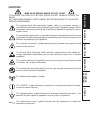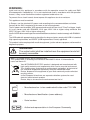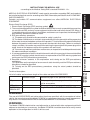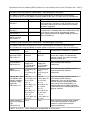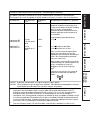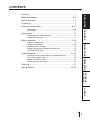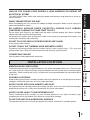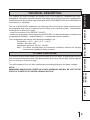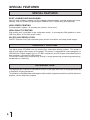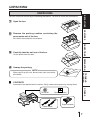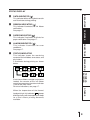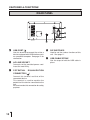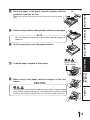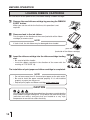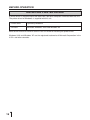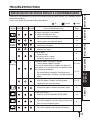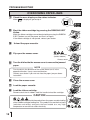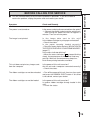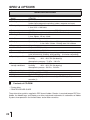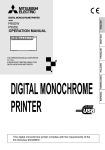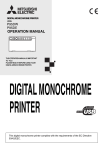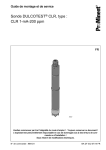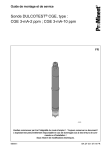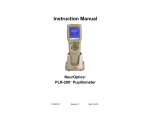Download Mitsubishi CP30DW Instruction manual
Transcript
DIGITAL COLOR PRINTER MODEL CP30DW OPERATION MANUAL THIS OPERATION MANUAL IS IMPORTANT TO YOU. PLEASE READ IT BEFORE USING YOUR DIGITAL COLOR PRINTER. This digital color printer complies with the requirements of the EC Directive 89/336/EEC, 73/23/EEC, 93/42/EEC and 93/68/EEC. The electro-magnetic susceptibility has been chosen at a level that gains proper operation in residential areas, on business and light industrial premises and on small-scale enterprises, inside as well as outside of the buildings. All places of operation are characterised by their connection to the public low voltage power supply system. WARNING: In the USA or Canada, use the AC power cord according to the recommendation as below, in order to comply with UL60601-1 and CAN/CSA C22.2 No. 601.1. Case 1. Connect to the 120V receptacle of the room or the host equipment. Use the attached AC power cord. The AC power cord should be UL or CSA approved and consist of type SJT, size 16AWG, length 2.5m or shorter cord with IEC60320-1/C13 type, 125V 13A or higher rating connector and NEMA 5-15 type, 125V 13A or higher rating, Hospital Grade plug. Case 2. Connect to the 230V receptacle of the room or the host equipment. The AC power cord should be UL or CSA approved and consist of type SJT, size 16AWG, length 2.5m or shorter cord with IEC60320-1/C13 type, 250V 13A or higher rating connector and NEMA 5-15 type, 250V 13A or higher rating, Hospital Grade plug. CAUTION: Changes or modifications not expressly approved by the party responsible for compliance could void the user’s authority to operate the equipment. NOTE: This equipment has been tested and found to comply with the limits for a Class A digital device, pursuant to Part 15 of the FCC Rules. These limits are designed to provide reasonable protection against harmful interference when the equipment is operated in a commercial environment. This equipment generates, uses, and can radiate radio frequency energy and, if not installed and used in accordance with the instruction manual, may cause harmful interference to radio communications. Operation of this equipment in a residential area is likely to cause harmful interference in which case the user will be required to correct the interference at his or her own expense. Information: This class A digital apparatus complies with Canadian ICES-003. "CLASSIFIED BY UNDERWRITERS LABORATORIES INC.® WITH RESPECT TO ELECTRIC SHOCK, FIRE AND MECHANICAL HAZARDS ONLY IN ACCORDANCE WITH UL60601-1 AND CAN/CSA C22.2 No. 601.1." Indications according to IEC60601-1 1. Functions and intended usage of this product This product receives signals from diagnostic imaging equipment or a personal computer, and automatically prints and ejects the received image data on the paper. 2. Classification of this product • According to the type of protection against electric shock: Equipment energized from an external electrical power source, Class I equipment • According to the degree of protection of the applied part against electric shock: - (No applied part) • According to the degree of protection against harmful ingress of water: Ordinary equipment (Enclosed equipment without protection against ingress of water) • According to the degree of safety of application in the presence of a flammable anesthetic mixture with air or with oxygen or nitrous oxide: Equipment not suitable for use in the presence of a flammable anesthetic mixture with air or with oxygen or nitrous oxide • According to the mode of operation: Continuous operation with intermittent loading 3. CAUTION: Do not put your hand inside the product from the paper cassette loading slot or ribbon cartridge loading slot. This product has mechanical parts (switches and rollers) and parts that are heated to a very high temperature or sensitive to static electricity. 4. CAUTION: There are no user or field serviceable components. Do not open covers under any circumstances. 5. CAUTION: Use screws 5-mm long for main body installation. 6. Follow the applicable laws and regulations in your country or region or the hospital rules when disposing of this product or the accessories or consumables thereof. CAUTION: The exclamation point within an equilateral triangle is intended to alert the user to the presence of important operating and maintenance (servicing) instructions in the literature accompanying the appliance. The “Electro Static Discharge (ESD) warning” symbol indicates that trouble (including equipment malfunction) due to static electricity may occur in certain conditions. This symbol indicates the possibility that the user may get his/her fingers caught in the door, slot, or other mechanism. This symbol indicates the possibility that the user may get injured when he/she touches certain areas of the product. TROUBLESHOOTING The “Nonionizing radiation” symbol CONNECTIONS PREPARATION The “Caution, hot surface” symbol indicates that the marked item may be hot and should not be touched. FEATURES The lightning flash with arrowhead symbol, within an equilateral triangle, is intended to alert the user to the presence of uninsulated “dangerous voltage” within the product's enclosure that may be of sufficient magnitude to constitute a risk of electric shock. PRECAUTIONS RISK OF ELECTRIC SHOCK DO NOT OPEN. TO REDUCE THE RISK OF ELECTRIC SHOCK,DO NOT REMOVE COVER (OR BACK) NO USER-SERVICEABLE PARTS INSIDE. REFER SERVICING TO QUALIFIED SERVICE PERSONNEL. The “ON/OFF” symbol indicates connection to or disconnection from the mains, at least for mains switches. The “Alternating current” symbol indicates that the equipment is suitable for alternating current only. OTHERS The “Equipotentiality” symbol identifies the terminals connected each other. The potential of various parts of equipment or of a system is equalized. WARNING: Install and use this appliance in accordance with the operation manual for safety and EMC (Electromagnetic Compatibility). If it is not installed and used in accordance with the operation manual, it may cause interference to other equipment and/or other risk. To prevent fire or shock hazard, do not expose this appliance to rain or moisture. This appliance must be earthed. In Europe, use the attached AC power cord according to the recommendations as below. Connect to the 230V receptacle of the room or the host equipment. The AC power cord should be VDE approved and consist of core size 0.75 mm2 or bigger, length 2.0 m or shorter cord with IEC60320-1/C13 type, 250V 10A or higher rating connector and CEE(7)VII type, 250V 10A or higher rating plug. Use the USB cable according to the recommendations as below, in order to comply with EN606011-2. The USB cable with appropriate plug should be 2 m long or shorter, comply with USB 2.0 standard High speed requirements and USB IF (USB Implementers Forum) approved. This product is to be employed with medical equipment, just for reference purpose, not for medical diagnostic purpose. WARNING: The socket outlet shall be installed near the equipment and shall be easily accessible. Note: This symbol mark is for EU countries only. This symbol mark is according to the directive 2002/96/EC Article 10 Information for users and Annex IV. Your MITSUBISHI ELECTRIC product is designed and manufactured with high quality materials and components which can be recycled and reused. This symbol means that electrical and electronic equipment, at their end-oflife, should be disposed of separately from your household waste. Please, dispose of this equipment at your local community waste collection/ recycling centre. In the European Union there are separate collection systems for used electrical and electronic product. Please, help us to conserve the environment we live in! : Manufactured on : to be combined with date code YYYY-MM : Manufacturers Identification (name address) : Serial number : Authorised representative in the European Community INSTRUCTIONS FOR MEDICAL USE <according to the Medical Safety/EMC standard EN 60601-1-2> FEATURES CONNECTIONS PREPARATION Electro Static Discharge (ESD) 1 Electro Static Discharge (ESD) warning symbol 2 The areas identified with this symbol should not be touched as much as possible because they are sensitive to ESD and may cause equipment malfunction and failure due to ESD. When it is inevitable to touch these areas in installation, maintenance, or inspection, the following ESD precautionary procedure should be used. 3 ESD precautionary procedure (1) The power plug should be disconnected for safety’s sake first. (2) The worker should wear an antistatic strap and attach it to the ground pin of the power plug or the metal sheet on the bottom surface of the product. This eliminates the potential difference between the product and the worker to prevent electro static discharge. (When no antistatic strap is available, the worker may work while touching the ground pin of the power plug or the metal sheet on the bottom surface of the product with one hand.) (3) The necessary work for installation, maintenance, or inspection should be performed under the above-mentioned conditions. 4 It is recommended that all staff involved in the work in which they may touch the areas identified with the ESD warning symbol should receive an explanation of the ESD warning symbol and training on the ESD precautionary procedures. 5 Required minimum contents in the explanation and training on the ESD precautionary procedures (1) Explanation on the principle of occurrence of static electricity and the ESD precautionary procedures should be provided. (2) Training on the ESD precautionary procedures using the actual product should be provided. PRECAUTIONS MEDICAL ELECTRICAL EQUIPMENT needs special precautions regarding EMC and needs to be installed and put into service according to the EMC information provided in the ACCOMPANYING DOCUMENTS. Portable and mobile RF communications equipment can affect MEDICAL ELECTRICAL EQUIPMENT. Technical description Maximum length AC power cord 2 m 2m This page, the previous pages for safety and page 22 for accessories This page, the previous pages for safety Page 12 and 23 for PAPER/INK RIBBON SET WARNING: The use of ACCESSORIES and cables other than those specified, with the exception of cables sold by the manufacturer of the Model CP30DW as replacement parts for internal components, may result in increased EMISSIONS or decreased IMMUNITY of the Model CP30DW. WARNING: The Model CP30DW should not be used adjacent to or stacked with other equipment and that if adjacent or stacked use is necessary, the Model CP30DW should be observed to verify normal operation in the configuration in which it will be used. OTHERS USB cable PAPER/INK RIBBON SET Reference page in this operation manual TROUBLESHOOTING List of all cables and maximum length of the cable and other ACCESSORIES Compliance with the following EMC guidance is assured only for the use in Europe (220 - 240 V). Guidance and manufacturer's declaration - electromagnetic emissions The Model CP30DW is intended for use in the electromagnetic environment specified below. The customer or user of the Model CP30DW should assure that it is used in such an environment. Emissions test RF emissions EN 55011 Compliance Group 1 RF emissions EN 55011 Harmonic emissions EN 61000-3-2 Voltage fluctuations / flicker emissions EN 61000-3-3 Class B Class A Complies Electromagnetic environment - guidance The Model CP30DW uses RF energy only for its internal function. Therefore, its RF emissions are very low and are not likely to cause interference in nearby electronic equipment. The Model CP30DW is suitable for use in all establishments, including domestic establishments and those directly connected to the public low-voltage power supply network that supplies buildings used for domestic purposes. Guidance and manufacturer's declaration - electromagnetic immunity The Model CP30DW is intended for use in the electromagnetic environment specified below. The customer or user of the Model CP30DW should assure that it is used in such an environment. Immunity test Electrostatic discharge (ESD) EN 61000-4-2 EN 60601 test level ±6 kV contact ±8 kV air Compliance level ±6 kV contact ±8 kV air Electromagnetic environment - guidance Floors should be wood, concrete or ceramic tile. If floors are covered with synthetic material, the relative humidity should be at least 30%. Electrical fast ±2 kV for power ±2 kV for power Mains power quality should be that of a typical commercial or hospital transient/burst supply lines supply lines EN 61000-4-4 ±1 kV for input ±1 kV for input environment. /output lines /output lines ±1 kV line(s) to ±1 kV line(s) to Mains power quality should be that of a Surge typical commercial or hospital line(s) line(s) EN 61000-4-5 ±2 kV line(s) to ±2 kV line(s) to environment. earth earth < 5% UT Mains power quality should be that of a Voltage dips, short < 5% UT interruptions and (> 95% dip in UT) (> 95% dip in UT) typical commercial or hospital environment. If the user of the Model voltage variations for 0.5 cycle for 0.5 cycle CP30DW requires continued operation on power supply 40% UT 40% UT during power mains interruptions, it is input lines (60% dip in UT) (60% dip in UT) recommended that the Model CP30DW EN 61000-4-11 for 5 cycles for 5 cycles be powered from an uninterruptible power 70% UT 70% UT supply or a battery. (30% dip in vT) (30% dip in UT) for 25 cycles for 25 cycles < 5% UT < 5% UT (> 95% dip in UT) (> 95% dip in UT) for 5 sec. for 5 sec. 3 A/m 3 A/m Power frequency Power frequency magnetic fields should (50/60 Hz) magnetic be at levels characteristic of a typical field location in a typical commercial or EN 61000-4-8 hospital environment. NOTE UT is the a.c. mains voltage prior to application of the test level. Guidance and manufacturer's declaration - electromagnetic immunity Immunity test EN 60601 test level Compliance level Electromagnetic environment - guidance 3 Vrms 150 kHz to 80 MHz 3 Vrms Radiated RF EN 61000-4-3 3 V/m 80 MHz to 2.5 GHz 3 V/m Recommended separation distance d=1.2√P d=1.2√P 80 MHz to 800 MHz d=2.3√P 800 MHz to 2.5 GHz where P is the maximum output power rating of the transmitter in watts (W) according to the transmitter manufacturer and d is the recommended separation distance in meters (m). Field strengths from fixed RF transmitters, as determined by an electromagnetic site survey,a should be less than the compliance level in each frequency range.b NOTE1. At 80 MHz and 800 MHz, the higher frequency range applies. TROUBLESHOOTING Interference may occur in the vicinity of equipment marked with the following symbol: CONNECTIONS PREPARATION Conducted RF EN 61000-4-6 FEATURES Portable and mobile RF communications equipment should be used no closer to any part of the Model CP30DW, including cables, than the recommended separation distance calculated from the equation applicable to the frequency of the transmitter. PRECAUTIONS The Model CP30DW is intended for use in the electromagnetic environment specified below. The customer or user of the Model CP30DW should assure that it is used in such an environment. NOTE2. These guidelines may not apply in all situations. Electromagnetic propagation is affected by absorption and reflection from structures, objects and people. Field strengths from fixed transmitters, such as base stations for radio (cellular/cordless) telephones and land mobile radios, amateur radio, AM and FM radio broadcast and TV broadcast cannot be predicted theoretically with accuracy. To assess the electromagnetic environment due to fixed RF transmitters, an electromagnetic site survey should be considered. If the measured field strength in the location in which the Model CP30DW is used exceeds the applicable RF compliance level above, the Model CP30DW should be observed to verify normal operation. If abnormal performance is observed, additional measures may be necessary, such as reorienting or relocating the Model CP30DW. b Over the frequency range 150 kHz to 80 MHz, field strengths should be less than 3 V/m. OTHERS a Recommended separation distances between portable and mobile RF communications equipment and the Model CP30DW The Model CP30DW is intended for use in an electromagnetic environment in which radiated RF disturbances are controlled. The customer or the user of the Model CP30DW can help prevent electromagnetic interference by maintaining a minimum distance between portable and mobile RF communications equipment (transmitters) and the Model CP30DW as recommended below, according to the maximum output power of the communications equipment. Rated maximum output power of transmitter W Separation distance according to frequency of transmitter m 150 kHz to 80 MHz 80 MHz to 800 MHz 800 MHz to 2.5 GHz d=1.2√P d=1.2√P d=2.3√P 0.12 0.12 0.23 0.38 0.38 0.73 1.2 1.2 2.3 3.8 3.8 7.3 12 12 23 0.01 0.1 1 10 100 For transmitters rated at a maximum output power not listed above, the recommended separation distance d in meters (m) can be estimated using the equation applicable to the frequency of the transmitter, where P is the maximum output power rating of the transmitter in watts (W) according to the transmitter manufacturer. NOTE1. At 80 MHz and 800 MHz, the separation distance for higher frequency range applies. NOTE2. These guidelines may not apply in all situations. Electromagnetic propagation is affected by absorption and reflection from structures, objects and people. Safety Notices for use in combination with other devices 1. All the equipments connected to this unit shall be certified acording to Standard IEC60601-1, IEC60950-1, IEC60065 or other IEC/ISO Standards applicable to the equipments. 2. When this unit is used together with other equipment in the patient area*, the equipment shall be either powered by an isolation transformer or connected via an additional protective earth terminal to system ground unless it is certified according to Standard IEC60601-1. * Patient Area R1.5m 3. The leakage current could increase when connected to other equipment. CONTENTS PRECAUTIONS Contents .................................................................................... 1 Safety precautions .................................................................. 2-5 Special features ......................................................................... 6 Unpacking ................................................................................. 7 Features and functions ......................................................... 8-10 FEATURES Front panel ............................................................................. 8-9 Rear panel .............................................................................. 10 Connections ............................................................................ 11 Connection with USB interface ................................................ 11 Setting DIP switches ................................................................ 11 Before operation ................................................................. 12-16 CONNECTIONS PREPARATION Paper/ink ribbon set ................................................................ 12 Loading print paper ............................................................ 12-13 Loading ribbon cartridge ......................................................... 14 Usage and storage of paper/ink ribbon set ............................. 15 Installing printer driver ............................................................ 16 Troubleshooting .................................................................. 17-20 Indication on the status display & countermeasures .............. Overcoming paper jams .......................................................... Before calling for service ........................................................ Repairing a torn ink ribbon ...................................................... 17 18 19 20 Cleaning .................................................................................. 21 Spec & options ................................................................... 22-23 TROUBLESHOOTING OTHERS 1 SAFETY PRECAUTIONS In the interest of safety, please observe the following precautions: POWER REQUIREMENT This product is designed to operate at 120/220-240V AC 50/60Hz in the U.S.A. and Canada, and 220-240V AC 50/60Hz in Europe. Never connect to any outlet or power supply having a different voltage or frequency. WARNING: THIS APPARATUS MUST BE EARTHED. This equipment is classified as class , according to the type of protection against electric shock. PROTECTIVE MEASURES IF ABNORMALITIES ARISE If the printer emits smoke or abnormal sounds, immediately unplug the power cord from the printer or power outlet. Continued use may be dangerous. Contact your dealer about having the printer checked and serviced. NEVER INSERT ANY OBJECT INTO THE UNIT Nothing other than supplies for this printer should ever be inserted into the printer. Other items can cause a safety hazard and extensive damage to the mechanism and electronics. DO NOT SET HEAVY OBJECTS ON TOP OF THE UNIT Heavy objects can damage the unit and/or cause malfunction. AVOID DAMAGING THE POWER CORD Do not set anything heavy on the power cord nor allow it to become pinched, or cut. If the power cord becomes damaged, replace it immediately to avoid shock hazard or electrical fire. When the power cord is replaced, use the same type as originally supplied, it is designed to reduce interference to radio & TV reception. When unplugging the power cord, hold the plug, and remove it carefully. KEEP THE UNIT DRY - DO NOT PLACE WATER OR OTHER LIQUID CONTAINERS ON TOP OF THE UNIT Liquids which get into the unit can cause serious damage to the unit and potential shock or fire danger. If liquid is spilled into or seeps into the unit, unplug the Power Cord immediately and seek service as soon as possible to avoid additional or possible damage due to corrosion. “In the interest of safety, avoid handling of liquids near the unit.” DO NOT REMOVE THE CABINET. THERE ARE NO USER SERVICEABLE PARTS INSIDE AND YOU WILL EXPOSE YOURSELF TO HAZARDOUS VOLTAGES AND/ OR YOU MAY CAUSE DAMAGE TO THE UNIT. Touching internal parts is dangerous, and may cause a malfunction. Contact your dealer to carry out internal checks and adjustments. Disconnect the power cord before opening the cover to clear a paper jam, etc. DO NOT USE THIS UNIT WHEN DROPPED OR DAMAGED THE CABINET Using a unit dropped or damaged its cabinet may cause fire or electric hazard. 2 PRECAUTIONS UNPLUG THE POWER CORD DURING A LONG ABSENCE OR DURING AN ELECTRICAL STORM Turn off the Main Power switch and unplug the power cord during a long absence or during an electrical storm. WHEN TRANSPORTING THE UNIT When transporting the unit, remove the ribbon cartridge and paper. Make sure to unplug the power cord and other cables. FEATURES BE CAREFUL AROUND PAPER CASSETTE LOADING SLOT, RIBBON CARTRIDGE LOADING SLOT AND PRINT OUTLET Do not insert your fingers or any object into the paper cassette loading slot, ribbon cartridge loading slot and print outlet during printing. Do not touch the rubber roller and sensors inside. It can cause injury, damage on the parts, and malfunction caused by static electricity. DO NOT PLUG OR UNPLUG POWER CORD BY WET HAND CONNECTIONS PREPARATION It may cause shock hazard. DO NOT TOUCH THE THERMAL HEAD AND METAL PARTS It becomes hot during printing and may remain hot for a time, causing injury. Oils, salts and moisture from your hands will contaminate the head and may spoil the prints. CONNECTING CABLES Use the power cord supplied with the printer. INSTALLATION LOCATIONS MAINTAIN GOOD VENTILATION SUITABLE LOCATIONS Avoid installing the printer in unstable locations with high vibration or in hot-springs areas where hydrogen sulfide and acidic ions are likely to be generated. TROUBLESHOOTING Ventilation slots and holes are provided on the rear, sides and bottom of this unit. Place the unit on a hard and level surface and keep a space between the unit and the walls to ensure proper ventilation. When installing the unit in a system rack, leave space between the unit and the back of the rack. AVOID PLACES WITH HIGH HUMIDITY AND DUST OTHERS Do not place the unit in locations with high humidity and dust, as this can cause extensive damage. Avoid places where unit is likely to be exposed to oily fumes and vapors. AVOID PLACES LIKELY TO BE EXTREMELY HOT Places exposed to direct sunlight, or near heating appliances can attain extremely high temperatures which may deform the cabinet, or cause other damage. PLACE THE UNIT ON A HORIZONTAL SURFACE The operation of the unit is likely to be affected if it is tilted, inclined or in unstable places. 3 SAFETY PRECAUTIONS PROTECT AGAINST DEW FORMATION When the unit is moved from a cold area into a warm area, moisture can condense inside the unit and prevent operation. Allow the temperature to stabilize before use. When print paper and ribbon cartridge are loaded, remove them. Replace the wet print paper and ribbon cartridge with new ones. OPERATING AMBIENT TEMPERATURE RANGE The operating temperature range is 41°F - 104°F (5°C to 40°C) and humidity of 30 - 80% RH. When using the unit in a system rack, make sure that the temperature inside the rack does not exceed this range. FOR LONG OPERATING LIFE UNSUITABLE MATERIALS FOR THE PRINTER Paint coat flaking and plastic deformation are likely to occur if the unit is wiped with chemical dusters, benzene, thinner or any other solvent, if rubber or PVC items are left in contact with the unit for a extended period, or if the unit is sprayed with insecticide. CARE OF THE CABINET Unplug and clean with a soft cloth slightly moistened with a mild soap and water solution. Allow to dry completely before operating. Never use petroleum based solutions or abrasive cleaners. HEAD ABRASION The thermal print head, like a video head, wears out. When it is worn, it becomes hard to print out fine details of the picture. If it occurs, consult your dealer about having the head replaced. CONNECTING DEVICES Read thoroughly the Safety Notices, Cautions and Operating Precautions of the instruction booklets for the other devices connected with the unit. CAUTION ON RELOCATING When transporting the unit, make sure it is not likely to be subjected to impacts. This can be a primary cause for damage. Before moving the unit, make sure to disconnect the power cord from the power outlet, and the cables from the connected devices. SAFETY TECHNICAL CHECKS Periods: According to the recommendations of the manufacturer of medical device. Scope: a) Visual inspection Housing, leads, controls, displays, labels/ markings, accessories, operation manual. b) Functionality test Testing of functions (according to operation manual) as well as compatibility and usability of device and accessories. c) Electrical test Testing of electrical safety of the system according to EN60601-1. High humidity or dust Avoid locations with high humidity and dust in order to avoid malfunction. Also avoid locations subject to corrosive gasses and smoke. Heat Direct sunlight, heaters or other heat sources may deform the housing and subsequently cause malfunctioning. 4 PRECAUTIONS TECHNICAL DESCRIPTION The supplier will make available on request such circuit diagrams, component part lists, descriptions, calibration instructions or other information which will assist the User’s appropriately qualified technical personnel to repair those parts of the EQUIPMENT which are classified by the manufacturer as repairable. FEATURES The use of ACCESSORY equipment not complying with the equivalent safety requirements of this equipment may lead to a reduced level of safety of the resulting system. Consideration relating to the choice shall include: - use of the accessory in the PATIENT VICINITY - evidence that the safety certification of the ACCESSORY has been performed in accordance to the appropriate EN60601-1 and/or EN60601-1-1 harmonized national standard. CONNECTIONS PREPARATION The transportation and storage environmental conditions are: Temperature : -20°C - +60°C (-4°F - +140°F) Humidity : 30%-80% RH Atmospheric pressure : 50 kPa - 106 kPa Note : The above transportation environmental conditions indicate the storage environmental conditions during transport. OTHER CAUTIONS Dust or other foreign matter adhering to the print paper or the ink ribbon, or deformation resulting from exposure to extremely low or high temperatures could cause loss of color, uneven color or lines, or wrinkles in the print images. Turn off the power of this unit after completing auto loading/ejecting of the ribbon cartridge. NOTE: MEMORIZED IMAGES ARE STORED IN VOLATILE MEMORY AND MAY BE LOST IN THE EVENT OF POWER FLUCTUATION OR MALFUNCTION. TROUBLESHOOTING OTHERS 5 SPECIAL FEATURES SPECIAL FEATURES EASY LOADING AND UNLOADING You can load a ribbon cartridge just by inserting it into the ribbon cartridge loading slot (autoloading), and can unload it by pressing the RIBBON EJECT button only (auto-ejecting). HIGH SPEED PRINTING Printing speed is approx. 16 seconds per sheet (in S size print). HIGH QUALITY PRINTING High quality print is available in dye sublimation mode. It also employs 256 gradients in each YMC and about 16,700,000 colors in total. 423 DPI HIGH RESOLUTION 423 DPI (Dots per Inch) high resolution gives precise illustrations and sharp photo images. PRODUCT OUTLINE The digital printer CP30DW uses the thermal dye sublimation printing system. This printer is able to print digital color images on the paper. This printer is connected to a host computer via USB interface. Digital images such as CT, MRI, ultrasound, and CR images transmitted from the host computer is printed via USB interface. This printer creates prints electronically (mainly in image processing and printing processing), not optically or chemically. INTENDED USE The digital printer CP30DW is intended for use as a hard copy device for an image generated by a diagnostic imaging equipment. This product is intended to be used together with medical equipment and to be used for reference purpose, not for diagnostic purpose. 6 UNPACKING UNPACKING PRECAUTIONS Take the unit out of the box by the following procedures. Be sure to check the accessories. Open the box. 2 Remove the packing cushion containing the accessories out of the box. FEATURES 1 Be careful not to drop the accessories. CONNECTIONS PREPARATION 3 Carefully take the unit out of the box. Lift the printer from the box. 4 Unwrap the packing. NOTE 2 TROUBLESHOOTING When you lift up this unit, do not insert your hand to the print outlet. CONTENTS Accessories are packed on the cushion. Verify content and report any missing items. DIGITAL COLOR PRINTER MODEL CP30DW OPERATION MANUAL OTHERS THIS OPERATION MANUAL IS IMPORTANT TO YOU. PLEASE READ IT BEFORE USING YOUR DIGITAL COLOR PRINTER. CD-ROM Operation manual Paper cassette Power cords 7 FEATURES & FUNCTIONS FRONT PANEL 6 STATUS DISPLAY 5 7 4 8 3 9 2 10 DATA 11 RIBBON 12 PAPER 13 ALARM 14 15 1 1 PAPER CASSETTE LOADING SLOT/PRINT OUTLET 5 Paper cassette loading area. Prints are released on the upper part of the paper cassette. 6 2 3 RIBBON CARTRIDGE LOADING SLOT The status display indicates current printer condition. A flap (cover) to protect inside of the unit is attached. DIMMER BUTTON ( ) MODE BUTTON ( 7 8 A blinking for 5 seconds... The status changes according to the printer status. 1. During data transfer: 2. During printing: 3. After printed paper ejection: 4. Occurence of error: RIBBON SIZE INDICATOR PRINT STACK SENSOR When printed paper exceeds stack level, this sensor will detect it and an alarm sounds. Printing will become unavailable if you touch this sensor. turn-on...The light always illuminates. turn-off...The light is always turned off. ) This indicator shows the size of the ink ribbon being loaded. It blinks during loading or ejection of the ribbon cartridge. 9 ) RIBBON EJECT BUTTON ( Press to eject the ribbon cartridge. Each time this button is pushed and held, the light of the print outlet switches as follows: 8 ) STATUS DISPLAY This button controls the brightness of the print outlet illumination that is lit on the photo; the button also controls the brightness of the print status indicator. When this button is pushed and held, the print status indicator display is reset. 4 POWER BUTTON ( Press to turn on and off the power. Each time this button is pressed, ON/OFF is switched. blinking blinking slowly illuminates for 5 seconds blinking rapidly ACCESS COVER Open cover only when a paper jam occurs. Turn dial knob towards arrow to clear paper jam. STATUS DISPLAY PRECAUTIONS B DATA INDICATOR ( ) This indicator blinks during data transfer and illuminates during printing. C RIBBON INDICATOR ( ) D PAPER INDICATOR ( FEATURES This indicator illuminates for ink ribbon notification. See page 17. ) This indicator illuminates or blinks for paper notification. See page 17. ALARM INDICATOR ( ) CONNECTIONS PREPARATION E This indicator illuminates for error conditions. See page 17. F STATUS INDICATOR This indicator shows the remaining amount of the ink ribbon, error status, and print status. It illuminates during printing as shown below. (Ink ribbon remaining amount) TROUBLESHOOTING Each time a ribbon cartridge is ejected or loaded, the counter of the ink ribbon remaining amount on the status indicator is set to the initial value. For error indications, see page 17. OTHERS When the temperature of the thermal head gets high, this indicator ( ) keeps blinking slowly until the temperature drops to a level where printing becomes available. 9 FEATURES & FUNCTIONS REAR PANEL 1 2 3 5 1 4 USB PORT ( ) Use this terminal to connect the unit to a device equipped with USB interface such as a personal computer. See page 11 for connection. 2 AC LINE SOCKET Connects to the provided power cord. Insert the cord firmly. 3 POTENTIAL CONNECTOR ( EQUALIZATION ) Connect this terminal and that of the connected device. This terminal is used to equalize the potential of the device connected to the unit. Be sure to make this connection for safety purpose. 10 4 DIP SWITCHES Used to set the various functions of this unit. See page 11. 5 USB CABLE STRAP Use the strap to hold the USB cable in place. CONNECTIONS CONNECTION WITH USB INTERFACE PRECAUTIONS 2 CONNECTING WITH PC Connect this unit with a personal computer as following example. To USB port FEATURES To USB port Digital printer Personal computer CONNECTIONS PREPARATION NOTE A USB cable is not supplied with this unit. Use the USB 2.0 certified cable of 2 m or less in length. SETTING DIP SWITCHES 2 SETTING DIP SWITCHES All the switches are set to OFF at the time of shipment from the factory. Turn off the power before changing the DIP switch settings. Switch No. 1 3 4 5 ON 7 8 *1 *2 OFF ON OFF ON Set this switch to OFF. Set this switch to OFF. Set this switch to OFF. OTHERS 6 Function USB i-Serial No.*1 is disable. USB i-Serial No.*1 is enable. Set this switch to OFF. TROUBLESHOOTING 2 Setting OFF ON OFF ON OFF ON OFF ON OFF ON OFF This unit prints images according to the printing mode setting of the printer driver.*2 This unit prints images in power save mode regardless of the printing mode setting of the printer driver.*2 Set this switch to OFF. Set this switch to OFF. USB i-Serial No. means a unique ID which each USB device has. For the detail of printing mode, refer to the PRINTER DRIVER GUIDE. 11 BEFORE OPERATION Before printing, 1. Turn on the power of this unit. 2. Load print paper into the paper cassette. 3. Load the paper cassette with print paper into the unit. 4. Load a ribbon cartridge to the unit. (page 14) 5. Install the printer driver. (page 16) PAPER/INK RIBBON SET Make sure to use the following types of paper sheet and ink ribbon set. 2 PAPER/INK RIBBON SET Model Size No. of prints Usage Remarks CK30S S size 80 Color print 3 packs contained CK30L L size 50 Color print 4 packs contained LOADING PRINT PAPER Adjust the paper cassette to the size of the paper to be loaded. Do not force paper that is too long or too wide into the paper cassette. NOTE • Use the paper cassette designed for this unit only. 1 Remove the tray (cover) of the paper cassette. 2 Adjust the paper cassette to secure the paper. Tray (cover) Raise the plate in the cassette to use S-size paper. Keep the plate laid flat to use L-size paper. For S size paper 3 Take the print paper out of the packaging together with the protection sheet. NOTE • The paper may be stuck together. Loosen it well before unpacking. • The protection sheet is placed on the top of the print paper to protect the printing surface. Hold the print paper together with the protection sheet so that you do not touch the printing surface. Fingerprints or dust on the paper’s surface may degrade the print quality. 12 For L size paper 4 Tab PRECAUTIONS Place the paper in the paper cassette together with the protection sheet on the top. Make sure that the front corners of the stack are under the metal tabs. Remove the protection sheet placed on the top of the paper. FEATURES 5 NOTE • You can load only one package of print paper supplied as paper/ink ribbon set. Set the tray (cover) onto the paper cassette. 7 Load the paper cassette in the printer. 8 When using L-size paper, raise the stopper on the tray (cover). CONNECTIONS PREPARATION 6 Roller, sensors (inside, bottom) TROUBLESHOOTING CAUTION OTHERS Do not put your hand inside the product from the paper cassette loading slot or ribbon cartridge loading slot. This product has mechanical parts (switches and rollers) and parts that are sensitive to static electricity. 13 BEFORE OPERATION LOADING RIBBON CARTRIDGE Be sure to turn on the power of this unit before loading a ribbon cartridge. 1 Remove the used ribbon cartridge by pressing the RIBBON EJECT button. When you use the unit for the first time, this operation is not required. 2 Remove slack in the ink ribbon. Turn the gear in the direction of the arrow (backside of the ribbon cartridge) to remove slack. NOTE If slack is left, the ink ribbon may be damaged when loaded. gear (backside of the ribbon cartridge) 3 Insert the ribbon cartridge into the ribbon cartridge loading slot. • Be sure to hold the handle. • Insert the ribbon cartridge in the direction of the arrow with the marking of “TOP SIDE” up. The installation of print paper and ribbon cartridge is completed. NOTE • Do not leave more than 15 sheets of print paper on the print outlet. • Be sure to install the paper cassette properly. If it is not installed properly, a paper jam may occur. • Replace print paper and ribbon cartridge at the same time. CAUTION Do not put your hand inside the product from the paper cassette loading slot or ribbon cartridge loading slot. This product has mechanical parts (switches and rollers) and parts that are heated to a very high temperature or sensitive to static electricity. 14 • Fingerprints or dust on the paper’s surface may degrade the print quality and cause paper jams. When print paper is transferred from a cool place to a hot place, vapor or dew will be generated on the paper’s surface causing paper jams or degraded print quality. Leave the print paper in the room to stabilize its temperature before use. When print paper or ink ribbon runs out during printing, the printing operation stops and the RIBBON/PAPER indicator lights or blinks. Set new ribbon cartridge and print paper. Do not use wet or damaged paper. It may cause a malfunction. Avoid touching or pulling the ink ribbon with your fingers. It may degrade the print quality. When the ink ribbon is exhausted, replace it with a new one. A used ribbon cartridge is not reusable. Do not unpack the print paper and ribbon cartridge unless you are ready to use them. The paper/ink ribbon set is a combination of ribbon cartridge and print paper. Use the combination as provided in the box. Use of wrong combination may cause malfunction. • • • • • • • 2 AFTER PRINTING • • When the printed paper is touched with a wet hand, the print may be discolored. Fading may occur if the print-face is exposed to organic chemical agents which may affect print paper (e.g. alcohol, ester, ketene based). Fading will be accelerated upon contact with PVC-based materials (e.g. adhesive tapes, rubber erasers, etc.). Do not put a print back into the paper cassette. Doing so can cause jams and loss of completed prints. Store prints in a cool, dry environment free of chemical contamination. Avoid exposure to high intensity light sources, particularly fluorescent light and sunlight, which are high in ultraviolet radiation. • • • • Leaving the print paper in contact with PVC-based materials causes the print paper to discolor or become stained. Never store paper/ink ribbon set close to heaters or in hot, humid or dusty places. Keep paper/ink ribbon set in a place where: Temperature : -4°F - 86°F (-20°C - 30°C) Humidity : 20% - 80% RH • 2 DISPOSAL OF PAPER/INK RIBBON SET • Print paper and ribbon cartridge are made of plastic products. Each region or country has different disposal rules and it is recommended to follow your local disposal guideline. 15 OTHERS STORAGE OF PAPER/INK RIBBON SET TROUBLESHOOTING 2 CONNECTIONS PREPARATION BEFORE PRINTING FEATURES 2 PRECAUTIONS USAGE AND STORAGE OF PAPER/INK RIBBON SET BEFORE OPERATION INSTALLING PRINTER DRIVER A printer driver is required to print the data from a personal computer connected with this unit. The printer driver for Windows® is supplied with this unit. Printer driver Operating conditions CPD30X Microsoft®Windows® 2000 and Windows XP® Refer to the PRINTER DRIVER GUIDE in the CD-ROM for installing the printer driver. Windows 2000 and Windows XP are the registered trademarks of Microsoft Corporation in the U.S.A. and other countries. 16 TROUBLESHOOTING INDICATION ON THE STATUS DISPLAY & COUNTERMEASURES PRECAUTIONS If printing is not possible or error occurs during printing for some reason, the indicators on the front panel will be lit. In this case, follow the procedure described below. : lit Status indicator RIBBON PAPER ALARM Page TROUBLESHOOTING OTHERS A ribbon cartridge is not loaded. A ribbon cartridge runs out. 14 • Load a new ribbon cartridge. A paper cassette is not loaded. 12 • Load a paper cassette with paper. Print paper is used up. 12 • Load new print paper. Printed paper is stacked at the paper outlet. 8 • Remove the paper. Flap is open. 8 • Close the flap. The access cover is open. 8 • Close the access cover. Improper ribbon cartridge is loaded. 12,14,23 • Load a proper ribbon cartridge. The actual combination of ribbon cartridge and print paper is inconsistent with the settings made by a personal computer. 12-14 • Set the personal computer according to the actual combination of ribbon cartridge and print paper. Print paper of wrong size is loaded. 12-13 • Use the ribbon cartridge and print paper supplied in the same package. Paper misfeed • Unload the paper cassette and load it again. 8 CONNECTIONS PREPARATION Blinking Causes/Countermeasures : not lit FEATURES (Remaining amount of ink ribbon) : blinks Blinking Paper jam occurs. • Refer to “OVERCOMING PAPER JAMS” . 18 Blinking Blinking Blinking The access cover opens during printing. • Turn off the power, close the access cover and then turn on the power again. Other defects (mechanical error, system error) • Turn off the power and contact your dealer. 8 - 17 TROUBLESHOOTING OVERCOMING PAPER JAMS 1 Check the error display on the status indicator. When is displayed, go to step 2. DATA RIBBON PAPER ALARM 2 Eject the ribbon cartridge by pressing the RIBBON EJECT button. When the ribbon cartridge can not be ejected by pressing the RIBBON EJECT button, turn off the power and turn it on again. If the ribbon cartridge is not ejected, contact your dealer. 3 Unload the paper cassette. 4 Flip open the access cover. Roller, sensors (inside, bottom) Access cover 5 Turn the dial inside the access cover to remove the jammed paper. NOTE Turn the dial in the direction of the arrow. Never turn it in the opposite direction. It may cause malfunction. Contact your dealer if you can not clear the paper jam per above instruction. 6 Close the access cover. 7 Load the paper cassette. 8 Load the ribbon cartridge. Remove slack the ink ribbon. Hold the handle to load the cartridge. CAUTION Do not put your hand inside the product from the paper cassette loading slot or ribbon cartridge loading slot. This product has mechanical parts (switches and rollers) and parts that are heated to a very high temperature or sensitive to static electricity. 18 PRECAUTIONS BEFORE CALLING FOR SERVICE 2 Use the troubleshooting chart to resolve problem in operation. If you are unable to resolve the problem, unplug the power cord and contact your dealer. The power is not turned on. Is the power cord plug disconnected from the outlet? → Connect the power cord plug to the outlet firmly. After tuning the power off, wait for approx. 2 minutes. Then turn on the power. The image is not printed. Is the image data sent to this unit? Is the ribbon cartridge or print paper exhausted? →Check the status. Is the paper cassette loaded correctly? →Check the status display. Refer to “INDICATION ON THE STATUS DISPLAY & COUNTERMEASURES”. (page 17) Is the status indicator blinking? →When the status indicator ( ) keeps blinking slowly, the temperature of the thermal head may get high. Wait until the temperature drops to a level where printing becomes available. This unit does not print any images sent from the computer. Is the power of this unit turned on? Are this unit and a computer connected correctly? →Check the status. The ribbon cartridge can not be loaded. Is the power of this unit turned on? Is another ribbon cartridge already loaded in this unit? → Check the status. TROUBLESHOOTING The ribbon cartridge can not be unloaded. →Turn off the power of this unit, then turn it on again and press the RIBBON EJECT button. If this error is not solved, contact your dealer. CONNECTIONS PREPARATION Check and Remedy FEATURES Symptom OTHERS 19 TROUBLESHOOTING REPAIRING A TORN INK RIBBON 1 Position the ribbon cartridge with the torn ink ribbon on a flat, clean surface. 2 Place a piece of transparent adhesive cellophane tape on the center of the ink ribbon. Cellophane tape Direction to turn the gear 3 Wind the gear in the direction of the arrow so that the cellophane tape is not seen and the ink ribbon is stretched taut. 4 Install the repaired ribbon cartridge in the printer. 20 CLEANING CLEANING PRECAUTIONS Clean the thermal head using the cleaning kit for CP30 (option) to maintain stable printer operation and extend the printer’s life. Please ask your dealer about the cleaning kit. FEATURES CONNECTIONS PREPARATION TROUBLESHOOTING OTHERS 21 SPEC & OPTIONS SPECIFICATIONS Product name Model Printing method Digital color printer CP30DW Thermal dye sublimation 3-color faces progressive printing (yellow, magenta and cyan) Print quality S size 1600 x 1200 dots L size 2100 x 1600 dots Dot resolution 423 DPI DPI : Dots per Inch Number of grades 256 (8 bits) for each color ( About 16.7 million colors) Printing time S size Approx. 16 sec./sheet L size Approx. 25 sec./sheet Ink ribbon Special cartridge method Print paper Special paper S size 100 x 94mm Printing area 96 x 72mm L size 148 x 100mm Printing area 126 x 96mm Paper supply method Automatic Interface Hi-Speed USB (Ver.2.0) Power supply 120/220-240 V ~, 50/60 Hz Power consumption 1.5 A (AC120V, 50/60Hz) during printing (0.2A when not printing) 0.9 A (AC220-240V, 50/60Hz) during printing (0.2A when not printing) Operating conditions Temperature : 5°C - 40°C (41°F - 104°F) Humidity : 30% - 80% RH (No dewing) Atmospheric pressure : 70 kPa - 106 kPa Transportation and Temperature : -20°C - 60°C storage conditions Humidity : 30% - 80% RH (No dewing) Atmospheric pressue : 50 kPa - 106 kPa Operation altitude Within horizontal ±5° Outside dimensions 212(W) x 125(H) x 425(D) mm Weight Approx. 7.3 kg Accessories Power cords (2), Operation manual (1), CD-ROM (1), Paper cassette (1) 2 Contents of CD-ROM • Printer driver • PRINTER DRIVER GUIDE The printer driver guide is supplied in PDF format. Adobe® Reader® is required to open PDF files. Adobe, the Adobe logo, and Reader are either registered trademarks or trademarks of Adobe Systems Incorporated in the United States and/or other countries. 22 2 PAPER/INK RIBBON SET Model CK30S CK30L 2 PRECAUTIONS OPTIONS Size S size L size No. of prints 80 50 Usage Color print Color print Remarks 3 packs contained 4 packs contained CLEANING KIT FOR CP30 FEATURES SERVICE INFORMATION Before requesting service please review this operation manual to correct minor complaints. If you are unable to correct the problem, consult your MITSUBISHI Dealer or MITSUBISHI Service Department. CONNECTIONS PREPARATION DO NOT ADJUST ANY CONTROLS NOT DESCRIBED IN THIS OPERATION MANUAL. DO NOT REMOVE THE PROTECTIVE ENCLOSURE OF THIS UNIT. TROUBLESHOOTING OTHERS 23