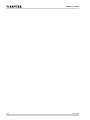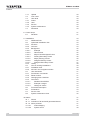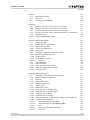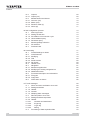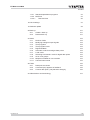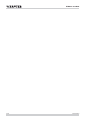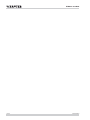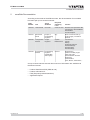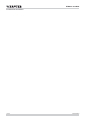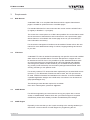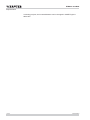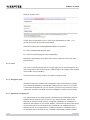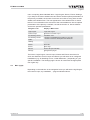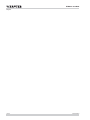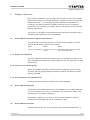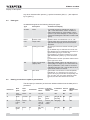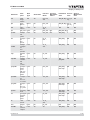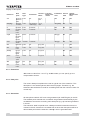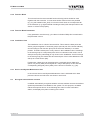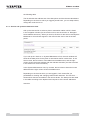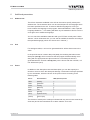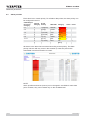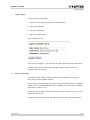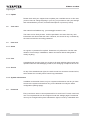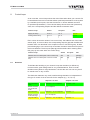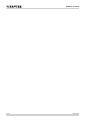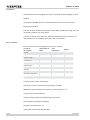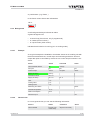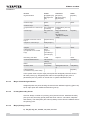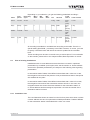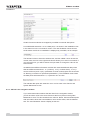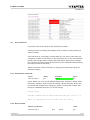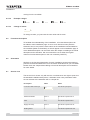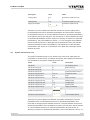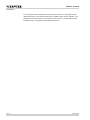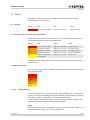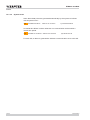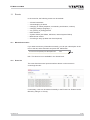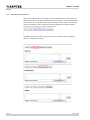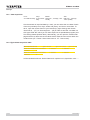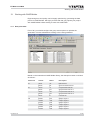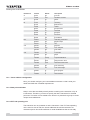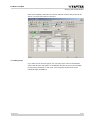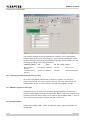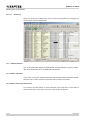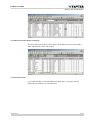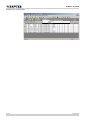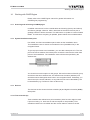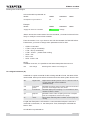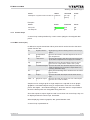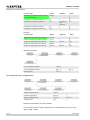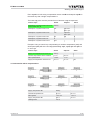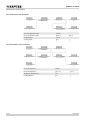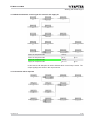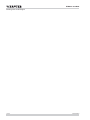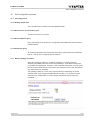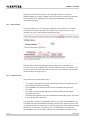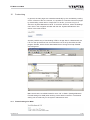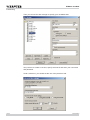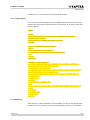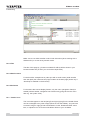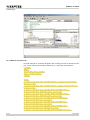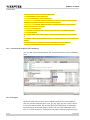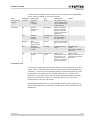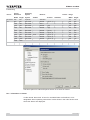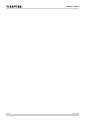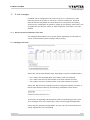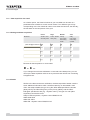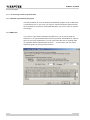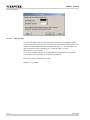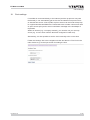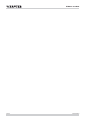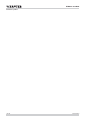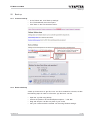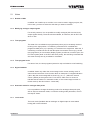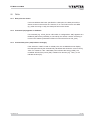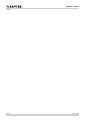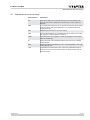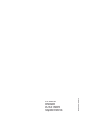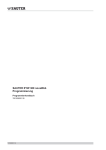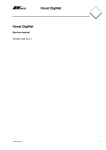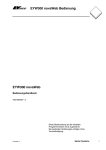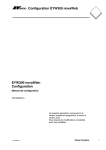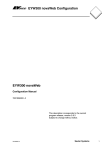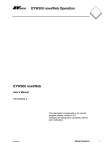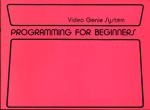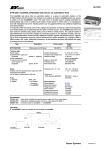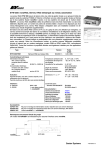Download sauter EM823ARR User manual
Transcript
SAUTER EYW 300 novaWeb Programming Programming manual 7001050003 B 7010050003 B EYW300 novaWeb 2/108 7001050003 B EYW300 novaWeb Content Content 1 Introduction 7001050003 B 9 2 novaWeb Documentation 11 3 Requirements 3.1 Web Browser 3.2 FTP Client 3.3 CASE Builder 3.4 CASE Engine 13 13 13 13 13 4 Layout 4.1 4.1.1 4.1.2 4.1.3 4.1.4 4.2 15 15 15 16 16 16 17 Header (top) System name Icons Navigation (left) Automatic navigation bar Main (right) 5 Display of data points 5.1 House address structure for optimised presentation 5.1.1 System (or installation) 5.1.2 Function (or functional group) 5.1.3 Point (data point and sub-data point) 5.2 House address separators 5.3 House address characters 5.4 Data types 5.5 Naming convention to optimise presentation 5.5.1 Extensions 5.5.2 Data point 5.5.3 Generation 5.5.4 Function Block 5.5.5 Function Block Parameters 5.5.6 Installation View 5.5.7 Service and System Maintenance View 5.6 Divergent house address structure 5.7 Presentation of a plant with a divergent house address structure 5.7.1 Installations view 5.7.2 Service and system maintenance view 19 19 19 19 19 19 19 20 20 22 22 22 23 23 23 23 23 24 25 26 6 Additional parameters 6.1 Address text 6.2 Unit 6.3 Zones 6.4 Alarm priorities 27 27 27 27 28 7 Login/Logout 7.1 Version information 29 29 3/108 EYW300 novaWeb Content 7.1.1 7.2 7.3 7.3.1 7.3.2 7.3.3 7.3.4 7.4 4/108 Update Your name User level Guest User Service System maintenance Password 30 30 30 30 30 30 30 30 8 Control loops 8.1 Deviation 31 31 9 Installations 9.1 Additional links 9.2 Optimised installation view 9.2.1 Sections 9.2.2 Columns 9.2.3 Background 9.2.3.1 Example 9.2.3.2 General view 9.2.3.3 Mayor Points/Assigned Points 9.2.3.4 Primary/Secondary Points 9.2.3.5 Major (Primary) Points: 9.2.3.6 Assigned Primary Points: 9.2.3.7 Assigned Secondary Points: 9.2.4 History 9.3 View of existing installations 9.3.1 Installation view 9.3.2 AS link in the navigation window 9.4 User interaction 9.4.1 Push-button commands 9.4.2 Reset runtime 9.4.3 Changing time schedules 9.4.4 Command 9.4.4.1 Standard Auto/Off/On 9.4.4.2 Example 3 stages 9.4.4.3 Change of values 9.5 Functional description 9.6 Schematics 9.7 Service view 9.8 System maintenance view 33 33 33 33 34 35 35 35 36 36 36 37 37 38 39 39 40 41 41 41 42 43 43 44 44 44 44 44 45 10Alarms 10.1 Alarms 10.1.1 Indication of all active/all generated alarms 10.1.2 Alarm priorities 10.1.2.1 Acknowledging 10.1.2.2 System errors 47 47 47 47 47 48 7001050003 B EYW300 novaWeb Content 7001050003 B 11Events 11.1 Manual/user entries 11.2 Event list 11.3 Structure of the event list 49 49 49 50 12Settings 12.1 Extent of functions on the ‘Guest’ access level 12.2 Extent of functions on the ‹User› access level 12.3 Extent of functions on the ‘Service’ access level 12.4 Extent of functions on the ‘System Maintenance’ access level 12.5 Data acquisition 12.5.1 Typical data-acqusition table 51 51 51 51 51 52 52 13Working with CASE Builder 13.1 Data point texts 13.2 House address configuration 13.2.1 Data point text/index 13.2.2 EYT 240 operating unit 13.2.3 AS groups 13.3 Grouping of data points (function groups) 13.3.1 Multiple signals of same type 13.3.2 Output signals 13.3.3 Compensation sensors 13.3.3.1 Grouping 13.4 FBD parameters 13.4.1 Alarm indication 13.4.2 Alarm domains/protocol zone 13.4.3 Alarm priorities/protocol category 13.4.4 Command text 53 53 54 54 54 55 56 56 56 57 58 58 58 58 59 59 14Working with CASE Engine 14.1 Scanning and refreshing novaWeb pages 14.2 System/installation data point 14.3 Devices 14.3.1 Time schedule (tc) 14.3.2 Digital indication (di) 14.4 Control loops 14.4.1 Main sensor (ms) 14.4.2 Controller with 1 compensation 14.4.3 Controller with 2 compensations 14.4.4 Controller with 2 outputs 14.4.5 Cascade or limit controller 14.4.6 Selection between control signal for return air and supply air 14.4.7 Controller with 2 setpoints 14.4.7.1 Calculated setpoint (sp.p<N>) 14.4.7.2 Calculated setpoint (sp.x<N>/sp.y<N>) 14.4.7.3 ECO 14.4.7.4 Controller parameters (Xp and Ti) 14.4.7.5 .mn & .mx 61 61 61 61 61 62 63 63 64 65 66 66 67 67 68 68 69 69 69 5/108 EYW300 novaWeb Content 14.5 14.5.1 14.6 14.6.1 14.6.2 14.6.3 14.6.4 6/108 Outputs Output (out) Measurements and alarms Common (cm) Meter (met) Runtime meter (rt) Alarm (al) 69 69 70 70 70 70 71 15Self-configuration process 15.1 Start-up process 15.1.1 Setting the AS time 15.1.2 Surveillance of round-robin cycle 15.1.3 House-address query 15.1.4 Parameter query 15.2 Manual garbage collection 15.3 AS selection 15.4 Preferred view 73 73 73 73 73 73 73 74 74 16Customising 16.1 Firewall settings for WAN 16.2 Index/frameset 16.2.1 Modifying 16.2.2 Title 16.2.3 Small screens 16.2.4 No frames 16.3 Header icons 16.4 Navigation 16.4.1 Manual navigation bar 16.4.2 Modifying an existing navigation bar 16.4.3 Additional link bar 16.5 Functional description and schematics 16.5.1 File types 16.5.2 Image size 16.6 Information on alarms 77 77 79 79 80 80 80 80 81 82 83 83 84 84 85 86 17E-mail messages 17.1 Alarm and event notification via e-mail 17.1.1 Settings and alarm 17.1.2 Header 17.1.3 Content 17.1.4 Adapting alarm messages 17.2 Data acquisition via e-mail 17.2.1 Settings and data acquisition 17.2.2 Header 17.2.2.1 Contents and attachment 17.2.2.2 K-type log 17.2.2.3 L-type log 17.2.2.4 Saving 17.3 Processing of data acquisition files 89 89 89 91 91 91 92 92 92 93 93 93 93 94 7001050003 B EYW300 novaWeb Content 17.3.1 Standard spreadsheet programs 17.3.2 MS Excel 17.3.2.1 Date and time 7001050003 B 94 94 96 18Clock settings 97 19Software update 99 20Back-up 20.1 Create a back-up 20.2 Restore back-up 101 101 101 21Notes 21.1 21.2 21.3 21.4 21.5 21.6 21.7 21.8 21.9 21.10 21.11 103 103 103 103 103 103 103 103 104 104 104 104 Number of ASs Modifying analogue output signals Time programs Time program levels Digital feedback Automatic mode for analogue data points Local mode Switching to automatic mode for digital data points AS or ecos groups Multiple novaWebs on one novaNet Cold and warm starts 22FAQs 22.1 Data point not shown 22.2 Command (sw) appears as feedback 22.3 Counter data point (.met) behaves strangely 105 105 105 105 23Abbreviations and terminology 107 7/108 EYW300 novaWeb 8/108 7001050003 B EYW300 novaWeb Introduction 1 Introduction novaWeb is ain embedded web server with which you can present your installation graphically using a standard web browser. novaWeb scans the novaNet for connected automation stations and reads their content. On the basis of these extracted data, a series of web pages – such as an alarm list, an overview of control loops, a list of installation-specific data points etc. – are automatically created. In addition, it is possible to add function descriptions and schematics, or to create customer-specific menus with links to other devices (e.g. web servers, web cams) or to documents (e.g. manuals). This manual describes how to: program the automation station in order to attain well-structured web pages; and how to customise these web pages by adding individual menus, symbols, links and documents. 7001050003 B 9/108 EYW300 novaWeb 10/108 7001050003 B EYW300 novaWeb novaWeb Documentation 2 novaWeb Documentation According to the needs of the different users, the documentation for novaWeb has been split up into several manuals: Order Number Title Target Audience Required Operating Level 7001049 User Manual End User Guest or User Standard user operations like Connecting to the installation Visualisation E-mail reception 7001057 Quick Start Guide Project or Programming Engineer Any Basic Connection Set-up Power Supply, novaNet & Ethernet 7001056 Configuration Project Manual Engineer System Maintenance Connections TCP/IP Dial-up Advanced Features Firewall Settings Dynamic DNS E-mail Settings 7001050 Programming Programming Manual Engineer (CASE FBD and Engine) Service Programming Content of HTML pages Card code rules House address structure Extensions Customisation Icons, Menus, Schematics,.. Content On top of these manuals several other sources of information are available via the Sauter Intranet: • • • • 7001050003 B Product Data Sheet PDS (PDS 92.720) Product Information PI FAQ (Frequently Asked Questions) Application Report 11/108 EYW300 novaWeb novaWeb Documentation 12/108 7001050003 B EYW300 novaWeb Requirements 3 Requirements 3.1 Web Browser A standard HTML 4.01 compliant Web Browser which supports frame based pages is needed for optimal access to novaWeb pages. For standard Windows PCs we recommend the current versions of MS IE V6.0 (or higher) or Mozilla V1.7 (or higher). The access via a smart phone or a PDA is also possible. Due to the relative small size of the screen of these devices we recommend to use a special entry page without frames or to bookmark the content page as one of your favourites (for more information see below). For the session management Cookies must be enabled. Please refer to the user manual for more details about setting of cookies, language settings and access to your site. 3.2 FTP Client A standard FTP client is needed for transferring user specific menus and modified alarm texts to the novaWeb Server. Function descriptions or images can also be transferred via FTP. Even if it is possible to ftp with standard Windows tools we recommend the use of a professional ftp client like Filezilla (http://filezilla. sourceforge.net/). Make sure the firewall of your novaWeb server (as well as any proxies) is set to allow ftp communication (settings/network/firewall: basic security) and that you use passive mode. For security reasons, FTP access has been replaced by an encoded SSH access (since 2.8.1). For file transfer, Filezilla can still be used, but TCP port 22 must be used. Filezilla is freeware and available on the internet. It can be installed as a portable application straight onto a USB stick, from where it can be launched (http://portableapps.com). The following access data are required for novaWeb. User name: sautersystem; password: sl@sauter. 3.3 CASE Builder For efficient engineering we recommend to set-up your project with a current version of CASE Builder. Please check with your national support if a special CASE library exists which already includes novaWeb data point settings. 3.4 CASE Engine Especially in the case that you don’t work according to the naming standard you should use a current version of CASE Engine for programming the AS. 7001050003 B 13/108 EYW300 novaWeb Requirements In existing projects, the house addresses can be changed in CASE Engine's table view. 14/108 7001050003 B EYW300 novaWeb Layout 4 Layout novaWeb provides all information within three frames: Header Navigation Main Window The header shows the site’s name and some pictures and links. The navigation frame lists all available links (web pages). The contents of the main window depends on the selection in the navigation frame on the left. 4.1 Header (top) The header consists of three parts: the icon on the left, the system name and the icon on the right (if it exists). 4.1.1 System name In the middle of the header frame the system name is shown as it is specified under settings/system name: Select the ‘Settings’ menu item in the left frame and then the ‘Maintenance’ submenu item in the main window to view the following screen. 7001050003 B 15/108 EYW300 novaWeb Settings, System name A valid name is specified by one or more terms separated by a slash ‘/’. All normal characters can be used except blank. Hierarchical names like TOWN/AREA/BUILDING are possible. Ex.: New-York/Manhattan/Empire-State Ex.: Service-Company/Region-A/Area-2/Building-7 Besides as page header the system name is also used as the source in alarm transmissions. 4.1.2 Icons The icons on the left (left.gif) and on the right (right.gif) can be exchanged to any other image (which fits into the header). Please refer to the chapter customisation of the header for more details. The left icon also contains a link to your Sauter’s support page. 4.1.3 Navigation (left) novaWeb creates the contents of the navigation frame automatically according to the data point database it created after reading the AS content. If you prefer a customised navigation bar you can create it yourself. You just have to name it “menu.html” and then download it (see the ‘Adaptation’ section in this manual). 4.1.4 Automatic navigation bar If no menu exists the novaWeb creates a standard menu automatically with all standard entries (Login/Logout, Control Loops, Alarms, Events, Service and Settings) as well as one link for each configured installation. An installation is defined by the first item of your house address. This means all data points having the same first part as house address are considered one installation and are therefore shown on one page which is called the system or installation view. If no individual menu has been set up, novaWeb automatically creates a default 16/108 7001050003 B EYW300 novaWeb Layout menu comprising these standard items: Login/Logout, Alarms, Events, Settings. If you keep to the house address structure which ensures optimal presentation of the plant by novaWeb, the Control Circuit item and a link to every plant are also added to the default menu. The new appearance of the default menu is shown below. For more details on the structure of the house address to ensure optimal presentation of the plant by novaWeb, consult the section on ‘House address structure to optimise presentation’. Navigation Link Display in Main Frame Login/Logout Login and Logout Control Loops Overview of Control Loops Air Handling Unit 01 Installation view - Number of installations according to your site - Access to function descriptions and schemas Air Handling Unit 02 Chiller Heating Alarms Alarm list Events Event logs Service Service list (AS oriented) Settings Configuration pages The links to Login/Logout, Control Loops, Alarms and Events are shown for each user. Between Control Loops and Alarms you will see a list of configured installations (e.g. Air Handling Unit 01, Chiller Basement,..) depending on your specific installation. The Settings page is shown for users with the appropriate user rights only. 4.2 Main (right) Depending on the selection in the navigation frame you will see the login/logout, the Control Loops, any installation, ...page as indicated above. 7001050003 B 17/108 EYW300 novaWeb Layout 18/108 7001050003 B EYW300 novaWeb Display of data points 5 Display of data points Not only the presentation of the data point but the whole set-up of the novaWeb pages (all html pages, the internal databases,..) depends on set-up of the house address. Sections 4.1 to 4.5 explain the house address structure that must be present, and which properties the data points must have so as optimise presentation of the system by novaWeb. There is a description of the way these plants are presented. The section on ‘Divergent house address structure’ describes how plants with a divergent house address structure are displayed. 5.1 House address structure for optimised presentation To optimise the on-screen presentation of the plant with novaWeb, the house address should ideally comprise three sections: Part 1 Part 2 Part 3 System (or installation) Function (or functional Point (data point and in some cases group) also the sub-data point) 5.1.1 System (or installation) All house addresses with the same system part are considered to belong to the same installation and therefore grouped together on one web page (the so called system view). 5.1.2 Function (or functional group) Within an installation (sharing the same first part) all data point with the same “Function” part are grouped together whenever possible. See also the chapter Working with FBD. 5.1.3 Point (data point and sub-data point) All data points are indicated according to the naming standard. 5.2 House address separators These three house address parts have to be separated by a so called separator. It is recommended to use a dot (.) as separator. This character is always used internally by the novaWeb as separator. Alternatively a hyphen (-) or a slash (/) can be used as separator in the AS. However for the novaWeb they will be replaced by a dot (.) 5.3 House address characters Allowed characters are a-z, A-Z, 0-9 and the above mentioned separators (.-/). 7001050003 B 19/108 EYW300 novaWeb Display of data points Any other characters like spaces ( ), special characters (ä,à,é,ö,..) are replaced by a hyphen (-). 5.4 Data types novaWeb distinguishes the following data point types: 5.5 Type Description Treatment and Display ALARM Alarm In general an alarm is indicated as „Alarm“ or „OK“. In the alarm list the „Alarm“ condition is further distinguished as „Acknowledge“ (which means not yet acknowledged) or „Active“ (which means acknowledged but the alarm condition still active). BOOL Boolean value Boolean values are indicated as „On“ or „Off“. IVAL Integer value Integer values are only used for internal points (like selected language) and will not be further described. FVAL Floating point value All analogue values are treated as floating point values. Up to 999999 they are indicated as normal numbers. Beginning from 1000000 they are shown in exponential style (e.g.2.74724e+06). In general they are shown rounded up to 1 digit after the decimal symbol (e.g. 0.05 is shown as 0.1). If a dimension has been specified it will be shown to the right of the value. SW Switch or multi-stage (digital) value Multi-stage (digital) values can indicate up to 6 levels (stage 1 to stage 6). As a command it can also be positioned to „Auto“ mode. If no level is indicated it will show „Off“. Only the text for the 6 levels will be taken from the AS. TIME Time value A time value can be shown in seconds (default, indicated as „s“), minutes (m) or hours (h). To send a value you just add the corresponding unit (s,m or h) like 12m. Any other character will be ignored, and the value treated as seconds. Naming convention to optimise presentation The third part (or extension) of the house address defines how the data point is presented: Extension Data point tc Function Service Block Para- Installation View View meters Generation Function Block Time BOOL schedule AS DI_Soft al Alarm ALARM AS BI, BI_ Soft fAlSt = Alarm di Digital Indication BOOL/ SW AS BI, BI_ Soft, DI, DI_Soft, DO BI & BI_Soft Yes [ms] : fAlSt = Status do Digital Order BOOL AS DO, DIA_ Soft 20/108 Data Type Yes System Maintenance View No Yes Yes [di, do, No ms, cm] Yes Yes [di] No Yes No Yes 7001050003 B EYW300 novaWeb Display of data points Extension Data point Data Type Generation Function Block Function Service Block Para- Installation View View meters sw Multistage Switch SW AS DO, DIA_ Soft Yes [di, do] es ≠ [di, do] Yes pb Push Button BOOL AS DIA_Soft Yes [di, do] Yes ≠ [di, do] Yes ms Main Sensor FVAL AS AI, AI_ Soft Yes Yes sp Set point FVAL AS AIA_Soft fSP Yes [ms, di] x Yes sp<N> Multiple Set points FVAL AS AIA_Soft fSP Yes [ms] x Yes Cs Compen- FVAL sation sensor AS AI, AI_ Soft Yes [ms] No Yes Multiple FVAL Compensation sensors AS AI, AI_ Soft Yes [ms] No Yes csp Calculated setpoint FVAL AS AI_Soft Yes [ms] No Yes csp<N> Multiple Calculated Set -points FVAL AS AI_Soft Yes [ms]<N> No Yes sp.p<N> Compen- FVAL sation curve with 2 to 6 break points AS AIA_Soft Yes [ms] over csp No Yes sp.x<N> Compen- FVAL sation curve x-axis AS AIA_Soft Yes [ms] over csp No Yes sp.y<N> Compen- FVAL sation curve y-axis AS AIA_Soft Yes [ms] over csp No Yes sp.eco Economy TIME timer AS AIA_Soft Yes [ms] over csp No Yes ca Averaged FVAL compensation value AS AI_Soft Yes [ms] over csp No Yes ls Limit sensor FVAL AS AI, AI_ Soft Yes [ms} No Yes out Output FVAL AS AI_Soft out Yes Yes out<N> Sequence outputs FVAL AS AO Yes [ms} No Yes cs<N> 7001050003 B No System Maintenance View 21/108 EYW300 novaWeb Display of data points Extension Data point cm Data Type Generation Function Block Common FVAL Measurement AS AI, AI_ Soft met(.dy) Derivati- FVAL on Meter rt Runtime rt.mx Function Service Block Para- Installation View View meters System Maintenance View Yes No Yes AS (met)/no- AI, AI_ vaWeb (dy) Soft Yes [met} No Yes FVAL novaWeb - Yes No Yes Runtime Maximum FVAL novaWeb - No x Yes rt.pb Reset Runtime Push Button BOOL novaWeb - Yes [rt] No Yes rt.al Runtime Alarm ALARM novaWeb - Yes [rt] No Yes mn Minimum FVAL AS AIA_Soft - x Yes mx Maximum FVAL AS AIA_Soft - x Yes par.kp Proportional Band FVAL AS AIA_Soft - No Yes par.ti Incremental Time TIME AS AIA_Soft - No Yes dec Decrement SW AS DIA_Soft No Yes inc Increment SW AS DIA_Soft No Yes 5.5.1 Extensions <N> means a value from 1 to 6. E.g. cs<N> means you can specify up to 6 compensation sensors. 5.5.2 Data point The column data point explains the usual or typical use of the extension. This description is not used anywhere within the html pages. Therefore e.g. the extension mn could also be used for something else than the minimum value of a control loop. 5.5.3 Generation All data points marked “AS” have to be generated (via CASE Engine) in the AS. The subdata points marked with “novaWeb” are generated automatically by the novaWeb as soon as the according main data point (e.g. rt) has been generated in the AS. The extension “met” is special since a data point with this extension has to be created in the AS, however the novaWeb will not show the data point itself but a derived data point with the extension “met.dy” which it generates itself. 22/108 7001050003 B EYW300 novaWeb Display of data points 5.5.4 Function Block This column lists the recommended function block(s) which should be used together with the extension. In most cases similar function block are possible (e.g. AI_Soft instead of AIA_Soft). If a function block does not correspond at all to the extension (e.g. digital instead of analogue value) this data point will not be shown or will not work properly. 5.5.5 Function Block Parameters If any parameter must be set (e.g. the alarm indication fAlSt) this is mentioned in the parameter column. 5.5.6 Installation View The installation view is a kind of structured list. This means the data points are shown grouped together in functional groups (second part of the house address) and according to their function (third part of the house address) in a certain position. Therefore a data point is only shown in the installation view if it belongs to the same group as a major data point which is indicated in this column. As an example a set point (named sp) is only shown in the installation view if it belongs to the same group (this means first and second part of the house address are the same) as a main sensor (ms). Furthermore a data point can be assigned to a assigned primary data point (which is a primary data point assigned to a mayor data point). In this case the corresponding assigned primary data point is shown in brackets, e.g. (cs). 5.5.7 Service and System Maintenance View In the column Service and System Maintenance view is indicated which data points are shown and which are not shown in each level. 5.6 Divergent house address structure novaWeb automatically recognises whether a house address structure that allows optimised presentation is available for the system. For this purpose, novaWeb makes the enquiries shown in the following flow chart for each automation station, and displays the plant according to the result. 7001050003 B 23/108 EYW300 novaWeb Display of data points MFA63 DW20 Byte 4 = [1...254] d.h. ≠ 0,255 und MFA63 DW20 Byte 3 = [1...23] d.h. ≠ 0,24 Yes Presentation in the definition of the applications modules Yes Optimised system presentation under the novaWeb rules No Are at least two data point pairs with codes ‚ms‘ and ‚sp‘ present in the AS? No 5.7 Presentation of the individual AS Presentation of a plant with a divergent house address structure Systems whose house address structure does not guarantee optimised presentation of the plant (as in the case of existing systems, for instance) are automatically presented in list form (also see the section on ‘Divergent house address structure’). In this case, novaWeb adds an extension to the relevant house address in the list that is displayed. The extension indicates how novaWeb interprets the data point. The way novaWeb interprets a data point depends on the firmware module used, on specific parameters of the firmware module and - in the case of a few firmware modules - on the function block (SW CC) that was used in the FBD. Certain firmware modules (AO, BI, …) are mapped by novaWeb on several data points. The following overview shows how the individual firmware modules are presented by novaWeb. 24/108 Data point Parameter Other information Data point Extension type novaWeb novaWeb HDB novaWeb AI --- --- FVAL .cm Yes AI_Soft fSP = nein --- FVAL .cm Yes AI_Soft fSP = ja --- FVAL .sp Yes AIA_Soft fSP = nein --- FVAL .out Yes AIA_Soft fSP = ja --- FVAL SW .out .mo Yes no AO --- --- FVAL SW .out .mo Yes no --- no BI fAISt = Alarm Alarm .al BI fAISt = Status; FC = No hours-run meter Bool .di BI fAiSt = Status; --FC = With hours-run meter Bool FVAL Alarm FVAL Bool .di .rt .rt.al .rt.mx .rt.pb no Yes BI_Soft fAISt = Alarm Alarm .al no --- 7001050003 B EYW300 novaWeb Display of data points Data point Parameter BI_Soft BI_Soft CFB_Soft Data point Extension type novaWeb novaWeb HDB novaWeb fAISt = Status; --FC = No hours-run meter Bool .di no fAiSt = Status; --FC = With hours-run meter Bool FVAL Alarm FVAL Bool .di .rt .rt.al .rt.mx .rt.pb no Utilization only analogue, i.e. SW_CC = 90 FVAL .sp Yes --- Other information CFB_Soft --- Utilization only digital, i.e. SW_ CC = A0 SW .sw Yes CFB_Soft --- Utilization analogue and digital, i.e. SW_CC = B0 FVAL SW .sp .sw Yes no CI --- --- FVAL .cm yes CIF_Soft --- --- FVAL .cm yes CIV_Soft --- --- FVAL .cm yes DI FC = No hours-run meter --- Bool .di Yes no DI FC = With hours-run meter --- Bool FVAL Alarm FVAL Bool .di .rt .rt.al .rt.mx .rt.pb Yes no DI_Soft --- --- SW .sw no DI_Soft --- --- SW .di DIA_Soft --- --- SW Yes .sw .do no Yes DO --- --- SW SW .sw .do no N.B.: The two firmware modules C_PReset and Emax, which are listed in manual 7000877 as inputs and outputs, are not included in the list because they are usually used in the FBD as function modules without an output. 5.7.1 Installations view If you choose an installation listed in the navigation window (for the criteria on this, see the section on ‘Divergent house address structure’), a list of all the data points is shown in the main window. The list is split into three sections: ‘Device’, ‘Output’ and ‘Monitoring and Alarm’. This view is described in greater detail in ‘View existing installations’. The data points in the various sections of the list are shown in accordance with 7001050003 B 25/108 EYW300 novaWeb the following table. The list includes the address text of the data points and the relevant value/status. Depending on the level on which you logged yourself onto, you can adapt values, change the mode and so on. 5.7.2 Service and system maintenance view Call up the relevant link to select a plant or automation station which is listed in the navigation window (for the criteria on this, see the section on ‘Divergent house address structure’). When you do this, the links for the Service and System Maintenance view will also appear in the main window next to the list of data points. If you call up the ‹Service› or ‹System Maintenance› link, the main window will show all the data points for the plant or automation station in table form. In the Service view, the left column of the table lists the address text, and the right column shows the house address with the relevant extension (see the Overview in this section for more information). In the System Maintenance view, by contrast, the left column shows the house address and the right column shows the address text. Depending on the level at which you are logged in, both views offer you possibilities for viewing and changing values and/or statuses. The overview…… shows which data are accessible in the various levels. The data points are listed in the table according to the alphanumeric sequence of the house addresses. Insert list. 26/108 7001050003 B EYW300 novaWeb Additional parameters 6 Additional parameters 6.1 Address text The full 32 characters available in the AS can be used to specify a data point address text. The characters which can be used, depend on the language which has been specified for the AS. To select a different language for an AS you have to select the language in the program “AutomationStation” under “Special/ Language Selection..”. This setting will affect any AS treated on this PC until it is once again set to a different language. You can check the available characters with your EYT240 control panel. Under “Menu3” “Gr.No./Character Set” you can see all available characters according to the specified language (which can also be set in “Menu3”). 6.2 Unit For analogue values, a unit can be generated which will be shown next to the value. In the special case of a meter data point (met), the resulting derivation meter data point (met.dy) which is shown at the html pages will automatically come along with the appropriate unit (this means for a met data point which is generated with the unit kW a met.dy data point is shown with the unit kWh, or l/ min will become just l) 6.3 Zones In addition to the data point name and description you can also specify the domain or zone to which this data point belongs. The domain is always specified by four characters, which are shown in the protocol zone according to the following table. Zones Event Domain FBD (Protocol) Zone HEAT Heating x VENT Ventilation x COOL Cooling x ELEC Electricity x FIRE Fire x SECU Security x (SYS) (System errors) - (USER) (User inputs) - The domain of a data point is always indicated with any event in the event list (in clear text) and is also transmitted in an alarm transfer via e-mail. 7001050003 B 27/108 EYW300 novaWeb Additional parameters 6.4 Alarm priorities Each alarm has a certain priority. For all alarm data points, the alarm priority can be configured in the AS. CASE Engine (Protocol) Category Internal E-mail Category Priority WDC PRI Category Alarm Event 0-1 0 EMERG Emergency x 1 (Highest) 2-3 1 2 (High) ALERT Alert x 4-5 2 3 (Normal) CRIT Critical x 6-7 3 3 (Normal) ERR Error x 8-9 4 4 (Low) WARN Warning x 10-14 5 4 (Low) NOT Note x - 6 5 (Lowest) INFO Info - 7 - - Debug x All alarms in the alarm list are ordered according to their priority. The alarm priority is shown with any event in the eventlist (in clear text) and is also transmitted in an alarm transfer via e-mail. NOTE: Alarm priorities and zones (source) can be changed in novaWeb for each data point. However, they can be saved only on the novaWeb level. 28/108 7001050003 B EYW300 novaWeb Login/Logout 7 Login/Logout To login go to the Login page 1. enter your user name (typically your e-mail address), 2. select your user level, 3. enter your password, 4. and hit the Login button. Login novaWeb v2.8.3 Once you have logged in, you are shown the Alarm page as primary information. To log off, just go back to the login page again (select Login/Logout in the navigator frame on the left). 7.1 Version information A novaWeb server exists of a base system and the application running on it. Each of them has a separate version. During login to the html pages you always get the information about the installed version of your novaWeb application (e.g. novaWeb v2.8.3 means the novaWeb application is version 2.8.3). During the login to telnet you will get a different version number (e.g. 3.3). This is called the base version. Please do not mix up these two and make sure to use the most recent version. 7001050003 B 29/108 EYW300 novaWeb Login/Logout 7.1.1 Update Please check with your support how to update your novaWeb server. In this case, you don’t have to change anything in your AS, you just have to redo your settings and re-download any menus, functional descriptions or pictures (if used). 7.2 Your name User name/e-mail address e.g. [email protected]. The name can be freely chosen. It will be specified in the event list if any user interactions are done under this name. However, the access is only controlled by the user level and the according password. 7.3 User level 7.3.1 Guest As a guest, no password is required. Guests are only allowed to view the main values of control loops, installations, alarms and events without being able to modify anything. 7.3.2 User A standard user account gives you access to all guest activities plus normal user operations like the acknowledging of alarms, the changing of setpoints and so on. 7.3.3 Service On top of the standard user rights, the service user has access to the service list, which allows him to modify some control loop parameters. 7.3.4 System maintenance In addition to the earlier issues, only as a system maintenance user do you have access to the system maintenance list; you are allowed to modify the whole configuration (settings page). 7.4 Password Every user has to enter a correct password for his user level. For each user level, one or more passwords can be configured under the settings pages. Passwords can only be changed with system maintenance rights, but not by a standard user. 30/108 7001050003 B EYW300 novaWeb Control loops 8 Control loops As an overview, control loops shows the main information about your controls if a house address structure is used that allows optimised presentation of the system by novaWeb (on this point, also see the section on ‘House address structure for optimised presentation’). The overview always shows the actual (measured) value, the corresponding setpoint and the difference between them. Control Loops Actual Set point Diff Supply Air Temp 22.6 °C 24 °C -1.4 °C Cooling Water Temp 16.1 °C 16 °C 0.1 °C Each column shows the values of one control loop: the address text of the main sensor (ms), its current value, the corresponding setpoint (sp) and the difference between them. As described in the chapter function or functional group, all data points belonging to one control loop must share the same first and second part of the house address. The third part (ms, sp) will then define their meaning within this group (in this case within this control loop). 8.1 Control Loops Actual Set point Diff Address text of ms data point of first control loop ms sp (ms-sp) Address text of ms data point of second control loop ms sp (ms-sp) Deviation To facilitate the handling of your Control Loops the deviation (or difference) is shown with a green background for very small deviations, olive for small deviations and yellow for large deviations. Like this the user can see very fast if he needs to act on any of them. The distinction between very small, small and large deviation is independent of the type of control circuit or the units for the setpoint (e.g. °C, Pa, rH). 7001050003 B Setpoint > 10 units Setpoint ≤ 10 units Very small deviation Deviation < 5% of setpoint Deviation < 0.5 Border between very small and small 5 % of setpoint 0.5 Small deviation Deviation < 10 % of setpoint Deviation < 1 Border between small and large 10 % of setpoint 1 Large deviation Deviation > 10% of setpoint Deviation > 1 31/108 EYW300 novaWeb 32/108 7001050003 B EYW300 novaWeb Installations 9 Installations If you select any installation in the navigation bar per default, the standard installation view will be shown. It consists of the installation view itself plus some additional links according to your user level and any additional documents that have been downloaded onto the novaWeb . 9.1 Additional links Right at the top of this list, you can get a link to a text document (named functional description) and one or several pictures (named schematics) if you have downloaded these documents to your novaWeb: [ Functional description ] [ Schematics ] [ Schematics ] Depending on your operating level, further links to the service (requires service level) and system maintenance lists (on the system maintenance level only) may appear: [ Service ] [ System maintenance ] 9.2 Optimised installation view Installations with a house address structure that ensures optimised presentation by novaWeb (on this point, also see the section on ‘House address structure for optimised presentation’), are shown in the form described in this section. 9.2.1 Sections In the installation view, you get an overview of your installation structured according to the following sections:Device Control Loops control loop 1 control loop 2 Outputs Monitoring and Alarm Device displays the time schedule (tc) and digital information (di/do) Control loops 7001050003 B 33/108 EYW300 novaWeb Installations shows all data points belonging to a control loop (ms) grouped together as such Outputs any outputs (out<N>) which are controlled from more than one control loop Monitoring and alarm includes all other measurements (cm), meters (met, rt) and alarms (al) which are not directly linked to any of the above A section is shown only if there is a data point within this section. If there is no output data point, for example, this section will not be shown. 9.2.2 Columns Each of these sections is displayed over up to 4 columns: Header or Description Actual Value or State Device User Interactions Alarms Control Loops control loop 1 control loop 2 Outputs Monitoring and Alarm The first column shows a description The second column indicates the actual values or states. additionally it provides links to the History of the value (50.5 °C) or the group of values (History). The third column shows any possible user inputs like time programs (indicated by Change) set points (a value like 54 °C) commands (a command state like Off) 34/108 7001050003 B EYW300 novaWeb Installations or push buttons. (e.g. Reset ) In the fourth column alarms are indicated as OK or Alarm 9.2.3 Background A red background always indicates an alarm A green background for • a control loop (first column, only if programmed) • or a state (second column) • or a push button (third column) indicates that this device is running (or in a working mode). 9.2.3.1 Example As a typical example the installation view below shows an air handling unit with the three sections devices, control loops and monitoring and alarm. Since no output data point is controlled by more than one control loop this section is not shown. Device Status Command Time Schedule AHU01 On Change Pump A3 Off Off OK Control Loops Actual Set point Alarm Supply Air Temp History Outside Air Offset 50.5 °C Supply Air Temp 42.4 °C Limit 0% Cooling Valve 0% Heating Valve 0% 54 °C Monitoring and Alarm Alarm Outside Temperature 19 °C Water Consumption 20 lit Failure Pump A 9.2.3.2 Alarm OK General view In a more general view you can see the following information: 7001050003 B Devices Status Command Time schedule tc (time command state) tc (time command) Alarm 35/108 EYW300 novaWeb Installations Devices Status Command Alarm Digital Indication di (digital input) do (digital output) sw (switch) pb (push button) sp (set point) al (alarm) Control Loops Status Set point Alarm Control Loop x History Compensation for control loop x cs (compensati- compensation (from cs on sensor) or csp1) control loop x ms (main sensor) Cascade Control for control loop x ls (limit sensor) Output for control loop x out1 (output 1) Outputs Actual Individual Output (not specific to one control loop) out 1 (output 1 controlled by x control loops) Monitoring and Alarm Actual Common Measurement cm (common sensor) Meter met (meter) Runtime meter rt (runtime) csp (calculated setpoint) sp (setpoint) ->sp (link to setpoint curve) al (alarm) Setpoint Alarm Setpoint Alarm al (alarm) rt.pb (push button of rt) Individual Alarm (not linked to any other value) rt.al (alarm) al (alarm) In the system view only the major points plus their assigned points are shown. All other points (e.g. assigned points without corresponding major point or parameters) are only shown in the service or system maintenance list. 9.2.3.3 Mayor Points/Assigned Points Assigned points are points sharing the same house address beginning (part1 &2) as an major point with a different extension (part 3). 9.2.3.4 Primary/Secondary Points One line always consists of a primary point (second column: state/actual value) plus up to two secondary points (third and fourth column: commands, setpoints and alarms). The description (first column) always comes from the address text of the primary point. 9.2.3.5 Major (Primary) Points: tc, Yes [di, do], ms, out<N>, cm, met, rt and al 36/108 7001050003 B EYW300 novaWeb Installations 9.2.3.6 Assigned Primary Points: cs, ls, out_N 9.2.3.7 Assigned Secondary Points: sw, pb, sp, al, ... Section First (Description) & Second Column (Primary Points) Major Point Fourth Column Third Column Assigned Primary Assigned Point Secondary point Link Assigned Alarms Devices tc tc di/do do, sw, pb, sp al ms sp, csp, al Control Loops cs cs<N> csp<N> ls out<N> Outputs out<N> Measurement and Alarm cm al met rt al rt.pb rt.al al If an out<N> data point has the same house address root (first & second part) as 7001050003 B 37/108 EYW300 novaWeb Installations a ms data point, it will be treated as assigned to it. Otherwise it will be handled as an independent major point. 9.2.4 History The group history link (History) will show you a diagram of the whole function group (main sensor, setpoint or calculated setpoint and if existing the positioning signal) whereas a simple link of one address (like 50.5 °C) will show only the history of this individual point. Hours Days Weeks Year If the whole group is shown, the left scale corresponds to the main sensor and the (calculated) setpoint. Whereas the right scale is used for the positioning signal. The period for the diagram can be selected via the above table:Hours Days Weeks Year If ‚Weeks‘ or ‚Years‘ are selected as the period, the menu bar changes. The selected ‚Weeks‘ or ‚Years‘ menu item is replaced by a new menu item, ‚Weeks Min/Max‘ or ‚Years Min/Max‘. If you now select the newly-displayed menu item, the values in the period entered are additionally shown with the measured minimum and maximum values. 38/108 7001050003 B EYW300 novaWeb Installations Depending on your selection, you get the following predefined recordings:Chart Time period Recording Cycle Mean Value Hours 4 hours 30 sec Days 4 days Weeks Years Min. Value Max Value File Saved in e-mail sent at e-mail content x k1log RAM every hour (x:00) 1 hour 5 min x k2log RAM every day (00:00) 1 day 4 weeks 1 hour x x x l1log CF Card every week (Mo 00:00) 1 week 1 year 1 day x x x l2log CF Card every quarter (01.xx. 00:00) 1quarter All recording is handled on novaWeb level according to this table. There is no special setting (like fHDB,..) necessary in the FBD. However, of course, you have to specify a threshold value with which the value is updated at the novaWeb level. These recordings can be sent via e-mail to any e-mail recipient. For more details on this transfer, please refer to the chapter entitled ‚Data acquisition via e-mail‘. 9.3 View of existing installations Installations with a house address structure that does not result in optimised presentation by novaWeb (on this point, also see the section on ‘House address structure for optimised presentation’) are subject to the following rules regarding presentation. In automation station DW20, if the MFA63 is described with a value ≠ 0 or 255, the navigation frame shows the plant as a link provided that at least 4 data points are available for the plant. In automation station DW20, if the MFA63 is described with a value of 0 or 255, the navigation frame shows the automation stations as links. In this case, the navigation frame also shows the house address for the automation station. If no house address has been assigned, expression ‘AS’ with the number of the automation station is shown. 9.3.1 Installation view The next illustration shows an extract from the list for a plant which does not have a house address structure for optimised novaWeb presentation. DW20 of MFA63 for the automation station is described with a value ≠ 0 or 255. 7001050003 B 39/108 EYW300 novaWeb Installations Certain firmware modules are mapped by novaWeb on several data points. f novaWeb adds extension .mo to a data point, it is shown in the installation view in the same line in the ‹Command› column. The next illustration shows how an AO firmware module in an installation is displayed by novaWeb, as an example. The left-hand column shows the address text, and the middle column shows the current value; the link in the right-hand column allows you to send a command. If you call up the link, you will be shown the input mask to change the value in the main window. novaWeb shows different firmware modules with several additional data points that have different extensions: .rt (=runtime), .rt.al (= runtime alarm), .rt.mx (= runtime minimum) and .rt.pb (= pushbutton to reset runtime) (also see the section on ‹Naming convention for optimised presentation’). The installation view shows the data points with extensions .rt, .rt.pb and rt.al in one line. The relevant data point with extension rt.mx can be seen in the Service and System Maintenance view. 9.3.2 AS link in the navigation window If you select automation stations that are listed in the navigation window, you will be shown a list in the same format as the list of plants in the System Maintenance view. This list contains three columns: Name, Value and Description with information about the house address, value and/or status, and the address text. The next illustration shows a display of this sort. 40/108 7001050003 B EYW300 novaWeb Installations 9.4 User interaction In general, there are two kinds of user interaction possible:Pressing a button will always immediately cause a reaction (usually sending a value to the AS). A link will show up a new page. In these pages you can enter a new value (e.g. a setpoint) or select a new position. In this case the action is only executed after pressing the Change button. Pressing the Reset button will undo any changes since the last confirmed change (this means any user modification after pressing the change button the last time). After the execution of the command you always get an information about the executed changes. 9.4.1 Push-button commands Device Status Command Alarm Start-up Chiller 1 Off Start-up OK A push button can come up with different button texts. However it always works the same in setting a value to one and resetting it 60 seconds later. During this 60 seconds the background is changing to green to indicate this change. After execution a feedback will inform you of this change: Change Value Changed Command Switch Pump A(as11chb.pump.pb) from 0 to 1 Reset of push-button will be done with 60 s delay 9.4.2 Reset runtime Monitoring and Alarm Runtime Pump A 7001050003 B Alarm 23 h Reset OK 41/108 EYW300 novaWeb Installations The runtime works very similar to the push button in resetting a counter value (runtime meter) to 0. (As you can see also from the feedback) Change Value Changed Reset, Pump runtime(as11chb.pump.rt.pb) from 0 to 1 Reset of push-button will be done with 60 s delay (First line appears only when state actually changes) 9.4.3 Changing time schedules Time schedules can be saved for data points if the naming conventions are taken into account for the house address (on this point, see the section on ‘Working with CASE Engine’). The next illustration shows part of a plant with a data point for which time switching commands have been stored. Use the ‹Change› link to call up the time schedule. The input mask looks like this. For one data point, it is possible to specify up to 8 time programs. This means you can specify 8 different time periods for any combination of weekdays and exception periods. For example, you can specify one profile for normal working days (example profile 1), another profile just for Saturdays (example profile 2) and a third one for any exception days or periods (see below). 42/108 7001050003 B EYW300 novaWeb Installations Valid times are 0000-2359. The time for switching off can be before the time for switching on. Empty field means no action. Next, you can specify certain days or periods when these time profiles should not be executed (Inactive) or when a different time programme (exception) should be executed. For this exception time program, a time program must exist with the column E (for ‹exception›) ticked. Dates are written using YYMMDD and intervals using YYMMDD-YYMMDD Dates and intervals must be separated with a comma. In the example above during the holiday season (1st of July until 31st of July 2004) and on Christmas eve (24th of December 2004) no time profile will be executed. On the 28th of February 2004 as well as the 27th of March 2004, the ‘exception’ time profile will be executed instead of the normal time profile of this weekday (e.g. instead of the Saturday profile) Similar to the recording of historic values, the time commands are handled on novaWeb level. This means at the specified time of the time command, the relevant command will be sent to the data point of the AS. NOTE: The first entry for ON/OFF under „Profile 1“ should not be deleted. The time programme can, however, be deactivated by removing the tick for the weekdays in the first line. Time programmes from „Profile 2“ can be deleted completely. 9.4.4 Command Depending on the type of command, you can choose to switch this address to the automatic state, switch it off or switch it to any given position. NOTE: In the case of DI, DI_Soft, DIA-Soft, DO and CFB_Soft, only the command texts for switching levels 0 to 5 and Auto are shown. NOTE: The switching levels of a DI_Soft module, which are not activated in CASE Engine, are still shown in novaWeb, but have no function. 9.4.4.1 Standard Auto/Off/On Auto Off On In the case of a ‘do’ command, you always get the standard Auto/Off/On command page. With a ‘sw’ command, you can specify the name (e.g. st1, st2,..) for the different stages in the CASE Engine. Auto and Off are predefined texts 7001050003 B 43/108 EYW300 novaWeb Installations coming from the novaWeb. 9.4.4.2 Example 3 stages Auto 9.4.4.3 Off st1 st2 st3 Change of values 54 °C To change a value, you just enter the new value and hit return. 9.5 Functional description To facilitate the understanding of the installation, a functional description can be added to each installation page. As soon as an html document (with the extension html or htm) with the same name as the installation is downloaded to the novaWeb (folder usr/local/html), a link will appear on this installation page. A more detailed description can be found under the chapter on adding a functional description and schematics. We recommend the use of either the original customer functional description or the one created by CASE Prj. 9.6 Schematics Similarly to the functional description for each installation several schematics or pictures can be downloaded via FTP to the folder usr/local/html of your novaWeb. Please check the chapter about adding a functional description and schematics for more details. 9.7 Service view The service list is shown only with service or maintenance user rights. Apart from the standard installation data points, it indicates some more parameters which are not relevant to the standard user in a simple list. Description Value Command Switch Pump A 44/108 0 Name as11ahu01.pumpa.sw Outside Air Offset 50.6 °C as11ahu01.supaircontr.cs Limit 0% as11ahu01.supaircontr.ls Supply Air Temp 42.5 °C as11ahu01.supaircontr.ms Heating Valve 0 as11ahu01.supaircontr.out1 7001050003 B EYW300 novaWeb Installations Description Value Name Cooling Valve 0% as11ahu01.supaircontr.out2 Heating Valve 0% as11ahu01.supaircontr.out3 Supply Air Setpoint 54 as11ahu01.supaircontr.sp °C There are only minor differences between the service views for plants with a house address structure for optimised presentation and those with a divergent house address structure. If a house address structure for optimised presentation of the plant is present (on this point, see the section on ‚House address structure for optimised presentation‘ and the section on ‚Naming convention for optimised presentation‘), the house address is shown 1:1. For a divergent house address structure (see the section on ‚Divergent house address structure‘) the relevant extension is added to each house address. The appearance of the extension is described in the section on ‚Presentation of the plant with a divergent house address structure‘. 9.8 System maintenance view The system maintenance list is very similar to the service list. Apart from the information in the service list, it contains information about data points which are only intended for the system maintenance level user. Name Value Description as11ahu01 0 Air Handling Unit 01 as11ahu01.pumpa.al 0 Failure Pump A as11ahu01.pumpa.do 0 as11ahu01.pumpa.sw Command Switch Pump A as11ahu01.supaircontr.cs 50.6 °C Outside Air Offset as11ahu01.supaircontr.ls 0% Limit as11ahu01.supaircontr.ms 42.5 °C Supply Air Temp as11ahu01.supaircontr.out1 0 Heating Valve as11ahu01.supaircontr.out2 0% Cooling Valve as11ahu01.supaircontr.out3 0% Heating Valve as11ahu01.supaircontr.sp as11ahu01.supaircor.sp as11ahu01.time schedule.tc 54 °C Supply Air Setpoint 0 1 Time Schedule AHU01 There are only minor differences between the system maintenance views for installations with a house address structure for optimised presentation and those with a divergent house address structure. If a house address structure for optimised presentation of the installation is present (on this point, see the section on ‚House address structure for optimised presentation’ and the section on ‘Naming convention for optimised presentation’), the house address is shown 1:1. 7001050003 B 45/108 EYW300 novaWeb Installations For a divergent house address structure (see the section on ‘Divergent house address structure’) the relevant extension is added to each house address. The appearance of the extension is described in the section on ‘Presentation of the installation with a divergent house address structure’. 46/108 7001050003 B EYW300 novaWeb Alarms 10 Alarms By default, the alarm list shows all the alarms that either have not yet been acknowledged or are still active. 10.1 Alarms Status Text Time Name Acknowledge Frost Protection Alarm 2004-07-21 15:18:02 ahu02.otemp.al 10.1.1Indication of all active/all generated alarms With the alarm link at the top of the alarm list, you can switch between the list of active alarms and the list of all generated alarms. Status Text Time Name Acknowledge Frost Protection Alarm 2004-07-21 15:18:02 ahu02.otemp.al OK novaNet AS 5 failure 2004-07-21 15:17:01 sys.sauter.as5.al OK novaNet AS 10 failure 2004-07-21 15:17:01 sys.sauter.as10.al OK novaNet Bus failure 2004-07-21 15:17:00 sys.sauter.busfail.al OK Alarm, Runtime, Return Air Controller 2004-07-21 15:18:01 reg.rac.rt.al In the list of all generated alarms, even the alarm data points which currently are OK are shown. 10.1.2Alarm priorities According to the importance of an alarm, the background will be shown according to the following table: Emergency Alert Critical Error Warning Note 10.1.2.1 Acknowledging If a new alarm appears, it will come up with the Acknowledge link, to indicate that it has not yet been acknowledged. After acknowledging, the alarm stays as active if the alarm condition is still met; if not, the alarm will disappear. An alarm will be treated as normal (not active) only after the alarm condition has disappeared and (!) the alarm has been acknowledged. NOTE: Alarm acknowledgements in novaWeb are not sent to the automation station. An acknowledgement occurs only on the novaWeb level. 7001050003 B 47/108 EYW300 novaWeb Alarms 10.1.2.2 System errors Some alarm data points are generated automatically by the system to indicate critical system errors:OK novaNet Bus failure 2004-07-20 13:59:25 sys.sauter.busfail.al A novaNet bus failure is shown whenever no communication arrives within a certain time period. OK novaNet AS 10 failure 2004-07-20 16:55:09 sys.sauter.as10.al For each AS, an alarm is generated to indicate a communication error to this AS. 48/108 7001050003 B EYW300 novaWeb Events 11 Events In the event list, the following events can be tracked:• • • • • • • • • All user interactions Acknowledging of alarms Changing of values (setpoints, commands, push buttons, runtime) Changing settings (language,..) Any (coming or parting) alarms Normal alarms System alarms (bus failure, AS failure, internal system failure) Manual user entries According to entry (at least user level required) 11.1 Manual/user entries If you want to enter any information manually, you can put a description in the form to the left, select a domain and press the ‘Add’ button. To record an event please put a description here User Add N.B.: This function is not available in the ‘Guest’ level. 11.2 Event list The event list shows user inputs as well as alarms or other events in chronological order: If necessary, notes can be entered manually in the Events List. Entries can be filtered by ‘Range’ or ‘Priority’. 7001050003 B 49/108 EYW300 novaWeb Events 11.3 Structure of the event list One part of the event list can contain up to 200 entries. As soon as more than 200 entries exist, a new list is created and becomes part 1, the old list becomes part 2 and so on. Up to 800 entries can be tracked in this manner. The newest entries are always in part 1 (which is shown per default), the oldest in part 4. In addition to the event list, manual entries can be made in three categories (Service, Inspections, Notes). 50/108 7001050003 B EYW300 novaWeb Settings 12 Settings The access to the settings pages depend on your user rights:• Guests cannot access the setting pages at all. • Users can access only the data acquisition page to fetch historical data. • Service users can access and change the alarm, data acquisition, system name and clock settings. • System maintenance users can access and change anything. 12.1 Extent of functions on the ‘Guest’ access level Guests do not have access to the settings pages. Therefore, they are shown the following message:- 12.2 Extent of functions on the ‹User› access level Normal users cannot change any settings. However, they are allowed to fetch the historical data. On the 'User' access level, e-mail recipients can be neither assigned nor viewed. 12.3 Extent of functions on the ‘Service’ access level On the service user level, it is possible to specify the sending of Alarm and Data acquisition e-mails, modify the system name, to download documents such as a system description (see the section on ‘Description of function and diagrams’), to stop novaWeb, to perform a cold or hot start or to set the clock. A detailed description of these settings can be found in the relevant chapters. 12.4 Extent of functions on the ‘System Maintenance’ access level A detailed description of the system maintenance settings (login, network, selection of the automation stations shown, ‹garbage collection› & language) can be found in the configuration manual. 7001050003 B 51/108 EYW300 novaWeb Settings 12.5 Data acquisition Hous Days Weeks Year 30-s Values hourly 5-min values Hours-min., ‑average, ‑max. Daily-min., ‑average., daily -weekly ‑max. quaterly Like the transfer of acquired data by e-mail, you can select the core data of each of the four periods (hours, days, weeks and years), and view or save them. To do so, open the context menu of your browser (by right-clicking) and choose 'Save link as…' (FF) or 'Save target as…' (IE) in order to save the core data in a CSV-type HTML file, which you can then export into a spreadsheet program (see 'Processing data-acquisition files'). Alternatively, you can open the relevant web page and have a direct look at the values and/or save the source from within the context menu (FF: 'Frame / Show frame source'. I.E.: 'Source text'). 12.5.1Typical data-acqusition table #dateTtime±zone gev.om.ms gev.om.out1 gev.om.sp 2004-07-22T09:00:30+0200 7.99561 7.99561 7.93457 0 2004-07-22T09:01:00+0200 7.99561 7.99561 7.99561 0 Auf der Quellseite können Sie die Daten auch speichern mit „Speichern unter…“. 52/108 7001050003 B EYW300 novaWeb Working with CASE Builder 13 Working with CASE Builder Engineering time and quality can be largely optimised by generating the data points via CASE Builder. We highly recommend that you prepare your project with CASE Builder before starting to work with CASE FBD. 13.1 Data point texts First of all, you should configure the group name options to optimise the generation of house addresses according to the naming standard. Based on the international CASE Builder library, the data point names could look as follows:Data Point Variant DPTxt Description AI AI001 ms Main Sensor AI002 cm Common Measurement AI AI003 cs Compensation Sensor AI004 cs1 Compensation Sensor 1 AI005 cs2 Compensation Sensor 2 AI006 cs3 Compensation Sensor 3 AO 7001050003 B AI007 ls Limit Sensor AO001 out1 Output Signal 1 AO002 out2 Output Signal 2 AO003 out3 Output Signal 3 AO004 out4 Output Signal 4 AO005 out5 Output Signal 5 AO006 out6 Output Signal 6 53/108 EYW300 novaWeb Working with CASE Builder Data Point CI Variant DPTxt Description CI001 cm Counter CI002 met Deviation Counter DI DI100 al Alarm DI DI101 al Servicing DO VAI VAI VDI DI102 al Maintenance DI200 di Status DI201 di FB Operation DI202 di FB Hand DI203 di FB Open DI204 di FB Close DI205 pb Push Button DO001 sw Switching Command DO002 sw Digital Output DO101 do Set VAI001 sp Setpoint VAI002 csp Calc. Setpoint VAI003 mn Limit Value VAI004 mn Foot Point VAI005 mx Slope VAI006 par.kp Proportional Band VAI007 par.ti Integral Action Time VAI008 par.ti Derivative action time VAI009 mx Limit value Day VAI010 mn Limit value Night VDI001 tc Time program VDI002 di Plant release 13.2 House address configuration Next, you should configure your house address structure so that it suits your needs and fulfils the novaWeb requirements. 13.2.1Data point text/index Keep in mind that novaWeb primarily works according to the extension of up to 6 characters. Therefore, you have to specify the last 6 characters for the data point text. The index can be added to the function or plant device group to create unique house addresses. 13.2.2 EYT 240 operating unit The extension can vary between 2 and 6 characters. If the EYT 240 operating unit is used on site as well, the house addresses should be reduced to 21 characters (which should be sufficient for small installations that are normally 54/108 7001050003 B EYW300 novaWeb Working with CASE Builder used with novaWeb). Otherwise, the house address of some data points will be shown in one line and others in two lines. 13.2.3AS groups If you want to work with AS groups, the ‘AS group’ part of the house address should still be within the system or installation part (first of part of the novaWeb house naming standard). In this case, each AS group will be shown as an individual page (installation). 7001050003 B 55/108 EYW300 novaWeb Working with CASE Builder This example creates the house addresses according to your CASE Builder settings. When working with Case Engine or novaPro32, the addresses will be shown according to the logical house address structure; with novaWeb, they are displayed according to the naming standard:CASE Prj settings Cab BMT logical HA structure novaWeb naming standard Plant FG PD Index DPTxt Panel/Floor Plant/Unit Function DPTxt or Ext System or Installation Function Data Point Extension 13.3 Grouping of data points (function groups) Since the CASE Builder libraries don’t include the position of a data point within a control loop, you have to specify this (e.g. if it is the main sensor or a compensation sensor, or if it is the first or second output signal) yourself. 13.3.1Multiple signals of same type If the data points of a control loop should be grouped together, the meaning or position of these data points has to be specified. Which means that a control loop consists of one main sensor (ms), one or several outputs (out1, out2, ..), none or one or several compensation sensors (cs, cs1,..) and so on. 13.3.2Output signals A DP function (out1, out2,..) has to be stated for each output signal within one control loop. 56/108 7001050003 B EYW300 novaWeb Working with CASE Builder 13.3.3Compensation sensors As with the output signals, you also have to specify the DP function for your main sensor (ms) and your compensation sensors (cs). 7001050003 B 57/108 EYW300 novaWeb Working with CASE Builder 13.3.3.1 Grouping Next, you can group all data points of your control loop together by modifying the function part of the house address. 13.4 FBD parameters One of the great advantages of CASE Builder is the possibility to specify certain data point parameters in a list called FBD parameters. 13.4.1Alarm indication In the case of an alarm, please make sure that the alarm/status indication (fAlSt) has been set to alarm, and that it has been set to status for a status. 13.4.2Alarm domains/protocol zone If you want to use the domain or zone indication in the event list or in the alarm or event transmission via e-mail, you have to specify this parameter. 58/108 7001050003 B EYW300 novaWeb Working with CASE Builder 13.4.3Alarm priorities/protocol category The alarm priority is used to sort the alarms in the alarm list and can be used in alarm transmissions via e-mail as well. 13.4.4Command text If you want to make a command data point switch able, you have to set the parameter CP release to 4 ‘Command text’. 7001050003 B 59/108 EYW300 novaWeb Working with CASE Builder 60/108 7001050003 B EYW300 novaWeb Working with CASE Engine 14 Working with CASE Engine Please refer to the CASE Engine manual for general information on CASE Engine programming. 14.1 Scanning and refreshing novaWeb pages novaWeb scans the AS on the novaNet after each booting (start-up and reboot) and after a garbage collection. After a download of the whole function plan, a garbage collection will be executed. This will lead to an update of most novaWeb tables. To make sure everything is updated, please reboot the novaWeb station. 14.2 System/installation data point Per default, the first house address part is taken as the installation name. This installation name is shown as the selection item (installation list) in the navigation frame. To give a proper name to an installation, you can add a data point to it. The first part of the house address of this data point must be the same as the other data points of this installation. The installation name will then be specified by the address text. You should not use this option for AS groups. Since all members of the AS group would have the same address text, this would mean the same (address) text would be used to distinguish these units in the navigation frame. Preferably, you should set up the house address in a way that the units can be identified by the house address (e.g. F01R03 for Floor 01 Room 03). 14.3 Devices The devices section shows the time schedule (tc) and digital information (di/do) data points. 14.3.1Time schedule (tc) Time schedules are defined as a point named tc. (Also function might be used if point is missing. I.e. both ta10.tc and ta10.supfan.tc are possible). Time schedules reside in the novaWeb and the current status is written to the AS. 7001050003 B 61/108 EYW300 novaWeb Working with CASE Engine A time schedule is presented as: Device Status Command Description of sys.function.tc tc tc Device Status Command Supply fan TA10-TF1 schedule On Change Alarm Example: Alarm ‚Status‘ shows the current state of the time schedule; ‚Command‘ shows a link to verify or modify the current time schedule. From the version V.2.3..2 you have to use a DI-Soft instead of a DIA-Soft before. Furthermore, you have to change some parameters of th DI-Soft:. • • • • • • • CPB2 = Command CTxt0 = Aus (or as wished) CTxtI = Ein (or as wished) CTxtll - CTxtVI ... please enter nothing fCP0 = Yes fCPI = Yes fCPII - fCPVI = No NOTE: In addition to ta10.tc, it is possible to add other data points than ta10.tcn. tcn next change remaining time until the next change in s. 14.3.2Digital indication (di) Is defined as a point named di. If di is missing and do is found, the latter will be used instead. Other points which can be bound to the same system function are:do Digital order Digital status indicating the AS order to a function such as a pump where di is used for feedback. (Writeable value) sw Command switch Writeable multi-stage value accepting manual command to a function. Must support ON, OFF, AUTO pb Push button Writeable digital point accepting a 0-1-0 transaction with a duration of about 1 minute. sp Setpoint Writeable numeric value accepting some sort of setpoint such as a temperature used to start a pump. al Alarm Binary status indicating alarm condition such as pump not running For pb, the description is checked for a comma and the left part is used as a command on the button, i.e. the description “Test, fire dampers” will label the button “Test”. An indication is presented as: 62/108 7001050003 B EYW300 novaWeb Working with CASE Engine Device Status Description of system.function.do else .di di else do Command Alarm sw or pb else sp al Example:Device Status Command Alarm Pump VS1 On Auto OK Fire Dampers Off Test OK 14.4 Control loops A control loop is always defined by a main sensor (ms) plus its assigned data points. 14.4.1Main sensor (ms) Is defined as a point named ms. Other points which can be bound to the same system function are: di Digital indication Digital (binary) status indicating that the control loop is active cs Compensation sensor Numeric value used to calculate setpoint such as outdoor temperature ls Limit sensor Numeric value used to limit the main control loop such as the indoor temperature for a supply-air controller sp Setpoint Writeable numeric value accepting some sort of setpoint such as a temperature used to start a pump. csp Calculated setpoint Numeric value with the calculated setpoint such as a supply temperature for an outdoor-compensated control loop. (Writeable value) al Alarm Binary status indicating alarm condition such as control loop deviation out Output Numeric value with the output from the main control loop. out1 .. 6 Sequence output Numeric value with the output from one of the sequences such as a cooler or heater Setpoint can be a single sp for a single setpoint or a csp with a set of sp.p1 .. sp.p6 for a calculated setpoint using a compensation curve with 2 to 6 break points. Also sp.x1 .. 6 combined with sp.y1 .. 6 can be used for compensations where the break points are changeable along both axis. Since the sequence output might be used in more than one control loop, they can be displayed after all control loops. See below. When displaying historical graphics, ms, sp and out are used. A control loop is presented as: 7001050003 B 63/108 EYW300 novaWeb Working with CASE Engine Control loops Actual Description of system.function.ms and colour coded from .di History Description of system.function.cs cs Description of system.function.ms ms Description of system.function.ls ls Description of system.function.out1 out1 Setpoint Alarm csp else sp and link to sp al Setpoint Alarm 20.0 °C OK 20.0 °C OK Example: Control loops Actual Supply air temperature TA10-GT101 History Outdoor temperature GT301-NORTH 4.1 °C Supply-air temperature TA10-GT101 19.0 °C Return-air temperature TA10-GT102 History Return-air temperature TA10-GT102 19.0 °C Standard Controller Room Temperature CR01 History Room Temperature CR01 22.1 °C Heating Valve 29.1 % 20 °C 14.4.2Controller with 1 compensation Supply Temperature B1 History Outside Temperature 46.6 °C Supply Temperature B1 49.5 °C Heating Valve 0% 46.6 °C Multiple compensations are also possible. The calculated setpoint csp is expected to be calculated (by the AS) as csp = csp1 + csp2 + csp3. 64/108 7001050003 B EYW300 novaWeb Working with CASE Engine Each csp<N > is built using compensation sensor cs<N> and setpoint sp<N> in the same way that a single compensation is. The base csp point must be provided but no base cs or sp are expected. Control loops Actual Setpoint Description of system.function.ms and colour coded from .di History Description of system.function.cs1 cs1 csp1 and link to sp1 Description of system.function.cs2 cs2 csp2 and link to sp2 Description of system.function.ms ms csp Description of system.function.ls ls Description of system.function.out1 out1 Alarm al Example: Using a control loop compensating for outdoor temperature (cs1) and wind speed (cs2) will also need csp (=cs1+cs2), csp1, csp2, sp1 and sp2 but no cs or sp. Control loops Actual Setpoint Supply air temperature TA10-GT101 History Outdoor temperature GT301-NORTH 4.1 °C 18.0 °C Wind speed GV601 7.6 m/s 1.1 °C Supply-air temperature TA10-GT101 19.0 °C 19.1 °C Alarm OK 14.4.3Controller with 2 compensations 7001050003 B Supply Temperature B2 History Outside Temperature B2 25.4 °C 25.4 °C Wind Speed -10.4 m/s -10.4 °C Supply Temperature B2 2.8 °C 14.9 °C Heating Valve 100 % 65/108 EYW300 novaWeb Working with CASE Engine 14.4.4Controller with 2 outputs Room Temperature CR2 History Room Temperature CR2 14.6 °C Heating Valve 100 % Cooling Valve 0% 20 °C 14.4.5Cascade or limit controller 66/108 Room Temperature History Room Temperature -16.7 °C Supply-Air Temperature 0 °C Heating Battery 0% 0 °C 7001050003 B EYW300 novaWeb Working with CASE Engine 14.4.6Selection between control signal for return air and supply air Return-Air Temperature B3 History Return-Air Temperature B3 20 °C Supply-Air Temperature B3 History Supply-Air Temperature B3 20.1 °C 20 °C 20 °C In this case, the di data point is used to indicate which control loop is active. The output signal(s) are shown in the output section. 14.4.7Controller with 2 setpoints 7001050003 B 67/108 EYW300 novaWeb Working with CASE Engine 14.4.7.1 Calculated setpoint (sp.p<N>) Setpoints can be a single sp for a single setpoint or a csp with a set of sp.p1 .. sp.p6 for a calculated setpoint using a compensation curve with 2 to 6 break points. When working with a compensation curve, only the current setpoint will be shown in the system view. The link of the current setpoint will lead to a setpoint compensation curve. Calculated setpoint with 6 definition points. Formularbeginn Point Input P1 -30 P2 -20 P3 -10 P4 0 P5 10 P6 20 ECO Change Output 12 23 34 45 56 67 0d Reset Formularend 14.4.7.2 Outside Temp GT3-NORTH 20,1°C Calculated Heating Setpoint 67 °C Supply Temp VS2-GT1 43,1 °C Calculated setpoint (sp.x<N>/sp.y<N>) Also, sp.x1 .. 6 combined with sp.y1 .. 6 can be used for compensations where the break points are changeable along both axis. Formularbeginn 68/108 7001050003 B EYW300 novaWeb Working with CASE Engine Point Input P1 P2 P3 P4 P5 P6 Change Output -15 70 -6 60 2 50 9 40 15 30 20 20 Reset Formularend Heating Setpoint 45 °C Boiler Temp 46,4 °C 14.4.7.3 ECO 14.4.7.4 Controller parameters (Xp and Ti) The main controller parameters for proportional band (XP/par.kp) and integral time (ti/par.ti) will be shown only in the service or system maintenance list. 14.4.7.5 .mn & .mx The mn and mx extensions can be used for minimum and maximum or any other parameter value (shown only in service and system maintenance view). 14.5 Outputs 14.5.1Output (out) Is defined as a point named out1 .. 6 system.function must not match that of any control loop. An output is presented as:Outputs Actual Description of system.function.out1 out1 Description of system.function.out2 out2 Setpoint Alarm Example: 7001050003 B 69/108 EYW300 novaWeb Working with CASE Engine Outputs Actual Cool valve SV1 0% Heat valve HV1 12 % Setpoint Alarm 14.6 Measurements and alarms 14.6.1Common (cm) Is defined as a point named cm. Other points which can be bound to the same system.function are:al Alarm Binary status indicating alarm condition such control loop deviation A common is presented as:Measurement and alarm Description of system.function.cm cm al Example: Measurement and Alarm Freeze watch temperature TA10-GT801 21.9 C OK 14.6.2Meter (met) Is defined as a point named met. A meter value is supplied from the AS and is the derivation of the measured entity. I.e. for an energy meter, met is the mean power consumption calculated in multiples of 30 second intervals. A meter is presented as:Measurement and alarm Description of system.function.met met.dy Example: Measurement and alarm Energy meter M1 2345 kWh 14.6.3Runtime meter (rt) If the di data point is configured with hours counter (FBD parameter FC), novaWeb creates a point named rt. In fact, the actual metering is performed by the AS but is monitored and resett by the WDC. 70/108 7001050003 B EYW300 novaWeb Working with CASE Engine di Digital indication A digital status on which to count runtime. (Hours- run counter must be active) Sub points generated by the novaWeb with the same system.function.point are:pb Push button Writeable digital point accepting a 0-1-0 transaction to reset the meter. mx Maximum Writeable numeric value accepting the runtime limit al Alarm Binary status indicating runtime > mx A runtime meter is presented as:Measurement and alarm Runtime, Description of system.function.di rt pb al Reset OK Example: Measurement and alarm Runtime, TA10 2345 h 14.6.4Alarm (al) Any alarm which is not assigned to any other group will be shown as individual data point which is presented as: Measurement and alarm Description of system.function.al al Example: Measurement and alarm Fire alarm Alarm Next you have to specify a name for the new project and the directories where you want it to be placed. Then you can modify the house addresses:- After finishing the modification of the house addresses (and AS if necessary), the new project will be created. 7001050003 B 71/108 EYW300 novaWeb Working with CASE Engine 72/108 7001050003 B EYW300 novaWeb Self-configuration process 15 Self-configuration process 15.1 Start-up process 15.1.1Setting the AS time The novaWeb time is written to all ASs (MFA60 DW6). 15.1.2Surveillance of round-robin cycle Continuous check for new ASs. 15.1.3House-address query Each discovered AS is checked for configured house addresses (Vertical Query all MFA DW40) 15.1.4Parameter query All relevant parameters are read (Horizontal Query generated house addresses DW 22 - 55) for each configured house address. 15.2 Manual garbage collection After each garbage collection, novaWeb rereads the contents of the AS. Whenever novaWeb discovers a new house address, it will add this data point to the data point data base. However, it will not delete data points, since it would also loose the historical data connected to this data point even if the data point is only temporarily not available. The garbage collection occurs every night (exact time depending on the AS address) after each complete download from the FBD, or it can be executed manually from CASE HWC or via the System maintenance level within the novaWeb:- 7001050003 B 73/108 EYW300 novaWeb Please be careful with the option to do a garbage collection for all ASs (address 32000) on a large novaNet, since it may lead to a rather long renewal of subscription time, especially when working simultaneously with further visualisation systems. 15.3 AS selection If only a few ASs (e.g. out of a large novaNet) are to be treated, it is possible to specify which ASs to visualise. To be able to call up this menu item, it is necessary to log in on the System maintenance level. Only the first 32 ASs of the selection will be treated. So if you specify AS 0-100,201,202, only the ASs 0 to 31 will be visualised. Even if, for instance, only AS 10, 20,30,201 and 202 exist, 201 and 202 won›t be visualised, since 32 ASs are expected in the range 0 to 31. 15.4 Preferred view The views can be chosen (since 2.8.1): • The 'classic' optimised view, which is derived from the house addresses and their extensions (naming standard). • The installation view is derived from the house address structure (HA structure). • The station view shows the addresses sorted according to their station allocation (AS view). • In addition, the optimum view can be selected automatically (Auto). The check is then carried out in this order. If an application module is set (MFA 63 DW 20 is 0 or 255), the installation view is derived from the house address structure (HA structure). If this is not the case, the naming standard is checked next. If the engineering is done using the naming standard (if, for instance .sp 'setpoint' and .ms 'mainsensor' of a data point are available), this view is used. If neither the house address structure nor the 74/108 7001050003 B EYW300 novaWeb Self-configuration process naming standard is used, the stations are shown in the AS view. 7001050003 B 75/108 EYW300 novaWeb Self-configuration process 76/108 7001050003 B EYW300 novaWeb Customising 16 Customising In general, the html pages are created automatically by the novaWeb by reading out the contents of the AS. However, it is possible to customise some html pages by downloading certain html or image files. To do this, you have to log in at Service or System Maintenance level. To reach the functions, select the Settings menu item in the navigation window and then the ‘System Maintenance’ link shown in the main window. Another possible way of downloading HTML or image data is a data transfer via FTP. For the ftp download, we recommend the use of an ftp client like the GPL program Filezilla, which can be downloaded free of charge from http://filezilla. sourceforge.net. Make sure that the novaWeb firewall is set to ‘Off’ or ‘Basic’ (Settings/Network/ Firewall settings for WAN) when working via the WAN connection. The firewall setting can be made only on the system maintenance level. 16.1 Firewall settings for WAN 7001050003 B 77/108 EYW300 novaWeb Customising Then you can use the site manager to specify your novaWeb sites. You just have to create a new site, specify the host IP and enter your user name and password. Under ‚Advanced‘, you should set the use of the passive mode. 78/108 7001050003 B EYW300 novaWeb Customising Furthermore, it is very useful to set the default directories. 16.2 Index/frameset If you connect to the novaWeb without any additional file selection (like starting the file menu for browser without frames), the index.html file is taken as the start page by default. <html> <head> <meta HTTP-EQUIV=”Content-Type” CONTENT=”text/html; charset=iso-8859-1”> <title>Sauter novaWeb VS Office</title> </head> <script language=”Javascript”> <!- if (screen.width <= 320) { document.location = “noframes.html”; } //--> </script> <frameset rows=”10%,*”> <frame name=”header” scrolling=”no” target=”content” src=”/cgi-bin/wdc.cgi?WDC-FUN=19”> <frameset cols=”20%,*”> <frame name=”content” target=”main” src=”/cgi-bin/wdc. cgi?WDC-FUN=45” scrolling=”auto”> <frame name=”main” src=”/cgi-bin/wdc.cgi?WDC-FUN=9”> </frameset> <noframes> <body> <h2>Sauter novaWeb</h2> <p> <a href=”/cgi-bin/wdc.cgi?WDC-FUN=45&NOF=yes”>Menu</a> </p> </body> </noframes> </frameset> </html> 16.2.1Modifying Since there is no editor available on the novaWeb, you have to upload the index. html file to your PC, modify it there and the download it back to your novaWeb. 7001050003 B 79/108 EYW300 novaWeb Customising Make sure to use ASCII transfer mode in both directions (when working with a Windows PC) or to use binary transfer mode. 16.2.2Title The title of this page (e.g. Sauter novaWeb VS Office) will be shown in your browser header line (or tab if you work with multiple tabs). 16.2.3Small screens For devices like smartphones or palm tops with a small screen (width smaller than 320 pixel) the noframes.html page is taken as the start page (works only if JavaScript is enabled on the browser) 16.2.4No frames For browsers that cannot display frames, only the menu (navigation frame) is started (without header, navigation has to be done by going back to the menu after e.g. the system view) 16.3 Header icons The icons that appear on the left (left.gif) and right (right.gif) in the header frame can be exchanged to any other image (which fits into the header). You just have to name it left.gif or right.gif and to download it via the ‘Download HTML’ menu item, or upload it via FTP to the usr/local/html folder of your novaWeb. 80/108 7001050003 B EYW300 novaWeb Customising By default (when opening), the header takes 10% of the available screen. Therefore, the height of the image should not exceed 27 px for a standard screen resolution (1024x768px), otherwise a scrollbar will appear. The width of the left and right images should be similar, otherwise the system name will appear nearer to the smaller image. 16.4 Navigation If you want to customise the navigation bar, you can do so by downloading a suitable file named ‘menu.html’ via the ‘Download HTML’ menu item or via FTP into the /usr/local/html folder of your novaWeb. 7001050003 B 81/108 EYW300 novaWeb Customising 16.4.1Manual navigation bar A typical example of a manual navigation bar including a link to an html document (e.g. a user manual) and another website (e.g. a webcam) looks like this:<><HTML> <HEAD> <TITLE>WDC Menu</TITLE> <base target=”main”> </HEAD> <BODY> <a href=”/cgi-bin/wdc.cgi?WDC-FUN=20” target=”main”>Login/ Logout</a><br> <a href=”/cgi-bin/wdc.cgi?WDC-FUN=9” target=”main”>Control loops</a><br> <a href=”/cgi-bin/wdc.cgi?WDC-FUN=5&SYSTEM=ahu01” target=”main”>Air Handling Unit 01</a><br> <a href=”/cgi-bin/wdc.cgi?WDC-FUN=5&SYSTEM=ahu02” target=”main”>Air Handling Unit 02</a><br> <a href=”/cgi-bin/wdc.cgi?WDC-FUN=5&SYSTEM=b01” target=”main”>Boiler 01</a><br> <a href=”/cgi-bin/wdc.cgi?WDC-FUN=5&SYSTEM=b02” target=”main”>Boiler 02</a><br> <a href=”/cgi-bin/wdc.cgi?WDC-FUN=5&SYSTEM=chb” target=”main”>Chiller Basement</a><br> <a href=”/cgi-bin/wdc.cgi?WDC-FUN=5&SYSTEM=counter” 82/108 7001050003 B EYW300 novaWeb Customising target=”main”>Energy Counter</a><br> <a href=”/cgi-bin/wdc.cgi?WDC-FUN=5&SYSTEM=ircsflr01unit01” target=”main”>ircsflr01unit01</a><br> <a href=”/cgi-bin/wdc.cgi?WDC-FUN=5&SYSTEM=ircsflr01unit02” target=”main”>ircsflr01unit02</a><br> <a href=”/cgi-bin/wdc.cgi?WDC-FUN=5&SYSTEM=reg” target=”main”>Samples</a><br> <a href=”/cgi-bin/wdc.cgi?WDC-FUN=5&SYSTEM=test” target=”main”>Test Function Blocks</a><br> <a href=”/cgi-bin/wdc.cgi?WDC-FUN=10” target=”main”>Alarms</ a><br> <a href=”/cgi-bin/wdc.cgi?WDC-FUN=11” target=”main”>Event List</a><br> <a href=”/cgi-bin/wdc.cgi?WDC-FUN=103” target=”main”>Service</a><br> <a href=”/cgi-bin/wdc.cgi?WDC-FUN=15” target=”main”>Settings</a><br> <a href=”/nWeb_User_Manual.html” target=”main”>User Manual</ a><br> <a href=”http://webcam.sauter-headquarter.ch:8080” target=”main”>Webcam SBA Installation</a><br> </BODY> </HTML> Basically, it is a list of links (<a ...</a>) to some novaWeb functions (href=”...”) which are supposed to be opened in the main frame (target=”...”). This html page can be adapted to your needs by adding any links or other html elements. 16.4.2Modifying an existing navigation bar The best way to write a customised navigation bar is to copy the one that is automatically created by novaWeb and modify it according to your needs. Start your novaWeb without any menu.html in the /usr/local/html folder (delete or rename any existing one). Display the source of the navigation bar in your browser (Mozilla: Select the navigation frame, hit the right mouse button, select “This frame” and “View frame source”. MS IE: Select the navigation frame, hit the right mouse button and select “View source”).Copy the contents into your favourite editor (Wordpad, NVU, MS Frontpage,..) and modify it. As shown in the example above, you can add a link to any document on your novaWeb (just download it via the relevant link or via FTP to /usr/local/html) or to any other website (e.g. a web cam). 16.4.3Additional link bar Another alternative is to use an additional link frame below the normal dynamic navigation frame. In this case, the frame on the left (navigation or content) is subdivided into the navigation (e.g. 80%) and the link frame. <><frameset rows=”20%,*”> <frame name=”header” scrolling=”no” target=”content” 7001050003 B 83/108 EYW300 novaWeb Customising src=”/cgi-bin/wdc.cgi?WDC-FUN=19”> <frameset cols=”20%,*”> <frameset rows=”80%,*”> <frame name=”content” target=”main” src=”/cgibin/wdc.cgi?WDC-FUN=45” scrolling=”auto”> <frame name=”links” target=”main” src=”links. html” scrolling=”auto”> </frameset> <frame name=”main” src=”/cgi-bin/wdc.cgi?WDC-FUN=9”> </frameset> The link.html file then just contains the additional links: <> <a href=”/nWeb_User_Manual.html” target=”main”>User Manual</ a><br> <a href=”http://webcam.sauter-headquarter.ch:8080” target=”main”>Webcam SBA Installation</a><br> 16.5 Functional description and schematics You can add a functional description and several schematics to each installation page. 16.5.1File types Whenever a file with the name of an installation (first part of house address) and one of these extensions (htm, html, gif, png, jpeg, jpg, dwf or pdf) is found in the usr/local/html folder, the corresponding link will be shown in the header. Downloading to the relevant folder is simple, via the ‘HTML Download’ menu item or via FTP. Support for viewing html and graphic files (gif, png and jpeg) is 84/108 7001050003 B EYW300 novaWeb Customising normally always included in the browser. For pdf and dwf files, the appropriate viewer must be installed for opening up the file. Link Extension File Format Use Description Viewer Functional Description htm/html HyperText Markup Language Texts Any html document can be used to provide any assistance or help to the user. Schematics gif Graphic Interchange Format Schematics Ideal for animated grafics and simple pictures (up to 256 colors) Compresses without loss. - png Portable Netork Graphics Schematics & Pictures Ideal for pictures with large areas of the same color - jpeg/jpg Joint Photographics Experts Group Pictures Ideal for real pictures (up to 16 Mio Colors) dwf Autodesk Designer Web Format Drawings simlified CAD Drawings pdf Portable Document Printable Docu- Based on the Format ments PostScript standard, documents are represented independently from the used soft- and hardware Autodesk DWF Viewer (MS IE only) usa.autodesk.com Adobe Acrobat Reader www.adobe.com/ products/acrobat/readstep2.html 16.5.2Image size The size of an image that can be shown without scroll bars depends on various things. Firstly, on the size of the screen and the selected screen resolution (e.g. 1024x768,..). Secondly, on the operating system, the internet browser (e.g. MS IE, Mozilla etc.) and the bar shown (toolbar, status bar etc.). Finally, it also depends if you show the picture without frames (P910i with standard browser), within the normal frame or open it in a separate window. You can use the following table to add your own values. With Mozilla-based browsers, it is also possible to resize larger images to fit in the corresponding frame by setting the relevant option under ‘Edit/Preferences/ Appearance’. 7001050003 B 85/108 EYW300 novaWeb Customising Screen Resolution Operating System Width Height System Taskbar SE P910I 208 320 Symbian - Standard PC 600 Win 2000 - Mozilla Device 800 Browser Frames Toolbars 3 (N, P, T) Statusbar x Image Width Height - 207 227 x 618 364 1024 768 Win 2000 - IE 6.0 2 x x 795 530 1024 768 Win 2000 - Mozilla 1 (N) - x 797 588 1024 768 Win 2000 - Mozilla 1 (N) x x 797 566 1024 768 Win 2000 - Mozilla 2 (N, P) x x 797 544 1024 768 Win 2000 - Mozilla 3 (N, P, T) x x 797 516 1 line 1024 768 Win 2000 1152 864 Win 2000 1280 1024 Win 2000 1600 1200 - Mozilla 3 (N, P, T) x x 797 490 Mozilla 3 (N, P, T) x x 899 601 Mozilla 3 (N, P, T) x x 995 745 The same option for Internet Explorer seems not to work for frames. 16.6 Information on alarms If a file named ‘alarm.html’ is found in novaWeb folder usr/local/html, a link designated ‘Alarm operating instructions’ is also shown in the main window near where the alarms are displayed. 86/108 7001050003 B EYW300 novaWeb Customising If you call up the link, the text stored in file ‹alarm.html› is shown. This allows you to save information on the novaWeb (e.g. how to behave if alarms occur) and to make it accessible to everyone who accesses the novaWeb. Downloading to the relevant folder is simple: either via the ‹HTML Download› menu item or via FTP. 7001050003 B 87/108 EYW300 novaWeb 88/108 7001050003 B EYW300 novaWeb E-mail messages 17 E-mail messages novaWeb can be configured so as to send to up to six recipients an e-mail informing them that an alarm or event has occurred. Furthermore, historical data can also be transferred via e-mail based on a user-specific time setting. Access to this configuration is gained by calling up the ‘Settings’ menu item in the navigation bar and then the ‘Alarm’ or ‘Data acquisition’ menu item in the main window. 17.1 Alarm and event notification via e-mail The ‘Settings’ table enables you to specify which recipient(s) are informed via e-mail of certain alarms (set according to alarm priority). 17.1.1Settings and alarm Alarms are sent in three different ways, depending on the time schedule status:• No = Alarms are sent regardless of the status of the time schedule • On = Alarms are sent only when status of the time schedule is active • Off = Alarms are sent only when status of the time schedule is inactive Call up the ‚Block ‚Event Forwarding‘ function to suppress sending of e-mails. If this function has been called up, the following confirmation will be shown. This function is especially interesting during the commissioning process, when error messages occur more frequently or may even be triggered deliberately. Call up the time programme page again, and you can use the reset function to cancel suppression of e-mail sending. 7001050003 B 89/108 EYW300 novaWeb E-mail messages Cancelling the function is also confirmed by a message on the screen. Suppression of mail sending is automatically cancelled after 3 hours. No message is shown on the screen in this case. A time programme for e-mails can be parameterised. You can edit this program via the ‹Change time programme› link. Up to 8 time periods can be entered. This also lets you define periods of one or more days when the time programme is not active. In addition, you can specify whether or not the time programme is valid for each individual recipient. The e-mails can also be sent to a kind of unified messaging service, which can then forward the e-mail as an SMS, fax etc. 90/108 7001050003 B EYW300 novaWeb E-mail messages 17.1.2Header The header can be treated by an automated e-mail client program. It contains the following information:• Subject • Alarm or event, system name or data point address • X-Priority • The standard e-mail priority (normally indicated via a flag in your e-mail client)From 1 (highest) to 5 (lowest) • X-WDC-DOM • novaWeb zone • X-WDC-PRI • novaWeb priority (see alarm priority) • X-WDC-EID • System name or data point address together with current state As an example, a bus failure on the site VS Office could be sent like this:Subject: Alarm, VS/Office/sys.sauter.busfail X-Priority: 3 (Normal) X-WDC-DOM: SYS X-WDC-PRI: ERR X-WDC-EID: VS/Office/sys.sauter.busfail=1 17.1.3Content The content of the e-mail notification explains the error in a full text message like:- “novaNet Bus failure” 17.1.4Adapting alarm messages Die The subject line in the e-mail for alarms can be adapted. novaWeb checks whether a file named ‹sub_al.txt›, ‹sub_ok.txt› or ‹sub_ev.txt› is stored in novaWeb folder usr/local/etc. If a file with this name is present in this location, the text it contains is placed at the start of the subject line. If an alarm occurs, the text in file ‹sub_al.txt› is used; for an ‹outgoing› alarm, the text in file ‹sub_ok.txt› is used. For other events when an e-mail is sent, the text in file ‹sub_ev.txt› is used. These files can be downloaded to the novaWeb via FTP. For example, if file ‹sub_al.txt› contains the text ‹Incident in plant: ‹, the subject line of the error message shown as an example above would now look like this. Subject: Incident in plant: Alarm, VS/Office/sys.sauter.busfail 7001050003 B 91/108 EYW300 novaWeb E-mail messages 17.2 Data acquisition via e-mail As a further option, the historical values of your novaWeb can be sent on a predefined time schedule to certain e-mail clients. Four different type of logs corresponding to the four historical charts cover either the last hour, the last day, the last week or the last quarter of the year. 17.2.1Settings and data acquisition Hours Receiver Days 30-sec. valu- 5-min. values es every hour every day Weeks Year hourly min,mean, max every week daily min,mean, max every quarter [email protected] Remove all data acquisition on next restart No Yes If you changed some house addresses or removed entire data points, you can clear up the data acquisition table so as to prevent these values from continuing to appear there. 17.2.2Header Similar to the alarm and event notification, the data acquisition header contains some additional information which could be treated by an automated e-mail client: the subject details the type of log file; WDC-DOM specifies the domain (always SYS); the WDC-PRI gives you the priority (INFO); and the WDCEID again specifies the site (e.g. <System name>), the type of e-mail (data acquisition) and the file name. Subject: Data acquisition, <System name>/DAQ/K1LOG WDC-DOM: SYS WDC-PRI: INFO WDC-EID: <System name>/DAQ/K1LOG 92/108 7001050003 B EYW300 novaWeb E-mail messages 17.2.2.1 Contents and attachment 17.2.2.2 E-mail sent at Saved in File Max Value Min. Value Mean Value Recording Cycle Time period Chart The historical values are sent in the message and a csv file (comma-separated variables) is sent as an attachment. Depending on the type of log, it contains up to three values (mean, min. and max.) of a data point registered at a specified recording cycle over a certain period of time:- Hours 1 hours 30 sec X k1log RAM every hour (x:00) Days 1 days 5 min X k2log RAM every day (00:00) Weeks 1 weeks 1 hour X x x l1log CF Card every week (Mo 00:00) Year 1 quarter of a year 1 day X x x l2log CF Card every quarter (01. Jan, Apr, Jul and Oct 00:00) K-type log #dateTtime±zone as15ahu01.supaircontr. as15ahu01.supaircontr. ... ms cs 2004-01-27T14:00:30+0100 20.3 0.4 2004-01-27T14:01:00+0100 20.4 0.5 2004-01-27T14:01:30+0100 20.4 0.5 2004-01-27T14:02:00+0100 20.2 0.5 In the K1LOG and the K2LOG only the mean value is logged. 17.2.2.3 L-type log #dateTtime±zone ircsflr01unit01. ircsflr01unit01. ircsflr01unit01. ... fc.ms fc.ms.min fc.ms.max 2004-03-01T01:00:00+0100 -74.0265 -74.0439 -73.9297 2004-03-01T02:00:00+0100 -74.0287 -74.0439 -73.9868 ... Apart from the mean value, the minimal and maximum values are also logged in L1LOG and L2LOG for extended accuracy. 17.2.2.4 Saving If you edit this e-mail message manually, you should open the message and save the attachment in a folder where you intend processing it further. According to your needs, you should rename it to specify e.g. the site, the time period and so on. 7001050003 B 93/108 EYW300 novaWeb E-mail messages 17.3 Processing of data acquisition files 17.3.1Standard spreadsheet programs A further possibility is to use a standard spreadsheet program such as MS Excel or OpenOffice Calc. In this case, you have to import and edit the data manually. Since the data is recorded as a tab-delimited table, you have to open or import it accordingly. 17.3.2MS Excel If you want to open these messages with MS Excel, you should change the extension to .txt (otherwise MS Excel tries to open them with default csv options, which do not work). Alternatively, you can import the data into an existing table via “Data/Get External Data/Import Text File...”. In both cases, the text import wizard will guide you through the procedure. 94/108 7001050003 B EYW300 novaWeb E-mail messages Using the ‘Advanced’ button, you can verify the settings for numeric data separators. 7001050003 B 95/108 EYW300 novaWeb E-mail messages 17.3.2.1 Date and time In order to be able to use the date and time information of novaWeb, the first column (date and time) has to be converted into standard Excel date format. The standard novaWeb date and time comprises the date, a ‘T’ as a separator, the time and the time zone information (e.g. +0100 for GMT + 1 hour):2004-02-02T17:27:30+0100 If you need the date and time in the standard Excel date format, you have to convert them either manually or via a macro as follows:Remove time zone information (+0100) Replace ‘T’ by a blank 96/108 7001050003 B EYW300 novaWeb Clock settings 18 Clock settings If novaWeb is connected directly to the internet (and the ntp protocol can pass the firewall), it can automatically get its time via the network time protocol from an internet time server. A list of public ntp time servers can be found at http://ntp. isc.org/bin/view/Servers/WebHome. Please take care to select a time server with an open access policy and to send a notification message to the timekeeper if requested. Within an intranet (e.g. a company network), you can also use your own ntp server (e.g. a Linux server with the task time configured in inetd.conf). Alternatively, it is also possible to set the clock manually to the correct time. Follow the ‘Settings’ link in the navigation window and then the ‘Time’ link in the main window to go to the input screen for setting the time. 7001050003 B 97/108 EYW300 novaWeb 98/108 7001050003 B EYW300 novaWeb Software update 19 Software update Call up the 'Settings' link in the navigation window, then the 'System maintenance' link in the main window Now you can download the latest software versiion for the novaWeb. Contact your local customer service to obtain the file representing the latest software versiion. 7001050003 B 99/108 EYW300 novaWeb Software update 100/108 7001050003 B EYW300 novaWeb Back-up 20 Back-up 20.1 Create a back-up • In the 'Values'-tab, click 'Back-up settings'. • The ‚Tile download‘ menu then opens. • Click 'Save‘ in the 'File download‘ menu. 20.2 Restore back-up A back-up is strored as a '.tgz' file, but a '.tar' file is needed for a restore, so take the following steps in order to convert the '.tgz' file into a '.tar' file. • • • • 7001050003 B Open the '.tgz' file using Winzip Answer the question "Should WinZip decompress...." with 'NO'. Drag and drop the '.tar^file to a place of your choice Carry out a restore with the created '.tar' file using 'Restore settings'. 101/108 EYW300 novaWeb 102/108 7001050003 B EYW300 novaWeb Notes 21 Notes 21.1 Number of ASs novaWeb can visualise up to 32 ASs. It can even be used in bigger projects, but, in this case, you have to select the ASs that you want to visualise. 21.2 Modifying analogue output signals For security reasons, it is not possible to modify analogue (AO function block) output signals directly. These should be modified, for instance, with an EYT 240 when on site. 21.3 Time programs The state of the novaWeb time program data points (.tc) is constantly checked to being in the right position. If a switching command for a novaWeb time programme data point (.tc) is pending, it is executed one single time. After this, if a switching command is sent to this data point from another source (e.g. the AS time programme) or from another display system (novaPro32, novaPro Open, the EYT 240 system panel or the EYT 250 touch-panel), the switching command that was most recently sent by novaWeb is overwritten. 21.4 Time program levels For ease of use, the time programs (extension .tc) are limited to on/off switching. 21.5 Digital feedback novaWeb shows only either the current stage or the current working mode. It cannot show both items of one function block or data point. For digital indication (.di or .do), the current stage will be shown (e.g. 0,1,2,..) within the second column (Status) of the system view. For a switch, either ‘Auto’ is shown to indicate that the switch is in automatic mode, or the current stage is shown in forced mode (in the third column: ‘Command’). 21.6 Automatic mode for analogue data points It is not possible to change the working mode of an analogue data point (AIA_ Soft or AO) into automatic mode, nor will the working mode (automatic, local or remote) be shown. 21.7 Local mode The local mode (feedback that an analogue or digital output is commanded locally) will not be indicated. 7001050003 A B 103/108 EYW300 novaWeb Notes 21.8 Switching to automatic mode for digital data points If a digital data point (DIA_Soft, DO,.) is configured as switch able (Extension .sw and CP as Command) it will always be possible to switch it to automatic mode even if this is not configured in the AS. 21.9 AS or ecos groups Working with AS groups has some limitations. First of all, since all address text are the same for a data point within the group, it is not possible to use an address text for the installation (it would be the same for all members of the group and, therefore, you would have x times the same entry in the navigation bar). Secondly, since only the address text is shown, e.g. in the control loops page, it is sometimes difficult to distinguish to which AS this data point belongs (for the control loops page, you can add a data point with the “di” extension, which is always off, in order to specify that this control loop will not be shown on the control loop overview page). 21.10 Multiple novaWebs on one novaNet Since novaWeb uses a fix novaNet address (31777), only one novaWeb is currently allowed on a novaNet. 21.11 Cold and warm starts If you have logged in at ‘Service’ or ‘System Maintenance’ level, you can implement a cold or hot start for novaWeb, or you can ‘stop’ novaWeb. Follow the ‘Settings’ link in the navigation window and then the ‘System Maintenance’ link in the main window to reach the following selection options. You can stop the system by pressing the relevant button. This means that novaWeb will no longer save any data, and communication with the automation stations is suspended. To disable this function again, you have to restart the application (using the appropriate button, ‹Restart application›) or you can reboot novaWeb (using the ‹Reboot System› button). Restarting the application corresponds to warm-starting novaWeb, and booting novaWeb means performing a cold start for novaWeb. 104/108 7001050003 B EYW300 novaWeb FAQs 22 FAQs 22.1 Data point not shown If a house address has been specified for a data point, the data point will be shown at least in the service list. However, if no card code is set for this MFA (e.g. after removing a card), the data point will not be shown. 22.2 Command (sw) appears as feedback If a command (e.g. a DIA_Soft or a DO which is configured as “sw”) appears as a feedback (without the possibility to command), the reason could be a missing or incorrect CP release (Parameter CPB2 in function block DO or DIA_Soft) 22.3 Counter data point (.met) behaves strangely If the extension ”.met” is used for a data point, the novaWeb does not display this data point directly but automatically calculates and shows the current ‘hourly’ value. For instance, if the “.met” data point indicates the energy (kWh), the novaWeb will show the power (kW). Instead of an amount (e.g. Litre l), it will indicate the flow (l/h). 7001050003 B 105/108 EYW300 novaWeb FAQs 106/108 7001050003 B EYW300 novaWeb Abbreviations and terminology 23 Abbreviations and terminology 7001050003 B Abbreviations Explanation AS Automation Station and controller are autonomous automation devices for the control of heating, air-conditioning or other systems in buildings DNS In a Domain Name System, one or several servers store and provide some information like the IP addresses of each host and the mail exchange servers DW DataWord (numbered 0 to 127) of one MFA FBD Function Block Diagram is a standardised type of chart for a function plan (plus the Sauter program to create it) HTML HyperText Mark-up Language is a mark-up language for web pages (links are marked up) IP Internet Protocol is the standard network layer protocol for network communication MFA Data point address (numbered 0 to 127 or 255 depending on the type of AS) within an AS TCP Transmission Control Protocol is a connection-orientated transport layer protocol for network communication, normally working over IP as network layer 107/108 Printed in Switzerland © Fr. Sauter AG Im Surinam 55 CH-4016 Basel Tel. +41 61 - 695 55 55 Fax +41 61 - 695 55 10 www.sauter-controls.com [email protected]