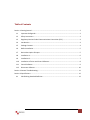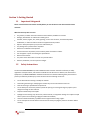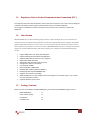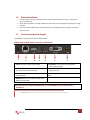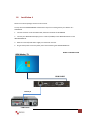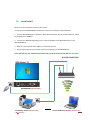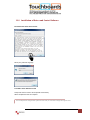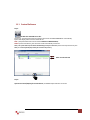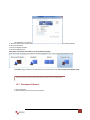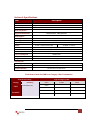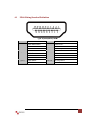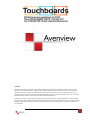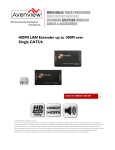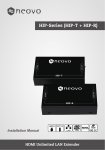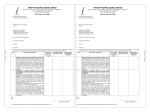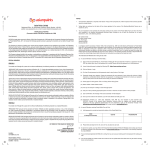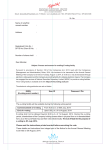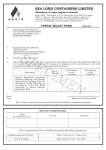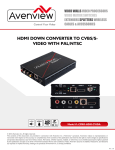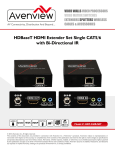Download Avenview FO-HDM-1000M-EMI Specifications
Transcript
Remote Screen/Print Sharing Extender over WIFI / LAN with KVM Model #: HDM-SHAREPRO-IP © 2012 Avenview Inc. All rights reserved. The contents of this document are provided in connection with Avenview Inc. (“Avenview”) products. Avenview makes no representations or warranties with respect to the accuracy or completeness of the contents of this publication and reserves the right to make changes to specifications and product deLCriptions at any time without notice. No license, whether express, implied, or otherwise, to any intellectual property rights is granted by this publication. Except as set forth in Avenview Standard Terms and Conditions of Sale, Avenview assumes no liability whatsoever, and diLClaims any express or implied warranty, relating to its www.avenview.com 1 products including, but not limited to, the implied warranty of merchantability, fitness for a particular purpose, or infringement of any intellectual property right. Reproduction of this manual, or parts thereof, in any form, without the express written permission of Avenview Inc. is strictly prohibited. Table of Contents Section 1: Getting Started ...................................................................................................................... 3 1.1 Important Safeguards ............................................................................................................ 3 1.2 Safety Instructions ................................................................................................................. 3 1.3 Regulatory Notices Federal Communications Commission (FCC) ......................................... 4 1.4 Introduction ........................................................................................................................... 4 1.5 Package Contents................................................................................................................... 4 1.6 Before Installation.................................................................................................................. 5 1.7 Device Description & Layout .................................................................................................. 5 1.8 Installation A .......................................................................................................................... 6 1.9 Installation B .......................................................................................................................... 7 1.10 Installation of Driver and Control Software. .......................................................................... 8 1.11 Control Software .................................................................................................................... 9 1.12 Disconnect Software ............................................................................................................ 10 Section 3: General Troubleshooting..................................................................................................... 11 Section 4: Specifications....................................................................................................................... 12 4.1 PIN & Wiring Standard Definition ........................................................................................ 13 www.avenview.com 2 Section 1: Getting Started 1.1 Important Safeguards Please read all of these instructions carefully before you use the device. Save this manual for future reference. What the warranty does not cover Any product, on which the serial number has been defaced, modified or removed. Damage, deterioration or malfunction resulting from: Accident, misuse, neglect, fire, water, lightning, or other acts of nature, unauthorized product modification, or failure to follow instructions supplied with the product. Repair or attempted repair by anyone not authorized by us. Any damage of the product due to shipment. Removal or installation of the product. Causes external to the product, such as electric power fluctuation or failure. Use of supplies or parts not meeting our specifications. Normal wear and tear. Any other causes which does not relate to a product defect. Removal, installation, and set-up service charges. 1.2 Safety Instructions The Avenview HDM-SHAREPRO-IP, RJ45 to HDMI Converter has been tested for conformity to safety regulations and requirements, and has been certified for international use. However, like all electronic equipment’s, the HDM-SHAREPRO-IP should be used with care. Read the following safety instructions to protect yourself from possible injury and to minimize the risk of damage to the unit. Do not dismantle the housing or modify the module. Dismantling the housing or modifying the module may result in electrical shock or burn. Refer all servicing to qualified service personnel. Do not attempt to service this product yourself as opening or removing housing may expose you to dangerous voltage or other hazards Keep the module away from liquids. Spillage into the housing may result in fire, electrical shock, or equipment damage. If an object or liquid falls or spills on to the housing, unplug the module immediately. Have the module checked by a qualified service engineer before using it again. Do not use liquid or aerosol cleaners to clean this unit. Always unplug the power to the device before cleaning. www.avenview.com 3 1.3 Regulatory Notices Federal Communications Commission (FCC) This equipment has been tested and found to comply with Part 15 of the FCC rules. These limits are designed to provide reasonable protection against harmful interference in a residential installation. Any changes or modifications made to this equipment may void the user’s authority to operate this equipment. 1.4 Introduction HDM-SHAREPRO-IP is an ideal networking display solution; it allows multiple users on the same Ethernet network to access the display without physically connect their computer directly to the display! The product supports ONLY ONE connection at a time. Users can now enjoy their favorite multimedia content stored on their computer from anywhere in their home or office. HDM-SHAREPRO-IP also act as a display extender that supports up to 1920*1080 resolutions with primary display, mirror desktop and extended desktop video modes! 1.5 Support 1080p Video over TCP/IP,LPR,DHCP,UPnP Support USB Keyboard and Mouse Wired/Wireless Supports 500mA electric current for every USB port; Digital Video HDMI with Audio Analog Video with VGA and Audio connection Analog 3.5mm Audio out connection Converts RJ45 to HDMI Ethernet IEEE 802 3 10Base IEEE Standards:802.3 10Base-T;802.3U 100Base-T Network Interface:10/100/1000Mbps RJ45 Supports the resolution up to 1080p Allows multiple users to share a Multi-Function Print (MFP) over a network to print, scan, and fax from any networked computer; Supports Windows 7,Vista and XP Package Contents Before you start the installation of HDM-SHAREPRO-IP, please check the STANDARD package contents. - HDM-SHAREPRO-IP Power Adapter (5VDC) User Manual Installation Disc x1 x1 x1 x1 www.avenview.com 4 1.6 Before Installation Put the product in an even and stable location. If the product falls down or drops, it may cause an injury or malfunction. Don’t place the product in too high temperature (over 50°C), too low temperature (under 0°C) or high humidity. Use the DC power adapter with correct specifications. If inappropriate power supply is used then it may cause a fire. 1.7 Device Description & Layout This product is composed of a Converter RJ45 to HDMI FRONT PANEL & REAR PANEL (Transmitter, HDM-C6IP-S) 1 2 3 4 5 6 7 1. +5V DC: Connect to 5V DC power supply 3. USB INPUT: Connect ANY mouse/keyboard wired/wireless adapter. 2. CAT/6: Plug in a CAT6 cable that is connected to your router on the same IP Network 4. 3.5mm Jack: Stereo audio INPUT connection for VGA connection. 5. 3.5mm Jack: Stereo audio OUTPUT connection for VGA connection. 6. VGA: Connects to VGA Monitor with a male-male cable. 7. HDMI OUT: Connects to a HDMI monitor with a HDMI male-male cable Note: Preferred CAT6 and Gigabit 10/1000 Router to ensure HD1080p resolution without delay in transmission Important Before starting the insulation please ensure that all devices are powered OFF www.avenview.com 5 1.8 Installation A Please ensure all the package contents are all received. To setup Avenview HDM-SHAREPRO-IP follow these steps for connecting directly to a Monitor as a CONVERTER: 1. Connect Converter to CPU with RJ45 cable; follow the standards of TIA-568BLAN 2. Connect your HDMI OR VGA display (such as a LCD TV/PLASMA) to the HDMI OR VGA Port on the HDM-SHAREPRO-IP. 3. Make sure CAT-5E/6 LAN cable is tightly connected and not loose. 5. Plug in 5V DC power cord to the power jack of the transmitting unit HDM-SHAREPRO-IP. DIRECT CONNECTION HDMI CABLE CAT5E/6 COMPUTER www.avenview.com 6 1.9 Installation B Please ensure all the package contents are all received. To setup Avenview HDM-SHAREPRO-IP follow these steps for connecting to a Remote Monitor. 1. Connect HDM-SHAREPRO-IP to Wireless or Wired Router with RJ45 cable at the desired Monitor; follow the standards of TIA-568BLAN 2. Connect your HDMI OR VGA display (such as a LCD TV/PLASMA) to the HDMI OR VGA Port on the HDM-SHAREPRO-IP. 3. Make sure CAT-5E/6 LAN cable is tightly connected and not loose. 5. Plug in 5V DC power cord to the power jack of the transmitting unit HDM-SHAREPRO-IP. BOTH OFFICES CAN USE THIS PRODUCT ONCE THE SOFTWAR IS INSTALLED (NB: One at a Time) ROUTER CONNECTION BOARDROOM (IP10.0.1.105) CPU WIRED @ OFFICE 2 (IP10.0.1.106) www.avenview.comLAPTOP WIRELESS @ OFFICE 1 (IP10.0.1.107) 7 1.10 Installation of Driver and Control Software. Insert Disk and run the Driver.exe file Select your preferred Language. From Disk run the Software.exe file Accept and wait for install to be completed automatically When completed restart the computer. You will experience brief periods of dark screens and /or resolution changes during this time. www.avenview.com 8 1.11 Control Software Step 1. Double-click ICON USB Server file: On first use, click search and then the software will search the HDM-SHAREPRO-IP automatically. System will display video converter searched out Click : (The preferred device to be connected-DISPLAY or MEDIA DEVICE) Click B: (connect the device), the converter will be automatically connected. Note :( The system will set up the driver automatically for the first connection) connect the required one by one. Note :( It is normal if the display is black for seconds in this process.) Either or Both Selected Step 2. Open Control Panel/Display/Screen Resolution, the HDMI output resolution can be set. www.avenview.com 9 Take Windows 7 as example: A. Select the display that needs to adapt. 1 Display is input computer and 2 Display is output device by default. B. Set up the resolution C. Set up the display direction D. Set up the display mode Note: Short-cut Function: Press”Win+P” to see the following images. From left to right, Computer only, Duplicate, Extend and Projector only. You can easily switch display mode. From left to right, Computer only, Duplicate, Extend and Projector only. You can easily switch display mode. Short-cut function cannot be applied by some computers due to compatibility 1.12 Disconnect Software A. Select the device B. Click the button to disconnect the chose device. www.avenview.com 10 If the software refuses to disconnect, please power off the converter. Make sure to store all files before power off. Section 3: General Troubleshooting Problem No video output No Audio or Mouse Response Display will show “Be sure to disconnect the device and exit?” when USB server is closed. Connect VGA and HDMI output simultaneously, but VGA no display Possible Solution Please make sure that all cables properly connected. Please disconnect the connectivity in software and re-connect or re-install the driver. The connectivity will be always disturbed by unstable network. Please disconnect the connection of audio and mouse in software. Power off the converter or re-boot the computer. A: Please select VGA or HDMI output before the converter is powered on. www.avenview.com 11 Section 4: Specifications Item Description Units Unit Description HDMI Compliance HDM-SHAREPRO-IP RJ45 TO HDMI CONVERTER Full HD HDCP Compliance Yes 480i@60Hz, 480p@60Hz, 576i@50Hz, 576p@50Hz, 720p@50/60Hz, 1080i@50/60Hz, 1080p@50/60Hz Stereo Audio Supported Resolutions Audio Support USB Support USB Support Input Output HDMI Connector RJ45 Connector Multi-Function Print (MFP) over a network from any networked computer; Wired or Wireless Keyboard Mouse/Supports 500mA electric current 2x USB 1 x 3.5mm Audio ,2 x USB, 1 x RJ45 1x VGA + 3.5mm Stereo Audio 1x HDMI + 1x 3.5mm Type A (19 pin female) WE/SS 8P8C with 2 LED indicators Power Adapter Power Consumption Dimension L x W x H Weight 1 X DC 5V/1A 3W Max Each 6.75” x 2.5” x 1" 245g Environmental Operating Temperature 32˚ ~ 104˚F (0˚ to 40˚C) Storage Temperature Relative Humidity -4˚ ~ 140˚F (-20˚ ~ 60˚C) 20~90% RH (no condensation) Performance Guide for HDMI over Category Cable Transmission Performance rating Wiring Solid Stranded Shielding Type of category cable CAT5 CAT5e CAT6 Unshielded (UTP) Shielded (STP) Unshielded (UTP) Shielded (STP) Termination Please use EIA/TIA-568-B termination (T568B) at any time www.avenview.com 12 4.1 PIN & Wiring Standard Definition Type A (Receptacle) HDMI Pin 1 TMDS Data2+ Pin 11 TMDS Clock Shield Pin 2 TMDS Data2 Shield Pin 12 TMDS Clock– Pin 3 TMDS Data2– Pin 13 CEC Pin 4 TMDS Data1+ Pin 14 Reserved (N.C. on device) Pin 5 TMDS Data1 Shield Pin 15 SCL Pin 6 TMDS Data1– Pin 16 SDA Pin 7 TMDS Data0+ Pin 17 DDC/CEC Ground Pin 8 TMDS Data0 Shield Pin 18 +5V Power Pin 9 TMDS Data0– Pin 19 Hot Plug Detect Pin 10 TMDS Clock+ www.avenview.com 13 Disclaimer While every precaution has been taken in the preparation of this document, Avenview Inc. assumes no liability with respect to the operation or use of Avenview hardware, software or other products and documentation described herein, for any act or omission of Avenview concerning such products or this documentation, for any interruption of service, loss or interruption of business, loss of anticipatory profits, or for punitive, incidental or consequential damages in connection with the furnishing, performance, or use of the Avenview hardware, software, or other products and documentation provided herein. Avenview Inc. reserves the right to make changes without further notice to a product or system described herein to improve reliability, function or design. With respect to Avenview products which this document relates, Avenview disclaims all express or implied warranties regarding such products, including but not limited to, the implied warranties of merchantability, fitness for a particular purpose, and non-infringement. www.avenview.com 14