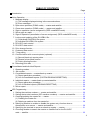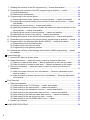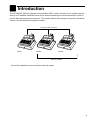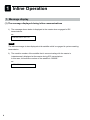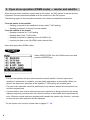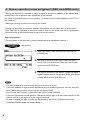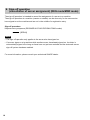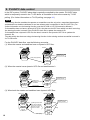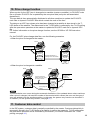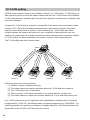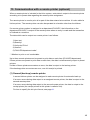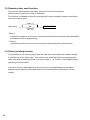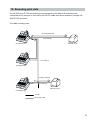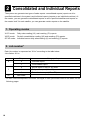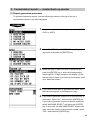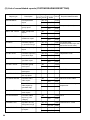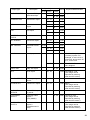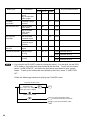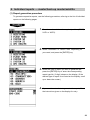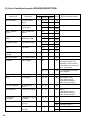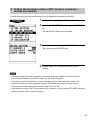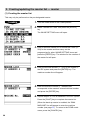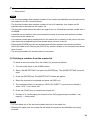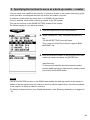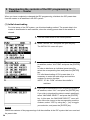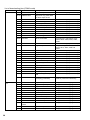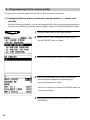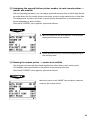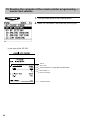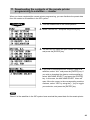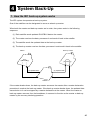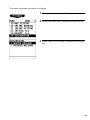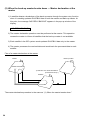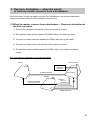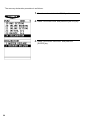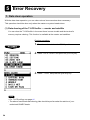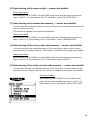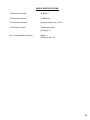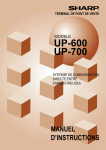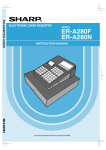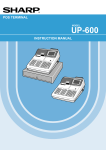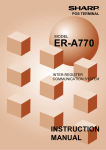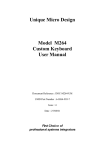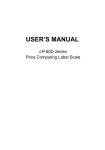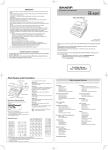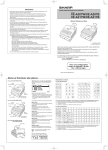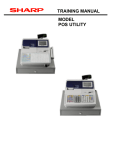Download Sharp UP-700 Instruction manual
Transcript
POS TERMINAL MODEL UP-600 UP-700 INTER-REGISTER COMMUNICATION SYSTEM INSTRUCTION MANUAL TABLE OF CONTENTS Page Introduction ............................................................................................................................... 3 Inline Operation ........................................................................................................................ 4 1. Message display ................................................................................................................ 4 (1) The message displayed during inline communications................................................ 4 (2) Error messages ............................................................................................................ 5 2. Open store operation (PGM2 mode) — master and satellite ............................................ 6 3. Close store operation (PGM2 mode) — master and satellite ............................................ 7 4. Sign-on operation (server assignment) (REG mode/MGR mode) ..................................... 8 5. Server sign-on report ......................................................................................................... 9 6. Sign-off operation (cancellation of server assignment) (REG mode/MGR mode) .......... 10 7. Look-up and updating of the GLU/PBLU file ................................................................... 11 (1) Centralized GLU/PBLU file system ............................................................................ 11 (2) Individual GLU/PBLU file system ............................................................................... 11 8. PLU/UPC stock control .................................................................................................... 11 9. PLU/UPC data control ...................................................................................................... 12 10. Price change function ...................................................................................................... 13 11. Customer data control ...................................................................................................... 13 12. T-Log polling .................................................................................................................... 14 13. Communication with a remote printer (optional) .............................................................. 15 (1) Second (back-up) remote printer ............................................................................... 15 (2) Remote printer send function ..................................................................................... 16 (3) Priority printing function .............................................................................................. 16 14. Rerouting print data ......................................................................................................... 17 Consolidated and Individual Reports ...................................................................................... 18 1. Operating modes .............................................................................................................. 18 2. Job number ...................................................................................................................... 18 3. Consolidated reports — master/back-up master ............................................................. 19 (1) Report generation procedure ..................................................................................... 19 (2) List of consolidated reports (SYSTEM READING/RESETTING) ............................... 20 4. Individual reports — master/back-up master/satellite...................................................... 23 (1) Report generation procedure ..................................................................................... 23 (2) List of individual reports (READING/RESETTING) .................................................... 24 5. Server report .................................................................................................................... 25 IRC Programming ................................................................................................................... 26 1. Setting the machine numbers — master and satellite ..................................................... 26 2. Setting the terminal numbers (IRC machine numbers) — master and satellite .............. 27 3. Creating/updating the master list — master .................................................................... 28 (1) Creating the master list .............................................................................................. 28 (2) Deleting a machine from the master list ..................................................................... 29 4. Specifying whether to enable or disable the system retry function when a transmission error occurs — master and satellite ........................................................... 30 5. Specifying the terminal to serve as a back-up master — master .................................... 31 6. Choosing whether to search the master or satellite first for the PLU/UPC code — satellite ................................................................................................................ 32 1 7. Reading the contents of the IRC programming — master and satellite .......................... 33 8. Downloading the contents of the IRC programming to satellites — master .................... 34 (1) Initial downloading ...................................................................................................... 34 (2) Maintenance downloading .......................................................................................... 35 9. Programming for the remote printer ................................................................................. 38 (1) Assigning kitchen printer numbers to remote printers — master and satellite .......... 38 (2) Assigning the second kitchen printer number to each remote printer — master and satellite ................................................................................................................ 39 (3) Naming the remote printer — master and satellite .................................................... 39 (4) Specifying whether to enable or disable the function for data transmission to the remote printer — master and satellite ........................................................................ 40 (5) Specifying the format of remote printing — master and satellite ............................... 40 (6) Specifying the format of chit printing — master and satellite ..................................... 41 10. Reading the contents of the remote printer programming — master and satellite .......... 42 11. Downloading the contents of the remote printer programming to satellites — master ... 43 12. Programming for the Manager Work Station (MWS) — master and satellite .................. 44 (1) Programming of the terminal number ......................................................................... 44 (2) Programming of the time-out value ............................................................................ 45 (3) Programming of the gateway number ........................................................................ 45 13. Reading the contents of the Manager Work Station (MWS) programming — master and satellite ...................................................................................................................... 46 System Back-Up ..................................................................................................................... 47 1. How the IRC back-up system works ................................................................................ 47 2. Master declaration — when the master or back-up master breaks down ....................... 48 (1) When the master breaks down — Master declaration at the back-up master ........... 48 (2) When the back-up master breaks down — Master declaration at the master ........... 50 3. Recovery declaration — when the master or back-up master recovers from a breakdown ........................................................................................................................ 51 (1) When the master recovers from a breakdown — Recovery declaration at the back-up master ........................................................................................................... 51 (2) When the back-up master recovers from a breakdown — Recovery declaration at the master ............................................................................................................... 53 Error Recovery ........................................................................................................................ 54 1. Data clear operation ......................................................................................................... 54 (1) Data clearing of the T-LOG buffer — master and satellite ......................................... 54 (2) Data clearing of the capture data — master and satellite .......................................... 55 (3) Data clearing of the transaction memory — master and satellite .............................. 55 (4) Data clearing of the hourly sales data memory — master and satellite .................... 55 (5) Data clearing of the daily net sales data memory — master and satellite ................. 55 (6) Data clearing of the server sign-on state — master ................................................... 56 (7) Data clearing of the GLU/PBLU data in use — master .............................................. 56 2. System retry function ....................................................................................................... 57 BASIC SPECIFICATIONS ...................................................................................................... 59 2 Introduction The UP-600/UP-700 inter-register communication (IRC) system consists of one master machine and up to 63 satellite machines which are all interconnected by the local area network (LAN) to provide data transmission among them. This system allows the manager to exercise centralized control over the satellites through the master. Local Area Network (LAN) Master Satellite Satellite Max. 63 satellites • One of the satellites may be used as a back-up master. 3 1 Inline Operation 1. Message display (1) The message displayed during inline communications 1) The message shown below is displayed at the master when engaged in IRC transmissions. ex.: SENDING DATA NOTE The above message is also displayed at the satellite which is engaged in system resetting transmission. 2) The machine number of the satellite that is communicating with the master is instantaneously displayed at the master during IRC transmissions. In this case, the machine number of the satellite is “000022.” ex.: 000022 4 (2) Error messages When an error occurs, a corresponding error message is displayed. For a description of the error messages, see the “List of error messages” below. List of error messages Error message (Default) BUSY LACKING MEMORY NO AUTHORITY UNDEFINED CODE CODE NOT FREE POWER OFF T-LOG FULL NON RESET TYPE ERROR SYSTEM CLOSED IS SIGNED ON NO REPLY/MASTER NO REPLY/BACKUP ATTEMPT RETRY? Description • • • • • • • • • • • • • • • • The target machine is busy. The GLU code or related memory file is not enough. The server who entered a GLU/PBLU code was not authorized. The specified server code is not present in the master. The entered GLU/PBLU code is not listed. The specified server has signed on at another machine. The entered GLU/PBLU code is in use. The power was not turned on. The T-LOG file is full. IRC initial D/L before resetting. IRC Download file type mismatch. Entry is executed in close store state. IRC server sign-on error (when all server resetting executed). Master does not reply to the request. Backup master does not reply to the request. System retry message. NOTE • To clear the error message displayed, press the [CL] key. • Please consult your authorized SHARP dealer to remedy the cause for the error condition. 5 2. Open store operation (PGM2 mode) — master and satellite When the open store operation is performed at the master, the IRC system is opened and the registration function becomes available at all the machines in the IRC system. The following types of communications between the master and satellites are allowed; From the master to the satellite • Sending a request for the satellite to receive data (T-LOG polling) • Sending a response to inquiry from the satellite From the satellite to the master • Sending a request for T-LOG polling • Sending data to the T-LOG buffer • Sending a request for updating of the GLU/PBLU file • Inquiring for data on the GLU/PBLU and customer files Open store procedure (PGM2 mode) Select OPEN STORE from the PGM2 mode menu and press the [ENTER] key. NOTE • You can also perform the open store operation at each satellite. Once the open store operation is performed at a satellite, you can make registrations at the satellite. When you perform the open store operation at the satellites, T-LOG polling will not take place. • The open store operation cannot be performed at any machine whose terminal number has not been programmed. • If a transmission error occurs when the open store operation is being performed, the master displays and prints (journal printer) the machine number of the satellite that encountered the error. When the master has been programmed to enable the system retry function*, a prompt to retry the open store operation will be displayed. * For the system retry function, please refer to pages 57 - 58. 6 3. Close store operation (PGM2 mode) — master and satellite When the close store operation is performed at the master, the inline system is closed and the registration function becomes unavailable at all the machines in the inline system. It should be noted that for the close store operation, all the satellites must be in their SIGN-OFF state. After this operation, the communications between the master and satellites which have been enabled with the open store operation are disabled. The master, however, can download preset data and reset the sales data of the satellites. In the close store state, key operations in the REG or MGR mode is invalid. Menu selection Select CLOSE STORE from the PGM2 mode menu and press the [ENTER] key. NOTE • You can also perform the close store operation at each satellite. Once the close store operation is performed at a satellite, you can no longer make registrations at the satellite. • If a satellite is in the SIGN-ON state, the master encounters an error and displays the machine number of the satellite. • When the close store operation is performed, the data remaining in the T-LOG buffers of all the satellites is collected by the master. • If a transmission error occurs during the close store operation, the master displays and prints (journal printer) the machine number of the satellite that has encountered the error. In this case, a prompt to attempt a retry is displayed when the system retry has been enabled. 7 4. Sign-on operation (server assignment) (REG mode/MGR mode) The sign-on operation is intended to assign a server to a machine (satellite or the master) and enable him or her to perform entry operations at the machine. If a server successfully signs on at a machine, his or her server number appears on the LCD of the machine. The server memory is under the control of the master. The sign-on operation can be done whether the machine is in the open store or close store state. If the sign-on operation is done at a machine that is in the close store state, registrations cannot be made at the machine due to the close store condition. Sign-on procedure (This procedure is the same as for server assignment at a standalone machine.) (using menu) 1. Enter your server code and press the [SERV#] (or [CASH#]) key. 2. The pop-up window for the secret code will open if secret code is programmed. Enter your secret code and press the [ENTER] key. 3. The pop-up window for the drawer number will open if drawer number entry is compulsory. Enter your drawer number and press the [ENTER] key. NOTE • The sign-on operation can be made only for one server at a time. • If a server attempts to sign on when another server has already signed on, an entry error will occur (when the stay-down server sign-on has been preset). • Every server that is preset in the system can sign on at any machine. • If a server has signed on at a machine, that server cannot sign on at any other machine in the system until he or she signs off at the original machine. • In case of trouble, the sign-on state can be cleared at the master. (Please consult your authorized SHARP dealer for further details.) 8 5. Server sign-on report A server sign-on report can be generated at the master. This report is used to determine which terminal each server has signed on. Report generation procedure 1. Turn the mode switch to the PGM2 position. 2. Select “INLINE READING” from the PGM2 mode menu and press the [ENTER] key. 3. Select “SIGN ON SERVER” from the INLINE READING menu and press the [ENTER] key. In the case of the UP-700: Server name, server code, machine no. of the terminal at which the server has signed on 9 6. Sign-off operation (cancellation of server assignment) (REG mode/MGR mode) The sign-off operation is intended to cancel the assignment of a server to a machine. The sign-off operation at a machine (master or satellite) can be done only for the servers who have signed on at the machine and are not in the middle of a registration entry. Sign-off procedure Keyboard entry sequence (REG/MGR/X1/Z1/X2/Z2/PGM1/PGM2 modes) [SERV#] NOTE • The sign-off operation only applies to the server who has signed on. • If a server signs on at a machine while another server has already signed on, the latter is automatically signed off so long as items have not yet been entered and the automatic server sign-off system has been enabled. For more information, please consult your authorized SHARP dealer. 10 7. Look-up and updating of the GLU/PBLU file In the IRC system, the following two types of GLU/PBLU file allocation system are available: a centralized system and an individual system. (1) Centralized GLU/PBLU file system In this system, the GLU/PBLU file exists only in the master. All satellites in the IRC system can access the GLU/PBLU file in the master for registration. GLU/PBLU-file-related inline communications are made for the following purposes: • New order or reorder • Payment entry or temporary finalization • Bill printing • Bill transfer/bill totalizing • Bill separate There are two types of GLU/PBLU data transmission. 1) The GLU/PBLU data is transmitted from the master to a satellite for GLU/PBLU file look-up (in case of a new order/reorder). During the GLU/PBLU registration at a satellite, the GLU/ PBLU reserve counter* is retained at the master. * The reserve counter reserves some records of GLU/PBLU files to prevent a “LACKING MEMORY” error in finalization. 2) The GLU/PBLU data is transmitted from a satellite to the master upon finalization of a transaction (in case of payment entry or temporary finalization). The data transmitted from the satellite is received in the temporary GLU/PBLU data receiving file of the master and then updated in the master GLU/PBLU file. In this case, the GLU/PBLU reserve counter is cleared at the master. (2) Individual GLU/PBLU file system In this system, the master and satellites have their own GLU/PBLU files for look up and registration. Therefore, no inline communications are initiated regarding GLU/PBLU data. 8. PLU/UPC stock control In the IRC system, a centralized system is implemented for PLU/UPC stock control. Preset stock data is stored only in the master. When a consolidated report is generated, stock data in the satellites are consolidate into the stock file of the master and calculated there. The stock data calculated at the master is printed out and the stock data in each satellite is reset to zero. 11 9. PLU/UPC data control In the IRC system, PLU/UPC sales data is centrally controlled by the master. PLU/UPC data which is temporarily stored in the T-LOG buffer of a satellite is sent to the master by T-LOG polling. (For further information on T-LOG polling, see page 14.) NOTE The learning function enables the operator at a satellite to set the unit price, associated department and deletion/non-deletion attributes for an item whose code is undefined in the PLU/UPC file. (For further information on the learning function, see the UP-600 or UP-700 Instruction Manual.) If the satellite does not have a dynamic UPC file, the data on the UPC item which has been set using the learning function is stored in the PLU/UPC main file to update the master’s file. If the satellite has a dynamic UPC file, the data is stored in the dynamic UPC file to update the master’s file. The data which has been set using the learning function in the training mode at a satellite is stored in its T-LOG buffer. For the PLU/UPC data flow, see the following scenarios. (1) When the master and satellites have no dynamic UPC files: Master Satellite Updating T-LOG polling/updating PLU/UPC main file PLU/UPC main file Registration by the learning function Saving T-LOG buffer (2) When the master has a dynamic UPC file and satellites don’t: Master Satellite Updating Updating PLU/UPC main file Dynamic UPC file Updating the PLU/UPC main files of satellites T-LOG polling PLU/UPC main file Registration by the learning function Saving T-LOG buffer (3) When both the master and satellites have dynamic UPC files: Master Satellite Registration by the learning function Updating PLU/UPC main file Dynamic UPC file Updating the PLU/UPC main files of satellites At this time, all dynamic UPC files in the IRC system are cleared. T-LOG polling 12 Updating PLU/UPC main file Dynamic UPC file T-LOG buffer Saving 10. Price change function When a price for the UPC item is changed at a machine (master or satellite), its PLU/UPC main file or dynamic PLU/UPC file is updated by the new price data (unit price and associated department). The new data is then automatically distributed to all other machines to update the PLU/UPC main files or dynamic PLU/UPC files which contain the code of the item. The data on an UPC item whose price has been changed at a satellite is also stored in the TLOG buffer of the satellite. The data stored in the T-LOG buffer is collected by the T-LOG polling after the open-store operation at the master to update its PLU/UPC main file or dynamic UPC file. For further information on the price change function, see the UP-600 or UP-700 instruction manual. For the PLU/UPC price change data flow, see the following scenarios. • When the price is changed at the master: Satellite Master Registration by the price change function PLU/UPC main file PLU/UPC main file Dynamic UPC file Automatic distribution of updating data to all satellites Dynamic UPC file T-LOG buffer • When the price is changed at a satellite. Master Satellite Automatic distribution of updating data to the master and all other satellites Updating PLU/UPC main file PLU/UPC main file Dynamic UPC file Dynamic UPC file T-LOG polling and updating Price change data (unit prices and associated departments) Saving T-LOG buffer NOTE If a transmission error occurs during the automatic distribution of the updated data to other machines after a price is changed, the machine number of the terminal which caused the error and the type of error are printed out at the sending machine. In this case, the system retry function can be used if it is enabled. (For the system retry function, see page 57.) 11. Customer data control In the IRC system, customer data is centrally controlled by the master. Customer data which is temporarily stored in the T-LOG buffer of a satellite is sent to the master by T-LOG polling after the open-store operation and is controlled by the master. (For further information on T-LOG polling, see page 14.) 13 12. T-LOG polling All REG-mode transaction data in each satellite is saved in its T-LOG buffer. T-LOG polling is a data collection system in which the master collects data from the T-LOG buffers of the satellites. T-LOG polling becomes available upon the open-store operation and becomes unavailable upon close store operation. A request for T-LOG polling is issued from the satellite to the master when the number of data records in its T-LOG buffer exceeds a predetermined number while in the open store state. After the master detects such a request, it starts collecting the T-LOG buffer data. When multiple requests are made at the same time, upon completion of data collection from one satellite, the master waits for a preset time and then starts collecting data from another satellite. In T-LOG polling, the data transmitted to the master is stored in the corresponding file. The T-LOG polling data flow is shown below. Master (4) (1) Satellite A (2) (3) (5) Satellite B Satellite C Satellite D Polling sequence (see the figure above) (1) Satellite A makes a request for polling. (2) The master detects the request and starts collecting T-LOG data from satellite A. (3) The T-LOG data is sent to the master. (4) After receiving T-LOG data from satellite A, the master waits for a preset time. (5) The master detects a request from another satellite (B, C or D) and starts polling for it. If its T-LOG buffer becomes full, registration will be disallowed at a satellite when it has been programmed for “LOCK UP,” and allowed when it has been programmed for “CONTINUE.” For specifying whether the registration is disabled or enabled when the T-LOG buffer becomes full, please refer to the UP-600 or UP-700 instruction manual. 14 13. Communication with a remote printer (optional) When a remote printer is included in the inline system, order data is output to the remote printer according to its preset data regarding the remote printer assignment. The remote printer is used to print all or part of the data entered at a machine. It is also called a kitchen printer. The remote printer can also be operated at a location other than the kitchen. If a remote printer number is assigned to a department/PLU/UPC, the information on the department/PLU/UPC is output to the remote printer when an entry is made and the transaction is finalized at a machine. The data which can be output to a remote printer is as follows: 1) Item text 2) Quantity* 3) Unit price*/Price* 4) Amount* 5) PLU/UPC/department code* * Whether to print or not is selectable Up to three remote printers can be preset to print data on each item (PLU/UPC/department). If three printers are preset to print data on each item, the data is simultaneously output to preset printers. If either of these printers encounters an error, the data is output to the backup printer. If the backup printer encounters an error, one chit receipt is printed. (1) Second (back-up) remote printer A second kitchen printer can be assigned to each remote printer for automatic back-up. If an error occurs during data output to an assigned remote printer, the data is output to the second remote printer. If an error occurs during data output to the second remote printer, the data is output to the receipt printer (the receipt printed at this printer is called a chit). For how to specify the chit print format, see page 41. 15 (2) Remote printer send function This function allows partial food orders to be sent to the remote printers. Which printer to receive the order is selectable. The function is intended to allow the cooking staff to begin preparing certain items before the entire order is given. *Case 1) (Item entry) NK **Case 2) NK: 1-9 SEND ORDER *Case 1) A partial food order is sent to one or several remote printers which has been specified by the department/PLU programming. **Case 2) A partial food order is sent to the remote printer specified by the system presets. (3) Priority printing function It is desirable for the cooking staff to see the order items that require the longest cooking time at the top of the kitchen chit. This function can send food items in the programmed order of priority by assigning PLUs to priority groups (1 - 9). Group-1 is the highest priority and Group-9 is the lowest. If an error occurs in data output to a remote printer, a corresponding error message appears on the display and the data output to the remote printer is printed on the chit receipt. 16 14. Rerouting print data The UP-600 and UP-700 terminals may reroute specific print data to an external printer connected to any terminal on the LAN by an RS-232 cable and can be shared by multiple UP600/UP-700 terminals. Print data rerouting chart Rerouting data flow Print data (1) UP-600/UP-700 External printer Print data (1) UP-600/UP-700 Ordinary data flow Print data (2) External printer UP-600/UP-700 via LAN via RS-232 cable 17 2 Consolidated and Individual Reports The system can generate two types of sales reports: consolidated reports (reports on all or specified machines in the system) and individual reports (reports on an individual machine). At the master, you can generate consolidated reports on all or specified satellites and reports on the master itself. At each satellite, you can generate certain reports on the satellite. 1. Operating modes X1/Z1 mode: Daily sales reading (X1) and resetting (Z1) reports. X2/Z2 mode: Periodic consolidation reading (X2) and resetting (Z2) reports. OP XZ mode: Individual server daily sales reading (X) and resetting (Z) reports. 2. Job number* Each job number is expressed as “XYnn” according to the table below. Job number: XYnn Entry X Y nn Category of report 0 Individual report 1 Consolidated report 0 Server report in the OP XZ mode 1 Daily sales report (X1 or Z1) 2 Periodic sales report (X2 or Z2) Item code* * An item code corresponds to the lower two digits of each job number listed in the tables on the following pages. 18 3. Consolidated reports — master/back-up master (1) Report generation procedure To generate respective reports, use the following procedure, referring to the list of consolidated reports on the following pages. 1. Turn the mode switch to the required position (OPXZ, X1/Z1 or X2/Z2). 2. Select “SYSTEM X” or “SYSTEM Z” depending on your need, and press the [ENTER] key. 3. Select the type of report you wish to generate and press the [ENTER] key or enter the corresponding report type No. (2-digit) shown on the display. (If the desired type of report is not listed on the display, scroll up or down the screen.) 4. If you need to enter data to generate the report, follow the instructions given on the display for entry. 5. If you wish to generate a report on all the machines in the system, select “ALL” and press the [ENTER] key. If you wish to generate a report on specific machines, select “MACHINE SELECT” and press the [ENTER] key. In this case, the MACHINE SELECT window will open. Move the cursor to the machine number, select “YES,” and press the [ENTER] key. 19 (2) List of consolidated reports (SYSTEM READING/RESETTING) Operating modes Report type DEPARTMENT OP XZ X1/Z1 X2/Z2 Job # Required data/Remarks Full department report X1, Z1 Individual dept. group report X1 Dept. group total report X1 Department markdown report X1 PLU/UPC report by specified range X1, Z1 PLU/UPC pick up report X1, Z1 PLU/UPC report by associated dept. X1, Z1 Individual PLU/UPC specified report X1 PLU/UPC group total report X1 PLU STOCK PLU/UPC stock total report X1 1124 PLU/UPC code PLU STOCK PICK PLU/UPC stock pick up report X1 1124 *1 PLU ZERO SALES PLU/UPC zero sales report X1 1127 All PLUs of zero sales. PLU/UPC zero sales report by specified dept. X1 PLU MIN. STOCK PLU/UPC minimum stock report X1 1128 PLU CATEGORY PLU/UPC sales report by price category X1 1129 Dynamic UPC by designated range X1, Z1 Dynamic UPC pick up report X1, Z1 DEPT. IND. GROUP DEPT. GR. TOTAL M-DOWN DEPT. PLU/UPC PLU PICK UP PLU BY DEPT PLU IND. GROUP PLU GR. TOTAL DYNAMIC UPC D-UPC PICK UP 20 Description 1110 X2, Z2 1210 1112 X2 Group no. (0 thru 9) 1212 1113 X2 1213 1119 X2 1219 1120 X2, Z2 PLU/UPC code (To specify a PLU/UPC range, enter 1220 start and end PLU/UPC codes.) 1120 X2, Z2 1220 1121 X2, Z2 Department code 1221 1122 X2 *1 Group no. 1222 1123 X2 X2 1223 1227 1127 X2 X2 1227 Start/end UPC codes 1269 1169 X2, Z2 Price 1229 1169 X2, Z2 PLUs of zero sales by department 1269 *1 Operating modes Report type D-UPC BY DEPT TRANSACTION Description OP XZ X1/Z1 Dynamic UPC by associated dept. X1, Z1 Transaction report X1, Z1 X2/Z2 1166 X2, Z2 TAX Cash-in-drawer report X1 Tax report X1 1230 X2 1133 1233 Positive no. check X1 1139 ALL SERVER Full server report X1, Z1 1140 X2, Z2 OP XZ Hourly report 1240 1041 X1, Z1 1141 X2, Z2 HOURLY For all servers 1231 POSITIVE CHECK Individual server report Department code 1266 1131 X2 IND. SERVER Required data/Remarks 1130 X2, Z2 CID Job # 1241 X1 1160 Use the military time (24-hour) system. For example, to set 2:30 a.m., enter 230; and to set 2:30 p.m., enter 1430. X1, Z1 1160 For all 48 half-hours with zero skipped DAILY NET Daily net report X2, Z2 1270 GLU GLU report X1, Z1 1180 GLU BY SERVER GLU report by server X1, Z1 1181 CLOSED GLU Closed GLU report X1, Z1 1182 CL-GLU BY SERVER Closed GLU report by server X1, Z1 1183 CUSTOMER SALES 1 Customer sales report 1 (Only details) X2, Z2 1285 Customer code (The range can be specified by entering start and end codes.) CUSTOMER SALES 2 Customer sales report 2 (Detail/amount & total) X2, Z2 1289 Customer code (The range can be specified by entering start and end codes.) GLU/PBLU code. (The range can be specified by entering start and end codes.) Bill no. (The range can be specified by entering start and end codes.) 21 Operating modes Report type Description OP XZ X1/Z1 X2/Z2 Job # CUSTOM BY AMT Customer sales report (by the specified sales range) X2 1286 CHARGE ACCOUNT Customer charge account X2 1288 NO ACCESS UPC Non-accessed UPC report X1 Non-accessed UPC report (Delete) NO ACCESS CUSTOM Z1 1105 X2 1287 Non-accessed customer report (Delete) Z2 1287 CUSTOMER DELETE Customer delete report Z2 1298 STACKED REPORT Stacked report (X1/Z1) NOTE X1, Z1 Stacked report (X2/Z2) Customer sales range 1105 Non-accessed customer report STACKED REPORT Required data/Remarks X2, Z2 1190 Stacked report 1 1191 Stacked report 2 1290 Stacked report 1 1291 Stacked report 2 1: You can pick up PLU/UPC codes for issuing the report. You can pick up new PLU/ UPC codes or the codes that were picked up the last time. To pick up new codes, select “1 NEW PICK UP”, and follow the procedure show below to pick up new codes. To pick up the codes that were picked up last time, select “2 LAST PICK UP”. Follow the following procedure for picking up PLU/UPC codes. To pick up another code PLU/UPC code (PLU code: max. 5digits) (UPC code: max. 13digits) @ FOR CA/AT Scanning UPC code @ FOR 22 CA/AT To pick up PLU/UPC codes that were picked up the last time CA/AT To pick up all PLU/UPC codes 4. Individual reports — master/back-up master/satellite (1) Report generation procedure To generate respective reports, use the following procedure, referring to the list of individual reports on the following pages. 1. Turn the mode switch to the required position (OPXZ, X1/Z1 or X2/Z2). 2. Select “READING” or “RESETTING” depending on your need, and press the [ENTER] key. 3. Select the type of report you wish to generate and press the [ENTER] key or enter the corresponding report type No. (2-digit) shown on the display. (If the desired type of report is not listed on the display, scroll up or down the screen.) 4. If you need to enter data to generate the report, follow the instructions given on the display for entry. 23 (2) List of individual reports (READING/RESETTING) Operating modes Report type DEPARTMENT Description OP XZ X1/Z1 Full department report X1, Z1 Individual dept. group report X1 DEPT. GROUP TOTAL Dept. group total report X1 M-DOWN FOR DEPT. Department markdown report X1 TRANSACTION Transaction report X1, Z1 DEPT. IND. GROUP X2/Z2 Tax report X2, Z2 210 112 X2 Group no. (0 thru 9) 212 113 X2 213 119 X2 219 130 X1 230 133 X2 233 POSITIVE CHECK Positive no. check X1 139 KEY CAPTURE Key capture report X1 179 HOURLY Hourly report X1 160 Use the military time (24-hour) system. For example, to set 2:30 a.m., enter 230; and to set 2:30 p.m., enter 1430. X1, Z1 160 For all 48 half-hours with zero skipped DAILY NET Daily net report GLU GLU report X1, Z1 180 GLU BY SERVER GLU report by server X1, Z1 181 CLOSED GLU Closed GLU report X1, Z1 182 CL-GLU BY SERVER Closed GLU report by server X1, Z1 183 X1, Z1 190 Stacked report 1 191 Stacked report 2 290 Stacked report 1 291 Stacked report 2 STACKED REPORT Stacked report (X1/Z1) STACKED REPORT Stacked report (X2/Z2) 24 Required data/Remarks 110 X2, Z2 TAX Job # X2, Z2 X2, Z2 270 GLU/PBLU code. (The range can be specified by entering start and end codes.) Bill no. (The range can be specified by entering start and end codes.) 5. Server report At the master, you can generate consolidated transaction reports on all servers or individual servers by performing the reading or resetting operation. At each satellite, you can generate consolidated transaction reports on individual servers by performing the reading or resetting operation. If a specific server is signed on at a machine when resetting operation for a consolidated individual server report is executed at the machine, the data on transactions being handled by the server is also added and printed out. If that server is signed on at another machine, the message “IS SIGNED ON” is displayed, thus the resetting operation for that server cannot be made. Full server report sample In the case of the UP-700: Date Machine no. Consecutive no. Time Server name and code Job code Report mode Report type Reset counter Server name Data on server #0001 Server code Data on server #0002 signed on at machine no.000002 25 3 IRC Programming 1. Setting the machine numbers — master and satellite It is necessary to insure that each terminal has an assigned machine number to the master and satellites prior to further IRC programming. 1. Turn the mode switch to the PGM2 position. 2. Select “SETTING” and press the [ENTER] key. 3. Select “TERMINAL” and press the [ENTER] key. Select “MACHINE#” from the TERMINAL menu and press the [ENTER] key. 4. Enter a machine number and press the [ENTER] key. Machine number: up to 6 digits (0 - 999999) 5. Repeat steps 1 to 4 for all machines in the IRC system. NOTE In an IRC network, each machine number should be unique. Do not use the same machine number for more than one machine. 26 2. Setting the terminal numbers (IRC machine numbers) — master and satellite It is assumed that your terminal’s setting for inline operations has been performed. 1. Turn the mode switch to the PGM2 position. 2. Select “INLINE SETTING” and press the [ENTER] key. The INLINE SETTING menu will open. 3. Enter a terminal number for IP ADDRESS 4 from (0 254) and press the [ENTER] key. 4. Repeat steps 1 to 3 for all machines in the IRC system. NOTE • Terminal numbers must be assigned to the master and each satellite in the IRC system. (For setting the master’s terminal number, see the next paragraph.) • If an inline network contains two or more machines with the same terminal number, IRC communications will not be achieved correctly. Each terminal number must be unique. • The terminal number should be within the range from 1 to 254. • If the terminal number “000” is programmed for a machine, it is put in the OFF LINE mode and cannot take part in IRC communications. 27 3. Creating/updating the master list — master (1) Creating the master list This may only be performed on the pre-designated master. 1. Turn the mode switch to the PGM2 position. 2. Select “INLINE SETTING” and press the [ENTER] key. The INLINE SETTING menu will open. 3. Enter a terminal number for IP ADDRESS 4 from (0 254) for the master and then carry out the programming for other INLINE SETTING items and press the [ENTER] key. The window for the creation of the master list will open. 4. Enter the terminal number (1 - 254) for the master in the IRC system and press the [ENTER] key. The machine number line will appear. 5. Enter the machine number (1 - 999999) that corresponds to the master’s entered terminal number and press the [ENTER] key. 6. Repeat steps 4 to 5 for all satellites in the IRC system. Press the [CA/AT] key to complete the master list. (When the back-up master is enabled, the “BMA MACHINE” line will appear to enter the machine number (see page 31). To return to the PGM2 mode menu, press the [CANCEL] key. 28 7. Proceed to “8. Downloading the contents of the IRC programming to satellites”, see page 34 — Inline preset. NOTE • The terminal numbers and machine numbers of the master and satellites must be entered into the master list for IRC communications. • The terminal numbers and machine numbers of up to 64 machines (one master and 63 satellites) can be entered into the master list. • The terminal number should be within the range from 1 to 254 and the machine number from 1 to 999999. • A satellite can not perform inline communications unless its terminal and machine numbers are present in the master list. • If a machine number which already exists in the master list is entered, an entry error will occur even when the corresponding terminal number does not exist in the list. • Pressing the [ENTER] key sets the programmed terminal numbers and machine numbers within the master’s list. Pressing the [CA/AT] key issues a receipt on the receipt/journal printer when it exists. • The terminal numbers for remote printers is not preset. (2) Deleting a machine from the master list To delete a terminal number from the master list, proceed as follows: 1. Turn the mode switch to the PGM2 position. 2. Select “INLINE SETTING” and press the [ENTER] key. The INLINE SETTING menu will open. 3. Press the [ENTER] key. The MASTER LIST window will appear. 4. Select the terminal to be deleted and press the [DEL] key. 5. The machine will ask you as follows: “ARE YOU SURE?” If you are sure to delete it, select “YES.” If not, select “NO.” 6. Press the [CA/AT] key to complete the master list. 7. Proceed to “8. Downloading the contents of the IRC programming to satellites”, see page 34 — Inline preset. NOTE • You can delete any of the terminal numbers that are in the master list. • Deleting the master from the master list will inhibit all requests of the satellites from being serviced. 29 4. Specifying whether to enable or disable the system retry function when a transmission error occurs — master and satellite You can specify whether the system retry function is disabled or enabled if the communication between machines does not end successfully. 1. Turn the mode switch to the PGM2 position. 2. Select “INLINE SETTING” and press the [ENTER] key. The INLINE SETTING menu will open. 3. Move the cursor to the “SYSTEM RETRY” line. Select “DISABLE” or “ENABLE” with the [ • ] key (toggle key) and press the [CA/AT] key. Then, press the [CANCEL] key to return to the PGM2 mode menu. NOTE • If the system retry function is enabled, a transmission job that has ended with an error will not be finalized immediately. The master waits for a selection of one of the three commands (RETRY, ABORT and IGNORE) through the keyboard. Then the master retries access to the satellite that has caused the transmission error or terminates the access as a successful or unsuccessful transmission depending on the selection made. • If the function is disabled, the job is terminated immediately. • The default setting is “ENABLE.” 30 5. Specifying the terminal to serve as a back-up master — master You can assign one satellite to the function of a back-up master. If the master fails during guest check operation, the assigned terminal will perform the master’s function. A machine number within the range from 1 to 999999 can be entered. If zero is entered, there will be no back-up master in the IRC system. This job can be done in the INLINE SETTING window of the master. The default setting is 0 (no back-up master). 1. Turn the mode switch to the PGM2 position. 2. Select “INLINE SETTING” and press the [ENTER] key. The INLINE SETTING menu will open. Then, press the [CA/AT] key twice to appear “BMA MACHINE” line. 3. Enter the machine number of the terminal to serve as a back-up master and press the [ENTER] key. Important note: To insure which satellite should be selected and to perform additional set up requirements, please consult your authorized SHARP dealer. NOTE The DECLARATION functions in the PGM2 mode enable the back-up master or the master to declare to be the master when the master or back-up master breaks down, and inform satellites of the master’s or back-up master’s recovery. For details of these functions, see “Master declaration” and “Recovery declaration” on pages 48 - 53. 31 6. Choosing whether to search the master or satellite first for the PLU/UPC code — satellite At a satellite, you can choose which machine, either the master or the satellite, should be searched first for the PLU/UPC code. If you specify that the master should be searched first and enter the PLU/UPC code, the master is first searched and then the satellite is searched, and vice versa. However, either choice of search order made at the master is invalid. In other words, even if you specify at the master that the satellite should be firtst searched, the master will be first searched. 1. Turn the mode switch to the PGM2 position. 2. Select “INLINE SETTING” and press the [ENTER] key. The INLINE SETTING menu will open. 3. Move the cursor to the “LOOKUP ORDER” line. Select “MA” (Master) or “SA” (Satellite) with the [ • ] key (toggle key) and press the [CA/AT] key. Then, press the [CANCEL] key to return to the PGM2 mode menu. 32 7. Reading the contents of the IRC programming — master and satellite 1. Turn the mode switch to the PGM2 position. 2. Select “INLINE READING” and press the [ENTER] key. The INLINE READING menu will open. 3. Select “INLINE PRESET” and press the [ENTER] key. In the case of the UP-700: In the case of the UP-700: Terminal number of the satellite Terminal number of the master System retry function (enable/disable) List of the machines involved in the IRC system (terminal no./machine no.) Back-up master (terminal no./machine no.) System retry function (enable/disable) The machine from which the PLU/UPC code is searched first • You can also read the same contents of the IRC Programming on the display screen. 33 8. Downloading the contents of the IRC programming to satellites — master When you have completed or changed the IRC programming, distribute the IRC preset data from the master to all satellites in the IRC system. (1) Initial downloading For initial setup of the IRC system, use this downloading method. The preset data in the master is downloaded to each satellite, when the existing preset data in the satellite is cleared. 1. Turn the mode switch to the PGM2 position. 2. Select “INITIAL D/L” and press the [ENTER] key. The INITIAL D/L menu will open. 3. In order to distribute all preset data files in the master to satellites, select “ALL PGM” and press the [ENTER] key. In order to distribute an individual preset data file, select the corresponding item and press the [ENTER] key. For initial downloading of PLU preset data, it is necessary to enter the code range and machine numbers to receive the data. NOTE: “27 ALL PGM” will clear the satellite’s totalizers. 4. If you wish to download the IRC programming data to all satellites, select “ALL” and press the [ENTER] key. If you wish to download the data to certain satellite(s), select “MACHINE SELECT” and press the [ENTER] key. In this case, the “MACHINE SELECT” menu will open. Move the cursor to the corresponding machine numbers, select “YES” by using the [ • ] key to toggle your selection, and press the [ENTER] key. NOTE Check the contents of the programming of all the satellites in the IRC system that have received the preset data. 34 (2) Maintenance downloading To update preset data for the IRC system, use this downloading method. The preset data in the master is downloaded to each satellite without clearing the existing preset data or totalizers. 1. Turn the mode switch to the PGM2 position. 2. Select “MAINTE. D/L” and press the [ENTER] key. The MAINTENANCE D/L menu will open. 3. Select a preset data item for maintenance and press the [ENTER] key. If needed, enter the code range. 4. If you wish to download the IRC programming data to all satellites, select “ALL” and press the [ENTER] key. If you wish to download the data to certain satellite(s), select “MACHINE SELECT” and press the [ENTER] key. In this case, the “MACHINE SELECT” menu will open. Move the cursor to the corresponding machine numbers, select “YES” by using the [ • ] key to toggle your selection, and press the [ENTER] key. 35 List of downloading jobs (PGM2 mode) Menu INITIAL D/L Job # Item 4100 DEPT 4119 MAINTENANCE D/L 36 Description Department preset data Note Preset data copying with clearing DIRECT KEY 4200 4218 4220 4223 4225 4228 4229 4300 4409 Dept./PLU key preset data for direct depts./PLUs PLU/UPC PLU/UPC PLU MENU KEY PLU menu key preset data LINK PLU Link PLU preset data CONDIMENT Condiment PLU preset data MIX & MATCH Mix & Match preset data COMBO MEAL Combo meal preset data UPC NON-PLU UPC non-PLU format TRANSACTION Transaction preset data SERV. SIGN OFF All server sign off 4600 OPTION Other preset data 4610 4614 DATE/TIME LOGO Date, time Logo text preset data 4634 4700 4750 4850 4851 4852 4853 4854 4800 4900 4950 DEF. MENU LEVEL TAX NEGATIVE# POSITIVE# MACRO KEY FUNC. MENU KEY CAPTURE KEY CAPTURE JOB# ONLINE PRESET INLINE PRESET KP PRESET Default menu level preset data Tax preset data Negative no. Positive no. Macro key Function menu key Capture key Capture job no. Online preset data Inline preset data Remote printer preset data 4990 DEVICE CONFIG Preset data copying with clearing 4999 ALL PGM Device configuration preset data All PGM-mode preset data (Excepting job #4409) 5100 5110 5101 5200 5210 5201 5220 5223 5225 5228 5229 Department preset data Department price preset data Department CVM data PLU/UPC PLU price preset data PLU CVM data Link PLU preset data Condiment PLU preset data Mix & Match preset data Combo meal preset data Combo CVM data Only preset data copying Only preset data copying Only preset data copying Only preset data copying Only preset data copying Only preset data copying Only preset data copying Only preset data copying Only preset data copying Only preset data copying Only preset data copying 5300 DEPT DEPT PRICE DEPT CVM DATA PLU/UPC PLU PRICE PLU CVM DATA LINK PLU CONDIMENT MIX & MATCH COMBO MEAL COMBO CVM DATA TRANSACTION Transaction preset data Only preset data copying 5850 POSITIVE# Positive no. Only preset data copying Preset data copying with clearing Preset data copying with clearing Preset data copying with clearing Preset data copying with clearing Preset data copying with clearing Preset data copying with clearing Preset data copying with clearing Preset data copying with clearing Programming Job #2035, 2616 2619, 2626 - 2630, 2635, 2860, 2900 Preset data copying with clearing Programming Job #2315, 2316, 2318, 2614, 2642, 2645 and 2647 Preset data copying with clearing Preset data copying with clearing Preset data copying with clearing Preset data copying with clearing Preset data copying with clearing Preset data copying with clearing Preset data copying with clearing Preset data copying with clearing Preset data copying with clearing Preset data copying with clearing Preset data copying with clearing Downloading of Job #4000 to 4990 is performed collectively. NOTE • The PLU/UPC file (INITIAL D/L and MAINTENANCE D/L) does not include stock data. • The OPTION file includes the following data: Optional feature preset, scale preset, hourly report preset, stacked report preset, secret codes, auto key programming, and the GLU range. • The LOGO file includes the following data: Logo text and bill logo, dept. group text, PLU group text, message text, currency descriptor. • The PLU/UPC file (INITIAL D/L and MAINTENANCE D/L) includes LINK PLU preset data. • The INLINE PRESET file includes the MWS preset data. • Initial D/L job #4999 should not be performed when sales data exist in the system. (The totalizers of the receiving satellite terminals are erased.) • Performing individual initial D/L jobs will result in a non-reset error when sales data exist in the satellites. 37 9. Programming for the remote printer For connection of remote printers to the LAN, be sure to contact your dealer. (1) Assigning kitchen printer numbers to remote printers — master and satellite With the following procedure, you can do programming for the remote printers connected to the LAN. For initial setup of remote printers, please contact your authorized SHARP dealer. 1. Turn the mode switch to the PGM2 position. 2. Select “KP SETTING” and press the [ENTER] key. The KP PRESET menu will open. 3. Select the kitchen printer number to be programmed. 4. Carry out the programming for the remote printer. (See the following pages for programming for individual remote printer items.) • Be sure to consult your authorized SHARP dealer for the correct settings. 5. After programming for the remote printer, press the [ENTER] key. 38 (2) Assigning the second kitchen printer number to each remote printer — master and satellite With the following procedure, you can assign a second remote printer to which data should be output when the first remote printer encounters an error during transmission of that data. This assignment is made in the event a remote printer disconnection is necessary due to printer breakdown or other troubles. After the KP PRESET menu appears, proceed as follows: 1. Move the cursor to the “SECOND KP” line and enter the second kitchen printer number. 2. Press the [ENTER] key to finish the programming for the remote printer. (3) Naming the remote printer — master and satellite The programmed name will be printed together with other data on the remote printer. This enables exact identification of the printout if the remote printer fails. After the KP PRESET menu appears, proceed as follows: Move the cursor to the “NAME” line and enter a desired name for the remote printer. 39 (4) Specifying whether to enable or disable the function for data transmission to the remote printer — master and satellite If a remote printer is disconnected from the IRC system or any other problem occurs, you can disable your machine to stop data transmission to the remote printer. This prevents the error message from appearing on the machine display each time an entry to be transmitted to that printer is made. Move the cursor to the “DATA PRINT” line and select “ON KP”, “ON CHIT”, or “NOTHING” with the [ • ] key (toggle key) or display the choices by pressing the [SBTL] key. (5) Specifying the format of remote printing — master and satellite With the following procedure, you can specify what items are to be printed on the remote printer. 1. Move the cursor to the following printing format options and select PRINT or SKIP with the [ • ] key (toggle key) or display them by pressing the [SBTL] key. Printing when quantity is one: PLU/department code: Unit price Amount: PRINT/SKIP PRINT/SKIP PRINT/SKIP PRINT/SKIP The default setting for these items is SKIP. 2. Press the [CA/AT] key to finish the programming for the remote printer. The CHIT FORMAT window will open. (For programming the CHIT FORMAT, see the next paragraph.) 40 (6) Specifying the format of chit printing — master and satellite If so desired, each PLU/department item may be preset to output to the receipt printer in a chit format. With the following procedure, you can specify what items to be printed on chits. 1. After programming for the KP PRESET items, press the [ENTER] key. 2. Move the cursor to the following CHIT FORMAT items and select PRINT or SKIP with the [ • ] key (toggle key). Printing when quantity is one: PLU/department code: Unit price: Amount: PRINT/SKIP PRINT/SKIP PRINT/SKIP PRINT/SKIP The default setting for these items is SKIP. 3. Press the [ENTER] key to finish the programming for chit printing. 41 10. Reading the contents of the remote printer programming — master and satellite 1. Turn the mode switch to the PGM2 position. 2. Select “KP READING” and press the [ENTER] key. In the case of the UP-700: KP no. K.P name Data transmission: ON KP/ON CHIT/NOTHING Second KP no. KP. Print format Chit print format 42 11. Downloading the contents of the remote printer programming to satellites — master When you have completed the remote printer programming, you can distribute the preset data from the master to all satellites in the IRC system. 1. Turn the mode switch to the PGM2 position. 2. Select “INITIAL D/L” and press the [ENTER] key. 3. The INITIAL D/L menu will open. Select “KP PRESET” and press the [ENTER] key. 4. If you wish to download the KP PRESET data to all satellites, select “ALL” and press the [ENTER] key. If you wish to download the data to certain satellite(s), select “MACHINE SELECT” and press the [ENTER] key. In this case, the MACHINE SELECT menu will open. Move the cursor to the corresponding machine numbers, select “YES” by using the [ • ] key to toggle your selection, and press the [ENTER] key. NOTE Check if all the satellites in the IRC system have received the preset data for the remote printer. 43 12. Programming for the Manager Work Station (MWS) — master and satellite The INLINE interface for the UP-600/UP-700 POS enables the UP-600/UP-700 to perform inline communications to a host P.C. through the connection to a Manager Work Station (MWS). The function of Manager Work Station: 1) Down load of the terminal data 2) Up load of the terminal data 3) Remote Job Entry (RJE) function 4) T-Log function 5) Message function [Terminal [Terminal [Terminal [Terminal [Terminal PC] PC] PC] PC] PC] (1) Programming of the terminal number The terminal number of MWS can be specified by the following procedure: 1. Turn the mode switch to the PGM2 position. 2. Select “MWS SETTING” and press the [ENTER] key. The MWS SETTING window will appear. 3. Enter the terminal number (1 - 254) of MWS and press the [ENTER] key. 44 (2) Programming of the time-out value The time-out value for receiving the data can be specified by the following procedure: 1. Turn the mode switch to the PGM2 position. 2. Select “MWS SETTING” and press the [ENTER] key. The MWS SETTING window will appear. 3. Enter the time-out value (1 - 255 (sec)) and press the [ENTER] key. NOTE: This value will depend upon the application. Please consult your authorized SHARP dealer. (3) Programming of the gateway number The gateway number can be specified by the following procedure: 1. Turn the mode switch to the PGM2 position. 2. Select “MWS SETTING” and press the [ENTER] key. The MWS SETTING window will appear. 3. Enter the gateway number (1 - 254) for “G.W. ADDR.4” and press the [ENTER] key. 45 13. Reading the contents of the Manager Work Station (MWS) programming — master and satellite 1. Turn the mode switch to the PGM2 position. 2. Select “MWS READING” and press the [ENTER] key. In the case of the UP-700: Terminal No. (001) Time-out time (7 sec) Gateway no. 46 4 System Back-Up 1. How the IRC back-up system works The IRC system incorporates a back-up system. One of the satellites can be designated to serve as a back-up master. When both the master and back-up master are in order, the system works in the following sequence: (1) Each satellite sends updated GLU/PBLU data to the master. (2) The master receives the data, processes it and sends it back to the satellite. (3) The satellite sends the updated data to the back-up master. (4) The back-up master receives the data, processes it and sends it back to the satellite. Master Back-up master (Processing) (Processing) (1) Updated data (3) Updated data (2) Processed data (4) Processed data Satellite If the master breaks down, the back-up master serves as the master after a master declaration procedure is made at the back-up master. If the back-up master breaks down, the updated data transmission to it can be stopped by a master declaration at the master. When the master or back-up master recovers from the breakdown, it resumes its function as the master or back-up master by the recovery declaring operation. 47 2. Master declaration — when the master or back-up master breaks down When the master or back-up master breaks down, the master declaration procedure should be performed to inform satellites of the breakdown. (1) When the master breaks down — Master declaration at the back-up master 1) A satellite detects a breakdown of the master through the system retry function when it is sending updated GLU/PBLU data to the master. At this point, the message “NO REPLY/ MASTER” appears in the pop-up window of the display. NO REPLY/MASTER * For the system retry function, see pages 57 - 58. 2) The master declaration operation must be done at the back-up master. This operation informs the other satellites that the master has broken down and the back-up master will serve as the master hereafter. (During this process, operations cannot be performed at satellites.) 3) Each satellite in the IRC system starts sending updated GLU/PBLU data to the back-up master. 4) The back-up master processes the received data and sends back the processed data to each satellite. Flow of a master declaration at the back-up master Master Back-up master 2) Master declaration (Processing) Satellite 1) Detection of a breakdown (Transmission stops.) 3) Updated data 4) Processed data Master declaration 48 The master declaration procedure is as follows: 1. Turn the mode switch to the PGM2 position. 2. Select “DECLARATION” and press the [ENTER] key. 3. Select “MASTER DECLARE” and press the [ENTER] key. 49 (2) When the back-up master breaks down — Master declaration at the master 1) A satellite detects a breakdown of the back-up master through the system retry function when it is sending updated GLU/PBLU data to both the master and back-up master. At this point, the message “NO REPLY/BACKUP” appears in the pop-up window of the display. NO REPLY/BACKUP 2) The master declaration operation must be performed at the master. This operation causes the master to inform all satellites that the back-up master is not available. 3) Each satellite in the IRC system sends updated GLU/PBLU data only to the master. 4) The master processes the received data and sends back the processed data to each satellite. Flow of a master declaration at the master Master Back-up master 2) Master declaration (Processing) 1) Detection of a master breakdown (Transmission stops.) Satellite 3) Updated data 4) Processed data The master declaration procedure is the same as “(1) When the master breaks down.” 50 3. Recovery declaration — when the master or back-up master recovers from a breakdown When the master or back-up master recovers from a breakdown, the recovery declaration operation should be taken to inform satellites of the recovery. (1) When the master recovers from a breakdown — Recovery declaration at the back-up master 1) The recovery declaration operation is done at the back-up master. 2) Each satellite stops sending updated GLU/PBLU data to the back-up master. 3) The back-up master sends the updated GLU/PBLU data files to the master. 4) The back-up master informs all satellites of the master’s recovery. 5) The satellites restart sending updated GLU/PBLU data to the master and backup master. Flow of a recovery declaration at the back-up master Master Back-up master 1) Recovery declaration operation 3) Updated data file (Processing) Satellite 5) Restart of updated data transmission 4) Master recovery information 2) Transmission stops. Master declaration 51 The recovery declaration procedure is as follows: 1. Turn the mode switch to the PGM2 position. 2. Select “DECLARATION” and press the [ENTER] key. 3. Select “RECOVER DECLARE” and press the [ENTER] key. 52 (2) When the back-up master recovers from a breakdown — Recovery declaration at the master 1) The recovery declaration operation is done at the master. 2) Each satellite stops sending updated GLU/PBLU data to the master temporarily. 3) The master sends the updated GLU/PBLU data files to the back-up master. 4) The master informs all satellites of the back-up master’s recovery. 5) The satellites restart sending updated GLU/PBLU data to the back-up master and master. Flow of a recovery declaration at the master Master Back-up master 3) Updated data file 1) Recovery declaration (Processing) Satellite 4) Back-up master recovery information 2) Transmission stops temporarily. 5) Restart of updated data transmission The recovery declaration procedure is the same as “(1) When the master recovers from a breakdown.” 53 5 Error Recovery 1. Data clear operation With the data clear operation, you can clear various item memories when necessary. This operation should be done only when the master or system breaks down. (1) Data clearing of the T-LOG buffer — master and satellite You can clear the T-LOG buffer in the event there is some trouble and the terminal’s memory requires clearing. This function is available at the master and satellites. Clearing procedure 1. Turn the mode switch to the PGM2 position. 2. Select “DATA CLEAR” and press the [ENTER] key. 3. Select “T-LOG” and press the [ENTER] key. NOTE • For T-LOG polling, see page 14. • The above-mentioned data clearing jobs should be performed at the advice of your authorized SHARP dealer. 54 (2) Data clearing of the capture data — master and satellite Clearing procedure After selecting “DATA CLEAR” from the PGM2 mode menu with the same procedure as steps 1 and 2 in “(1) Data clearing of the T-LOG buffer,” select “CAPTURE DATA”. (3) Data clearing of the transaction memory — master and satellite You can clear the transaction memory in the event there is some trouble and the terminal’s memory requires clearing. This function is available at the master and satellites. Clearing procedure After selecting “DATA CLEAR” from the PGM2 mode menu with the same procedure as steps 1 and 2 in “(1) Data clearing of the T-LOG buffer,” select “TRANSACTION.” (4) Data clearing of the hourly sales data memory — master and satellite You can clear the hourly sales data memory in the event there is some trouble and the terminal’s memory requires clearing. This function is available at the master and satellites. Clearing procedure After selecting “DATA CLEAR” from the PGM2 mode menu with the same procedure as steps 1 and 2 in “(1) Data clearing of the T-LOG buffer,” select “HOURLY.” (5) Data clearing of the daily net sales data memory — master and satellite You can clear the daily net sales data memory in the event there is some trouble and the terminal’s memory requires clearing. This function is available at the master and satellites. Clearing procedure After selecting “DATA CLEAR” from the PGM2 mode menu with the same procedure as steps 1 and 2 in “(1) Data clearing of the T-LOG buffer,” select “DAILY NET.” 55 (6) Data clearing of the server sign-on state — master You can clear the master’s server sign-on status flags in case of trouble. This operation is effective only for the sign-on flag for servers who have remained signed on at the master. Clearing procedure After selecting “DATA CLEAR” from the PGM2 mode menu with the same procedure as steps 1 and 2 in “(1) Data clearing of the T-LOG buffer,” select “SIGN ON FLAG.” NOTE The server sales data for each server who has signed on is not collected when the manual clearing of the sign-on state is performed. Server sales data is collected only when the sign-off operation is done correctly at the satellites. (7) Data clearing of the GLU/PBLU data in use — master You can clear the GLU/PBLU data in use at the master in the event some trouble has occurred. This operation clears all GLU/PBLU data that is currently in use. Clearing procedure After selecting “DATA CLEAR” from the PGM2 mode menu with the same procedure as steps 1 and 2 in “(1) Data clearing of the T-LOG buffer,” select “GLU USED FLAG. 56 2. System retry function If a satellite terminates a transmission job unsuccessfully, the master either terminates the job immediately or awaits a command given through the keyboard, depending on whether the system retry function is disabled or enabled. When the system retry function is enabled, the master awaits the entry of a command and retries access depending on the command as explained below. This function is used in the following cases: • The master has failed to download preset or updated data to all or some of the satellites. • The master has failed to upload sales reports from all or some of the satellites. • The satellite has failed to download data to other machines. Whether the system retry function is enabled or disabled when a transmission error occurs is programmed at the master. (See “4. Specifying whether to enable or disable the system retry function when a transmission error occurs” on page 30.) (1) When the system retry function is disabled: The master terminates the transmission job immediately in the following two ways. If none of the satellites have successfully transmitted data, the transmission is regarded as having ended with an error, which is equivalent to ABORT as discussed below. If there is any satellite which has successfully transmitted data, the transmission is regarded as either successful or unsuccessful depending on the type of transmission job. In this case, the transmission regarded as successful and the one regarded as unsuccessful are equivalent to IGNORE and ABORT, respectively both of which are explained below. (2) When the system retry function is enabled: If a transmission error occurs, the number and error state of the satellite in which the error has occurred and the relevant menu will appear on the display and the master awaits the entry of one of the following commands given through the keyboard: 57 A) RETRY command (selection from the menu or press of the 1 key) B) ABORT command (selection from the menu or press of the 2 key) C) IGNORE command (selection from the menu or press of the 3 key) (* If there is only RETRY and IGNORE on the menu, press the 2 key.) A) RETRY command: When RETRY is selected, the master attempts a RETRY to the satellite; however, it does not retry when, due to the type of error (for example, command error), it is obvious that the RETRY will fail. This means that the master will not gain access if errors that have occurred during transmission are such types of errors. B) ABORT command: When ABORT is selected, the master terminates access to the satellite and regards the transmission as having unsuccessfully ended. However, in the case of program data downloading, the ABORT command may be issued only when all the satellites accessed are in the error state. C) IGNORE command: When IGNORE is selected, the master terminates access to the satellite, regards the transmission as having successfully ended and prints only transmitted data. If no satellites have successfully transmitted data, the IGNORE command may be issued to the master in the case of sales data inquiry (X report), though the result is not printed. [Retry during sales data inquiry] During resetting, the CANCEL command may be given only when every accessed satellite is in the error state. The IGNORE and RETRY commands are available unconditionally. 58 BASIC SPECIFICATIONS Transmission system: 10 Base-T Transmission speed: 10 Mbits/sec Transmission distance: Segment length max. 100 m Transmission cable: Twisted pair cable (Category 5) No. of connectable machines: Master: 1 Satellites: max. 63 59