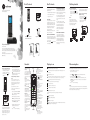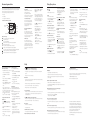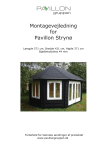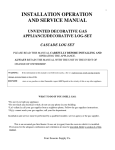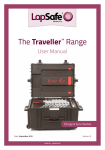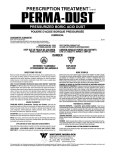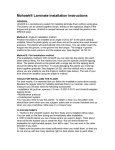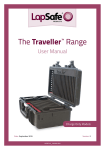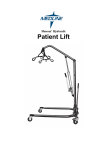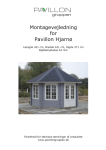Download Motorola IT6-2 User guide
Transcript
Box Contents Box Contents If you have purchased a IT6-2 you will also have the following additional items: Digital Cordless Telephone with Answering Machine • Additional handset and charger. • Power adapter for charger. • Telephone line cord IT6 base IT6 handset IMPORTANT Only use the telephone line cord supplied. This equipment is not designed for making emergency telephone calls when the power fails. Alternative arrangements should be made for access to emergency services. Warning! You cannot access the battery in the handset. BATTERY LOW WARNING Telephone line cord Power adapter for phone base to electrical outlet When charging, on the display. IT6 Quick Start Guide • When the handset is fully charged, plug the telephone line cord into the socket marked on the underside of the base and plug the other end into the telephone wall socket. Step 4. Setting the date and time: If you have subscribed to a Caller ID Service and Auto Clock is set to on the date and time is set automatically for all handsets when you receive your first call. If you do not have a Caller ID service, you can set the date and time manually. • Press and scroll d to Clock/Alarm. Press M. Display shows Date & Time, then press M. • Enter the date using the format MM/DD e.g. 08/04 for August 4th. • Enter the time using the 12 hour format HH:MM, e.g. 02:45. IMPORTANT You cannot access the battery in the handset. Do not attempt to remove the battery, as you may damage the phone. If you need to replace the battery, contact customer service. Step 1. Set up the base In ideal conditions, a fully charged battery should give up to 7 hours talk time or up to 130 hours standby time on a single charge.1 • Plug the power adapter into the socket marked on the underside of the base and plug the other end into the electrical outlet. Note that the new battery does not reach the full capacity until it has been put to normal use for several days. To keep the battery in the best condition, leave the handset off the base for a few hours at a time. 1All talk and standby times are NOTE Position the base at least 6 feet away from other electrical appliances to avoid interference. Putting it as high as possible ensures the best signal. approximate and depend on features selected and usage pattern. IMPORTANT Only use the power and telephone cables supplied with the product. Step 2. Connect the charger (Multi-pack only) • Plug the power adapter into the socket marked on the underside of the charger and plug the other end into the electrical outlet. A INTELLIGENT CHARGING Your IT6 supports Intelligent Charging, this means when the handset is fully charged, the base will automatically detect this and stop drawing power from the electrical outlet to charge the handset, saving unnecessary power usage. Motorola IT6 For IT6 and IT6-2 Warning: Charge the handset for 24 hours before use. Guides Handset • Place the handset on the base and charge for at least 24 hours. When the handset is fully charged, the icon is displayed. icon will scroll BATTERY PERFORMANCE Digital Cordless Telephone with Answering Machine For IT6 and IT6-2 This Quick Start Guide provides all the information you need to get you started. If you need more detailed instructions, please refer to the full user guide available in the IT6 box. Alternatively, contact Customer Service at: 1-888-331-3383. Step 3. Charge the handset If you hear a warning beep every 2 minutes during a call, you will need to recharge the handset before you can use it again. Getting started • Press u or d to change from A (am) to P (pm) and press M. • Press e to return to standby. Display icons Display Call Log / Scroll Up / Volume up Open the Call log. Press to enter Call Log menu and then press to select Call List or Answ machine menu. Scroll up through lists and settings. Earpiece u d Menu / OK Enter the main menu. Select the option displayed on screen. Confirm menu option – OK is displayed on screen. Redial Open the redial list. Talk / Hands-free key Make or answer a call. Activate and deactivate hands-free during a call. ON when the line is in use. Flashes when there is an incoming call. End call / Switch handset on/off End a call. When in a menu, go back to standby mode. Press and hold to switch handset off (when in standby) or on. Flashes when you have new voicemail messages. Off when you have no voicemail messages. Intercom Press to make an internal call. Phonebook / Scroll Down / Volume down Open the phonebook. Scroll down through lists and menus. Decrease the earpiece volume. IMPORTANT Hands-free activation can suddenly increase the volume in the earpiece to a very high level. Make sure the handset is not too close to your ear. Pulse to Tone Dialling / * / Keypad lock During a call, press and hold to switch from pulse dialling to tone dialling. Dial a *. In standby mode press and hold to lock/unlock the keypad. Scroll right / Clear / Mute / Back Scroll to the right. Delete characters on screen when entering names and numbers. Mute / unmute the microphone during a call. Go back to previous menu level is displayed on the screen. Microphone Ringer off / Flash / # / Change case Press and hold to switch handset ringer on or off. Use flash (F) functions. Dial a #. When entering letters / editing, short press to change the case from Abc to abc or ABC mode. Pulse / Space When dialling or storing a number, press and hold to enter a pause (P). Menu navigation Navigating the menus The basic steps of navigating through the menu and on-screen options. Flashes when you have missed calls and a new number(s) are in the Calls list. • From the standby screen, press M. The main menu is opened. Handset ringer is OFF. • Use the Steady when the handset is registered and within range of the base. Disappears when the handset is out of range and flashes when searching for the base. • Soft key options OK and are displayed. Press M to select OK and open a sub-menu or validate an option. Press to go back to previous menu level, correct a character or cancel an action. Phonebook is open. The alarm clock has been set. Hands-free mode is activated. Answering machine is ON. The approximate power levels of your battery are indicated as below: Battery is fully charged. Battery is partially charged. Battery is running low. Battery is almost empty. The battery icon will flash and emit a warning beep every 2 minutes during call. (u) or (d) keys to scroll through the menu. b • Press e to return to standby. NOTE If you do not press any button on the handset for 30 seconds the display will automatically return to standby. It will also return to standby when the handset is placed on the base or charger. Answering machine Using the phone Your IT6 answering machine records unanswered calls when it is activated. It can store up to 59 messages within the maximum recording time up to 30 minutes. Each message can be up to 3 minutes long. Your personal outgoing messages can be up to 3 minutes long. You can operate your answering machine from: Answering machine key illumination Answering machine ON /OFF illuminates at all times. • the handset. Play - illuminates when the answering machine is ON / flashes when there are new messages. • remotely, from another phone. Outgoing messages Overview of answering machine This is the message your callers hear on the answering machine. There are two pre-recorded outgoing messages, or you can record your own. • the base. Delete Answering machine On / Off Volume Up Volume Down Play / Stop Skip back Skip forward Base control keys Press to turn the answer machine ON / OFF Play new messages Press to stop playback Skip to the next message during message playback Replay current message Press twice to skip back to previous message Delete current message during message playback Long press to delete all messages when TAM is in standby mode Increase speaker volume during message playback Decrease speaker volume during message playback Record also (Answer and record) The caller can leave a message. The pre-recorded message is “Hello, your call cannot be taken at the moment, so please leave your message after the tone.” Answer only The caller can listen to your announcement but cannot leave a message. The pre-recorded message is “Hello, your call cannot be taken at the moment, and you cannot leave a message, so please call later.” Play messages • Press M, scroll u or d to Answ Machine and press M. Play is displayed. • Press M to play new messages. The display shows the number of new messages and the date and time the messages were left. If there are no new messages, all stored messages are played. b • Press to display the callers identification. • During playback press M to display a list of options. Use the u and d keys to change the options: Repeat - press M to repeat current message • Next - press M to play next message • Previous - press M to play previous message • Delete - press M to delete the current message. • Make a call • Press t. b digits, the display shows P and the cursor blinks. Press to display the rest. If the number is stored in the Phonebook, the name is displayed. Calling • Dial the telephone number. Pre-dial • Enter the phone number (maximum 24 digits). If you make a mistake press . b • Press t to dial the phone number entered. Call from the phonebook • Press d. The first entry in the phonebook is displayed. • Press t to dial the number. • Scroll u or d to the entry you want. Call from the Calls list • Press u to enter the Call log option menu, then press M to enter Call List. The most recent call is displayed. • Press t to dial. • Scroll u or d to the entry you want. Redial the last number • Press . The last number dialled is displayed. • Press t to dial. Call a number in the redial list • Press . The last number dialled is displayed. If required, scroll u or d to display the number you want. • Press t to dial the number. Call direct memory numbers 1 though 9 • Press and hold a key from 1 to 9 until the number is displayed and dialed. Answer a call • When the phone rings and flashes in the display, if the handset is off the base press t to answer the call, or if the handset is on the base simply lift the handset to answer the call. • Press t again to answer the call via hands-free. • To switch between hands-free and the earpiece press t. Adjust volume • Press M. New Entry is displayed. • During a call, press u or d to adjust the earpiece or hands-free volume. The level is shown in the handset display. • Enter a name and press M. Mute Mute the microphone so that you can talk to someone else in the room without your caller hearing you. b • During a call, press . The microphone is muted. b • Press again to turn the microphone back on. • Press e. End a call After you hang up, the duration the phone is off-hook is displayed for 5 seconds. Phonebook The IT6 handset phonebook can store up to 100 names and numbers. Numbers can be up to 24 digits long and names up to 12 characters long. Entries are stored in alphabetical order. Store an entry in the phonebook • If the number has more than 12 • Press M. Phonebook is displayed. • The phonebook is full. Delete an entry to free memory. Warranty Information • Press M. Enter Name is displayed. • Enter a number. Press M to save. • Press e to return to standby. Store a direct memory number • Press M twice. • Scroll d to Direct Mem and press M. • Key 1 is displayed. Press M. If no number is stored No Entry is displayed. If a number is stored the name will be displayed. • Scroll d to Key X, where X is the keypad number where the entry will be stored. Press M. • ADD is displayed. Press M. • The first phonebook entry is displayed. Enter the first letter of the name to search alphabetically then scroll u or d to the exact entry, then press M. • Press e to return to standby. Help Save a number from the Calls list to the phonebook • Press u and then press M. The most recent call is displayed. • Scroll u or d to the number you want. • Press M then press d until Save Number is displayed. • Press M. Enter Name is displayed. Use the keypad to enter the name. • Press M then the number is displayed, the user can then edit the number if required and must press M to save the number (even if has not been edited). • Press e to return to standby. Copy a redial number to the phonebook • Press and scroll u or d to the entry you want and press M. • Display shows Save Number. Press M. • Enter the name and press M. • Edit the number if required and press M. • Press e to return to standby. Display language You can change the display language. • Press M, scroll d to Personal Set and press M. • Scroll d to Language. Press M. • Scroll u or d to select the language you want. • Press M to confirm. • Press e to return to standby. Keypad lock Prevent accidental dialing while carrying the handset by locking the keypad. While the keypad is locked, you can answer incoming calls as normal. • Press and hold *. The display shows Keys Locked . • To unlock the handset, press and hold * again. Paging key Paging is a useful way of finding lost handsets. • Press p on the base. All handsets ring. • Press p again to cancel the paging call or press any key on the handset to stop the paging call. The icon is not scrolling during charge • Bad battery contact – move the handset slightly. • Dirty contact – Clean the battery contact with a cloth moistened with alcohol. • Battery is full – no need to charge. No display • Try recharging or replacing the batteries. • Try disconnecting and connecting the base power supply. No dial tone • If LED is not lit up, then try disconnecting and connecting the base power supply. • No power – check the connections. Reset the phone: unplug and plug back into the electrical outlet. Unable to register another handset • Batteries are empty – charge the batteries for at least 24 hours. • You are too far from the base – move closer to the base. • Wrong line cable – use the line cable provided. • The memory may be full. If so, you will need to delete some messages. • You are too far from the base – move closer to the base. No ring tone • The ring tone is deactivated. • Increase the volume. Caller ID service does not work • Check your subscription with your network operator. A phonebook entry cannot be stored Email: [email protected] Answering machine does not record messages • Switch the answering machine ON. icon is blinking or has disappeared 1-888-331-3383(US/Canada) • The display shows Searching. You must unregister a handset in order to register a new one. • The base is too close to electrical appliances, reinforced concrete walls or metal doorframes – move the base at least 3 feet away from any electrical appliances. • Handset is not registered to the base – register the handset to the base. Please contact customer service for questions/comments, warranty, support or service related to the product at: • Maximum number of 4 handsets has been reached. Poor audio quality The Please refer to the main user guide. • Answer mode may be set to Answer only. Change the mode to Record also. Cannot access messages remotely • Remote access may be switched off. • The memory may be full. If so, you will need to delete some messages. Manufactured, distributed or sold by Binatone Electronics International LTD., official licensee for this product. MOTOROLA and the Stylized M Logo are trademarks or registered trademarks of Motorola Trademark Holdings, LLC. and are used under license. All other trademarks are the property of their respective owners. © 2014 Motorola Mobility LLC. All rights reserved • The maximum message length is 3 minutes. Version 14 (EN_US) • If wrong PIN is entered a beep is played. You can enter the PIN once again. Cannot record outgoing message • The memory may be full. If so, you will need to delete some messages. Answering machine stops automatically