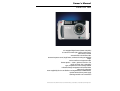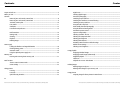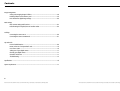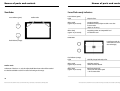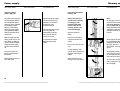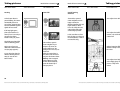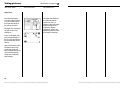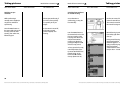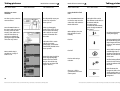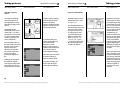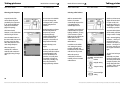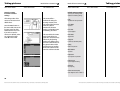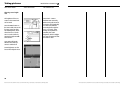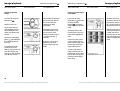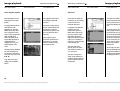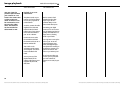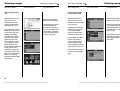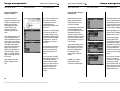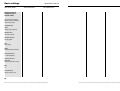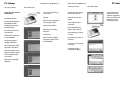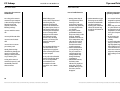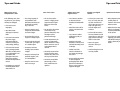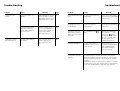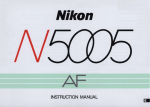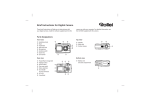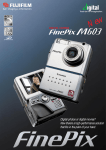Download Rollei d33 Owner`s manual
Transcript
Owner‘s Manual Rollei d33 com 3.31-megapixel digital camera (2048x1536 pixels) 3x zoom lens 8-24mm (38-114mm in 35mm terms), Macro down to 0.08 m Automatic flash unit with five modes Automatic exposure control, single frames, continuous shooting and multishot images Various autofocus and exposure modes Shutter speeds 2 – 1/500 s, apertures f/3.4-3.6 to f/15 1.8-inch TFT screen (220 x 280 pixels) Type I CompactFlash‘ cards as storage medium Professional image management with camera folders Video Out for TV/beamer Power supplied by four size AA alkaline or rechargeable NiCd or NiMH batteries Optional external 6V DC power supply USB image transfer to PC or Macintosh Rollei Fototechnic GmbH, Salzdahlumer Strasse 196, D-38126 Braunschweig, Tel 0531-6800-0, Fax 0531-6800-243, eMail [email protected] Warnings Caution ! Be sure to read all hints and warnings carefully. Improper use may cause batteries to heat up or explode. • • • • • • • • Exclusively use the types of battery mentioned in this manual. Be sure to load the batteries with proper orientation of negative and positive poles. Do not expose batteries to fire or high temperatures. Never try to recharge, short-circuit or open ordinary batteries. Do not mix batteries of different make or age. Follow the usual rules for the use of batteries. Be particularly careful when using the camera near small children to avoid accidents. Always keep batteries and other small objects that might be swallowed out of reach of small children. Immediately call a doctor if such an object has been swallowed. • If you have dropped the camera or if it has received a severe blow that might have damaged its interior components, immediately remove the batteries and do not use the camera any more. • Do not use the camera if it emits smoke, smell or heat. • Do not walk or run while looking at the TFT screen. NEVER try to dismantle your camera! Contact with its electrical circuits may result in electric shock! Please consult your dealer should the camera every need repairs. Before you start… Everything complete? Check the packing to see whether everything is complete. Should something be missing, please contact your dealer or an authorized service center. • Camera (1x) • Size AA alkaline batteries (4x) • Video cable (1x) • Wrist strap (1x) • Camera case (1x) • USB cable (1x) • Software on CD-ROM: USB drivers for windows®98/Windows®98 Second Edition, Windows 2000 Prof/Me USB drivers for Mac OS 8.6/9/9.0.2/9.0.4 Owner‘s Manual (PDF) Windows®/Macintosh Adobe PhotoDeluxe 4.0, Family Edition, CD-ROM for Windows® Adobe PhotoDeluxe 2.0, CD-ROM for Macintosh • Printed documentation Warranty card (1x) The temperature of the camera will rise during prolonged use. Take suitable care when using the camera or changing batteries or memory cards. 2 Rollei Fototechnic GmbH, Salzdahlumer Strasse 196, D-38126 Braunschweig, Tel 0531-6800-0, Fax 0531-6800-243, eMail [email protected] 3 Rollei Fototechnic GmbH, Salzdahlumer Strasse 196, D-38126 Braunschweig, Tel 0531-6800-0, Fax 0531-6800-243, eMail [email protected] Contents Proper and safe use ----------------------------------------------------------------------------------------------- 2 Before you start ---------------------------------------------------------------------------------------------------- 3 Contents Names of parts and controls, camera front ------------------------------------------------------ 8 Names of parts and controls, camera back ------------------------------------------------------ 9 Terminals, bottom plate -----------------------------------------------------------------------------10 LCD monitor -------------------------------------------------------------------------------------------11 Viewfinder ---------------------------------------------------------------------------------------------12 Focus/flash-ready indicators ------------------------------------------------------------------------13 Brief instructions --------------------------------------------------------------------------------------14 Getting ready -----------------------------------------------------------------------------------------14 Shooting -----------------------------------------------------------------------------------------------14 Playback -----------------------------------------------------------------------------------------------16 Deleting images --------------------------------------------------------------------------------------17 Power supply Loading the alkaline or rechargeable batteries -------------------------------------------------18 Checking battery power -----------------------------------------------------------------------------19 Automatic cutoff -------------------------------------------------------------------------------------19 Using the optional power-supply unit ----------------------------------------------------------- 20 Memory card Inserting and removing the CF memory card ---------------------------------------------------21 Basic functions The TFT screen in Camera mode ------------------------------------------------------------------ 22 Screen settings --------------------------------------------------------------------------------------- 23 Taking pictures Focusing ---------------------------------------------------------------------------------------------- 24 Focus lock --------------------------------------------------------------------------------------------- 24 Special focusing situations ------------------------------------------------------------------------- 25 4 Rollei Fototechnic GmbH, Salzdahlumer Strasse 196, D-38126 Braunschweig, Tel 0531-6800-0, Fax 0531-6800-243, eMail [email protected] Contents Digital zoom ------------------------------------------------------------------------------------------ 26 Shooting digital images ----------------------------------------------------------------------------- 28 Autofocus photography ---------------------------------------------------------------------------- 29 Switching to spot autofocus ----------------------------------------------------------------------- 30 Switching from autofocus to manual focusing---------------------------------------------------31 Switching to macro autofocus -------------------------------------------------------------------- 32 Using the built-in flash unit ------------------------------------------------------------------------ 33 More details about flash photography ---------------------------------------------------------- 34 Using the different shooting modes ------------------------------------------------------------- 36 Automatic exposure control ----------------------------------------------------------------------- 38 Exposure compensation ---------------------------------------------------------------------------- 39 Selecting resolution / file size --------------------------------------------------------------------- 40 Selecting the compression level -------------------------------------------------------------------41 Selecting pixel sharpness -------------------------------------------------------------------------- 42 Selecting white balance----------------------------------------------------------------------------- 43 Resetting camera functions to default settings ----------------------------------------------- 44 Default camera settings ---------------------------------------------------------------------------- 44 Selecting screen brightness ------------------------------------------------------------------------ 46 Image playback Displaying individual images ---------------------------------------------------------------------- 48 Displaying several images (Index Mode) -------------------------------------------------------- 49 Magnified playback --------------------------------------------------------------------------------- 50 Slide show ---------------------------------------------------------------------------------------------51 Playback via TV set or video beamer ------------------------------------------------------------ 52 Deleting images Deleting images one by one ----------------------------------------------------------------------- 54 Deleting all the images on your memory card ------------------------------------------------- 55 Image printout Preparing images for direct printout in DPOF format ----------------------------------------- 56 5 Rollei Fototechnic GmbH, Salzdahlumer Strasse 196, D-38126 Braunschweig, Tel 0531-6800-0, Fax 0531-6800-243, eMail [email protected] Contents Image management Saving and managing images in folders -------------------------------------------------------- 58 Deleting folders from the memory card --------------------------------------------------------- 59 DCF standard for digital image storage --------------------------------------------------------- 60 Basic settings Basic camera settings and functions-------------------------------------------------------------- 62 Default settings for Playback, Set and Transfer modes---------------------------------------- 64 PC linkup Connecting the camera to PC --------------------------------------------------------------------- 66 Connecting the camera to Macintosh ----------------------------------------------------------- 67 Tips and tricks How to handle batteries --------------------------------------------------------------------------- 69 Notes on the use of CompactFlash‘ cards ------------------------------------------------------ 70 Care of TFT screen ----------------------------------------------------------------------------------- 70 Taking care of your digital camera ----------------------------------------------------------------71 Cleaning your digital camera -----------------------------------------------------------------------71 Questions and service -------------------------------------------------------------------------------71 Troubleshooting ------------------------------------------------------------------------------------- 72 Specifications ----------------------------------------------------------------------------------------------------- 76 System requirements -------------------------------------------------------------------------------------------- 77 6 Rollei Fototechnic GmbH, Salzdahlumer Strasse 196, D-38126 Braunschweig, Tel 0531-6800-0, Fax 0531-6800-243, eMail [email protected] 7 Rollei Fototechnic GmbH, Salzdahlumer Strasse 196, D-38126 Braunschweig, Tel 0531-6800-0, Fax 0531-6800-243, eMail [email protected] Names of parts and controls Names of parts and controls : Camera front Camera back Flash-ready indicator Shutter release Focus indicator (green) Power switch Mode dial Viewfinder* LCD monitor on/off Strap lug Viewfinder window menue button Flash unit* TFT screen* enter button Lens* Self-timer indicator Terminal cover Flash sensor* * Do not touch! 8 Rollei Fototechnic GmbH, Salzdahlumer Strasse 196, D-38126 Braunschweig, Tel 0531-6800-0, Fax 0531-6800-243, eMail [email protected] Display button Four-way control Card slot Note: The four-way control has a number of different functions: In the camera mode it controls zooming, helps you navigate through the display of stored images and select camera functions. As a rule, the selection made in the different setting menus is confirmed by depression of the Right arrow . The enter button at the back of the camera is enabled only when the four-way control is needed, for example, for selection in index displays. 9 Rollei Fototechnic GmbH, Salzdahlumer Strasse 196, D-38126 Braunschweig, Tel 0531-6800-0, Fax 0531-6800-243, eMail [email protected] Names of parts and controls Camera terminals / bottom plate Names of parts and controls LCD monitor Image size Power-supply terminal Video Out Flash mode USB terminal Battery status Battery cover Frame counter*/ No card Tripod socket 10 Rollei Fototechnic GmbH, Salzdahlumer Strasse 196, D-38126 Braunschweig, Tel 0531-6800-0, Fax 0531-6800-243, eMail [email protected] * Self-timer * The max. number of images is approximate. The actual number is a function of JPEG compression. 11 Rollei Fototechnic GmbH, Salzdahlumer Strasse 196, D-38126 Braunschweig, Tel 0531-6800-0, Fax 0531-6800-243, eMail [email protected] Names of parts and controls Viewfinder Focus indicator (green) Names of parts and controls Focus/Flash-ready indicators Parallax marks Focus indicator (green) Lights Subject in focus. Blinks rapidly (approx. 8x per second) Focusing impossible. (Insufficient contrast, subject too dark or too close. In macro mode: subject too far away.) Blinks slowly (approx. 2x per second) Image being written to CompactFlash‘ card or loaded from card. Focus area Flash indicator (orange) In autofocus mode, the camera will focus on the area marked gray. Flash indicator (orange) Lights Flash fully charged and ready to fire. Parallax marks Blinks rapidly (approx. 8x per second) Flash being recycled, shutter cannot be released. At distances of less than 1 m, only the subject detail below these marks will be recorded. It is therefore advisable to use the TFT screen for framing at short range. Blinks slowly (approx. 2x per second) With flash switched off, camera uses slow shutter speed – risk of camera shake. 12 Rollei Fototechnic GmbH, Salzdahlumer Strasse 196, D-38126 Braunschweig, Tel 0531-6800-0, Fax 0531-6800-243, eMail [email protected] 13 Rollei Fototechnic GmbH, Salzdahlumer Strasse 196, D-38126 Braunschweig, Tel 0531-6800-0, Fax 0531-6800-243, eMail [email protected] Brief instructions This is how it works: Brief instructions This is how it looks: Load batteries This is how it works: This is how it looks: Frame your subject in the viewfinder or on the TFT screen Insert memory card If necessary, zoom in or out pressing the four-way control: Right wide-angle Left telephoto Shoot Turn mode dial to camera icon Press power switch on/off. Press shutter release halfway until the green lamp beside the viewfinder eyepiece lights green Press shutter release fully to take your picture Please note: The shutter release works in two stages; pressed halfway, it activates the autofocus system that needs a few fractions of a second for focusing.. 14 Rollei Fototechnic GmbH, Salzdahlumer Strasse 196, D-38126 Braunschweig, Tel 0531-6800-0, Fax 0531-6800-243, eMail [email protected] 15 Rollei Fototechnic GmbH, Salzdahlumer Strasse 196, D-38126 Braunschweig, Tel 0531-6800-0, Fax 0531-6800-243, eMail [email protected] Brief instructions This is how it works: Brief instructions This is how it looks: Playing back images Turn the mode dial to the Playback icon If the camera is still off, press the power switch This is how it works: This is how it looks: Deleting images Turn mode dial to Playback icon Press 1) menue button on camera back; 2) Right-hand arrow of four-way control on Delete item of menu Your last shot will be displayed; using the four-way control, you can navigate between all the pictures stored on your memory card 3) Right-hand arrow of four-way control once more on Select Image item of submenu An overview of six images will be displayed, the image to be deleted being highlighted 4) Once more select this image by pressing the DISP on/off button until delete icon (recycle bin) appears in image 5) Finally, press enter button and answer the following dialog by 6) pressing the Down arrow of the four-way control = Yes 16 Rollei Fototechnic GmbH, Salzdahlumer Strasse 196, D-38126 Braunschweig, Tel 0531-6800-0, Fax 0531-6800-243, eMail [email protected] 7) Then press right-hand arrow of four-way control to delete the image. 17 Rollei Fototechnic GmbH, Salzdahlumer Strasse 196, D-38126 Braunschweig, Tel 0531-6800-0, Fax 0531-6800-243, eMail [email protected] Power supply Power supply : is what it‘s for: This This is how it works: Loading alkaline or rechargeable batteries The camera should preferably be used with highcapacity NiMH batteries. Checking battery power Your camera uses four size AA alkaline batteries of four NiMH batteries or four rechargeable batteries, type NiCd. After changing batteries, check whether the built-in clock is set to the correct date and time. With batteries loaded, the camera will automatically check their status and display it on the LCD monitor. If the camera is without power supply for over five minutes, the clock may be slow or it may reset. In this case, set date and time. lit Full power. This is how it works: Should you use rechargeable batteries, make sure that these have been fully charged in a suitable charger. Always turn the camera off before loading or exchanging batteries. Open the battery compartment by pushing its cover in the direction shown (1), then open the flap (2). Load the batteries in accordance with the +/marks. This is how it looks: Left without power supply for a prolonged period, the camera will „forget“ individual settings and reset to default values. However, the pictures stored on your memory card will not be lost. Do not put the camera down with the battery compartment open to prevent damage to its cover. Be careful when changing batteries that may get hot in use. 18 Rollei Fototechnic GmbH, Salzdahlumer Strasse 196, D-38126 Braunschweig, Tel 0531-6800-0, Fax 0531-6800-243, eMail [email protected] lit Declining battery power, but the camera is fully operational. If the display disappears, followed by the battery icon blinking for five seconds and disappearing once more, This is how it looks: This is what it‘s for: If the LCD monitor is blank, replace all batteries and make sure they are inserted with their +/- poles properly oriented. If left unused for three minutes, the camera will automatically switch off to save power. To resume operation, press the power switch. If you wish, you may select intervals of 1, 5, 10 or 30 minutes for automatic cutoff. When the optional powersupply unit is used or when the camera is connected to a PC, the cutoff interval is always 30 minutes and cannot be varied. battery power is insufficient for camera operation. Replace all batteries by fresh ones, or use the optional power-supply unit. 19 Rollei Fototechnic GmbH, Salzdahlumer Strasse 196, D-38126 Braunschweig, Tel 0531-6800-0, Fax 0531-6800-243, eMail [email protected] Power supply This is how it works: Memory card This is how it looks: This is what it‘s for: Before changing over from battery power to AC or vice versa, make sure that your camera is turned off. Never change the power supply with the camera switched on! This is how it looks: This is what it‘s for: Using the CompactFlash memory card Using the optional power-supply unit The camera can be operated on external power with the aid of the optional powersupply unit. This is advisable for prolonged shooting sessions to save battery power. The power-supply unit is particularly helpful when the camera is linked up with a PC. This is how it works: Note that the power-supply unit will not recharge any batteries in the camera. To charge these, use a commercial charger. Even with the power-supply unit, the camera will automatically cut off (for safety reasons) after 30 minutes of non-use. To reactivate the camera, simply press the power switch. Always switch off your camera before inserting or changing a CompactFlash card! Otherwise, the data on the card may be lost or the card itself damaged. Open the card slot as shown. Insert the CF card with its contacts forward into the camera. Be sure not to tilt or jam the card. Connect the plug to the power-supply terminal of the camera. To avoid jamming, make sure the card is inserted with the proper end facing the camera. Plug the power-supply unit into a wall outlet. Never use force to avoid damage to card and camera. 20 Rollei Fototechnic GmbH, Salzdahlumer Strasse 196, D-38126 Braunschweig, Tel 0531-6800-0, Fax 0531-6800-243, eMail [email protected] Note: CF cards (type I) can be inserted into the camera only in one direction and with the proper side up. Before important events, it is advisable to practice the exchange of memory cards at home. The card slot of the camera has a small hinged safety and ejector lever. This holds the card in place and – when folded – serves to eject it. After properly inserting the card, push it as far as it will go. The safety lever will move out and can be folded. To remove the card, fold the lever out and push to eject the card slightly. 21 Rollei Fototechnic GmbH, Salzdahlumer Strasse 196, D-38126 Braunschweig, Tel 0531-6800-0, Fax 0531-6800-243, eMail [email protected] Basic functions Basic functions The TFT screen in Camera mode Screen settings Each depression of the Display button the screen display as follows. will change TFT screen turned off White balance (see page 43) Image size (see page 40) Image quality (see page 40) Focusing mode (see page 42) Flash mode (see page 33) Drive-Modus (siehe Seite 36) Exposure compensation (see page 39) Frame counter Live image (Camera settings not shown) Live image (Camera settings displayed) 22 Rollei Fototechnic GmbH, Salzdahlumer Strasse 196, D-38126 Braunschweig, Tel 0531-6800-0, Fax 0531-6800-243, eMail [email protected] 23 Rollei Fototechnic GmbH, Salzdahlumer Strasse 196, D-38126 Braunschweig, Tel 0531-6800-0, Fax 0531-6800-243, eMail [email protected] Taking pictures This is how it works: Focusing Mode dial set to Camera icon This is how it looks: This is what it‘s for: This is how it works: Focus lock Special focusing situations The autofocus system is center-weighted and uses image contrast (the difference between dark and bright details) to detect focus. This is why there are some subjects that make autofocusing impossible. As the shutter release is pressed halfway, the camera automatically focuses on your subject. The green lamp near the viewfinder eyepiece signals the focus status. If the lamp lights green (after a few fractions of a second), focus is set and you may press the shutter release to take your picture. Should the green lamp blink, check the following points: Did you try to focus on a detail that is difficult to focus on? (See page opposite.) Is your subject less than the minimum focusing distance away (or over 40 cm in Macro mode)? In this case either use focus lock, focusing on a subject at the same distance, or switch to manual focusing. The autofocus system is center-weighted. If your subject is off center, the camera will focus on the background. In this case, use focus lock: Place your main subject in the center of the TFT screen and press the shutter release halfway. Then recompose without letting go of the shutter release and finally press the release fully to take your picture. 24 Rollei Fototechnic GmbH, Salzdahlumer Strasse 196, D-38126 Braunschweig, Tel 0531-6800-0, Fax 0531-6800-243, eMail [email protected] Taking pictures Mode dial set to Camera icon This is how it looks: This is what it‘s for: Your subject is too dark. Your subject has insufficient contrast, such as blue sky or a white wall. Subjects located at different distances overlap in the focus area. Your subject is too bright, such as highly glossy car paint or a shiny water surface. 25 Rollei Fototechnic GmbH, Salzdahlumer Strasse 196, D-38126 Braunschweig, Tel 0531-6800-0, Fax 0531-6800-243, eMail [email protected] Taking pictures This is how it works: Mode dial set to Camera icon This is how it looks: This is what it‘s for: Digital zoom The camera has a digital zoom which allows zooming in on your subject beyond the longest focal length of the camera‘s zoom lens. The digital zoom is operative only with the TFT screen switched on. 2 sec The digital zoom should not be confounded with the optical zoom, that is, a variation of lens focal length. Digital zooming may be compared to selective enlargement, which is why digital-zoom pictures cannot be enlarged or sharpened. To turn on the digital zoom, press the Right arrow of the four-way control beyond the maximum value for two seconds. Note: Use this feature only in exceptional cases and for pictures that require only lesser resolution because the camera will automatically change over to 480x640pixel resolution. 26 Rollei Fototechnic GmbH, Salzdahlumer Strasse 196, D-38126 Braunschweig, Tel 0531-6800-0, Fax 0531-6800-243, eMail [email protected] 27 Rollei Fototechnic GmbH, Salzdahlumer Strasse 196, D-38126 Braunschweig, Tel 0531-6800-0, Fax 0531-6800-243, eMail [email protected] Taking pictures This is how it works: Mode dial set to Camera icon This is how it looks: This is what it‘s for: Always reset the camera from other settings in the Playback, transfer and set menus to the camera icon, so you‘ll always be ready to shoot at a moment‘s notice. Switch the camera on. Look through the viewfinder or switch the TFT screen on by pressing the screen icon on the camera back. This is how it works: The optical viewfinder is ideal for candid shots and for use in bright light. The shutter release operates in two stages: Half depressed, the camera will start automatic focusing. This always takes a second or so (approx. 1.5 second for a subject 3 m away). Once the camera has focused on your subject, a green lamp will light beside the viewfinder eyepiece (focus indicator), and a short beep will be heard. Only now should you press the shutter release fully for exposure. Press the shutter release fully down. The camera will save your picture to the memory card. This is how it looks: This is what it‘s for: Autofocus photography Shooting digital images Turn the mode dial to the red camera icon . Taking pictures Mode dial set to Camera icon Because of autofocusing, the shutter release operates in two stages. To take your picture, always press it fully. The camera takes a few seconds to complete saving. Only then is it ready for the next shot. 28 Rollei Fototechnic GmbH, Salzdahlumer Strasse 196, D-38126 Braunschweig, Tel 0531-6800-0, Fax 0531-6800-243, eMail [email protected] Always wait for the green light beside the viewfinder to come on before pressing the shutter release fully. The beep may be disabled via the Set menu (accessible with the mode dial). If your main subject is off-center, lock focus on the most important detail by keeping the shutter release pressed halfway. Then recompose with the release held in this position. It is advisable to practice the two-stage release of the shutter. For critical subjects you have the additional option of manual focusing as well as the Macro mode. 29 Rollei Fototechnic GmbH, Salzdahlumer Strasse 196, D-38126 Braunschweig, Tel 0531-6800-0, Fax 0531-6800-243, eMail [email protected] Taking pictures This is how it works: Mode dial set to Camera icon This is how it looks: This is what it‘s for: Taking pictures Mode dial set to Camera icon This is how it works: This is how it looks: This is what it‘s for: Switching from autofocus to manual focusing Switching to spot autofocus While autofocusing is normally center-weighted, it may also be switched to spot focusing. Choose spot autofocusing if you wish to focus precisely on a specific part of your subject. Press the MENU button on the camera back and use the four-way control to select Focusing. Then select Area, followed by Spot. As the camera is turned off, it will reset to normal (center-weighted) autofocusing. As an alternative to autofocusing, you may also focus manually. Use the TFT screen of the camera for manual focusing. This cannot be turned off in the manual focusing mode. Press the MENU button on the camera back and use the four-way control to select Focusing. Then select Focus and from there Manual. Confirm your selection by pressing the Right arrow of the four-way control. Manual focusing is possible from infinity right down to close-up. To focus, press the four-way control. Depression of the Up arrow will shift focus towards infinity, of the Down arrow towards close-up (down to 8 cm). 30 Rollei Fototechnic GmbH, Salzdahlumer Strasse 196, D-38126 Braunschweig, Tel 0531-6800-0, Fax 0531-6800-243, eMail [email protected] During manual focusing, the green lamp beside the viewfinder eyepiece – which during autofocusing signals that focus has been achieved and the camera is ready to shoot – is disabled. 31 Rollei Fototechnic GmbH, Salzdahlumer Strasse 196, D-38126 Braunschweig, Tel 0531-6800-0, Fax 0531-6800-243, eMail [email protected] Taking pictures This is how it works: Mode dial set to Camera icon This is how it looks: This is what it‘s for: Taking pictures Mode dial set to Camera icon This is how it works: This is how it looks: This is what it‘s for: Using the built-in flash unit Switching to macro autofocus For close-up shots, switch to macro autofocus. If at all possible, mount your camera on a tripod for close-up shots. Press the MENU button on the camera back and use the four-way control to select Focusing. Then select Focus and from there Close-up. Confirm your selection by pressing the Right arrow of the four-way control. Close-up photography makes sense only if you use the TFT screen for framing. This is why the TFT screen cannot be switched off in this mode. Press the MENU button and use the four-way control to select Flash. Then select the Mode subfunction. When the light is low, the flash will then fire automatically. Use this standard mode for candid photography. Flash on. Shooting against the light, this mode will help you fill in deep foreground shadows (if necessary, with reduced output). Flash off. This is ideal for atmospheric available-light shots in situations where flash would disturb the evocative mood of the scene. The built-in flash is unsuitable for close-range photography. It is therefore automatically disabled in the close-up mode. Macro autofocusing is possible over a range of 0.08 to 0.4 m. Manual focusing is helpful in close-range photography because the macro mode lets you focus all the way down to 8 cm (object field approx. 4x6 cm). Flash on with red-eye reduction. Slow sync – Flash is synchronized with a slow shutter speed. 32 Rollei Fototechnic GmbH, Salzdahlumer Strasse 196, D-38126 Braunschweig, Tel 0531-6800-0, Fax 0531-6800-243, eMail [email protected] The built-in flash unit has five different modes that can be selected with the four-way control. To select the desired mode, press the Right arrow of the control. The flash emits preflashes to reduce the risk of red eye caused by reflection from the retina. Flash illuminates the foreground, while a slow shutter speed coaxes out weak illumination in the background. 33 Rollei Fototechnic GmbH, Salzdahlumer Strasse 196, D-38126 Braunschweig, Tel 0531-6800-0, Fax 0531-6800-243, eMail [email protected] Taking pictures This is how it works: Mode dial set to Camera icon This is how it looks: This is what it‘s for: The ready lamp beside the viewfinder eyepiece lights red as soon as the flash is fully charged and ready to fire. For prolonged shooting sessions with flash (important events, etc.) always use fresh or fully charged batteries. While the flash is recycling – for example when you take several flash pictures in short order – the red ready lamp will blink. Releasing the shutter is then impossible. Turn off the TFT screen and use the optical viewfinder if you have to use flash while the camera is warning of low battery power (only two bars remaining). Flash is disabled in the Continuous and Macro modes. This is how it works: This is how it looks: This is what it‘s for: More details about flash photography More details about flash photography The built-in flash unit has a range of approx. 0.4 to 3 m, regardless of the focal length set. Taking pictures Mode dial set to Camera icon Experiment with the different flash modes. More often than not, availablelight shots of stationary subjects are more evocative than flash pictures. However, the camera should be placed on a sturdy support (tripod or similar).(Stativ etc). If subject contrast is high (for example with sunlight incident at an angle), use the flash to fill in shadows (Flash On mode). 34 Rollei Fototechnic GmbH, Salzdahlumer Strasse 196, D-38126 Braunschweig, Tel 0531-6800-0, Fax 0531-6800-243, eMail [email protected] Flash output is controlled automatically, but flash exposure compensation is possible. Press the MENU button on the camera back and use the four-way control to select the Flash mode. Then select the Power subfunction where you can choose between the following settings: +2.0, +1.5, +1.0, +0.5, 0.0 (default), -0.5, -1.0, -1.5 and –2.0. Confirm your selection by pressing the Right arrow of the four-way control. Switching the camera off will reset it to „Autoflash with red-eye reduction“ and default output. In digital photography, the high sensitivity of the CCD sensor may result in relatively bright flash pictures. This is why you should experiment with flash exposure compensation – described at left – as well as with slow sync that brings out weaker background illumination in addition to your flash-illuminated foreground subject. Be sure to experiment with all available flash modes – it‘s worth your while! Digital photography is instantaneous: You will see your picture right after you take it. So you can repeat it at will, if necessary. And your pictures will surely benefit from mastery of the different flash modes. 35 Rollei Fototechnic GmbH, Salzdahlumer Strasse 196, D-38126 Braunschweig, Tel 0531-6800-0, Fax 0531-6800-243, eMail [email protected] Taking pictures This is how it works: Mode dial set to Camera icon This is how it looks: This is what it‘s for: Using the different shooting modes Switching the camera on sets it to single frames (SingleShot). In addition, there are the Continuous, Multishot 16 and Self-timer modes. To select one of these modes, press the MENU button on the camera back and use the four-way control to select Drive Mode. Then use the four-way control to select either Single, Continuous, Multishot 16 or Self-timer by pressing the Right arrow . Flash is disabled in the Continuous and Multishot 16 modes. Taking pictures Mode dial set to Camera icon This is how it works: This is how it looks: This is what it‘s for: Using the different shooting modes The Continuous mode is ideal for shooting motion sequences (sports / dance / action), since it allows photos to be taken continuously at intervals of just a few seconds. In the Multishot 16 mode, 16 pictures will be taken at intervals of approx. two seconds. However, these will all be combined in one frame (multishot). Flash is not available in this mode. Be sure to experiment with this attractive feature. If your subject moves during the series or if you vary the framing slightly, the result will be particularly fascinating. In the Self-timer mode, the shutter will be released 10 seconds after depression of the shutter release. The red lamp on the camera front will blink ever more rapidly, reflecting the countdown. In addition, a beep will be heard. This can be disabled via the Set menu and the mode dial under Beep. When pressing the shutter release, be sure not to stand in front of the camera. Instead, look through the viewfinder. Otherwise, the camera might focus on your chest or some distance in front of the actual subject. These picture series are limited exclusively by the capacity of the memory card used. This is why there should be sufficient storage space available for your picture series. Alternatively, you may reduce the image size (number of pixels) and/or image quality (compression). Focusing is another point in continuous photography that deserves your attention. The camera will focus the first image of a series. Should your subject leave the area of sharp focus, you might have to interrupt the series to resume focusing. 36 Rollei Fototechnic GmbH, Salzdahlumer Strasse 196, D-38126 Braunschweig, Tel 0531-6800-0, Fax 0531-6800-243, eMail [email protected] If your main subject is off-center, use focus lock with the shutter release pressed halfway. See Autofocus / Focusing. 37 Rollei Fototechnic GmbH, Salzdahlumer Strasse 196, D-38126 Braunschweig, Tel 0531-6800-0, Fax 0531-6800-243, eMail [email protected] Taking pictures This is how it works: Mode dial set to Camera icon This is how it looks: This is what it‘s for: Automatic exposure control The camera automatically controls the exposure of your digital photos with an equivalent sensitivity of ISO 100/21°. Programmed AE will automatically select shutter speeds from 2 s to 1/500 s and apertures of f/3.4, f/4.8, f/7.7 and f/15 (wide-angle) as well as f/3.6, f/4.8, f/7.7 and f/15 (telephoto). Press the MENU button on the camera back and use the four-way control to select Exposure. In the Area submenu you may select Full, Central or Spot using the four-way control (pressing the Right arrow ). A blinking red lamp beside the viewfinder eyepiece warns against camera shake (when the flash is off) and recommends use of a tripod. Taking pictures Mode dial set to Camera icon This is how it works: This is how it looks: This is what it‘s for: Exposure compensation To lock in exposure settings, press and hold the shutter release in its halfway position. This allows pinpoint exposure control in the case of high subject contrast. In its default setting, the camera averages exposure over the entire field. However, for certain subjects, such as portraits against a bright background, you may also switch to center-weighted metering. Spot metering in turn is ideal for precise metering of important subject details. For pinpoint metering, use AE lock with the shutter release depressed halfway. 38 Rollei Fototechnic GmbH, Salzdahlumer Strasse 196, D-38126 Braunschweig, Tel 0531-6800-0, Fax 0531-6800-243, eMail [email protected] Automatic exposure can be compensated over a range of +2.0 to –2.0. Press the MENU button on the camera back and use the four-way control to select the Exposure mode. In the EV subprogram you then can choose between the following compensation values: +2.0, +1.5, +1.0, +0.5, -0.5, -1.0, -1.5 and –2.0. Press the Right arrow of the four-way control to make your selection. Experiment with exposure compensation to optimize your digital images. Slight compensation (for example by +/- 0.5) may be useful, above all if you wish to print out your pictures directly, i.e. without subsequent manipulation by PC image-processing software, be it on your own printer or through an Internet printing service, since different printers and printer software interpret digital images differently (and might print your pictures too bright or too dark). Note: If you wish to avoid flash in low light, a certain amount of underexposure may give you shake-free images because the camera will then use a faster shutter speed. PC image-processing software is capable of correcting such underexposure. 39 Rollei Fototechnic GmbH, Salzdahlumer Strasse 196, D-38126 Braunschweig, Tel 0531-6800-0, Fax 0531-6800-243, eMail [email protected] Taking pictures This is how it works: Mode dial set to Camera icon This is how it looks: This is what it‘s for: Selecting resolution / file size Taking pictures Mode dial set to Camera icon This is how it works: This is how it looks: This is what it‘s for: Selecting the compression level The camera has a 1/1.8-inch CCD sensor with 3.15 megapixels (1536x2048) and an aspect ratio of 4:3. If you have sufficient storage space (that is, a sufficient number of or sufficiently powerful memory cards), always use the highest possible resolution (1536x2048 pixels). The maximum resolution / file size of 1536x2048 pixels can be reduced to 768x1024 or 480x640 pixels. Reduce the resolution setting only if you are sure you need only a smaller file size (for example, for images intended exclusively for the Web). Press the MENU button on the camera back and use the four-way control to select the desired resolution under Image Size of 1536x2048, 768x1024 or 480x640 by pressing the Right arrow of the control. The resolution selected will remain in effect, regardless of whether or not the camera is switched off. 480 x 640 768 x 1024 On the go, a reduction of file size may help you out if you are running out of storage space. This will get you a few additional pictures on your card (at reduced quality). Try to buy additional high-capacity memory cards or use other storage media (mobile hard disk/laptop) and make full use of maximum resolution (1536x2048) and minimum compression (Fine). The data provided by the camera‘s CCD sensor can be saved at three different compression levels: Fine = 1:6, Standard = 1:12 and Economy = 1:25. These compression levels are available for each of the three different resolutions (1536x2048, 768x1024 and 480x640 pixels). Press the MENU button on the camera back and use the four-way control to select the desired compression level under Quality: The resulting file sizes are approx. 1 MB* (Fine), approx. 550 kB* (Standard) and approx. 260 kB* (Economy). (*) File sizes for 1536x2048 pixel resolution. The compression level selected will remain in effect even if the camera is switched off. In conjunction with the different resolution settings, variation of the compression level allows very precise tailoring of the desired picture quality to your specific requirements. Optimum quality is obtained by using the highest resolution/largest file size (1536x2048 pixels) with lowest compression (Fine). Depending on the capacity of your memory card, you may have to make some compromises – for example away from home – in order to capture a sufficient number of pictures. It is therefore advisable to add a mobile, battery-powered hard disk to your equipment so that you can easily load down your pictures. 1536 x 2048 Resolutions / file sizes available 40 Rollei Fototechnic GmbH, Salzdahlumer Strasse 196, D-38126 Braunschweig, Tel 0531-6800-0, Fax 0531-6800-243, eMail [email protected] 41 Rollei Fototechnic GmbH, Salzdahlumer Strasse 196, D-38126 Braunschweig, Tel 0531-6800-0, Fax 0531-6800-243, eMail [email protected] Taking pictures This is how it works: Mode dial set to Camera icon This is how it looks: This is what it‘s for: Selecting pixel sharpness A special mode of the camera allows the pixels provided by the CCD sensor to be saved with different sharpness characteristics (digital sharpening). This feature should, however, not be confounded with focusing of the lens. Press the MENU button on the camera back and use the four-way control to select either Hard, Normal or Soft under Image Sharpness. When the camera is switched off, it will automatically reset to Normal = unchanged saving of image data. Taking pictures Mode dial set to Camera icon This is how it works: This is how it looks: This is what it‘s for: Selecting white balance In most cases it is advisable to save the image data unchanged, that is, neither digitally sharpened nor softened. With its automatic white balance, the camera automatically adjusts to the color temperature of available light sources. Digital sharpening enhances the visual impression of sharpness by contour sharpening through numerical manipulation of pixel characteristics (for example, at the borders of bright and dark details). To optimize your results and make allowance for special lighting conditions, you may set the camera to special light sources by pressing the MENU button on the camera back and selecting White Balance. Digital softening is analogous In addition to the default Auto setting, the presets Daylight, Light Bulb and Fluorescent may be selected with the four-way control. However, since this overall technique will often enhance unwanted detail as well, such as skin blemishes in portraits, it is usually more convenient to sharpen or soften (very carefully) only later, using suitable PC image-processing software. When the camera is switched off, it will automatically reset to automatic white balance. Similar to a video camera, a digital still camera also has to adjust to the color temperature of the prevailing light to render color as naturally as possible. Automatic white balance will be entirely sufficient for a large number of subjects. Only in extreme lighting situations – which you can recognize from a pronounced color cast in your pictures – should you make test shots using the presets for tungsten or fluorescent light. Automatic white balance Daylight setting Tungsten setting Try your hand and experiment! Selectively used, these modes can result in very attractive special effects, for example at parties, that clearly distinguish them from „ordinary“ photos by their special color mood. Fluorescent-light setting 42 Rollei Fototechnic GmbH, Salzdahlumer Strasse 196, D-38126 Braunschweig, Tel 0531-6800-0, Fax 0531-6800-243, eMail [email protected] 43 Rollei Fototechnic GmbH, Salzdahlumer Strasse 196, D-38126 Braunschweig, Tel 0531-6800-0, Fax 0531-6800-243, eMail [email protected] Taking pictures This is how it works: Mode dial set to Camera icon This is how it looks: This is what it‘s for: Resetting camera functions to default settings All shooting modes of the camera can be reset to their default values. Press the MENU button on the camera back and use the four-way control to select Default and then Yes or No. If you wish to reset the camera to its defaults, select Yes and press the Right arrow of the control. Taking pictures Mode dial set to Camera icon This is how it works: This is how it looks: This is what it‘s for: Default camera settings Upon reset, the shooting modes default to the following settings: The camera offers a multitude of settings for shooting. However, since only some of these are reset when the camera is switched off, the Reset mode is a convenient means of defaulting all of them. Flash Autoflash with red-eye reduction This reset within the Camera menu (mode dial on top plate set to red camera icon) affects only the shooting modes and is different from the reset to default values of the general camera modes (Playback, Set and Transfer) that can be selected via the Set menu and the mode dial. Drive Mode Single frames Focus Mode Autofocus Focus Area Center-weighted Image size Full format (1536x2048 pixels) Quality Medium compression White Balance Automatic Exposure EV Zero exposure compensation Exposure Area Center-weighted metering Sharpness No sharpening Camera TFT screen (LCD) Screen brightness set to a medium 5 44 Rollei Fototechnic GmbH, Salzdahlumer Strasse 196, D-38126 Braunschweig, Tel 0531-6800-0, Fax 0531-6800-243, eMail [email protected] 45 Rollei Fototechnic GmbH, Salzdahlumer Strasse 196, D-38126 Braunschweig, Tel 0531-6800-0, Fax 0531-6800-243, eMail [email protected] Taking pictures This is how it works: Mode dial set to Camera icon This is how it looks: This is what it‘s for: Selecting screen brightness The brightness of the TFT screen on the camera back can be varied. Press the MENU button on the camera back and use the four-way control to select LCD and Brightness, where values from 0 to 9 can be set on a scale. Confirm by pressing the Right arrow of the control. Screen dark – Camera defective? Not necessarily. Before turning the camera in for repairs, check (preferably in a dark room) whether screen brightness might be set to 1 or even 0. These settings are equivalent to extremely low screen brightness, which in daylight may give the impression that the screen is dead. Your setting will remain effective even when the camera is switched off. Screen brightness can also be set in the Playback menu. 46 Rollei Fototechnic GmbH, Salzdahlumer Strasse 196, D-38126 Braunschweig, Tel 0531-6800-0, Fax 0531-6800-243, eMail [email protected] 47 Rollei Fototechnic GmbH, Salzdahlumer Strasse 196, D-38126 Braunschweig, Tel 0531-6800-0, Fax 0531-6800-243, eMail [email protected] Image playback This is how it works: Mode dial set to Playback icon This is how it looks: This is what it‘s for: Displaying individual images Turn the mode dial to the Playback icon. . Switch the camera on. The TFT screen will automatically display your last shot, including the frame number, the shooting date and time. Pressing the screen display button again will display the entire image without these data. To navigate through the pictures saved on your memory card, press the Left arrow of the four-way control to go back, the Right arrow to go forward. Image playback Mode dial set to Playback icon This is how it works: This is how it looks: This is what it‘s for: Displaying several images (Index Mode) The possibility of checking all your pictures right after the shot is one of the main advantages of digital photography. Immediately after pressing the shutter release you can see your picture, check framing, exposure and focus – and repeat the shot, if necessary. By the way: Your picture is displayed on the screen during saving, though very briefly. 48 Rollei Fototechnic GmbH, Salzdahlumer Strasse 196, D-38126 Braunschweig, Tel 0531-6800-0, Fax 0531-6800-243, eMail [email protected] If you press the screen display button twice with the mode dial set to Playback , nine images will be displayed in the Index mode. The display will start with the first image on your card, which will be highlighted in color. Using the four-way control, you can shift this frame to select separate images. After the first nine, another nine images will be opened. The Index mode is very convenient, above all, with high-capacity memory cards, for a quick overview of the images saved on the card. With the DPOF mode of the camera (see Image Printout), a similar index can be prepared, saved to memory card and printed out on printers compatible with this mode. To open up the selected image to full size, press the ENTER button on the camera back. Go back to Index view pressing the screen display button twice. 49 Rollei Fototechnic GmbH, Salzdahlumer Strasse 196, D-38126 Braunschweig, Tel 0531-6800-0, Fax 0531-6800-243, eMail [email protected] Image playback This is how it works: Mode dial set to Playback icon This is how it looks: This is what it‘s for: Zoom-magnifier playback Image playback Mode dial set to Playback icon This is how it works: This is how it looks: This is what it‘s for: Slide show Recorded images can also be displayed at 2x magnification. The magnifier mode is ideal for checking image detail and focus. In Playback mode (with the mode dial set to the Playback icon), press the MENU button, then select Zoom using the four-way control. If you now press the Right arrow of the control, the details of the image will be displayed at 2x magnification. A magnifier icon and „2.0x“ will also appear on the screen. In portraits or group shots, it lets you check whether all of the people in the picture have their eyes open so that you may repeat the shot, if necessary. Other subjects may be checked for optimum focus. If necessary, you can then switch to manual focusing and repeat the shot. The image section displayed can now be shifted in all four directions with the aid of the four-way control. ( ) To go back to standard display, press the MENU button. 50 Rollei Fototechnic GmbH, Salzdahlumer Strasse 196, D-38126 Braunschweig, Tel 0531-6800-0, Fax 0531-6800-243, eMail [email protected] The camera can display all the pictures on your memory card in the form of an automatic slide show. In Playback mode (with the mode dial set to the Playback icon) press the MENU button and use the four-way control to select Slide Show. Pressing the Right arrow of the control takes you to a submenu in which you can start the slide show selecting Start. The screen time of the pictures can be set via the Time submenu to either 2, 3, 5 or 10 seconds. The order of the pictures shown can be selected via the Direct submenu with the options Forward, Backward and Random. Your slide show will be particularly impressive if you show your pictures on a TV screen (see Playback via TV set). To do this, connect the video cable supplied to the Video Out terminal of your camera (under the lateral rubber cover) on the one hand and the Video In terminal of your TV set on the other. As soon as the cable is in place, the camera screen will be switched off. To interrupt your show, press the ENTER button, to exit press the MENU button. The picture last selected will be displayed in full size. 51 Rollei Fototechnic GmbH, Salzdahlumer Strasse 196, D-38126 Braunschweig, Tel 0531-6800-0, Fax 0531-6800-243, eMail [email protected] Image playback Mode dial set to Playback icon This is how it works: You may view the pictures captured with your camera on a TV screen. The camera has a video output terminal via which it can be connected to a TV set using the video cable. This terminal can be switched to either NTSC or PAL. This is what it‘s for: Playback via TV set or video beamer The pictures saved on your memory card can be viewed on a TV set or projected via a video beamer. To do this, connect the cable supplied to the Video Out terminal under the lateral rubber cover of your camera to the Video In terminal of your TV set or beamer. Caution: Be sure to make the connection with both the camera and the TV set or beamer switched off! Then switch on the TV/beamer and the camera set to Playback. The camera screen is disabled in this mode. You may use any of the playback modes of the camera: single frames, zoom magnifier and, above all, slide show. Dark TV screen? Check whether the right video input of your TV set is activated. Many TV sets have several video inputs. Connecting your digital camera to a TV set is a neat way of viewing your pictures quickly and hassle-free on a large screen or showing them to your friends. You may have to turn up the color of your TV set and reduce brightness somewhat, since digital images are optimized for viewing on PC monitors. However, your pictures are saved in true color on your memory card. If you have more than one CF card, you may assemble your own selection of images on one card (via your PC). 52 Rollei Fototechnic GmbH, Salzdahlumer Strasse 196, D-38126 Braunschweig, Tel 0531-6800-0, Fax 0531-6800-243, eMail [email protected] 53 Rollei Fototechnic GmbH, Salzdahlumer Strasse 196, D-38126 Braunschweig, Tel 0531-6800-0, Fax 0531-6800-243, eMail [email protected] Deleting images This is how it works: Mode dial set to Playback icon This is how it looks: This is what it‘s for: In Playback mode, press the MENU button and use the four-way control to select Delete. Press the Right arrow of the control to access a submenu where depression of the same arrow under Select Image lets you delete one of six pictures displayed. The image selected is highlighted in color and has to be confirmed by pressing the screen display button. Then select Yes in the dialog that follows and confirm by pressing the Right arrow of the control. This is how it works: This is how it looks: This is what it‘s for: Deleting all the images on your memory card Deleting images one by one The images stored on your memory card can be selected via the camera screen and deleted either separately or all at once. Deleting images Mode dial set to Playback icon Please note that deleted pictures are irreversibly lost. The different steps required for deleting images are summarized on page XX. If you use your camera only occasionally, it is advisable to copy this page and keep it in your camera case. 54 Rollei Fototechnic GmbH, Salzdahlumer Strasse 196, D-38126 Braunschweig, Tel 0531-6800-0, Fax 0531-6800-243, eMail [email protected] All the images stored on your memory card can be deleted at once with a single menu command. In Playback mode (with the mode dial set to Playback icon), press the MENU button, then select Delete using the four-way control. Press the Right arrow of the four-way control to access a submenu where another depression of under All Images will delete all the pictures on your card. Please note that deleted images are irreversibly lost. Frequently used memory cards should occasionally be reformatted (Format mode accessible with the mode dial set to Set). This applies above all to cards that have already been used in digital cameras of other make. In the submenu that follows, confirm Yes by pressing again. 55 Rollei Fototechnic GmbH, Salzdahlumer Strasse 196, D-38126 Braunschweig, Tel 0531-6800-0, Fax 0531-6800-243, eMail [email protected] Image printout This is how it works: Preparing images for direct printout in DPOF‘ format Your camera is capable of preparing images for direct printout in DPOF‘ format (Digital Print Order Format). In Playback mode (mode dial set to Playback icon), press the MENU button and select Print using the four-way control. Then press the Right arrow of the control to access a submenu with the items STD, Index and Cancel. If you select STD, a set of thumbnails is displayed for selection with the four-way control. Preset the number of prints desired for the image selected by pressing the Up arrow of the control. A compatible printer will then print the desired number of copies from the card. Mode dial set to Playback icon This is how it looks: This is what it‘s for: The DPOF‘ function lets you select – right in the camera and thus without connection to a PC – individual images for subsequent printout on DPOF-compatible printers. In addition, it is possible to select the desired number of prints. And finally, these printers allow automatic generation of an Index Print showing all the images on the card. (Select Index subfunction in the Print menu.) With the Cancel subitem, all orders for the DPOF‘ system, including the Index Print, can be canceled and deleted. The camera supports Version 1.0 of the DPOF‘ system that is being upgraded continually. 56 Rollei Fototechnic GmbH, Salzdahlumer Strasse 196, D-38126 Braunschweig, Tel 0531-6800-0, Fax 0531-6800-243, eMail [email protected] 57 Rollei Fototechnic GmbH, Salzdahlumer Strasse 196, D-38126 Braunschweig, Tel 0531-6800-0, Fax 0531-6800-243, eMail [email protected] Image management This is how it works: This is how it looks: Mode dial set to Playback icon This is what it‘s for: In the Playback mode (mode dial set to Playback icon), press the MENU button and use the four-way control to select Folder. Press the Right arrow of the control to access a submenu with the options New and Select. New lets you generate and name new folders. (Select letters or numbers with the Up or Down arrow of the control.) Select lets you select the folders available on your card. This is how it works: This is how it looks: This is what it‘s for: Deleting folders from the memory card Saving and managing images in folders The camera saves your pictures on the memory card in folders. In addition to the folders generated automatically by the camera, further folders can be created and named to facilitate image management. Image management Mode dial set to Playback icon You don‘t normally need to pay attention to folder management, since the required folders are automatically generated for each card. However, for special projects or in the case of cards of very high capacity, the use of differently named folders does make sense for image management – similar to conditions in a personal computer. As new folders are created, the camera will save your pictures to the folder last generated, which is thus active. If you have other (possibly even empty) folders on your card and have changed between these via Folder – Select, you will first have to go back to display of the images in the „correct“ folder or search all the folders. 58 Rollei Fototechnic GmbH, Salzdahlumer Strasse 196, D-38126 Braunschweig, Tel 0531-6800-0, Fax 0531-6800-243, eMail [email protected] With the exception of the write-protected Default folder, all folders on your card can be deleted. In the Playback mode (mode dial set to Playback icon), press the MENU button and select Delete using the four-way control. Press the Right arrow of the control to access a submenu which, among other things, lets you choose Folder. Again press the Right arrow of the control to display all the folders on your card that can be deleted (with the exception of the write-protected Default folder).. Caution: You will also delete all the images contained in these folders! This delete function only serves to delete folders created either by the camera or by you (in the camera). Folders created on your card in a PC will not be displayed. Note regarding the use of memory cards in different digital camera systems: Since nearly all digital camera systems and manufacturers create their own folders and folder designations on the memory cards, it is advisable to use a PC CompactFlash card reader for safe and precise erasure of these „foreign“ folders. Once you are sure that these memory cards do not contain any useful pictures any more, you should reformat these cards using the Set mode and Format before using them in your digital Rollei camera.. 59 Rollei Fototechnic GmbH, Salzdahlumer Strasse 196, D-38126 Braunschweig, Tel 0531-6800-0, Fax 0531-6800-243, eMail [email protected] Image management Mode dial set to Playback icon This is how it works: This is how it works: DCF standard for digital image storage Setting camera-screen brightness The DCF standard (Design rule for Camera File System) has been adopted for storing images in digital cameras. This worldwide standard guarantees that: • The pictures taken with this camera cannot only be displayed on the camera screen, but also on other digital cameras as well as other multimedia equipment, such as video beamers. • The images can be printed out on different printers. • The memory cards can be used interchangeably in different cameras and camera systems of different makers. • The digital images taken with the camera can be processed in a PC/Mac.. 60 Rollei Fototechnic GmbH, Salzdahlumer Strasse 196, D-38126 Braunschweig, Tel 0531-6800-0, Fax 0531-6800-243, eMail [email protected] Image management Mode dial set to Playback icon The brightness of the TFT screen on the camera back can be varied. Press the MENU button on the camera back and use the four-way control to select LCD and Brightness, where values from 0 to 9 can be set on a scale. Confirm by pressing the Right arrow of the control. This is how it looks: This is what it‘s for: Screen dark – Camera defective? Not necessarily. Before turning the camera in for repairs, check (preferably in a dark room) whether screen brightness might be set to 1 or even 0. These settings are equivalent to extremely low screen brightness, which in daylight may give the impression that the screen is dead. Your setting will remain effective even when the camera is switched off. Screen brightness can also be set in the Camera mode in the Camera menu. 61 Rollei Fototechnic GmbH, Salzdahlumer Strasse 196, D-38126 Braunschweig, Tel 0531-6800-0, Fax 0531-6800-243, eMail [email protected] Mode dial set to set icon Basic settings This is how it works: This is how it looks: This is what it‘s for: To select the different menus, turn the mode dial and activate/confirm by pressing the Right arrow of the four-way control. Formatting This menu serves to format memory cards. Caution: Formatting will automatically delete all images (even those in new folders)! This is how it works: Basic settings This is what it‘s for: Basic camera settings and functions Basic camera settings and functions The basic camera settings and functions are combined in the Set menu (mode dial set to Set icon). Mode dial set to set icon Formatting will irreversibly delete all your images on the card! If you have more than one card, check whether you really have inserted the card you wish to format. The shorter the interval, the more power you will save. Also, use the camera screen only when you really need it. It consumes more power than anything else. Power Save Here you can set the interval after which the camera will automatically cut off to save power. The following settings are available: 1 min, 3 min, 5 min, 10 min and 30 min. When the camera is connected to a PC or used with the power-supply unit, the interval is fixed at 30 min (default). 62 Rollei Fototechnic GmbH, Salzdahlumer Strasse 196, D-38126 Braunschweig, Tel 0531-6800-0, Fax 0531-6800-243, eMail [email protected] Date/Time This is where you can set the date and time. These will be saved together will each image. Beep This menu lets you switch the beeps on or off. Video Out In the Video Out menu the European video and TV standard PAL is fixed. Always set date and time, since these data are very useful in filing and managing your pictures. Here you can cancel the beeps which in certain situations might be found disturbing. Language This menu allows the selection of either German or English for the camera menus. Default The Default/Reset menu lets you reset all Playback, Set and Transfer functions to default. (Note: The Camera menu has its own reset function.) This is useful when you have set several special functions in the different submenus and would like to cancel them with a single command. The images saved on the card will not be deleted by resetting to default values. 63 Rollei Fototechnic GmbH, Salzdahlumer Strasse 196, D-38126 Braunschweig, Tel 0531-6800-0, Fax 0531-6800-243, eMail [email protected] Mode dial set to set icon Basic settings This is how it works: This is how it looks: This is what it‘s for: Default settings for Playback, Set and Transfer modes In the Set menu, the following defaults are reset in the Playback, Set and Transfer modes: In Playback menu: Delete Selected image: single frame Slide Show Time Screen time 5 seconds Slide Show Direction Forward playback Print STD (standard) Folders Numbering of folders 100SK330 LCD (camera screen) 5 – medium brightness In Camera Set menu: Power Save Automatic cutoff after 3 minutes Beep On In Transfer menu: Storage: Transfer to PC On 64 Rollei Fototechnic GmbH, Salzdahlumer Strasse 196, D-38126 Braunschweig, Tel 0531-6800-0, Fax 0531-6800-243, eMail [email protected] 65 Rollei Fototechnic GmbH, Salzdahlumer Strasse 196, D-38126 Braunschweig, Tel 0531-6800-0, Fax 0531-6800-243, eMail [email protected] Mode dial set to transfer icon PC linkup This is how it works: Connecting the camera to PC/Macintosh Install driver software. For Windows 98/Windows 98 SE/Windows 2000 Prof./Windows proceed in the following way: Insert software CD in your computer drive. Double-click on Setup icon to start installation. The Setup dialog box is displayed. Please wait. When the Welcome dialog box appears, click [Next]. When the Software License Agreement appears, please read it carefully and take your decision. [Back]: Back to preceding dialog box. Mode dial set to transfer icon This is how it works: This is how it looks: [Yes]: Agrees and takes you to next screen. The following steps apply to both OS 8.6 and OS 9. [No]: Exit Select the driver for your system. When the Start Copying Files box is displayed, select: Start installation with a double click. [Next]: Start installation. [Back]: Back to preceding dialog box. [Cancel]: Exit When the Setup Complete box appears, click [Finish] to finish installation. When the Welcome box appears, click [Continue]. Start installation by clicking on Install. Read warning, then click on [Continue]. If necessary, exit by clicking on [Cancel]. Installation has been successfully completed. PC linkup This is how it looks: To initial the program installed, restart your computer (suggested), or click on [Continue] if the Twain driver is to be activated right away. PC linkup Tipsaufnehmen and Tricks Bilder Mode dial set to transfer icon This is how it works: This is how it works: Connecting the camera to PC/Macintosh How to handle batteries For as long as the camera is connected to your computer or data are being exchanged between camera and computer, observe the following warnings: • Do not switch the camera off! • Do not pull the USB cable! • Do not move the mode dial! • Do not insert or remove your memory card! Leaving these warnings unheeded may damage your camera or computer and damage or destroy the data on your memory card. As long as the camera is connected to your PC, it will automatically switch off after 30 minutes. When linking up your camera with a computer and transferring data, the batteries should have full power. If the batteries have only limited power, there is a risk that the camera will cut off during data transmission. An error message will be displayed, and the camera and computer may malfunction. Also, the image data on your memory card might be damaged or destroyed. It is recommended always to use fresh batteries or the optional power-supply unit when connecting the camera to your computer. A very safe and comfortable means of transferring data is the use of CompactFlash card readers that are connected to the USB terminal or a PC or Macintosh. 68 Rollei Fototechnic GmbH, Salzdahlumer Strasse 196, D-38126 Braunschweig, Tel 0531-6800-0, Fax 0531-6800-243, eMail [email protected] • Battery power drops at low temperatures. When shooting in a cold environment, keep fresh batteries ready, preferably in a warm pocket inside your clothing. • The power of rechargeable NiMH batteries drops more slowly, so that these are therefore preferable. Even after use at low temperatures, they will regain their normal power as soon as they have been restored to normal temperature. • Remove the batteries if you are planning not to use your camera for a certain length of time. Leaking batteries may damage the battery compartment. • With alkaline batteries, the battery-status indicator may signal less power than is actually available. When you use the camera, the icon disappears. Ambient temperature and operating conditions • Caution! Batteries may get hot during use and should therefore be handled with care when removing or replacing them. Switch the camera off and wait long enough for the batteries to cool down.. • Your camera has been designed for operation at temperatures from 0°C to 40°C. • Never keep your camera in a place where it might be exposed to very high temperatures, for example in the glove compartment of a car. • Do not expose your camera to extreme humidity. • To avoid condensation, keep your camera in a light-tight plastic bag before taking it from a cold environment to a warm room. Leave it to adopt room temperature before taking it out of the bag. 69 Rollei Fototechnic GmbH, Salzdahlumer Strasse 196, D-38126 Braunschweig, Tel 0531-6800-0, Fax 0531-6800-243, eMail [email protected] Tips and Tricks Tips and Tricks Notes on the use of CompactFlash™ cards In the following cases, data may be lost or your memory card may be damaged: • If the card is used improperly. • Near electrostatic discharges or electrical fields. • If the card is removed or the power supply interrupted while the camera is accessing the card (reading, deleting). • If the card is left unused over a prolonged period. With time, the data stored on a CompactFlash‘ card get weaker. After prolonged nonuse, the data on the card may therefore be impossible to recover. • Formatting your card will irreversibly delete all the data stored on it. Care of TFT screen Taking care of your digital camera Cleaning your digital camera Questions and service • The storage capacity of CompactFlash‘ cards diminishes with heavy use. Should this be noticed, buy a new card. • The TFT screen of the camera is a highly precise component with a pixel failure rate of less than 0.02%. • Your camera is sensitive to shock and should therefore be handled with care. • Before important events, carefully check all functions of the camera or make test shots. • Keep your memory card away from electrical fields and static charges. • Do not subject the surface of the screen to any pressure whatsoever, since this might result in permanent damage. • To clean your camera and lens, use a soft, clean and dry cloth. First blow off sand or dust. Do not try to wipe it off right away, since this might cause scratches. • Do not bent the card, nor expose it to heavy impact . • Do not touch the electrical contacts with your fingers or a metallic object. • Protect the card from humidity, heat and direct sunlight. • Keep the card away from powerful magnets, such as in loudspeakers. • Keep the card in its case when not using it. • At low temperatures, the screen may temporarily darken. However, it will go back to normal as soon as normal temperature is restored. • Should the screen surface be dirty, first blow away dust and sand, then use a soft, dry and clean cloth. • Should the screen flicker permanently or fail to work, it will have to be replaced. • Switch the camera off for carrying, and remove the batteries. • Your camera is neither splashwater-proof, nor watertight. • Inserting or removing batteries or memory cards with wet hands may result in damage. • Careless use of the camera at the beach or near water may damage the camera. • Do not expose the camera to direct sunlight for prolonged periods. Never point the lens directly at the sun, or the CCD sensor might be damaged. • To clean the lens surface, first use a blower brush to remove dust or sand, then apply some lens cleaning fluid to a clean cloth. • Never use organic solvents to clean your camera. • Avoid touching the lens as much as possible. • Rollei will not be responsible for any damage caused by malfunctioning of the camera. • If you have any questions regarding your camera and before sending it for repairs, please ask your dealer. Troubleshooting Troubleshooting Problem Ursache Lösung Hilfe bei Störungen If you have any trouble with your camera, try to solve the problem with the aid of the following table. Should this be unsuccessful, please consult your dealer. Problem Automatic focusing impossible (green focus lamp blinking rapidly – approx. 8x per second) when shutter release is depressed halfway. Shutter does not release. Cause Are you trying to focus on a subject that is unsuitable for AF? Problem Remedy Page Use focus lock or focus manually. 24 Are you trying to shoot a subject that is less than 40 cm away or – in macro mode – over 40 cm away? Step back to maintain a 24 distance of, at least, 40 cm. Use macro mode for subjects that are between 8 cm and 40 cm away. Is camera switched off? Turn control dial and switch camera to on. 32 Cause Remedy Delete images you donicht not wish to keep or load pictures down to PC. Alternatively, insert another CF card with sufficient free memory. Your image is being saved on CF card. Wait until saving is completed and neither the focus lamp nor “Recording” blink. 54 Shutter does not release. CF card is full. No live image on screen. Is camera switched on? Turn control dial and switch to camera on. 32 Are batteries spent? Replace all four batteries or use the AC adapter (sold separately). 18 Have batteries been inserted with wrong polarity? Reload them with proper polarity. 18 Is LCD screen switched off? Press DISPLAY button to switch it on. 22 Camera has turned off automatically to save power. Turn it on again. 19 Is camera set to Record? Does green focus lamp blink slowly (approx. twice per second) and does “Recording” blink on LCD screen? Page 33 Troubleshooting Problem Shutter does not release. Flash picture comes out underexposed. Cause Is there a CF card in the camera? Troubleshooting Remedy If NO CARD appears on the LCD screen and CF on the data monitor, there is no CF card loaded. Insert a card. Page 21 Green focus lamp blinks slowly (about twice per second), and PLAYBACK blinks on screen. Camera is reading data from CF card. Wait until it has finished and the focus lamp as well as PLAYBACK stop blinking. 24 Was your subject within flash range? Make sure your subject is within range of the built-in flash unit: 0.4 – 3 m. 34 Problem Cause Zoom playback does not Was the picture taken with work. digital zoom? Remedy Page Pictures taken with digital 26 zoom cannot be played back in zoom mode. All images are over or underexposed. Did you use exposure compensation? Reset exposure compensation to zero. 39 Lens moves out, but data monitor remains blank, and camera does not work. Does the battery icon blink? (Display goes dead after five seconds.) If the blinks, battery icon the display will go dead after five seconds, while the lens moves out. Replace the batteries. 18 Image file damaged. Did you remove your CF card while it was accessed by the camera? Never remove your CF card while the green focus lamp is blinking slowly after exposure (about twice per second). 21 Camera does not work properly. Remove the batteries and replace them. If the camera malfunctioned while it was powered by AC, pull the plug from the camera and reinsert it. Then switch the camera on again. If the camera cannot be switched off, a defective CF card is the likely cause. In this case, format your CF card externally in a PC after loading down its data onto the computer. Specifications System requirements Camera System requirements for Windows CCD: Lens: Shutter: Exposure control: Camera TFT screen: Storage medium: Image files: 1/1.8-inch CCD (4:3) with 3.15 megapixels (1536x2048), ISO 100/21° 3x zoom lens 8-24mm f/3.4-3.6 (38-114mm in 35mm terms); 9 elements in 6 components, max. resolution 160 lp/mm, focusing from 0.4 m – infinity, macro mode from 0.08 m (object field 4x6 cm) 2 – 1/500 s; min. shooting interval 6 s, release lag 1.5 s Programmed AE with center-weighted or spot metering 1.8-inch TFT color LCD with 220x220 pixels Type I CompactFlash‘ card 24-bit RGB, Exif 2.1 (DCF), DPOF-compatible Shooting modes Mode: Self-timer: Single frame, continuous shooting, 16-image multishot, self-timer Delay approx. 10 s • For USB Windows 98/98SE/2000Prof./Me • 16MB RAM, preferably 32 MB • 110 MB free disk space • VGA color monitor • CD-ROM drive • 3.5“ diskette drive • USB and Video Out terminals Built-in flash unit Recycling time: Flash modes: approx. 8 s for fill flash Autoflash, fill flash, flash off, autoflash with red-eye reduction (default setting), slow sync; flash disabled in macro mode System requirements for iMac, ibook, G3 blue & white series, G4 series • Mac OS 8.6 / 9 / 9.0.2 – preferably 9.0.4 Composite signal, PAL, H-resolution 220 lines USB terminal (Universal Serial Bus) for PC and Macintosh • 32MB RAM or higher • 110 MB free disk space • VGA color monitor • CD-ROM drive • USB and Video Out terminals Interfaces Video Out: PC interface: Power sources Batteries: External power source: Operating temperature: Four size AA alkaline batteries or rechargeable NiCd or NiMH batteries AC power-supply unit (DC terminal in camera) 0°C to 40°C, max. 85% rel. humidity (non-condensing) Dimensions and weight Dimensions (wxhxd): Weight: 116 x 73 x 62 mm (4.57 x 2.87 x 2.44 „) – without protruding parts approx. 280 g (without batteries and CF card) All data at time of going to print, subject to change without notice. 76 Rollei Fototechnic GmbH, Salzdahlumer Strasse 196, D-38126 Braunschweig, Tel 0531-6800-0, Fax 0531-6800-243, eMail [email protected] All data at time of going to print, subject to change without notice. 77 Rollei Fototechnic GmbH, Salzdahlumer Strasse 196, D-38126 Braunschweig, Tel 0531-6800-0, Fax 0531-6800-243, eMail [email protected]