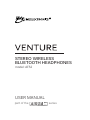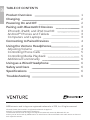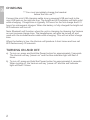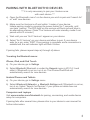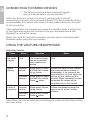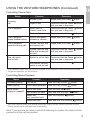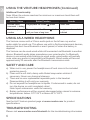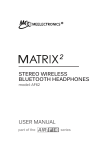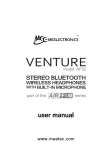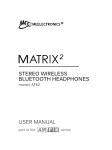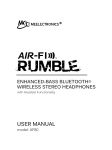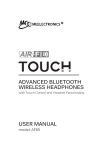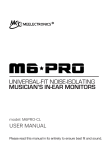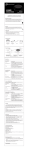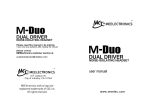Download Meeletronics Venture AF52 User manual
Transcript
STEREO WIRELESS BLUETOOTH HEADPHONES model: AF52 USER MANUAL part of the series EN TABLE OF CONTENTS Product Overview Charging Powering On and Off Pairing with Bluetooth® Devices iPhone®, iPad®, and iPod touch® Android™ Phones and Tablets Computers and Laptops Connecting to Paired Devices Using the Venture Headphones Adjusting Volume Controlling Phone Calls Controlling Media Playback Additional Functionality Using as a Wired Headphone Safety and Care Specifications Troubleshooting MEElectronics and its logo are registered trademarks of S2E, Inc. All rights reserved. iPhone®, iPad®, iPod touch® is a registered trademark of Apple Inc. Android™ is a registered trademark of Google Inc. The Bluetooth® word mark and logos are registered trademarks owned by Bluetooth SIG, Inc. and any use of such marks by MEElectronics is under license. Other trademarks and trade names are those of their respective owners. 1 2 2 3 3 3 3 4 4 4 5 5 6 6 6 6 6 PRODUCT OVERVIEW EN 1 EN CHARGING *** You must completely charge the headset before the first use *** Connect the mini USB charging cable to any powered USB port and to the mini USB jack on the right ear cup. The bright red LED indicator will light solid while charging. Charge time is typically 3-6 hours for the first charge and 2-3 hours for subsequent charges. When the battery is fully charged the bright red LED indicator will turn off. Note: Bluetooth will function when the unit is charging, but leaving the Venture on can increase charge time. The headphones can also be turned off and used with the included audio cable while charging. This will not affect charge time. When the battery is low, the Venture will produce 4 short tones and two red LED flashes every 20 seconds TURNING ON AND OFF a) To turn on, press and hold the Power button for approximately 3 seconds. The Venture will say “power on” and the blue indicator light will flash 2 times. b) To turn off, press and hold the Power button for approximately 4 seconds. When turning off, the Venture will say “power off” and the red indicator light will flash 2 times. 2 PAIRING WITH BLUETOOTH® DEVICES EN *** It is only necessary to pair your Venture once with each device *** a) Open the Bluetooth menu* on the device you wish to pair and “search for” or “add” new devices. b) Make sure the Venture is off and within 1 meter of your device. Initiate pairing mode by pressing the power button for 7 seconds, until you hear “pairing.” The LED light on the venture will flash red and blue in an alternating manner. (Note: The Venture will enter standby mode if not paired within 2 minutes.) c) Wait until you see “Air-Fi Venture” appear on your device d) Select “Air-Fi Venture” on your device and allow to pair. If your device asks for a pin, enter “0000”. Once pairing is complete and a connection is established, the red indicator light will flash 8 times. If pairing fails, please repeat steps a) through d) above *Locating the Bluetooth menu: iPhone, iPad, and iPod Touch a) On your device, go to Settings b) Select Bluetooth (Bluetooth is under the General menu in iOS 5.1.1 and older); if Bluetooth is not on, turn it on. The iPhone/iPad/iPod will automatically search for new devices Android Phones and Tablets a) On your device, go to Settings menu b) Select Wireless & Networks Bluetooth Settings and if Bluetooth is not on, turn it on. Select “Search for Devices” if your phone or tablet does not automatically search for new devices Computers and Laptops Visit www.meelec.com/bluetooth for pairing, connecting, and audio device setup for computers. If pairing fails after several tries, please refer to your device’s user manual for further information. 3 EN CONNECTING TO PAIRED DEVICES *** The Venture must have been previously paired with your device before you can connect *** When the Venture is turned on and not in pairing mode, it should automatically connect to last connected device. If the last connected device is not available, the Venture will connect to other paired devices in the order of last connection. If the Venture does not connect and remains in standby mode, a short press of the Play/Pause button will connect to the last connected device with Bluetooth on and within range. Notes: On some PC and Mac computers you will need to manually enable Bluetooth audio every time you connect USING THE VENTURE HEADPHONES Adjusting Volume Status Action Operation Notes No media playing N/A The Venture volume cannot be adjusted when media is not playing N/A Media playing Increase volume Single press or press and hold the Volume Up button Decrease volume Single press or press and hold the Volume Down button Volume will adjust on the Venture; the connected device volume is independent. If the volume is not loud enough or too loud, adjust the volume on your device and the Venture. When connected to some computers the volume will be controlled only on the Venture. Increase volume Single press Volume Up button Decrease volume Single press Volume Down button During a phone call Volume adjustments change the volume on the device, not the Venture. Note: When the volume reaches the minimum or maximum level there will be two short tones. 4 USING THE VENTURE HEADPHONES (Continued) EN Controlling Phone Calls Status Incoming call Call in progress, phone handset active1 One call active, one on hold 1 Answer a call Single press the Power Mute/Hold or Cancel mute/hold Press and hold the Power until you hear a long tone Press and hold the Power until you hear a long tone Reject a call Call in progress Call in progress, second incoming call Operation Function End a call Answer new call and end current call button button Single press the Power button Single press the Power button Single press the Power Switch from phone handset to Venture button button Answer new call and place the current call on hold Press and hold the Power until you hear a long tone End current call and switch to call on hold Single press the Power Switch to call on hold Press and hold the Power until you hear a long tone button button button If you answer a call from your phone instead of the headset, most phones will activate the phone handset, not the Venture Controlling Media Playback Status Function Operation No media playing1 Play media Press the Play/Pause Either media playing or stopped2 Skip to next track Press the Next Restart the track/previous track Press the Previous Media playing 1 2 Pause media playback Press the Play/Pause Fast forward the track Rewind the track button button button Press and hold the Next button button Press and hold the Previous button You may need to bring your media app to the screen for the Venture controls to work Not all media players support this functionality. Note: If you answer or make a call while listening to media, the media will be paused until the call has ended. 5 EN USING THE VENTURE HEADPHONES (Continued) Additional Functionality Note: When the volume reaches the minimum or maximum level there will be two short tones. Action / Status Activate voice command / dialing Redial last phone number Button Function Single press the Power Press and hold the Power until you hear a long tone button button Sounds Short tone Long tone when redial is initiated USING AS A WIRED HEADPHONE The Venture comes with a 3.5mm audio jack on the left ear cup and an audio cable for wired use. This allows use with in-flight entertainment devices, devices that don’t have Bluetooth or aren’t paired, or when the battery is depleted. The Venture can be used wired while still connected via Bluetooth to another device. Bluetooth audio takes precedence over wired audio; if a Bluetooth device is connected while listening to wired audio, wired audio will partially mute when any audio is transmitted via Bluetooth. Wired audio will resume approximately 20 seconds after the Bluetooth transmission ends. SAFETY AND CARE a) When not in use, power the headphones off and store in the included protective pouch. b) Clean with a soft cloth, damp with diluted soap water solution if necessary. Never use chemical cleaners. c) There are no user replaceable/reparable parts in the headset. Disassembling it will void your warranty. d) Do not expose the headphones to liquids. If submersed in water, do not turn the device on until completely dried. Note: liquid submersion voids the warranty. e) Battery performance will be severely decreased when stored in extreme temperatures: below -10°C/14°F or above 45°C/113°F. SPECIFICATIONS See the Air-Fi Venture product page at www.meelec.com for product specifications. TROUBLESHOOTING Please visit www.meelec.com/bluetooth for the troubleshooting information 6 www.meelec.com