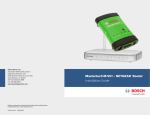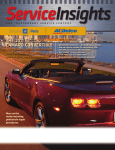Download Bosch DDC KIT Specifications
Transcript
KTS 570 Quick Start Guide ESI[tronic] Software Installation Instructions F00E900073 ii | Quick Start | Contents Congratulations for making a decision to invest in Bosch, the world wide leader in automotive technology! Some Things You Should Know Contents ii Some Things You Should Know 1 KTS 570 ESI[tronic] Software Installation Instructions 1 Step 1: Installing the Bosch Applications Menu Caution! When performing any checks with the engine running in an enclosed space such as a garage, be sure there is proper ventilation. Never inhale exhaust gases; they contain carbon monoxide, a colorless, odorless, extremely dangerous gas which can cause unconsciousness or death. 2 Step 1: Installing the ESI[tronic] Software Quick Start | Installation | Note Please make sure that your PC meets the specifications required for the ESI[tronic] software. KTS 570 ESI[tronic] Software Installation Instructions Before you get started: Ñ Save the Packing Slip that came with your KTS 570 as it has account information you will need during the release process. 5. Double click RBSetup.exe Ñ The latest ESI[tronic] DVD is shipped separately from Caution! Always set the parking brake securely and block the drive wheels before performing any checks or repairs on the vehicle. 4 Step 2: Updating the ESI[tronic] Software 6 KTS 570 Bluetooth® Installation and Setup the hardware. Make sure to load the latest software prior to obtaining a release code. Ñ Disable any Bluetooth® drivers on your laptop or pc where you are loading ESI[tronic] Ñ Verify your computer’s date and time is accurate Attention! Please take the time to read this guide completely. It will walk you through the initial setup and usage of this tool. The Quick Start Guide is designed to make sure that no 9 Firmware Update 10 Obtaining a Release Code — Three (3) Methods 12 Locking in a Release Code critical steps are overlooked while you are performing the preliminary configuration of your new product. If you find that the kit is damaged or is missing any components, please call Customer Support. 13 Start the training! Getting Started DVD (incorrect dates can adversely affect the software security release process) Ñ Close all Windows programs, turn off screen-savers, and disable any anti-virus software. 6. In the upper right corner, confirm language is set to English (or to the language of your Windows operating system). Use the up and down arrows to make your selection. Caution! Do not forget to enable your anti-virus software after installation and software security release code activation are complete. 13 Launch The Getting Started Application! Toll Free: 800-321-4889 ext 4 Step 1: Installing the Bosch Applications Menu If you are experiencing any difficulty during the initial setup phase, please call Technical Support. 1. Insert the ESI[tronic] DVD 200x/1 (e.g., 2007/1) into Toll Free: 800-321-4889 ext 2 the DVD drive of your PC. 2. Double click My Computer on the desktop. 3. Locate and double click the DVD Drive in the Folders list (typically D). 4. Double click the folder baa. 7. Press F12 on your keyboard or double click the icon next to F12 on the screen to continue. 8. Read the installation agreement and click Accept. 9. Read the liability statement and click Accept. 10.The Setup Completed message appears. Leave the DVD in the DVD drive and click OK or press Enter. The PC will be restart. Robert Bosch LLC KTS 570 Quick Start Guide | F00E900073 | Version 1 | August 2007 KTS 570 Quick Start Guide | F00E900073 | Version 1 | August 2007 Robert Bosch LLC | Quick Start | Installation Quick Start | Installation | 11.The Bosch Applications Menu has now been successfully loaded. Important Step! Step 1: Installing the ESI[tronic] Software 8. Confirm the appropriate settings are checked, as in the figure below and click Continue. ESI[tronic] program, 1. After the PC restarts, connect the KTS 570 to the PC KTS 5xx/650 program [CAS], and Data-download are via USB cable and supply external power to the KTS. required; Screen saver is optional. The Data-download update window appears. 2. Double click Software Installation in the Bosch Applications Menu. 3. In the Welcome window, confirm that the language setting is correct and Click Continue. The example below is for customers who subscribed to 6. Click Continue. The Directories window appears. modules A, C9, M, P – both Diagnostic Software and 7. Specify the directories in which the program files and Information Software subscriptions. data will be stored and click Continue. See below 10.Once the correct modules have been dragged from the figure for recommended settings. (Note: the software will automatically default to the recommended left column to the right column, click Continue. The settings as shown below). The ESI[tronic] program Start Copying window appears. components window appears. Note The software will automatically default to the recommended settings as shown below. 4. The kind/type of installation window appears. Select Local installation (standalone) radio button. 5. Select by highlighting (clicking on) User Defined as the Installation type. Note 9. These steps download data from the software DVD to your hard-drive. To add a module, use your mouse to drag the module name from the left column to the right column. Only those modules subscribed to will function. The example below is for customers who subscribed to A and C12 Diagnostic Software. Robert Bosch LLC KTS 570 Quick Start Guide | F00E900073 | Version 1 | August 2007 KTS 570 Quick Start Guide | F00E900073 | Version 1 | August 2007 The 3000+ MB of data in the Archive DVD can be loaded on to your hard drive (provided there is space) or accessed directly from the DVD when needed. If you wish to load the Archive information to your hard drive, drag it from the left column to the right column at this time. You will be prompted by the software later in the installation process to insert the Archive disc. Robert Bosch LLC | Quick Start | Update Software 11.Confirm that the proper components will be installed to the correct drive on your PC and click Continue. ESI]tronic] will now begin loading on your PC. Quick Start | Update Software | Step 2: Updating the ESI[tronic] Software 6. Verify the correct modules are in the right column and click Continue. The ESI[tronic] update software will now begin loading. Depending on the speed of your computer and the amount of data being transferred, loading times Note will vary. If your ESI[tronic] came with an update DVD (it would be labeled U 200x/2, 200x/3, or 200x/4), it must be loaded at this time. If your ESI[tronic] did not come with an update DVD, go to the Obtaining a Release Code section. Note During the software installation ESI[tronic] will attempt to update the firmware in the KTS 570. If the KTS 570 was connected to the PC via USB as instructed previously, the Firmware Update will be successful. If a Firmware Update Error Message appears, verify the KTS 570 is connected to the PC via USB and is powered up (verify by blinking green light on end of unit). Click OK and click green check mark if provided. If you are unable to connect the KTS 570 at this time, you may process the Firmware Update at a later time. Click the red circle with a line through it to bypass the Firmware Update. For instructions, go to the FIRMWARE UPDATE section later in this guide. Note During this portion of the installation, the software will “uninstall” the older version of the KTS and load the newer version. This is a necessary step, do not stop the download — let the process continue. To update the software, do the following: 1. Ensure the KTS 570 is connected to the PC via USB and supply power to the KTS. 2. Insert the U (update) DVD into your DVD drive. 3. On the Bosch Applications Menu Double Click Software Installation. 4. Select the radio button No, perform user-defined update and Click Continue. The Data-download window will appear. 5. If your subscription is for Diagnostic software only (A, C12) your update screen should look like this: The next window will look like this: Firmware Update Error Message When the software update installation is complete you will be asked to restart your computer. ESI[tronic] Software is now loaded on the PC. Follow the instructions in section Obtaining A Release Code to To perform the Firmware Update at a later time, click the red circle with the line through it to bypass the Firmware Update and continue the software download: The Update – installation type window appears. Note If your subscription is for Diagnostic Software and “un-lock” the secured software. Information Software (A, C, M, P) your update screen should look like this: At this point you may select Yes, update automatically. However it is recommended you follow the instructions below as they allow you to confirm the original installation was done correctly. When the ESI[tronic] software installation is complete an Installation was successful window will appear. 12.Make sure that the Yes, restart computer now radio button is selected and click Restart. Robert Bosch LLC KTS 570 Quick Start Guide | F00E900073 | Version 1 | August 2007 KTS 570 Quick Start Guide | F00E900073 | Version 1 | August 2007 Robert Bosch LLC | KTS 570 | SubChapter KTS 570 Bluetooth® Installation and Setup KTS 570 | Bluetooth Installation | 4. With Automatic configuration selected, click Configure USB link. | KTS 570 | Bluetooth Installation 7. Click New to Start the Bluetooth® wireless KTS 570 | Subchapter | 10.Select English and Click OK. configuration To utilize the Bluetooth® wireless functionality, follow the instructions below: Important! Ensure the KTS 570 is connected to the PC via USB and external power is supplied to the KTS. 11.Click Next to install the Bluetooth® Stack. 1. Ensure that any internal Bluetooth® devices are disabled. Note The KTS must use the external Bluetooth® dongle for the wireless connection to work. 8. Click Configure Bluetooth® Link 2. Open the Bosch Diagnostic Device Configuration (DDC) Icon from the Control Panel. 5. The USB link to the KTS 570 will now be confirmed: Win 2000: Click Start > Settings > Control Panel. Double Click the DDC Icon. 6. Click OK to Continue. 12.Click the Radio Button to accept the license agreement Win XP: Click Start> Control Panel and then click Next. 3. Click New. 9. Click Yes to install the Bluetooth® driver software. Robert Bosch LLC KTS 570 Quick Start Guide | F00E900073 | Version 1 | August 2007 KTS 570 Quick Start Guide | F00E900073 | Version 1 | August 2007 Robert Bosch LLC | KTS 570 | Bluetooth Installation 13.Click Next to start the Bluetooth® Stack installation. 16.Click Yes to restart the computer. KTS 570 | Firmware Update | 20.Click Yes to install the Bluetooth® link. 23.The KTS 570 Bluetooth® activation process will now be completed. Note Note Leave the Bluetooth® dongle plugged into the USB Port 14.Click Yes to start the Install process. Confirm that the USB cable is still plugged into the KTS 570. 17.After the system reboots you should have the Bluetooth® Manager Icon displayed on your desktop. 24.Click Accept and then OK to complete the installation. Note This icon will only be displayed when the Bluetooth® dongle is plugged in. 15.Plug The KTS Bluetooth® Dongle into the USB port at this time. Click OK to continue. 18.Go to the Control Panel and double click the Bosch DDC Control Panel Icon. 21.The Bluetooth® device will now assign a Bluetooth® address to the KTS 570 through the USB cable. 19.Click the New button to add the new Bluetooth® connection. Congratulations, you have successfully set up the wireless Bluetooth® installation. Firmware Update 22.Remove the USB cable from the KTS 570 Module. Click OK. If your KTS 570 was not connected to the PC during software and firmware installation you will need to do a Firmware Update as described below. 1. Connect the KTS 570 with the PC via USB and supply external power to the KTS. Verify power with blinking green light on end of unit. Firmware Update will not work wirelessly – unit must be connected via USB. Robert Bosch LLC KTS 570 Quick Start Guide | F00E900073 | Version 1 | August 2007 KTS 570 Quick Start Guide | F00E900073 | Version 1 | August 2007 Robert Bosch LLC 10 | KTS 570 | Obtain Release Code 2. Open the Bosch Diagnostic Device Configuration (DDC) from the Control Panel 3. Double Click the DDC icon. Obtaining a Release Code — Three (3) Methods KTS 570 | Obtain Release Code | 11 9. Open ESI[tronic] by Double Clicking ESI[tronic] from the Bosch Applications Menu: 12.On the website, Type the ID no. and click Generate Release Code at the bottom right. Note To release/enable/activate the ESI[tronic] software, fol- When entering the ID. No. into the given space on the ESI[tronic] website do not add spaces or decimal points—only enter the alphanumeric ID number. low the instructions below. Method 1 — Online 1. On the web go to: https://www.bosch-esitronic.com Note Ensure the web address is entered exactly as it is written above as this is a secure site as signified by “https”. Any PC can be used to generate a release code — it does not have to be the KTS 570 PC. 4. Select the Firmware Update tab. Click Refresh. 13.The release code will be generated and emailed to the address entered during registration. To immediately 2. At the top of the page select English from the access the release code without checking email, Click Language menu. the Back button (lower right corner) and the release code will appear alongside the ID no. entered. 10.In the ESI[tronic] screen Click: Settings > Release > Execute 14.Cut and Paste or Type the release code into the area provided in ESI[tronic] (release code below is an example). Enter your Customer No. Click OK. 3. Click Register. 4. Type the Customer Number and Password (found on the packing slip of the KTS 570) 5. Type the email address you would like to use for this account. 5. The firmware will now be updated. When complete, click OK. 11.The ID no. is now displayed (the ID no. below is an example. Use the ID no. on your PC). 15.Modules subscribed to and released will be displayed. 6. Click register in the right corner. 7. Follow the onscreen instructions to generate a release code. 8. Enter the ID No. from the ESI[tronic] software. To access this number, do the following: Robert Bosch LLC KTS 570 Quick Start Guide | F00E900073 | Version 1 | August 2007 KTS 570 Quick Start Guide | F00E900073 | Version 1 | August 2007 Robert Bosch LLC 12 | KTS 570 | Lock-in Release Code KTS 570 | Start Training | 13 Send an email to: [email protected] Start the training! Getting Started DVD Include: Ñ The Getting Started DVD puts you on a path to Method 2 – Email 4. Double click the Docs folder. Notes: effectively utilizing all the functionality of your Ñ ESI[tronic] Customer Number (from packing slip) diagnostic tool. Ñ ID No. from ESI[tronic] (see steps 10-11 above) Ñ The training is an animated and narrated guide that Ñ Company name, address, phone number (with walks you through all of the basic functions and area code) settings of your new tool. Ñ Contact Name An email will be sent to the sender with a release code typically within 1 business day. Enter the release code in 5. Double click the misc folder. ESI[tronic] as described above. Launch The Getting Started Application! Ñ Insert the DVD and let it “autorun” (If DVD will not “autorun” then open the DVD and click on the file called “training.exe”). Method 3 – Fax Ñ From the Main Menu click on” KTS Series” in the lower Send a fax to the ESI[tronic] Service line in Germany. section of the menu Dial from the US: 011-49-1805-81-23-10 Ñ This will launch the KTS Getting Started Training. Include: Ñ ESI[tronic] Customer Number (from packing slip) Note Ñ ID No. from ESI[tronic] (see steps 10-11 above) Ñ Company name, address, phone number (with area A sound card must be installed for the program to operate correctly. 6. Double click Mac_New.reg. code), fax number (with area code) Ñ Contact Name Ñ A fax will be sent to the sender with a release code typically within 1 business day. Enter the release code in ESI[tronic] as described above. Locking in a Release Code If you have a Network, high speed internet, or if your 7. Click Yes when prompted. laptop has a wireless LAN card, it is highly recommended that you follow the steps below so your ESI[tronic] Release Code is recognized on-network and off-network. These steps should be done after the software is released on the PC. 1. Insert the DVD 200X/1 (e.g., 2007/1) into the DVD drive. 8. Click OK when prompted. Process is now complete. 2. Double click My Computer on the Desktop. 3. Locate and double click the DVD drive in the Folders list (typically D). Robert Bosch LLC KTS 570 Quick Start Guide | F00E900073 | Version 1 | August 2007 KTS 570 Quick Start Guide | F00E900073 | Version 1 | August 2007 Robert Bosch LLC Robert Bosch LLC Automotive Aftermarket Division Diagnostics Business Unit 2040 Alameda Padre Serra, Ste 220 Santa Barbara, CA 93103 Phone 800-321-4889 www.boschdiagnostics.net ©2007 All rights reserved.

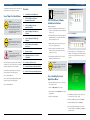
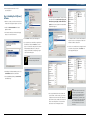
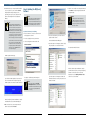
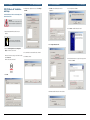
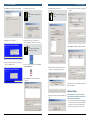
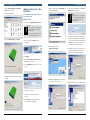
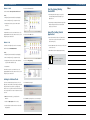
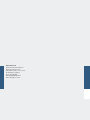
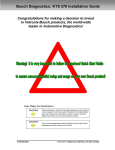
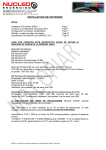
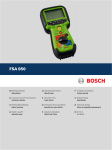
![3 Janela do ESI[tronic]](http://vs1.manualzilla.com/store/data/006056768_1-d0b5f68eb94df67d86abc425e279ce6e-150x150.png)