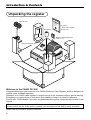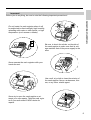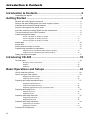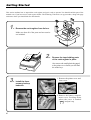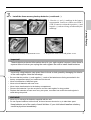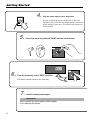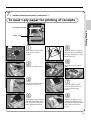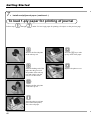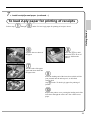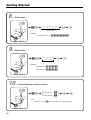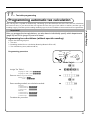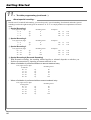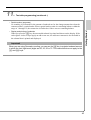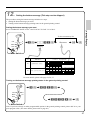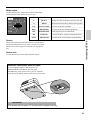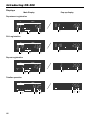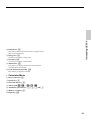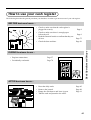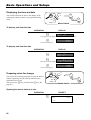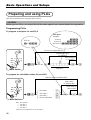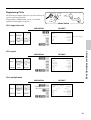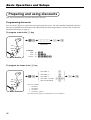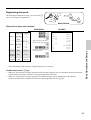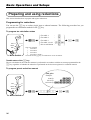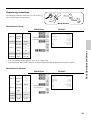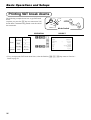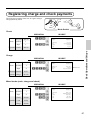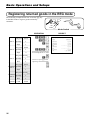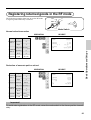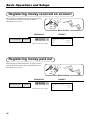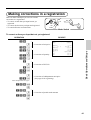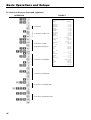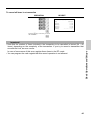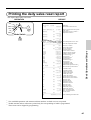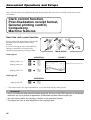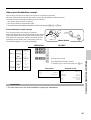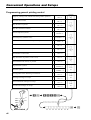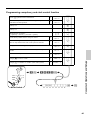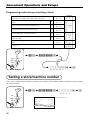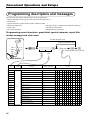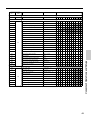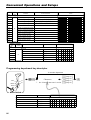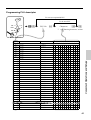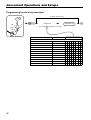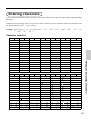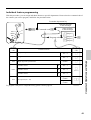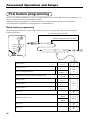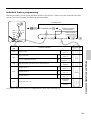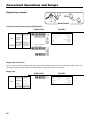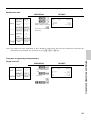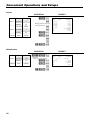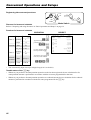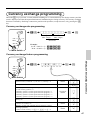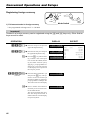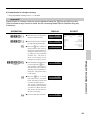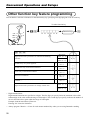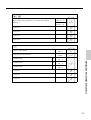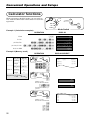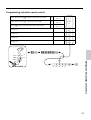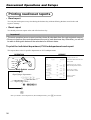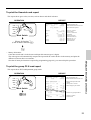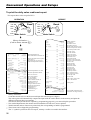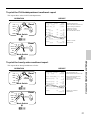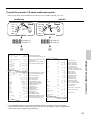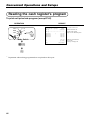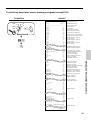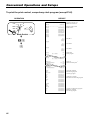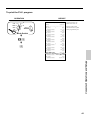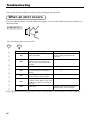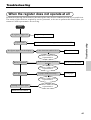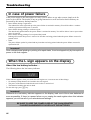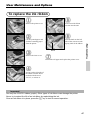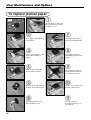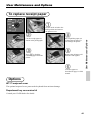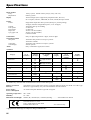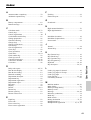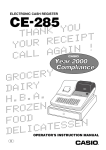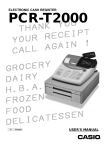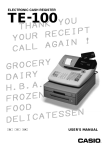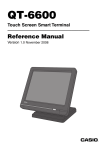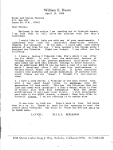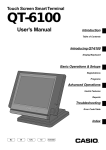Download Casio PCR-360 Instruction manual
Transcript
ELECTRONIC CASH REGISTER
CE-300
U
O
Y
K
THAN
T
P
I
E
C
E
R
YOUR
!
N
I
A
G
A
CALL
Y
R
E
C
GRO
Y
R
I
A
D
.
A
.
B
H.
N
E
Z
O
FR
FOOD
N
E
S
S
E
T
A
C
DELIOPERATOR'S INSTRUCTION MANUAL
£00
CE-300
Eu
Di
U.K.
Introduction & Contents
Unpacking the register
Take-up reel
Ope
ra
Inst tors
ruct
Man ion
ual
Roll paper
Operator's
instruction manual/
Drawer key
Memory backup batteries
(UM-3 × 3)
Operator/Program key
Welcome to the CASIO CE-300!
Congratulations upon your selection of a CASIO Electronic Cash Register, which is designed to
provide years of reliable operation.
Operation of a CASIO cash register is simple enough to be mastered without special training.
Everything you need to know is included in this manual, so keep it on hand for reference.
Consult your CASIO dealer if you have any questions about points not specifically covered in this
manual.
The main plug on this equipment must be used to disconnect mains power.
Please ensure that the socket outlet is installed near the equipment and shall be easily accessible.
Please keep all information for future reference.
2
Do not locate the cash register where it will
be subjected to direct sunlight, high humidity,
splashing with water or other liquids, or high
temperature (such as near a heater).
Introduction & Contents
Important!
Before you do anything, be sure to note the following important precautions!
ECR
Be sure to check the sticker on the side of
the cash register to make sure that its voltage matches that of the power supply in the
area.
ECR
Never operate the cash register while your
hands are wet.
PCR-360
Never try to open the cash register or attempt your own repairs. Take the cash register to your authorized CASIO dealer for
repairs.
PCR-360
Use a soft, dry cloth to clean the exterior of
the cash register. Never use benzene, thinner, or any other volatile agent.
PCR-36
0
3
Introduction & Contents
Introduction & Contents ......................................................... 2
Unpacking the register ....................................................................................................... 2
Getting Started ........................................................................ 6
Remove the cash register from its box ..............................................................................
Remove the tape holding parts of the cash register in place .............................................
Install the three memory backup batteries .........................................................................
Plug the cash register into a wall outlet .............................................................................
Insert the mode key marked "PGM" into the mode switch .................................................
Turn the mode key to the "REG" position ..........................................................................
Install receipt/journal paper ...............................................................................................
6
6
6
8
8
8
8
To load 1-ply paper for printing of receipts ............................................................................... 9
To load 1-ply paper for printing of journal .............................................................................. 10
To load 2-ply paper for printing of receipts ............................................................................. 11
Set the date .....................................................................................................................
Set the time .....................................................................................................................
Select printouts receipt or journal ....................................................................................
Programming automatic tax calculation ...........................................................................
12
12
12
13
Programming tax calculations (without special rounding) ...................................................... 13
Programming tax calculations (with special rounding) ........................................................... 16
Setting the bottom message ............................................................................................ 17
Introducing CE-300 ............................................................... 18
General guide .................................................................................................................. 18
Mode key, drawer, mode switch ............................................................................................. 18
Displays ................................................................................................................................. 20
Keyboard ............................................................................................................................... 22
Basic Operations and Setups .............................................. 24
How to read the printouts ................................................................................................ 24
How to use your cash register ......................................................................................... 25
Displaying the time and date ................................................................................................. 26
Preparing coins for change .................................................................................................... 26
Preparing and using department keys ............................................................................. 27
Registering department keys ................................................................................................. 27
Programming department keys .............................................................................................. 28
Registering department keys by programming data .............................................................. 29
Preparing and using PLUs ............................................................................................... 30
Programming PLUs ............................................................................................................... 30
Registering PLUs ................................................................................................................... 31
Preparing and using discounts ........................................................................................ 32
Programming discounts ......................................................................................................... 32
Registering discounts ............................................................................................................ 33
Preparing and using reductions ....................................................................................... 34
Programming for reductions .................................................................................................. 34
Registering reductions ........................................................................................................... 35
Printing VAT break downs ................................................................................................ 36
4
37
38
39
40
40
41
44
45
Convenient Operations and Setups .................................... 46
Clerk control function, Post-finalization receipt format, General printing control,
Compulsory, Machine features ........................................................................................ 46
About the clerk control function ............................................................................................. 46
About post-finalization receipt ................................................................................................ 47
Programming general printing control .................................................................................... 48
Programming compulsory and clerk control function ............................................................. 49
Programming read/reset report printing control ..................................................................... 50
Setting a store/machine number ...................................................................................... 50
Programming to clerk....................................................................................................... 51
Programming descriptors and messages ........................................................................ 52
Programming report descriptor, grand total, special character, report title,
receipt message and clerk name .................................................................................... 52
Programming department key descriptor ............................................................................... 54
Programming PLU descriptor ................................................................................................ 55
Programming function key descriptor .................................................................................... 56
Entering characters .........................................................................................................
Department key programming .........................................................................................
PLU feature programming ...............................................................................................
Percent key feature programming ...................................................................................
Currency exchange programming ...................................................................................
Other function key programming .....................................................................................
Calculator functions .........................................................................................................
Printing read/reset reports ...............................................................................................
Reading the cash register's program ...............................................................................
57
58
60
65
67
70
72
74
80
Troubleshooting .................................................................... 84
When an error occurs ......................................................................................................
When the register does not operate at all ........................................................................
In case of power failure ...................................................................................................
When the L sign appears on the display .........................................................................
84
85
86
86
User Maintenance and Options............................................ 87
To replace the ink ribbon ................................................................................................. 87
To replace journal paper .................................................................................................. 88
To replace receipt paper .................................................................................................. 89
Specifications ........................................................................ 90
Index ....................................................................................... 91
5
Introduction & Contents
Registering charge and check payments ........................................................................
Registering returned goods in the REG mode.................................................................
Registering returned goods in the RF mode ....................................................................
Registering money received on account ..........................................................................
Registering money paid out .............................................................................................
Making corrections in a registration .................................................................................
No sale registration ..........................................................................................................
Printing the daily sales reset report .................................................................................
Getting Started
This section outlines how to unpack the cash register and get it ready to operate. You should read this part of the
manual even if you have used a cash register before. The following is the basic set up procedure, along with page
references where you should look for more details.
Ope
ra
Inst tor's
ruct
Man ion
ual
1.
Remove the cash register from its box.
Make sure that all of the parts and accessories
are included.
2.
ECR
Remove the tape holding parts
of the cash register in place.
Also remove the small plastic bag taped
to the printer cover. Inside you will find
the mode keys.
3.
Install the three
memory backup
batteries.
1. Remove the printer cover and
inner cover.
2. Remove the battery compartment cover. Pressing down
where the cover is marked
"
" and put it up.
6
3.
Install the three memory backup batteries. (continued…)
Getting Started
3. Note the (+) and (–) markings in the battery
compartment. Load a set of three new SUM-3
(UM-3) batteries so that their positive (+) and
negative (–) ends are facing as indicated by the
markings.
4. Replace the battery compartment cover.
5. Replace the inner cover and printer cover.
Important!
These batteries protected information stored in your cash register's memory when there is
a power failure or when you unplug the cash register. Be sure to install these batteries.
Precaution!
Incorrectly using batteries can cause them to burst or leak, possibly damaging the interior
of the cash register. Note the followings.
• Be sure that the positive (+) and negative (–) ends of the batteries are facing as marked in the
battery compartment when you load them into the unit.
• Never mix batteries of different types.
• Never mix old batteries with new ones.
• Never leave dead batteries in the battery compartment.
• Remove the batteries if you do not plan to use the cash register for long periods.
• Replace the batteries at least once every two years, no matter how much the cash register is
used during the period.
WARNING!
• Never try to recharge the batteries supplied with the unit.
• Do not expose batteries to direct heat, let them become shorted or try to take them apart.
Keep batteries out of the reach of small children. If your child should swallow a battery,
consult a physician immediately.
7
Getting Started
4.
Plug the cash register into a wall outlet.
Be sure to check the sticker on the side of the cash
register to make sure that its voltage matches that of the
power supply in your area. The printer will operate for
a few seconds.
5.
Insert the mode key marked "PGM" into the mode switch.
OP
A-A08
PGM
A-A08
CAL
REG
PG
A-A
08
ZM X
Z
OFF
RF
PGM
6.
X
Z
OFF
Turn the mode key to the "REG" position.
RF
PGM
The display should change to the following.
7.
Install receipt/journal paper.
Important!
Never operate the cash register without paper.
It can damage the printer.
8
CAL
REG
7.
Install receipt/journal paper. (continued…)
To load 1-ply paper for printing of receipts
Getting Started
Roll paper spindle
Paper inlet
CAL
X
REG
Z
OFF
RF
1
Use a mode key to set the
mode switch to REG
position.
5
1
2
Work the paper roll gently
between the two spindles so
that they slip into the center
hubs of the roll.
PGM
2
Remove the printer cover.
3
Cut off the leading end of
the paper so it is even.
6
Insert paper to the paper
inlet.
7
Press the f key until
about 20 cm to 30 cm of
paper is fed from the
printer.
4
8
Ensuring the paper is being
fed from the bottom of the
roll, lower the roll into the
space behind the printer.
Replace the printer cover,
passing the leading end of
the paper through the cutter
slot. Tear off the excess
paper.
9
Getting Started
7.
Install receipt/journal paper. (continued…)
To load 1-ply paper for printing of journal
Follow steps
1
through
7
under "To load 1-ply paper for printing of receipts" on the previous page.
8
B
Remove the flat side plate
of the take-up reel.
Press the f key to take
up any slack in the paper.
9
C
Slide the leading end of the
paper into the groove on
the spindle of the take-up
reel and wind it onto the
reel two or three turns.
Replace the printer cover.
0
Replace the flat side plate
of the take-up reel.
A
Place the take-up reel into
place behind the printer,
above the roll paper.
10
7.
Install receipt/journal paper. (continued…)
To load 2-ply paper for printing of receipts
1
through
5
under "To load 1-ply paper for printing of receipts" above.
Getting Started
Follow steps
6
8
Separate the two sheets of
the paper.
Press the f key until
about 20 cm to 30 cm of
paper is fed from the
printer.
7
Join the ends of the paper
again and insert them into
the paper inlet.
9
Insert the leading end of the inner sheet (which will be
your journal) into the take-up reel, as described
starting from
8
under "To load 1-ply paper for printing of
step
journal."
0
Replace the printer cover, passing the leading end of the
outer sheet through the cutter slot. Tear off the excess
paper.
11
Getting Started
8.
Set the date.
PGM
A-A08
6 1s 6 : : : : : : 6 X 6 C
CAL
X
REG
Z
Current date
Example:
20, January 1997 2 970120
OFF
RF
PGM
Mode Switch
9.
Set the time.
PGM
6 1s 6 : : : : 6 X 6 C
A-A08
CAL
X
REG
Z
Current time
Example:
OFF
08:20AM 2 0820
RF
09:45PM 2 2145
PGM
Mode Switch
10.
Select printouts receipt or journal.
PGM
A-A08
6 1s 6
CAL
X
REG
Z
OFF
RF
PGM
Mode Switch
12
{
Issue receipt =
0
Print journal =
1
}
6h6s
Note:
Be sure to select 0 (receipt) when you use 2-ply paper.
11.
Tax table programming
Programming automatic tax calculation
This cash register is capable of automatically calculating up to three different sales taxes. The sales tax calculations
are based on rates, so you must tell the cash register the rates, the type of tax (add-in or add-on), and the type of
rounding to apply. Note that special rounding methods (page 14) are also available to meet certain local tax requirements.
After you program the tax calculations, you also have to individually specify which departments
(page 28) and PLUs (page 30) are to be taxed.
Programming tax calculations (without special rounding)
Prepare the following subjects:
1. Tax rates
2. Rounding method for tax calculation (Round up/Round off/Cut off)
3. Tax calculation system (Add-on/Add-in)
Programming procedure
CAL
X
REG
Z
A-A08
PGM
OFF
RF
PGM
Mode Switch
4
3s
4
Assign Tax Table 1.
6
Assigning Tax Table 2, enter 0225.
Assigning Tax Table 3, enter 0325.
Enter tax rate (2 integer and 4 decimal).
0125s
4
6
Example: 15% = 15
8.25% = 8^25
::::::a
4
0a
4
Enter rounding method, tax calculation method.
6
Add-on tax
Fraction round up = 9002
Fraction round off = 5002
Fraction cut off = 0002
Add-in tax
Fraction round up = 9003
Fraction round off = 5003
Fraction cut off = 0003
Terminate the procedure.
::::a
4
6
s
13
Getting Started
Important!
Getting Started
11.
Tax table programming (continued…)
About special rounding…
Besides cut off, round off and round up, you can also specify "special rounding" for subtotals and totals. Special
rounding converts the right-most digit of an amount to "0" or "5" to comply with the tax requirements of certain
areas.
1 Special Rounding 1
Last (right-most) digit
0~2
3~7
8~9
2
2
2
Rounding result
0
5
10
Examples:
1.21
1.26
1.28
➔
➔
➔
1.20
1.25
1.30
2
2
Rounding result
0
10
Examples:
1.12
1.55
➔
➔
1.10
1.60
2
2
2
Rounding result
0
50
100
Examples:
1.24
1.52
1.77
➔
➔
➔
1.00
1.50
2.00
2 Special Rounding 2
Last (right-most) digit
0~5
6~9
3 Special Rounding 3
Last (right-most) digit
00 ~ 24
25 ~ 74
75 ~ 99
4 Special Rounding 4 (Denmark Rounding)
With Denmark rounding, the rounding method applies to subtotals depends on whether you
finalize the transaction by inputting an amount tendered or not.
• When a finalization is performed without an amount tendered entry
Last (right-most) 2 digits
of subtotal
00 ~ 12
13 ~ 37
38 ~ 62
63 ~ 87
88 ~ 99
Rounding result
2
2
2
2
2
00
25
50
75
100
• When a finalization is performed with an amount tendered entry
Last (right-most) 2 digits
of change due
00 ~ 12
13 ~ 37
38 ~ 62
63 ~ 87
88 ~ 99
14
Rounding result
2
2
2
2
2
00
25
50
75
100
11.
Tax table programming (continued…)
• Partial tenders (payments)
• Display and printing of subtotals
When you press the s key, the unrounded subtotal is printed and shown on the display. If the
cash register is also set up to apply an add-on tax rate, the add-on tax amount is also included in
the subtotal that is printed and displayed.
Important!
When you are using Denmark rounding, you can use the a key to register tendered amount
in which the last (right-most) digits are 00, 25, 50 or 75. This restriction does not apply to the
h and k keys.
15
Getting Started
No rounding is performed for the amount of tendered nor for the change amount due when the
customer makes a partial tender. When a partial tender results in a remaining balance within the
range of 1 through 12, the transaction is finalized as if there was no remaining balance.
Getting Started
11.
Tax table programming (continued…)
Programming tax calculations (with special rounding)
Prepare the following subjects:
1. Tax rates
2. Rounding method for tax calculation (Round up/Round off/Cut off)
3. Tax calculation system (No/Add-on/Add-in)
4. Rounding system (Special rounding 1/Special rounding 2/Special rounding 3/Denmark rounding)
Programming procedure
CAL
X
REG
Z
A-A08
PGM
OFF
RF
PGM
Mode Switch
4
3s
4
6
Assign Tax Table 1.
Assigning Tax Table 2, enter 0225.
Assigning Tax Table 3, enter 0325.
4
6
Enter tax rate (2 integer and 4 decimal).
0125s
Example: 15% = 15
::::::a
4
8.25% = 8^25
no tax = 0
0a
4
6
::::a
Enter rounding method, tax calculation method.
Special rounding 1
Add-on tax
Fraction round up = 9012
Fraction round off = 5012
Fraction cut off = 0012
Add-in tax
Fraction round up = 9013
Fraction round off = 5013
Fraction cut off = 0013
No tax
= 0010
Add-on tax
Fraction round up = 9062
Fraction round off = 5062
Fraction cut off = 0062
Add-in tax
Fraction round up = 9063
Fraction round off = 5063
Fraction cut off = 0063
No tax
= 0060
Special rounding 2
Denmark rounding
Add-on tax
Fraction round up = 9022
Fraction round off = 5022
Fraction cut off = 0022
Add-in tax
Fraction round up = 9023
Fraction round off = 5023
Fraction cut off = 0023
No tax
= 0020
Add-on tax
Fraction round up = 9032
Fraction round off = 5032
Fraction cut off = 0032
Add-in tax
Fraction round up = 9033
Fraction round off = 5033
Fraction cut off = 0033
No tax
= 0030
Terminate the procedure.
16
Special rounding 3
4
6
s
12.
Setting the bottom message (This step can be skipped.)
The procedure setting the bottom message includes two steps.
1. Setting the bottom message you want.
2. Turning on the bottom message printing status in the general printing control.
PGM
To the next memory No.
A-A08
CAL
X
REG
Z
62s6 : : 32s 6
Characters
6a6s
Memroy
No.
OFF
RF
PGM
Mode Switch
Memory
No.
09
Programming
characters
CLEARANCE SALE
Characters
* means≠ key depression.
67*76*69*65*82*65*78*67*69*
C
L
E
A
R
32*83*65*76*69*
A
N
C
E
S
A
L
E
74*65*78*46*32*50*48*32*84*
10
JAN. 20 TO JAN. 31
J
A
N
.
2
0
T
79*32*74*65*78*46*32*51*49*
O
J
A
N
.
3
1
For more details, please refer page 52, 54, 57.
Turning on the bottom message printing status in the general printing control.
PGM
6 3s 6 0522s 6
A-A08
CAL
X
REG
Z
OFF
RF
PGM
6 20144a 6 s
Mode Switch
Note: If you have already set other programmable options in the general printing control, please add "4" to your
prior program value. (For more details, please refer to page 48.)
17
Getting Started
Setting the bottom message you want.
Set "CLEARANCE SALE" to line 1 and "JAN 20. TO JAN. 31" to line 2.
Introducing CE-300
General guide
This part of the manual introduces you to the cash register and provides a general explanation of its various parts.
Take-up reel
Pop-up display
Roll paper
Printer
Printer ink ribbon
Battery compartment
Main display
Mode switch
Keyboard
Drawer
Drawer lock
Printer cover
Battery compartment
Mode key
Holds memory backup batteries (page 6).
There are two types of mode keys: the program key
(marked "PGM") and the operator key (marked "OP").
The program key can be used to set the mode switch to
any position, while the operator key can select the
REG, CAL and OFF position
Roll paper
You can use the roll paper to print receipts and a journal
(page 9 ~ 11).
Printer ink ribbon
Provides ink for printing of registration details on the
roll paper (page 87).
PGM
A-A08
OP
A-A08
Receipt on/off key
When you are using the printer for receipt
printer, you can use this key (in the REG
RECEIPT
and RF modes only) to turn the printer on
ON/OFF
and off. If a customer asks for a receipt
while receipt printing is turned off by this
key, you can issue a post-finalization receipt (page 47).
Note: Instead of the receipt on/off switch, receipt
issuance is controlled by this key.
18
Program
key
Operator
key
Mode switch
Use the mode keys to change the position of the mode
switch and select the mode you want to use.
CAL
X
REG
Z
OFF
RF
PGM
Mode Switch Mode Name
Description
—————————————————————————————————
Z
RESET
Reads sales data in memory and clears the data.
—————————————————————————————————
X
READ
Reads sales data in memory without clearing the data.
—————————————————————————————————
CAL
CALCULATOR
Use this mode for calculator.
—————————————————————————————————
REG
REGISTER
Use this mode for normal registration.
—————————————————————————————————
OFF
POWER OFF
Cash register power switched off.
—————————————————————————————————
RF
REFUND
Use this mode to register refund transaction.
—————————————————————————————————
PGM
PROGRAM
Use this mode for cash register programming.
Introducing CE-300
Drawer
The drawer opens automatically whenever you finalize a
registration and whenever you issue a read or reset report.
The drawer will not open if it is locked with the drawer
key.
Drawer lock
Use the drawer key to lock and unlock the drawer.
When the cash drawer does not open!
In case of power failure or the machine is in
malfunction, the cash drawer does not open
automatically. Even in these cases, you can open the
cash drawer by pulling drawer release lever (see below).
Important!
The drawer will not open, if it is locked with a drawer lock key.
19
Introducing CE-300
Displays
Main Display
Pop-up display
Department registration
PLU
DEPT
AMOUNT
RPT
01
RECEIPT
ON
¡50
X
Z
1
2
3
¡50
TOTAL CHANGE
TOTAL CHANGE
1
2
TAX
2
01
1
3
PLU registration
PLU
DEPT
AMOUNT
RPT
010
RECEIPT
ON
X
Z
™50
1
2
3
™50
TOTAL CHANGE
TOTAL CHANGE
1
4
TAX
4
010
1
3
Repeat registration
PLU
DEPT
AMOUNT
RPT
2
RECEIPT
ON
X
Z
£50
1
2
3
£50
TOTAL CHANGE
TOTAL CHANGE
1
5
TAX
5
2
1
3
Totalize operation
PLU
DEPT
AMOUNT
RPT
1™34
RECEIPT
ON
X
Z
2
3
TOTAL CHANGE
TOTAL CHANGE
1
TAX
7
20
1
¶66
1
6
7
1 Amount/Quantity
This part of the display shows monetary amounts. It
also can be used to show the current date and time.
2 Department number
When you press a department key to register a unit
price, the corresponding department number (01 ~ 04)
appears here.
3 PLU (Subdepartment number)
Introducing CE-300
When you register a PLU (subdepartment) item, the
corresponding PLU (subdepartment) number
appears here.
4 Taxable sales status indicators
When you register a taxable item, the corresponding
indicator is lit.
5 Number of repeats
Anytime you perform a repeat registration (page 27,
31), the number of repeats appears here.
Note that only one digit is displayed for the number of
repeats. This means that a "5" could mean 5, 15
or even 25 repeats.
6 Total/Change indicators
When the TOTAL indicator is lit, the displayed value
is monetary total or subtotal amount. When the
CHANGE indicator is lit, the displayed value is the
change due.
7 Receipt ON/OFF, X, Z indicators
Receipt ON/OFF: When the register issues receipts,
this indicator is lit. (REG/RF mode only)
X: Indicates X mode
Z: Indicates Z mode
21
Introducing CE-300
Keyboard
16
15
1
2
#
FEED
NS
%
8
17
4
5
11
ERR.CORR
CANCEL
PD
MR
20
6
CH
CHK
21
X
RF
18
RC
9
9
POST
RECEIPT
/EXCHG
8
19
PLU
PRICE
7
10
CLK #
7
6
5
4
14
3
OPEN
RECEIPT
ON/OFF
VAT
13
DATE
TIME
1
2
C
0
00
3
SUB TOTAL
12
C/AC
22
=
CA AMT
TEND
• Register Mode
1 Paper feed key f
Hold this key down to feed paper from the printer.
2 Non-add/No sale key B
Non-add key: To print reference number (to identify a
personal check, credit card, etc.) during a transaction,
press this key after some numerical entries.
No sale key: Press this key to open the drawer without
registering anything.
3 Open/Clerk number key o
0 Post receipt/Currency exchange key ;
Post receipt key: Press this key to produce a post-finalization receipt (page 47).
Currency Exchange key: Use this key for calculating
subtotal amounts or paying amount due in foreign currency (page 67).
A Error correct/Cancel key e
Use this key to correct registration errors and to cancel
registration of entire transactions.
It is necessary to select one of these functions (page 49).
B Clear key C
Open key: Press this key to temporarily release a limitation
Use this key to clear an entry that has not yet been
on the number of digits that can be input for a unit price.
registered.
Clerk number key: Use this key to sign clerk on and off the
C Ten key pad 0, 1, ~ 9, -, ^
register.
Use these keys to input numbers.
4 Percent key p
Use this key to register premiums or discounts.
5 Price key :
Use this key to register unit prices for subdepartment.
6 PLU key +
Use this key to input PLU (subdepartment) numbers.
7 Minus key m
Use this key to input values for subtraction.
8 Refund key R
Use this key to input refund amounts and void certain
entries.
9 Multiplication/Date/Time key X
Use this key to input a quantity for a multiplication
operation. Between transactions, this key displays the
current time and date.
22
D Department keys &, ', ( and )
Use these keys to register items to departments.
E VAT key v
Use this key to print a VAT breakdown.
F Receipt on/off key D
Press this key twice to change the status "receipt issue" or
"no receipt." This key is only effective when the "use
printer for receipt printer" in the printer control program is
selected. In case of "receipt issue", the "RECEIPT ON"
indicator is lit.
G Received on account key [
Press this key following a numeric entry to register money
received for non-sale transactions.
Introducing CE-300
H Paid out key P
Press this key following a numeric entry to register money
paid out from the drawer.
I Charge key h
Use this key to register a charge sale.
J Check key k
Use this key to register a check tender.
K Subtotal key s
Press this key to display and print the current subtotal
(includes add-on tax) amount.
L Cash amount tendered key a
Press this key to register a cash sale.
• Calculator Mode
2 Drawer open key B
4 Percent key p
B Clear/All clear key C
C Ten key pad 0, 1, ~ 9, -, ^
D Arithmetic operation key &, ', ( and )
G Memory recall key [
L Equal key a
23
Basic Operations and Setups
How to read the printouts
• The journal and receipts are records of all transactions and operations.
• The contents printed on receipts and journal are identical, except the date printing line. (The date line is printed
on receipts and reports.)
• You can choose the journal skip function (page 48).
If the journal skip function is selected, the cash register will print the total amount of each transaction, and the
details of premium, discount and reduction operations only, without printing department and PLU item registrations on the journal.
• The following items can be skipped on receipts and journal.
• Time
• Consecutive number
• Taxable status
• Taxable amount
Journal Sample
(Item lines Included)
Receipt Sample
************************
* THANK YOU *
— Logo message
**
CALL AGAIN
**
************************
* COMMERICIAL MESSAGE *
* COMMERICIAL MESSAGE * — Commercial message
* COMMERICIAL MESSAGE *
* COMMERICIAL MESSAGE *
15-01-97 12:34
0001 — Date/Time/Machine No.
C01
000123 — Mode/Clerk/
REG
Consecutive No.
DEPT01
DEPT02
5
DEPT03
TA1
TX1
TA2
TX2
TL
CA
CG
***
***
***
***
X
•1.00
•2.00
@1.00
•5.00
•3.00
•0.15
•5.00
•0.20
•8.35
•10.00
•1.75
7 No
BOTTOM MESSAGE
BOTTOM MESSAGE
BOTTOM MESSAGE
BOTTOM MESSAGE
— Item counter
***
***
— Bottom message
***
***
12:33
C01
REG
DEPT01
DEPT02
TA1
TX1
CA
2 No
12:34
C01
REG
DEPT01
DEPT02
5
X
DEPT03
TA1
TX1
TA2
TX2
TL
CA
CG
7 No
12:35
C01
REG
DEPT01
DEPT02
5
X
DEPT03
0001
000122
•1.00
•2.00
•3.00
•0.15
•3.15
0001
000123
•1.00
•2.00
@1.00
•5.00
•3.00
•0.15
•5.00
•0.20
•8.35
•10.00
•1.75
0001
000124
•1.00
•2.00
@1.00
•5.00
Journal Sample
(Item lines Skipped)
REG
TA1
TX1
CA
REG
TA1
TX1
CA
REG
TA1
TX1
TA2
TX2
TL
CA
CG
REG
TA1
TX1
TA2
TX2
12:32
C01
2 No
12:33
C01
2 No
12:34
C01
7 No
12:35
C01
0001
000121
•3.00
•0.15
•3.15
0001
000122
•3.00
•0.15
•3.15
0001
000123
•3.00
•0.15
•5.00
•0.20
•8.35
•10.00
•1.75
0001
000124
•3.00
•0.15
•5.00
•0.20
In the operation examples contained in this manual, the print samples are what would be produced if the roll paper
is being used for receipts. They are not actual size. Actual receipts are 58 mm wide. Also, all sample receipts and
journals are printout images.
24
How to use your cash register
The following describes the general procedure you should use in order to get the most out of your cash register.
BEFORE business hours…
Page 8
Page 9
Page 75
Page 26
Basic Operations and Setups
• Check to make sure that the cash register is
plugged in securely.
• Check to make sure there is enough paper
left on the roll.
• Read the financial totals to confirm that they are
all zero.
• Check the date and time.
DURING business hours…
• Register transactions.
• Periodically read totals.
Page 27
Page 74
AFTER business hours…
•
•
•
•
Reset the daily totals.
Remove the journal.
Empty the cash drawer and leave it open.
Take the cash and journal to the office.
Page 45
Page 88
Page 19
25
Basic Operations and Setups
Displaying the time and date
REG
Z
A-A08
X
OP
OFF
A-A08
RF
PGM
You can show the time or date on the display of the
cash register whenever there is no registration being
made.
CAL
PGM
Mode Switch
To display and clear the time
OPERATION
DISPLAY
X
08-3º
Time appears on the display
Hour
Minutes (24-hour system)
C
º00
Clears the time display
To display and clear the date
OPERATION
DISPLAY
X
08-3¡
(Time is displayed first)
X
15-01-97
Date appears on the display
Day
Month
C
Year
º00
Clears the date display
X
REG
Z
A-A08
OFF
A-A08
RF
PGM
Mode Switch
Opening the drawer without a sale
OPERATION
RECEIPT
B
15-01-97
REG
#/NS
26
08:35
000001
••••••••••••
PGM
You can use the following procedure to open the drawer
without registering an item. This operation must be
performed out of a sale.
(You can use the [ key instead of the B key. See
page 40.)
CAL
OP
Preparing coins for change
Preparing and using department keys
Registering department keys
REG
Z
A-A08
X
OP
The following examples show how you can use the
department keys in various types of registrations.
CAL
A-A08
RF
PGM
OFF
PGM
Mode Switch
Single item sale
OPERATION
Unit price $1.00
————————
——
Item Quantity
1
————————
——
Dept.
1
—————————————
Payment Cash
$1.00
RECEIPT
1Unit price
&
15-01-97
REG
— Date/time
08:40
000002 — Mode/consecutive No.
Department No./
•1.00 — unit price
•1.00 — Cash total amount
DEPT01
CA
Department
Basic Operations and Setups
a
Repeat
OPERATION
Unit price $1.50
————————
——
Item Quantity
3
————————
——
Dept.
1
—————————————
Payment Cash
$10.00
150&
&
&
s
10-a
RECEIPT
15-01-97
REG
08:45
000003
DEPT01
DEPT01
DEPT01
TL
CA
CG
•1.50
•1.50 — Repeat
•1.50 — Repeat
•4.50
•10.00
•5.50
Multiplication
OPERATION
Unit price $1.00
12^5X
————————
—— Quantity
Item Quantity
12.5
(4-digit integer/2-digit decimal)
————————
——
Dept.
1
1-&
—————————————
Payment Cash
$20.00
s
RECEIPT
15-01-97
REG
12.5
DEPT01
TL
CA
CG
08:50
000004
X
— Quantity/unit price
@1.00
•12.50
•12.50
•20.00
•7.50
20-a
27
Basic Operations and Setups
Programming department keys
Unit price
To program a unit price for each department
Example:
$1.00 2
100
$10.25 2
1025
$1234.56 2 123456
To another department
PGM
A-A08
CAL
X
REG
Z
6 1s 6 : : : : : : 6
Unit price
OFF
&(Dept 1)
'(Dept 2)
((Dept 3)
)(Dept 4)
{ }
6s
RF
PGM
Mode Switch
To program the tax calculation status for each department
Tax calculation status
This specification defines which tax table should be used for automatic tax calculation.
See page 13 for information on setting up the tax tables.
Programming procedure
Different status to different department
Same status to
different department
PGM
A-A08
CAL
X
REG
Z
OFF
RF
PGM
6 1s 6
{
• Tax table 1
:
• Tax table 2
:
• Tax table 3
:
• No tax calculation :
[
P
k
B
Mode Switch
Note: Tax symbols
⁄: Tax table 1
¤: Tax table 2
‹: Tax table 3
All departments are initialized as no tax calculation.
28
&(Dept 1)
'(Dept 2)
6 ((Dept 3)
)(Dept 4)
}{ }
6s
X
REG
Z
A-A08
CAL
OP
Registering department keys by
programming data
A-A08
RF
PGM
OFF
PGM
Mode Switch
Preset price
OPERATION
RECEIPT
'
a
Unit price ($1.00) preset
—————————
Item Quantity
1
—————————
Dept.
2
—————————————
Payment Cash
$1.00
15-01-97
REG
08:55
000005
DEPT02
CA
•1.00 — Department No./
•1.00
unit price
Preset tax status (Add-on tax)
Unit price ($2.00)preset
—————————
Quantity
5
Item 1 —————————
Dept.
3
—————————
Taxable
(1)preset
—————————————
Unit price ($2.00)preset
—————————
Quantity
1
Item 2 —————————
Dept.
4
—————————
Taxable
(2)preset
—————————————
Payment Cash
$20.00
5X
(
)
s
20-a
RECEIPT
15-01-97
REG
5
09:00
000006
X
DEPT03
DEPT04
TA1
TX1
TA2
TX2
TL
CA
CG
⁄
¤
@2.00
•10.00
•2.00
•10.00
•0.50
•2.00
•0.12
•12.62
•20.00
•7.38
—
—
—
—
—
—
Tax status
Tax status
Taxable Amount 1
Tax 1
Taxable Amount 2
Tax 2
Preset tax status (Add-in tax)
OPERATION
Unit price ($2.00)preset
—————————
Quantity
5
Item 1 —————————
Dept.
3
—————————
Taxable
(1)preset
—————————————
Unit price ($2.00)preset
—————————
Quantity
1
Item 2 —————————
Dept.
4
—————————
Taxable
(2)preset
—————————————
Payment Cash
$20.00
5X
(
)
s
20-a
RECEIPT
15-01-97
REG
5
DEPT03
DEPT04
TL
CA
CG
09:05
000007
X
⁄
¤
@2.00
•10.00 — Tax status
•2.00 — Tax status
•12.00
•20.00
•8.00
29
Basic Operations and Setups
OPERATION
Basic Operations and Setups
Preparing and using PLUs
This section describes how to prepare and use PLUs.
CAUTION:
Before you use PLUs, you should first tell the cash register how it should handle the registration.
Programming PLUs
To program a unit price for each PLU
Unit price
Example:
$1.00 2
100
$10.25 2
1025
$1234.56 2 123456
PLU No.
1 to 200
To new (not sequential) PLU
PGM
Different unit price
to next PLU
Same unit price
to next PLU
A-A08
CAL
X
REG
Z
OFF
6 1s 6 PLU No. + 6 : : : : : : 6 a 6 s
RF
PGM
Unit price
Mode Switch
To program tax calculation status for each PLU
Different status to different PLU
PGM
Same status
to different PLU
A-A08
CAL
X
REG
Z
Same status to
the next PLU
OFF
6 1s 6
RF
PGM
Mode Switch
{
• Tax table 1
• Tax table 2
• Tax table 3
• No tax calculation
Note: Tax symbols
⁄: Tax table 1
¤: Tax table 2
‹: Tax table 3
All PLUs are initialized as no tax calculation.
30
:
:
:
:
[
P
k
B
}
6 PLU No. 6 + 6s
Registering PLUs
REG
Z
A-A08
X
OP
OFF
A-A08
RF
PGM
The following examples show how you can use PLUs in
various types of registrations.
Registering by subdepartment, see the "Convenient
Operations and Setups" on page 60.
CAL
PGM
Mode Switch
PLU single item sale
OPERATION
Unit price ($2.50)preset
—————————
Item Quantity
1
—————————
PLU
14
—————————————
Payment Cash
$3.00
14
PLU code
+
s
3-a
RECEIPT
15-01-97
REG
09:10
000008
PLU014
TL
CA
CG
•2.50 — PLU No./unit price
•2.50
•3.00
•0.50
OPERATION
Unit price ($2.50)preset
—————————
Item Quantity
3
—————————
PLU
14
—————————————
Payment Cash
$10.00
14+
+
+
s
10-a
Basic Operations and Setups
PLU repeat
RECEIPT
15-01-97
REG
09:15
000009
PLU014
PLU014
PLU014
TL
CA
CG
•2.50
•2.50
•2.50
•7.50
•10.00
•2.50
PLU multiplication
OPERATION
Unit price ($1.20)preset
—————————
Item Quantity
15
—————————
PLU
2
—————————————
Payment Cash
$20.00
15X
Quantity
(4-digit integer/2-digit decimal)
2+
s
20-a
RECEIPT
15-01-97
REG
15
PLU002
TL
CA
CG
09:20
000010
X
@1.20
•18.00
•18.00
•20.00
•2.00
31
Basic Operations and Setups
Preparing and using discounts
This section describes how to prepare and register discount.
Programming discounts
You can use the p key to register discounts (percentage decreases). The more detailed informations about the
discount (and premium) are described in the "Registering discounts and premiums" section in the "Convenient
Operations and setups" on page 66.
To program a rate to the p key
6 1s 6 : : : : 6 p 6 s
PGM
A-A08
CAL
X
REG
Z
Preset rate
Example:
10% 2 10
5.5% 2 5^5
12.34% 2 12^34
OFF
RF
PGM
Mode Switch
To program tax status to the p key
PGM
A-A08
6 1s 6
CAL
X
REG
Z
OFF
RF
PGM
Mode Switch
32
{
[
• Tax table 1
:
P
• Tax table 2
:
k
• Tax table 3
:
• Tax table 1, 2 and 3 : [Pk
B
• No tax calculation :
}
Note: Tax symbols
⁄: Tax table 1
¤: Tax table 2
‹: Tax table 3
*: Tax table 1, 2 and 3
Tax status for the p key is initialized as no tax calculation.
6p 6s
Registering discounts
REG
Z
A-A08
X
OP
OFF
A-A08
RF
PGM
The following example shows how you can use the p
key in various types of registration.
CAL
PGM
Mode Switch
Discount for items and subtotals
Unit price $5.00
—————————
Item 1 Quantity
1
—————————
Dept.
1
—————————————
Unit price ($10.00)preset
—————————
Item 2 Quantity
1
—————————
PLU
16
—————————————
Discount Rate
(5%)preset
—————————————
Subtotal
Rate
3.5%
discount
—————————————
Payment Cash
$15.00
5-&
16+
p
Applies the preset discount
rate to the last item registered.
s
3^5p
RECEIPT
15-01-97
REG
DEPT01
PLU016
5%
%
ST
3.5%
%
TL
CA
CG
10:30
000013
$5.00
$10.00
-0.50
$14.50
-0.51
$13.99
$15.00
$1.01
The input value takes priority
of the preset value.
s
15-a
• You can manually input rates up to 4 digits long (0.01% to 99.99%).
Taxable status of the p key
• Whenever you perform a discount operation on the last item registered, the tax calculation for discount amount
is performed in accordance with the tax status programmed for that item.
• Whenever you perform a discount operation on a subtotal amount, the tax calculation for the subtotal
amount is performed in accordance with the tax status programmed for the p key.
33
Basic Operations and Setups
OPERATION
Basic Operations and Setups
Preparing and using reductions
This section describes how to prepare and register reductions.
Programming for reductions
You can use the m key to reduce single item or subtotal amounts. The following procedure lets you
program the tax calculation method for the m key.
To program tax calculation status
PGM
A-A08
6 1s 6
CAL
X
REG
Z
{
• Tax table 1
• Tax table 2
• Tax table 3
• Tax table 1, 2 & 3
• No tax calculation
[
:
P
:
k
:
: [Pk
B
:
}
6m 6s
Note: Tax symbols
⁄:
Tax table 1
¤:
Tax table 2
‹:
Tax table 3
*:
Tax table 1, 2 and 3
Tax status for the m key is initialized as no tax calculation.
OFF
RF
PGM
Mode Switch
Taxable status of the m key
The tax calculation for the reduction amount is performed in accordance with the tax status programmed for the
m key, regardless of whether the reduction is performed on the last item registered or a subtotal amount.
To program preset reduction amount
Unit price
PGM
A-A08
CAL
X
REG
Z
Example:
$1.00 2
100
$10.25 2
1025
$1234.56 2 123456
OFF
RF
PGM
Mode Switch
34
6 1s 6 : : : : : : 6 m 6 s
Unit price
Registering reductions
REG
Z
A-A08
X
OP
OFF
A-A08
RF
PGM
The following examples show how you can use the m
key in various types of registration.
CAL
PGM
Mode Switch
Reduction for items
Unit price $5.00
—————————
Item 1 Quantity
1
—————————
Dept.
1
—————————————
Reduction Amount
$0.25
—————————————
Unit price ($6.00)preset
—————————
Item 2 Quantity
1
—————————
PLU
45
—————————————
Reduction Amount ($0.50)preset
—————————————
Payment Cash
$11.00
5-&
25m
Reduces the last amount
registered by the value input.
45+
m
s
11-a
RECEIPT
15-01-97
REG
DEPT01
PLU045
TL
CA
CG
10:35
000014
•5.00
-0.25
•6.00
-0.50
•10.25
•11.00
•0.75
Basic Operations and Setups
OPERATION
• You can manually input reduction values up to 7 digits long.
• The amount you input for the reduction is neither subtracted from the department nor PLU totalizer.
Reduction for subtotal
OPERATION
Unit price $3.00
—————————
Item 1 Quantity
1
—————————
Dept.
1
—————————————
Unit price $4.00
—————————
Item 2 Quantity
1
—————————
Dept.
2
—————————————
Subtotal Amount
$0.75
Reduction
—————————————
Payment Cash
$7.00
3-&
4-'
s
75m
Reduces the subtotal by the
value input here.
RECEIPT
15-01-97
REG
DEPT01
DEPT02
TL
TL
CA
CG
10:40
000015
•3.00
•4.00
•7.00
-0.75
•6.25
•7.00
•0.75
s
7-a
35
Basic Operations and Setups
Printing VAT break downs
X
REG
Z
A-A08
CAL
OP
OFF
A-A08
RF
PGM
Mode Switch
OPERATION
Unit price $10.00
—————————
Quantity
1
Item —————————
Dept.
1
—————————
Taxable
(1)preset
—————————————
Payment Cash
$10.00
10-&
s
v
10-a
RECEIPT
15-01-97
REG
DEPT01
TA1
TX1
TL
CA
CG
10:45
000016
⁄
•10.00
•9.62
•0.38
•10.00
•10.00
•0.00
• Every receipt needs VAT break down lines, select the finalize (a, h, k) key status to "Invoice."
Refer to page 70.
36
PGM
The following example shows how to get VAT break
down.
Anytime you press the v key in a transaction, VAT
break down is automatically printed out at the end of
the transaction.
Registering charge and check payments
X
REG
Z
A-A08
CAL
OP
The following examples show how to register charges
and payments by check.
A-A08
RF
PGM
OFF
PGM
Mode Switch
Check
Unit price $10.00
—————————
Item Quantity
1
—————————
Dept.
1
—————————————
Payment Check
$10.00
10-&
s
10-k
RECEIPT
15-01-97
REG
DEPT01
TL
CHK
CG
10:50
000017
•10.00
•10.00
•10.00
•0.00
Basic Operations and Setups
OPERATION
Charge
OPERATION
Unit price $15.00
—————————
Item Quantity
1
—————————
Dept.
4
—————————————
Reference Number
0123
—————————————
Payment Charge
$15.00
15-)
s
0123B
h
RECEIPT
15-01-97
REG
DEPT04
#/NS
CH
10:55
000018
$15.00
0123 — Reference No.
$15.00
Mixed tender (cash, charge and check)
OPERATION
Unit price $55.00
—————————
Item Quantity
1
—————————
Dept.
4
—————————————
Check
$30.00
—————————
Payment Cash
$5.00
—————————
Charge
$20.00
55-)
s
30-k
5-a
h
RECEIPT
15-01-97
REG
DEPT04
TL
CHK
CA
CH
11:00
000019
$55.00
$55.00
$30.00
$5.00
$20.00
37
Basic Operations and Setups
Registering returned goods in the REG mode
X
REG
Z
A-A08
CAL
OP
The following example shows how to use the R key
in the REG mode to register goods returned by
customers.
A-A08
RF
PGM
Mode Switch
OPERATION
Unit price $2.35
—————————
Item 1 Quantity
1
—————————
Dept.
1
—————————————
Unit price $2.00
—————————
Item 2 Quantity
1
—————————
Dept.
2
—————————————
Unit price ($1.20)preset
—————————
Item 3 Quantity
1
—————————
PLU
1
—————————————
Unit price $2.35
—————————
Returned Quantity
1
Item 1 —————————
Dept.
1
—————————————
Unit price ($1.20)preset
—————————
Returned Quantity
1
Item 3 —————————
PLU
1
—————————————
Payment Cash
$2.00
38
RECEIPT
235&
2-'
1+
R
235&
Pressing R specifies that the
next item registered is a return.
R
1+
You have to press R before
registering each returned item.
s
a
15-01-97
REG
DEPT01
DEPT02
PLU001
RF
DEPT01
RF
PLU001
CA
11:05
000020
•2.35
•2.00
•1.20
••••••••••••
-2.35
••••••••••••
-1.20
•2.00
PGM
OFF
Registering returned goods in the RF mode
The following examples show how to use the RF mode
to register goods returned by customers.
CAL
X
REG
Z
A-A08
PGM
OFF
RF
PGM
Mode Switch
Normal refund transaction
Unit price $1.50
Returned —————————
Quantity
2
Item 1 —————————
Dept.
1
—————————————
Unit price ($1.20)preset
—————————
Returned Quantity
6
Item 2 —————————
PLU
2
—————————————
Payment Cash
$10.20
150&
&
6X
2+
s
a
RECEIPT
15-01-97
RF
11:10
000021
DEPT01
DEPT01
6
X
PLU002
CA
•1.50
•1.50
@1.20
•7.20
•10.20
Basic Operations and Setups
OPERATION
Reduction of amounts paid on refund
OPERATION
Unit price $4.00
Returned —————————
Quantity
1
Item 1 —————————
Dept.
3
—————————————
Reduction Amount
$0.15
—————————————
Unit price ($1.20)preset
—————————
Returned Quantity
1
Item 2 —————————
PLU
2
—————————————
Discount Rate
(5%)preset
—————————————
Payment Cash
$4.99
4-(
15m
2+
p
s
a
RECEIPT
15-01-97
RF
DEPT03
PLU002
5%
%
CA
11:15
000022
•4.00
-0.15
•1.20
-0.06
•4.99
Important!
To avoid miss registrations in the RF mode, return the mode switch to the former position immediately.
39
Basic Operations and Setups
Registering money received on account
X
REG
Z
A-A08
CAL
OP
The following example shows how to register money
received on account. This registration must be
performed out of a sale.
A-A08
RF
PGM
OFF
PGM
Mode Switch
OPERATION
Received amount
$700.00
RECEIPT
7--[
15-01-97
REG
11:20
000023
RC
Amount can be up to 8 digits.
•700.00
Registering money paid out
X
REG
Z
A-A08
CAL
OP
The following example shows how to register money
paid out from the register. This registration must be
performed out of a sale.
A-A08
RF
PGM
Mode Switch
OPERATION
Paid out amount
$1.50
150P
Amount can be up to 8 digits.
40
RECEIPT
15-01-97
REG
PD
11:30
000024
•1.50
PGM
OFF
Making corrections in a registration
X
REG
Z
A-A08
CAL
OP
OFF
A-A08
RF
PGM
There are three techniques you can use to make
corrections in a registration.
• To correct an item that you input but not yet
registered.
• To correct the last item you input and registered.
• To cancel all items in a transaction.
PGM
Mode Switch
To correct an item you input but not yet registered
OPERATION
C
1-&
12X
C
11X
2-'
2
C
3+
15+
6C
15+
—
15-01-97
REG
11:35
000025
— Correction of unit price
—
—
— Correction of quantity
DEPT01
11
DEPT02
PLU003
PLU015
TL
CA
CH
X
•1.00
@2.00
•22.00
•1.30
•10.00
•34.30
•15.00
•19.30
Basic Operations and Setups
2-
RECEIPT
—
—
— Correction of PLU No.
—
—
— Correction of subdepartment unit price
(See page 63 for registering)
Enter subdepartment No. again.
10-:
s
10C
15-a
h
—
—
— Correction of partial tender amount
—
41
Basic Operations and Setups
To correct an item you input and registered
OPERATION
1-&
2-'
'
e
2+
e
5+
15+
6-:
e
15+
10-:
8X
4-)
e
6X
4-)
s
50p
e
s
5p
R2-'
e
R220'
s
20-a
e
15-a
h
42
RECEIPT
15-01-97
REG
—
— Clearance
—
—
— Correction of PLU No.
—
11:40
000026
DEPT01
DEPT02
DEPT02
CORR
PLU002
CORR
PLU005
PLU015
CORR
PLU015
8
X
DEPT04
CORR
—
—
Correction of subdepartment unit price
—
—
— Correction of quantity
—
—
— Correction of discount
—
—
— Correction of refund item
—
—
— Correction of partial tender
—
6
DEPT04
ST
50%
CORR
%ST
5%
%RF
DEPT02
CORR
RF
DEPT02
TL
CA
CORR
CA
CH
X
•1.00
•2.00
•2.00
-2.00
•1.20
-1.20
•1.50
•6.00
-6.00
•10.00
@4.00
•32.00
-32.00
@4.00
•24.00
•35.50
-32.00
•32.00
•35.50
-1.93
••••••••••••
-2.00
•2.00
••••••••••••
-2.20
•34.37
•20.00
-20.00
•15.00
•19.37
To cancel all items in a transaction
OPERATION
RECEIPT
1-&
2-'
3-(
4-)
s
15-01-97
REG
DEPT01
DEPT02
DEPT03
DEPT04
CANCEL
11:45
000027
•1.00
•2.00
•3.00
•4.00
••••••••••••
Pressing s key is necessary to cancel
the transaction.
Important!
• Note that the number of items included in the transaction to be cancelled is limited (24 ~ 40
items), depending on the complexity of the transaction. If you try to cancel a transaction that
exceeds the limit, an error occurs.
In case of occurrence of this error, register these items in the RF mode.
• You can program the cash register that this cancel operation is not allowed.
43
Basic Operations and Setups
e
Basic Operations and Setups
No sale registration
X
REG
Z
A-A08
CAL
OP
You can use the following procedure to open the drawer
without registering a sale. This operation must be
performed out of a sale.
A-A08
RF
PGM
Mode Switch
OPERATION
RECEIPT
B
15-01-97
REG
#/NS
44
11:50
000028
••••••••••••
PGM
OFF
Printing the daily sales reset report
This report shows daily sales totals.
OPERATION
Z
OFF
15-01-97
Z
— Date/time
12:00
000029 — Reset mode/consecutive No.
0000 DAILY
Z 0001 — Report code/report title/reset symbol/
RF
DEPT01
PGM
Mode Switch
8
a
*1
*2
*3
QT
15
•339.50
DEPT02
QT
19
•62.70
DEPT03
QT
31
•139.10
DEPT04
QT
23
•332.67
NON-LINK_DEPT QT
10
•94.90
-----------------------GRS
QT
253
•1146.90
NET
No
100
•1217.63
CAID
•903.06
CHID
•197.17
CKID
•183.60
TA1
•732.56
TX1
•43.96
TA2
•409.72
TX2
•21.55
TA3
•272.50
TX3
•8.18
CANCEL
No
2
•108.52
RF MODE
No
2
•3.74
-----------------------CA
No
81
•836.86
CH
No
10
•197.17
CHK
No
9
•183.60
RC
No
2
•78.00
PD
No
1
•6.80
No
8
•3.00
%No
10
•4.62
RF
No
7
•27.79
CORR
No
10
•12.76
#/NS
No
5
-----------------------GT
•0000001217.63
reset counter
— Department No./No. of items *1
— Department amount *1
— Non-link department No. of items
— Non-link department amount
—
—
—
—
—
—
—
—
—
—
—
—
—
—
—
—
—
Gross No. of items
Gross sales amount
No. of customers
Net sales amount
Cash in drawer amount
Charge in drawer amount
Check in drawer amount
Taxable amount 1 *2
Tax amount 1 *2
Taxable amount 2 *2
Tax amount 2 *2
Taxable amount 3 *2
Tax amount 3 *2
Cancellation count
Cancellation amount
Refund mode operation count *3
Refund mode operation amount *3
—
—
—
—
—
—
—
—
—
—
—
—
—
—
—
—
—
—
—
Cash sales count
Cash sales amount
Charge sales count
Charge sales amount
Check sales count
Check sales amount
Received on Account count
Received on Account amount
Paid out count
Paid out amount
Subtraction count
Subtraction amount
Discount count
Discount amount
Refund key count *3
Refund key amount *3
Error correction count
Error correction amount
No sale count
Basic Operations and Setups
REG
A-A08
X
PGM
CAL
REPORT
— Non-resettable grand-sales total
Zero totalled departments (the amount and item numbers are both zero) are not printed.
Taxable amount and tax amount are printed only the corresponding tax table is programmed.
These items can be skipped by programming.
45
Convenient Operations and Setups
This section describes more sophisticated setups and operations that you can use to suit the needs of your retail
environment.
Clerk control function,
Post-finalization receipt format,
General printing control,
Compulsory,
Machine features
X
CAL
X
Z
REG
Z
A-A08
RF
RF
X
CAL
X
Z
REG
Z
REG
Z
OFF
OFF
RF
RF
RF
PGM
PGM
PGM
A-A08
OFF
X
PGM
CAL
PGM
REG
PGM
OFF
OFF
PGM
CAL
A-A08
To keep track of the registrations performed by
different clerks, specify the clerk control
function.
In case of selecting the clerk control function,
signing on operation is necessary before
registering, programming or issuing reports.
CAL
REG
OP
About the clerk control function
Mode Switch
Clerk sign on
OPERATION
Signing clerk 1 on:
15-01-97 12:34
C01
REG
DEPT01
DEPT02
○
○
Signing clerk 2 on:
1 6 o
2 6 o
RECEIPT
○
5 X
Signing clerk 6 on:
6 6 o
DEPT03
000123 — Mode/clerk name/consecutive No.
•1.00
•2.00
@1.00
•5.00
Clerk sign off
OPERATION
Signing clerk off:
0 6 o
• The current clerk is also signed off whenever you set the mode switch to OFF position.
Important!
• Once you select the clerk control function (page 49), the error code "E08" appears on the display
whenever you try to perform a registration, a read/reset operation without signing on.
• You can choose either the clerk key function or the open key function.
• The signed on clerk is also identified on the receipt/journal.
46
About post-finalization receipt
You can issue a receipt even if the cash register is not in the receipt mode.
The post -finalization receipt lets you issue a receipt after finalization of the transaction.
Note that all of the following conditions must be satisfied.
• The option "print receipts" is selected.
• The receipt issuance status must be OFF.
• The transaction must be finalized in the REG or RF mode using the a, h or k key.
Post-finalization receipt example
REG
Z
A-A08
RF
PGM
Mode Switch
RECEIPT
10-&
20-'
s
30-a
;
Post-finalization receipt is issued.
If "Automatic issue" is selected, no need to press ; key.
15-01-97
REG
12:35
000123
•30.00
Detailed format
15-01-97
REG
DEPT01
DEPT02
TL
CA
CG
12:35
000123
•10.00
•20.00
•30.00
•30.00
•0.00
Important!
• You can issue only one post-finalization receipt per transaction.
47
Convenient Operations and Setups
Receipt is not issued.
Total format
CA
PGM
OFF
OPERATION
Unit price $10.00
—————————
Item 1 Quantity
1
—————————
Dept.
1
—————————————
Unit price $20.00
—————————
Item 2 Quantity
1
—————————
Dept.
2
—————————————
Payment Cash
$30.00
A-A08
X
OP
You can program the cash register to print the
transaction total only (below Total format) or full details
(below Detailed format) on the post-finalization receipt.
Note that if the transaction contains more than 45 lines
(including receipt header), the cash register prints in a
Total format regardless of your programming.
CAL
Convenient Operations and Setups
Programming general printing control
:
No = 0
Yes = 1
Suppress printing of the subtotal line during tender operation.
D8
Print the current time.
a
Yes = 0
No = 1
Skip the date on journal.
b
Yes = 0
No = 2
Skip the consecutive number.
c
Yes = 0
No = 4
Print receipt/Print journal.
a
Receipt = 0
Journal = 1
Issue post receipt by Finalize key (automatic issue)/
Post receipt key (manual issue)
b
Manual = 0
Automatic = 2
Detail format/Total format in the post receipt
c
Detail = 0
Total = 4
Print taxable amount.
a
Yes = 0
No = 1
Print tax symbols.
b
Yes = 0
No = 2
Print number of item sold.
c
No = 0
Yes = 4
a
No = 0
Yes = 1
Skip item lines on journal. (JOURNAL
SKIP)
Print subtotal when the key is pressed.
b
No = 0
Yes = 2
Digit delimiter symbol.
a
Comma = 0
Period = 1
Decimal symbol.
b
Period = 0
Comma = 2
Print hyphens before finalizing a transaction.
a
No = 0
Yes = 1
Print logo message on receipt.
b
No = 0
Yes = 4
Print commercial message on receipt.
a
No = 0
Yes = 2
:
(a+b+c)
D6
:
(a+b+c)
D5
:
(a+b)
D4
:
(a+b)
D3
:
(a+b)
D2
:
(a+b)
D1
No = 0
Yes = 4
b
Print bottom message on receipt.
:
(a+b+c)
D7
PGM
A-A08
6 3s 6 0522s6
CAL
X
REG
Z
OFF
RF
PGM
Mode Switch
48
6::::::::a 6s
D8
D7 D6
D5
D4 D3
D2 D1
Programming compulsory and clerk control function
Force s operation before finalization.
No = 0
Yes = 2
a
Force a money declaration before allowing a daily read/reset
and financial read operation.
:
(a+b)
D8
No = 0
Yes = 4
b
Always "0"
;
Always "0"
;
D7
D6
:
1=0
2=2
No = 0
Yes = 1
a
Clear the key buffer when a receipt is issued.
Perform auto sign-off when a receipt/report is issued.
This is only effective the clerk code system is selected.
No = 0
Yes = 2
Reset the consecutive number when the daily reset report is
issued.
Yes = 0
No = 1
a
Prohibit cancel operation.
b
No = 0
Yes = 2
Assign – as "00" or "000"
a
"00" = 0
"000" = 1
b
:
(a+b)
D4
No = 0
Yes = 2
b
Display "seconds" during time display.
Assign o as "OPEN" or "CLK#" (clerk code system)
D5
:
D3
:
(a+b)
D2
:
(a+b)
D1
"OPEN" = 0
"CLK#" = 4
Convenient Operations and Setups
Multiplication procedure;
1 Quantity × amount, 2 Amount × quantity
PGM
A-A08
6 3s 6 0622s6
CAL
X
REG
Z
OFF
RF
PGM
Mode Switch
6:;;:::::a 6s
D8
D7 D6
D5
D4 D3
D2 D1
49
Convenient Operations and Setups
Programming read/reset report printing control
Print the first and the last consecutive number of the day
(consecutive No. range) on the daily sales reset report.
:
Yes = 4
No = 0
Skip zero total lines on department and transaction read/reset
report.
a
Yes = 0
No = 1
Skip zero total lines on PLU read/reset report.
b
Yes = 0
No = 2
Skip zero total lines on hourly sales report.
c
Yes = 0
No = 4
Print the sales ratio on read/reset report.
a
No = 0
Yes = 1
Suppress printing of the non-resettable grand total on the
daily reset report.
b
Suppress printing of RF mode total and count on the read/reset
report.
D6
:
(a+b+c)
D5
:
(a+b)
D4
No = 0
Yes = 2
:
No = 0
Yes = 1
D3
;;
Always "0"
D2 D1
PGM
A-A08
6 3s 6 0822s6
CAL
X
REG
Z
OFF
RF
PGM
6 :::;;a 6s
Mode Switch
D5
D4 D3
D2 D1
Setting a store/machine number
You can set a 4-digit machine number to identify your machine. The machine number is printed on receipts/journal
for each transaction.
6 3s 6 0222s6 : : : : a 6 s
PGM
A-A08
D4 D3
CAL
X
REG
Z
15-01-97 12:34
C01
REG
0001 — Date/time/machine No.
000123
OFF
RF
PGM
Mode Switch
50
DEPT01
DEPT02
5 X
DEPT03
D2 D1
•1.00
•2.00
@1.00
•5.00
Programming to clerk
You can program up to 4-digit assigning number (clerk number), trainee status of clerk (i.e. training cashier) and
commission rate for each clerk.
Important!
This program is required only when the o key is assigned as "CLK#" by the general function
programming (code = 0622) on page 49.
Programming clerk number
PGM
A-A08
To other clerk
X
REG
Z
OFF
Clerk No.
6 3s 6
RF
PGM
{ }
1
:
07s
6::::a 6s
6
Mode Switch
Clerk number
Programming trainee status of clerk
PGM
A-A08
To other clerk
CAL
X
REG
Z
OFF
RF
PGM
Mode Switch
Clerk No.
{ }
6 3s 6
1
:
6
67s
{
6
Training clerk:
1
Normal clerk:
0
}
a 6s
When a training clerk signs on, the cash register automatically enters the training mode.
In the training mode, no operations are affected on any totalizers nor counters.
The training mode symbols are printed in the columns of receipt entries produced in the training mode.
The cash register exits the training mode when the training clerk signs off.
51
Convenient Operations and Setups
CAL
Convenient Operations and Setups
Programming descriptors and messages
The following descriptors and messages can be programmed;
• Report descriptor (such as gross total, net total, cash in drawer…)
• Grand total
• Special character (such as mode symbol, taxable symbol…)
• Read/reset report title
• Messages (Logo, commercial and bottom message)
• Clerk name
• Function key descriptor
• PLU item descriptor
• Department key descriptor
Programming report descriptor, grand total, special character, report title,
receipt message and clerk name
To other program code
PGM
To the next memory No.
A-A08
CAL
X
REG
Z
OFF
6 2s 6 : : : : s 6 Characters 6 a 6 s
☞ See "Entering characters" section.
Memory Program
No.
RF
code
PGM
Mode Switch
Memory Program
No.
code
Report descriptor
Initial character
01
Gross total
GROSS
02
Net total
NET
03
Cash in drawer
CAID
04
Charge in drawer
CHID
05
Check in drawer
CKID
07
Foreign currency cash in drawer
CECA
08
Foreign currency check in drawer
CECK
09
Taxable amount 1
TA1
10
11
52
Contents
01
Tax 1
TX1
Taxable amount 2
TA2
12
Tax 2
TX2
13
Taxable amount 3
TA3
14
Tax 3
TX3
15
Cancellation total
CANCEL
16
Refund mode total
RF MODE
19
Calculator mode count
CAL
20
Non-link department total
NON-LINK_DEPT
Yours
Memory Program
No.
code
Grand total
01
20
Contents
Grand total
Initial character
Yours
GT
Special character
Amount/@/No./Quantity
02
Item count/Customer
03
Multiplication/Split pricing
• @NoQT
NoCT
X /
04
Taxable status 1 ~ 3
⁄ ¤ ‹
05
All taxable status
*
06
Foreign currency symbol
* * * *
07
Reg mode/Refund mode
REG RF
08
Program mode
09
X/Z mode
X
11
Training mode
****
12
Training symbol
********
Total symbol (Tendering)
TL
14
Change symbol
CG
15
Total symbol (Post receipt)
TL
16
Total symbol (% registration)
ST
17
Auto-program data sending
SEND PGM
13
23
P n (n= 1 ~ 6)
Z
18
Auto-program data receiving
RECV PGM
19
Auto-program
PGM
20
Auto-program normal end message
END
21
Auto-program error end message
ERROR
22
Auto-program forced end message
**END**
24
Total message on report
TOTAL
01
Daily report title
DAILY
02
PLU report title
PLU
03
Hourly sales report title
HOURLY
04
Group report title
GROUP
Convenient Operations and Setups
01
Report title
Financial report title
FLASH
07
Monthly report title
MONTHLY
08
Periodic-1 report title
PERIODIC-1
09
Periodic-2 report title
PERIODIC-2
10
Individual report title
06
24
53
Convenient Operations and Setups
Memory Program
No.
code
Receipt message
Contents
Initial character
YOUR
RECEIPT
01
1st line of logo message
02
2nd line of logo message
THANK
03
3rd line of logo message
CALL
04
4th line of logo message
05
1st line of commercial message
06
32
07
YOU
AGAIN
2nd line of commercial message
3rd line of commercial message
08
4th line of commercial message
09
1st line of bottom message
10
2nd line of bottom message
11
3rd line of bottom message
12
4th line of bottom message
Memory
No.
Clerk
Program
code
Contents
Initial character
01
Clerk 01
C01
02
Clerk 02
C02
03
Clerk 03
C03
07
Clerk 04
C04
05
Clerk 05
C05
06
Clerk 06
C06
04
Yours
Yours
Programming department key descriptor
To another department
PGM
A-A08
CAL
X
REG
Z
&(Dept 1)
'(Dept 2)
6 2s 6
Characters
6
((Dept 3)
☞ See "Entering characters" section. )(Dept 4)
{ }
OFF
RF
PGM
Mode Switch
Contents
Department key
54
Initial character
Department 01
DEPT01
Department 02
DEPT02
Department 03
DEPT03
Department 04
DEPT04
Yours
6s
Programming PLU descriptor
To new (not sequential) PLU
PGM
A-A08
To the next PLU
CAL
X
REG
Z
6 2s 6
PLU No.
+ 6
OFF
Characters
☞
a6s
See "Entering characters" section.
RF
PGM
Mode Switch
Contents
Initial character
001
PLU 001
PLU001
002
PLU 002
PLU002
003
PLU 003
PLU003
004
PLU 004
PLU004
005
PLU 005
PLU005
006
PLU 006
PLU006
007
PLU 007
PLU007
008
PLU 008
PLU008
009
PLU 009
PLU009
010
PLU 010
PLU010
011
PLU 011
PLU011
012
PLU 012
PLU012
013
PLU 013
PLU013
014
PLU 014
PLU014
015
PLU 015
PLU015
016
PLU 016
PLU016
017
PLU 017
PLU017
018
PLU 018
PLU018
019
PLU 019
PLU019
020
PLU 020
PLU020
021
PLU 021
PLU021
022
PLU 022
PLU022
023
PLU 023
PLU023
024
PLU 024
PLU024
025
PLU 025
PLU025
026
PLU 026
PLU026
027
PLU 027
PLU027
028
PLU 028
PLU028
029
PLU 029
PLU029
198
PLU 198
PLU198
199
PLU 199
PLU199
200
PLU 200
PLU200
Yours
Convenient Operations and Setups
PLU No.
PLU
55
Convenient Operations and Setups
Programming function key descriptor
To other function key
PGM
A-A08
CAL
X
REG
Z
6 2s 6
☞
6
Characters
Function key
See "Entering characters" section.
OFF
RF
PGM
Mode Switch
Contents
Initial character
Function
56
Cash/amount tendered
CA
Charge
CH
Check
CHK
Received on account
RC
Paid out
PD
Minus
-
Percent (Discount or premium)
%
Refund
RF
Error correct/Cancel
CORR
Post receipt/Currency exchange
CE
Non-add/No sale
#/NS
Subtotal
TL
Yours
6s
Entering characters
In this section, the method to enter descriptors or messages (characters) to the cash register during programming is
described.
Characters are specified by codes. Every time you enter a character, choose character codes by the character code
list (below) and press the ≠ key to settle it.
Example: Input "Apple Juice", enter "255 ≠
≠ 105 ≠ 99 ≠ 101 ≠ ."
65 ≠
112 ≠
112 ≠
108 ≠
101 ≠
74 ≠
117
Character code list
Code
Chara
Code
Chara
Code
Chara
Code
Chara
Space
32
!
33
=
34
Code
Chara
0
48
1
49
2
50
#
35
$
36
Code
Chara
@
64
A
65
P
80
Q
81
£
96
a
97
B
66
R
82
b
98
3
51
C
67
S
83
4
52
D
68
T
84
%
37
5
53
E
69
&
38
6
54
F
70
Code
p
112
Ç
128
q
113
ü
129
r
114
é
130
c
99
s
115
â
131
d
100
t
116
ä
132
U
85
e
101
u
117
à
133
V
86
f
102
v
118
å
134
'
39
7
55
G
71
W
87
g
103
w
119
ç
135
(
40
8
56
H
72
X
88
h
104
x
120
ê
136
)
41
9
57
I
73
Y
89
i
105
y
121
ë
137
*
42
:
58
J
74
Z
90
j
106
z
122
è
138
+
43
;
59
K
75
^
91
k
107
fi
123
ï
139
,
44
<
60
L
76
¥
92
l
108
fl
124
î
140
-
45
•
61
M
77
[
93
m
109
‡
125
ì
141
.
46
>
62
N
78
\
94
n
110
·
126
Ä
142
/
47
?
63
O
79
]
95
o
111
‚
127
Å
143
Chara
Code
Chara
Code
Chara
Code
Chara
Code
Code
Chara
Code
Chara
Code
208
224
∂
240
209
225
∆
241
É
144
á
160
Ï
176
192
æ
145
í
161
Î
177
Ã
c
Chara
k
193
l
Æ
146
ó
162
Ì
178
Ë
194
n
210
i
226
∫
242
ô
147
ú
163
Í
179
195
s
211
o
227
∏
243
ö
148
ñ
164
Á
180
Ï
196
212
o
ò
149
Ñ
165
Â
181
K
197
213
û
150
ß
166
À
182
L
198
ù
151
Ê
167
Õ
183
N
199
ÿ
152
¿
168
õ
184
s
200
Ö
153
Ë
169
Ô
185
Ü
201
Ü
154
È
170
Ò
186
z
ø
155
⁄
156
¤
157
‹
158
›
159
228
π
244
229
∑
245
230
Ø
246
215
a
231
ª
247
216
e
232
Ω
248
I
217
i
233
º
249
202
U
218
ö
234
µ
250
219
ö
235
Ÿ
220
u
236
214
E
171
Ú
187
ä
203
a
172
Û
188
c
204
e
173
Ù
189
ë
205
e
221
u
237
253
§
174
"
190
g
206
i
222
«
238
254
¶
175
_
191
ï
207
u
223
»
239
|
Convenient Operations and Setups
Chara
251
252
Double
size
255
57
Convenient Operations and Setups
Department key feature programming
There are two different methods you can use to assign features to department keys. With "Batch feature
programming", you can use a single operation to assign multiple features.
"Individual feature programming", on the other hand, let you assign features one-by-one. This method is
recommended for programming of special features to individual department keys.
Batch feature programming
When using this procedure to assign multiple features to departments, use 8-digit codes that you create using the
following procedure.
To another department key
PGM
A-A08
CAL
X
REG
Z
&(Dept 1)
'(Dept 2)
6 3s 6 : : : : ; ; ; : : 6
6s
((Dept 3)
D9 D8 D7 D6 D5 D4 D3 D2 D1
)(Dept 4)
{ }
OFF
RF
PGM
Mode Switch
&'()
Negative department
No = 0
Yes = 2
:
Single item sale
No = 0
Yes = 1
:
Significant
number
:
High digit limit specification
Taxable status 1
a
No = 0
Yes = 1
Taxable status 2
b
No = 0
Yes = 2
Taxable status 3
c
No = 0
Yes = 4
D8
D7
:
(a+b+c)
D6
Always "0"
;
Always "0"
;
Always "0"
;
Group link (00 ~ 04)
58
D9
D5
D4
D3
Significant
number
Significant
number
::
D2 D1
Individual feature programming
With this procedure, you can assign individual features to specific departments. Please select the command code of
the contents you want to program, and follow the procedure below.
To another department key
Different program
to the next dept.
PGM
A-A08
CAL
X
REG
Z
Same program
to the next dept.
6 3s 6 Command codes 6
OFF
RF
PGM
&(Dept 1)
'(Dept 2)
6s
6 Program code 6
((Dept 3)
)(Dept 4)
{ }
Mode Switch
Program
code
Contents/selection
0166
Negative department
No = 0
Yes = 2
:
1866
Single item sale
No = 0
Yes = 1
:
1566
High digit limit specification
Significant
number
:
0366
1166
Taxable status 1
a
No = 0
Yes = 1
Taxable status 2
b
No = 0
Yes = 2
Taxable status 3
c
No = 0
Yes = 4
Group link (00 ~ 04)
Significant
number
Significant
number
Convenient Operations and Setups
Command
code
:
(a+b+c)
::
To program a unit price to a department key, please refer the page 28.
59
Convenient Operations and Setups
PLU feature programming
There are two different methods you can use to assign features to PLUs. With "Batch feature programming", you
can use a single operation to assign multiple features.
"Individual feature programming", on the other hand, let you assign features one-by-one. This method is
recommended for programming of special features to individual PLUs.
Batch feature programming
When using this procedure to assign multiple features to PLUs, use 8-digit codes that you create using the
following procedure.
To new (not sequencial) PLU
PGM
Different program to the next PLU
A-A08
CAL
X
REG
Z
6 3s 6 PLU No.+ 6
OFF
6::::;::;;6 a 6s
RF
D9
PGM
D8
D7
D6 D5
D4 D3
D2 D1
Mode Switch
No = 0
Yes = 2
Negative PLU
Single item sale
Treat as subdepartment/PLU.
a
b
No = 0
Yes = 1
PLU = 0
Subdept. = 4
Significant
number
High digit limit specification (for subdepartment)
Taxable status 1
a
No = 0
Yes = 1
Taxable status 2
b
No = 0
Yes = 2
Taxable status 3
c
No = 0
Yes = 4
60
D9
:
(a+b)
D8
:
D7
:
(a+b+c)
D6
;
Always "0"
Department link (00 ~ 04)
:
D5
Significant
number
Significant
number
::
D4 D3
Always "0"
;
Always "0"
;
D2
D1
Individual feature programming
With this procedure, you can assign individual features to specific PLUs. Please select the command code of the
contents you want to program, and follow the procedure below.
To another PLU
PGM
A-A08
CAL
X
REG
Z
Different program
to the next PLU
6 3s 6 Command codes 6
Same program
to the next PLU
OFF
RF
6 PLU No.+ 6 Program code 6 a 6 s
PGM
Mode Switch
0166
Contents/selection
Program code
No = 0
Yes = 2
Negative PLU
Single item sale
a
No = 0
Yes = 1
b
PLU = 0
Subdept. = 4
(a+b)
Significant
number
:
1866
Treat as subdepartment/PLU.
1566
0366
1166
:
High digit limit specification (for subdepartment)
Taxable status 1
a
No = 0
Yes = 1
Taxable status 2
b
No = 0
Yes = 2
Taxable status 3
c
No = 0
Yes = 4
Group link (00 ~ 04)
Significant
number
Significant
number
:
Convenient Operations and Setups
Command
code
:
(a+b+c)
::
To program a unit price to a PLU or a subdepartment, please refer to the page 30.
61
Convenient Operations and Setups
Registering example
REG
Z
A-A08
X
OP
CAL
A-A08
RF
PGM
OFF
PGM
Mode Switch
Locking out and releasing high digit limitation
OPERATION
Unit price $10.50
—————————
Quantity
1
Item —————————
Dept.
3
—————————
Max.digit (3)preset
—————————————
Payment Cash
$11.00
RECEIPT
1050(
ERROR ALARM
(Exceeding max. digits)
C
o
15-01-97 12:40
C01
REG
DEPT01
TL
CA
CG
0001
000030
•10.50
•10.50
•11.00
•0.50
Cancels limitations
for next entry
1050(
s
11-a
Single item sales items
You can issue a receipt by simply touching the single item sales department or PLU. The following examples show how
you register single-item-sale departments. Registration of single item sale PLUs is identical.
Single item
OPERATION
Item
62
Unit price $2.00
—————————
Quantity
1
—————————
Dept.
4
—————————
Sales status Single item
20-&
RECEIPT
15-01-97 12:45
C01
REG
DEPT04
CA
0001
000031
•2.00
•2.00
Multiple item sale
OPERATION
Unit price $2.00
—————————
Quantity
1
Item 1 —————————
Dept.
3
—————————
Sales status Normal
——————————————–
Unit price $5.00
—————————
Quantity
1
Item 2 —————————
Dept.
4
—————————
Sales status Single item
——————————————–
Payment
Cash
$7.00
RECEIPT
2-(
5-)
Single item status is not
effective during transaction.
15-01-97 12:50
C01
REG
DEPT03
DEPT04
CA
0001
000032
•2.00
•5.00
•7.00
a
It is necessary to press the
finalize key.
Note: The single item sales department or PLU should be registered at the top of the transaction, otherwise the
transaction is not finalized. It is necessary to press a, h or k key.
Convenient Operations and Setups
Examples of registering subdepartments
Single item sale
OPERATION
Unit price $6.00
—————————
Item Quantity
1
—————————
Subdept.
15
—————————————
Payment Cash
$10.00
15+
PLU (subdepartment)
code
6-:
Unit price
RECEIPT
15-01-97 12:55
C01
REG
PLU015
TL
CA
CG
0001
000033
•6.00
•6.00
•10.00
•4.00
s
10-a
63
Convenient Operations and Setups
Repeat
OPERATION
Unit price ($3.00)preset
—————————
Item 1 Quantity
3
—————————
Subdept.
15
—————————————
Unit price $2.00
—————————
Item 2 Quantity
2
—————————
Subdept.
15
—————————————
Payment Cash
$20.00
15+
:
Hit : without a unit price
recalls preset price.
:
:
15+
2-:
:
s
20-a
RECEIPT
15-01-97 13:00
C01
REG
PLU015
PLU015
PLU015
PLU015
PLU015
TL
CA
CG
0001
000034
•3.00
•3.00
•3.00
•2.00
•2.00
•13.00
•20.00
•7.00
Multiplication
OPERATION
Unit Price $6.00
—————————
Item Quantity
1.25
—————————
Subdept.
15
—————————————
Payment Cash
$10.00
64
1^25X
Quantity
(4-digit integer/2-digit decimal)
15+
6-:
s
10-a
RECEIPT
15-01-97 13:05
C01
REG
1.25
PLU015
TL
CA
CG
X
0001
000035
@6.00
•7.50
•7.50
•10.00
•2.50
Percent key feature programming
You can use the p key as discount key or premium key. In this section, detail information of p key is
described.
Programming to the p key
To program a discount/premium rate, please refer to the page 32.
PGM
A-A08
CAL
X
REG
Z
6 3s 6 : : ; : ; ; ; 6 p 6 s
D7
D6 D5
D4 D3
D2 D1
OFF
RF
PGM
Mode Switch
p
Key attribution
Prohibit manual entry to override programmed percentage
a
b
%- = 0
%+ = 1
No = 0
Yes = 2
:
D7
Convenient Operations and Setups
Significant
number
Fraction control, round off = 0, cut off = 1, round up = 2
:
(a+b)
D6
;
Always "0"
D5
Taxable status 1
a
No = 0
Yes = 1
Taxable status 2
b
No = 0
Yes = 2
Taxable status 3
c
No = 0
Yes = 4
:
(a+b+c)
D4
Always "0"
;
Always "0"
;
Always "0"
;
D3
D2
D1
65
Convenient Operations and Setups
Registering discounts and premiums
REG
Z
A-A08
X
OP
CAL
A-A08
RF
PGM
OFF
PGM
Mode Switch
Discount for Items and subtotals
Refer to "Preparing and using discounts" in "Basic Operations and Setups" on page 32.
Premium for Items and subtotals
OPERATION
Unit price ($10.00)preset
—————————
Item 1 Quantity
1
—————————
Dept.
4
—————————————
Premium Rate
7%
—————————————
Unit price ($5.00) preset
—————————
Quantity
1
Item 2 —————————
PLU
32
—————————————
Subtotal
Rate
(5%)preset
premium
—————————————
Payment Cash
$20.00
RECEIPT
&
7p
Applies the input value as a
premium rate (7%).
32+
s
For this operation, press
this key instead of s.
15-01-97 13:15
C01
REG
0001
000037
DEPT04
7%
%+
PLU032
ST
5%
%+
TL
CA
CG
•10.00
•0.70
•5.00
•15.70
•0.79
•16.49
•20.00
•3.51
p
Applies the preset premium
rate (5%) to the subtotal.
s
20-a
• You can manually input rates up to 4 digits long (0.01% to 99.99%).
Taxable status of the p key
• Whenever you perform a discount/premium operation on the last item registered, the tax calculation for discount/premium amount is performed in accordance with the tax status programmed for that item.
• Whenever you perform a discount/premium operation on a subtotal amount, the tax calculation for the subtotal
amount is performed in accordance with the tax status programmed for the p key.
66
Currency exchange programming
When the ; key is pressed, a current subtotal including tax is converted directly into foreign currency and the
result is displayed, and the subsequent finalization is handled using the foreign currency. The currency exchange
function is released by finalizing a transaction, partial tender operation, receipt issuance, or by pressing the s
key.
Currency exchange rate programming
6 1s 6 : : : : : : : : 6 ; 6 s
PGM
A-A08
Integer
(Max. 4-digit)
CAL
X
REG
Z
OFF
Decimal
(Max. 4-digit)
Preset rate
Example:
RF
$1.00 = ¥110.50 2 1^105
¥100 = $0.9050 2 0^905
PGM
Mode Switch
Currency exchange feature programming
Convenient Operations and Setups
PGM
A-A08
CAL
X
REG
Z
6 3s 6 : ; ; : ; : : 6 ; 6 s
D7 D6 D5
D4 D3 D2 D1
OFF
RF
PGM
Mode Switch
Fraction control, round off = 0, cut off = 1, round up = 2
Significant
number
D6 D5
Significant
number
:
D4
;
Always "0"
Digit delimiter for foreign currency;
Period = 0, Comma = 2
Monetary system code (decimal places) following currency
exchange operation;
Same as local currency = 0, º0 = 1, º00 = 2, 0 = 3
D7
;;
Always "0"
Monetary symbol for foreign currency;
Local currency symbol = 0
Monetary symbol 1 (in the special character program) = 1
Monetary symbol 2 (in the special character program) = 2
Monetary symbol 3 (in the special character program) = 3
Monetary symbol 4 (in the special character program) = 4
:
D3
Significant
number
:
Significant
number
:
D2
D1
67
Convenient Operations and Setups
Registering foreign currency
REG
Z
A-A08
X
OP
CAL
A-A08
RF
PGM
OFF
PGM
1) Full amount tender in foreign currency
Mode Switch
* Pre-programmed exchange rate: ¥ 1 = $0.0090
Important!
Tenders in a foreign currency can be registered using the a and k keys only. Other finalize
keys cannot be used.
OPERATION
DISPLAY
10-& 5
20-' 5
;5
50--; 5
(5,000.00)
a5
68
Enter the unit price and press the
applicable department key.
01 1º00
Enter the next unit price and press
the applicable department key.
02 2º00
Press the ; key without entering a numeric value. This operation converts the subtotal (including tax) dollar value into yen by
applying a pre-programmed exchange rate. The result is shown
on the display but not printed on
the receipt or journal.
Enter the amount tendered in yen
and press the ; key. This operation converts the entered yen
amount into dollars by applying a
pre-programmed exchange rate.
The result is shown on the display.
Press to finalize the transaction.
Note that you do not need to reenter the dollar amount.
The register automatically calculates the change amount due in
dollars and shows it on the display,
receipts and journal.
(Displays in $)
(Displays in $)
333£33
(Displays in ¥: 3,333.33)
4∞ 00
(Displays in $: 45.00)
1∞ 00
(Displays in $)
RECEIPT
15-01-97 13:20
C01
REG
DEPT01
DEPT02
TL
CE
CA
CA
CG
0001
000038
•10.00
•20.00
•30.00
¥5,000.00
•45.00
•15.00
2) Partial tender in a foreign currency
* Pre-programmed exchange rate: ¥ 1 = $0.0090
Important!
Partial tender in a foreign currency can be registered using the a key and k keys only.
Other finalization keys cannot be used, but the remaining tender can be finalized using any
finalize key.
10-&
20-'
;
20--;
(2,000.00)
a
k
DISPLAY
5 Enter the unit price and press the
applicable department key.
5 Enter the next unit price and press
the applicable department key.
01 1º00
5 Press the a key to specify
cash tender for the yen partial
tender. Note that you do not need
to reenter the dollar amount.
The register automatically deducts the dollar equivalent of the
yen amount tendered from the
total amount due and shows the
amount on the display.
5 Press to finalize the transaction.
15-01-97 13:25
C01
REG
0001
000039
(Displays in $)
02 2º00
(Displays in $)
333£33
5 Press the ; key without entering a numeric value. This op- (Displays in ¥: 3,333.33)
eration converts the subtotal (including tax) dollar value into yen
by applying a pre-programmed
exchange rate. The result is
shown on the display but not
printed on the receipt or journal.
5 Enter the partial amount tendered
in yen and press the ; key.
This operation converts the entered yen amount into dollars by
applying a pre-programmed exchange rate. The result is shown
on the display.
RECEIPT
DEPT01
DEPT02
TL
CE
CA
CA
CHK
•10.00
•20.00
•30.00
¥2,000.00
•18.00
•12.00
Convenient Operations and Setups
OPERATION
1•00
(Displays in $: 18.00)
1™00
(Displays in $)
1™00
(Displays in $)
69
Convenient Operations and Setups
Other function key feature programming
You can define a selection of features for the function keys by specifying an 8-digit program code for each key.
To other function key
PGM
A-A08
CAL
X
REG
Z
6 3s 6 : : : : : : 6 Function key 6 s
D6 D5
D4 D3
D2 D1
OFF
RF
PGM
Mode Switch
a, h, k
Maximum
value (0 ~ 9)
High amount limit specification for subtotal and tendering
amounts *1
Number of
zeros (0 ~ 9)
Prohibit entry of a partial payment
a
No = 0
Yes = 1
Prohibit the entry of the amount tendered
b
No = 0
Yes = 2
Force entry of the amount tendered
c
No = 0
Yes = 4
Print VAT breakdown
a
No = 0
Yes = 1
Restriction (to 00, 25, 50, 75) on last two digits for amount
tendered *2
High amount limit specification for change amount due *1
b
No = 0
Yes = 4
Maximum
value (0 ~ 9)
Number of
zeros (0 ~ 9)
::
D6 D5
:
(a+b+c)
D4
:
(a+b)
D3
::
D2 D1
*1
High amounts limits:
High amount limitations are specified as 2-digits. The first digit you specify limits the maximum value of the
leftmost digit of the value within the range of 0 through 9. The second digit you specify indicates the number of
zeros in the limit value, again within the range of 0 through 9.
Example: $600.00 maximum 2 Enter 64.
Entering "00" clears the limitation.
*2
Always program "Restrict = 4" here for cash amount tendered key when you are using Denmark rounding.
70
r, P
Maximum
value (0 ~ 9)
High amount limit specification for subtotal and tendering
amounts *1
Number of
zeros (0 ~ 9)
::
D6 D5
Always "0"
;
Always "0"
;
Always "0"
;
Always "0"
;
D4
D3
D2
D1
m
High digit limit specification
No = 0
Yes = 1
:
Significant
number
:
Taxable status 1
a
No = 0
Yes = 1
Taxable status 2
b
No = 0
Yes = 2
Taxable status 3
c
No = 0
Yes = 4
D6
D5
:
Convenient Operations and Setups
Allow a credit balance.
(a+b+c)
D4
Always "0"
;
Always "0"
;
Always "0"
;
D3
D2
D1
71
Convenient Operations and Setups
Calculator functions
X
REG
Z
A-A08
CAL
OP
While registering at the REG mode, you can switch to
CAL mode and then return to REG mode to resume the
registration.
A-A08
RF
PGM
Mode Switch
Example 1 (Calculation examples)
OPERATION
DISPLAY
Clear
CC
5+3-2=
5&3'2a
§
(23-56)×78=
23'56(78a
-257¢
(4×3-6)/3.5+8= 4(3'6)3^5&8a
ª714285714
1500'(12p
18º
12 % on 1500
ç
0
Example 2 (Memory recall)
OPERATION
X
Z
A-A08
CAL
REG
OP
A-A08
RF
PGM
OFF
PGM
Mode Switch
10-&
20-'
s
X
REG
Z
A-A08
CAL
15-01-97 13:35
C01
REG
0001
000041
DEPT01
DEPT02
•10.00
•20.00
OP
OFF
A-A08
RF
PGM
Unit price $10.00
—————————
Item 1 Quantity
1
—————————
Dept.
1
—————————————
Unit price $20.00
—————————
Item 2 Quantity
1
—————————
Dept.
2
—————————————
Payment by 3 persons
Cash
$10.40each
DISPLAY/RECEIPT
PGM
Mode Switch
[
3º
Memory recall:
Recalls subtotal amount
)3a
1º
Divides the subtotal by 3
persons
Z
A-A08
X
OP
CAL
REG
A-A08
RF
PGM
OFF
PGM
Mode Switch
[
Memory recall:
Recalls the result amount
a
[a
[a
72
TL
CA
CA
CA
CG
•30.00
•10.00
•10.00
•10.00
•0.00
PGM
OFF
Programming calculator mode control
Open drawer when a (equal) is pressed in CAL mode.
a
No = 0
Yes = 1
Open drawer when B is pressed in CAL mode.
b
No = 0
Yes = 2
c
Yes = 0
No = 4
Print
a (equal) total and count on the daily report.
:
(a+b+c)
D5
Always "0"
;
Always "0"
;
Always "0"
;
Always "0"
;
D4
D3
D2
D1
PGM
A-A08
6 3s 6 1022s6
CAL
X
REG
Z
Convenient Operations and Setups
OFF
RF
PGM
Mode Switch
6 :;;;;a 6s
D5
D4 D3
D2 D1
73
Convenient Operations and Setups
Printing read/reset reports
• Read report
You can print read reports at any time during the business day without affecting the data stored in the cash
register's memory.
• Reset report
You should print reset reports at the end of the business day.
Important!
• The reset operation issues a report and also clears all sales data from the cash register's memory.
• Be sure to perform the reset operations at the end of each business day. Otherwise, you will not
be able to distinguish between the sales data for different dates.
To print the individual department, PLU/subdepartment read report
This report shows sales for specific departments or PLU/subdepartments.
OPERATION
CAL
X
REG
Z
REPORT
15-01-97 17:05
X
C01
A-A08
PGM
OFF
RF
PGM
Mode Switch
8
• Specifying a department *
*
&, ', (, )
0001 — Date/time/machine No.
000250 — Read mode/clerk/consecutive No.
X
DEPT01
QT
15
29.6%
•339.50
DEPT02
QT
19
5.46%
•62.70
PLU001
QT
31
12.12%
•139.10
PLU002
QT
23
29%
•332.67
-----------------------TOTAL
QT
88
76.19%
•873.97
• Specifying a PLU **
** 1
~ 200*
8
s
After you finish to select departments, PLU/subdepartments, press s to terminate.
74
— Read symbol
— Department No./No. of items
— Sales ratio/department amount
— PLU No./No. of items
— Sales ratio/PLU amount
— Total No. of items
— Total amount
To print the financial read report
This report shows gross sales, net sales, cash in drawer and check in drawer.
OPERATION
CAL
X
REG
Z
REPORT
A-A08
FLASH
PGM
OFF
0001 — Date/time/machine No.
000251 — Read mode/clerk/consecutive No.
15-01-97 17:10
X
C01
GROSS
RF
NET
PGM
Mode Switch
CAID
#
8
Money declaration *1
(Cash in drawer amount B)
CHID
CKID
X
QT
1216
•21954.50
No
523
•27733.12
•27289.10
•27270.00
•19.10
•398.00
•332.67
— Report title/read symbol
—
—
—
—
—
—
—
—
—
Gross No. of items
Gross amount
Net No. of customers
Net amount
Cash in drawer (b)
Declared amount (a)
Difference (b) - (a)
Charge in drawer
Check in drawer
8
*1
Money declaration:
Count how much cash is in the drawer and input this amount (up to 8-digits).
The cash register will automatically compare the input with the cash in drawer in the memory and print the
difference between these two amounts.
Note that if money declaration is required by programming (page 49), you cannot skip this procedure.
To print the group PLU read report
This report shows PLU/subdepartment group totals.
OPERATION
CAL
X
REG
Z
REPORT
A-A08
RF
PGM
Mode Switch
8
6a
PGM
OFF
0001 — Date/time/machine No.
000252 — Read mode/clerk/consecutive No.
15-01-97 17:15
X
C01
0006 GROUP
X
— Report code/report title/read
symbol
16 — Group 01/No. of items
•54.50 — Sales ratio/group 01 amount
01•••••••• QT
0.24%
02•••••••• QT
25
0.09%
•21.33
03•••••••• QT
132
0.12%
•90.78
••••••••
QT
6
— Total of non-group link PLUs
0.02%
•4.50
-----------------------TOTAL
QT
156 — Total No. of items
0.47%
•332.67 — Total amount
75
Convenient Operations and Setups
X
Convenient Operations and Setups
To print the daily sales read/reset report
This report shows sales except for PLUs.
OPERATION
REG
Z
Read
A-A08
PGM
OFF
CAL
X
REG
Z
OFF
RF
RF
PGM
PGM
Mode Switch
Mode Switch
8
Money declaration *1
(Cash in drawer amount B)
8
a
15-01-97 17:20
Z
C01
0001 — Date/time/machine No.
000253 — Reset mode/clerk/consecutive No.
0000 DAILY
Z 0001 — Report code/report title/reset symbol/
DEPT01
QT
1015
47.07%
•10339.50
DEPT02
QT
19
31.87%
•7000.70
DEPT03
QT
31
18.84%
•4139.10
DEPT04
QT
23
1.51%
•332.67
NON-LINK_DEPT QT
10
0.43%
•94.90
-----------------------GRS
QT
1253
•21960.90
NET
No
545
•30217.63
CAID
•29903.06
#
•29903.06
•0.00
CHID
•197.17
CKID
•183.60
TA1
•732.56
TX1
•43.96
TA2
•409.72
TX2
•21.55
*1
*2
*3
*4
*5
76
Reset
A-A08
X
PGM
CAL
REPORT
reset counter *5
— Department No./No. of items *2
— Sales ratio/department amount *2
— Non-link department No. of items
— Non-link department amount
—
—
—
—
—
—
—
—
—
—
—
—
—
Gross No. of items
Gross sales amount
No. of customers
Net sales amount
Cash in drawer amount (b)
Declared amount (a)
Difference (b) - (a)
Charge in drawer amount
Check in drawer amount
Taxable amount 1 *3
Tax amount 1 *3
Taxable amount 2 *3
Tax amount 2 *3
TA3
TX3
CANCEL
•272.50
•8.18
No
2
•108.52
RF MODE
No
2
•3.74
CAL
No
10
-----------------------CA
No
81
•836.86
CH
No
10
•197.17
CHK
No
9
•183.60
RC
No
2
•78.00
PD
No
1
•6.80
No
8
•3.00
%No
10
•4.62
RF
No
7
•27.79
CORR
No
10
•12.76
CE
No
2
#/NS
No
5
-----------------------C01
No
12
•127.63
********
C02
No
6
•27.63
********
C03
No
24
—
—
—
—
—
—
—
Taxable amount 3 *3
Tax amount 3 *3
Cancellation count
Cancellation amount
Refund mode operation count *4
Refund mode operation amount *4
CAL mode operation count
—
—
—
—
—
—
—
—
—
—
—
—
—
—
—
—
—
—
—
—
Cash sales count
Cash sales amount
Charge sales count
Charge sales amount
Check sales count
Check sales amount
Received on Account count
Received on Account amount
Paid out count
Paid out amount
Subtraction count
Subtraction amount
Discount count
Discount amount
Refund key count *4
Refund key amount *4
Error correction count
Error correction amount
Post receipt count
No sale count
— Clerk 1/clerk 1 sales count
— Clerk 1 sales amount
—
Training clerk
—
-----------------------GT
•0000351217.63 — Non-resettable grand-sales total
000001---¶000253 — Consecutive No. range of the day *4
Money declaration:
Count how much cash is in the drawer and input this amount (up to 8-digits).
The cash register will automatically compare the input with the cash in drawer in the memory and print the
difference between these two amounts.
Note that if money declaration is required by programming (page 49), you cannot skip this procedure.
Zero totaled departments (the amount and item numbers are both zero) are not printed.
Taxable amount and tax amount are printed only the corresponding tax table is programmed.
These items can be skipped by programming.
The "*" symbol is printed on the reset report, memory overflow occurred in the totalizer.
To print the PLU/subdepartment read/reset report
This report shows sales for PLUs/subdepartments.
OPERATION
CAL
X
REG
Z
REPORT
Read
A-A08
PGM
OFF
RF
PGM
Mode Switch
8
1a
REG
Z
Reset
A-A08
X
OFF
0001 — Date/time/machine No.
000254 — Read mode/clerk/consecutive No.
0001 PLU
Z 0001 — Report code/report title/reset
PLU001
QT
16
0.24%
•54.50
PLU002
QT
25
0.09%
•21.33
PLU003
QT
132
0.12%
•90.78
PLU200
QT
6
0.02%
•4.50
-----------------------TOTAL
QT
156
100%
•21960.90
symbol/reset counter
— PLU001/No. of items
— Sales ratio/PLU001 amount
— Total No. of items
— Total amount
PGM
CAL
15-01-97 17:25
Z
C01
RF
PGM
Mode Switch
8
To print the hourly sales read/reset report
This report shows hourly breakdowns of sales.
OPERATION
CAL
X
REG
Z
REPORT
Read
A-A08
PGM
OFF
RF
PGM
Mode Switch
8
2a
REG
Z
OFF
Reset
A-A08
X
0001 — Date/time/machine No.
000255 — Read mode/clerk/consecutive No.
0002 HOURLY Z 0001 — Report code/report title/reset
00:00-01:00
No
6
•4.50
01:00-02:00
No
25
•21.33
02:00-03:00
No
132
•90.78
23:00-24:00
No
1
•1.50
-----------------------TOTAL
No
56
•1338.40
symbol/reset counter
— Time range/No. of customers
— Sales amount
— Total No. of customers
— Total amount
PGM
CAL
15-01-97 17:30
Z
C01
RF
PGM
Mode Switch
8
2a
77
Convenient Operations and Setups
1a
Convenient Operations and Setups
To print the monthly sales read/reset report
This report shows monthly breakdowns of sales.
OPERATION
CAL
X
REG
Z
REPORT
Read
A-A08
PGM
OFF
RF
PGM
Mode Switch
8
3a
REG
Z
OFF
RF
PGM
Mode Switch
8
3a
78
Reset
A-A08
X
PGM
CAL
15-01-97 17:35
Z
C01
0001 — Date/time/machine No.
000256 — Read mode/clerk/consecutive No.
0003 MONTHLY
Z 0001 — Report code/report title/reset
01••••
No
6
•4.50
02••••
No
25
•21.33
03••••
No
132
•90.78
31••••
No
1
•1.50
-----------------------TOTAL
No
56
•1338.40
symbol/reset counter
— Date of a month/No. of customers
— Sales amount
— Total No. of customers
— Total amount
To print the periodic 1/2 sales read/reset reports
These reports show sales breakdowns of sales by any two kinds of period you want.
OPERATION
Z
A-A08
PGM
OFF
CAL
X
REG
Z
OFF
RF
RF
PGM
PGM
Mode Switch
8
Mode Switch
8
100 (Periodic-1)/
200 (Periodic-1)/
300 (Periodic-2)
400 (Periodic-2)
8
8
a
a
15-01-97 17:40
Z
C01
0001 — Date/time/machine No.
000257 — Reset mode/clerk/consecutive No.
0200 PERIODIC-1
ZZ0001 — Report code/report title/reset symbol/
reset counter
QT
1015 — Department No./No. of items *1
•10339.50 — Sales ratio/department amount *1
DEPT01
47.07%
DEPT02
QT
19
31.87%
•7000.70
DEPT03
QT
31
18.84%
•4139.10
DEPT04
QT
23
1.51%
•332.67
NON-LINK_DEPT QT
10 —
0.43%
•94.90 —
-----------------------GRS
QT
1253 —
•21960.90 —
NET
No
545 —
•30217.63 —
CAID
•29903.06 —
CHID
•197.17 —
CKID
•183.60 —
TA1
•732.56 —
TX1
•43.96 —
TA2
•409.72 —
TX2
•21.55 —
TA3
•272.50 —
TX3
•8.18 —
CANCEL
No
2—
•108.52 —
RF MODE
No
2—
•3.74 —
CAL
No
10 —
*1
*2
*3
Reset
Non-link department No. of items
Non-link department amount
Gross No. of items
Gross sales amount
No. of customers
Net sales amount
Cash in drawer amount
Charge in drawer amount
Check in drawer amount
Taxable amount 1 *2
Tax amount 1 *2
Taxable amount 2 *2
Tax amount 2 *2
Taxable amount 3 *2
Tax amount 3 *2
Cancellation count
Cancellation amount
Refund mode operation count *3
Refund mode operation amount *3
CAL mode operation count
-----------------------CA
No
81
•836.86
CH
No
10
•197.17
CHK
No
9
•183.60
RC
No
2
•78.00
PD
No
1
•6.80
No
8
•3.00
%No
10
•4.62
RF
No
7
•27.79
CORR
No
10
•12.76
CE
No
2
#/NS
No
5
-----------------------C01
No
12
•127.63
********
C02
No
6
•27.63
********
C03
No
24
—
—
—
—
—
—
—
—
—
—
—
—
—
—
—
—
—
—
—
—
Cash sales count
Cash sales amount
Charge sales count
Charge sales amount
Check sales count
Check sales amount
Received on Account count
Received on Account amount
Paid out count
Paid out amount
Subtraction count
Subtraction amount
Discount count
Discount amount
Refund key count *3
Refund key amount *3
Error correction count
Error correction amount
Post receipt count
No sale count
— Clerk 1/clerk 1 sales count
— Clerk 1 sales amount
—
Training clerk
—
•217.63
Zero totalled departments (the amount and item numbers are both zero) are not printed.
Taxable amount and tax amount are printed only the corresponding tax table is programmed.
These items can be skipped by programming.
79
Convenient Operations and Setups
REG
Read
A-A08
X
PGM
CAL
REPORT
Convenient Operations and Setups
Reading the cash register's program
To print unit price/rate program (except PLU)
OPERATION
CAL
X
REG
Z
REPORT
10-01-97
P1
A-A08
RF
PGM
Mode Switch
8
PGM
OFF
09:30
P1•••••••••••••••••••• — Program read symbol
*1
DEPT01
⁄
@1.00 — Dept. No./tax status/unit price
DEPT02
@2.00
DEPT03
@0.00
DEPT04
@0.00
%
CE
1s
8
s
*1
80
0001 — Date/time/machine No.
000010 — Mode/consecutive No.
Department without being programmed are not printed on this report.
@0.00 — Reduction preset amount
12.34% — Percent rate
105.0500 — Currency exchange rate
To print key descriptor, name, message program (except PLU)
CAL
X
REG
Z
REPORT
10-01-97
P2
A-A08
RF
PGM
Mode Switch
8
2s
8
s
PGM
OFF
09:35
0001 — Date/time/machine No.
000011 — Mode/consecutive No.
P2••••••••••••••••••••
GROSS
01
NET
02
CAID
03
CHID
04
CKiD
05
CRID
06
CECA
07
CECK
08
TA1
09
TX1
10
TA2
11
TX2
12
TA3
13
TX3
14
—
—
—
—
—
—
Program read symbol
Gross character
Net character
Cash in drawer character
Charge in drawer character
Check in drawer character
—
—
—
—
—
—
—
—
Foreign currency cash character
Foreign currency check character
Taxable amount 1 character
Tax 1 character
Taxable amount 2 character
Tax 2 character
Taxable amount 3 character
Tax 3 character
CANCEL
RF MODE
26 — Cancellation total character
27 — Refund mode total character
CAL
NON-LINK_DEPT
CHK
PD
ON/OFF
CA
TL
CH
CORR
RF
PRC
#/NS
CE
%
DEPT01
DEPT02
DEPT03
DEPT04
DEPT08
C01
C02
C03
C06
GT
• @NoQT
NoCT
X /
⁄ ¤ ‹
*
* * * *
REG RF
P
33
34
09
10
11
13
14
15
40
41
42
43
44
45
46
01
02
03
04
08
01
02
03
06
01
01
02
03
04
05
06
07
08
09
26
27
01
02
03
DAILY
PLU
HOURLY
—
—
—
—
—
—
—
CAL mode count character
Non link department character
Check key descriptor
Paid out key descriptor
Receipt on/off key descriptor
Cash key descriptor
Subtotal key descriptor
—
—
—
—
—
—
—
—
—
—
Refund key descriptor
Price key descriptor
#/NS key descriptor
Currency exchange key descriptor
Minus key descriptor
Percent key descriptor
Department 1 key character
Department 2 key character
Department 3 key character
Department 4 key character
— Clerk 01 character
— Clerk 02 character
— Clerk 06 character
— Grand total character
—
Special character
—
—
Report header
09 —
01 —
YOUR RECEIPT
Receipt message
02
CALL AGAIN
12 —
PERIODIC-2
81
Convenient Operations and Setups
OPERATION
Convenient Operations and Setups
To print the print control, compulsory clerk program (except PLU)
OPERATION
CAL
X
REG
Z
REPORT
10-01-97
P3
A-A08
RF
PGM
Mode Switch
8
3s
8
s
PGM
OFF
09:40
P3••••••••••••••••••••
0122
00000022
0222
00000001
0422
00000000
0522
00000110
0622
00000004
0822
00001000
1022
00000000
0125
6 %
0000
5002
0225
5 %
0000
5002
0325
10 %
0000
5003
C01
01
00 0000
C02
02
00 0000
C06
06
00 0000
DEPT01
0000000000
DEPT02
0000000000
DEPT08
0000000000
CHK
PD
ON/OFF
CA
TL
CH
RC
VAT
X
CORR
RF
PRC
#/NS
CE
%
82
0001 — Date/time/machine No.
000012 — Mode/consecutive No.
— Program read symbol
— Print control
— Tax table 1
— Tax table 2
— Tax table 3
— Clerk name
— Clerk program
01 — Dept. No.
*1
@1.00 — Sales status/unit price
02
@2.00
08
@0.00
00002100
00000000
00000000
00000100
00000000
00002100
00000000
00000000
00000000
00000000
00000000
00000000
00000000
00000000
00000000
00000000
00000000
— Check key program
— Paid out key program
— Cash key program
— Charge key program
— Received on account key program
— Currency exchange key program
— Minus key program
— Percent key program
To print the PLU program
OPERATION
X
REG
Z
10-01-97
P6
A-A08
RF
PGM
Mode Switch
8
6s
8
s
PGM
OFF
09:45
0001 — Date/time/machine No.
000013 — Mode/consecutive No.
P6•••••••••••••••••••• — Program read symbol
PLU001
⁄
001 — Item character/tax symbol
0000000000
@1.00 — Status program/unit price
PLU002
002
0000000000
@2.00
PLU003
003
0000000000
@3.00
PLU004
004
0000000000
@4.00
PLU005
005
0000000000
@5.00
PLU006
006
0000000000
@6.00
PLU007
¤
007
0000000000
@7.00
PLU008
008
0000000000
@8.00
PLU009
009
0000000000
@9.00
PLU010
010
0000000000
@10.00
PLU199
¤
199
0000000000
@199.00
PLU200
200
0000000000
@200.00
Convenient Operations and Setups
CAL
REPORT
83
Troubleshooting
This section describes what to do when you have problems with operation.
When an error occurs
Errors are indicated by an error tone. When this happens, you can usually find out what the problem is as
illustrated below.
ERROR TONE
Does the display show an error code?
No
Yes
4
8
4
4
4
4
4
Error code
4
4
Action
E01
Mode switch position changed
before finalizaton.
E08
Registration without entering a clerk Enter a clerk number.
number. This error appears only
when the clerk control function is
activated.
E27
Transaction cancel buffer full.
Finalize the transaction.
Finalization of a transaction
attempted without confirming the
subtotal.
Press the s key.
E31
E33
Finalize operation attempted
without entering amount tender.
Enter the amount tendered.
E38
Read/reset operation without
Perform money declaration.
declaring cash in drawer. This error
appears only when this function is
activated.
E94
Printer error.
4
4
Meaning
Return the mode switch to its
original setting and finalize the
operation.
Turn the power off, and remove
jammed paper from the printer.
4
Press C key and check the appropriate section of this manual for the operation you want to perform.
84
Troubleshooting
When the register does not operate at all
Perform the following check whenever the cash register enter an error condition as soon as you switch it on.
The results of this check are required by service personnel, so be sure to perform this check before you
contact a CASIO representative for servicing.
Start
Is register plugged in?
No
Plug in the power cord.
Yes
No
Set the mode switch to any position other than OFF.
Troubleshooting
Is power on?
Yes
Do figures appear on the display?
No
Is the electrical outlet active?
No
Use other outlet.
Yes
Yes
Contact CASIO service
representative.
Do key function?
Is the mode switch position
correct?
No
Yes
No
Set to correct position.
Yes
Contact CASIO service
representative.
Does paper feed?
No
Is paper loaded correctly?
No
Load paper.
Yes
Yes
Contact CASIO service
representative.
Printing becomes light?
No
Contact CASIO service
representative.
Yes
Install new ink ribbon.
85
Troubleshooting
In case of power failure
If the power supply to the cash register is cut by a power failure or any other reason, simply wait for
power to be restored. The details of any on-going transaction as well as all sales data in memory are
protected by the memory backup batteries.
• Power failure during a registration
The subtotal for items registered up to the power failure is retained in memory. You will be able to continue
with the registration when power is restored.
• Power failure during printing a read/reset report
The data already printed before the power failure is retained in memory. You will be able to issue a report when
power is restored.
• Power failure during printing of a receipt and the journal
Printing will resume after power is restored. A line that was being printed when the power failure occurred is
printed in full.
• Other
The power failure symbol is printed and any item that was being printed when the power failure occurred is
reprinted in full.
Important!
Once receipt/journal printing or printing of a report starts, it can be stopped only by interruption of
power to the cash register.
When the L sign appears on the display
About the low battery indicator…
The following shows the low battery indicator.
l
º00
If this indicator appears when you switch the cash register on, it can mean one of three things:
• No memory backup batteries are loaded in the cash register.
• The power of the batteries loaded in the unit is below a certain level.
• The batteries loaded in the unit are dead.
To clear this sign, press C key.
Important!
Whenever the low battery indicator appears on the display, load a set of three new batteries as
soon as possible. If there is a power failure or you unplug the cash register when this indicator
appears, you will lose all of your sales data and settings.
BE SURE TO KEEP THE POWER CORD OF THE CASH REGISTER
PLUGGED IN WHENEVER YOU REPLACE THE BATTERIES.
86
User Maintenance and Options
1
5
Remove the printer cover.
Load a new ink ribbon
cassette into the unit.
2
6
Cut the journal paper and
feed the remaining paper
from the printer.
Turn the knob on the left
side of the cassette to take
up any slack in the ribbon.
3
Remove the inner cover.
Knob
7
Reload the roll paper and replace the printer cover .
4
Pull up on the right side of
the ribbon cassette where
marked with the word
"PULL", to release it.
Important!
Use only the IR-91PL2 ribbon (purple). Other types of ink ribbons can damage the printer.
Never try to extend the life of an ink ribbon by replenishing the ink.
Once an ink ribbon is in place, press the B key to test for correct operation.
87
Troubleshooting
To replace the ink ribbon
User Maintenance and Options
To replace journal paper
CAL
X
REG
Z
1
Set the mode switch to the
REG position and remove
the printer cover.
OFF
RF
PGM
88
2
7
Press f to feed about 20
cm of paper.
Cut the journal paper as
shown in the photograph.
3
8
Cut the journal paper at the
point where nothing is
printed.
Press f to feed the
remaining paper from the
printer.
4
9
Remove the journal takeup reel from its holder.
Do not pull the paper out
of the printer by hand. It
can damage the printer.
5
0
Remove the flat plate from
the side of the take-up reel.
Remove the old paper roll
from the cash register.
6
A
Slide the printed journal
from the take-up reel.
Load new paper as
described on page 10 of
this manual.
User Maintenance and Options
To replace receipt paper
X
REG
Z
1
OFF
RF
Set the mode switch to the
REG position and remove
the printer cover.
PGM
2
4
Cut the receipt paper as
shown in the photograph.
Do not pull the paper out
of the printer by hand. It
can damage the printer.
3
5
Press f to feed the
remaining paper from the
printer.
Remove the old paper roll
from the cash register.
6
Load new paper as
described on page 9 of this
manual.
Options
WT-73 wetproof cover
The optional wetproof cover protects the keyboard from moisture damage.
Department key conversion kit
Consult your CASIO dealer for details.
89
User Maintenance and Options
CAL
Specifications
Input method
Entry:
Department:
Display
Printer
Printer:
Journal:
Print speed:
Feed speed:
Paper roll:
2-ply paper roll
Calculations
Chronological data
Date print:
Time print:
Time display:
Alarm
10-key system; Buffer memory 8 keys (2-key roll over)
Full key system
Amount 8 digits (Zero suppression); Department No.; PLU No.;
No. of repeats; TOTAL; CHANGE; X mode; Z mode; Receipt On/Off
Single sheet impact dot matrix printer (Receipt or journal printing)
24 digits (Amount 10 digits/descriptor 8, 12 or 24 digits)
Automatic take up roll winding
2.5 lines/sec.
2.5 lines/sec.
58 mm × 80 mm Ø (Max.)
58 mm × 80 mm Ø (Max.)
CASIO CP-5880
Entry 10 digits; Registration 7 digits; Total 10 digits
Automatic date printout on receipt or journal
Automatic calendar
Automatic time printout on receipt or journal
24-hour system
Entry confirmation signal; Error alarm
Totalizers
Contents
Category
Amount
(10 digits)
No. of items
(4 digits)
4
(4 digits integer/
2 digits decimal)
PLU
200
(4 digits integer/
2 digits decimal)
Hourly sales
24
Clerk*
6
Transaction
27
Non resettable
grand sales total
1
Department
*
No. of
Totalizers
Reset counter
6
Consecutive No.
1
or
Count
(4 digits)
or
No. of
customers
(4 digits)
Periodic
Totalizers
or
12 digits
4 digits
Available only when the clerk control function is active on the cash register.
Memory protection
batteries
The effective service life of the memory protection batteries (three new SUM-3 or UM-3 type
batteries) is approximately one year from installation into the machine.
Power supply/
Power consumption
As noted on the plate affixed to right side of register.
Operating temperature
0°C ~ 40°C
Humidity
10 ~ 90%
Dimensions and Weight
284mm (H) × 400mm (W) × 468mm (D)/9.9kg ............. with medium size drawer
Casio Electronics Co., Ltd.
Unit 6, 1000 North Circular Road
London NW2 7JD, U.K.
* Specifications and design are subject to change without notice.
90
*
EU countries only
Index
F
A
Feed key.............................................................. 22
Financial report................................................... 75
Amount tender compulsory ................................ 70
Arithmetic operation key .................................... 23
G
B
Grand total .......................................................... 45
Battery compartment .......................................... 18
Bottom message ........................................... 24, 48
H
C
D
Daily sales report .......................................... 45, 76
Date & time display ............................................ 26
Date & time setting ............................................. 12
Denmark rounding .............................................. 14
Department descriptor ........................................ 54
Department key .................................................. 22
Department registration ...................................... 27
Department report ............................................... 74
Discount .............................................................. 32
Display ................................................................ 20
Drawer .......................................................... 18, 19
Drawer key ......................................................... 19
Drawer open key ................................................. 23
Drawer release lever ........................................... 19
E
Equal key ............................................................ 23
Error code ........................................................... 84
Error correct key ................................................. 22
Error correct registration .................................... 42
High amount limitation ...................................... 70
High digit limitation ........................................... 62
I
Ink ribbon (location) ........................................... 18
Ink ribbon (replacement) .................................... 87
Item counter ........................................................ 24
J
Journal ................................................................ 24
Journal skip................................................... 24, 48
K
Key (Drawer key) ............................................... 19
Key (Mode key) .................................................. 18
Key (Operator key) ............................................. 18
Key (Program key) ............................................. 18
Keyboard ...................................................... 18, 22
Key descriptor............................................... 54, 56
L
Load 1-ply paper for journal .............................. 10
Load 1-ply paper for receipt ................................. 9
Load 2-ply paper ................................................ 11
Logo message ............................................... 24, 48
Low battery indicator ......................................... 86
M
Machine number ........................................... 24, 50
Main display ....................................................... 20
Memory backup battery ........................................ 6
Memory recall .................................................... 72
Message ........................................................ 24, 48
Minus key (reduction) ........................................ 34
Mode key ............................................................ 18
Mode switch ....................................................... 19
Money declaration ........................................ 75, 76
Multiplication key .............................................. 22
Multiplication registration ...................... 27, 31, 64
91
Specifications
Calculator mode ........................................... 19, 72
Cancel (key) ........................................................ 22
Cancel (registration) ........................................... 44
Cash amount tendered key.................................. 23
Change preparation ............................................. 26
Character entering .............................................. 57
Charge (key) ....................................................... 23
Charge (registration) ........................................... 37
Check (key) ........................................................ 23
Check (registration) ............................................ 37
Clear (key) .......................................................... 22
Clear (operation) ................................................. 41
Clerk name ................................................... 52, 54
Clerk number key ............................................... 22
Clerk sign on/off ................................................. 46
Commercial message .................................... 24, 48
Consecutive number ..................................... 24, 49
Correction ........................................................... 42
Index
N
Refund mode registration ................................... 39
Register mode ..................................................... 19
Repeat counter .................................................... 20
Repeat registration .................................. 27, 31, 64
Report descriptor ................................................ 52
Report title .................................................... 52, 53
Reset report ...........................................45, 76 ~ 79
Return operation ........................................... 38, 39
Roll paper installation ..................................8 ~ 11
Roll paper specification ...................................... 90
Rounding (Denmark rounding) .......................... 14
Rounding (special rounding) .............................. 14
Negative department ..................................... 58, 59
Negative PLU (subdepartment) .................... 60, 61
Non-add key ....................................................... 22
Non-add registration ........................................... 37
Non-resettable grand total .................................. 45
No sale key ......................................................... 22
No sale registration ............................................. 44
O
Open key ............................................................. 22
Open key operation ............................................. 62
Operator key ....................................................... 18
S
Single item sale ............................................ 62, 63
Special rounding ................................................. 14
Store number (machine number) .................. 24, 50
Subdepartment .................................................... 60
Subtotal compulsory ........................................... 49
Subtotal key ........................................................ 23
Subtotal printing ................................................. 48
Subtotal registration............................................ 27
P
Paid out key ........................................................ 23
Paid out registration ............................................ 40
Paper feed key .................................................... 22
Paper installation .......................................... 8 ~ 11
Percent key ......................................................... 22
Percent registration ....................................... 33, 66
Periodic report .................................................... 79
PLU descriptor ................................................... 55
PLU key .............................................................. 22
PLU registration ................................................. 31
Pop-up display .................................................... 20
Post receipt ......................................................... 47
Post receipt key................................................... 22
Power failure ...................................................... 86
Premium ............................................................. 66
Preset price (department).................................... 28
Preset price (PLU) .............................................. 30
Preset price (subdepartment) .............................. 30
Price key ............................................................. 22
Printer cover ....................................................... 18
Printout selection (Receipt/Journal) ............. 12, 48
Program key........................................................ 18
Program read .............................................. 80 ~ 83
Take-up reel ........................................................ 18
Tax calculation.................................................... 29
Tax calculation status (department) ........ 28, 58, 59
Tax calculation status (discount/premium) ... 32, 65
Tax calculation status (PLU/subdept.) .... 30, 60, 61
Tax calculation status (reduction) ................. 34, 71
Tax table .....................................................13 ~ 16
Time setting ........................................................ 12
Training clerk ............................................... 51, 76
V
VAT break down ................................................. 36
VAT key .............................................................. 22
W
Q
X
R
Read report ................................................. 74 ~ 79
Receipt on/off indicator ...................................... 20
Receipt on/off key .............................................. 22
Received on account key .................................... 22
Received on account registration ........................ 40
Reduction (minus key) ....................................... 34
Refund key.......................................................... 22
Refund key registration ...................................... 38
Refund mode ...................................................... 19
92
T
X indicator .......................................................... 20
X mode ............................................................... 19
X report (Read report) ................................74 ~ 79
Y
Z
Z indicator .......................................................... 20
Z mode ................................................................ 19
Z report (Reset report) ..........................45, 76 ~ 79
93
Index
CASIO COMPUTER CO., LTD.
6-1, Nishi-Shinjuku 2-chome
Shinjuku-ku, Tokyo 163-02, Japan
94
MO9610-A
Printed in Malaysia
CE-300*E