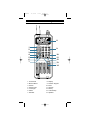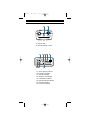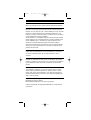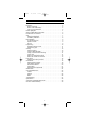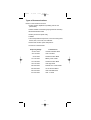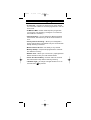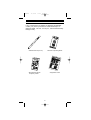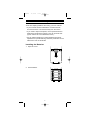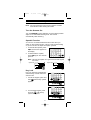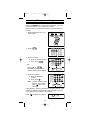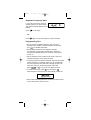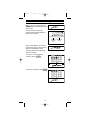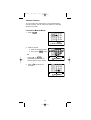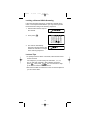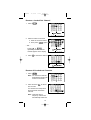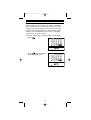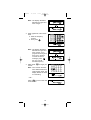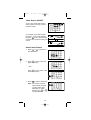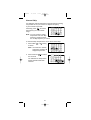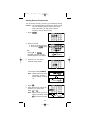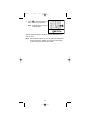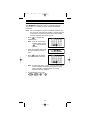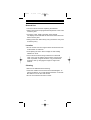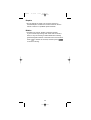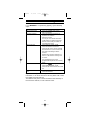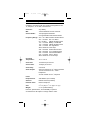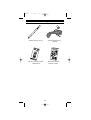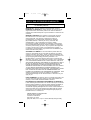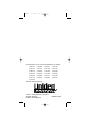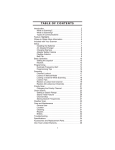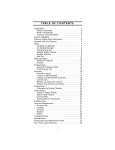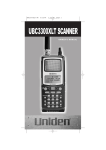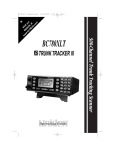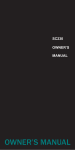Download Uniden BC45XLT Specifications
Transcript
BC45XLT 11/2/00 9:04 Page i BC45XLT Programmable Hand-Held Scanner UBZZ01313ZZ Operating Guide BC45XLT 11/2/00 9:04 Page ii Function Keys 8 1 2 3 4 9 10 11 5 6 7 12 13 14 1. 2. 3. 4. 5. 6. 7. Scan Mode Manual Mode Search Search Hold Lock/Light Select Weather 8. 9. 10. 11. 12. 13. 14. Display Numeric Keypad Enter Squelch Priority Lockout/Skip Speaker BC45XLT 11/2/00 9:04 Page iii Controls and Indicators 15 16 15. Phone Jack 16. On/Off Volume Control 17 18 19 20 21 22 23 17. 18. 19. 20. 21. 22. 23. 24. 24 Chain Search Indicator Frequency Display Squelch Indicator Keypad Lock Indicator Low Battery Indicator Priority Channel Indicator Channel Indicator Function Indicators BC45XLT 11/2/00 9:04 Page iv Precautions Before you use this scanner, please read and observe the following: Earphone Warning! Be sure to use only the recommended optional monaural earphone (EP009). You may also use a 32Ω stereo headset. Use of an incorrect earphone or stereo headset may be potentially hazardous to your hearing. The output of the Phone jack is monaural, but you will hear it in both headphones of a stereo headset. Set the Volume to a comfortable audio level coming from the speaker before plugging in the monaural earphone or a stereo headset of the proper impedance (32Ω). Otherwise you might experience some discomfort or possible hearing damage if the volume suddenly becomes too loud because of the Volume Control or Squelch Switch setting. This may be particularly true of the type of earphone that is placed in the ear canal. WARNING! Uniden does not represent this unit to be waterproof. To reduce the risk of fire or electrical shock, do not expose this unit to rain or moisture. CAUTION! Changes or modifications to this product not expressly approved by Uniden, or operation of this product in any way other than as detailed by this Reference Guide, could void your authority to operate this product. IMPORTANT! The installation, possession, or use this scanning radio in a motor vehicle may be prohibited, regulated, or require a permit in certain states, cities, and/or local jurisdictions. Your local law enforcement officials should be able to provide you with information regarding the laws in your community. General Battery Warning! Do not short-circuit any battery. Do not discard batteries in a fire; they may explode. Uniden® and Bearcat® are registered trademarks of Uniden America Corporation. BC45XLT 11/2/00 9:04 Page 1 Contents Introduction . . . . . . . . . . . . . . . . . . . . . . . . . . . . . . . . . . . . . . . . . .2 What is Scanning? . . . . . . . . . . . . . . . . . . . . . . . . . . . . . . . . . . .2 What is Chain Searching? . . . . . . . . . . . . . . . . . . . . . . . . . . . . . .2 Types of communications . . . . . . . . . . . . . . . . . . . . . . . . . . . . . .3 Feature Highlights . . . . . . . . . . . . . . . . . . . . . . . . . . . . . . . . . . . . .4 Where to Obtain More Information . . . . . . . . . . . . . . . . . . . . . . . . .5 Included with Your Scanner . . . . . . . . . . . . . . . . . . . . . . . . . . . . . .6 Setup . . . . . . . . . . . . . . . . . . . . . . . . . . . . . . . . . . . . . . . . . . . . . . .7 Installing the Batteries . . . . . . . . . . . . . . . . . . . . . . . . . . . . . . . . .7 Low Battery Indication . . . . . . . . . . . . . . . . . . . . . . . . . . . . . . . . .8 Basic Operation . . . . . . . . . . . . . . . . . . . . . . . . . . . . . . . . . . . . . . .9 Turn the Scanner On . . . . . . . . . . . . . . . . . . . . . . . . . . . . . . . . .9 Squelch Function . . . . . . . . . . . . . . . . . . . . . . . . . . . . . . . . . . . .9 Key lock . . . . . . . . . . . . . . . . . . . . . . . . . . . . . . . . . . . . . . . . . . .9 Programming . . . . . . . . . . . . . . . . . . . . . . . . . . . . . . . . . . . . . . . .10 Duplicate Frequency Alert . . . . . . . . . . . . . . . . . . . . . . . . . . . . .11 Programming Tips . . . . . . . . . . . . . . . . . . . . . . . . . . . . . . . . . . .11 Scanning . . . . . . . . . . . . . . . . . . . . . . . . . . . . . . . . . . . . . . . . . . .12 Channel Lockout . . . . . . . . . . . . . . . . . . . . . . . . . . . . . . . . . . . .13 Lockout in Manual Mode . . . . . . . . . . . . . . . . . . . . . . . . . . . . . .13 Locking a Channel While Scanning . . . . . . . . . . . . . . . . . . . . . .14 Lockout Tips . . . . . . . . . . . . . . . . . . . . . . . . . . . . . . . . . . . . . . .14 Restore a Locked Out Channel . . . . . . . . . . . . . . . . . . . . . . . . .15 Restore All Locked-out Channels . . . . . . . . . . . . . . . . . . . . . . . .15 Priority Scan . . . . . . . . . . . . . . . . . . . . . . . . . . . . . . . . . . . . . . . . .16 Changing the Priority Channel . . . . . . . . . . . . . . . . . . . . . . . . . .17 Chain Search . . . . . . . . . . . . . . . . . . . . . . . . . . . . . . . . . . . . . . . .18 Setting a Search Range . . . . . . . . . . . . . . . . . . . . . . . . . . . . . .18 Chain Search ON/OFF . . . . . . . . . . . . . . . . . . . . . . . . . . . . . . .20 Search Hold Feature . . . . . . . . . . . . . . . . . . . . . . . . . . . . . . . . .20 Channel Skip . . . . . . . . . . . . . . . . . . . . . . . . . . . . . . . . . . . . . .21 Storing Search Frequencies . . . . . . . . . . . . . . . . . . . . . . . . . . .22 Weather Scan . . . . . . . . . . . . . . . . . . . . . . . . . . . . . . . . . . . . . . . .24 Care and Maintenance . . . . . . . . . . . . . . . . . . . . . . . . . . . . . . . . .25 Location . . . . . . . . . . . . . . . . . . . . . . . . . . . . . . . . . . . . . . . . . .25 Cleaning . . . . . . . . . . . . . . . . . . . . . . . . . . . . . . . . . . . . . . . . . .25 Repairs . . . . . . . . . . . . . . . . . . . . . . . . . . . . . . . . . . . . . . . . . . .26 Birdies . . . . . . . . . . . . . . . . . . . . . . . . . . . . . . . . . . . . . . . . . . .26 Troubleshooting . . . . . . . . . . . . . . . . . . . . . . . . . . . . . . . . . . . . . .27 Specifications . . . . . . . . . . . . . . . . . . . . . . . . . . . . . . . . . . . . . . . .28 Accessories and Replacement Parts . . . . . . . . . . . . . . . . . . . . . . .29 One Year Limited Warranty . . . . . . . . . . . . . . . . . . . . . . . . . . . . . .30 1 BC45XLT 11/2/00 9:04 Page 2 Introduction The BC45XLT Scanner is a sophisticated information radio that allows you to monitor 10 different frequency bands and the NOAA weather information broadcasts. It is a state-of-the-art radio with scanning capabilities, and it can save up to 20 different frequencies in memory. What is Scanning? Unlike standard AM or FM radio stations, most two-way communications do not transmit continuously. The BC45XLT scans programmed channels until it finds an active frequency. Scanning stops on an active frequency and remains on that channel as long as the transmission continues. When the transmission ends, the scanning cycle resumes until another transmission is received. What is Chain Searching? You can program five different personal search bands in your new scanner. You simply select a Chain Search location, define the search range, and begin your search. The scanner looks for active communications in the range you’ve specified, so you can locate frequencies in your area which may not be listed in your Betty Bearcat Starter Frequency Guide. You can set your scanner to search up to all five Chain Search bands at once, or you can turn off those search bands you do not want. This gives you complete control of the search function. 2 BC45XLT 11/2/00 9:04 Page 3 Types of Communications Monitor communications such as: • Police and fire department (including rescue and paramedics) • • • • • NOAA weather broadcasts (preprogrammed channels) • • Marine and amateur (ham radio) bands Business/industrial radio Motion picture and press relay Utilities Land transportation frequencies, such as trucking firms, buses, taxis, tow trucks, and railroads And more in these bands: Frequency Range Transmission 29-29.7 MHz 10 Meter Amateur Band 29.7-50 MHz VHF Low Band 50-54 MHz 6 Meter Amateur Band 137-144 MHz Military Land mobile 144-148 MHz 2 Meter Amateur Band 148-174 MHz VHF High Band 406-420 MHz Federal Govt. Land Mobile 420-450 MHz 70 cm Amateur Band 450-470 MHz UHF Standard Band 470-512 MHz UHF “T” Band 3 BC45XLT 11/2/00 9:04 Page 4 Feature Highlights • 20 Channels – Program one frequency into each channel. You must have at least one channel programmed to use the Scan mode. • 29 MHz-512 MHz – Search these frequency ranges with your scanner. (The frequency coverage is not continuous from 29 MHz to 512 MHz.) • Chain Searching – You can define five different personal search bands, and search up to all five chain locations at once. • Priority Channel Scanning – Allows you to designate a priority channel which is monitored every two seconds when Priority Scanning is selected. • Manual Channel Access – Go directly to any channel. • Memory Backup – Frequencies programmed in channels are retained in memory. • Weather Scan – Allows you to scan from 7 preprogrammed NOAA channels to find your local weather station. • Preset Two-Second Delay – Scanner waits two seconds after transmission stops before resuming scanning. • LCD Back Light – An orange LCD light remains on for 15 seconds when is pressed. 4 BC45XLT 11/2/00 9:04 Page 5 Where to Obtain More Information Before using your scanner, you must program frequencies into available channels. The Betty Bearcat Starter Frequency Guide lists typical frequencies used around the U.S.A. and Canada that you may program into your new scanner. If the frequencies listed in the starter guide do not work in your area, call the Bearcat Frequency Hotline (937) 299-0414 (Hours are from 9:00 a.m. to 5:00 p.m. Eastern Time Monday through Friday) or you may want to visit their website at: www.bearcat1.com/free.htm The Bearcat Radio Club and other similar hobby clubs have publications, information on computer bulletin boards, and even contests for the radio enthusiast. You may also contact the Uniden Parts Dept. (800) 554-3988 (Hours are from 7:00 a.m. to 5:00 p.m. Central Time Monday through Friday) or visit our website at: www.uniden.com 5 BC45XLT 11/2/00 9:04 Page 6 Included with Your Scanner If any of these items are missing or damaged, immediately contact your place of purchase or Uniden Parts Dept. at: (800) 554-3988, 7:00 a.m. to 5:00 p.m., Central Time Monday through Friday. • Rubber Antenna (AT410) • BC45XLT Operating Guide • Betty Bearcat Starter Frequency Guide • Registration Card 6 BC45XLT 11/2/00 9:04 Page 7 Setup These are helpful guidelines when using your new scanner. • If your scanner receives interference or electrical noise, move the scanner or its antenna away from the source. • If you need to improve reception, use an optional antenna designed for multi-band coverage. (You can purchase this type of antenna at a local electronics store.) • Use an optional earphone or stereo headset with proper impedance for private listening. Read the precautions on the inside front cover of this Guide. Installing the Batteries 1. Open the cover. 2. Insert batteries. 7 BC45XLT 11/2/00 9:04 Page 8 3. Replace cover and press down until it clicks into place. Warning: Be sure to install four batteries of the same type. Low Battery Indication When the batteries are low, the battery icon appears in the display. Also an audible alert tone sounds every 15 seconds. Replace the batteries with four new ones. The information that you have previously entered will be retained in memory until the batteries are replaced. 8 BC45XLT 11/2/00 9:04 Page 9 Basic Operation Note: You can fold out the Front Cover to see the Controls and Indicators while reading this Guide. Turn the Scanner On Turn the VOLUME control clockwise out of the detent position. Adjust for a comfortable listening level. The scanner automatically starts scanning. Squelch Function You can cut out weak transmissions and noise when you switch on this squelch function. This is a fixed squelch setting so you do not have to adjust the squelch yourself. 1. To activate the squelch, press SQL. The SQ icon appears on the display. 2. To deactivate the squelch, press SQL again. The SQ icon goes off. Note: Think of the squelch as a gate to block weak signals and noise. Squelch ON Squelch OFF Strong Signals Strong Signals Medium Signals Medium Signals Weak Signals Weak Signals Noise Noise Key Lock Key Lock prevents accidental key entries during manual mode and search mode. 1. To lock the keypad, press and hold until the key symbol appears. 2. To unlock the keypad, press and hold until the key symbol disappears. 9 BC45XLT 11/2/00 9:04 Page 10 Programming Before the BC45XLT can receive radio broadcasts, you must program a frequency into at least one channel. Before scanning, repeat this procedure for each channel you program. 1. Select frequencies from your starter guide. 2. Press . 3. Select a channel. a. Enter the channel number. b. Then press . b a – OR – Press ▲,▼, or repeatedly until the channel number appears in the display. 4. Enter the frequency. a. Enter the frequency number. b. Then press . a b Note: To clear a mistake while entering the frequency, press twice, and start over. If the frequency entered is outside the Frequency Range of the scanner, a distinctive beep sounds. (See the Table on page 3 or the Band List on the back of the scanner). Press and go back to Step 4. 10 BC45XLT 11/2/00 9:04 Page 11 Duplicate Frequency Alert If you enter a frequency stored in another channel, you hear a beep and another channel appears in the display. Press to start again. – OR – Press again to store the frequency in both channels. Programming Tips • Do not program a weather frequency into one of the channels, since weather channels transmit continuously. Use for weather information. • Group similar frequencies into adjacent channels. For example, program police frequencies in channels 1 through 5 and fire/emergency into channels 6 through 10, and so on. • Put the frequency that you listen to the most or the most important frequency into a Priority channel. • To quickly program a series of channels, start with the lowest number channel. For example, when you are programming five new frequencies into Channels 4 through 8, start with Channel 4. After you finish programming a channel, press or to go to the next higher channel. • To erase the channel, press , and then press . Channels with no frequencies are automatically locked out. • Record channels and frequencies in some convenient place in case the scanner memory is lost. 11 BC45XLT 11/2/00 9:04 Page 12 Scanning When you turn on the power, the BC45XLT automatically starts in the Scan mode. During normal scanning the scanner skips unprogrammed or locked out channels. SCAN CHANNELS 1 2 3 4 5 6 7 8 9 10 Frequency Locked Out (L/O) When a transmission is received, the scanner stops on that channel. When the transmission ends, scanning resumes automatically after two seconds. To stop on a channel during scanning, press . To resume scanning, press . 12 Frequency not entered BC45XLT 11/2/00 9:04 Page 13 Channel Lockout You can lockout any channel so it is not reviewed during normal scanning. You can restore the channel to scanning whenever you wish. Lockout in Manual Mode 1. Press . 2. Select a channel. a. Enter the channel number. b b. Then press again. – OR – Press ▲,▼, or repeatedly until the channel number appears in the display. 3. Press channel. to lockout the 13 a BC45XLT 11/2/00 9:04 Page 14 Locking a Channel While Scanning If the scanner keeps stopping on a particular channel due to noise or too frequent transmissions, you may want to prevent the channel from being in the scanning sequence. 1. Wait until the scanner stops at the channel. 2. Then press . 3. The scanner immediately resumes scanning because the locked out channel is no longer in the scanning sequence. Lockout Tips • To quickly lockout a series of channels, start with the lowest number channel. For example, if you are locking out channels 4, 7, 8, 12, and 15, start with Channel 4. After selecting channel 4, press . Then press one or more times to step up to the next channel to be locked out. • Record the locked-out channels in some convenient place so you can restore them. 14 BC45XLT 11/2/00 9:04 Page 15 Restore a Locked Out Channel 1. Press . 2. Select a locked out channel. a. Enter the channel number. b b. Then press again. – OR – Press ▲,▼, or repeatedly until the channel number appears in the display. 3. Press to unlock the channel. Restore All Locked-out Channels 1. Press . Note: You must be in Manual Mode before restoring all locked-out channels. 2. Press and hold two seconds. for about You will hear two beeps when all the channels have been restored. Note: Channels with no frequency entered are automatically locked out. 15 a BC45XLT 11/2/00 9:04 Page 16 Priority Scan When Priority Scan is turned on, your scanner checks the priority channel every two seconds for activity. If a signal is present on the priority channel, your scanner monitors the channel until the transmission ends, then resumes normal scanning. You can designate any one of the 20 available channels as your Priority Channel. To activate Priority Scan (in either Manual or Scan Mode): 1. Press . 2. Press again at anytime to deactivate Priority Scan. 16 BC45XLT 11/2/00 9:04 Page 17 Changing the Priority Channel You cannot eliminate the Priority Channel, but you can change it to any other of the 20 available channels. 1. Press . 2. Select a new Priority Channel. a. Enter the channel number. b b. Then press again. – OR – Press ▲,▼, or repeatedly until the channel number appears in the display. 3. Press and hold for two seconds to designate this channel as your new Priority Channel. Two beeps indicate that the Priority Channel is changed. “P” icon appears in the display. 17 a BC45XLT 11/2/00 9:04 Page 18 Chain Search Use Chain Search to find active frequencies in your area. You can search all five personal bands at once or turn off those bands you don’t want to hear. This gives you flexibility of searching for any channel between 29 and 512 MHz, as long as they are within the 10 frequencies bands covered by the BC45XLT. See the table on page 3, the Technical Specifications on page 28, or the table on the back of the BC45XLT. Setting a Search Range An error message displays when is pressed and you have not either specified a search range in at least one Chain Search band. – OR – If you attempt to turn off all Personal Chain Search bands. The Error message turns off. Press to select the band you want to program. To program a frequency range into one of the five personal Chain Search bands, follow these steps: 1. Press until the search location you want appears in the display. 2. Enter lower limit of the search band. a. Enter the frequency number. b. Then press . 18 a b BC45XLT 11/2/00 9:04 Page 19 Note: The display alternates between the upper and lower ranges. 3. Enter upper limit of the search band. a. Enter the frequency number. b. Then press . Note: The display alternates between the upper and lower ranges. If you program the wrong limit, then “Error” displays. To reset the “Error” message, press key. You can set the limit frequency. 4. Either press search. to begin your Note: Your scanner searches each selected Personal Chain Search band. The display flashes the band it is searching. – OR – Press to move to the next chain location. 19 a b BC45XLT 11/2/00 9:04 Page 20 Chain Search ON/OFF To turn off a Chain Search band during search scanning, press its location number. For example, (a) if Chain Search locations 1, 2 and 3 are selected, (b) press to turn off band three so that it is not scanned during your search. Search Hold Feature 1. Press or at anytime to stop the search. 2. Press to move to the next higher frequency. – OR – Press to move down to the previous frequency. 3. Press to resume searching. Note: The search continues toward either the upper or lower search limit, depending on which direction key ( or ) was pressed last. 20 BC45XLT 11/2/00 9:04 Page 21 Channel Skip If a particular channel continues to interrupt search scanning, it is possible to set your scanner to skip the frequency. If your scanner stops while searching, press to lockout the frequency from the search range. Note: You can program 10 skip frequencies. The 11th skip frequency entered causes the 1st skip frequency to unlock. To unlock all skip frequencies at once, follow these steps: 1. Press either a search. or during Note: You must be in Search Hold before restoring all skipped frequencies. 2. Press and hold two seconds. for about You will hear two beeps when all the channels have been restored. 21 BC45XLT 11/2/00 9:04 Page 22 Storing Search Frequencies You can quickly store any frequency you find during Search. Caution: You must determine the channel in which you will store the frequency before entering the search mode. Otherwise, you may erase a stored frequency that you want to keep. 1. Press . 2. Select a channel. a. Enter the channel number. b b. Then press again. – OR – Press ▲,▼, or repeatedly until the channel number appears in the display. 3. Select one or more of the personal search bands. For example, select CHAIN 2. Note: These frequencies were used during “Setting a Search Range,” on page 18. 4. Press . 5. When the scanner stops at the frequency you want, press either or . Note: After this step you are in search Hold mode. Press to resume scanning. 22 a BC45XLT 11/2/00 9:04 Page 23 6. Press to store the frequency in the channel you selected. Note: After this step you are in manual mode. Repeat steps 2 through 6 for all the Search frequencies you want to store. Note: Remember that there are only 20 channels available to store frequencies, whether you program them directly or while using the Chain Search mode. 23 BC45XLT 11/2/00 9:04 Page 24 Weather Scan Your BC45XLT is designed to scan 7 programmed NOAA frequencies, so you easily find your local NOAA weather broadcast. Note: It is not advisable to program a weather frequency into one of the 20 channels since weather channels transmit continuously. The scanner will remain on the weather channel, disrupting the scanning cycle. 1. Press to activate the Weather scan. Note: If you do not hear the weather station, press to deactivate the squelch. 2. When the Weather Scan finds an active weather channel, it stops. 3. Press again to find the next active weather channel. Note: In some parts of the country, you may not be able to monitor weather broadcasts, such as in low-lying areas. Normally, a higher location or a better antenna improves reception. 4. To exit Weather scan, press , , , or 24 . BC45XLT 11/2/00 9:04 Page 25 Care and Maintenance General Use • Turn the scanner off before replacing the batteries. • Always write down the programmed frequencies in the event of memory loss. • If memory is lost, simply reprogram each channel. The display shows 000.0000 in all channels when there has been a memory loss. • Always press each button firmly until you hear the entry tone for that key entry. Location • Do not use the scanner in high-moisture environments such as the kitchen or bathroom. • Avoid placing the unit in direct sunlight or near heating elements or vents. • If the scanner receives strong interference or electrical noise, move it or its antenna away from the source of the noise. If possible, a higher elevation, may provide better reception. Also try changing the height or angle of the antenna. Cleaning • Remove the batteries before cleaning. • Clean the outside of the scanner with a mild detergent. To prevent scratches, do not use abrasive cleaners or solvents. Be careful not to rub the LCD window. • Do not use excessive amounts of water. 25 BC45XLT 11/2/00 9:04 Page 26 Repairs • Do not attempt any repair. The scanner contains no serviceable parts. Contact the Uniden Customer Service Center or take it to a qualified repair technician. Birdies • All radios can receive “birdies” (undesired signals). If your scanner stops during Scan mode and no sound is heard, it may be receiving a birdie. Birdies are internally generated signals inherent in the electronics of the receiver. Press to lockout the channel, and then press to resume scanning. 26 BC45XLT 11/2/00 9:04 Page 27 Troubleshooting If your BC45XLT is not performing properly, try the following steps. Problem Scanner won’t work. • Improper reception. • • • Scan won’t stop. • • • • • Scan won’t start. • • • Weather Scan won’t work. • • Suggestion Check the batteries and replace them if necessary. Check the antenna connection or reposition the antenna. Move the scanner. You may be in a remote area which could require an optional multi-band antenna. Check with your dealer or local electronics store. Check that the squelch is ON. Check the antenna connection. Check to see if many of the channels are locked out. If so, the scanner has less chance of finding an active channel. Review each channel’s frequency to see if it is still stored in memory and is correct. It is possible that none of the programmed frequencies are currently active. Press the key again. Check that the squelch is ON. Check to see if all channels are locked out. Check that the squelch is ON. Check the antenna. If you still cannot get satisfactory results and want additional information, or to return the unit for service, please call or write the Uniden Customer Service. The address and phone number are listed in the Warranty at the end of this manual, or call 1-800-297-1023. 27 BC45XLT 11/2/00 9:04 Page 28 Specifications Certified in accordance with FCC Rules and Regulations Part 15, Subpart C, as of date of manufacture. Channels: 20 (1 Bank) WX: 7 NOAA Weather Service Channels Search Bands: 10 Preprogrammed Bands 5 Programmable Chain Search Bands Frequency Range: 29.0 – 29.7 MHz 10 Meter Amateur Band 29.7 – 50 MHz VHF Low Band 50 – 54 MHz 6 Meter Amateur Band 137 – 144 MHz Military Land Mobile 144 – 148 MHz 2 Meter Amateur Band 148 – 174 MHz VHF High Band Above bands in 5 kHz steps 406 – 420 MHz 420 – 450 MHz 450 – 470 MHz 470 – 512 MHz Above bands in Federal Government 70 cm Amateur Band UHF Standard Band UHF “T” Band 12.5 kHz steps Operating Temperature: -20 ºC +60 ºC Scan Rate: 10 Channels per second Search Rate: 10 Steps per second Scan Delay: 2 seconds Audio Output: 240 mW nominal into 8Ω internal speaker 110 mW nominal into 32Ω stereo headphone 33 mW nominal into 64Ω earphone Power Requirements: 4AA Alkaline (not included) Antenna: Rubber antenna (included) External Jacks: External earphone Size: 2 1/2 in. (W) x 1 1/2 in. (D) x 7 in. (H) Weight: 9.1 oz. (without battery) Features, specifications, and availability of optional accessories are all subject to change without notice. 28 BC45XLT 11/2/00 9:04 Page 29 Accessories and Replacement Parts • Monaural Earphone 64 Ω (EP009) • Rubber Antenna (AT410) • BC45XLT Operating Guide (OMBC45XLT) • Betty Bearcat Starter Frequency Guide 29 BC45XLT 11/2/00 9:04 Page 30 ONE-YEAR EXTENDED WARRANTY Important: Evidence of original purchase is required for warranty service. WARRANTOR: UNIDEN AMERICA CORPORATION (“Uniden”) ELEMENTS OF WARRANTY: Uniden warrants, for one year, to the original retail owner, this Uniden product to be free from defects in materials and craftsmanship with only the limitations or exclusions set out below. WARRANTY DURATION: This warranty to the original user shall terminate and be of no further effect 12 months after the date of original retail sale. The warranty is invalid if the Product is (A) damaged or not maintained as reasonable or necessary, (B) modified, altered, or used as part of any conversion kits, subassemblies, or any configurations not sold by Uniden, (C) improperly installed, (D) serviced or repaired by someone other than an authorized Uniden service center for a defect or malfunction covered by this warranty, (E) used in any conjunction with equipment or parts or as part of any system not manufactured by Uniden, or (F) installed or programmed by anyone other than as detailed by the owners manual for this product. STATEMENT OF REMEDY: In the event that the product does not conform to this warranty at any time while this warranty is in effect, warrantor will either, at its option, repair or replace the defective unit and return it to you without charge for parts, service, or any other cost (except shipping and handling) incurred by warrantor or its representatives in connection with the performance of this warranty. Warrantor, at its option, may replace the unit with a new or refurbished unit. THE LIMITED WARRANTY SET FORTH ABOVE IS THE SOLE AND ENTIRE WARRANTY PERTAINING TO THE PRODUCT AND IS IN LIEU OF AND EXCLUDES ALL OTHER WARRANTIES OF ANY NATURE WHATSOEVER, WHETHER EXPRESS, IMPLIED OR ARISING BY OPERATION OF LAW INCLUDING, BUT NOT LIMITED TO ANY IMPLIED WARRANTIES OF MERCHANTABILITY OR FITNESS FOR A PARTICULAR PURPOSE. THIS WARRANTY DOES NOT COVER OR PROVIDE FOR THE REIMBURSEMENT OR PAYMENT OF INCIDENTAL OR CONSEQUENTIAL DAMAGES. Some states do not allow this exclusion or limitation of incidental or consequential damages so the above limitation or exclusion may not apply to you. LEGAL REMEDIES: This warranty gives you specific legal rights, and you may also have other rights which vary from state to state. This warranty is void outside the United States of America. PROCEDURE FOR OBTAINING PERFORMANCE OF WARRANTY: If, after following the instructions in the owners manual you are certain that the product is defective, pack the Product carefully (preferably in its original packaging). The product should include all parts and accessories originally packaged with the Product. Include evidence of original purchase and a note describing the defect that has caused you to return it. The Product should be shipped freight prepaid, by traceable means, to warrantor at: UNIDEN AMERICA CORPORATION Parts and Service Division 4700 Amon Carter Blvd Fort Worth, TX 76155 (800) 554-3988, 7a.m. To 5p.m. Central, Monday through Friday 30 BC45XLT 11/2/00 9:04 Page 32 Covered under one or more of the following U.S. patents: 4,398,304 4,409,688 4,455,679 4,461,036 4,521,915 4,597,104 4,627,100 4,841,302 4,888,815 4,932,074 4,947,456 5,014,348 5,199,109 5,408,692 5,428,826 5,438,688 5,448,256 5,465,402 5,471,660 5,483,684 5,530,296 5,548,832 5,551,071 5,574,995 5,577,076 5,598,430 5,600,223 5,642,424 5,710,992 and other patents pending. © 2000 Uniden America Corporation. All rights reserved. Printed in the Philippines UBZZ01313ZZ