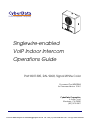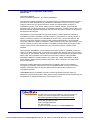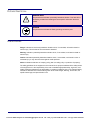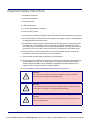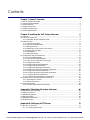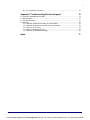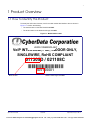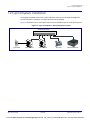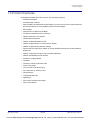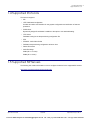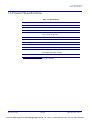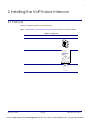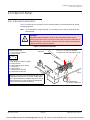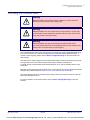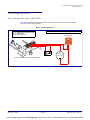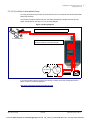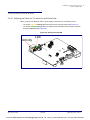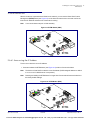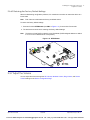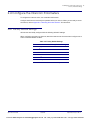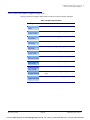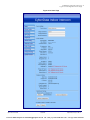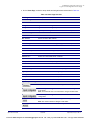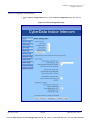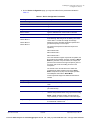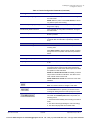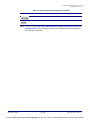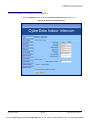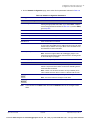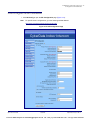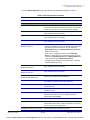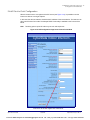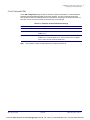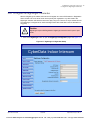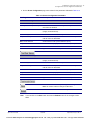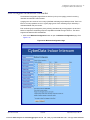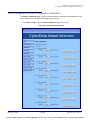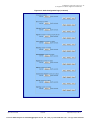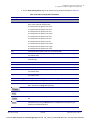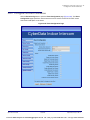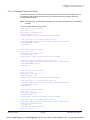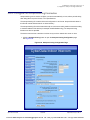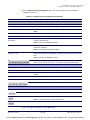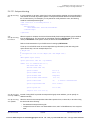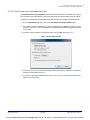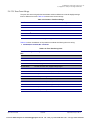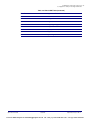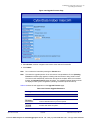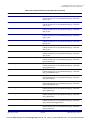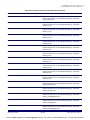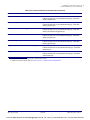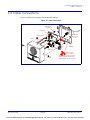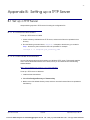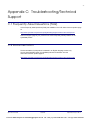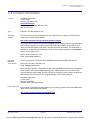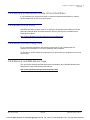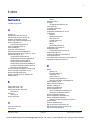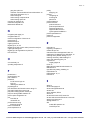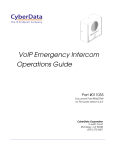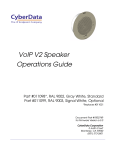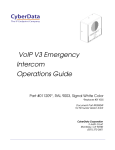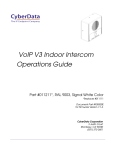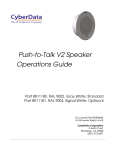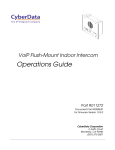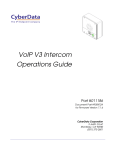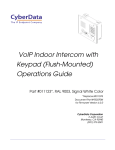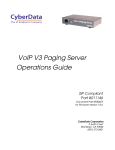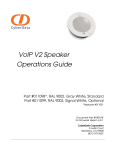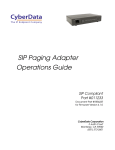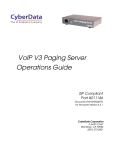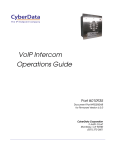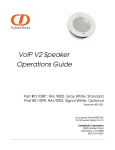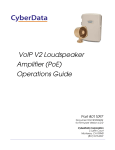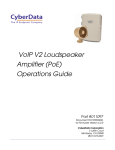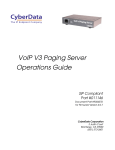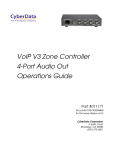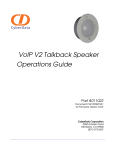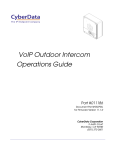Download CyberData 011305 Product specifications
Transcript
The IP Endpoint Company Singlewire-enabled VoIP Indoor Intercom Operations Guide Part #011305, RAL 9003, Signal White Color Document Part #930943A for Firmware Version 10.4.0 CyberData Corporation 3 Justin Court Monterey, CA 93940 (831) 373-2601 VoIPon www.voipon.co.uk [email protected] Tel: +44 (0)1245 808195 Fax: +44 (0)1245 808299 VoIP Indoor Intercom Operations Guide 930943A Part # 011305 COPYRIGHT NOTICE: © 2014, CyberData Corporation, ALL RIGHTS RESERVED. This manual and related materials are the copyrighted property of CyberData Corporation. No part of this manual or related materials may be reproduced or transmitted, in any form or by any means (except for internal use by licensed customers), without prior express written permission of CyberData Corporation. This manual, and the products, software, firmware, and/or hardware described in this manual are the property of CyberData Corporation, provided under the terms of an agreement between CyberData Corporation and recipient of this manual, and their use is subject to that agreement and its terms. DISCLAIMER: Except as expressly and specifically stated in a written agreement executed by CyberData Corporation, CyberData Corporation makes no representation or warranty, express or implied, including any warranty or merchantability or fitness for any purpose, with respect to this manual or the products, software, firmware, and/or hardware described herein, and CyberData Corporation assumes no liability for damages or claims resulting from any use of this manual or such products, software, firmware, and/or hardware. CyberData Corporation reserves the right to make changes, without notice, to this manual and to any such product, software, firmware, and/or hardware. OPEN SOURCE STATEMENT: Certain software components included in CyberData products are subject to the GNU General Public License (GPL) and Lesser GNU General Public License (LGPL) “open source” or “free software” licenses. Some of this Open Source Software may be owned by third parties. Open Source Software is not subject to the terms and conditions of the CyberData COPYRIGHT NOTICE or software licenses. Your right to copy, modify, and distribute any Open Source Software is determined by the terms of the GPL, LGPL, or third party, according to who licenses that software. Software or firmware developed by CyberData that is unrelated to Open Source Software is copyrighted by CyberData, subject to the terms of CyberData licenses, and may not be copied, modified, reverse-engineered, or otherwise altered without explicit written permission from CyberData Corporation. TRADEMARK NOTICE: CyberData Corporation and the CyberData Corporation logos are trademarks of CyberData Corporation. Other product names, trademarks, and service marks may be the trademarks or registered trademarks of their respective owners. Technical Support The IP Endpoint Company The fastest way to get technical support for your VoIP product is to submit a VoIP Technical Support form at the following website: http://www.cyberdata.net/support/contactsupportvoip.php Phone: (831) 373-2601, Ext. 333 Email: [email protected] Fax: (831) 373-4193 Company and product information is at www.cyberdata.net. CyberData Corporation 930943A Operations Guide VoIPon www.voipon.co.uk [email protected] Tel: +44 (0)1245 808195 Fax: +44 (0)1245 808299 Pictorial Alert Icons General Alert This pictoral alert indicates a potentially hazardous situation. This alert will be followed by a hazard level heading and more specific information about the hazard. GENERAL ALERT Ground This pictoral alert indicates the Earth grounding connection point. Hazard Levels Danger: Indicates an imminently hazardous situation which, if not avoided, will result in death or serious injury. This is limited to the most extreme situations. Warning: Indicates a potentially hazardous situation which, if not avoided, could result in death or serious injury. Caution: Indicates a potentially hazardous situation which, if not avoided, could result in minor or moderate injury. It may also alert users against unsafe practices. Notice: Indicates a statement of company policy (that is, a safety policy or protection of property). The safety guidelines for the equipment in this manual do not purport to address all the safety issues of the equipment. It is the responsibility of the user to establish appropriate safety, ergonomic, and health practices and determine the applicability of regulatory limitations prior to use. Potential safety hazards are identified in this manual through the use of words Danger, Warning, and Caution, the specific hazard type, and pictorial alert icons. CyberData Corporation 930943A Operations Guide VoIPon www.voipon.co.uk [email protected] Tel: +44 (0)1245 808195 Fax: +44 (0)1245 808299 Important Safety Instructions 1. Read these instructions. 2. Keep these instructions. 3. Heed all warnings. 4. Follow all instructions. 5. Do not use this apparatus near water. 6. Clean only with dry cloth. 7. Do not block any ventilation openings. Install in accordance with the manufacturer’s instructions. 8. Do not install near any heat sources such as radiators, heat registers, stoves, or other apparatus (including amplifiers) that produce heat. 9. Do not defeat the safety purpose of the polarized or grounding-type plug. A polarized plug has two blades with one wider than the other. A grounding type plug has two blades and a third grounding prong. The wide blade or the third prong are provided for your safety. If the provided plug does not fit into your outlet, consult an electrician for replacement of the obsolete outlet. 10. Protect the power cord from being walked on or pinched particularly at plugs, convenience receptacles, and the point where they exit from the apparatus. 11. Only use attachments/accessories specified by the manufacturer. 12. Refer all servicing to qualified service personnel. Servicing is required when the apparatus has been damaged in any way, such as power-supply cord or plug is damaged, liquid has been spilled or objects have fallen into the apparatus, the apparatus has been exposed to rain or moisture, does not operate normally, or has been dropped. 13. Prior to installation, consult local building and electrical code requirements. Warning Electrical Hazard: This product should be installed by a licensed electrician according to all local electrical and building codes. GENERAL ALERT Warning Electrical Hazard: To prevent injury, this apparatus must be securely attached to the floor/wall in accordance with the installation instructions. GENERAL ALERT Warning The PoE connector is intended for intra-building connections only and does not route to the outside plant. GENERAL ALERT CyberData Corporation 930943A Operations Guide VoIPon www.voipon.co.uk [email protected] Tel: +44 (0)1245 808195 Fax: +44 (0)1245 808299 Revision Information Revision 930943A, which was released on October 3, 2014, corresponds to firmware version 10.4.0. Browsers Supported The following browsers have been tested against firmware version 10.4.0: Operations Guide • Internet Explorer (version: 10) • Firefox (also called Mozilla Firefox) (version: 23.0.1 and 25.0) • Chrome (version: 29.0.1547.66 m) • Safari (version: 5.1.7) 930943A CyberData Corporation VoIPon www.voipon.co.uk [email protected] Tel: +44 (0)1245 808195 Fax: +44 (0)1245 808299 i Contents Chapter 1 Product Overview 1 1.1 How to Identify This Product .....................................................................................................1 1.2 Typical System Installation .......................................................................................................2 1.3 Product Features ......................................................................................................................3 1.4 Supported Protocols .................................................................................................................4 1.5 Supported SIP Servers .............................................................................................................4 1.6 Product Specifications ..............................................................................................................5 Chapter 2 Installing the VoIP Indoor Intercom 6 2.1 Parts List ..................................................................................................................................6 2.2 Intercom Components ..............................................................................................................7 2.2.1 Call Button and the Call Button LED ..............................................................................8 2.3 Intercom Setup .........................................................................................................................9 2.3.1 Intercom Connections ....................................................................................................9 2.3.2 Using the On-Board Relay ...........................................................................................10 2.3.3 Wiring the Circuit ..........................................................................................................11 2.3.4 Identifying the VoIP Intercom Connectors ....................................................................13 2.3.5 Activity and Link LEDs .................................................................................................15 2.3.6 RTFM Button ................................................................................................................16 2.3.7 Adjust the Volume ........................................................................................................17 2.4 Configure the Intercom Parameters ......................................................................................18 2.4.1 Factory Default Settings ...............................................................................................18 2.4.2 Intercom Web Page Navigation ....................................................................................19 2.4.3 Log in to the Configuration Home Page .......................................................................20 2.4.4 Configure the Device ....................................................................................................23 2.4.5 Configure the Network Parameters .............................................................................27 2.4.6 Configure the SIP Parameters .....................................................................................29 2.4.7 Configure the Nightringer Parameters ..........................................................................34 2.4.8 Configure the Sensor Configuration Parameters ..........................................................36 2.4.9 Configure the Multicast Parameters .............................................................................39 2.4.10 Configure the Audio Configuration Parameters ..........................................................41 2.4.11 Configure the Event Parameters ................................................................................46 2.4.12 Configure the Autoprovisioning Parameters ...............................................................51 2.5 Upgrade the Firmware and Reboot the Intercom ...................................................................59 2.5.1 Uploading the Firmware ...............................................................................................59 2.5.2 Reboot the Intercom .....................................................................................................61 2.6 Command Interface ................................................................................................................62 2.6.1 Command Interface Post Commands ..........................................................................62 Appendix A Mounting the Indoor Intercom 66 A.1 Wall Mounting Components ...................................................................................................66 A.2 Cable Connections .................................................................................................................67 A.3 Wall Mounting Option .............................................................................................................68 A.4 Gang Box Option ....................................................................................................................69 A.5 Wall Cutout Dimensions .........................................................................................................70 A.6 PCB Dimensions ....................................................................................................................71 Appendix B Setting up a TFTP Server 72 B.1 Set up a TFTP Server ............................................................................................................72 B.1.1 In a LINUX Environment ..............................................................................................72 Operations Guide 930943A CyberData Corporation VoIPon www.voipon.co.uk [email protected] Tel: +44 (0)1245 808195 Fax: +44 (0)1245 808299 ii B.1.2 In a Windows Environment .........................................................................................72 Appendix C Troubleshooting/Technical Support 73 C.1 Frequently Asked Questions (FAQ) ........................................................................................73 C.2 Documentation .......................................................................................................................73 C.3 Contact Information ................................................................................................................74 C.4 Warranty .................................................................................................................................75 C.4.1 Warranty & RMA Returns within the United States ......................................................75 C.4.2 Warranty & RMA Returns outside of the United States ...............................................76 C.4.3 Spare in the Air Policy ..................................................................................................76 C.4.4 Return and Restocking Policy ......................................................................................76 C.4.5 Warranty and RMA Returns Page ...............................................................................76 Index Operations Guide 77 930943A CyberData Corporation VoIPon www.voipon.co.uk [email protected] Tel: +44 (0)1245 808195 Fax: +44 (0)1245 808299 1 1 Product Overview 1.1 How to Identify This Product To identify the VoIP Indoor Intercom, look for a model number label similar to the one shown in Figure 1-1. Confirm the following: • The model number on the label should be 011305. • The serial number on the label should begin with 3051. Figure 1-1. Model Number Label WWW.CYBERDATA.NET VoIP INTERCOM, PoE, INDOOR ONLY, SINGLEWIRE, RoHS COMPLIANT 011305D / 021108C 305100001 Model number Operations Guide Serial number begins with 3051 930943A CyberData Corporation VoIPon www.voipon.co.uk [email protected] Tel: +44 (0)1245 808195 Fax: +44 (0)1245 808299 Product Overview 2 Typical System Installation 1.2 Typical System Installation The Singlewire-enabled Voice-over-IP (VoIP) VoIP Indoor Intercom is a SIP endpoint designed to provide VoIP phone connectivity in a tamper proof and secure package. Figure 1-2 illustrates how the VoIP Indoor Intercom can be installed as part of a VoIP phone system. Figure 1-2. Typical Installation—Door Entry/Access Control Generic PoE Switch 1 Door Strike Operations Guide VoIP Intercom 2 3 4 VoIP Intercom 930943A 5 6 IP Phone Informacast Server CyberData Corporation VoIPon www.voipon.co.uk [email protected] Tel: +44 (0)1245 808195 Fax: +44 (0)1245 808299 Product Overview 3 Product Features 1.3 Product Features The Singlewire-enabled VoIP Indoor Intercom has the following features: Operations Guide • InformaCast compliant • InformaCast CK compliant • Supports SRST (Survivable Remote Site Telephony) in a Cisco environment. SRST parameters are entered statically into the CyberData product's internal webpage. • SIP compliant • Dual speeds of 10 Mbps and 100 Mbps • PoE 802.3af-enabled (Powered-over-Ethernet) • Adaptive full duplex voice operation • Network/Web management • Network configurable speaker volume • Network configurable door or intrusion sensor settings • Network configurable relay activation settings • Dial out extension supports the addition of comma delimited pauses before sending additional DTMF tones • Network configurable microphone input sensitivity adjustment • Network downloadable product firmware • Doubles as a paging speaker • Call button • Call activity indicator (Call Button LED) • Tamper proof design • Concurrent SIP and multicast paging • Dry contact relay for auxiliary control • Autoprovisioning • Configurable audio files • Night Ringer • Door closure and tamper alert signal • Peer-to-peer capable 930943A CyberData Corporation VoIPon www.voipon.co.uk [email protected] Tel: +44 (0)1245 808195 Fax: +44 (0)1245 808299 Product Overview 4 Supported Protocols 1.4 Supported Protocols The Intercom supports: • SIP • HTTP Web-based configuration Provides an intuitive user interface for easy system configuration and verification of Intercom operations. • DHCP Client Dynamically assigns IP addresses in addition to the option to use static addressing. • TFTP Client Facilitates hosting for the Autoprovisioning configuration file. • RTP • RTP/AVP - Audio Video Profile • Facilitates autoprovisioning configuration values on boot • Packet Time 20 ms • Audio Encodings PCMU (G.711 mu-law) PCMA (G.711 A-law) 1.5 Supported SIP Servers The following link contains information on how to configure the device for the supported SIP servers: http://www.cyberdata.net/support/server/index.html Operations Guide 930943A CyberData Corporation VoIPon www.voipon.co.uk [email protected] Tel: +44 (0)1245 808195 Fax: +44 (0)1245 808299 Product Overview 5 Product Specifications 1.6 Product Specifications Table 1-1. Specifications Category Specification Speaker Output 1 Watt Peak Power Ethernet I/F 10/100 Mbps Protocol SIP RFC 3261 Compatible Power Input PoE 802.3af compliant or 8 to 12 VDC at 1000 mA Operating Temperature -10o C to 50o C (14o F to 122o F) Payload Types G711, A-law and µ-law Regulatory Compliance FCC Class A, UL 60950 Auxiliary Relay 1A at 30 VDC Dimensions 5.118” x 5.118” x 2.25” (H x W x D) Weight 0.71 lbs./shipping weight of 1.1 lbs. (0.32 kg/shipping weight of 0.5 kg) Part Number 011305a a.This number replaces the 011111 number. Operations Guide 930943A CyberData Corporation VoIPon www.voipon.co.uk [email protected] Tel: +44 (0)1245 808195 Fax: +44 (0)1245 808299 6 2 Installing the VoIP Indoor Intercom 2.1 Parts List Table 2-1 illustrates the VoIP Indoor Intercom parts. Note See Appendix A, "Mounting the Indoor Intercom" for physical mounting information. Table 2-1. Parts List Operations Guide Quantity Part Name 1 Intercom Assembly 1 Installation Quick Reference Guide 1 Intercom Mounting Accessory Kit 930943A Illustration CyberData Corporation VoIPon www.voipon.co.uk [email protected] Tel: +44 (0)1245 808195 Fax: +44 (0)1245 808299 Installing the VoIP Indoor Intercom 7 2.2 Intercom Components Figure 2-1 shows the components of the Intercom. Figure 2-1. Intercom Components Speaker Call Button See Section 2.2.1, "Call Button and the Call Button LED" for information about the functionality of the Call Button. Operations Guide 930943A CyberData Corporation VoIPon www.voipon.co.uk [email protected] Tel: +44 (0)1245 808195 Fax: +44 (0)1245 808299 Installing the VoIP Indoor Intercom 8 Call Button and the Call Button LED 2.2.1 Call Button and the Call Button LED 2.2.1.1 Calling with the The Call Button • You may initiate a call by pressing the Call button. • An active call is indicated by the Call Button LED blinking at one second intervals. • The Intercom can automatically answer an incoming call. • You can press the Call button to terminate an active call whether the call was an incoming call or a call that was initiated by you. 2.2.1.2 Call Button LED Function • Upon initial power or reset, the Call Button LED will illuminate. • When the software has finished initialization, the Call Button LED will blink twice. • When a call is established (not just ringing), the Call Button LED will blink. • On the Device Configuration Page, there is an option called Button Lit When Idle. This option sets the normal state for the indicator light. The Call Button LED will still blink during initialization and calls. • The Call Button LED flashes briefly at the beginning of RTFM mode. Figure 2-2. Call Button and Call Button LED Call Button and Call Button LED Operations Guide 930943A CyberData Corporation VoIPon www.voipon.co.uk [email protected] Tel: +44 (0)1245 808195 Fax: +44 (0)1245 808299 Installing the VoIP Indoor Intercom 9 Intercom Connections 2.3 Intercom Setup 2.3.1 Intercom Connections Figure 2-3 shows the pin connections on the J3 (terminal block). This terminal block can accept 16 AWG gauge wire. Note As an alternative to using PoE power, you can supply 8 to 12 VDC at 1000 mA into the terminal block. Caution GENERAL ALERT Equipment Hazard: Contacts 1 and 2 on the J3 terminal block are only for powering the Intercom from a non-PoE 12 VDC power source as an alternative to Network PoE power. Use of these contacts for any other purpose will damage the Intercom and void the product warranty. Figure 2-3. Intercom Connections Alternate Power Input: 1 = 8 to 12 VDC at 1000 mA* 2 = Power Ground* 3 Use a 3.17 mm (1/8-inch) flat blade Wire (IN) screwdriver for the terminal block screws 4 Relay Contact: (1 A at 30 VDC for continuous loads) 3 = Relay Common 4 = Relay Normally Open Contact 5 = Sense Input 6 = Sense Ground 7 = Reserved for Future Use 8 = Reserved for Future Use 1 8 *Contacts 1 and 2 on the J3 terminal block are only for powering the Intercom from a non-PoE 12VDC power source as an alternative to Network PoE power. Use of these contacts for any other purpose will damage the Intercom and void the product warranty. Operations Guide 930943A J3 Terminal Block can accept 16 AWG wire CyberData Corporation VoIPon www.voipon.co.uk [email protected] Tel: +44 (0)1245 808195 Fax: +44 (0)1245 808299 Installing the VoIP Indoor Intercom 10 Using the On-Board Relay 2.3.2 Using the On-Board Relay Warning Electrical Hazard: This product should be installed by a licensed electrician according to all local electrical and building codes. GENERAL ALERT Warning Electrical Hazard: The relay contacts are dry and provided for a normally open and momentarily closed configuration. Neither the alternate power input nor PoE power can be used to drive a door strike. GENERAL ALERT Warning Electrical Hazard: The relay does not support AC powered door strikes. Any use of this relay beyond its normal operating range can cause damage to the product and is not covered under our warranty policy. GENERAL ALERT The CyberData device has a built-in relay that can be activated by a web configurable DTMF string that can be received from a VoIP phone supporting out of band (RFC2833) DTMF as well as a number of other triggering events. See the Device Configuration Page on the web interface for relay settings. This relay can be used to trigger low current devices like strobes and security camera input signals as long as the load is not an inductive type and the relay is limited to a maximum of 1 Amp @ 30 VDC. Inductive loads have caused excessive “hum” and can interfere with the unit’s electronics. We highly recommend that inductive load and high current devices use our Door Strike Intermediate Relay product (CD# 011269) (see Section 2.3.3.2, "Door Strike Intermediate Relay"). This relay interface also has a general purpose input port that can be used to monitor an external switch and generate an event. For more information on the sensor options, see the Sensor Configuration Page on the web interface. Operations Guide 930943A CyberData Corporation VoIPon www.voipon.co.uk [email protected] Tel: +44 (0)1245 808195 Fax: +44 (0)1245 808299 Installing the VoIP Indoor Intercom 11 Wiring the Circuit 2.3.3 Wiring the Circuit 2.3.3.1 Devices Less than 1A at 30 VDC If the power for the device is less than 1A at 30 VDC and is not an inductive load, then see Figure 2-4 for the wiring diagram. Figure 2-4. Wiring Diagram Pin 3 - Relay Common Pin 4 - Relay Normally Open Contact Pin 5 - Sense Input Pin 6 - Sense Ground The J3 terminal block can accept 16 AWG stranded wire. Strobe Light 1 1 8 8 + DC Source Sense Input 1 A @ 30 VDC J3 Terminal Block of the CyberData Device Operations Guide 930943A CyberData Corporation VoIPon www.voipon.co.uk [email protected] Tel: +44 (0)1245 808195 Fax: +44 (0)1245 808299 Installing the VoIP Indoor Intercom 12 Wiring the Circuit 2.3.3.2 Door Strike Intermediate Relay For wiring an electronic door strike, we recommend the use of our external Door Strike Intermediate Relay (CD# 011269). This product provides an easier method of connecting standard door strikes as well as AC and higher voltage devices. See Figure 2-5 for the wiring diagram. Figure 2-5. Wiring Diagram 1 The J3 terminal block can accept 16 AWG stranded wire. 8 J3 Terminal Block Please refer to the Door Strike Intermediate Relay Operations Guide for connection specifics. + DC Source AC Source OR Door Lock Sense Input If you have questions about connecting door strikes or setting up the web configurable options, please contact our support department. http://www.cyberdata.net/support/voip/index.html Operations Guide 930943A CyberData Corporation VoIPon www.voipon.co.uk [email protected] Tel: +44 (0)1245 808195 Fax: +44 (0)1245 808299 Installing the VoIP Indoor Intercom 13 Identifying the VoIP Intercom Connectors 2.3.4 Identifying the VoIP Intercom Connectors See the following figures and tables to identify the connectors and functions of the Intercom. Figure 2-6. Connector Locations J6 J7 J9 J2 J10 J8 Table 2-2. Connector Functions Operations Guide Connector Function J2 Call Button. LED Interface J6 Microphone Interface J7 Speaker Interface J10 Proximity Sensor Interface - N/A JP10 Disables the intrusion sensor when installed. 930943A CyberData Corporation VoIPon www.voipon.co.uk [email protected] Tel: +44 (0)1245 808195 Fax: +44 (0)1245 808299 Installing the VoIP Indoor Intercom 14 Identifying the VoIP Intercom Connectors Figure 2-7. Connector Locations J1 J5 J12 J9 RTFM J3 Table 2-3. Connector Functions Connector Function JP1 Reset jumpera J1 PoE Network Connection (RJ-45 ethernet) J3 Terminal Block (see Figure 2-3) J5 Factory Only—JTAG J9 Reserved for future use J12 Reserved for factory diagnostics RTFM See Section 2.3.6, "RTFM Button". a.Do not install a jumper. Momentary short to reset. Permanent installation of a jumper would prevent the board from running all together. Operations Guide 930943A CyberData Corporation VoIPon www.voipon.co.uk [email protected] Tel: +44 (0)1245 808195 Fax: +44 (0)1245 808299 Installing the VoIP Indoor Intercom 15 Activity and Link LEDs 2.3.5 Activity and Link LEDs 2.3.5.1 Verifying the Network Connectivity and Data Rate When you plug in the Ethernet cable or power supply to the Intercom, the following occurs: • The square, YELLOW Activity light blinks when there is network activity (see Figure 2-8). • The square, GREEN Link light above the Ethernet port indicates that the network connection has been established (see Figure 2-8). Figure 2-8. Activity and Link LED Activity Operations Guide Link 930943A CyberData Corporation VoIPon www.voipon.co.uk [email protected] Tel: +44 (0)1245 808195 Fax: +44 (0)1245 808299 Installing the VoIP Indoor Intercom 16 RTFM Button 2.3.6 RTFM Button When the Intercom is operational and linked to the network, you can use the Reset Test Function Management (RTFM) button (see Figure 2-9) on the Intercom board to announce and confirm the Intercom’s IP Address and test to see if the audio is working. Note You must do these tests prior to final assembly. Figure 2-9. RTFM Button (SW1) RTFM 2.3.6.1 Announcing the IP Address To announce a device’s current IP address: 1. Press and release the RTFM button (see Figure 2-10) within a five second window. Note The device will use DHCP to obtain the new IP address (DHCP-assigned address or default to 10.10.10.10 if a DHCP server is not present). Note Pressing and holding the RTFM button for longer than five seconds will restore the device to the factory default settings. Figure 2-10. RTFM Button (SW1) RTFM Operations Guide 930943A CyberData Corporation VoIPon www.voipon.co.uk [email protected] Tel: +44 (0)1245 808195 Fax: +44 (0)1245 808299 Installing the VoIP Indoor Intercom 17 Adjust the Volume 2.3.6.2 Restoring the Factory Default Settings When troubleshooting configuration problems, it is sometimes convenient to restore the device to a known state. Note Each Intercom is delivered with factory set default values. To restore the factory default settings: 1. Press and hold the RTFM button (see SW1 in Figure 2-11) for more than five seconds. 2. The device announces that it is restoring the factory default settings. Note The device will use DHCP to obtain the new IP address (DHCP-assigned address or default to 10.10.10.10 if a DHCP server is not present). Figure 2-11. RTFM Button RTFM 2.3.7 Adjust the Volume You can adjust the volume through the SIP Volume, Multicast Volume, Ring Volume, and Sensor Volume settings on the Device Configuration Page. Operations Guide 930943A CyberData Corporation VoIPon www.voipon.co.uk [email protected] Tel: +44 (0)1245 808195 Fax: +44 (0)1245 808299 Installing the VoIP Indoor Intercom 18 Factory Default Settings 2.4 Configure the Intercom Parameters To configure the Intercom online, use a standard web browser. Configure each Intercom and verify its operation before you mount it. When you are ready to mount an Intercom, refer to Appendix A, "Mounting the Indoor Intercom" for instructions. 2.4.1 Factory Default Settings All Intercoms are initially configured with the following default IP settings: When configuring more than one Intercom, attach the Intercoms to the network and configure one at a time to avoid IP address conflicts. Table 2-4. Factory Default Settings Parameter Factory Default Setting IP Addressing DHCP IP Address a 10.10.10.10 Web Access Username admin Web Access Password admin Subnet Maska 255.0.0.0 a Default Gateway 10.0.0.1 a. Default if there is not a DHCP server present. Operations Guide 930943A CyberData Corporation VoIPon www.voipon.co.uk [email protected] Tel: +44 (0)1245 808195 Fax: +44 (0)1245 808299 Installing the VoIP Indoor Intercom 19 Intercom Web Page Navigation 2.4.2 Intercom Web Page Navigation Table 2-5 shows the navigation buttons that you will see on every Intercom web page. Table 2-5. Web Page Navigation Web Page Item Description Link to the Home page. Link to the Device Configuration page. Link to the Networking page. Link to go to the SIP Configuration page. Link to go to the Nightringer page. Link to the Sensor Configuration page. Link to the Multicast Configuration page. Link to the Audio Configuration page. Link to the Event Configuration page. Link to the Autoprovisioning Configuration page. Link to the Update Firmware page. Operations Guide 930943A CyberData Corporation VoIPon www.voipon.co.uk [email protected] Tel: +44 (0)1245 808195 Fax: +44 (0)1245 808299 Installing the VoIP Indoor Intercom 20 Log in to the Configuration Home Page 2.4.3 Log in to the Configuration Home Page 1. Open your browser to the Intercom IP address. Note If the network does not have access to a DHCP server, the device will default to an IP address of 10.10.10.10. Note Make sure that the PC is on the same IP network as the Intercom. Note You may also download CyberData’s VoIP Discovery Utility program which allows you to easily find and configure the default web address of the CyberData VoIP products. CyberData’s VoIP Discovery Utility program is available at the following website address: http://www.cyberdata.net/support/voip/discovery.html Note The Intercom ships in DHCP mode. To get to the Home page, use the discovery utility to scan for the device on the network and open your browser from there. 2. When prompted, use the following default Web Access Username and Web Access Password to access the Home Page (Figure 2-12): Web Access Username: admin Web Access Password: admin Operations Guide 930943A CyberData Corporation VoIPon www.voipon.co.uk [email protected] Tel: +44 (0)1245 808195 Fax: +44 (0)1245 808299 Installing the VoIP Indoor Intercom 21 Log in to the Configuration Home Page Figure 2-12. Home Page 305100000 Operations Guide 930943A CyberData Corporation VoIPon www.voipon.co.uk [email protected] Tel: +44 (0)1245 808195 Fax: +44 (0)1245 808299 Installing the VoIP Indoor Intercom 22 Log in to the Configuration Home Page 3. On the Home Page, review the setup details and navigation buttons described in Table 2-6. Table 2-6. Home Page Overview Web Page Item Description Device Settings Device Name Shows the device name. Change Username Type in this field to change the username. Change Password Type in this field to change the password. Re-enter Password Type the password again in this field to confirm the new password. Current Settings Serial Number Shows the device serial number. Mac Address Shows the device Mac address. Firmware Version Shows the current firmware version. IP Addressing Shows the current IP addressing setting (DHCP or static). IP Address Shows the current IP address. Subnet Mask Shows the current subnet mask address. Default Gateway Shows the current default gateway address. DNS Server 1 Shows the current DNS Server 1 address. DNS Server 2 Shows the current DNS Server 2 address. Speaker Volume Shows the current speaker volume level. Microphone Gain Shows the current microphone gain level. SIP Mode is Shows the current status of the SIP mode. Multicast Mode is Shows the current status of the Multicast mode. Event Reporting is Shows the current status of the Event Reporting mode. Nightringer is Shows the current status of the Nightringer mode. Primary SIP Server Shows the current status of the Primary SIP Server. Backup Server 1 Shows the current status of Backup Server 1. Backup Server 2 Shows the current status of Backup Server 2. Import/Export Settings Press the Browse button to select a configuration file to import. Press the Import Configuration button to save a board configuration to the board. Note: The board will have to be reset before changes will take effect. Press the Export Configuration button to download the current board configuration. Click the Save button to save your configuration settings. Note: You need to reboot for changes to take effect. Click on the Reboot button to reboot the system. Operations Guide 930943A CyberData Corporation VoIPon www.voipon.co.uk [email protected] Tel: +44 (0)1245 808195 Fax: +44 (0)1245 808299 Installing the VoIP Indoor Intercom 23 Configure the Device 2.4.4 Configure the Device 1. Click the Device Configuration button to open the Device Configuration page. See Figure 213. Figure 2-13. Device Configuration Page CyberData Indoor Intercom Operations Guide 930943A CyberData Corporation VoIPon www.voipon.co.uk [email protected] Tel: +44 (0)1245 808195 Fax: +44 (0)1245 808299 Installing the VoIP Indoor Intercom 24 Configure the Device 2. On the Device Configuration page, you may enter values for the parameters indicated in Table 2-7. Table 2-7. Device Configuration Parameters Web Page Item Description Volume Settings SIP Volume Type the desired SIP volume level into this field. Multicast Volume Type the desired Multicast volume level into this field. Ring Volume Type the desired Ring volume level into this field. Sensor Volume Type the desired Sensor volume level into this field. Microphone Gain Type the desired microphone gain level into this field. No Volume Boost Normal operation of the product can be met with volume levels 0 through 9. 0 being mute and 9 being the loudest volume that in a normal arm's length and average background noise, will enable full duplex operation and give the best quality of sound output. Volume Boost 1 Volume Boost 2 Volume Boost 3 The volume boost options increase the output of the speaker by: 3db for Boost level 1 6db for Boost level 2 9db for Boost level 3 If the user would like a higher output from the speaker, the Boost settings are available. However, operation in Boost Mode may overdrive or clip the audio if, for example, the phone that is connected has a high microphone gain or if the person has a loud voice talking too close to the microphone. The acoustic echo canceller also has a harder time maintaining full duplex operation when in the Boost Mode. The product may drop from full duplex operation into half/duplex mode while in Boost Mode. Contact CyberData support for additional information if needed. Relay Settings Activate Relay with DTMF Code When selected, the relay can be activated with a DTMF code. DTMF Activation Code Type the desired DTMF activation code (25 character limit). DTMF Activation Duration (in seconds) Type the desired DTMF activation duration (in seconds) (2 character limit [activation times now go up to 99 seconds]). NOTE: A DTMF activation duration of 0 will toggle the relay indefinitely or until the activation code is sent again Play tone during DTMF Activation Operations Guide When selected, the device will play a tone when the relay is activated with a DTMF code. 930943A CyberData Corporation VoIPon www.voipon.co.uk [email protected] Tel: +44 (0)1245 808195 Fax: +44 (0)1245 808299 Installing the VoIP Indoor Intercom 25 Configure the Device Table 2-7. Device Configuration Parameters (continued) Web Page Item Description Activate Relay During Ring When selected, the relay will be activated for as long as the call is active. NOTE: When the phone is set to Auto Answer, it will not ring and this option does nothing. Activate Relay During Night Ring Check this box to activate the relay for as long as a Night Ring tone is ringing. Activate Relay While Call Active When selected, the relay will be activated for as long as the call is active. Activate Relay on Button Press When selected, the relay will be activated when the Call Button is pressed. Relay on Button Press Timeout (in seconds) Type the desired time (in seconds) that you want the relay to activate after the Call Button is pressed (1 character limit). Miscellaneous Settings Auto-Answer Incoming Calls When selected, the device will automatically answer incoming calls. When Auto Answer is Off, the device will play a ringtone through the Intercom speaker until someone presses the button. Button Lit When Idle When selected, the Call Button remains lit when idle. Button Brightness (0-255) Type the desired Call Button LED brightness level (0-255). Play Ringback Tone When selected, you will hear a ringback tone while making a call. Enable Push to Talk This option is for noisy environments. When enabled, the microphone will be muted normally. When the button is pressed and held, it will unmute the microphone and allow the operator to send audio back. NOTE: When Enable Push to Talk is enabled, you cannot stop an active call with the call button. The device on the other end will need to end the call. NOTE: Enable Push to Talk will not work on some older hardware. Click the Save button to save your configuration settings. Note: You need to reboot for changes to take effect. Click on the Test Audio button to do an audio test. When the Test Audio button is pressed, you will hear a voice message for testing the device audio quality and volume. Click on the Test Microphone button to do a microphone test. When the Test Microphone button is pressed, the following occurs: 1. The device will immediately start recording 3 seconds of audio. 2. The device will beep (indicating the end of recording). 3. The device will play back the recorded audio. Operations Guide 930943A CyberData Corporation VoIPon www.voipon.co.uk [email protected] Tel: +44 (0)1245 808195 Fax: +44 (0)1245 808299 Installing the VoIP Indoor Intercom 26 Configure the Device Table 2-7. Device Configuration Parameters (continued) Web Page Item Description Click on the Test Relay button to do a relay test. Click on the Reboot button to reboot the system. Note Operations Guide You can change the SIP Volume, Multicast Volume, Ring Volume, Sensor Volume, and Microphone Gain without rebooting the device. You must save and reboot the device for other changes to take effect. 930943A CyberData Corporation VoIPon www.voipon.co.uk [email protected] Tel: +44 (0)1245 808195 Fax: +44 (0)1245 808299 Installing the VoIP Indoor Intercom 27 Configure the Network Parameters 2.4.5 Configure the Network Parameters 1. Click the Networking button to open the Network Configuration page (Figure 2-14). Figure 2-14. Network Configuration Page CyberData Indoor Intercom Operations Guide 930943A CyberData Corporation VoIPon www.voipon.co.uk [email protected] Tel: +44 (0)1245 808195 Fax: +44 (0)1245 808299 Installing the VoIP Indoor Intercom 28 Configure the Network Parameters 2. On the Network Configuration page, enter values for the parameters indicated in Table 2-8. Table 2-8. Network Configuration Parameters Web Page Item Description Stored Network Settings IP Addressing Select either DHCP IP Addressing or Static IP Addressing by marking the appropriate radio button. If you select Static, configure the remaining parameters indicated in Table 2-8. If you select DHCP, go to Step Note. IP Address Enter the Static IP address. Subnet Mask Enter the Subnet Mask address. Default Gateway Enter the Default Gateway address. DNS Server 1 Enter the DNS Server 1 address. DNS Server 2 Enter the DNS Server 2 address. Hostname This is the hostname provided to the DHCP server. This can be used in conjunction with a DNS server to address the device by host name instead of by IP address. Check your DHCP server and DNS server documentation for more information. VLAN ID (0-4095) Enter the VLAN ID number. Note: The device supports 802.11Q VLAN tagging support. The switch port connected to the device will need to be in “trunking mode” for the VLAN tags to propagate. VLAN Priority (0-7) Enter the VLAN priority number. DHCP Timeout DHCP Timeout in seconds Enter the desired timeout duration (in seconds) that the device will wait for a response from the DHCP server before defaulting back to the stored static IP address. Note: A value of -1 will cause the device to retry indefinitely and a value of 0 will cause the device to reset to a default of 60 seconds. Click the Save button to save your configuration settings. Note: You need to reboot for changes to take effect. Click on the Reboot button to reboot the system. Note Operations Guide You must click on the Save button and then the Reboot button for the changes to take effect. 930943A CyberData Corporation VoIPon www.voipon.co.uk [email protected] Tel: +44 (0)1245 808195 Fax: +44 (0)1245 808299 Installing the VoIP Indoor Intercom 29 Configure the SIP Parameters 2.4.6 Configure the SIP Parameters 1. Click SIP Config to open the SIP Configuration page (Figure 2-15). Note For specific server configurations, go to the following website address: http://www.cyberdata.net/support/server/index.html Figure 2-15. SIP Configuration Page CyberData Indoor Intercom Operations Guide 930943A CyberData Corporation VoIPon www.voipon.co.uk [email protected] Tel: +44 (0)1245 808195 Fax: +44 (0)1245 808299 Installing the VoIP Indoor Intercom 30 Configure the SIP Parameters 2. On the SIP Configuration page, enter values for the parameters indicated in Table 2-9. Table 2-9. SIP Configuration Parameters Web Page Item Description Enable SIP Operation Enables or disables SIP operation. SIP Settings Primary SIP Server [registration status] Use this field to set the address (in dotted decimal notation or as a canonical name) for the Primary SIP Server. This field can accept canonical names of up to 255 characters in length. Primary SIP User ID Type the SIP User ID for the Primary SIP Server (up to 64 alphanumeric characters). Primary SIP Auth ID Type the Authenticate ID for the Primary SIP Server (up to 64 alphanumeric characters). Primary SIP Auth Password Type the Authenticate Password for the Primary SIP Server (up to 64 alphanumeric characters). Backup SIP Server 1 • If all of the Primary SIP Server and Backup SIP Server fields are populated, the device will attempt to stay registered with all three servers all of the time. You can leave the Backup SIP Server 1 and Backup SIP Server 2 fields blank if they are not needed. Backup SIP Server 2 • In the event of a registration failure on the Primary SIP Server, the device will use the next highest priority server for outbound calls (Backup SIP Server 1). If Backup SIP Server 1 fails, the device will use Backup SIP Server 2. • If a higher priority SIP Server comes back online, the device will switch back to this server. Type the SIP User ID for the Backup SIP Server (up to 64 alphanumeric characters). Backup SIP User ID 1 Backup SIP User ID 2 Type the SIP Authenticate ID for the Backup SIP Server (up to 64 alphanumeric characters). Backup SIP Auth ID 1 Backup SIP Auth ID 2 Backup SIP Auth Password 1 Type the SIP Authenticate Password for the Backup SIP Server (up to 64 alphanumeric characters). Backup SIP Auth Password 2 Use Cisco SRST When selected, the backup servers are handled according to Cisco SRST (Survivable Remote Site Telephony). Remote SIP Port Type the Remote SIP Port number (default 5060) (8 character limit). Local SIP Port Type the Local SIP Port number (default 5060) (8 character limit). Outbound Proxy Type the Outbound Proxy as either a numeric IP address in dotted decimal notation or the fully qualified host name (255 character limit [FQDN]). Outbound Proxy Port Type the Outbound Proxy Port number (8 character limit). Register with a SIP Server Check this box to enable SIP Registration. For information about Point-to-Point Configuration, see Section 2.4.6.2, "Point-to-Point Configuration". Re-registration Interval (in seconds) Operations Guide The SIP Registration lease time in seconds. 930943A CyberData Corporation VoIPon www.voipon.co.uk [email protected] Tel: +44 (0)1245 808195 Fax: +44 (0)1245 808299 Installing the VoIP Indoor Intercom 31 Configure the SIP Parameters Table 2-9. SIP Configuration Parameters (continued) Web Page Item Description NAT ping (check box if PBX is not local) Check this box if the PBX server is remote and you are experiencing problems establishing calls with the PBX. Disable rport Discovery Check this box prevent the device from including the public WAN IP address in the contact information that is sent to the remote SIP servers. This will generally only need to be enabled when using an SBC in conjunction with a remote SIP server. Call Disconnection Terminate call after delay (in seconds) Type the desired number of seconds that you want to transpire after a connection delay before a call is terminated. Note: A value of 0 will disable this function. RTP Settings RTP Port (even) Specify the port number used for the RTP stream after establishing a SIP call. This port number has to be an even number and defaults to 10500. Dial Out Settings Dial Out Extension Type the dial out extension number (64 character limit). Note: For information about dial-out extension strings and DTMF tones, see Section 2.4.6.1, "Dial Out Extension Strings and DTMF Tones (using rfc2833)". Extension ID Type the desired Extension ID (64 character limit). Click the Save button to save your configuration settings. Note: You need to reboot for changes to take effect. Click on the Reboot button to reboot the system. Note You must click on the Save button and then the Reboot button for the changes to take effect. 2.4.6.1 Dial Out Extension Strings and DTMF Tones (using rfc2833) On the SIP Configuration Page, dial out extensions support the addition of comma delimited pauses and sending additional DTMF tones (using rfc2833). The first comma will pause three seconds after a call is first established with a remote device. Subsequent commas will pause for 2 seconds. A pause of one second will be sent after each numerical digit. Table 2-10. Examples of Dial-Out Extension Strings Extension String Resulting Action 302 Dial out extension 302 and establish a call 302,2 Dial out extension 302 and establish a call, wait 3 seconds then send the DTMF tone '2' 302,25,,,4,,1 Dial out extension 302 and establish a call, wait 3 seconds then send the DTMF tone '2', send out DTMF tone 5, wait 6 seconds, send out DTMF tone 4, wait 4 seconds, send out DTMF tone 1 Note Operations Guide The maximum number of total characters in the dial-out field is 64. 930943A CyberData Corporation VoIPon www.voipon.co.uk [email protected] Tel: +44 (0)1245 808195 Fax: +44 (0)1245 808299 Installing the VoIP Indoor Intercom 32 Configure the SIP Parameters 2.4.6.2 Point-to-Point Configuration When the board is set to not register with a SIP server (see Figure 2-16), it's possible to set the intercom to dial out to a single endpoint. In this case, the dial-out extension should be the IP address of the remote device. The Intercom can also receive Point-to-Point calls. The delayed DTMF functionality is available in the Point-to-Point Mode. Note Receiving point-to-point SiP calls may not work with all phones. Figure 2-16. SIP Configuration Page Set to Point-to-Point Mode CyberData Indoor Intercom Intercom is set to NOT register with a SiP server Operations Guide 930943A CyberData Corporation VoIPon www.voipon.co.uk [email protected] Tel: +44 (0)1245 808195 Fax: +44 (0)1245 808299 Installing the VoIP Indoor Intercom 33 Configure the SIP Parameters 2.4.6.3 Delayed DTMF On the SIP Configuration page the dial out extension supports the addition of comma delimited pauses and sending additional DTMF tones (using rfc2833). The first comma will pause three seconds after a call is first established with a remote device. Subsequent commas will pause for 2 seconds. A pause of one second will be sent after each numerical digit. Table 2-11. Examples of Dial-Out Extension Strings Extension String Resulting Action 302 Dial out extension 302 and establish a call 302,2 Dial out extension 302 and establish a call, wait 3 seconds then send the DTMF tone '2' 302,25,,,4,,1 Dial out extension 302 and establish a call, wait 3 seconds then send the DTMF tone '2', send out DTMF tone 5, wait 6 seconds, send out DTMF tone 4, wait 4 seconds, send out DTMF tone 1 Note Operations Guide The maximum number of total characters in the dial-out field is 25. 930943A CyberData Corporation VoIPon www.voipon.co.uk [email protected] Tel: +44 (0)1245 808195 Fax: +44 (0)1245 808299 Installing the VoIP Indoor Intercom 34 Configure the Nightringer Parameters 2.4.7 Configure the Nightringer Parameters When the Nightringer is enabled, the Intercom will register as a second SIP extension. Registration does not have to be to the same server as the primary SIP registration. Any calls made to the Nightringer extension will cause the Intercom to play a ring tone. There is no way to answer this call. The Nightringer is designed to be used in buildings where calls made after hours are directed to a ring group. Caution Nightringer requires SIP Registration. Nightringer cannot be used in peer to peer mode. GENERAL ALERT 1. Click on the Nightringer button to open the Nightringer Configuration page. See Figure 2-17. Figure 2-17. Nightringer Configuration Setup CyberData Indoor Intercom Operations Guide 930943A CyberData Corporation VoIPon www.voipon.co.uk [email protected] Tel: +44 (0)1245 808195 Fax: +44 (0)1245 808299 Installing the VoIP Indoor Intercom 35 Configure the Nightringer Parameters 2. On the Nightringer Configuration page, enter values for the parameters indicated in Table 2-12. Table 2-12. Nightringer Configuration Parameters Web Page Item Description Enable Nightringer When the nightringer is enabled, the unit will attempt to register a second extension with the SIP server. Any calls made to this extension will play a ringtone. Nightringer Settings SIP Server Type the SIP server represented as either a numeric IP address in dotted decimal notation. Remote SIP Port Type the Remote SIP Port number (default 5060) (8 character limit). Local SIP Port Type the Local SIP Port number (default 5060) (8 character limit). Note: This value cannot be the same as the Local SIP Port found on the SIP Configuration Page. Outbound Proxy Type the Outbound Proxy as either a numeric IP address in dotted decimal notation or the fully qualified host name (255 character limit [FQDN]). Outbound Proxy Port Type the Outbound Proxy Port number (8 character limit). User ID Type the User ID (up to 64 alphanumeric characters). Authenticate ID Type the Authenticate ID (up to 64 alphanumeric characters). Authenticate Password Type the Authenticate Password (up to 64 alphanumeric characters). Re-registration Interval (in seconds) The SIP Registration lease time (in seconds). Click the Save button to save your configuration settings. Note: You need to reboot for changes to take effect. Click on the Reboot button to reboot the system. Note Operations Guide You must click on the Save button and then the Reboot button for the changes to take effect. 930943A CyberData Corporation VoIPon www.voipon.co.uk [email protected] Tel: +44 (0)1245 808195 Fax: +44 (0)1245 808299 Installing the VoIP Indoor Intercom 36 Configure the Sensor Configuration Parameters 2.4.8 Configure the Sensor Configuration Parameters The door sensor (pins 5 and 6) on the header can be used to monitor a door's open or closed state. There is an option on the Sensor Configuration page to trigger on an open or short condition on these pins. The door sensor alarm will be activated when the Door Open Timeout parameter has been met. The intrusion sensor is an optical sensor installed on the Intercom board and will be activated when the Intercom is removed from the case. Each sensor can trigger up to five different actions: • Flash the LED until the sensor is deactivated (roughly 10 times/second) • Activate the relay until the sensor is deactivated • Loop an audio file out of the Intercom speaker until the sensor is deactivated • Call an extension and establish two way audio • Call an extension and play a pre-recorded audio file Note Operations Guide Calling a preset extension can be set up as a point-to-point call, but currently can't send delayed DTMF tones. 930943A CyberData Corporation VoIPon www.voipon.co.uk [email protected] Tel: +44 (0)1245 808195 Fax: +44 (0)1245 808299 Installing the VoIP Indoor Intercom 37 Configure the Sensor Configuration Parameters 1. Click Sensor Config to open the Sensor Configuration page (Figure 2-18). Figure 2-18. Sensor Configuration Page CyberData Indoor Intercom Operations Guide 930943A CyberData Corporation VoIPon www.voipon.co.uk [email protected] Tel: +44 (0)1245 808195 Fax: +44 (0)1245 808299 Installing the VoIP Indoor Intercom 38 Configure the Sensor Configuration Parameters 2. On the Sensor Configuration page, enter values for the parameters indicated in Table 2-13. Table 2-13. Sensor Configuration Parameters Web Page Item Description Door Sensor Settings Door Sensor Normally Closed Select the inactive state of the door sensors. Door Open Timeout (in seconds) Select the number of seconds that you want to pass before the door sensor is activated. Flash Button LED Check this box to flash the LED until the sensor is deactivated (roughly 10 times/second). Activate Relay Check this box to activate the relay until the sensor is deactivated. Play Audio Locally Check this box to loop an audio file out of the Intercom speaker until the sensor is deactivated. Make call to extension Check this box to call a preset extension (once). Play recorded audio Check this box to play a pre-recorded audio file (once). Dial Out Extension Enter the desired dial-out extension number. Dial Out ID Type the desired Extension ID (64 character limit). Use this button to test the door sensor. Intrusion Sensor Settings Flash Button LED Check this box to flash the LED until the sensor is deactivated (roughly 10 times/second). Activate Relay Check this box to activate the relay until the sensor is deactivated. Play Audio Locally Check this box to loop an audio file out of the Intercom speaker until the sensor is deactivated. Make call to extension Check this box to call a preset extension (once). Play recorded audio Check this box to play a pre-recorded audio file (once). Dial Out Extension Enter the desired dial-out extension number. Dial Out ID Type the desired Extension ID (64 character limit). Use this button to test the Intrusion sensor. Click the Save button to save your configuration settings. Note: You need to reboot for changes to take effect. Click on the Reboot button to reboot the system. Note Operations Guide You must click on the Save button and then the Reboot button for the changes to take effect. 930943A CyberData Corporation VoIPon www.voipon.co.uk [email protected] Tel: +44 (0)1245 808195 Fax: +44 (0)1245 808299 Installing the VoIP Indoor Intercom 39 Configure the Multicast Parameters 2.4.9 Configure the Multicast Parameters The Multicast Configuration page allows the device to join up to ten paging zones for receiving ulaw/alaw encoded RTP audio streams. A paging zone can consist of one or many CyberData multicast group-enabled products. There is no limit to how many speakers can be in a given paging zone. Each multicast group is defined by a multicast address and port number. Each multicast group is assigned a priority, allowing simultaneously arriving pages to be serviced based on importance. Multicast groups are compatible with IGMP through version 3. The device supports simultaneous SIP and Multicast. 1. Click on the Multicast Configuration button to open the Multicast Configuration page. See Figure 2-19. Figure 2-19. Multicast Configuration Page CyberData Indoor Intercom Operations Guide 930943A CyberData Corporation VoIPon www.voipon.co.uk [email protected] Tel: +44 (0)1245 808195 Fax: +44 (0)1245 808299 Installing the VoIP Indoor Intercom 40 Configure the Multicast Parameters 2. On the Multicast Configuration page, enter values for the parameters indicated in Table 2-14. Table 2-14. Multicast Configuration Parameters Web Page Item Description Enable Multicast Operation Enables or disables multicast operation. Device Settings Priority Indicates the priority for the multicast group. Priority 9 is the highest (emergency streams). 0 is the lowest (background music). SIP calls are considered priority 4.5. See Section 2.4.9.1, "Assigning Priority" for more details. Address Enter the multicast IP Address for this multicast group (15 character limit). Port (range can be from 2000 to 65535) Enter the port number for this multicast group (5 character limit). Note: The multicast ports have to be even values. The webpage will enforce this restriction. Multicast Group Name Assign a descriptive name for this multicast group (25 character limit). Beep When selected, the device will play a beep before multicast audio is sent. Click the Save button to save your configuration settings. Note: You need to reboot for changes to take effect. Click on the Reboot button to reboot the system. Note You must click on the Save button and then the Reboot button for the changes to take effect. 2.4.9.1 Assigning Priority The device will prioritize simultaneous audio streams according to their priority in the list. If both SIP and Multicast is enabled, SIP audio streams are considered priority 4.5. SIP audio will interrupt multicast streams with priority 0 through 4 and will be interrupted by multicast streams with priority 5 through 9. During priority 9 multicast streams, the volume is set to maximum. Note Ringtones and Nightringtones Operations Guide SIP calls, multicast streams, ring tones, ringback tones, and nightring tones are all prioritized. Ringtones all play at the same priority level. This means that it is possible to have a nightring tone and a normal ringtone playing at the same time. 930943A CyberData Corporation VoIPon www.voipon.co.uk [email protected] Tel: +44 (0)1245 808195 Fax: +44 (0)1245 808299 Installing the VoIP Indoor Intercom 41 Configure the Audio Configuration Parameters 2.4.10 Configure the Audio Configuration Parameters The Audio Configuration page is used to add custom audio to the board. User uploaded audio will take precedence over the audio files shipped with the Intercom. 1. Click Audio Config to open the Audio Configuration page (Figure 2-20). Figure 2-20. Audio Configuration Page CyberData Indoor Intercom Operations Guide 930943A CyberData Corporation VoIPon www.voipon.co.uk [email protected] Tel: +44 (0)1245 808195 Fax: +44 (0)1245 808299 Installing the VoIP Indoor Intercom 42 Configure the Audio Configuration Parameters Figure 2-21. Audio Configuration Page (continued) Operations Guide 930943A CyberData Corporation VoIPon www.voipon.co.uk [email protected] Tel: +44 (0)1245 808195 Fax: +44 (0)1245 808299 Installing the VoIP Indoor Intercom 43 Configure the Audio Configuration Parameters 2. On the Audio Configuration page, enter values for the parameters indicated in Table 2-15. Table 2-15. Audio Configuration Parameters Web Page Item Description Audio Files 0-9 The name of the audio configuration option is the same as the spoken audio that plays on the board (24 character limit). '0' corresponds to the spoken word “zero.” '1' corresponds to the spoken word “one.” '2' corresponds to the spoken word “two.” '3' corresponds to the spoken word “three.” '4' corresponds to the spoken word “four.” '5' corresponds to the spoken word “five.” '6' corresponds to the spoken word “six.” '7' corresponds to the spoken word “seven.” '8' corresponds to the spoken word “eight.” '9' corresponds to the spoken word “nine.” Dot Corresponds to the spoken word “dot.” (24 character limit) Audiotest Corresponds to the message “This is the CyberData IP speaker test message...” (24 character limit) Page tone Corresponds to a simple tone used for beep on initialization and beep on page (24 character limit). Your IP Address is Corresponds to the message “Your IP address is...” (24 character limit). Rebooting Corresponds to the spoken word “Rebooting” (24 character limit). Restoring default Corresponds to the message “Restoring default” (24 character limit). Ringback tone This is the ringback tone that plays when calling a remote extension (24 character limit). Ring tone This is the tone that plays when set to ring when receiving a call (24 character limit). Intrusion Sensor Triggered Corresponds to the message “Intrusion Sensor Triggered” (24 character limit). Door Ajar Corresponds to the message “Door Ajar” (24 character limit). Night Ring Specifies the ringtone for nightring. By default this parameter uses the same audio file that is selected for the Ring Tone parameter. The Browse button will allow you to navigate to and select an audio file. The Play button will play that audio file. The Delete button will delete any user uploaded audio and restore the stock audio file. The Save button will download a new user audio file to the board once you've selected the file by using the Browse button. The Save button will delete any preexisting user-uploaded audio files. Operations Guide 930943A CyberData Corporation VoIPon www.voipon.co.uk [email protected] Tel: +44 (0)1245 808195 Fax: +44 (0)1245 808299 Installing the VoIP Indoor Intercom 44 Configure the Audio Configuration Parameters 2.4.10.1 User-created Audio Files User created audio files should be saved in the following format: RIFF (little-endian) data, WAVE audio, Microsoft PCM, 16 bit, mono 8000 Hz You can use the free utility Audacity to convert audio files into this format. See Figure 2-22 through Figure 2-24. Figure 2-22. Audacity 1 Figure 2-23. Audacity 2 Operations Guide 930943A CyberData Corporation VoIPon www.voipon.co.uk [email protected] Tel: +44 (0)1245 808195 Fax: +44 (0)1245 808299 Installing the VoIP Indoor Intercom 45 Configure the Audio Configuration Parameters When you export an audio file with Audacity, save the output as: • WAV (Microsoft) signed 16 bit PCM. Figure 2-24. WAV (Microsoft) signed 16 bit PCM WAV (Microsoft) signed 16 bit PCM Operations Guide 930943A CyberData Corporation VoIPon www.voipon.co.uk [email protected] Tel: +44 (0)1245 808195 Fax: +44 (0)1245 808299 Installing the VoIP Indoor Intercom 46 Configure the Event Parameters 2.4.11 Configure the Event Parameters Click the Event Config button to open the Event Configuration page (Figure 2-25). The Event Configuration page specifies a remote server that can be used to receive HTTP POST events when actions take place on the board. Figure 2-25. Event Configuration Page CyberData Indoor Intercom Operations Guide 930943A CyberData Corporation VoIPon www.voipon.co.uk [email protected] Tel: +44 (0)1245 808195 Fax: +44 (0)1245 808299 Installing the VoIP Indoor Intercom 47 Configure the Event Parameters Table 2-16 shows the web page items on the Event Configuration page. Table 2-16. Event Configuration Web Page Item Description Enable Event Generation When selected, Event Generation is enabled. Remote Event Server Remote Event Server IP Type the Remote Event Server IP address. (64 character limit) Remote Event Server Port Type the Remote Event Server port number. (8 character limit) Remote Event Server URL Type the Remote Event Server URL. (127 character limit) Events Enable Button Events When selected, Button Events are enabled. Enable Call Active Events When selected, Call Active Events are enabled. Enable Call Terminated Events When selected, Call Terminated Events are enabled. Enable Relay Activated Events When selected, Relay Activated Events are enabled. Enable Relay Deactivated Events When selected, Relay Deactivated Events are enabled. Enable Ring Events When selected, Ring Events are enabled. Enable Night Ring Events When selected, there is a notification when the unit receives a night ring. Enable Multicast Start Events When selected, Multicast Start Events are enabled. Enable Multicast Stop Events When selected, Multicast Stop Events are enabled. Enable Power On Events When selected, Power On Events are enabled. Enable Sensor Events When selected, Sensor Events are enabled. Enable Security Events When selected, Security Events are enabled. Enable 60 Second Heartbeat Events When selected, 60 Second Heartbeat Events are enabled. Click the Save button to save your configuration settings. Note: You need to reboot for changes to take effect. Click on the Test Event button to test an event. Click on the Reboot button to reboot the system. Note Operations Guide You must click on the Save button and then the Reboot button for the changes to take effect. 930943A CyberData Corporation VoIPon www.voipon.co.uk [email protected] Tel: +44 (0)1245 808195 Fax: +44 (0)1245 808299 Installing the VoIP Indoor Intercom 48 Configure the Event Parameters 2.4.11.1 Example Packets for Events The server and port are used to point to the listening server and the 'Remote Event Server URL' is the destination URL (typically the script running on the remote server that's used to parse and process the POST events). Note The XML is URL-encoded before transmission so the following examples are not completely accurate. Here are example packets for every event: POST xmlparse_engine HTTP/1.1 Host: 10.0.3.79 User-Agent: CyberData/1.0.0 Content-Length: 197 Content-Type: application/x-www-form-urlencoded <?xml version="1.0" encoding="ISO-8859-1"?> <cyberdata NAME='CyberData VoIP Device' MAC='0020f70015b6'> <event>POWERON</event> </cyberdata> POST xmlparse_engine HTTP/1.1 Host: 10.0.3.79 User-Agent: CyberData/1.0.0 Content-Length: 199 Content-Type: application/x-www-form-urlencoded <?xml version="1.0" encoding="ISO-8859-1"?> <cyberdata NAME='CyberData VoIP Device' MAC='0020f70015b6'> <event>HEARTBEAT</event> </cyberdata> POST xmlparse_engine HTTP/1.1 Host: 10.0.3.79 User-Agent: CyberData/1.0.0 Content-Length: 196 Content-Type: application/x-www-form-urlencoded <?xml version="1.0" encoding="ISO-8859-1"?> <cyberdata NAME='CyberData VoIP Device' MAC='0020f70015b6'> <event>BUTTON</event> </cyberdata> POST xmlparse_engine HTTP/1.1 Host: 10.0.3.79 User-Agent: CyberData/1.0.0 Content-Length: 201 Content-Type: application/x-www-form-urlencoded <?xml version="1.0" encoding="ISO-8859-1"?> <cyberdata NAME='CyberData VoIP Device' MAC='0020f70015b6'> <event>CALL_ACTIVE</event> </cyberdata> POST xmlparse_engine HTTP/1.1 Host: 10.0.3.79 Operations Guide 930943A CyberData Corporation VoIPon www.voipon.co.uk [email protected] Tel: +44 (0)1245 808195 Fax: +44 (0)1245 808299 Installing the VoIP Indoor Intercom 49 Configure the Event Parameters User-Agent: CyberData/1.0.0 Content-Length: 205 Content-Type: application/x-www-form-urlencoded <?xml version="1.0" encoding="ISO-8859-1"?> <cyberdata NAME='CyberData VoIP Device' MAC='0020f70015b6'> <event>CALL_TERMINATED</event> </cyberdata> POST xmlparse_engine HTTP/1.1 Host: 10.0.3.79 User-Agent: CyberData/1.0.0 Content-Length: 197 Content-Type: application/x-www-form-urlencoded <?xml version="1.0" encoding="ISO-8859-1"?> <cyberdata NAME='CyberData VoIP Device' MAC='0020f70015b6'> <event>RINGING</event> </cyberdata> POST xmlparse_engine HTTP/1.1 Host: 10.0.3.79 User-Agent: CyberData/1.0.0 Content-Length: 234 Content-Type: application/x-www-form-urlencoded <?xml version="1.0" encoding="ISO-8859-1"?> <cyberdata NAME='CyberData VoIP Device' MAC='0020f70015b6'> <event>MULTICAST_START</event> <index>8</index> </cyberdata> POST xmlparse_engine HTTP/1.1 Host: 10.0.3.79 User-Agent: CyberData/1.0.0 Content-Length: 233 Content-Type: application/x-www-form-urlencoded <?xml version="1.0" encoding="ISO-8859-1"?> <cyberdata NAME='CyberData VoIP Device' MAC='0020f70015b6'> <event>MULTICAST_STOP</event> <index>8</index> </cyberdata> POST xmlparse_engine HTTP/1.1 Host: 10.0.3.79 User-Agent: CyberData/1.0.0 Content-Length: 234 Content-Type: application/x-www-form-urlencoded <?xml version="1.0" encoding="ISO-8859-1"?> <cyberdata NAME='CyberData VoIP Device' MAC='0020f70015b6'> <event>RELAY_ACTIVATED</event> </cyberdata> POST xmlparse_engine HTTP/1.1 Host: 10.0.3.79 Operations Guide 930943A CyberData Corporation VoIPon www.voipon.co.uk [email protected] Tel: +44 (0)1245 808195 Fax: +44 (0)1245 808299 Installing the VoIP Indoor Intercom 50 Configure the Event Parameters User-Agent: CyberData/1.0.0 Content-Length: 234 Content-Type: application/x-www-form-urlencoded <?xml version="1.0" encoding="ISO-8859-1"?> <cyberdata NAME='CyberData VoIP Device' MAC='0020f70015b6'> <event>RELAY_DEACTIVATED</event> </cyberdata> POST xmlparse_engine HTTP/1.1 Host: 10.0.3.79 User-Agent: CyberData/1.0.0 Content-Length: 234 Content-Type: application/x-www-form-urlencoded <?xml version="1.0" encoding="ISO-8859-1"?> <cyberdata NAME='CyberData VoIP Device' MAC='0020f70015b6'> <event>NIGHTRINGING</event> </cyberdata> Operations Guide 930943A CyberData Corporation VoIPon www.voipon.co.uk [email protected] Tel: +44 (0)1245 808195 Fax: +44 (0)1245 808299 Installing the VoIP Indoor Intercom 51 Configure the Autoprovisioning Parameters 2.4.12 Configure the Autoprovisioning Parameters Autoprovisioning can be used to configure your device automatically on boot, after a periodic delay, after sitting idle for a period of time, or at a specified time. The autoprovisioning file contains the board configuration in xml format. Autoprovisioned values in this file will override values stored in on-board memory. The autoprovisioning file can be hosted with a tftp or a web server and by default is named according to the MAC address of the device (for example: 0020f7350058.config). The autoprovisioning filename can also be specified. The device does not have a real time clock but can sync with a network time server on boot. 1. Click the Autoprovisioning button to open the Autoprovisioning Configuration page. See Figure 2-26. Figure 2-26. Autoprovisioning Configuration Page CyberData Indoor Intercom Operations Guide 930943A CyberData Corporation VoIPon www.voipon.co.uk [email protected] Tel: +44 (0)1245 808195 Fax: +44 (0)1245 808299 Installing the VoIP Indoor Intercom 52 Configure the Autoprovisioning Parameters 2. On the Autoprovisioning Configuration page, you may enter values for the parameters indicated in Table 2-17. Table 2-17. Autoprovisioning Configuration Parameters Web Page Item Description Autoprovisioning Enable Autoprovisioning See Section 2.4.12.1, "Autoprovisioning". Get Autoprovisioning from DHCP See Section 2.4.12.1, "Autoprovisioning". Download Protocol Allows you to select whether the autoprovisioning file is acquired via TFTP or HTTP. Autoprovisioning Server (IP Address) See Section 2.4.12.1, "Autoprovisioning" (15 character limit). Autoprovisioning Filename Type the desired name for the autoprovisioning file. Autoprovisioning Autoupdate (in minutes) Type the desired time (in minutes) that you want the Autoprovisioning feature to update (6 character limit). Note: A value of 0 will disable this option. Autoprovision at time (HHMMSS) Type the desired time of day that you want the Autoprovisioning feature to update (must be 6 characters). Note: An empty value will disable this option. Autoprovision when idle (in minutes > 10) Type the desired time (in minutes greater than 10) that you want the Autoprovisioning feature to update after a certain amount of idle time (6 character limit). Note: A value of 0 will disable this option. Press the Get Autoprovisioning Template button to create an autoprovisioning file for this unit. See Section 2.4.12.2, "Get Autoprovisioning Template Button" Clock NTP Server Allows you to select the NTP server (64 character limit). Posix Timezone String See Section 2.4.12.3, "Time Zone Strings" (43 character limit). Set Time with External NTP Server on boot When selected, the time is set with an external NTP server when the device restarts. Periodically update with time server When selected, the time is periodically updated with a time server. Time update period (in hours) Allows you to select the time updated period (in hours) (4 character limit). Allows you to set the time from the NTP server. Current Time Current Time in 24 hour format (HHMMSS) Allows you to input the current time in the 24 hour format. (6 character limit) Click on this button to set the clock after entering the current time. Click the Save button to save your configuration settings. Note: You need to reboot for changes to take effect. Click on the Reboot button to reboot the system. 3. After changing the parameters, click the Save button. Operations Guide 930943A CyberData Corporation VoIPon www.voipon.co.uk [email protected] Tel: +44 (0)1245 808195 Fax: +44 (0)1245 808299 Installing the VoIP Indoor Intercom 53 Configure the Autoprovisioning Parameters 2.4.12.1 Autoprovisioning Autoprovisioning File It is not necessary to set every option found in the autoprovisioning template. As long as the XML is valid, the file can contain any subset. Options not autoprovisioned will default to the values stored in the on board memory. For example if you only wanted to modify the device name, the following would be a valid autoprovisioning file: <?xml version="1.0" encoding="utf-8" ?> <specific> <MiscSettings> <DeviceName>auto Intercom</DeviceName> </MiscSettings> </specific> Get Autoprovisioning from DHCP When this option is checked, the device will automatically fetch its autoprovisioning server address from the DHCP server. The device will use the address specified in OPTION 150 (TFTP-servername) or OPTION 66. If both options are set, the device will use OPTION 150. Refer to the documentation of your DHCP server for setting up OPTION 150. To set up a Linux DHCPD server to serve autoprovisioning information (in this case using both option 66 and 150), here's an example dhcpd.conf: # dhcpd.conf # # Configuration file for ISC dhcpd (see 'man dhcpd.conf') # ddns-update-style ad-hoc; option option-150 code 150 = ip-address; subnet 10.0.0.0 netmask 255.0.0.0 { max-lease-time 120; default-lease-time 120; option routers option subnet-mask 10.0.0.1; 255.0.0.0; option domain-name option domain-name-servers "voiplab"; 10.0.0.1; option time-offset -8; option tftp-server-name "10.0.0.254"; option option-150 10.0.0.254; # Pacific Standard Time range 10.10.0.1 10.10.2.1;} Autoprovisioning Instead of using DHCP to provide the autoprovisioning tftp server address, you can specify an Server (IP Address) address manually. Autoprovisioning Autoupdate Operations Guide When the device is set to autoprovision either after a period of time, or when idle, or at a time of day, the device will do the following: • Re-download the autoprovisioning file. • Compare this new file to the one downloaded on boot, and if it finds differences, force a system reset. 930943A CyberData Corporation VoIPon www.voipon.co.uk [email protected] Tel: +44 (0)1245 808195 Fax: +44 (0)1245 808299 Installing the VoIP Indoor Intercom 54 Configure the Autoprovisioning Parameters • After rebooting, the board will configure itself according to this new file. Autoprovisioned An Autoprovisioned firmware upgrade only happens after a reboot, will take roughly three minutes, Firmware Upgrades and the web page will be unresponsive during this time. The 'FirmwareVersion' value in the xml file must match the version stored in the 'FirmwareFile'. <FirmwareVersion>v10.1.3</FirmwareVersion> <FirmwareFile>1013-intercom-uImage</FirmwareFile> If these values are mismatched, the board can get stuck in a loop where it goes through the following sequence of actions: 1. The board downloads and writes a new firmware file. 2. After the next reboot, the board recognizes that the firmware version does not match. 3. The board downloads and writes the firmware file again. CyberData has timed a firmware upgrade at 140 seconds. Therefore, if you suspect the board is stuck in a loop, either remove or comment out the FirmwareVersion line in the XML file and let the board boot as it normally does. Autoprovisioned Audio Files Audio files are stored in non-volatile memory and an autoprovisioned audio file will only have to be downloaded once for each device. Loading many audio files to the device from the web page could cause it to appear unresponsive. If this happens, wait until the transfer is complete and then refresh the page. The device uses the file name to determine when to download a new audio file. This means that if you used autoprovisioning to upload a file and then changed the contents of this file at the TFTP server, the device will not recognize that the file has changed (because the file name is the same). Since audio files are stored in non-volatile memory, if autoprovisioning is disabled after they have been loaded to the board, the audio file settings will not change. You can force a change to the audio files on the board by clicking Restore Default on the Audio Configuration page or by changing the autoprovisioning file with “default” set as the file name. Operations Guide 930943A CyberData Corporation VoIPon www.voipon.co.uk [email protected] Tel: +44 (0)1245 808195 Fax: +44 (0)1245 808299 Installing the VoIP Indoor Intercom 55 Configure the Autoprovisioning Parameters 2.4.12.2 Get Autoprovisioning Template Button The Get Autoprovisioning Template button allows the user to generate, download, edit, and then store an autoprovisioning template on the server that serves the autoprovisioning files for devices. To generate an autoprovisioning template directly from the device, complete the following steps: 1. On the Autoprovisioning page, click on the Get Autoprovisioning Template button. 2. You will see a window prompting you to save a configuration file (.config) to a location on your computer (Figure 2-27). The configuration file is the basis for the default configuration settings for your unit). 3. Choose a location to save the configuration file and click on OK. See Figure 2-27. Figure 2-27. Configuration File 4. At this point, you can open and edit the autoprovisioning template to change the configuration settings in the template for the unit. 5. You can then upload the autoprovisioning file to a TFTP or HTTP server where the file can be loaded onto other devices. Operations Guide 930943A CyberData Corporation VoIPon www.voipon.co.uk [email protected] Tel: +44 (0)1245 808195 Fax: +44 (0)1245 808299 Installing the VoIP Indoor Intercom 56 Configure the Autoprovisioning Parameters 2.4.12.3 Time Zone Strings The posix time zone string tells the internal date and time utilities how to handle daylight savings time for different time zones. Table 2-18 shows some common strings. Table 2-18. Common Time Zone Strings Time Zone Time Zone String US Pacific time PST8PDT,M3.2.0/2:00:00,M11.1.0/2:00:00 US Mountain time MST7MDT,M3.2.0/2:00:00,M11.1.0/2:00:00 US Eastern Time EST5EDT,M3.2.0/2:00:00,M11.1.0/2:00:00 a Phoenix Arizona MST7 US Central Time CST6DST,M3.2.0/2:00:00,M11.1.0/2:00:00 a.Phoenix, Arizona does not use daylight savings time. Table 2-19 shows a breakdown of the parts that constitute the following time zone string: ● CST6DST,M3.2.0/2:00:00,M11.1.0/2:00:00 Table 2-19. Time Zone String Parts Operations Guide Time Zone String Part Meaning CST6CDT The time zone offset from GMT and three character identifiers for the time zone. CST Central Standard Time 6 The (hour) offset from GMT/UTC CDT Central Daylight Time M3.2.0/2:00:00 The date and time when daylight savings begins. M3 The third month (March) .2 The 2nd occurrence of the day (next item) in the month .0 Sunday /2:00:00 Time of day to change M11.1.0/2:00:00 The date and time when daylight savings ends. M11 The eleventh month (November) .1 The 1st occurrence of the day (next item) in the month .0 Sunday /2:00:00 Time of day to change 930943A CyberData Corporation VoIPon www.voipon.co.uk [email protected] Tel: +44 (0)1245 808195 Fax: +44 (0)1245 808299 Installing the VoIP Indoor Intercom 57 Configure the Autoprovisioning Parameters Time Zone String Examples Table 2-20 has some more examples of time zone strings. Table 2-20. Time Zone String Examples Time Zone Time Zone String a Tokyo IST-9 Berlinb CET-1MET,M3.5.0/1:00,M10.5.0/1:00 a.Tokyo does not use daylight savings time. b.For Berlin, daylight savings time starts on the last Sunday in March at 01:00 UTC, and ends on the last Sunday in October at 01:00 UTC, and is one hour ahead of UTC. Time Zone Identifier A user-definable three or four character time zone identifier (such as PST, EDT, IST, MUT, etc) is needed at the beginning of the posix time zone string to properly set the time. However, the specific letters or numbers used for the time zone identifier are not important and can be any three or four letter or number combination that is chosen by the user. However, the time zone identifier cannot be blank. Figure 2-28. Three or Four Character Time Zone Identifier You can also use the following URL when a certain time zone applies daylight savings time: http://www.timeanddate.com/time/dst/2011.html World GMT Table Table 2-21 has information about the GMT time in various time zones. Table 2-21. World GMT Table Operations Guide Time Zone City or Area Zone Crosses GMT-12 Eniwetok GMT-11 Samoa GMT-10 Hawaii GMT-9 Alaska GMT-8 PST, Pacific US GMT-7 MST, Mountain US GMT-6 CST, Central US GMT-5 EST, Eastern US GMT-4 Atlantic, Canada GMT-3 Brazilia, Buenos Aries GMT-2 Mid-Atlantic GMT-1 Cape Verdes GMT Greenwich Mean Time, Dublin GMT+1 Berlin, Rome GMT+2 Israel, Cairo GMT+3 Moscow, Kuwait GMT+4 Abu Dhabi, Muscat 930943A CyberData Corporation VoIPon www.voipon.co.uk [email protected] Tel: +44 (0)1245 808195 Fax: +44 (0)1245 808299 Installing the VoIP Indoor Intercom 58 Configure the Autoprovisioning Parameters Table 2-21. World GMT Table (continued) Operations Guide Time Zone City or Area Zone Crosses GMT+5 Islamabad, Karachi GMT+6 Almaty, Dhaka GMT+7 Bangkok, Jakarta GMT+8 Hong Kong, Beijing GMT+9 Tokyo, Osaka GMT+10 Sydney, Melbourne, Guam GMT+11 Magadan, Soloman Is. GMT+12 Fiji, Wellington, Auckland 930943A CyberData Corporation VoIPon www.voipon.co.uk [email protected] Tel: +44 (0)1245 808195 Fax: +44 (0)1245 808299 Installing the VoIP Indoor Intercom 59 Uploading the Firmware 2.5 Upgrade the Firmware and Reboot the Intercom Caution Equipment Hazard: Devices with a serial number that begins with 2091xxxxx can only run firmware versions 10.0.0 or later. GENERAL ALERT 2.5.1 Uploading the Firmware To upload the firmware from your computer: 1. Retrieve the latest Intercom firmware file from the VoIP Indoor Intercom Downloads page at: http://www.cyberdata.net/products/voip/digitalanalog/singlewireindoorintercom/downloads.html 2. Unzip the firmware version file. This file may contain the following: • Firmware file • Release notes 3. Log in to the Intercom home page as instructed in Section 2.4.3, "Log in to the Configuration Home Page". 4. Click the Update Firmware button to open the Upgrade Firmware page. See Figure 2-29. Operations Guide 930943A CyberData Corporation VoIPon www.voipon.co.uk [email protected] Tel: +44 (0)1245 808195 Fax: +44 (0)1245 808299 Installing the VoIP Indoor Intercom 60 Uploading the Firmware Figure 2-29. Upgrade Firmware Page 5. Select Browse, and then navigate to the location of the Intercom firmware file. 6. Click Submit. Note Do not reboot the board after pressing the Submit button. Note This starts the upgrade process. Once the Intercom has uploaded the file, the Uploading Firmware countdown page appears, indicating that the firmware is being written to flash. The Intercom will automatically reboot when the upload is complete. When the countdown finishes, the Upgrade Firmware page will refresh. The uploaded firmware filename should be displayed in the system configuration (indicating successful upload and reboot). Table 2-22 shows the web page items on the Upgrade Firmware page. Table 2-22. Firmware Upgrade Parameters Web Page Item Description File Upload Firmware Version Shows the current firmware version. Use the Browse button to navigate to the location of the Intercom firmware file that you want to upload. Click on the Submit button to automatically upload the selected firmware and reboot the system. Operations Guide 930943A CyberData Corporation VoIPon www.voipon.co.uk [email protected] Tel: +44 (0)1245 808195 Fax: +44 (0)1245 808299 Installing the VoIP Indoor Intercom 61 Reboot the Intercom 2.5.2 Reboot the Intercom To reboot a Intercom, log in to the web page as instructed in Section 2.4.3, "Log in to the Configuration Home Page". 1. Click Reboot (Figure 2-30). A normal restart will occur. Figure 2-30. Reboot System Section 305100000 Reboot Operations Guide 930943A CyberData Corporation VoIPon www.voipon.co.uk [email protected] Tel: +44 (0)1245 808195 Fax: +44 (0)1245 808299 Installing the VoIP Indoor Intercom 62 Command Interface Post Commands 2.6 Command Interface Some functions on the device can be activated using simple POST commands to the web interface. The examples in Table 2-23 use the free unix utility, wget commands. However, any program that can send HTTP POST commands to the device should work. 2.6.1 Command Interface Post Commands Note These commands require an authenticated session (a valid username and password to work). Table 2-23. Command Interface Post Commands Device Action HTTP Post Commanda Trigger relay (for configured delay) wget --user admin --password admin --auth-no-challenge --quiet O /dev/null "http://10.0.3.71/cgi-bin/command.cgi" --post-data "test_relay=yes" Place call to extension (example: extension 130) wget --user admin --password admin --auth-no-challenge --quiet O /dev/null "http://10.0.3.71/cgi-bin/command.cgi" --post-data "call=130" Place point-to-point callb (example: IP phone address = 10.0.3.72) wget --user admin --password admin --auth-no-challenge --quiet O /dev/null "http://10.0.3.71/cgi-bin/command.cgi" --post-data "call=10.0.3.72" Terminate active call wget --user admin --password admin --auth-no-challenge --quiet O /dev/null "http://10.0.3.71/cgi-bin/command.cgi" --post-data "terminate=yes" Force reboot wget --user admin --password admin --auth-no-challenge --quiet O /dev/null "http://10.0.3.71/cgi-bin/command.cgi" --post-data "reboot=yes" Test Audio button wget --user admin --password admin --auth-no-challenge --quiet O /dev/null "http://10.0.3.71/cgi-bin/command.cgi" --post-data "test_audio=yes" Announce IP address wget --user admin --password admin --auth-no-challenge --quiet O /dev/null "http://10.0.3.71/cgi-bin/command.cgi" --post-data "speak_ip_address=yes" Play the "0" audio file wget --user admin --password admin --auth-no-challenge --quiet O /dev/null "http://10.0.3.71/cgi-bin/audioconfig.cgi" --post-data "play_0=yes" Play the "1" audio file wget --user admin --password admin --auth-no-challenge --quiet O /dev/null "http://10.0.3.71/cgi-bin/audioconfig.cgi" --post-data "play_1=yes" Play the "2" audio file wget --user admin --password admin --auth-no-challenge --quiet O /dev/null "http://10.0.3.71/cgi-bin/audioconfig.cgi" --post-data "play_2=yes" Play the "3" audio file wget --user admin --password admin --auth-no-challenge --quiet O /dev/null "http://10.0.3.71/cgi-bin/audioconfig.cgi" --post-data "play_3=yes" Operations Guide 930943A CyberData Corporation VoIPon www.voipon.co.uk [email protected] Tel: +44 (0)1245 808195 Fax: +44 (0)1245 808299 Installing the VoIP Indoor Intercom 63 Command Interface Post Commands Table 2-23. Command Interface Post Commands (continued) Device Action HTTP Post Commanda Play the "4" audio file wget --user admin --password admin --auth-no-challenge --quiet O /dev/null "http://10.0.3.71/cgi-bin/audioconfig.cgi" --post-data "play_4=yes" Play the "5" audio file wget --user admin --password admin --auth-no-challenge --quiet O /dev/null "http://10.0.3.71/cgi-bin/audioconfig.cgi" --post-data "play_5=yes" Play the "6" audio file wget --user admin --password admin --auth-no-challenge --quiet O /dev/null "http://10.0.3.71/cgi-bin/audioconfig.cgi" --post-data "play_6=yes" Play the "7" audio file wget --user admin --password admin --auth-no-challenge --quiet O /dev/null "http://10.0.3.71/cgi-bin/audioconfig.cgi" --post-data "play_7=yes" Play the "8" audio file wget --user admin --password admin --auth-no-challenge --quiet O /dev/null "http://10.0.3.71/cgi-bin/audioconfig.cgi" --post-data "play_8=yes" Play the "9" audio file wget --user admin --password admin --auth-no-challenge --quiet O /dev/null "http://10.0.3.71/cgi-bin/audioconfig.cgi" --post-data "play_9=yes" Play the "Dot" audio file wget --user admin --password admin --auth-no-challenge --quiet O /dev/null "http://10.0.3.71/cgi-bin/audioconfig.cgi" --post-data "play_d=yes" Play the "Audio Test" audio file (from Audio Config) wget --user admin --password admin --auth-no-challenge --quiet O /dev/null "http://10.0.3.71/cgi-bin/audioconfig.cgi" --post-data "play_audiotest=yes" Play the "Page Tone" audio file wget --user admin --password admin --auth-no-challenge --quiet O /dev/null "http://10.0.3.71/cgi-bin/audioconfig.cgi" --post-data "play_pagetone=yes" Play the "Your IP Address Is" audio file wget --user admin --password admin --auth-no-challenge --quiet O /dev/null "http://10.0.3.71/cgi-bin/audioconfig.cgi" --post-data "play_youripaddressis=yes" Play the "Rebooting" audio file wget --user admin --password admin --auth-no-challenge --quiet O /dev/null "http://10.0.3.71/cgi-bin/audioconfig.cgi" --post-data "play_rebooting=yes" Play the "Restoring Default" audio file wget --user admin --password admin --auth-no-challenge --quiet O /dev/null "http://10.0.3.71/cgi-bin/audioconfig.cgi" --post-data "play_restoringdefault=yes" Play the "Ringback tone" audio file wget --user admin --password admin --auth-no-challenge --quiet O /dev/null "http://10.0.3.71/cgi-bin/audioconfig.cgi" --post-data "play_ringback=yes" Play the "Ring tone" audio file wget --user admin --password admin --auth-no-challenge --quiet O /dev/null "http://10.0.3.71/cgi-bin/audioconfig.cgi" --post-data "play_ringtone=yes" Play the "Intrusion Sensor Triggered" audio file wget --user admin --password admin --auth-no-challenge --quiet O /dev/null "http://10.0.3.71/cgi-bin/audioconfig.cgi" --post-data "play_intrusionsensortriggered=yes" Play the "Door Ajar" audio file wget --user admin --password admin --auth-no-challenge --quiet O /dev/null "http://10.0.3.71/cgi-bin/audioconfig.cgi" --post-data "play_doorajar=yes" Operations Guide 930943A CyberData Corporation VoIPon www.voipon.co.uk [email protected] Tel: +44 (0)1245 808195 Fax: +44 (0)1245 808299 Installing the VoIP Indoor Intercom 64 Command Interface Post Commands Table 2-23. Command Interface Post Commands (continued) Device Action HTTP Post Commanda Play the "Night Ring" audio file wget --user admin --password admin --auth-no-challenge --quiet O /dev/null "http://10.0.3.71/cgi-bin/audioconfig.cgi" --post-data "play_nightring=yes" Delete the "0" audio file wget --user admin --password admin --auth-no-challenge --quiet O /dev/null "http://10.0.3.71/cgi-bin/audioconfig.cgi" --post-data "delete_0=yes" Delete the "1" audio file wget --user admin --password admin --auth-no-challenge --quiet O /dev/null "http://10.0.3.71/cgi-bin/audioconfig.cgi" --post-data "delete_1=yes" Delete the "2" audio file wget --user admin --password admin --auth-no-challenge --quiet O /dev/null "http://10.0.3.71/cgi-bin/audioconfig.cgi" --post-data "delete_2=yes" Delete the "3" audio file wget --user admin --password admin --auth-no-challenge --quiet O /dev/null "http://10.0.3.71/cgi-bin/audioconfig.cgi" --post-data "delete_3=yes" Delete the "4" audio file wget --user admin --password admin --auth-no-challenge --quiet O /dev/null "http://10.0.3.71/cgi-bin/audioconfig.cgi" --post-data "delete_4=yes" Delete the "5" audio file wget --user admin --password admin --auth-no-challenge --quiet O /dev/null "http://10.0.3.71/cgi-bin/audioconfig.cgi" --post-data "delete_5=yes" Delete the "6" audio file wget --user admin --password admin --auth-no-challenge --quiet O /dev/null "http://10.0.3.71/cgi-bin/audioconfig.cgi" --post-data "delete_6=yes" Delete the "7" audio file wget --user admin --password admin --auth-no-challenge --quiet O /dev/null "http://10.0.3.71/cgi-bin/audioconfig.cgi" --post-data "delete_7=yes" Delete the "8" audio file wget --user admin --password admin --auth-no-challenge --quiet O /dev/null "http://10.0.3.71/cgi-bin/audioconfig.cgi" --post-data "delete_8=yes" Delete the "9" audio file wget --user admin --password admin --auth-no-challenge --quiet O /dev/null "http://10.0.3.71/cgi-bin/audioconfig.cgi" --post-data "delete_9=yes" Delete the "Audio Test" audio file wget --user admin --password admin --auth-no-challenge --quiet O /dev/null "http://10.0.3.71/cgi-bin/audioconfig.cgi" --post-data "delete_audiotest=yes" Delete the "Page Tone" audio file wget --user admin --password admin --auth-no-challenge --quiet O /dev/null "http://10.0.3.71/cgi-bin/audioconfig.cgi" --post-data "delete_pagetone=yes" Delete the "Your IP Address Is" audio file wget --user admin --password admin --auth-no-challenge --quiet O /dev/null "http://10.0.3.71/cgi-bin/audioconfig.cgi" --post-data "delete_youripaddressis=yes" Delete the "Rebooting" audio file wget --user admin --password admin --auth-no-challenge --quiet O /dev/null "http://10.0.3.71/cgi-bin/audioconfig.cgi" --post-data "delete_rebooting=yes" Delete the "Restoring Default" audio file wget --user admin --password admin --auth-no-challenge --quiet O /dev/null "http://10.0.3.71/cgi-bin/audioconfig.cgi" --post-data "delete_restoringdefault=yes" Operations Guide 930943A CyberData Corporation VoIPon www.voipon.co.uk [email protected] Tel: +44 (0)1245 808195 Fax: +44 (0)1245 808299 Installing the VoIP Indoor Intercom 65 Command Interface Post Commands Table 2-23. Command Interface Post Commands (continued) Device Action HTTP Post Commanda Delete the "Ringback tone" audio file wget --user admin --password admin --auth-no-challenge --quiet O /dev/null "http://10.0.3.71/cgi-bin/audioconfig.cgi" --post-data "delete_ringback=yes" Delete the "Ring tone" audio file wget --user admin --password admin --auth-no-challenge --quiet O /dev/null "http://10.0.3.71/cgi-bin/audioconfig.cgi" --post-data "delete_ringtone=yes" Delete the "Intrusion Sensor Triggered" audio file wget --user admin --password admin --auth-no-challenge --quiet O /dev/null "http://10.0.3.71/cgi-bin/audioconfig.cgi" --post-data "delete_intrusionsensortriggered=yes" Delete the "Door Ajar" audio file wget --user admin --password admin --auth-no-challenge --quiet O /dev/null "http://10.0.3.71/cgi-bin/audioconfig.cgi" --post-data "delete_doorajar=yes" Delete the "Night Ring" audio file wget --user admin --password admin --auth-no-challenge --quiet O /dev/null "http://10.0.3.71/cgi-bin/audioconfig.cgi" --post-data "delete_nightring=yes" Trigger the Door Sensor Test (Sensor Config page) wget --user admin --password admin --auth-no-challenge --quiet O /dev/null "http://10.0.3.71/cgi-bin/sensorconfig.cgi" --post-data "doortest=yes" Trigger the Intrusion Sensor Test (Sensor Config page) wget --user admin --password admin --auth-no-challenge --quiet O /dev/null "http://10.0.3.71/cgi-bin/sensorconfig.cgi" --post-data "intrusiontest=yes" a.Type and enter all of each http POST command on one line. b. Must be in point-to-point mode see Section 2.4.6.2, "Point-to-Point Configuration" Operations Guide 930943A CyberData Corporation VoIPon www.voipon.co.uk [email protected] Tel: +44 (0)1245 808195 Fax: +44 (0)1245 808299 66 Appendix A: Mounting the Indoor Intercom A.1 Wall Mounting Components Before you mount the Intercom, make sure that you have received all the parts for each Intercom. Refer to the following tables. Table A-1. Wall Mounting Components (Part of the Accessory Kit) Quantity Part Name 4 Sheet Metal Screw 4 Plastic Ribbed Anchor Illustration Table A-2. Gang Box Mounting Components Operations Guide Quantity Part Name 4 #6-32 FlatHead Countersunk Machine Screw 930943A Illustration CyberData Corporation VoIPon www.voipon.co.uk [email protected] Tel: +44 (0)1245 808195 Fax: +44 (0)1245 808299 Mounting the Indoor Intercom 67 Cable Connections A.2 Cable Connections Figure A-1 shows how to properly connect the VoIP Intercom. Figure A-1. Cable Connections PCBA Mounting Screw (4x) PCB Assembly J6 Network Cable (Not Provided) to J1 Microphone to J6 J7 Speaker to J7 J2 J1 Backplate Button to J2 = Cable Slot Open = Cable Slot Close Mounting Screw (3x) Operations Guide 930943A Rotate Backplate 90° (One Open Slot) for Network Cable Coming from Top Rotate Backplate 180° (Two Open Slot) CyberData Corporation VoIPon www.voipon.co.uk [email protected] Tel: +44 (0)1245 808195 Fax: +44 (0)1245 808299 Mounting the Indoor Intercom 68 Wall Mounting Option A.3 Wall Mounting Option Figure A-2 shows a wall mounting option. Note Be sure to connect the VoIP Indoor Intercom to the Earth Ground. Figure A-2. Wall Mounting Option Pre Drill Holes (4 Places) on Wall Backplate Cable Slots Closed Pick One of Four Mounting Hole for Ground Wire Connection Cable Entry Slot Wall Cutout Network Cable & Ground Wire (Not Provided) 121001A Screw Accessory Kit Mounting Screw (3x) Operations Guide 930943A CyberData Corporation VoIPon www.voipon.co.uk [email protected] Tel: +44 (0)1245 808195 Fax: +44 (0)1245 808299 Mounting the Indoor Intercom 69 Gang Box Option A.4 Gang Box Option Figure A-3 shows a 1-Gang Box and a 2-Gang Box mounting option. Note Be sure to connect the VoIP Indoor Intercom to the Earth Ground. Figure A-3. Gang Box Mounting Wall Cutout Wall Cutout Cable Slots Closed Backplate Network Cable (Not Provided) Backplate accept Single Gang Box or Two Gang Box Cable Entry Slot Ground Wire (Not Provided) Ground Wire Connect to Any Available Mounting Hole Mounting Screw (3x) 121002B Screw Accessory Kit Two Gang Box use four Single Gang Box use two Operations Guide 930943A CyberData Corporation VoIPon www.voipon.co.uk [email protected] Tel: +44 (0)1245 808195 Fax: +44 (0)1245 808299 Mounting the Indoor Intercom 70 Wall Cutout Dimensions A.5 Wall Cutout Dimensions Figure A-4 shows the maximum recommended wall cutout dimensions. Figure A-4. Maximum Recommended Wall Cutout Dimensions 0.38 [9.5] ø0.19 [ø4.8] (4 Places) 2.39 [60.8] 3.40 [86.4] 0.50 [12.8] 2.65 [67.3] 3.40 [86.4] DIMENSIONS ARE IN INCHES [MILLIMETER] Operations Guide 930943A CyberData Corporation VoIPon www.voipon.co.uk [email protected] Tel: +44 (0)1245 808195 Fax: +44 (0)1245 808299 CyberData Corporation Figure A-5 shows the PCB dimensions and the intrusion sensor range. Figure A-5. PCB Dimensions and Intrusion Sensor Range 0.118 [3.00] ø0.138 [ø3.51] Fits #6-32 Machine Screw (4 Places) 1.083 [27.52] JP10 0.551 [14.00] Effective Range for Intrusion Sensor to Function from 3 mm to 14 mm Instrusion Sensor J10 J12 J1 J9 J7 J6 TOP SIDE RTFM BOTTOM SIDE 2.300 [58.42] 0.501 [12.73] 0.532 [13.53] Operations Guide 4.200 [106.68] DIMENSIONS ARE IN INCHES [MILLIMETER] J3 J4 930943A J2 J5 3.700 [93.98] J8 4.200 [106.68] Mounting the Indoor Intercom 71 PCB Dimensions A.6 PCB Dimensions VoIPon www.voipon.co.uk [email protected] Tel: +44 (0)1245 808195 Fax: +44 (0)1245 808299 72 Appendix B: Setting up a TFTP Server B.1 Set up a TFTP Server Autoprovisioning requires a TFTP server for hosting the configuration file. B.1.1 In a LINUX Environment To set up a TFTP server on LINUX: 1. Create a directory dedicated to the TFTP server, and move the files to be uploaded to that directory. 2. Run the following command where /tftpboot/ is the path to the directory you created in Step 1: the directory that contains the files to be uploaded. For example: in.tftpd -l -s /tftpboot/your_directory_name B.1.2 In a Windows Environment You can find several options online for setting up a Windows TFTP server. This example explains how to use the Solarwinds freeware TFTP server, which you can download from the following website address: http://www.cyberdata.net/support/voip/solarwinds.html To set up a TFTP server on Windows: 1. Install and start the software. 2. Select File/Configure/Security tab/Transmit Only. 3. Make a note of the default directory name, and then move the firmware files to be uploaded to that directory. Operations Guide 930943A CyberData Corporation VoIPon www.voipon.co.uk [email protected] Tel: +44 (0)1245 808195 Fax: +44 (0)1245 808299 73 Appendix C: Troubleshooting/Technical Support C.1 Frequently Asked Questions (FAQ) A list of frequently asked questions (FAQs) are available on the VoIP Indoor Intercom product page at: http://www.cyberdata.net/products/voip/digitalanalog/singlewireindoorintercom/faqs.html Select the support page for your product to see a list of frequently asked questions for the CyberData product: C.2 Documentation The documentation for this product is released in an English language version only. You can download PDF copies of CyberData product documentation from the VoIP Indoor Intercom product page at: http://www.cyberdata.net/products/voip/digitalanalog/singlewireindoorintercom/docs.html Operations Guide 930943A CyberData Corporation VoIPon www.voipon.co.uk [email protected] Tel: +44 (0)1245 808195 Fax: +44 (0)1245 808299 Troubleshooting/Technical Support 74 Contact Information C.3 Contact Information Contact CyberData Corporation 3 Justin Court Monterey, CA 93940 USA www.CyberData.net Phone: 800-CYBERDATA (800-292-3732) Fax: 831-373-4193 Sales Sales 831-373-2601 Extension 334 Technical Support The fastest way to get technical support for your VoIP product is to submit a VoIP Technical Support form at the following website: http://www.cyberdata.net/support/contactsupportvoip.php The Support Form initiates a ticket which CyberData uses for tracking customer requests. Most importantly, the Support Form tells us which PBX system and software version that you are using, the make and model of the switch, and other important information. This information is essential for troubleshooting. Please also include as much detail as possible in the Comments section of the Support Form. Phone: (831) 373-2601, Ext. 333 Email: [email protected] Returned Materials Authorization To return the product, contact the Returned Materials Authorization (RMA) department: Phone: 831-373-2601, Extension 136 Email: [email protected] When returning a product to CyberData, an approved CyberData RMA number must be printed on the outside of the original shipping package. Also, RMA numbers require an active VoIP Technical Support ticket number. A product will not be accepted for return without an approved RMA number. Send the product, in its original package, to the following address: CyberData Corporation 3 Justin Court Monterey, CA 93940 Attention: RMA "your RMA number" RMA Status Form If you need to inquire about the repair status of your product(s), please use the CyberData RMA Status form at the following web address: http://www.cyberdata.net/support/rmastatus.html Operations Guide 930943A CyberData Corporation VoIPon www.voipon.co.uk [email protected] Tel: +44 (0)1245 808195 Fax: +44 (0)1245 808299 Troubleshooting/Technical Support 75 Warranty C.4 Warranty CyberData warrants its product against defects in material or workmanship for a period of two years from the date of purchase. Should the product fail Within Warranty, CyberData will repair or replace the product free of charge. This warranty includes all parts and labor. Should the product fail Out of the Warranty period, a flat rate repair charge of one half of the purchase price of the product will be assessed. Repairs that are Within Warranty period but are damaged by improper installation, modification, or abuse are deemed Out of Warranty and will be charged at the Out of Warranty rate. A device is deemed Out of Warranty when its purchase date is longer than two years or when the device has been damaged due to human error during installation, modification, or abuse. A replacement unit will be offered at full cost if the device cannot be repaired. End of Life Devices out of warranty are included under this policy. However, End of Life devices are not eligible for our Spare in the Air program. End of Life devices are devices that are no longer produced or sold. Therefore, we cannot offer a Spare in the Air replacement. Technical support is still available for these devices. However, no firmware revisions or updates will be scheduled. If an End of Life device cannot be repaired, a replacement of a current version of the device may be offered at MSRP. Products shipped to CyberData, both within and out of warranty, are shipped at the expense of the customer. CyberData will pay return shipping charges for repaired products. CyberData shall not under any circumstances be liable to any person for any special, incidental, indirect or consequential damages, including without limitation, damages resulting from use or malfunction of the products, loss of profits or revenues or costs of replacement goods, even if CyberData is informed in advance of the possibility of such damages. C.4.1 Warranty & RMA Returns within the United States If service is required, you must contact CyberData Technical Support prior to returning any products to CyberData. Our Technical Support staff will determine if your product should be returned to us for further inspection. If Technical Support determines that your product needs to be returned to CyberData, an RMA number will be issued to you at this point. Your issued RMA number must be printed on the outside of the shipping box. No product will be accepted for return without an approved RMA number. The product in its original package should be sent to the following address: CyberData Corporation 3 Justin Court. Monterey, CA 93940 Attn: RMA "xxxxxx" Operations Guide 930943A CyberData Corporation VoIPon www.voipon.co.uk [email protected] Tel: +44 (0)1245 808195 Fax: +44 (0)1245 808299 Troubleshooting/Technical Support 76 Warranty C.4.2 Warranty & RMA Returns outside of the United States If you purchased your equipment through an authorized international distributor or reseller, please contact them directly for product repairs. C.4.3 Spare in the Air Policy CyberData now offers a Spare in the Air no wait policy for warranty returns within the United States and Canada. More information about the Spare in the Air policy is available at the following web address: http://www.cyberdata.net/support/warranty/spareintheair.html C.4.4 Return and Restocking Policy For our authorized distributors and resellers, please refer to your CyberData Service Agreement for information on our return guidelines and procedures. For End Users, please contact the company that you purchased your equipment from for their return policy. C.4.5 Warranty and RMA Returns Page The most recent warranty and RMA information is available at the CyberData Warranty and RMA Returns Page at the following web address: http://www.cyberdata.net/support/warranty/index.html Operations Guide 930943A CyberData Corporation VoIPon www.voipon.co.uk [email protected] Tel: +44 (0)1245 808195 Fax: +44 (0)1245 808299 77 Index LED 8 call button LED 8 changing the web access password 23 Cisco SRST 30 command interface 62 commands 62 configurable parameters 24, 28, 30 configuration audio 41 default IP settings 18 door sensor 36 intrusion sensor 36 network 27 SIP 29 using Web interface 18 configuration home page 20 configuration page configurable parameters 24, 28 contact information 74 contact information for CyberData 74 cutout dimensions 70 cutout dimensions, maximum recommended 70 CyberData contact information 74 Numerics 16 AWG gauge wire 9 A act light 15 activate relay (door sensor) 38 activate relay (intrusion sensor) 38 address, configuration login 20 announcing a device’s IP address 16 audio configuration 41 night ring tone parameter 43 audio configuration page 41 audio encodings 4 audio files, user-created 44 autoprovision at time (HHMMSS) 52 autoprovision when idle (in minutes > 10) 52 autoprovisioning 52, 53 autoprovisioned audio files 54 autoprovisioned firmware upgrades 54 autoprovisioning autoupdate 53 autoprovisioning from DHCP 53 autoprovisioning server (IP address) 53 get autoprovisioning template button 52 setting up a TFTP server 72 autoprovisioning autoupdate (in minutes) 52 autoprovisioning configuration 51, 52 autoprovisioning filename 52 autoprovisioning server (IP Address) 52 auxiliary relay 5 D default gateway 18 intercom settings 77 IP address 18 subnet mask 18 username and password 18 web login username and password 20 default gateway 18, 28 default intercom settings 17 default IP settings 18 default login address 20 device configuration 23 device configuration parameters 52 the device configuration page 51 device configuration page 23 device configuration parameters 24 device configuration password changing for web configuration access 23 DHCP Client 4 DHCP IP addressing 28 dial out extension (door sensor) 38 dial out extension (intrusion sensor) 38 dial out extension strings 31 B backup SIP server 1 30 backup SIP server 2 30 backup SIP servers, SIP server backups 30 baud rate verifying 15 boost (volume) 24 C cable connections 67 call button 8 Operations Guide 930943A CyberData Corporation VoIPon www.voipon.co.uk [email protected] Tel: +44 (0)1245 808195 Fax: +44 (0)1245 808299 Index 78 dial-out extension strings 33 dimensions 5 maximum recommended wall cutout dimensions 70 pcb dimensions and intrusion sensor range 71 discovery utility program 20 DNS server 28 door sensor 36, 38, 43 activate relay 38 dial out extension 38 door open timeout 38 door sensor normally closed 38 flash button LED 38 play audio locally 38 door strike intermediate relay 12 download protocol, HTTP or TFTP 52 DTFM play tone during DTMF activation 24 DTMF tones 31, 33 DTMF tones (using rfc2833) 31 E earth ground 68, 69 enable night ring events 47 event configuration enable night ring events 47 expiration time for SIP server lease 30, 35 export configuration button 22 export settings 22 home page 20 http POST command 62 http web-based configuration 4 I identifier names (PST, EDT, IST, MUT) 57 identifying your product 1 illustration of intercom mounting process 66 import configuration button 22 import settings 22 import/export settings 22 installation, typical intercom system 2 intercom configuration default IP settings 18 intercom configuration page configurable parameters 30 intrusion sensor 36, 38 activate relay 38 dial out extension 38 flash button LED 38 play audio locally 38 IP address 18, 28 IP addressing 28 default IP addressing setting 18 J F J3 terminal block, 16 AWG gauge wire 9 factory default settings 17 how to set 17 firmware where to get the latest firmware 59 flash button LED (door sensor) 38 flash button LED (intrusion sensor) 38 L lease, SIP server expiration time 30, 35 lengthy pages 40 link light 15 Linux, setting up a TFTP server on 72 local SIP port 30 log in address 20 G gang box option 69 get autoprovisioning from DHCP 52 get autoprovisioning template 52 get autoprovisioning template button 52 GMT table 57 GMT time 57 green link light 15 Operations Guide H M MGROUP MGROUP Name 40 mounting gang box mounting 69 930943A CyberData Corporation VoIPon www.voipon.co.uk [email protected] Tel: +44 (0)1245 808195 Fax: +44 (0)1245 808299 Index 79 gang box option 69 maximum recommended wall cutout dimensions 70 wall cutout dimensions 70, 71 wall mounting 68 wall mounting components 66 wall mounting option 68 mounting an intercom 66 multicast configuration 39 Multicast IP Address 40 N navigation (web page) 19 navigation table 19 network configuration of intercom 27 network rate 5 Network Setup 27 nightring tones 40 Nightringer 9, 34, 55 Nightringer in peer to peer mode (cannot be used) 34 nightringer settings 35 Nightringer, SIP registration required 34 NTP server 52 O on-board relay 10 operating temperature 5 P packet time 4 pages (lengthy) 40 part number 5 password for SIP server login 30 login 20 restoring the default 18 payload types 5 pcb dimensions and intrusion sensor range 71 play audio locally (door sensor) 38 play audio locally (intrusion sensor) 38 play tone during DTMF activation 24 point-to-point configuration 32 port local SIP 30 remote SIP 30 posix timezone string timezone string 52 POST command 62 power requirement 5 Operations Guide priority assigning 40 product configuring 18 mounting 66 parts list 6 product features 3 product overview product features 3 product specifications 5 supported protocols 4 supported SIP servers 4 typical system installation 2 product specifications 5 protocol 5 protocols supported 4 R reboot 60, 61 regulatory compliance 5 remote SIP port 30 reset test function management button 16 resetting the IP address to the default 66, 73 restoring factory default settings 17, 77 restoring the factory default settings 17 return and restocking policy 76 ringtones 40 lengthy pages 40 RJ-45 14 RMA returned materials authorization 74 RMA status 74 rport discovery setting, disabling 31 RTFM button 16 RTFM jumper 16, 17 RTP/AVP 4 S sales 74 sensor setup page 37 sensor setup parameters 36 sensors 38 server address, SIP 30 service 74 set the time from the NTP server 52 set time with external NTP server on boot 52 setting up an intercom 9 settings, default 17 SIP enable SIP operation 30 local SIP port 30 930943A CyberData Corporation VoIPon www.voipon.co.uk [email protected] Tel: +44 (0)1245 808195 Fax: +44 (0)1245 808299 Index 80 user ID 30 SIP (session initiation protocol) 4 SIP configuration 29 SIP Server 30 SIP configuration parameters outbound proxy 30, 35 registration and expiration, SIP server lease 30, 35 user ID, SIP 30 SIP registration 30 SIP remote SIP port 30 SIP server 30 password for login 30 SIP servers supported 4 user ID for login 30 SIP settings 31 SIP volume 24 Spare in the Air Policy 76 speaker output 5 SRST 30 static IP addressing 28 subnet mask 18, 28 supported protocols 4 T tech support 74 technical support, contact information 74 terminal block, 16 AWG gauge wire 9 TFTP server 4, 72 time zone string examples 57 multicast volume 24 ring volume 24 sensor volume 24 SIP volume 24 volume boost 24 W wall cutout dimensions 70, 71 wall cutout dimensions, maximum recommended 70 wall mounting option 68 warranty 75 warranty & RMA returns outside of the United States 76 warranty and RMA returns page 76 warranty policy at CyberData 75 web access password 18 web access username 18 web configuration log in address 20 web page navigation 19 web page navigation 19 web-based intercom configuration 18 weight 5 wget, free unix utility 62 Windows, setting up a TFTP server on 72 wiring the circuit 11 devices less than 1A at 30 VDC 11 Y yellow act light 15 U user ID for SIP server login 30 username changing for web configuration access 23 default for web configuration access 20 restoring the default 18 V verifying baud rate 15 network connectivity 15 VLAN ID 28 VLAN Priority 28 VLAN tagging support 28 VLAN tags 28 volume microphone gain 24 Operations Guide 930943A CyberData Corporation VoIPon www.voipon.co.uk [email protected] Tel: +44 (0)1245 808195 Fax: +44 (0)1245 808299