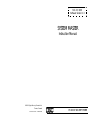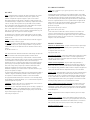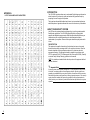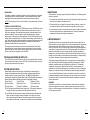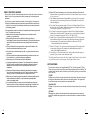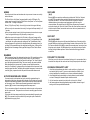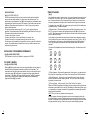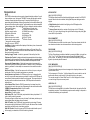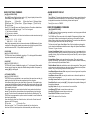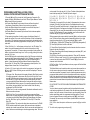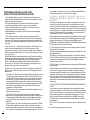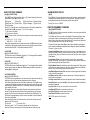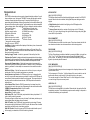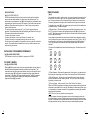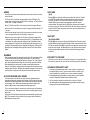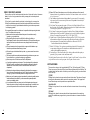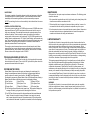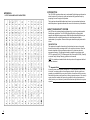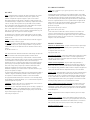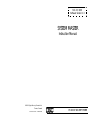Download DSC SYSTEM MASTER PC4000 Instruction manual
Transcript
Feb 25, 1993 Software Version 1.3 SYSTEM MASTER Instruction Manual © 1993 Digital Security Controls Ltd. Toronto, Canada Printed in Canada 29000225 R0 PC4OOO SECURITY SYSTEM FCC COMPLIANCE STATEMENT DOC NOTICE NOTICE: The Canadian Department of Communications label identifies certified equipment. This certification means that the equipment meets certain telecommunications network protective, operational and safety requirements. The Department does not guarantee the equipment will operate to the user's satisfaction. Before installing this equipment, users should ensure that it is permissible to be connected to the facilities of the local telecommunications company. The equipment must also be installed using an acceptable method of connection. In some cases, the company's inside wiring associated with a single line individual service may be extended by means of certified connector assembly (telephone extension cord). The customer should be aware that compliance with the above conditions may not prevent degradation of service in some situations. Repairs to certified equipment should be made by an authorized Canadian maintenance facility designated by the supplier. Any repairs or alterations made by the user to this equipment, or equipment malfunctions, may give the telecommunications company cause to request the user to disconnect the equipment. User should ensure for their own protection that the electrical ground connections of the power utility, telephone lines and internal metallic water pipe system, if present, are connected together. This precaution may be particularly important in rural areas. CAUTION: Changes or modifications not expressly approved by Digital Security Controls Ltd. could void your authority to use this equipment. This equipment generates and uses radio frequency energy and if not installed and used properly, in strict accordance with the manufacturer’s instructions, may cause interference to radio and television reception. It has been type tested and found to comply with the limits for Class B device in accordance with the specifications in Subpart “B” of Part 15 of FCC Rules, which are designed to provide reasonable protection against such interference in any residential installation. However, there is no guarantee that interference will not occur in a particular installation. If this equipment does cause interference to television or radio reception, which can be determined by turning the equipment off and on, the user is encouraged to try to correct the interference by one or more of the following measures: ■ Re-orient the receiving antenna ■ Relocate the alarm control with respect to the receiver ■ Move the alarm control away from the receiver ■ Connect the alarm control into a different outlet so that alarm control and receiver are on different circuits. If necessary, the user should consult the dealer or an experienced radio/television technician for additional suggestions. The user may find the following booklet prepared by the FCC helpful: ”How to Identify and Resolve Radio/Television Interference Problems.” This booklet is available from the U.S. Government Printing Office, Washington, D.C. 20402, Stock # 004-000-00345-4. CAUTION: Users should not attempt to make such connections themselves, but should contact the appropriate electric inspection authority, or electrician, as appropriate. The Load Number (LN) assigned to each terminal device denotes the percentage of the total load to be connected to a telephone loop which is used by the device, to prevent overloading. The termination on a loop may consist of any combination of devices subject only to the requirement that the total of the Load Numbers of all the devices does not exceed 100. The Load Number of this device is 10. AVIS: L'étiquette du ministère des Communications du Canada identifie le matériel homologué. Cette étiquette certifie que le matériel est conforme à certaines normes de protection, d'exploitation et de sécurité des réseaux de télécommunications. Le Ministère n'assure toutefois pas que le matétiel fonctionnera à la satisfaction de l'utilisateur. Avant d'installer ce matériel, l'utilisateur doit s'assurer qu'il est permis de le raccorder aux installations de l'entreprise locale de télécommunication. Le matériel doit également être installé en suivant une méthod acceptée de raccordement. Dans certains cas, les fils intérieurs de l'entreprise utilisés pour un service individuel a ligne unique peuvent être prolongés au moyen d'un dispositif homologué de rassordement (cordon prolongateur tèlèphonique interne). L'abonné ne doit pas oublier qu'il est possible que la conformité aux conditions énoncées ci-dessus n'empechent pas la dégradation du service dans certaines situations. Actuellement, les entreprises de télécommunication ne permettent pas que l'on raccorde leur matériel a des jacks d'abonné, sauf dans les cas précis prévus par les tarrifs particuliers de ces entreprises. Les réparations de matériel homologué doivent etre effectuées par un centre d'entretien canadien autorisé désigné par le fournisseur. La compagnie de télécommunications peut demander à l'utilisateur de débrancher un appareil à la suite de réparations ou de modifications effectuées par l'utilisateur ou à cause de mauvais fonctionnement. Pour sa propre protection, l'utilisateur doit s'assurer que tous les fils de mise à la terre de la source d'énergie électrique, des lignes téléphoniques et des canalisations d'eau métalliques, s'il y en a, sont raccordés ensemble. Cette précaution est particulièrement importante dans les régions rurales. AVERTISSEMENT: L'utilisateur ne doit pas tenter de faire ces raccordements lui-meme; il doit avoir recours a un service d'inspection des installations électriques, ou a electricien, selon le cas. L'indice de charge (IC) assigné a chaque dispositif terminal indique, pour éviter toute surcharge, le pourcentage de la charge totale qui peut etre raccordée a un circuit téléphonique bouclé utilisé par ce dispositif. La terminaison du circuit bouclé peut etre constituée de n'import quelle combinaison de dispositifs, pourvu que la somme des indices de charge de l'ensemble des dispositifs ne dépasse pas 100. L'indice de charge de cet dispositif est 10. IMPORTANT INFORMATION NOTIFICATION TO TELEPHONE COMPANY Upon request, the customer shall notify the telephone company of the particular line which the connection will be made, and provide FCC registration number and the ringer equivalence of the protective circuit. FCC Registration Number: F53CAN-73256-AL-E Ringer Equivalence Number: 0.1B MALFUNCTION OF THE EQUIPMENT In the event that this equipment should fail to operate properly, the customer shall disconnect the equipment from the telephone line to determine if it is the customer’s equipment which is not working properly, or if the problem is with the telephone company network. If the problem is with this equipment, the customer shall discontinue use until it is repaired. TELEPHONE CONNECTION REQUIREMENTS Except for the telephone company provided ringers, all connections to the telephone network shall be made through standard plugs and telephone company provided jacks, or equivalent, in such a manner as to allow for easy, immediate disconnection of the terminal equipment. Standard jacks shall be so arranged that, if the plug connected there is withdrawn, no interference to the operation of the equipment at the customer’s premises which remains connected to the telephone network shall occur by reason of such withdrawal. INCIDENCE OF HARM Should terminal equipment or protective circuitry cause harm to the telephone network, the telephone company shall, where practicable, notify the customer that temporary disconnection of service may be required; however, where prior notice is not practicable, the telephone company may temporary discontinue service if such action is deemed reasonable in the circumstances. In the case of such temporary discontinuance, the telephone company shall promptly notify the customer and will be given the opportunity to correct the situation. The customer also has the right to bring a complaint to the FCC if he feels the disconnection is not warranted. CHANGE IN TELEPHONE COMPANY EQUIPMENT OR FACILITIES The Telephone Company may make changes in its communications facilities, equipment, operations or procedures, where such actions is reasonably required and proper in its business. Should any such changes render the customer’s terminal equipment incompatible with the telephone company facilities the customer shall be given adequate notice to the effect of the modifications to maintain uninterrupted service. GENERAL This equipment should not be used on coin telephone lines. Connection to party line service is subject to state tariffs. RINGER EQUIVALENCE NUMBER (REN) The REN is useful to determine the quantity of devices that you may connect to your telephone line and still have all of those devices ring when your telephone number is called. In most, but not all areas, the sum of the REN’s of all devices connected to one line should not exceed five (5). To be certain of the number of devices that you may connect to your line, you may want to contact your local telephone company. EQUIPMENT MAINTENANCE FACILITY Digital Security Controls Ltd. 160 Washburn St.Lockport, NY 14094 APPENDIX A LIST OF AVAILABLE ASCII CHARACTERS INTRODUCTION The LCD-4500 keypad provides easy to understand English language information about the status of your security system and makes daily operation simple by prompting the user through each operation. The keypad provides audible feedback each time a key is pressed and with unique audible sequences it signals troubles and the correct or incorrect entry of information. ABOUT YOUR SECURITY SYSTEM Your DSC security equipment has been designed to give you the greatest possible flexibility and convenience. The LCD-4500 keypad will guide you through each operation with English language prompts. Read this manual carefully and have your installer instruct you on system operation and on which features have been implemented on your system. All users of this system should be equally instructed in its use. FIRE DETECTION This equipment is capable of monitoring fire detection devices such as smoke detectors and providing a warning alarm if a fire condition is detected. Good fire detection depends on having adequate numbers of fire detectors placed in appropriate locations. This equipment should be installed in accordance with N.F.P.A. standard #74 (N.F.P.A. Batterymarch Park, Quincey MA 02269). Carefully review the Family Escape Planning guidelines in this manual. NOTE: Your installer must enable the fire detection portion of this equipment before it becomes functional. ✎ Important Note A security system cannot prevent emergencies. It is only intended to alert you and, if included, a monitoring station of an emergency situation. Security systems are generally very reliable but they may not work under all conditions and they are not a substitute for prudent security practices or life and property insurance. Your security system should be installed and serviced by qualified security professionals who should instruct you on the level of protection that has been provided and on system operation. 16 1 MONITORING This system is capable of transmitting alarms, troubles, and emergency information over telephone lines to a monitoring station. If you inadvertently initiate an alarm, immediately call the monitoring station to prevent an unnecessary response. NOTE: The monitoring function must be enabled by the installer before it becomes functional. GENERAL SYSTEM OPERATION Your security system is made up of a PC4000 and one or more LCD-4500 and various detectors and sensors. The DSC control panel will be mounted out of the way in a utility room or basement. The metal cabinet contains the system electronics, fuses and stand-by battery. There is normally no reason for anyone but the installer or service person to have access to the control panel. The LCD-4500 keypads have an audible indicator, an alphanumeric LCD, (Liquid Crystal Display), and command entry keys. The keypad is used to send commands to the system and to display the current system status. The keypad(s) will be mounted in convenient locations inside the protected premises close to the exit-entry doors. The security system has several zones or areas of protection and each of these zones will have one or more detection sensors connected to it (motion detectors, glassbreak detectors, door contacts or shock sensors). When a sensor is in alarm, the zone in alarm will be displayed on the LCD-4500. TROUBLE AND ARMED LED DISPLAYS The LCD-4500 has a yellow LED on the right side of the keypad which represents the trouble status of the panel. There is a red LED just below the yellow one which represents the armed status of the panel. SYSTEM MASTER CODES System Master Codes are used for arming and disarming the control panel, for viewing the armed/disarmed status of the partitions, for programming additional security codes and for entering ‘user functions’. See [✱][5] User Programming Commands for programming System Master Codes. In the disarmed state, entering a Master Code will cause a nine selection menu to be displayed as follows: [0] Arm Partition [1] Arm Diff Part. [2] Disarm Diff Part [3] View Partitions [4] Set System Time [5] Set System Date [6] System Reset [7] Enable DLS Window [8] Previous Menu [0] Arm Partition will arm the partition the keypad is on. The keypad will display the message ‘Exit delay in progress’ and the armed light will come on. [1] Arm Diff Part. will show a menu of the other partitions and their armed/disarmed status. R means it is ready to be armed, N means it is not ready to be armed, and A means the partition is armed. If the partition status is R, then this partition can be selected to be armed. If a partition is not enabled, it will not be displayed. 2 MAINTENANCE With normal use, the system requires minimum maintenance. The following points should be observed. 1.Do not wash the keypad with a wet cloth. Light dusting with a barely damp cloth should remove normal accumulations of dust. 2.The battery/bell test is designed to determine battery condition, however it is recommended that the stand-by batteries be replaced every three years. 3. For other system devices such as smoke detectors, passive infrared, ultrasonic or microwave motion detectors or glassbreak detectors, consult the respective manufacturer’s literature for testing and maintenance. LIMITED WARRANTY Digital Security Controls Ltd. warrants that for a period of twelve months from the date of purchase, the product shall be free of defects in materials and workmanship under normal use and that in fulfillment of any breach of such warranty, Digital Security Controls Ltd. shall, at its option, repair or replace the defective equipment upon return of the equipment to its factory. This warranty applies only to defects in parts and workmanship and not to damage incurred in shipping or handling, or damage due to causes beyond the control of Digital Security Controls Ltd. such as lightning, excessive voltage, mechanical shock, water damage, or damage arising out of abuse, alteration or improper application of the equipment. The foregoing warranty shall apply only to the original buyer, and is and shall be in lieu of any and all other warranties, whether expressed or implied and of all other obligations or liabilities on the part of Digital Security Controls Ltd. This warranty contains the entire warranty. Digital Security Controls Ltd. neither assumes, nor authorizes any other person purporting to act on its behalf to modify or to change this warranty, nor to assume for it any other warranty or liability concerning this product. In no event shall Digital Security Controls Ltd. be liable for any direct or indirect or consequential damages, loss of anticipated profits, loss of time or any other losses incurred by the buyer in connection with the purchase, installation or operation or failure of this product. WARNING Digital Security Controls Ltd. recommends that the entire system be completely tested on a regular basis. However, despite frequent testing, and due to, but not limited to, criminal tampering or electrical disruption, it is possible for this product to fail to perform as expected. 15 FAMILY ESCAPE PLANNING There is often very little time between the detection of a fire and the time it becomes deadly. It is thus very important that a family escape plan be developed and rehearsed. 1.Every family member should participate in developing the escape plan. 2. Study the possible escape routes from each location within the house and since many fires occur at night, special attention should be given to the escape routes from sleeping quarters. 3. It is essential that escape from a bedroom be possible without opening the interior door. To facilitate such an escape: ■ Make sure that doors and/or windows that open to the outside are easily opened. e.g. not painted shut. ■ Simply making the exit may be too difficult for children, the elderly or handicapped, plans for rescue should be developed. This includes making sure that those who are to perform the rescue can promptly hear the fire warning signal. ■ If the exit means is above the ground level, an approved fire ladder or rope should be provided as well as training in its use. ■ Exits on the ground level should be kept clear, e.g. remove snow from exterior patio doors. ■ The family should have a predetermined assembly point where everyone can be accounted for, e.g. across the street or at a neighbours. ■ Once everyone is out of the house call the Fire Department. ■ A good plan emphasizes quick escape. Do not investigate first or attempt to fight the fire and do not attempt to rescue valuables or pets as this takes up valuable time. Once outside, do not re-enter the house. Wait for the fire department. ■ Write the plan down and rehearse frequently so that should an emergency arise, everyone will know what they are to do. Revise the plan as conditions change, e.g. more or fewer family member or changes to the house. ■ Make sure your fire warning system is operational by conducting weekly tests as noted elsewhere in this manual. If you are unsure about system operation, contact your installing dealer. ■ It is recommended that you contact your local fire department and request further information on home fire safety and escape planning. If available, have your local fire prevention officer conduct an in-house fire safety inspection. [2] Disarm Diff Part will also show a menu of the other partitions and their armed/ disarmed status.Anypartition thatshowstheA forarmed statuscanbe selected to be disarm ed. [3]View Partitionsshowsthestatusofthepartitions.A meansarmed,R meansready tobearmed,andN meansnotreadytobearmed.Ifapartitionisnotenabled,it willnotbe displayed. [4]SetSystem Time programsthesystem’s24hourclock.Enter4 digitsin24hour timetosettheclock,thefirst2 digitsarethe hour,thelast2 digitsaretheminutes. Forexample,to program 2:35pm,type in 1435. [5]SetSystem Date programsthesystem’scalendar.Enter6 digits,thefirsttwo digitsare themonth,the middle 2 digitsare the day,and the lasttwo digitsare the year.Forexample,to program Feb.14,1992 type 021492. [6]System Reset.A System ResetturnsoffthepowertotheCOMBUS for5seconds andresetsthemainpanel.Noprogramming willbelostand thetimewillnothave tobereprogrammed.A system resetshouldbedoneifthereisaCOMBUS CommunicationsfaultoranInternalfault. [7]EnableDLSWindow.Theend usercanenableringdetectfor60minutestoallow acomputertocallthepanel.TheinstallercandisablethisfunctionintheDLS sectionoftheinstaller’sprogramming. [8]PreviousMenu.Ifthe userdecidesto do nothing,eitherselectthisoption,or pressthe [#]keyto return to the arm/disarm state. The firstSystem Mastercode is called the System Grand MasterCode,and isthe only code thatcan be used to program otherSystem Mastercodes. KEYPAD ZONES There are three keys on the keypad labeled [F] Fire, [A] Auxiliary and [P] Panic. These keys are only functional if they have been programmed by the installer. The installer should indicate which of these keys are active by placing a colored label next to the key. [F] FIRE Holding this key down for two seconds will sound a fire alarm. The alarm will sound pulsing and a transmission will be sent to the monitoring station. The keypad will sound three beeps once the panel has accepted the alarm. [A] AUXILIARY Holding this key down for two seconds will send a transmission to the monitoring station. [P] PANIC Holding this key down for two seconds will send a transmission to the monitoring station. The installer can program this key to sound the alarm or to transmit the alarm silently. 14 3 ARMING Close all protected doors and windows and stop movement in areas covered by motion detectors. The “Enter Code to Arm System” message should be on the LCD display. The system cannot be armed unless the “Enter Code to Arm System” or “Secure System or Enter Code...” message is displayed. Enter a [4 Digit Security Code]. As each digit is entered the keypad will beep. ■ If the security code was entered incorrectly, the keypad will beep steadily for 2 seconds. ■ If the code was entered correctly but the system was not secure due to an open zone, the keypad will beep quickly followed by a steady tone. ■ When the correct code is entered, the “Exit delay in Progress” message will be displayed and the keypad will beep three times quickly. If a System Master Code was entered, the system master menu will appear. See “System Master Codes”. A timer will appear in the right side of the display indicating the remaining time in the exit delay. Exit the premises through the designated exit-entry door. At the end of the allowed exit time the message on the keypad will change to “Enter Code to Disarm System”. QUICK ARM [✱]+[0] Entering [✱][0] is accepted as a valid arming code when the “Quick Arm” feature is activated. This command is often used when individuals are required to arm the system but not disarm it. This could be used with home visitors in the case of a residential alarm or junior employees and maintenance staff in the case of a commercial alarm. See instructions in the “[✱][6] Users Programming Commands” section for activating the “Quick Arm” feature. Users with a one-time use access code should not use this feature, because the one-time use code is only erased when it is used to arm the system. QUICK EXIT [✱]+[0] WHEN ARMED Entering [✱][0] when the system is fully armed will allow the user 2 minutes to exit the premises through any delay zone without altering the status of the system if the “Quick Exit” feature is enabled. After [✱][0] is entered into an armed system, one and only one delay loop may be tripped. Any additional activity on any other active loop will cause that loop to begin its alarm sequence. Quick exit activation will be logged onto the event buffer. DISARMING Enter the premises through the designated exit-entry door. The keypad buzzer will be on. Go to the keypad and enter the [4 digit security code]. If an error is made in entering the code, press the [#] key and enter the code again. The “Armed” light will go out and the keypad buzzer will stop. The correct security code must be entered before the allowed entry time expires. If an alarm occurred while the panel was armed, the “View Memory” message will be on the display with the zone name for the zone that caused the alarm. The display will keep those messages on for two minutes or until the [#] key is pressed to return the panel to the normal arm-disarm mode. AUTO-BYPASS/HOME-AWAY ARMING If a correct security code is entered and you do not exit the premises through a designated exit-entry door, the system will, at the end of the Exit delay time, arm with interior zones automatically bypassed if those interior zones have been programmed as “Home-away” zones. These zones will remain bypassed until a delay zone is tripped or [✱][1] is entered to reactivate bypassed home-away zones. FIRE SAFETY IN THE HOME Most fires occur in the home and to minimize this danger it is recommended that a household fire safety audit be conducted and a family escape plan be developed. HOUSEHOLD FIRE SAFETY AUDIT 1. Are all electrical appliances and outlets in a safe condition e.g. frayed cords, over-loaded lighting circuits? If you are uncertain about the condition of your electrical appliances or household service, have a professional evaluation. 2. Are all flammable liquids stored safely in closed containers in a well ventilated cool area? Cleaning with flammable liquids should be avoided. 3. Are fire hazardous materials (matches) well out of reach of children? 4. Are furnaces and wood burning appliances properly installed, clean and in good working order? Have a professional evaluation. This is a convenience feature for someone who wishes to remain on the premises with the system armed. That person does not have to manually bypass the homeaway zones. To reactivate the Home-away zones that have been automatically bypassed, press [✱][1]. This command is a quick method of fully arming the system in residential applications before going to bed. 4 13 VIEW PARTITIONS [✱]+[6]+[ACCESS CODE]+[8] This function will allow the user to view the status of other partitions that their access code has been enabled for in the access code partition mask. The partition mask is programmed in the [✱][5] User Programming commands, when programming the user access codes. For example, if an access code has been enabled in the partition mask for partitions 1, 2 and 5, they can only view the status of these partitions. To view the partitions status, press the [<] or [>] key to toggle through the partitions. The partition labels will be displayed along with a letter to the far right. The letter shows the status of that partition. A means the partition is Armed, R means the partition is secure and Ready to be armed, and N means Not ready to be armed because zones are not secure. This function must be enabled by the installer for the user to be able to enter this section. If the installer does not enable this section, you will hear an error tone when selecting this section. INSTALLERS’ PROGRAMMING COMMANDS [✱]+[8]+[INSTALLER’S CODE] This command is used by the installer to program the PC4000. “AT-HOME” ARMING [✱]+[9]+[ACCESS CODE] Entering [✱][9] before the arming code, arms the panel without any entry delay on the delay zones and bypasses zones that are defined as “Home-away”. This command is used for arming the system while at home. Once the panel is Armed in this mode, using [✱][1] will remove the bypass from those zones defined as “Home-away” if they have NOT been manually bypassed. The [✱][1] command, as used here, only removes the bypass from zones that were automatically bypassed with the [✱][9] command. 12 ZONE BYPASSING [✱]+[1] A bypassed zone will not cause an alarm. If a zone is bypassed the panel may be armed even if the zone is open. Use zone bypassing when access is needed to part of the protected area. Also, damaged wiring or contacts on a zone may be temporarily bypassed until repairs can be made so that the panel can be armed. To bypass zones, enter [✱][1]. An access code may be required if the installer has enabled that option. A menu will appear. [0] Bypass Zones - This selection takes you immediately to bypassing zones. Use the [<][>] to select the zones to be bypassed and press the [✱] key to select the zone. A “✱” will appear beside the zone label to indicate the zone will be bypassed when the partition is armed. A zone search routine allows the user to find the desired zone to bypass by entering in the first letter of the zone to search for, and pressing one of the [<][>] keys. The [<] key will search for the first zone on the partition that begins with the letter selected. The [>] key will search for the last zone on the partition that begins with the letter selected. The letters of the alphabet have been divided up among the 1-9 number keys on the keypad. 1 2 3 ABC DEF GHI 4 5 6 JKL MNO PQR 7 8 9 STU VWX YZ [1] Clear Bypasses - Removes all bypasses from all the zones in your partition and then takes you to bypassing zones. None of the zones will have a “✱” beside them. [2] Recall Bypasses - Selecting this will bypass all the same zones that were selected the last time zones were bypassed. This is for users that are always bypassing the same zones. [3] Previous Menu - takes you back to the “Enter Code to Arm System”. When the PC4000 is programmed, the ability to bypass certain zones may have been eliminated by the installer. In this case, the “✱” message for those zones will not come on in response to the bypass command. Zone bypasses are automatically cancelled when the panel is disarmed. NOTE: At no time can any armed zone be bypassed. While the system is disarmed, bypassing can be used to temporarily silence the door chime feature on a zone. Simply bypass the zone that the door chime feature enabled. The keypad will no longer beep when the zone is opened. Be sure to clear all bypasses before arming, to ensure no zones are unintentionally bypassed. 5 TROUBLE DISPLAY 6 [✱]+[2] The PC4000 continuously monitors a number of possible trouble conditions. If one of these conditions occurs, the keypad “TROUBLE” indicator will light and the audible indication will sound (two short beeps every 10 seconds). When the [#] key is pressed the audible indication will stop on that partition, but the trouble indicator light will remain ON until the trouble is cleared. Trouble conditions can also be transmitted to the monitoring station. Press the [✱] then [2] keys to display the trouble conditions. ■ Low stand-by battery ■ Loss of time on internal clock ■ AC power failure ■ COMBUS communications fault ■ Auxiliary supply trouble ■ COMBUS low voltage ■ Telephone line trouble ■ Internal fault ■ 4204 Battery TBL ■ Bell circuit failure ■ 4204 AC Trouble ■ Smoke detector loop trouble ■ 4204 Aux Trouble ■ Unsuccessful communication attempt with monitoring station Press [#] to return to “READY”. Low Battery...A battery trouble will be displayed if the battery is low, disconnected or the battery fuse fails. AC Power Failure...There is no audible annunciation on AC power failure. The system “Trouble” light will come ON but the audible indication will not sound until there is a low battery condition. Auxiliary Supply Trouble...A trouble is generated if the auxiliary fuse fails. Telephone Line Trouble...A telephone line trouble is generated when the line voltage drops below 3 volts for more than 30 seconds. A keypad trouble is generated when the system is disarmed and if selected, a local alarm sounds when the panel is armed. Unsuccessful Communication...If the digital communicator is unsuccessful in communicating with the monitoring station after 10 attempts, a Fail to Communicate trouble is generated. If a later attempt to communicate is successful the trouble is cleared. Bell Circuit Failure...If the bell fuse opens or the bell circuit is open, a keypad trouble and a Bell Circuit trouble transmission are generated. Smoke Detector Loop Trouble...If a FIRE loop is open circuit, a keypad trouble and a Fire Loop trouble transmission are generated. A trouble on the FIRE loop will unconditionally initiate an audible indication on the keypad. This means that even if any other previous trouble has been silenced, a FIRE loop trouble will restart the keypad buzzer. Loss of Internal Time...When the PC4000 is powered up, the internal time of day clock needs to be set to the correct time. Programming the time will clear this trouble. COMBUS Communications Fault...Contact installer. COMBUS Low Voltage...Contact installer. Internal Fault...Contact installer. 4204 Battery TBL...If any PC4204 relay output module’s battery drops below 11.3 volts, a battery trouble is generated. The battery voltage is checked once every 4 minutes. So the battery trouble may not restore instantly when the battery voltage is restored. 4204 AC Trouble...If any PC4204 relay output module loses incoming AC power, the keypad trouble light will indicate a 4204 AC trouble. But there will be no audible annunciation until there is also a low battery condition. 4204 AUX Trouble...If the Aux fuse on any PC4204 relay module should open or if the Aux supply is overloaded, a 4204 Aux trouble is generated. KEYPAD SETUP [✱]+[6]+[ACCESS CODE]+[3] This function allows the user to adjust the backlighting and contrast of the LCD-4500 keypad. When this function is selected, the Keypad Setup menu will appear on the keypad. ■ Bright Control adjusts the level of back lighting on the LCD display and the backlighting on the keys. ■ Contrast Control adjusts the contrast of the lettering on the LCD display. Use the [<][>] keys to toggle through the eight different settings, and press [✱] to select the level of preference. BELL/COMM TEST [✱]+[6]+[ACCESS CODE]+[4] This option allows the end user to test the system. This option activates the bell’s for two seconds and sends a test code transmission to the monitoring station. DOOR CHIME [✱]+[6]+[ACCESS CODE]+[5] The Door Chime feature is enabled or disabled by pressing the [✱] key to toggle from “N” to “Y” or “Y” to “N”. When the chime zone is activated, the keypad will beep quickly 5 times. The “Beeping” on doors can be eliminated temporarily by using zone bypass, only when the panel is disarmed. SPEC. MESSAGES [✱]+[6]+[ACCESS CODE]+[6] This function enables two special event messages to be displayed when one of the special events occurs. The first message is “Fail to Arm”. It will be displayed if the user is unable to arm the partition after entering a valid code (E.g. Because of activity on the zones.). The second message is “Alarm When Armed”. It will be displayed if an alarm occurred during the previous armed period. USER CALL UP [✱]+[6]+[ACCESS CODE]+[7] This function must be enabled by the installer. When selected, the panel will call the downloading computer. The downloading computer must be waiting for the panel to call before downloading can be performed. 11 USER FUNCTIONS COMMAND [✱]+[6]+[ACCESS CODE] Enter [✱][6][Access Code] and then use the [<][>] keys to display the items of the function menu. Press [✱] to select an item. [0] Quick Arm [1]Quick Exit [2]Auto Arm Control [3] Keypad Setup [4] Bell/Comm Test [5]Door Chime [6]Spec. Messages [7] User Call Up [8] View Partitions Item [0], [1], [5] and [6] turn on and off various functions. To enable or disable these functions, press the [✱] key to toggle “Y ”or “N” on the keypad. Y - The function is enabled N - The function is disabled NOTE: The Auto Arm time is a 24 hour clock and times must be entered as two digit numbers. E.g. HH - 01, 02,.....10,11,.....23,24 MM - 00, 01,.....35,36.....58,59 Enter 4 digits representing the time in hours and minutes (HH:MM) based on 24 hour or military time. Always enter a leading zero where only one digit is required, 8:05 am would be entered as 0805, 1:30 pm would be entered as 1330. QUICK ARM [✱]+[6]+[ACCESS CODE]+[0] The “Quick Arm” feature is enabled by toggling to “Y” on the keypad. When enabled the panel can be armed by entering [✱][0]. QUICK EXIT [✱]+[6]+[ACCESS CODE]+[1] The “Quick Exit” function is enabled by toggling to “Y” on the keypad. When enabled the user can exit through any delay zone without altering the status of the system, by entering [✱][0] on the keypad. AUTO ARM CONTROL [✱]+[6]+[ACCESS CODE]+[2] The PC4000 can be programmed to arm a partition at the same time each day, by enabling the Auto Arm function and programming the Auto Arm time. At the selected Auto Arm time, the system will give a pre-alert. The keypad begins to sound and the Bell/Siren will pulse once every 10 seconds to alert anyone on the premises that the system is about to arm. The Bell/Siren pulse can be programmed by the installer to be silent. The keypad will sound for one minute before Auto Arming unless the Auto Arm is aborted. To abort the Auto Arm and silence the keypad press any key during the pre-alert. The Auto Arm will be attempted at the same time the following day. The PC4000 can be programmed to require a code to be entered for a user to abort the Auto Arm by the installer. Upon selecting the Auto Arm Control function, the Auto Arm Control menu will appear on the LCD keypad. [0] Auto Arm [1] Auto Arm Time Auto Arm toggles “Y” or “N” to enable or disable the Auto Arm function. Auto Arm time is the time the partition will automatically arm itself every day. 10 ALARM MEMORY DISPLAY [✱]+[3] Press [✱] then [3] to enter the alarm memory mode. Any alarm caused during the last armed period will be displayed. The “Alarm Memory” message will only be displayed when an alarm occurred during the last armed period. Press [#] to return to “READY”. USER PROGRAMMING COMMANDS [✱]+[5]+[MASTER CODE] The [✱][5] Access Codes programming command is used to program additional access codes of any type. The PC4000 has 128 access codes. In the Installer’s Programming Section, these codes can be divided up and assigned to partitions, or are turned into System Master Codes, which have control over all partitions. This must be done before the user can program the access code and the code type. The first code is the System Grand Master Code. Only the Installer can change this code, unless the Installer has enabled the user to change the System Grand Master. There are 11 types of codes: System Grand Master Code has no limitations to its use. It can create or delete other System Master Codes or perform any other user feature the PC4000 user is capable of doing. Only the first access code (Access Code 001) can be a System Grand Master. System Master Codes can do anything on the system. They can be used to bypass, view memory, view trouble, etc. They may be used to create or delete any type of code except for System Master Codes. Partition Master Codes has unlimited access to their own partition. These types of codes can create, delete or alter any code type in their partition other than System Masters. They can only assign users to their own partition. Arm/Disarm/Bypass Access Code may arm, disarm or bypass on the partition to which it has been assigned. Arm/Disarm Access Code can only be used to arm or disarm the partition to which it has been assigned. Arm Only Access Code can only arm the partition to which it has been assigned. Door Strike Code can only activate [✱][7] utility output on the partition it belongs to if the partition is disarmed. Log Only Code will only put a record on to the event buffer. Arm/Disarm/OTU Code is erased when used to arm. Arm Only OTU Code is erased when used to arm. Door Strike OTU Code is erased after used. NOTE: OTU stands for One Time Use. 7 PROGRAMMING ADDITIONAL ACCESS CODES USING A SYSTEM OR PARTITION MASTER CODE 1 Press the [✱], then [5] key to enter the User Programming Commands. The keypad will display ‘Enter Master Access Code’. Either a System Master or Partition Master Access Code may be entered. ■ If a System Grand Master Code is entered, the user will have the option of programming System Master Codes or Access codes in any partition. ■ If any other System Master Code is entered, the user will have the option of programming Access Codes in any partition. ■ If a Partition Master Code is entered, only the Access Codes in the same partition can be programmed. 2 Upon entering the partition of codes to program, the display will show for 3 seconds the number of free codes and the total number of codes for that partition. For example, if 10 codes have been assigned to a partition by the installer, and the user has 4 access codes already programmed, the display will say ‘6 codes free, 10 codes total’. 3 Next, ‘Sel Code (1) <>’ will be shown on the top line of the LCD display. The number in brackets represents which of the codes in that partition is being programmed. For example, if 10 access codes were assigned to the partition, the number in the brackets would range from 1 to 10 as you toggle through the codes using the [<][>] keys. ‘Access Code’ along with a number showing which of the 128 access codes is being programmed will be shown at the bottom line of the LCD display. For example, if you have 5 codes assigned to be System Master codes, and 10 codes assigned to partition 1, when programming the System Master Codes the display will show ‘Access Code 1’ to ‘Access Code 5’. When programming codes in partition 1, the display will show ‘Access Code 6’ to ‘Access Code 15’. 8 4 Use the [<][>] keys to toggle to the code to be programmed, and press the [✱] key to select. A menu for editing access codes will be displayed. The menu selections are: [0] Program Code - When selected, the keypad will display ‘Enter Digits’ and what is currently programmed for that access code. Enter in the 4 digit code. Do not press [✱] or [#] while entering the access code. If you do not wish to change the code, use the [<][>] keys to exit. When you have finished entering the code, if you are programming System Master codes, the keypad will return to selecting which System Master code to program. If you were programming Access Codes for a partition, the keypad will ask you to select the class of the code being programmed. See ‘Edit Code Class’. [1] Erase Code - If a code is no longer needed, this selection will erase the code. It does not erase the code name. [2] Edit Code Class - Do not select this section when programming System Master codes, only when programming partition access codes. Your selections of code class types are Partition Master codes, Arm/Disarm/Bypass, Arm/Disarm, Arm Only, Door Strike, Log Only, Arm/Disarm/OTU, Arm Only OTU and Door Strike OTU. [3] Edit Code Name - This section is for editing the access code name. If a PC4400 RS-232 module is enrolled on the system, the access code name is printed out when the code is used to arm and disarm. Also, the access code name helps keep track of which access code belongs to who when programming codes. The cursor can be moved left or right using the [<][>] keys. The letters of the alphabet have been divided up among the 1-9 number keys on the keypad. [1] = A, B, C, 1 [2] = D, E, F, 2 [3] = G, H, I, 3 [4] = J, K, L, 4 [5] = M, N, O, 5 [6] = P, Q, R, 6 [7] = S, T, U, 7 [8] = V, W, X, 8 [9] = Y, Z, 9, 0 For example, if you press the [4] key, the letter ‘J’ will appear above the cursor on the display. Press the [4] key again, the letter ‘K’ will appear above the cursor. Press the [4] key a third time and the letter ‘L’ will appear above the cursor. Press it again and the number ‘4’ will appear on the display. If a different key is pressed, for example the [6] key, the cursor will automatically move to the right one space, and the letter ‘P’ will be displayed. To erase a character, move the cursor under the character using the [<][>] keys, and press the [0] key. While programming the access code label, press the [✱] key to call up an options menu. To select an option, either press the corresponding number key, or toggle through the options using the [<][>] keys and press the [✱] key to select. [0] Clear Display [1] Clear to End [2] Change Case [3] ASCII Entry (See appendix A) [0] Clear Display will clear the entire code label. [1] Clear to End will clear the display from the character where the cursor was located to the end of the display. [2] Change Case will toggle the letter entry between upper case letters (ABC...) and lower case letters (abc...). [3] ASCII Entry is for entering uncommon characters. There are 255 characters, but 000 to 031 are not used. Use the [<][>] keys to toggle through the characters or enter a three digit number from 032 to 255. Press the [✱] key to enter the character into the code label. [4] Edit Part. Mask - Only System Master codes can program the Partition Mask for access codes. The Partition Mask is used to enable a code to work on more than one partition, so that the access codes do not have to be repeated if you want them to work on more than one partition. For example, if an arm, disarm or bypass access code is programmed under partition 2, and set in the partition mask to work on partitions 1, 2 and 3, the code can be entered on any keypad belonging to partitions 1, 2 or 3. Whichever partition the code is entered, will be armed or disarmed. Access codes cannot be used to arm and disarm other partitions from one keypad, like System Master codes. DO NOT SELECT THIS SECTION WHEN PROGRAMMING SYSTEM MASTER CODES. You do not have to program the partition mask for the partition that the access code has been programmed in. For example, if the code has been programmed in partition 4, and you do not want it to have access to any other partition, none of the partition mask settings need to be programmed including partition 4. The only place it will make a difference is viewing partitions in the [✱][6] User Function Commands. The user can only view the status of partitions that their codes have been enabled for. [5] (#) To Exit - select this option to exit this menu, or press the [#] key to exit this menu. 5 To exit the code programming mode press [#]. 9 PROGRAMMING ADDITIONAL ACCESS CODES USING A SYSTEM OR PARTITION MASTER CODE 1 Press the [✱], then [5] key to enter the User Programming Commands. The keypad will display ‘Enter Master Access Code’. Either a System Master or Partition Master Access Code may be entered. ■ If a System Grand Master Code is entered, the user will have the option of programming System Master Codes or Access codes in any partition. ■ If any other System Master Code is entered, the user will have the option of programming Access Codes in any partition. ■ If a Partition Master Code is entered, only the Access Codes in the same partition can be programmed. 2 Upon entering the partition of codes to program, the display will show for 3 seconds the number of free codes and the total number of codes for that partition. For example, if 10 codes have been assigned to a partition by the installer, and the user has 4 access codes already programmed, the display will say ‘6 codes free, 10 codes total’. 3 Next, ‘Sel Code (1) <>’ will be shown on the top line of the LCD display. The number in brackets represents which of the codes in that partition is being programmed. For example, if 10 access codes were assigned to the partition, the number in the brackets would range from 1 to 10 as you toggle through the codes using the [<][>] keys. ‘Access Code’ along with a number showing which of the 128 access codes is being programmed will be shown at the bottom line of the LCD display. For example, if you have 5 codes assigned to be System Master codes, and 10 codes assigned to partition 1, when programming the System Master Codes the display will show ‘Access Code 1’ to ‘Access Code 5’. When programming codes in partition 1, the display will show ‘Access Code 6’ to ‘Access Code 15’. 8 4 Use the [<][>] keys to toggle to the code to be programmed, and press the [✱] key to select. A menu for editing access codes will be displayed. The menu selections are: [0] Program Code - When selected, the keypad will display ‘Enter Digits’ and what is currently programmed for that access code. Enter in the 4 digit code. Do not press [✱] or [#] while entering the access code. If you do not wish to change the code, use the [<][>] keys to exit. When you have finished entering the code, if you are programming System Master codes, the keypad will return to selecting which System Master code to program. If you were programming Access Codes for a partition, the keypad will ask you to select the class of the code being programmed. See ‘Edit Code Class’. [1] Erase Code - If a code is no longer needed, this selection will erase the code. It does not erase the code name. [2] Edit Code Class - Do not select this section when programming System Master codes, only when programming partition access codes. Your selections of code class types are Partition Master codes, Arm/Disarm/Bypass, Arm/Disarm, Arm Only, Door Strike, Log Only, Arm/Disarm/OTU, Arm Only OTU and Door Strike OTU. [3] Edit Code Name - This section is for editing the access code name. If a PC4400 RS-232 module is enrolled on the system, the access code name is printed out when the code is used to arm and disarm. Also, the access code name helps keep track of which access code belongs to who when programming codes. The cursor can be moved left or right using the [<][>] keys. The letters of the alphabet have been divided up among the 1-9 number keys on the keypad. [1] = A, B, C, 1 [2] = D, E, F, 2 [3] = G, H, I, 3 [4] = J, K, L, 4 [5] = M, N, O, 5 [6] = P, Q, R, 6 [7] = S, T, U, 7 [8] = V, W, X, 8 [9] = Y, Z, 9, 0 For example, if you press the [4] key, the letter ‘J’ will appear above the cursor on the display. Press the [4] key again, the letter ‘K’ will appear above the cursor. Press the [4] key a third time and the letter ‘L’ will appear above the cursor. Press it again and the number ‘4’ will appear on the display. If a different key is pressed, for example the [6] key, the cursor will automatically move to the right one space, and the letter ‘P’ will be displayed. To erase a character, move the cursor under the character using the [<][>] keys, and press the [0] key. While programming the access code label, press the [✱] key to call up an options menu. To select an option, either press the corresponding number key, or toggle through the options using the [<][>] keys and press the [✱] key to select. [0] Clear Display [1] Clear to End [2] Change Case [3] ASCII Entry (See appendix A) [0] Clear Display will clear the entire code label. [1] Clear to End will clear the display from the character where the cursor was located to the end of the display. [2] Change Case will toggle the letter entry between upper case letters (ABC...) and lower case letters (abc...). [3] ASCII Entry is for entering uncommon characters. There are 255 characters, but 000 to 031 are not used. Use the [<][>] keys to toggle through the characters or enter a three digit number from 032 to 255. Press the [✱] key to enter the character into the code label. [4] Edit Part. Mask - Only System Master codes can program the Partition Mask for access codes. The Partition Mask is used to enable a code to work on more than one partition, so that the access codes do not have to be repeated if you want them to work on more than one partition. For example, if an arm, disarm or bypass access code is programmed under partition 2, and set in the partition mask to work on partitions 1, 2 and 3, the code can be entered on any keypad belonging to partitions 1, 2 or 3. Whichever partition the code is entered, will be armed or disarmed. Access codes cannot be used to arm and disarm other partitions from one keypad, like System Master codes. DO NOT SELECT THIS SECTION WHEN PROGRAMMING SYSTEM MASTER CODES. You do not have to program the partition mask for the partition that the access code has been programmed in. For example, if the code has been programmed in partition 4, and you do not want it to have access to any other partition, none of the partition mask settings need to be programmed including partition 4. The only place it will make a difference is viewing partitions in the [✱][6] User Function Commands. The user can only view the status of partitions that their codes have been enabled for. [5] (#) To Exit - select this option to exit this menu, or press the [#] key to exit this menu. 5 To exit the code programming mode press [#]. 9 USER FUNCTIONS COMMAND [✱]+[6]+[ACCESS CODE] Enter [✱][6][Access Code] and then use the [<][>] keys to display the items of the function menu. Press [✱] to select an item. [0] Quick Arm [1]Quick Exit [2]Auto Arm Control [3] Keypad Setup [4] Bell/Comm Test [5]Door Chime [6]Spec. Messages [7] User Call Up [8] View Partitions Item [0], [1], [5] and [6] turn on and off various functions. To enable or disable these functions, press the [✱] key to toggle “Y ”or “N” on the keypad. Y - The function is enabled N - The function is disabled NOTE: The Auto Arm time is a 24 hour clock and times must be entered as two digit numbers. E.g. HH - 01, 02,.....10,11,.....23,24 MM - 00, 01,.....35,36.....58,59 Enter 4 digits representing the time in hours and minutes (HH:MM) based on 24 hour or military time. Always enter a leading zero where only one digit is required, 8:05 am would be entered as 0805, 1:30 pm would be entered as 1330. QUICK ARM [✱]+[6]+[ACCESS CODE]+[0] The “Quick Arm” feature is enabled by toggling to “Y” on the keypad. When enabled the panel can be armed by entering [✱][0]. QUICK EXIT [✱]+[6]+[ACCESS CODE]+[1] The “Quick Exit” function is enabled by toggling to “Y” on the keypad. When enabled the user can exit through any delay zone without altering the status of the system, by entering [✱][0] on the keypad. AUTO ARM CONTROL [✱]+[6]+[ACCESS CODE]+[2] The PC4000 can be programmed to arm a partition at the same time each day, by enabling the Auto Arm function and programming the Auto Arm time. At the selected Auto Arm time, the system will give a pre-alert. The keypad begins to sound and the Bell/Siren will pulse once every 10 seconds to alert anyone on the premises that the system is about to arm. The Bell/Siren pulse can be programmed by the installer to be silent. The keypad will sound for one minute before Auto Arming unless the Auto Arm is aborted. To abort the Auto Arm and silence the keypad press any key during the pre-alert. The Auto Arm will be attempted at the same time the following day. The PC4000 can be programmed to require a code to be entered for a user to abort the Auto Arm by the installer. Upon selecting the Auto Arm Control function, the Auto Arm Control menu will appear on the LCD keypad. [0] Auto Arm [1] Auto Arm Time Auto Arm toggles “Y” or “N” to enable or disable the Auto Arm function. Auto Arm time is the time the partition will automatically arm itself every day. 10 ALARM MEMORY DISPLAY [✱]+[3] Press [✱] then [3] to enter the alarm memory mode. Any alarm caused during the last armed period will be displayed. The “Alarm Memory” message will only be displayed when an alarm occurred during the last armed period. Press [#] to return to “READY”. USER PROGRAMMING COMMANDS [✱]+[5]+[MASTER CODE] The [✱][5] Access Codes programming command is used to program additional access codes of any type. The PC4000 has 128 access codes. In the Installer’s Programming Section, these codes can be divided up and assigned to partitions, or are turned into System Master Codes, which have control over all partitions. This must be done before the user can program the access code and the code type. The first code is the System Grand Master Code. Only the Installer can change this code, unless the Installer has enabled the user to change the System Grand Master. There are 11 types of codes: System Grand Master Code has no limitations to its use. It can create or delete other System Master Codes or perform any other user feature the PC4000 user is capable of doing. Only the first access code (Access Code 001) can be a System Grand Master. System Master Codes can do anything on the system. They can be used to bypass, view memory, view trouble, etc. They may be used to create or delete any type of code except for System Master Codes. Partition Master Codes has unlimited access to their own partition. These types of codes can create, delete or alter any code type in their partition other than System Masters. They can only assign users to their own partition. Arm/Disarm/Bypass Access Code may arm, disarm or bypass on the partition to which it has been assigned. Arm/Disarm Access Code can only be used to arm or disarm the partition to which it has been assigned. Arm Only Access Code can only arm the partition to which it has been assigned. Door Strike Code can only activate [✱][7] utility output on the partition it belongs to if the partition is disarmed. Log Only Code will only put a record on to the event buffer. Arm/Disarm/OTU Code is erased when used to arm. Arm Only OTU Code is erased when used to arm. Door Strike OTU Code is erased after used. NOTE: OTU stands for One Time Use. 7 TROUBLE DISPLAY 6 [✱]+[2] The PC4000 continuously monitors a number of possible trouble conditions. If one of these conditions occurs, the keypad “TROUBLE” indicator will light and the audible indication will sound (two short beeps every 10 seconds). When the [#] key is pressed the audible indication will stop on that partition, but the trouble indicator light will remain ON until the trouble is cleared. Trouble conditions can also be transmitted to the monitoring station. Press the [✱] then [2] keys to display the trouble conditions. ■ Low stand-by battery ■ Loss of time on internal clock ■ AC power failure ■ COMBUS communications fault ■ Auxiliary supply trouble ■ COMBUS low voltage ■ Telephone line trouble ■ Internal fault ■ 4204 Battery TBL ■ Bell circuit failure ■ 4204 AC Trouble ■ Smoke detector loop trouble ■ 4204 Aux Trouble ■ Unsuccessful communication attempt with monitoring station Press [#] to return to “READY”. Low Battery...A battery trouble will be displayed if the battery is low, disconnected or the battery fuse fails. AC Power Failure...There is no audible annunciation on AC power failure. The system “Trouble” light will come ON but the audible indication will not sound until there is a low battery condition. Auxiliary Supply Trouble...A trouble is generated if the auxiliary fuse fails. Telephone Line Trouble...A telephone line trouble is generated when the line voltage drops below 3 volts for more than 30 seconds. A keypad trouble is generated when the system is disarmed and if selected, a local alarm sounds when the panel is armed. Unsuccessful Communication...If the digital communicator is unsuccessful in communicating with the monitoring station after 10 attempts, a Fail to Communicate trouble is generated. If a later attempt to communicate is successful the trouble is cleared. Bell Circuit Failure...If the bell fuse opens or the bell circuit is open, a keypad trouble and a Bell Circuit trouble transmission are generated. Smoke Detector Loop Trouble...If a FIRE loop is open circuit, a keypad trouble and a Fire Loop trouble transmission are generated. A trouble on the FIRE loop will unconditionally initiate an audible indication on the keypad. This means that even if any other previous trouble has been silenced, a FIRE loop trouble will restart the keypad buzzer. Loss of Internal Time...When the PC4000 is powered up, the internal time of day clock needs to be set to the correct time. Programming the time will clear this trouble. COMBUS Communications Fault...Contact installer. COMBUS Low Voltage...Contact installer. Internal Fault...Contact installer. 4204 Battery TBL...If any PC4204 relay output module’s battery drops below 11.3 volts, a battery trouble is generated. The battery voltage is checked once every 4 minutes. So the battery trouble may not restore instantly when the battery voltage is restored. 4204 AC Trouble...If any PC4204 relay output module loses incoming AC power, the keypad trouble light will indicate a 4204 AC trouble. But there will be no audible annunciation until there is also a low battery condition. 4204 AUX Trouble...If the Aux fuse on any PC4204 relay module should open or if the Aux supply is overloaded, a 4204 Aux trouble is generated. KEYPAD SETUP [✱]+[6]+[ACCESS CODE]+[3] This function allows the user to adjust the backlighting and contrast of the LCD-4500 keypad. When this function is selected, the Keypad Setup menu will appear on the keypad. ■ Bright Control adjusts the level of back lighting on the LCD display and the backlighting on the keys. ■ Contrast Control adjusts the contrast of the lettering on the LCD display. Use the [<][>] keys to toggle through the eight different settings, and press [✱] to select the level of preference. BELL/COMM TEST [✱]+[6]+[ACCESS CODE]+[4] This option allows the end user to test the system. This option activates the bell’s for two seconds and sends a test code transmission to the monitoring station. DOOR CHIME [✱]+[6]+[ACCESS CODE]+[5] The Door Chime feature is enabled or disabled by pressing the [✱] key to toggle from “N” to “Y” or “Y” to “N”. When the chime zone is activated, the keypad will beep quickly 5 times. The “Beeping” on doors can be eliminated temporarily by using zone bypass, only when the panel is disarmed. SPEC. MESSAGES [✱]+[6]+[ACCESS CODE]+[6] This function enables two special event messages to be displayed when one of the special events occurs. The first message is “Fail to Arm”. It will be displayed if the user is unable to arm the partition after entering a valid code (E.g. Because of activity on the zones.). The second message is “Alarm When Armed”. It will be displayed if an alarm occurred during the previous armed period. USER CALL UP [✱]+[6]+[ACCESS CODE]+[7] This function must be enabled by the installer. When selected, the panel will call the downloading computer. The downloading computer must be waiting for the panel to call before downloading can be performed. 11 VIEW PARTITIONS [✱]+[6]+[ACCESS CODE]+[8] This function will allow the user to view the status of other partitions that their access code has been enabled for in the access code partition mask. The partition mask is programmed in the [✱][5] User Programming commands, when programming the user access codes. For example, if an access code has been enabled in the partition mask for partitions 1, 2 and 5, they can only view the status of these partitions. To view the partitions status, press the [<] or [>] key to toggle through the partitions. The partition labels will be displayed along with a letter to the far right. The letter shows the status of that partition. A means the partition is Armed, R means the partition is secure and Ready to be armed, and N means Not ready to be armed because zones are not secure. This function must be enabled by the installer for the user to be able to enter this section. If the installer does not enable this section, you will hear an error tone when selecting this section. INSTALLERS’ PROGRAMMING COMMANDS [✱]+[8]+[INSTALLER’S CODE] This command is used by the installer to program the PC4000. “AT-HOME” ARMING [✱]+[9]+[ACCESS CODE] Entering [✱][9] before the arming code, arms the panel without any entry delay on the delay zones and bypasses zones that are defined as “Home-away”. This command is used for arming the system while at home. Once the panel is Armed in this mode, using [✱][1] will remove the bypass from those zones defined as “Home-away” if they have NOT been manually bypassed. The [✱][1] command, as used here, only removes the bypass from zones that were automatically bypassed with the [✱][9] command. 12 ZONE BYPASSING [✱]+[1] A bypassed zone will not cause an alarm. If a zone is bypassed the panel may be armed even if the zone is open. Use zone bypassing when access is needed to part of the protected area. Also, damaged wiring or contacts on a zone may be temporarily bypassed until repairs can be made so that the panel can be armed. To bypass zones, enter [✱][1]. An access code may be required if the installer has enabled that option. A menu will appear. [0] Bypass Zones - This selection takes you immediately to bypassing zones. Use the [<][>] to select the zones to be bypassed and press the [✱] key to select the zone. A “✱” will appear beside the zone label to indicate the zone will be bypassed when the partition is armed. A zone search routine allows the user to find the desired zone to bypass by entering in the first letter of the zone to search for, and pressing one of the [<][>] keys. The [<] key will search for the first zone on the partition that begins with the letter selected. The [>] key will search for the last zone on the partition that begins with the letter selected. The letters of the alphabet have been divided up among the 1-9 number keys on the keypad. 1 2 3 ABC DEF GHI 4 5 6 JKL MNO PQR 7 8 9 STU VWX YZ [1] Clear Bypasses - Removes all bypasses from all the zones in your partition and then takes you to bypassing zones. None of the zones will have a “✱” beside them. [2] Recall Bypasses - Selecting this will bypass all the same zones that were selected the last time zones were bypassed. This is for users that are always bypassing the same zones. [3] Previous Menu - takes you back to the “Enter Code to Arm System”. When the PC4000 is programmed, the ability to bypass certain zones may have been eliminated by the installer. In this case, the “✱” message for those zones will not come on in response to the bypass command. Zone bypasses are automatically cancelled when the panel is disarmed. NOTE: At no time can any armed zone be bypassed. While the system is disarmed, bypassing can be used to temporarily silence the door chime feature on a zone. Simply bypass the zone that the door chime feature enabled. The keypad will no longer beep when the zone is opened. Be sure to clear all bypasses before arming, to ensure no zones are unintentionally bypassed. 5 ARMING Close all protected doors and windows and stop movement in areas covered by motion detectors. The “Enter Code to Arm System” message should be on the LCD display. The system cannot be armed unless the “Enter Code to Arm System” or “Secure System or Enter Code...” message is displayed. Enter a [4 Digit Security Code]. As each digit is entered the keypad will beep. ■ If the security code was entered incorrectly, the keypad will beep steadily for 2 seconds. ■ If the code was entered correctly but the system was not secure due to an open zone, the keypad will beep quickly followed by a steady tone. ■ When the correct code is entered, the “Exit delay in Progress” message will be displayed and the keypad will beep three times quickly. If a System Master Code was entered, the system master menu will appear. See “System Master Codes”. A timer will appear in the right side of the display indicating the remaining time in the exit delay. Exit the premises through the designated exit-entry door. At the end of the allowed exit time the message on the keypad will change to “Enter Code to Disarm System”. QUICK ARM [✱]+[0] Entering [✱][0] is accepted as a valid arming code when the “Quick Arm” feature is activated. This command is often used when individuals are required to arm the system but not disarm it. This could be used with home visitors in the case of a residential alarm or junior employees and maintenance staff in the case of a commercial alarm. See instructions in the “[✱][6] Users Programming Commands” section for activating the “Quick Arm” feature. Users with a one-time use access code should not use this feature, because the one-time use code is only erased when it is used to arm the system. QUICK EXIT [✱]+[0] WHEN ARMED Entering [✱][0] when the system is fully armed will allow the user 2 minutes to exit the premises through any delay zone without altering the status of the system if the “Quick Exit” feature is enabled. After [✱][0] is entered into an armed system, one and only one delay loop may be tripped. Any additional activity on any other active loop will cause that loop to begin its alarm sequence. Quick exit activation will be logged onto the event buffer. DISARMING Enter the premises through the designated exit-entry door. The keypad buzzer will be on. Go to the keypad and enter the [4 digit security code]. If an error is made in entering the code, press the [#] key and enter the code again. The “Armed” light will go out and the keypad buzzer will stop. The correct security code must be entered before the allowed entry time expires. If an alarm occurred while the panel was armed, the “View Memory” message will be on the display with the zone name for the zone that caused the alarm. The display will keep those messages on for two minutes or until the [#] key is pressed to return the panel to the normal arm-disarm mode. AUTO-BYPASS/HOME-AWAY ARMING If a correct security code is entered and you do not exit the premises through a designated exit-entry door, the system will, at the end of the Exit delay time, arm with interior zones automatically bypassed if those interior zones have been programmed as “Home-away” zones. These zones will remain bypassed until a delay zone is tripped or [✱][1] is entered to reactivate bypassed home-away zones. FIRE SAFETY IN THE HOME Most fires occur in the home and to minimize this danger it is recommended that a household fire safety audit be conducted and a family escape plan be developed. HOUSEHOLD FIRE SAFETY AUDIT 1. Are all electrical appliances and outlets in a safe condition e.g. frayed cords, over-loaded lighting circuits? If you are uncertain about the condition of your electrical appliances or household service, have a professional evaluation. 2. Are all flammable liquids stored safely in closed containers in a well ventilated cool area? Cleaning with flammable liquids should be avoided. 3. Are fire hazardous materials (matches) well out of reach of children? 4. Are furnaces and wood burning appliances properly installed, clean and in good working order? Have a professional evaluation. This is a convenience feature for someone who wishes to remain on the premises with the system armed. That person does not have to manually bypass the homeaway zones. To reactivate the Home-away zones that have been automatically bypassed, press [✱][1]. This command is a quick method of fully arming the system in residential applications before going to bed. 4 13 FAMILY ESCAPE PLANNING There is often very little time between the detection of a fire and the time it becomes deadly. It is thus very important that a family escape plan be developed and rehearsed. 1.Every family member should participate in developing the escape plan. 2. Study the possible escape routes from each location within the house and since many fires occur at night, special attention should be given to the escape routes from sleeping quarters. 3. It is essential that escape from a bedroom be possible without opening the interior door. To facilitate such an escape: ■ Make sure that doors and/or windows that open to the outside are easily opened. e.g. not painted shut. ■ Simply making the exit may be too difficult for children, the elderly or handicapped, plans for rescue should be developed. This includes making sure that those who are to perform the rescue can promptly hear the fire warning signal. ■ If the exit means is above the ground level, an approved fire ladder or rope should be provided as well as training in its use. ■ Exits on the ground level should be kept clear, e.g. remove snow from exterior patio doors. ■ The family should have a predetermined assembly point where everyone can be accounted for, e.g. across the street or at a neighbours. ■ Once everyone is out of the house call the Fire Department. ■ A good plan emphasizes quick escape. Do not investigate first or attempt to fight the fire and do not attempt to rescue valuables or pets as this takes up valuable time. Once outside, do not re-enter the house. Wait for the fire department. ■ Write the plan down and rehearse frequently so that should an emergency arise, everyone will know what they are to do. Revise the plan as conditions change, e.g. more or fewer family member or changes to the house. ■ Make sure your fire warning system is operational by conducting weekly tests as noted elsewhere in this manual. If you are unsure about system operation, contact your installing dealer. ■ It is recommended that you contact your local fire department and request further information on home fire safety and escape planning. If available, have your local fire prevention officer conduct an in-house fire safety inspection. [2] Disarm Diff Part will also show a menu of the other partitions and their armed/ disarmed status.Anypartition thatshowstheA forarmed statuscanbe selected to be disarm ed. [3]View Partitionsshowsthestatusofthepartitions.A meansarmed,R meansready tobearmed,andN meansnotreadytobearmed.Ifapartitionisnotenabled,it willnotbe displayed. [4]SetSystem Time programsthesystem’s24hourclock.Enter4 digitsin24hour timetosettheclock,thefirst2 digitsarethe hour,thelast2 digitsaretheminutes. Forexample,to program 2:35pm,type in 1435. [5]SetSystem Date programsthesystem’scalendar.Enter6 digits,thefirsttwo digitsare themonth,the middle 2 digitsare the day,and the lasttwo digitsare the year.Forexample,to program Feb.14,1992 type 021492. [6]System Reset.A System ResetturnsoffthepowertotheCOMBUS for5seconds andresetsthemainpanel.Noprogramming willbelostand thetimewillnothave tobereprogrammed.A system resetshouldbedoneifthereisaCOMBUS CommunicationsfaultoranInternalfault. [7]EnableDLSWindow.Theend usercanenableringdetectfor60minutestoallow acomputertocallthepanel.TheinstallercandisablethisfunctionintheDLS sectionoftheinstaller’sprogramming. [8]PreviousMenu.Ifthe userdecidesto do nothing,eitherselectthisoption,or pressthe [#]keyto return to the arm/disarm state. The firstSystem Mastercode is called the System Grand MasterCode,and isthe only code thatcan be used to program otherSystem Mastercodes. KEYPAD ZONES There are three keys on the keypad labeled [F] Fire, [A] Auxiliary and [P] Panic. These keys are only functional if they have been programmed by the installer. The installer should indicate which of these keys are active by placing a colored label next to the key. [F] FIRE Holding this key down for two seconds will sound a fire alarm. The alarm will sound pulsing and a transmission will be sent to the monitoring station. The keypad will sound three beeps once the panel has accepted the alarm. [A] AUXILIARY Holding this key down for two seconds will send a transmission to the monitoring station. [P] PANIC Holding this key down for two seconds will send a transmission to the monitoring station. The installer can program this key to sound the alarm or to transmit the alarm silently. 14 3 MONITORING This system is capable of transmitting alarms, troubles, and emergency information over telephone lines to a monitoring station. If you inadvertently initiate an alarm, immediately call the monitoring station to prevent an unnecessary response. NOTE: The monitoring function must be enabled by the installer before it becomes functional. GENERAL SYSTEM OPERATION Your security system is made up of a PC4000 and one or more LCD-4500 and various detectors and sensors. The DSC control panel will be mounted out of the way in a utility room or basement. The metal cabinet contains the system electronics, fuses and stand-by battery. There is normally no reason for anyone but the installer or service person to have access to the control panel. The LCD-4500 keypads have an audible indicator, an alphanumeric LCD, (Liquid Crystal Display), and command entry keys. The keypad is used to send commands to the system and to display the current system status. The keypad(s) will be mounted in convenient locations inside the protected premises close to the exit-entry doors. The security system has several zones or areas of protection and each of these zones will have one or more detection sensors connected to it (motion detectors, glassbreak detectors, door contacts or shock sensors). When a sensor is in alarm, the zone in alarm will be displayed on the LCD-4500. TROUBLE AND ARMED LED DISPLAYS The LCD-4500 has a yellow LED on the right side of the keypad which represents the trouble status of the panel. There is a red LED just below the yellow one which represents the armed status of the panel. SYSTEM MASTER CODES System Master Codes are used for arming and disarming the control panel, for viewing the armed/disarmed status of the partitions, for programming additional security codes and for entering ‘user functions’. See [✱][5] User Programming Commands for programming System Master Codes. In the disarmed state, entering a Master Code will cause a nine selection menu to be displayed as follows: [0] Arm Partition [1] Arm Diff Part. [2] Disarm Diff Part [3] View Partitions [4] Set System Time [5] Set System Date [6] System Reset [7] Enable DLS Window [8] Previous Menu [0] Arm Partition will arm the partition the keypad is on. The keypad will display the message ‘Exit delay in progress’ and the armed light will come on. [1] Arm Diff Part. will show a menu of the other partitions and their armed/disarmed status. R means it is ready to be armed, N means it is not ready to be armed, and A means the partition is armed. If the partition status is R, then this partition can be selected to be armed. If a partition is not enabled, it will not be displayed. 2 MAINTENANCE With normal use, the system requires minimum maintenance. The following points should be observed. 1.Do not wash the keypad with a wet cloth. Light dusting with a barely damp cloth should remove normal accumulations of dust. 2.The battery/bell test is designed to determine battery condition, however it is recommended that the stand-by batteries be replaced every three years. 3. For other system devices such as smoke detectors, passive infrared, ultrasonic or microwave motion detectors or glassbreak detectors, consult the respective manufacturer’s literature for testing and maintenance. LIMITED WARRANTY Digital Security Controls Ltd. warrants that for a period of twelve months from the date of purchase, the product shall be free of defects in materials and workmanship under normal use and that in fulfillment of any breach of such warranty, Digital Security Controls Ltd. shall, at its option, repair or replace the defective equipment upon return of the equipment to its factory. This warranty applies only to defects in parts and workmanship and not to damage incurred in shipping or handling, or damage due to causes beyond the control of Digital Security Controls Ltd. such as lightning, excessive voltage, mechanical shock, water damage, or damage arising out of abuse, alteration or improper application of the equipment. The foregoing warranty shall apply only to the original buyer, and is and shall be in lieu of any and all other warranties, whether expressed or implied and of all other obligations or liabilities on the part of Digital Security Controls Ltd. This warranty contains the entire warranty. Digital Security Controls Ltd. neither assumes, nor authorizes any other person purporting to act on its behalf to modify or to change this warranty, nor to assume for it any other warranty or liability concerning this product. In no event shall Digital Security Controls Ltd. be liable for any direct or indirect or consequential damages, loss of anticipated profits, loss of time or any other losses incurred by the buyer in connection with the purchase, installation or operation or failure of this product. WARNING Digital Security Controls Ltd. recommends that the entire system be completely tested on a regular basis. However, despite frequent testing, and due to, but not limited to, criminal tampering or electrical disruption, it is possible for this product to fail to perform as expected. 15 APPENDIX A LIST OF AVAILABLE ASCII CHARACTERS INTRODUCTION The LCD-4500 keypad provides easy to understand English language information about the status of your security system and makes daily operation simple by prompting the user through each operation. The keypad provides audible feedback each time a key is pressed and with unique audible sequences it signals troubles and the correct or incorrect entry of information. ABOUT YOUR SECURITY SYSTEM Your DSC security equipment has been designed to give you the greatest possible flexibility and convenience. The LCD-4500 keypad will guide you through each operation with English language prompts. Read this manual carefully and have your installer instruct you on system operation and on which features have been implemented on your system. All users of this system should be equally instructed in its use. FIRE DETECTION This equipment is capable of monitoring fire detection devices such as smoke detectors and providing a warning alarm if a fire condition is detected. Good fire detection depends on having adequate numbers of fire detectors placed in appropriate locations. This equipment should be installed in accordance with N.F.P.A. standard #74 (N.F.P.A. Batterymarch Park, Quincey MA 02269). Carefully review the Family Escape Planning guidelines in this manual. NOTE: Your installer must enable the fire detection portion of this equipment before it becomes functional. ✎ Important Note A security system cannot prevent emergencies. It is only intended to alert you and, if included, a monitoring station of an emergency situation. Security systems are generally very reliable but they may not work under all conditions and they are not a substitute for prudent security practices or life and property insurance. Your security system should be installed and serviced by qualified security professionals who should instruct you on the level of protection that has been provided and on system operation. 16 1 FCC COMPLIANCE STATEMENT DOC NOTICE NOTICE: The Canadian Department of Communications label identifies certified equipment. This certification means that the equipment meets certain telecommunications network protective, operational and safety requirements. The Department does not guarantee the equipment will operate to the user's satisfaction. Before installing this equipment, users should ensure that it is permissible to be connected to the facilities of the local telecommunications company. The equipment must also be installed using an acceptable method of connection. In some cases, the company's inside wiring associated with a single line individual service may be extended by means of certified connector assembly (telephone extension cord). The customer should be aware that compliance with the above conditions may not prevent degradation of service in some situations. Repairs to certified equipment should be made by an authorized Canadian maintenance facility designated by the supplier. Any repairs or alterations made by the user to this equipment, or equipment malfunctions, may give the telecommunications company cause to request the user to disconnect the equipment. User should ensure for their own protection that the electrical ground connections of the power utility, telephone lines and internal metallic water pipe system, if present, are connected together. This precaution may be particularly important in rural areas. CAUTION: Changes or modifications not expressly approved by Digital Security Controls Ltd. could void your authority to use this equipment. This equipment generates and uses radio frequency energy and if not installed and used properly, in strict accordance with the manufacturer’s instructions, may cause interference to radio and television reception. It has been type tested and found to comply with the limits for Class B device in accordance with the specifications in Subpart “B” of Part 15 of FCC Rules, which are designed to provide reasonable protection against such interference in any residential installation. However, there is no guarantee that interference will not occur in a particular installation. If this equipment does cause interference to television or radio reception, which can be determined by turning the equipment off and on, the user is encouraged to try to correct the interference by one or more of the following measures: ■ Re-orient the receiving antenna ■ Relocate the alarm control with respect to the receiver ■ Move the alarm control away from the receiver ■ Connect the alarm control into a different outlet so that alarm control and receiver are on different circuits. If necessary, the user should consult the dealer or an experienced radio/television technician for additional suggestions. The user may find the following booklet prepared by the FCC helpful: ”How to Identify and Resolve Radio/Television Interference Problems.” This booklet is available from the U.S. Government Printing Office, Washington, D.C. 20402, Stock # 004-000-00345-4. CAUTION: Users should not attempt to make such connections themselves, but should contact the appropriate electric inspection authority, or electrician, as appropriate. The Load Number (LN) assigned to each terminal device denotes the percentage of the total load to be connected to a telephone loop which is used by the device, to prevent overloading. The termination on a loop may consist of any combination of devices subject only to the requirement that the total of the Load Numbers of all the devices does not exceed 100. The Load Number of this device is 10. AVIS: L'étiquette du ministère des Communications du Canada identifie le matériel homologué. Cette étiquette certifie que le matériel est conforme à certaines normes de protection, d'exploitation et de sécurité des réseaux de télécommunications. Le Ministère n'assure toutefois pas que le matétiel fonctionnera à la satisfaction de l'utilisateur. Avant d'installer ce matériel, l'utilisateur doit s'assurer qu'il est permis de le raccorder aux installations de l'entreprise locale de télécommunication. Le matériel doit également être installé en suivant une méthod acceptée de raccordement. Dans certains cas, les fils intérieurs de l'entreprise utilisés pour un service individuel a ligne unique peuvent être prolongés au moyen d'un dispositif homologué de rassordement (cordon prolongateur tèlèphonique interne). L'abonné ne doit pas oublier qu'il est possible que la conformité aux conditions énoncées ci-dessus n'empechent pas la dégradation du service dans certaines situations. Actuellement, les entreprises de télécommunication ne permettent pas que l'on raccorde leur matériel a des jacks d'abonné, sauf dans les cas précis prévus par les tarrifs particuliers de ces entreprises. Les réparations de matériel homologué doivent etre effectuées par un centre d'entretien canadien autorisé désigné par le fournisseur. La compagnie de télécommunications peut demander à l'utilisateur de débrancher un appareil à la suite de réparations ou de modifications effectuées par l'utilisateur ou à cause de mauvais fonctionnement. Pour sa propre protection, l'utilisateur doit s'assurer que tous les fils de mise à la terre de la source d'énergie électrique, des lignes téléphoniques et des canalisations d'eau métalliques, s'il y en a, sont raccordés ensemble. Cette précaution est particulièrement importante dans les régions rurales. AVERTISSEMENT: L'utilisateur ne doit pas tenter de faire ces raccordements lui-meme; il doit avoir recours a un service d'inspection des installations électriques, ou a electricien, selon le cas. L'indice de charge (IC) assigné a chaque dispositif terminal indique, pour éviter toute surcharge, le pourcentage de la charge totale qui peut etre raccordée a un circuit téléphonique bouclé utilisé par ce dispositif. La terminaison du circuit bouclé peut etre constituée de n'import quelle combinaison de dispositifs, pourvu que la somme des indices de charge de l'ensemble des dispositifs ne dépasse pas 100. L'indice de charge de cet dispositif est 10. IMPORTANT INFORMATION NOTIFICATION TO TELEPHONE COMPANY Upon request, the customer shall notify the telephone company of the particular line which the connection will be made, and provide FCC registration number and the ringer equivalence of the protective circuit. FCC Registration Number: F53CAN-73256-AL-E Ringer Equivalence Number: 0.1B MALFUNCTION OF THE EQUIPMENT In the event that this equipment should fail to operate properly, the customer shall disconnect the equipment from the telephone line to determine if it is the customer’s equipment which is not working properly, or if the problem is with the telephone company network. If the problem is with this equipment, the customer shall discontinue use until it is repaired. TELEPHONE CONNECTION REQUIREMENTS Except for the telephone company provided ringers, all connections to the telephone network shall be made through standard plugs and telephone company provided jacks, or equivalent, in such a manner as to allow for easy, immediate disconnection of the terminal equipment. Standard jacks shall be so arranged that, if the plug connected there is withdrawn, no interference to the operation of the equipment at the customer’s premises which remains connected to the telephone network shall occur by reason of such withdrawal. INCIDENCE OF HARM Should terminal equipment or protective circuitry cause harm to the telephone network, the telephone company shall, where practicable, notify the customer that temporary disconnection of service may be required; however, where prior notice is not practicable, the telephone company may temporary discontinue service if such action is deemed reasonable in the circumstances. In the case of such temporary discontinuance, the telephone company shall promptly notify the customer and will be given the opportunity to correct the situation. The customer also has the right to bring a complaint to the FCC if he feels the disconnection is not warranted. CHANGE IN TELEPHONE COMPANY EQUIPMENT OR FACILITIES The Telephone Company may make changes in its communications facilities, equipment, operations or procedures, where such actions is reasonably required and proper in its business. Should any such changes render the customer’s terminal equipment incompatible with the telephone company facilities the customer shall be given adequate notice to the effect of the modifications to maintain uninterrupted service. GENERAL This equipment should not be used on coin telephone lines. Connection to party line service is subject to state tariffs. RINGER EQUIVALENCE NUMBER (REN) The REN is useful to determine the quantity of devices that you may connect to your telephone line and still have all of those devices ring when your telephone number is called. In most, but not all areas, the sum of the REN’s of all devices connected to one line should not exceed five (5). To be certain of the number of devices that you may connect to your line, you may want to contact your local telephone company. EQUIPMENT MAINTENANCE FACILITY Digital Security Controls Ltd. 160 Washburn St.Lockport, NY 14094 Feb 25, 1993 Software Version 1.3 SYSTEM MASTER Instruction Manual © 1993 Digital Security Controls Ltd. Toronto, Canada Printed in Canada 29000225 R0 PC4OOO SECURITY SYSTEM
Related documents