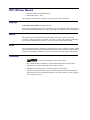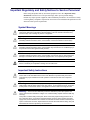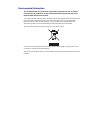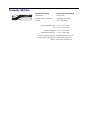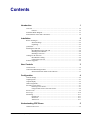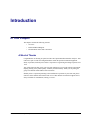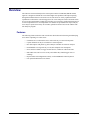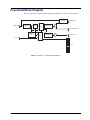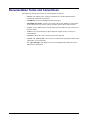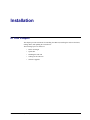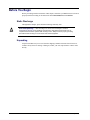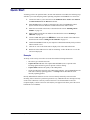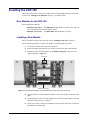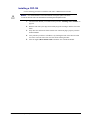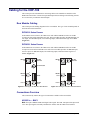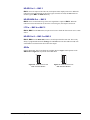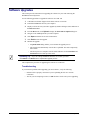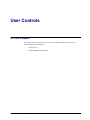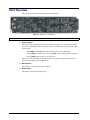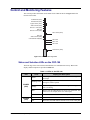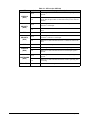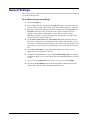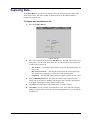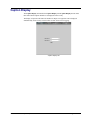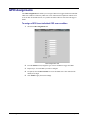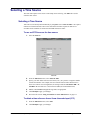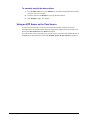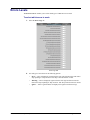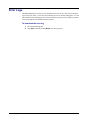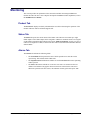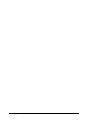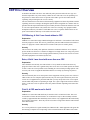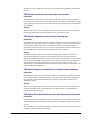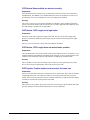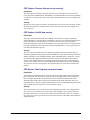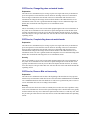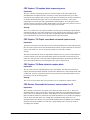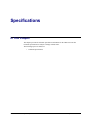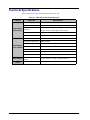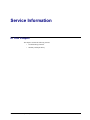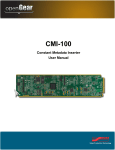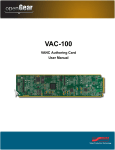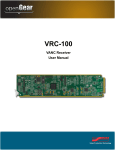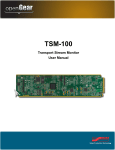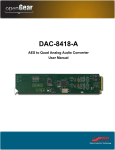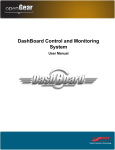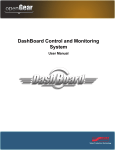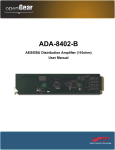Download Casio CDP-100 User manual
Transcript
CDP-100 Caption Distribution Packet Analyzer User Manual CDP-100 User Manual • Ross Part Number: CDP100DR-004-03 • Release Date: May 3, 2012. The information in this manual is subject to change without notice or obligation. Copyright © 2012 Ross Video Limited. All rights reserved. Contents of this publication may not be reproduced in any form without the written permission of Ross Video Limited. Reproduction or reverse engineering of copyrighted software is prohibited. Patents This product is protected by the following US Patents: 4,205,346; 5,115,314; 5,280,346; 5,561,404; 7,304,886; 7,508,455; 7,602,446; 7,834,886; 7,914,332. This product is protected by the following Canadian Patents: 2039277; 1237518; 1127289. Other patents pending. Notice The material in this manual is furnished for informational use only. It is subject to change without notice and should not be construed as commitment by Ross Video Limited. Ross Video Limited assumes no responsibility or liability for errors or inaccuracies that may appear in this manual. Trademarks • is a registered trademark of Ross Video Limited. • Ross, ROSS, ROSS®, and MLE are registered trademarks of Ross Video Limited. • openGear® is a regsitered trademark of Ross Video Limited. • DashBoard Control System™ is a trademark of Ross Video Limited. • All other product names and any registered and unregistered trademarks mentioned in this manual are used for indentification purposes only and remain the exclusive property of their respective owners. Important Regulatory and Safety Notices to Service Personnel Before using this product and nay associated equipment, refer to the “Important Safety Instructions” listed below to avoid personnel injury and to prevent product damage. Product may require specific equipment, and/or installation procedures to be carried out to satisfy certain regulatory compliance requirements. Notices have been included in this publication to call attention to these specific requirements. Symbol Meanings This symbol on the equipment refers you to important operating and maintenance (servicing) instructions within the Product Manual Documentation. Failure to heed this information may present a major risk of damage to persons or equipment. Warning — The symbol with the word “Warning” within the equipment manual indicates a potentially hazardous situation, which, if not avoided, could result in death or serious injury. Caution — The symbol with the word “Caution” within the equipment manual indicates a potentially hazardous situation, which, if not avoided, may result in minor or moderate injury. It may also be used to alert against unsafe practices. Notice — The symbol with the word “Notice” within the equipment manual indicates a potentially hazardous situation, which, if not avoided, may result in major or minor equipment damage or a situation which could place the equipment in a non-compliant operating state. ESD Susceptability — This symbol is used to alert the user that an electrical or electronic device or assembly is susceptible to damage from an ESD event. Important Safety Instructions Caution — This product is inteded to be a component product of the DFR-8300 series frame. Refer to the DFR-8300 Series Frame User Manual for important safety instructions regarding the proper installation and safe operation of the frame as well as its component products. Warning — Certain parts of this equipment namely the power supply area still present a safety hazard, with the power switch in the OFF position. To avoid electrical shock, disconnect all A/C power cords from the chassis’ rear appliance connectors before servicing this area. Warning — Service barriers within this product are intended to protect the operator and service personnel from hazardous voltages. For continued safety, replace all barriers after any servicing. This product contains safety critical parts, which if incorrectly replaced may present a risk of fire or electrical shock. Components contained with the product’s power supplies and power supply area, are not intended to be customer serviced and should be returned to the factory for repair. To reduce the risk of fire, replacement fuses must be the same time and rating. Only use attachments/accessories specified by the manufacturer. EMC Notices United States of America FCC Part 15 This equipment has been tested and found to comply with the limits for a class A Digital device, pursant to part 15 of the FCC Rules. These limits are designed to provide reasonable protection against harmful interference when the equipment is operated in a commercial environment. This equipment generates, uses, and can radiate radio frequency energy and, if not installed and used in accordance with the instruction manual, may cause harmful interference to radio communications. Operation of this equipment in a residential area is likely to cause harmful interference in which case the user will be required to correct the interference at their own expense. Notice — Changes or modifications to this equipment not expressly approved by Ross Video Limited could void the user’s authority to operate this equipment. CANADA This Class “A” digital apparatus complies with Canadian ICES-003. Cet appariel numerique de la classe “A” est conforme a la norme NMB-003 du Canada. EUROPE This equipment is in compliance with the essential requirements and other relevant provisions of CE Directive 93/68/EEC. INTERNATIONAL This equipment has been tested to CISPR 22:1997 along with amendments A1:2000 and A2:2002, and found to comply with the limits for a Class A Digital device. Notice — This is a Class A product. In domestic environments, this product may cause radio interference, in which case the user may have to take adequate measures. Maintenance/User Serviceable Parts Routine maintenance to this openGear product is not required. This product contains no user servicable parts. If the module does not appear to be working properly, please contact Technical Support using the numbers listed under the “Contact Us” section on the last page of this manual. All openGear products are covered by a generous 5-year warranty and will be repaired without charge for materials or labor within this period. See the “Warranty and Repair Policy” section in this manual for details. Environmental Information The equipment that you purchased required the extraction and use of natural resources for its production. It may contain hazardous substances that could impact health and the environment. To avoid the potential release of those substances into the environment and to diminsh the need for the extraction of natural resources, Ross Video encourages you to use the appropriate take-back systems. These systems will reuse or recycle most of the materials from your end-of-life equipment in an environmentally friendly and health conscious manner. The crossed out wheelie bin symbol invites you to use these systems. If you need more information on the collection, resuse, and recycling systems, please contact your local or regional waste administration. You can also contact Ross Video for more information on the environmental performance of our products. Company Address Ross Video Limited Ross Video Incorporated 8 John Street P.O. Box 880 Iroquois, Ontario, K0E 1K0 Ogdensburg, New York Canada USA 13669-0880 General Business Office: (+1) 613 • 652 • 4886 Fax: (+1) 613 • 652 • 4425 Technical Support: (+1) 613 • 652 • 4886 After Hours Emergency: (+1) 613 • 349 • 0006 E-mail (Technical Support): [email protected] E-mail (General Information): [email protected] Website: http://www.rossvideo.com Contents Introduction 1 Overview.............................................................................................................................. 1-2 Features.................................................................................................................. 1-2 Functional Block Diagram................................................................................................... 1-3 Documentation Terms and Conventions.............................................................................. 1-4 Installation 2 Before You Begin ................................................................................................................ 2-2 Static Discharge..................................................................................................... 2-2 Unpacking.............................................................................................................. 2-2 Quick Start ........................................................................................................................... 2-3 Installing the CDP-100 ........................................................................................................ 2-4 Rear Modules for the CDP-100............................................................................. 2-4 Installing a Rear Module ....................................................................................... 2-4 Installing a CDP-100 ............................................................................................. 2-5 Cabling for the CDP-100 ..................................................................................................... 2-6 Rear Module Cabling ............................................................................................ 2-6 Connections Overview .......................................................................................... 2-6 Software Upgrades............................................................................................................... 2-8 User Controls 3 Card Overview ..................................................................................................................... 3-2 Control and Monitoring Features......................................................................................... 3-3 Status and Selection LEDs on the CDP-100 ......................................................... 3-3 Configuration 4 General Settings ................................................................................................................... 4-2 Capturing Data ..................................................................................................................... 4-3 Caption Display ................................................................................................................... 4-5 GPIO Assignments .............................................................................................................. 4-6 Selecting a Time Source ...................................................................................................... 4-7 Selecting a Time Source........................................................................................ 4-7 Using an NTP Server as the Time Source ............................................................. 4-8 Errors Levels........................................................................................................................ 4-9 Error Logs .......................................................................................................................... 4-10 Monitoring ......................................................................................................................... 4-11 Product Tab ......................................................................................................... 4-11 Status Tab ............................................................................................................ 4-11 Alarms Tab .......................................................................................................... 4-11 Understanding CDP Errors 5 CDP Error Overview ........................................................................................................... 5-2 CDP-100 User Manual (Iss. 03) Contents • i Specifications 6 Technical Specifications ...................................................................................................... 6-2 Service Information 7 Troubleshooting Checklist ................................................................................................... 7-2 Reset Button........................................................................................................... 7-2 Warranty and Repair Policy ................................................................................................. 7-3 ii • Contents CDP-100 User Manual (Iss. 03) Introduction In This Chapter This chapter contains the following sections: • Overview • Functional Block Diagram • Documentation Terms and Conventions A Word of Thanks Congratulations on choosing an openGear CDP-100 Caption Distribution Packet Analyzer. Your CDP-100 is part of a full line of Digital Products within the openGear Terminal Equipment family of products, backed by Ross Video’s experience in engineering and design expertise since 1974. You will be pleased at how easily your new CDP-100 fits into your overall working environment. Equally pleasing is the product quality, reliability and functionality. Thank you for joining the group of worldwide satisfied Ross Video customers! Should you have a question pertaining to the installation or operation of your CDP-100, please contact us at the numbers listed on the back cover of this manual. Our technical support staff is always available for consultation, training, or service. CDP-100 User Manual (Iss. 03) Introduction • 1–1 Overview The CDP-100 extracts and analyses the CDP caption content of a HD-SDI (SMPTE 292M) signal. It is designed to find all the errors which might cause problems with captions passing through the broadcast chain to television receivers.The errors are clearly explained with the explanation overlaid on the video and logged to a file. Time stamps are used to determine when an error occurred and counters indicate how often the error occurred. Logged information may be viewed or uploaded to a PC for manipulation in a database or spreadsheet. For deeper analysis, errors may be captured in a binary file of CDPs, uploaded to the PC and viewed with the CDP File Analyzer program. Features The following features make the CDP-100 the most ideal solution for detecting and identifying errors in the captioning of a video source: 1–2 • Introduction • CDP Errors are overlaid on the source video with easy to read text descriptions • Caption channel text may be overlaid for a visual inspection • Raw data capture with packet by packet analysis available via CDP File Analyzer • Downloadable error log with easy to read, time stamped error descriptions • Errors can drive GPIOs to trigger external devices, within one video frame time • Individual errors can be set for severity and whether they should trigger errors or warnings • Reports status and configuration remotely via the DashBoard Control System™ • Fits openGear DFR-8300 series frames CDP-100 User Manual (Iss. 03) Functional Block Diagram This section provides a functional block diagram that outlines the workflow of the CDP-100. BYPASS HD-SDI IN EQUALIZE/ DESERIALIZE OSD MUX HD-SDI OUT 1 SERIALIZE HD-SDI MON OUT ANALYZE VANC SERIALIZE HD-SDI OUT 2 CPU LTC IN GPIOs Figure 1.1 CDP-100 — Simplified Block Diagram CDP-100 User Manual (Iss. 03) Introduction • 1–3 Documentation Terms and Conventions The following terms and conventions are used throughout this manual: 1–4 • Introduction • “Board”, and “Card” refer to openGear terminal devices within openGear frames, including all components and switches. • “DashBoard” refers to the DashBoard Control System™. • “DFR-8300 series frame” refers to all versions of the 10-slot (DFR-8310 series frame), 20-slot (DFR-8321 series frame), and any available options unless otherwise noted. • “Frame” refers to DFR-8300 series frame that houses the CDP-100 card, as well as any openGear frames. • “GPIO” refers to General Purpose Input-Output DC signals used by one device to control another. • “Operator” and “User” refer to the person who uses CDP-100. • “System” and “Video system” refer to the mix of interconnected production and terminal equipment in your environment. • The “Operating Tips” and “Note” boxes are used throughout this manual to provide additional user information. CDP-100 User Manual (Iss. 03) Installation In This Chapter This chapter provides instructions for installing the CDP-100, installing the card into the frame, cabling details, and updating the card software. The following topics are discussed: • Before You Begin • Quick Start • Installing the CDP-100 • Cabling for the CDP-100 • Software Upgrades CDP-100 User Manual (Iss. 03) Installation • 2–1 Before You Begin Before proceeding with the instructions in this chapter, ensure that your DFR-8300 series frame is properly installed according to the instructions in the DFR-8300 Series User Manual. Static Discharge Throughout this chapter, please heed the following cautionary note: ESD Susceptibility — Static discharge can cause serious damage to sensitive semiconductor devices. Avoid handling circuit boards in high static environments such as carpeted areas and when synthetic fiber clothing is worn. Always exercise proper grounding precautions when working on circuit boards and related equipment. Unpacking Unpack each CDP-100 you received from the shipping container and ensure that all items are included. If any items are missing or damaged, contact your sales representative or Ross Video directly. 2–2 • Installation CDP-100 User Manual (Iss. 03) Quick Start Assuming you have an openGear frame, an CDP-100 card and a rear module, the following steps will allow you to start analyzing VANC captioning compliance with SMPTE 334-1 and 334-2: 1. Connect the frame to your LAN. Refer to the DFR-8300 Series Frames User Manual and MFC-8300 Series User Manual for details. 2. Install DashBoard on a computer connected to the LAN. The DashBoard Control System software and user manual is available from the Ross Video website. 3. Install the rear module in the frame, as described in the section “Installing a Rear Module” on page 2-4. 4. Install a CDP-100 into the rear module as described in the section “Installing a CDP-100” on page 2-5. 5. Connect an HD-SDI signal to the SDI IN BNC on the rear module of the CDP-100 as described in the section “Cabling for the CDP-100” on page 2-6. 6. Launch the DashBoard client on your computer. It should automatically find your frame within a minute or two. 7. Click the “+” next to the frame name to display a list of the cards in the frame. 8. Double-click the CDP-100 to be used for monitoring. A tab in the Device view for the card is now displayed. Example At the top of the overlay screen there is a status bar with the following information: • The video type is the left-most item. • Caption Present indicates if the caption DID and SDID (61/01) is present in the incoming signal and will be green for present or red for missing. • Caption Status indicates the quality of the CDP packets. • On the far right of the status bar is the CDP capture indicator. A green Cont indicates the CDP-100 is currently capturing packets. A red Stop indicates the CDP-100 is not currently capturing packets. Directly underneath the status bar is a list of errors currently detected by CDP-100 in the incoming video. If the error is persistent (present in every CDP) then the error message will stay on the screen. Otherwise it will stay on the screen for five seconds and then be removed. If caption display 1 and/or 2 have been selected, they will appear in the lower part of the screen beneath the error conditions. CDP-100 User Manual (Iss. 03) Installation • 2–3 Installing the CDP-100 This section outlines how to install a rear module and a card in the DFR-8300 series frame. Refer to the section “Cabling for the CDP-100” on page 2-6 for cabling details. Rear Modules for the CDP-100 When installing the CDP-100: • DFR-8310 series frames — The MDL-R10 Full Rear Module is required. The CDP-100 is not compatible with the DFR-8310-BNC frames. • DFR-8321 series frames — The MDL-R20 Full Rear Module is required. Installing a Rear Module If the rear module is installed, proceed to the section “Installing a CDP-100” on page 2-5. Use the following procedure to install a rear module in your DFR-8300 series frame: 1. Locate the card frame slots on the rear of the frame. 2. Remove the Blank Plate from the slot you have chosen for the CDP-100 installation. 3. Install the bottom of the Rear Module in the Module Seating Slot at the base of the frame’s back plane. (Figure 2.1) Screw Hole Module Seating Slot Figure 2.1 Rear Module Installation in a DFR-8300 Series Frame (CDP-100 not shown) 4. Align the top hole of the Rear Module with the screw on the top-edge of the frame back plane. 5. Using a Phillips screwdriver and the supplied screw, fasten the Rear Module to the back plane of the frame. Do not over tighten. 6. Ensure proper frame cooling and ventilation by having all rear frame slots covered with Rear Modules or Blank Plates. 2–4 • Installation CDP-100 User Manual (Iss. 03) Installing a CDP-100 Use the following procedure to install the CDP-100 in a DFR-8300 series frame: Notice — It is recommended to use a frame with the cooling fan option in all cases, in order to allow all slots to be used without exceeding heat dissipation limits. 1. Locate the Rear Module you installed in the procedure “Installing a Rear Module” on page 2-4. 2. Hold the CDP-100 by the edges and carefully align the card-edges with the slots in the frame. 3. Fully insert the card into the frame until the rear connection plug is properly seated in the Rear Module. 4. Verify whether your label is self-adhesive by checking the back of the label for a thin wax sheet. You must remove this wax sheet before affixing the label. 5. Affix the supplied Rear Module Label to the BNC area of the Rear Module. CDP-100 User Manual (Iss. 03) Installation • 2–5 Cabling for the CDP-100 This section provides information for connecting cables to the installed rear modules on the DFR-8300 series frames. Connect the input and output cables according to the following sections. It is not necessary to terminate unused outputs. Rear Module Cabling This section provides cabling diagrams for the rear modules. The type of rear module depends on the frame the card is installed in. DFR-8310 Series Frames In the DFR-8310 series frames, the CDP-100 is used with the MDL-R10. Each rear module occupies one slot and accommodates one card. This rear module provides one HD-SDI input, one LTC input, two HD-SDI outputs, one monitoring output, and bi-directional logic-level GPIOs. (Figure 2.2) DFR-8321 Series Frames In the DFR-8321 series frames, the CDP-100 is used with the MDL-R20. Each rear module occupies two slots and accommodates one card. This rear module provides one HD-SDI input, one LTC input, two HD-SDI outputs, one monitoring output, and bi-directional logic-level GPIOs. (Figure 2.3) Card 1 HD-SDI In Card 2 1 2 Card 1 HD-SDI MON Out HD-SDI In Card 2 1 2 HD-SDI MON Out Not connected 4 HD-SDI Out 1 3 GPIOs HD-SDI Out 1 5 6 LTC In 3 GPIOs 4 5 HD-SDI Out 2 Figure 2.2 Cabling for the MDL-R10 Rear Module LTC In HD-SDI Out 2 Figure 2.3 Cabling for the MDL-R20 Rear Module Connections Overview This section briefly outlines the types of connections available on the rear modules. HD-SDI In — BNC 1 BNC 1 accepts a SMPTE 292M serial digital video signal. The CDP-100 requires this input in all cases. The input signal is internally terminated in 75ohms when the CDP-100 is installed. 2–6 • Installation CDP-100 User Manual (Iss. 03) HD-SDI Out 1 — BNC 3 BNC 3 carries the output of the CDP-100, with caption status displayed on-screen. When the CDP-100 card is removed from its slot or the bypass switch is activated, the MDL-R20 rear module bypasses BNC 1 to BNC 3 directly. HD-SDI MON Out — BNC 2 BNC 2 carries an unswitched copy of the same signal that is output on BNC 3. When the CDP-100 card is removed from its slot or the card is in bypass, this output is not driven. LTC In — BNC 4 or BNC 5 BNC 4 (BNC 5 on the MDL-R10) accepts an LTC source which the CDP-100 can use as a time source. HD-SDI Out 2 — BNC 5 or BNC 6 BNC 5 (BNC 6 on the MDL-R10) carries a second output from the CDP-100. The overlay ability is programmable under the Settings tab in DashBoard. Note that CDP-100 cards with serial numbers less than 107469 do not have this output. GPIOs Eight bi-directional, logic-level GPIOs are available. Refer to Figure 2.4 for pinouts on the MDL-R10 and Figure 2.5 for pinouts on the MDL-R20. G 8 7 6 5 4 3 2 1 Figure 2.4 GPIO Pinouts for the MDL-R10 Rear Module CDP-100 User Manual (Iss. 03) 1 2 3 4 5 6 7 8 G Figure 2.5 GPIO Pinouts for the MDL-R20 Rear Module Installation • 2–7 Software Upgrades This section provides instructions for upgrading the software for your CDP-100 using the DashBoard Control System™. Use the following procedure to upgrade the software on a CDP-100: 1. Contact Ross Technical Support for the latest software version file. 2. Launch the DashBoard client on your computer. 3. Display a tab for the card you wish to upgrade by double-clicking its status indicator in the Basic Tree View. 4. From the Device tab, click Upload to display the Select File for upload dialog box. 5. Navigate to the *.bin upload file you wish to upload. 6. Click Open and follow the on-screen instructions. 7. Click Finish to start the upgrade. 8. Monitor the upgrade. • A Upload Status dialog enables you to monitor the upgrade process. • The card reboots automatically once the file is uploaded. The card is temporarily taken offline. • The reboot process is complete once the status indicators for the Card State and Connection return to their previous status. Operating Tip — If you are running DashBoard version 2.3.0 or lower, you must click Reboot in the Device tab to complete the upgrade process. This completes the procedure for upgrading the software on a CDP-100. Troubleshooting If you encounter problems when upgrading your card software, verify the following: 2–8 • Installation • Ethernet cable is properly connected if you are uploading the file via a network connection. • The file you are attempting to load is a *.bin file that is for the card you are upgrading. CDP-100 User Manual (Iss. 03) User Controls In This Chapter This chapter provides a general overview of the user controls available on the CDP-100. The following topics are discussed: • Card Overview • Control and Monitoring Features CDP-100 User Manual (Iss. 03) User Controls • 3–1 Card Overview This section provides a summary of the CDP-100 components. 1 2 3 Figure 3.1 CDP-100 — Components 1) Bypass Switch 2) Menu Switch 3) Reset Button 1. Bypass Switch This two-position push-button can be used to control the bypass relay. This switch provides a quick way of disabling all CDP-100 operation, since it disconnects the video input and output from the card. • When SW1 is in the IN position, the CDP-100 is in the video signal path. • Pressing SW1 once moves the switch to the OUT position and bypasses the CDP-100. • Pressing SW1 again restores it to its active state. If the CDP-100 is installed in a rear module that does not provide bypass, this switch has no function and should be left in the IN position. 2. Menu Switch This switch is not implemented on the CDP-100. 3. Reset Button This button is used for rebooting the card. 3–2 • User Controls CDP-100 User Manual (Iss. 03) Control and Monitoring Features This section provides information on the LEDs for the CDP-100. Refer to Figure 3.2 for the location of the LEDs. POWER LED (DS1) BYPASS LED (DS2) Bypass Switch (SW1) VIDEO IN LED (DS3) SDI OUT 1 LED (DS4) DS5 LED SDI OUT 2 LED (DS6) Menu Switch (SW2) DS7 LED VIDEO IN LED (DS8) CAPTIONING LED(DS9) DS10 LED DS11 LED DS12 LED Reset Button (SW3) Figure 3.2 CDP-100 Card-edge LEDs Status and Selection LEDs on the CDP-100 The front-edge of the CDP-100 has LED indicators for communication activity. Basic LED displays and descriptions are provided in Table 3.1. Table 3.1 LEDs on the CDP-100 LED POWER (DS1) BYPASS (DS2) CDP-100 User Manual (Iss. 03) Color Display and Description Green When lit green, this LED indicates that the card is running with a valid input. Flashing Green When flashing green, this LED indicates that the boot loader is waiting for software upload. Orange When lit orange, this LED indicates that a signal or configuration error is occurring. Red When lit red, this LED indicates the card is not operational. This will occur if, for example, there is no video input. Off When unlit, this LED indicates there is no power to the card. Red When lit red, this LED indicates the card video is bypassed. Off When unlit, this LED indicates that the card is in the video path. User Controls • 3–3 Table 3.1 LEDs on the CDP-100 LED VIDEO IN (DS3) SDI OUT 1 (DS4) Color Green When lit green, this LED indicates that a video input signal is present. Red When lit red, this LED indicates no valid input signal is present. Verify that the input cable is connected correctly to the card rear module. Green When lit green, this LED indicates the video output serializer is locked to a valid input. Red When lit red, this LED indicates there is a hardware fault on the card. This LED is not implemented. DS5 SDI OUT 2 (DS6) Green When lit green, this LED indicates the HD/SD/SDI Out 2 serializer is locked to a valid input. Red When lit red, this LED indicates there is a hardware fault on the card. This LED is not implemented. DS7 VIDEO IN (DS8) CAPTIONING (DS9) DS10 - DS12 3–4 • User Controls Display and Description Green When lit green, this LED indicates that the input signal is valid. Red When lit red, this LED indicates that an invalid input signal is present. Green When lit green, this LED indicates the VANC captioning data is present. Red When lit red, this LED indicates that the VANC captioning data is missing. These LEDs are not implemented. CDP-100 User Manual (Iss. 03) Configuration In This Chapter This chapter explains how to use the user interface to set up the CDP-100. This discussion is based on the use of DashBoard through a network connection. The order of sections in this chapter follows the workflow required to setup the CDP-100 for operation. It is recommended that you proceed through the following sections in order to achieve the best possible understanding of the product. The following topics are discussed: • General Settings • Capturing Data • Caption Display • GPIO Assignments • Selecting a Time Source • Errors Levels • Error Logs • Monitoring CDP-100 User Manual (Iss. 03) Configuration • 4–1 General Settings This section provides a summary of the initial tasks you may wish to perform before configuring your card for data collection. To configure the general settings 1. Select the Settings tab. 2. Type a unique name for your card in the Card ID field. This is especially useful if you have more than one CDP-100 in a frame. If this field is blank, the name is “CDP-100”. 3. Specify the overlay of the CDP errors on the two outputs of the card. Program 1 and Program 2 control the overlay of the CDP errors on the two outputs of the card. Program 1 refers to BNC 3 and Program 2 refers to BNC 6 (or BNC 5 on the MDL-R10). If overlay is selected, the CDP-100 overlays data onto the output video; overlay off lets the video pass unaltered. 4. Use the First Capture Line and the Last Capture Line fields to select the range of lines that the card processes when looking for VANC caption data. Normally, you can leave these set to include the complete range of VANC lines (1-20 for 1080i and 1-25 for 720p). However, you may wish to reduce the range to focus on the data in one specific line. 5. Use the Error Hold Time to set the approximate length of time an error will be displayed on the overlay before it times out. 6. Configure the background of the overlay using the Black Background box. Selecting Transparent enables you to view the image, while selecting Black makes the text easier to read. 7. You can save the Configuration of the card to a file on a PC by clicking Save. 8. The Factory Defaults Reset button clears all configuration settings and restores the settings to the values they had when shipped from the factory. 4–2 • Configuration CDP-100 User Manual (Iss. 03) Capturing Data The Capture Data tab provides an easy method to know the exact bits and bytes of the CDPs when an error occurs. This data is suitable for detailed analysis by the CDP File Analyzer program which runs on a PC. To capture and save data to a file 1. Select the Capture Data tab. Capture Data Tab 2. Select a data collection method from the Run Mode area. The CDP-100 internally stores 1800 packets. Once the 1800 packet buffer fills, the CDP-100 deletes the oldest packet to make room for the newest. • Stop on Error — Selecting this option enables the card to stop capturing data if an error occurs. • Stop Centered on Error — Selecting this option enables the card to capture 900 more packets before stopping to center the error in the captured buffer. • Continuous — Selecting this option continues to capture regardless if errors occur. 3. Verify the Running Status field. This field is an indicator of the CDP-100 current capture state. It can either be “Running” indicating the card is currently capturing data, or “Stopped” indicating the card has stopped capturing data. 4. Click Run to start data capture if the running status is currently stopped. 5. Click Save to save the currently stored CDP data to a file. If the CDP-100 is currently running, saving the data will cause the CDP-100’s Running Status to stop so the data can be transferred. CDP-100 User Manual (Iss. 03) Configuration • 4–3 CDP File Analyzer This program is supplied on an install CDROM. Once installed on your PC, it will prompt for a license key which applies to the PC on which it is installed. Contact Ross Technical Support and provide the information given by the program and Ross Video will provide you with this key. The program interface will look like the following: Figure 4.1 CDP File Analyzer Program 1. Open Button Use this button to open the file to be analyzed. It must be in the data folder of the CDP File Analyze program. 2. Controls Use these controls to move through the CDPs. 3. Current CDP Content This area shows the current CDP as hex bytes. It is color coded to show the different sections of the CDP. 4. Parameters Some parameters are shown as short forms. The parameter’s full name displays when the cursor hovers over the short form. 5. Captioning Information This field shows the last few lines of embedded 608 text as a reference to your position in the file. 6. Errors Errors, like this 708 Packet Sequence error, are highlighted in red. 7. 708 Data Stream Information These fields show the 708 data streams in both hex and as text. 4–4 • Configuration CDP-100 User Manual (Iss. 03) Caption Display The Caption Display tab includes the Caption Display 1 and Caption Display 2 menu items that control which caption channel text is displayed on the overlay. The display of captions will reduce the number of unique error types that can be displayed simultaneously on the overlay screen but has no other effect on error logging. Caption Display Tab CDP-100 User Manual (Iss. 03) Configuration • 4–5 GPIO Assignments The GPIO Assignments tab enables you to assign a GPIO to be triggered when an individual CDP error condition or when any CDP error occurs. When used in conjunction with the error levels to mask off unwanted errors, it is possible to build a subset of errors that will trigger a GPIO. To assign a GPIO to an individual CDP error condition 1. Select the GPIO Assignments tab. GPIO Assignments Tab 2. From the GPIO 1 menu, assign the type of error condition to trigger the GPIO. 3. Repeat step 2. for each GPIO you wish to configure. 4. If required, select the Reverse Bits box to set the GPIOs active low instead of the default, active high. 5. Click Load to apply the current settings. 4–6 • Configuration CDP-100 User Manual (Iss. 03) Selecting a Time Source The CDP-100 requires a time source to time stamp errors in the log. The Time tab is used to select this time source. Selecting a Time Source Time can be set accurately and automatically by using LTC time or Network Time. LTC requires connection of linear timecode source to the card and network time requires an NTP server accessible on the LAN that is connected to the DFR-8300 series frame. To use an NTP Server as the time source 1. Select the Time tab. Time Tab 2. From the Time Source area, select Network Time. 3. Specify your time offset from Universal Time (UTC), as a positive or negative number of hours and minutes. For example, the area of North America where Pacific time is observed is 8 hours west of longitude 0; the settings would be UTC Offset: HH = -8, and MM = 0. Note that UTC is also known as GMT (Greenwich Mean Time). 4. Enable or disable DST (Daylight Savings Time) as appropriate. 5. Click Accept to apply your changes. 6. Proceed to the section “Using an NTP Server as the Time Source” on page 4-8. To obtain a time reference from a linear timecode input (LTC) 1. From the Time Source area, select LTC. 2. Click Accept to apply your changes. CDP-100 User Manual (Iss. 03) Configuration • 4–7 To manually specify the date and time 1. From the Time Source area, select Manual. Use this option when neither Network Time or an LTC source are available. 2. Using the options in the Manual area, specify the date and time. 3. Click Accept to apply your changes. Using an NTP Server as the Time Source In order to use network time, you also need to ensure that the MFC-8300 Series Network Controller card in the openGear frame has been configured to acquire time from an NTP server. Refer to the MFC-8300 Series User Manual for details. If you do not have access to an NTP server, you can use LTC or enter the time and date directly on the Time tab as described in the section “To manually specify the date and time” on page 4-8. 4–8 • Configuration CDP-100 User Manual (Iss. 03) Errors Levels The Error Levels tab enables you to select which type of CDP-100 error to mask. To select which errors to mask 1. Select the Error Logs tab. Error Logs Tab 2. For each type of error there are the following options: CDP-100 User Manual (Iss. 03) • Error — Error is displayed, registered in the error logs and causes the CDP-100 to stop capturing in “Stop on Error” and “Stop Centered on Error” modes. • Warning — Error is displayed, registered in the error logs but doesn't cause the CDP-100 to stop capturing in “Stop on Error” and “Stop Centered on Error” modes. • Ignore — Error is ignored and is not displayed or registered in the error logs. Configuration • 4–9 Error Logs The Error Logs tab lists each error type and indicates the time the error last occurred. Possible log messages are “None”, a start time only indicating the error is currently taking place, or a start time and an end time indicating the error occurred sometime in the past. The complete log history can be downloaded to the DashBoard client computer. To download the error log 1. Select the Error Logs tab. 2. Click Save. Note that clicking Reset clears the log history. 4–10 • Configuration CDP-100 User Manual (Iss. 03) Monitoring This section provides an explanation of the status tabs available when using DashBoard to monitor the CDP-100. For a more complete description of DashBoard and its capabilities, refer to the DashBoard User Manual. Product Tab The Product tab displays read-only information that is useful in discussing the operation of the module with Ross Video's Technical Support staff. Status Tab The Status tab reports the current status of the GPIOs. The CDP-100 can control up to eight GPIO outputs. These GPIO outputs can be assigned to CDP error conditions. Errors are assigned on the GPIO Assignments tab described in the section “GPIO Assignments” on page 4-6. Once a CDP error is assigned to a GPIO, its short form name will be used on the Status tab rather than the default GPIO#. Alarms Tab The Alarms tab includes the following fields: • The Card Status field represents the sum of all the possible error states the card is experiencing. This includes all the CDP errors. • The Caption Present field indicates whether or not the DID/SDID that carries captioning CDPs is present. • The LTC field indicates whether or not an LTC time source is connected to the rear module. This indicator only applies when LTC has been selected as the time source. When not specified as the time source, this indicator remains green and reports “OK”. CDP-100 User Manual (Iss. 03) Configuration • 4–11 4–12 • Configuration CDP-100 User Manual (Iss. 03) Understanding CDP Errors In This Chapter The CDP-100 detects most coding errors in the CDP. This chapter attempts to describe each error, what problems it might cause and how severe it may be. The following topics are discussed: • CDP Error Overview CDP-100 User Manual (Iss. 03) Understanding CDP Errors • 5–1 CDP Error Overview It should be noted that each device acts differently when presented with each error type. It is therefore impossible to say with certainty whether an error will cause a loss of captioning. It is best practice to ensure that no errors are present in the CDP to give the best chance that all captioning will pass through to the TV sets correctly. The user should also be aware that not all monitoring equipment will show all problems with the captioning stream. For example, decoding the captions and viewing them on a monitor does not guarantee that all required information is present. Many decoders will decode either the CEA 608 or CEA 708 captions and not warn you that one of the two is missing. Any equipment which manipulates CDPs may also make a small CDP error worse so captions which look fine at one point of the broadcast chain may not be usable later in the chain. CDP Missing, A field 1 was found without a CDP Explanation SMPTE 334-1 states that a single CDP should appear in each field 1 of an interlaced video frame and each progressive frame. This error is generated any time the CDP-100 detects an interlaced field 1 or a progressive frame which does not contain a CDP (no 61/01 VANC packet) Severity This error does not usually cause problems. Sometimes it indicates that there are no captions present. In this case the error is constant. If it happens on a single frame over a long time period (typically hours) it indicates a loss of single packet which may cause the loss of some on-screen data. Most equipment is not affected by this error. Extra, A field 1 was found with more than one CDP Explanation There should be one and only one CDP in field 1 of every interlaced video frame and every progressive frame. This error is generated any time two or more 61/01 VANC packets are found in field 1. There are several possible causes including two devices both providing captions. The error may also occur if equipment falls behind and tries to catch up by inserting two packets. Severity This error normally has severe consequences. Some equipment will only process one of the two CDPs. If there are two complete caption streams, only one will be passed and it may not be the correct one. If equipment does pass both CDPs then you may end up with a mix of two caption streams which will produce no captioning at output. If it is just a single frame with two CDPs in field 1, it will cause a loss of captions at the error point but normal captioning will resume after the error. Field 2, A CDP was found in field 2 Explanation SMPTE 334-1 states that CDPs shall only be carried in field 1 of interlaced video. This error occurs when a CDP is detected in field 2. On occasion there may be data constantly in field 2 caused by equipment that either mistakenly inserts it there or by equipment that has inadvertently moved it there from field 1. There may also be cases where a single frame has the CDP in field 2 rather than in field 1. Severity It is a severe problem if a signal constantly has CDPs in field 2. Most equipment will ignore this data causing a complete loss of captioning. If the occasional frame has the CDP in field 2 then 5–2 • Understanding CDP Errors CDP-100 User Manual (Iss. 03) there may be a loss of caption text when the error occurs but normal captioning will return after the error. CDP Header, Frame rate does not match current video Explanation The CDP header contains a frame rate for which the CDP was constructed. This is important because the amount of data carried in the caption portion of the CDP varies with frame rate. This error is signaled when the frame rate of the actual video does not match the frame rate specified in the CDP header. Severity This error may cause severe captioning issues. If an incorrect amount of caption stream data is carried in the CDP for the actual video frame rate it may cause data to be lost. CDP Header, Sequence counter did not count by one Explanation Each CDP in the 61/01 VANC packet has an identifier, indication of CDP size and content, plus a sequence counter. The sequence counter is designed to count by one for each new CDP. Devices use the sequence counter to determine if the stream of CDPs has been interrupted. When an interruption is detected the device may try to resync to the captioning stream. It is normal to see this error when there is a switch from one captioned video source to another. Severity If the header sequence counter error is caused by an appropriate switch between two video sources then it will cause no problems in the captioning. The new source will have all the appropriate information to allow any device to sync to the new caption stream. It is a low severity error if there are occasionally CDPs with the incorrect sequence count because this will cause some equipment to lose parts of captions. It is a severe error if the sequence counter is not counting at all or count continuously does not increment correctly. Some devices will remove the captions under these circumstances. CDP Footer, Sequence counter does not match header sequence Explanation Each CDP ends with a footer which contains an identifier, a checksum for the CDP, and a repeat of the sequence number contained in the header. This error occurs if the sequence number from the footer does not match the one in the header. This may be caused by the CDP not being constructed correctly. Severity This is a severe problem. Many devices will throw away CDPs where the footer sequence does not match the header. If this is a non-continuous error then it will only cause a disruption in captioning when the error occurs. CDP Footer Calculated checksum does not match footer checksum Explanation Each CDP is protected by a checksum which is carried in the footer of the CDP. This error occurs when the checksum carried in the footer does not match the checksum calculated for the CDP. Severity: This is normally a severe problem. Many devices will throw away any CDP where the checksum is incorrect, causing a total loss of captioning. CDP-100 User Manual (Iss. 03) Understanding CDP Errors • 5–3 CDP Header Reserved bits are not set correctly Explanation The CDP header has bits which convey no information at this time but are reserved for future standardization. The SMPTE 334-2 standard defines how these bits should be set. This error is generated any time a reserved header bit is not set according to the standard. Severity The severity of this error varies greatly depending on equipment. Some equipment completely ignores reserved bits and does not care how they are set. Other equipment will completely reject the CDP causing a complete loss of caption data. CDP Header, CDP Length not a legal value Explanation The header of the CDP contains the length of the CDP. This error occurs if the length in the header is less than the minimum possible length or greater than the maximum possible length. Severity This is a severe error because it likely makes the CDP not decodable. CDP Header, CDP Length does not match footer position Explanation The CDP header has a count of the number of bytes in the CDP. The footer is of a fixed size so its identifier should be found through calculations based on length. An error is generated if the footer identifier is not found where expected. This indicates an improperly constructed CDP. Severity This is normally a severe error and usually causes a total loss of the captioning stream. Some devices do not use the length and may still be able to process the CDP. CDP Caption, Caption triplet count incorrect for frame rate Explanation The CEA 708 specification specifies a constant bit rate for caption data. This creates an absolute relationship between the video frame rate and the bytes of caption data which are carried in triplets. This error occurs when the frame rate from the header does not indicate the same number of triplets as carried in the caption portion of the CDP. Severity This can be a severe problem. Some gear will see this error and ignore all the caption data. Other gear may attempt to fix the problem and possibly lose some caption data. 5–4 • Understanding CDP Errors CDP-100 User Manual (Iss. 03) CDP Caption, Reserve bits are not set correctly Explanation The CDP caption information area has bits which convey no information at this time but are reserved for future standardization. The SMPTE 334-2 standard defines how these bits should be set. This error is generated any time a reserved caption information bit is not set according to the standard. Severity Most devices do not check reserved bits, so normally this error does not cause a problem. Caution should be taken because it is unknown what a device that does check these bits might do if an error is detected. CDP Caption, No 608 data present Explanation This is one of the least understood errors. SMPTE 334-2 makes the carriage of captioning optional through a CC data present bit in the header. If this bit is not set then the caption portion of the CDP will not be present. However, if this bit is set it must carry all the captioning information required by CEA 708 as determined by the current video frame rate. This means that the caption information section must carry CEA 608 embedded data. An error is generated if no CEA 608 embedded data is present. Severity This error may lead to subtle but severe captioning problems which can be hard to detect by monitoring equipment. It may indicate that the embedded CEA 608 data is not being carried at all and this will lead to a non-compliant broadcast signal (embedded 608 is a “must carry”). It may cause downstream equipment problems because they expect this data and may not be able to create a correct output without it. The problem is difficult to detect because some monitoring systems do not assume this to be an error. Equipment which displays the text of the captioning may only show the CEA 708 captions or may automatically show CEA 708 if CEA 608 is not present. CDP Service, Start flag does not match header Explanation The CDP service information may be too large to place in a single CDP so may be broken into pieces and spread over more than one CDP. To allow for decoding of the service information there are flags to indicate the start and end of the service information and when the service information has changed. These flags reside in both the header of the CDP and in the service information section. An error is generated when the start of service information flag in the header does not match the same flag in the service information section. Severity This is not normally a severe error because much equipment ignores the service information. It may cause service information to be removed as it passes through a device but this data is not typically used and will not cause any loss of data in the caption streams. However, as with any error, there may be some gear where this error will cause the loss of the CDP which includes the captioning stream. CDP-100 User Manual (Iss. 03) Understanding CDP Errors • 5–5 CDP Service, Change flag does not match header Explanation The CDP service information may be too large to place in a single CDP so may be broken into pieces and spread over more than one CDP. To allow for decoding of the service information there are flags to indicate the start and end of the service information and when the service information has changed. These flags reside in both the header of the CDP and in the service information section. An error is generated when the change of service information flag in the header does not match the same flag in the service information section. Severity This is not normally a severe error because much equipment ignores the service information. It may cause service information to be removed as it passes through a device but this data is not typically used and will not cause any loss of data in the caption streams. However, as with any error, there may be some gear where this error will cause the loss of the CDP which includes the captioning stream. CDP Service, Complete flag does not match header Explanation The CDP service information may be too large to place in a single CDP so may be broken into pieces and spread over more than one CDP. To allow for decoding of the service information there are flags to indicate the start and end of the service information and when the service information has changed. These flags reside in both the header of the CDP and in the service information section. An error is generated when the completion of service information flag in the header does not match the same flag in the service information section. Severity This is not normally a severe error because much equipment ignores the service information. It may cause service information to be removed as it passes through a device but this data is not typically used and will not cause any loss of data in the caption streams. However, as with any error, there may be some gear where this error will cause the loss of the CDP which includes the captioning stream. CDP Service, Reserve Bits set incorrectly Explanation The CDP service information area has bits at the beginning of the area that are always present which convey no information at this time but are reserved for future standardization. The SMPTE 334-2 standard defines how these bits should be set. This error is generated any time a reserved service information bit is not set according to the standard. Severity Most devices do not check reserved bits so normally this error does not cause a problem. It may cause service information to be removed as it passes through a device but this data is not typically used and will not cause any loss of data in the caption streams. However, as with any error, there may be some gear where this error will cause the loss of the CDP which includes the captioning stream. 5–6 • Understanding CDP Errors CDP-100 User Manual (Iss. 03) CDP Caption, 708 caption block sequencing error Explanation The CEA 708 native captioning stream(s) are carried in triplets in the same fashion as the embedded CEA 608 captions streams. The first byte of the triplet identifies the type of data carried in the triplet and the other two bytes are the data. For 708 data, the first byte will define it as 708 data and whether this triplet starts a set of captioning service blocks. A start of the captioning service blocks start with a packet header which includes a size of the packet and a sequence counter. The sequence counter should count by one each time a new packet is received. An error is generated any time the count is not properly incremented. Severity This is a very subtle error. The sequence number is used to keep the underlying caption streams synchronized and may cause some equipment to resync with the stream. In doing so, portions of CEA 708 captioning text may be lost. The effect on captioning is that CEA 608 data will be correct but characters or words will be missing from the CEA 708 captions. CDP Caption, 708 Triplet count does not match caption count Explanation The triplet count at the start of the caption section of the CDP indicates how many caption triplets there are in the caption section. This should match the number of triplets that must be carried for a given video frame rate. An error is generated if these two values do not match. Severity: The effect on downstream devices is unpredictable when this error is present. It means that there is either too much or too little caption data being delivered to the ATSC encoder for the given frame rate. Some gear may correct this problem without affecting the caption stream. Others may cause some caption data to be lost and still others may pass no captions at all. CDP Caption, 708 Extra triplets in caption block Explanation The size of the CEA 708 captioning packet is part of the header. This starts the processing of caption stream blocks until the last block is processed as indicated by a caption stream block with a null header. An error is generated if the size of the packet does not match the number of bytes processed to reach the end of the packet. Severity This is a severe error and in most cases will cause a loss or corruption of caption streams. CDP Service, Reserved bits incorrect, service index 0 to 15 Explanation This is actually a collection of 16 possible errors where the index will be 0 to 15. The service information has two parts. The first part is fixed and contains the service information flags and a count of the service information to follow. Count blocks of service information follows and the index will indicate which one contains the error. Each block has the service number, the language code, an aspect ratio flag and an easy reading flag. Each block has bits which convey no information at this time but are reserved for future standardization. The SMPTE 334-2 standard defines how these bits should be set. This error is generated any time a reserved bit is not set according to the standard. CDP-100 User Manual (Iss. 03) Understanding CDP Errors • 5–7 CDP Caption, 608 Field 2 Data Missing Explanation Field 2 608 data carries second language captioning and extended data services (XDS) such as VChip. When these services are not present, some equipment does not code the 608 field 2 triplet into the captioning data section of the CDP. Most equipment encodes a field 2 null triplet. Severity This is not a severe problem and will not usually cause a loss of captioning. CDP Caption, 708 Triplet Precedes 608 Triplet Explanation CEA-708 specifies that 608 captioning triplets precede any 708 triplets in the captioning data structure. Severity Devices processing CDPs where 708 data precedes 608 data may not be able to construct the 608 and / or 708 data streams correctly. This may lead to a partial or complete loss of captions. CDP Caption, 608 Cadence Does Not Match Frame Rate Explanation CDPs contain embedded 608 data so that a set top box can easily down convert the ATSC signal to NTSC and encode the 608 captions. The frame rate for NTSC is always 29.97 but the ATSC signal can have different frame rates. The CDPs must therefore carry a different pattern or cadence of 608 field 1 and field 2 data depending on the frame rate. Severity In most cases this is not a severe problem. It occurs any time video sources are switched. However this is a severe problem if the cadence is incorrect across many frames. 5–8 • Understanding CDP Errors CDP-100 User Manual (Iss. 03) Specifications In This Chapter This chapter provides the technical specification information for the CDP-100. Note that technical specifications are subject to change without notice. The following topics are discussed: • Technical Specifications CDP-100 User Manual (Iss. 03) Specifications • 6–1 Technical Specifications This section provides technical specifications for the CDP-100. Table 6.1 CDP-100 Technical Specifications Category Serial Digital Video Inputs Parameter Number of Inputs 1 Standard Accommodated SMPTE 292M Impedance Bypass mode: Loop-through to Video Output > 100m of Belden 1694A cable Return Loss >10dB to 1485MHz Number of Outputs 3 (same format as the input) Standard Accommodated SMPTE 292M Impedance 75ohm >10dB to 1485MHz 800mV ±10% DC Offset 0 Volts ±50 mV Overshoot <8% Number and type of GPIO Outputs outputs 6–2 • Specifications Active mode: 75ohm terminating Equalization Serial Digital Return Loss Video Outputs Signal Level Power Specifications Max. Power Consumption 8 logic outputs (3.3v) and 1 ground connection 5W CDP-100 User Manual (Iss. 03) Service Information In This Chapter This chapter contains the following sections: • Troubleshooting Checklist • Warranty and Repair Policy CDP-100 User Manual (Iss. 03) Service Information • 7–1 Troubleshooting Checklist Routine maintenance to this openGear product is not required. In the event of problems with your CDP-100, the following basic troubleshooting checklist may help identify the source of the problem. If the frame still does not appear to be working properly after checking all possible causes, please contact your openGear products distributor, or the Technical Support department at the numbers listed under the “Contact Us” section. 1. Visual Review — Performing a quick visual check may reveal many problems, such as connectors not properly seated or loose cables. Check the card, the frame, and any associated peripheral equipment for signs of trouble. 2. Power Check — Check the power indicator LED on the distribution frame front panel for the presence of power. If the power LED is not illuminated, verify that the power cable is connected to a power source and that power is available at the power main. Confirm that the power supplies are fully seated in their slots. If the power LED is still not illuminated, replace the power supply with one that is verified to work. 3. Re-seat the Card in the Frame — Eject the card and re-insert it into the frame. 4. Check Control Settings — Refer to the Installation and User Controls sections of this manual to verify all user-adjustable component settings 5. Input Signal Status — Verify that source equipment is operating correctly and that a valid signal is being supplied. 6. Output Signal Path — Verify that destination equipment is operating correctly and receiving a valid signal. 7. Unit Exchange — Exchanging a suspect unit with a unit that is known to be working correctly is an efficient method for localizing problems to individual units. Reset Button In the unlikely event of a complete card failure, you may be instructed by a Ross Technical Support specialist to perform a complete software reload on the CDP-100. Use the following procedure to reload the software on a CDP-100: 1. Press and hold the Menu switch. 2. While holding the Menu switch, press the Reset button in. 3. Release the Reset button and then the Menu switch. • The POWER LED will flash green while the card is waiting for a new software load. • If a new software load is not sent to the card within 60 seconds, the card will attempt to restart with its last operational software load. • Software loads can be sent to the CDP-100 via the connection on the rear of the frame. This completes the procedure for reload the software on a CDP-100. 7–2 • Service Information CDP-100 User Manual (Iss. 03) Warranty and Repair Policy The CDP-100 is warranted to be free of any defect with respect to performance, quality, reliability, and workmanship for a period of FIVE (5) years from the date of shipment from our factory. In the event that your CDP-100 proves to be defective in any way during this warranty period, Ross Video Limited reserves the right to repair or replace this piece of equipment with a unit of equal or superior performance characteristics. Should you find that this CDP-100 has failed after your warranty period has expired, we will repair your defective product should suitable replacement components be available. You, the owner, will bear any labor and/or part costs incurred in the repair or refurbishment of said equipment beyond the FIVE (5) year warranty period. In no event shall Ross Video Limited be liable for direct, indirect, special, incidental, or consequential damages (including loss of profits) incurred by the use of this product. Implied warranties are expressly limited to the duration of this warranty. This CDP-100 User Manual provides all pertinent information for the safe installation and operation of your openGear Product. Ross Video policy dictates that all repairs to the CDP-100 are to be conducted only by an authorized Ross Video Limited factory representative. Therefore, any unauthorized attempt to repair this product, by anyone other than an authorized Ross Video Limited factory representative, will automatically void the warranty. Please contact Ross Video Technical Support for more information. In Case of Problems Should any problem arise with your CDP-100, please contact the Ross Video Technical Support Department. (Contact information is supplied at the end of this publication.) A Return Material Authorization number (RMA) will be issued to you, as well as specific shipping instructions, should you wish our factory to repair your CDP-100. If required, a temporary replacement frame will be made available at a nominal charge. Any shipping costs incurred will be the responsibility of you, the customer. All products shipped to you from Ross Video Limited will be shipped collect. The Ross Video Technical Support Department will continue to provide advice on any product manufactured by Ross Video Limited, beyond the warranty period without charge, for the life of the equipment. CDP-100 User Manual (Iss. 03) Service Information • 7–3 Notes: Notes: Contact Us Contact our friendly and professional support representatives for the following: • Name and address of your local dealer • Product information and pricing • Technical support • Upcoming trade show information Telephone: +1 613 • 652 • 4886 Technical Support After Hours Emergency: +1 613 • 349 • 0006 Email: [email protected] Telephone: +1 613 • 652 • 4886 General Information Fax: +1 613 • 652 • 4425 Email: [email protected] Website: http://www.rossvideo.com Visit Us Visit our website for: • Company information and news • Related products and full product lines • Online catalog • Testimonials