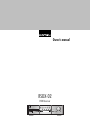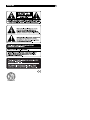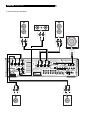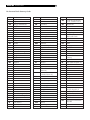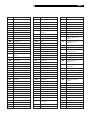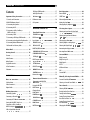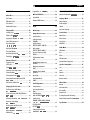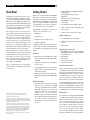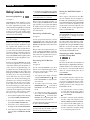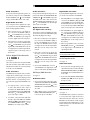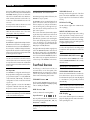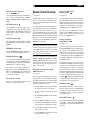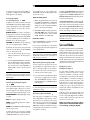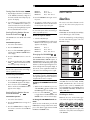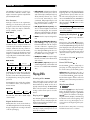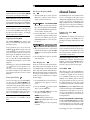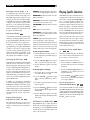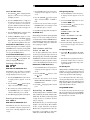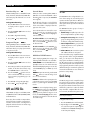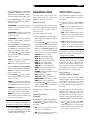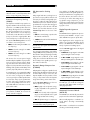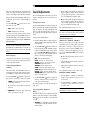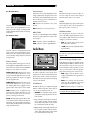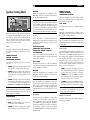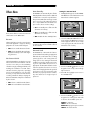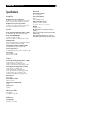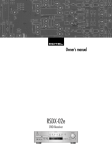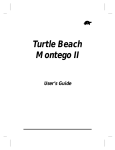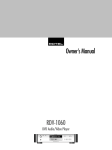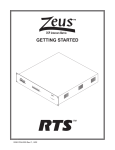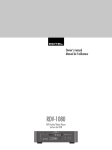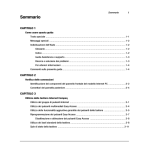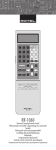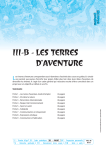Download Rotel RSDX-02e Owner`s manual
Transcript
Owner’s manual RSDX-02 DVD Receiver RSDX-02 MASTER VOLUME STANDBY DVD DBS VCR TV TAPE/CDR FM/AM SOURCE NAME OPN/CLS DVD AUDIO INPUT AG/DG ATT. TRACK STOP PLAY PAUSE CONTROL SURROUND ON/OFF MODE REC MODE SETTING ADJUST MEMORY RSDX-02 2 3 Notice Important Safety Instructions The COMPUTER I/O connection should be handled by authorized person only. DANGER: Visible and invisible laser radiation when open and interlock failed or defeated. Avoid direct exposure to beam. FCC Information WARNING: There are no user serviceable parts inside. Refer all servicing to qualified service personnel. This equipment has been tested and found to comply with the limits for a Class B digital device, pursuant to Part 15 of the FCC Rules. These limits are designed to provide reasonable protection against harmful interference in a residential installation. This equipment generates, uses and can radiate radio frequency energy and, if not installed and used in accordance with the instruction, may cause harmful interference to radio communications. WARNING: To reduce the risk of fire or electric shock, do not expose the unit to moisture or water. Do not allow foreign objects to get into the enclosure. If the unit is exposed to moisture, or a foreign object gets into the enclosure, immediately disconnect the power cord from the wall. Take the unit to a qualified service person for inspection and necessary repairs. However, there is no guarantee that interference will not occur in a particular installation. If this equipment does cause harmful interference to radio or television reception, which can be determined by turning the equipment off and on, the user is encouraged to try to correct the interference by one or more of the following measures: Heed all warnings and safety information in these instructions and on the product itself. Follow all operating instructions. Read all the instructions before connecting or operating the component. Keep this manual so you can refer to these safety instructions. Clean the enclosure only with a dry cloth or a vacuum cleaner. • Increase the separation between the equipment and receiver You must allow 10 cm or 4 inches of unobstructed clearance around the unit. Do not place the unit on a bed, sofa, rug, or similar surface that could block the ventilation openings. If the unit is placed in a bookcase or cabinet, there must be ventilation of the cabinet to allow proper cooling. • Connect the equipment to an outlet on circuit different from that to which the receiver is connected. Keep the component away from radiators, heat registers, stoves, or any other appliance that produces heat. • Consult the dealer or an experienced radio/TV technician for additional help. The unit must be connected to a power supply only of the type and voltage specified on the rear panel. (AC 110-240 V, 50/60 Hz) • Reorient or relocate the receiving antenna.(TV, radio, etc.) Caution This device complies with part 15 of the FCC Rules operation is subject to the following to conditions: (1) This device may not cause harmful interference, and (2) this device must accept any interference received, including interference that may cause undesired operation. Connect the component to the power outlet only with the supplied power supply cable or an exact equivalent. Do not modify the supplied cable. Do not defeat grounding and/or polarization provisions. The cable should be connected to a 2-pin polarized wall outlet, matching the wide blade of the plug to the wide slot of the receptacle. Do not use extension cords. Do not route the power cord where it will be crushed, pinched, bent, exposed to heat, or damaged in any way. Pay particular attention to the power cord at the plug and where it exits the back of the unit. The power cord should be unplugged from the wall outlet during a lightning storm or if the unit is to be left unused for a long period of time. Immediately stop using the component and have it inspected and/or serviced by a qualified service agency if: • The power supply cord or plug has been damaged. • Objects have fallen or liquid has been spilled into the unit. • The unit has been exposed to rain. • The unit shows signs of improper operation • The unit has been dropped or damaged in any way RSDX-02 DVD Receiver 4 1: Controls and Connections 1 2 3 4 5 6 7 8 RSDX-02 MASTER VOLUME STANDBY DVD DBS VCR TV TAPE/CDR FM/AM SOURCE NAME OPN/CLS DVD AUDIO INPUT AG/DG TRACK STOP PLAY PAUSE CONTROL SURROUND ON/OFF ATT. MODE SETTING ADJUST MEMORY REC MODE 13 9 10 11 12 14 15 16 17 26 19 20 21 22 27 28 Manufactured under license from Dolby Laboratories. "Dolby", "Pro Logic", "MLP Lossless", and the double-D symbol are trademarks of Dolby Laboratories. SPEAKER IMPEDANCE: 8 ~ 16 OHMS SURROUND SPEAKER RIGHT 18 LEFT 29 31 25 32 THIS DEVICE COMPLIES WITH PART 15 OF THE FCC RULES. OPERATION IS SUBJECT TO THE FOLLOWING TWO CONDITIONS: (1) THIS DEVICE MAY NOT CAUSE HARMFUL INTERFERENCE, AND (2) THIS DEVICE MUST ACCEPT ANY INTERFERENCE RECEIVED, INCLUDING INTERFERENCE THAT MAY CAUSE UNDESIRED OPERATION. SUBWOOFER OUT LEFT 24 30 PRODUCT COMPLIES WITH DHHS RULES 21 CFR SUBCHAPTER JIN EFFECT AT DATE OF MANUFACTURE. FRONT SPEAKER RIGHT 23 DIGITAL IN Apparatus Claims of U.S. Patent Nos. 4,631,603, 4,577,216, 4,819,098, and 4,907,093, licensed for limited viewing uses only. DIGITAL 1 (DBS) DIGITAL OUT DIGITAL 2 (TV) PCM/STREAM VIDEO OUT SELECTOR CENTER SPEAKER PAL Manufactured under license from Digital Theater Systems, Inc. US Pat. No. 5,451,942, 5,956674, 5,974,380, 5,978,762, and other world-wide patents issued and pending. "DTS" and "DTS Digital Surround" are registered trademarks of Digital Theater Systems, Inc. Copyright 1996, 2000 Digital Theater Systems, Inc. All rights reserved. NTSC DBS IN OUT VCR IN MONITOR OUT DBS IN OUT VCR IN MONITOR OUT AUDIO TV TAPE/CDR DBS VCR S-VIDEO LEFT VIDEO AM LOOP WARNING: SHOCK HAZARD DO NOT OPEN AVIS: RISQUE DE CHOC ELECTRIQUE–NE PAS OUVRIR RIGHT CAUTION RISK OF ELECTRIC SHOCK DO NOT OPEN DVD RECEIVER MODEL NO. RSDX-02 POWER CONSUMPTION: 180W IN OUT IN OUT IN IN Y PB PR ANTENNA 40 33 34 35 36 37 38 39 FM 75 COAXIAL AM EXT DVD COMPONENT VIDEO OUT 42 41 45 43 44 47 46 English 5 2: RR-1070 Remote Control P2-A P3-A P1-A P2-B A P1-B P2-C P3-B P1-C P2-D P3-C P2-E P3-D P2-F P3-E P2-G P3-F P2-H P3-G P1-D P1-E P B P6-A P PAGE 1 PAGE 2 PAGE 3 PAGE 6 PAGE 5 PAGE 4 P5-A C D E P P4-A P6-B P5-B P6-C P4-B P5-C P6-D P4-C P6-E P4-D P5-D F P6-F G P P4-E P5-E P4-F P5-F P4-G P P RSDX-02 DVD Receiver 6 3: Connecting the Speakers SUBWOOFER INPUT Manufactured under license from Dolby Laboratories. "Dolby", "Pro Logic", "MLP Lossless", and the double-D symbol are trademarks of Dolby Laboratories. SPEAKER IMPEDANCE: 8 ~ 16 OHMS SURROUND SPEAKER RIGHT LEFT RIGHT THIS DEVICE COMPLIES WITH PART 15 OF THE FCC RULES. OPERATION IS SUBJECT TO THE FOLLOWING TWO CONDITIONS: (1) THIS DEVICE MAY NOT CAUSE HARMFUL INTERFERENCE, AND (2) THIS DEVICE MUST ACCEPT ANY INTERFERENCE RECEIVED, INCLUDING INTERFERENCE THAT MAY CAUSE UNDESIRED OPERATION. PRODUCT COMPLIES WITH DHHS RULES 21 CFR SUBCHAPTER JIN EFFECT AT DATE OF MANUFACTURE. SUBWOOFER OUT FRONT SPEAKER LEFT DIGITAL IN Apparatus Claims of U.S. Patent Nos. 4,631,603, 4,577,216, 4,819,098, and 4,907,093, licensed for limited viewing uses only. DIGITAL 1 (DBS) DIGITAL OUT DIGITAL 2 (TV) PCM/STREAM VIDEO OUT SELECTOR CENTER SPEAKER PAL Manufactured under license from Digital Theater Systems, Inc. US Pat. No. 5,451,942, 5,956674, 5,974,380, 5,978,762, and other world-wide patents issued and pending. "DTS" and "DTS Digital Surround" are registered trademarks of Digital Theater Systems, Inc. Copyright 1996, 2000 Digital Theater Systems, Inc. All rights reserved. NTSC DBS IN OUT VCR IN MONITOR OUT DBS IN OUT VCR IN MONITOR OUT AUDIO TV TAPE/CDR DBS VCR S-VIDEO LEFT VIDEO AM LOOP WARNING: SHOCK HAZARD DO NOT OPEN AVIS: RISQUE DE CHOC ELECTRIQUE–NE PAS OUVRIR RIGHT CAUTION RISK OF ELECTRIC SHOCK DO NOT OPEN DVD RECEIVER MODEL NO. RSDX-02 POWER CONSUMPTION: 180W IN OUT IN IN OUT IN Y PB PR DVD COMPONENT VIDEO OUT FM 75 COAXIAL AM EXT ANTENNA English 7 4: Connecting the TV Manufactured under license from Dolby Laboratories. "Dolby", "Pro Logic", "MLP Lossless", and the double-D symbol are trademarks of Dolby Laboratories. SPEAKER IMPEDANCE: 8 ~ 16 OHMS SURROUND SPEAKER RIGHT LEFT SUBWOOFER OUT FRONT SPEAKER RIGHT THIS DEVICE COMPLIES WITH PART 15 OF THE FCC RULES. OPERATION IS SUBJECT TO THE FOLLOWING TWO CONDITIONS: (1) THIS DEVICE MAY NOT CAUSE HARMFUL INTERFERENCE, AND (2) THIS DEVICE MUST ACCEPT ANY INTERFERENCE RECEIVED, INCLUDING INTERFERENCE THAT MAY CAUSE UNDESIRED OPERATION. PRODUCT COMPLIES WITH DHHS RULES 21 CFR SUBCHAPTER JIN EFFECT AT DATE OF MANUFACTURE. LEFT DIGITAL IN Apparatus Claims of U.S. Patent Nos. 4,631,603, 4,577,216, 4,819,098, and 4,907,093, licensed for limited viewing uses only. DIGITAL 1 (DBS) DIGITAL OUT DIGITAL 2 (TV) PCM/STREAM VIDEO OUT SELECTOR CENTER SPEAKER PAL Manufactured under license from Digital Theater Systems, Inc. US Pat. No. 5,451,942, 5,956674, 5,974,380, 5,978,762, and other world-wide patents issued and pending. "DTS" and "DTS Digital Surround" are registered trademarks of Digital Theater Systems, Inc. Copyright 1996, 2000 Digital Theater Systems, Inc. All rights reserved. NTSC DBS IN VCR OUT MONITOR OUT IN DBS IN OUT VCR IN MONITOR OUT AUDIO TV TAPE/CDR DBS VCR S-VIDEO LEFT VIDEO AM LOOP WARNING: SHOCK HAZARD DO NOT OPEN AVIS: RISQUE DE CHOC ELECTRIQUE–NE PAS OUVRIR RIGHT DVD RECEIVER MODEL NO. RSDX-02 POWER CONSUMPTION: 180W CAUTION RISK OF ELECTRIC SHOCK DO NOT OPEN RIGHT IN OUT IN IN OUT IN Y PB PR Y LEFT PB FM 75 COAXIAL AM EXT DVD COMPONENT VIDEO OUT ANTENNA PR COMPONENT VIDEO COMPOSITE VIDEO S-VIDEO AUDIO OUTPUTS VIDEO INPUTS 5: Connecting a Cable, Satellite, or HDTV set-top box Manufactured under license from Dolby Laboratories. "Dolby", "Pro Logic", "MLP Lossless", and the double-D symbol are trademarks of Dolby Laboratories. SPEAKER IMPEDANCE: 8 ~ 16 OHMS SURROUND SPEAKER RIGHT LEFT RIGHT THIS DEVICE COMPLIES WITH PART 15 OF THE FCC RULES. OPERATION IS SUBJECT TO THE FOLLOWING TWO CONDITIONS: (1) THIS DEVICE MAY NOT CAUSE HARMFUL INTERFERENCE, AND (2) THIS DEVICE MUST ACCEPT ANY INTERFERENCE RECEIVED, INCLUDING INTERFERENCE THAT MAY CAUSE UNDESIRED OPERATION. PRODUCT COMPLIES WITH DHHS RULES 21 CFR SUBCHAPTER JIN EFFECT AT DATE OF MANUFACTURE. SUBWOOFER OUT FRONT SPEAKER LEFT DIGITAL IN Apparatus Claims of U.S. Patent Nos. 4,631,603, 4,577,216, 4,819,098, and 4,907,093, licensed for limited viewing uses only. DIGITAL 1 (DBS) DIGITAL OUT DIGITAL 2 (TV) PCM/STREAM VIDEO OUT SELECTOR CENTER SPEAKER PAL Manufactured under license from Digital Theater Systems, Inc. US Pat. No. 5,451,942, 5,956674, 5,974,380, 5,978,762, and other world-wide patents issued and pending. "DTS" and "DTS Digital Surround" are registered trademarks of Digital Theater Systems, Inc. Copyright 1996, 2000 Digital Theater Systems, Inc. All rights reserved. NTSC DBS IN OUT VCR IN MONITOR OUT DBS IN OUT VCR IN MONITOR OUT AUDIO TV TAPE/CDR DBS VCR S-VIDEO LEFT VIDEO AM LOOP WARNING: SHOCK HAZARD DO NOT OPEN AVIS: RISQUE DE CHOC ELECTRIQUE–NE PAS OUVRIR RIGHT CAUTION RISK OF ELECTRIC SHOCK DO NOT OPEN DVD RECEIVER MODEL NO. RSDX-02 POWER CONSUMPTION: 180W RIGHT DIGITAL IN IN IN OUT IN Y PB PR ANTENNA LEFT S-VIDEO FM 75 COAXIAL AM EXT DVD COMPONENT VIDEO OUT ANALOG AUDIO OUTPUTS OUT COMPOSITE VIDEO VIDEO OUTPUTS RSDX-02 DVD Receiver 8 6: Connecting a VCR Manufactured under license from Dolby Laboratories. "Dolby", "Pro Logic", "MLP Lossless", and the double-D symbol are trademarks of Dolby Laboratories. SPEAKER IMPEDANCE: 8 ~ 16 OHMS SURROUND SPEAKER RIGHT LEFT RIGHT THIS DEVICE COMPLIES WITH PART 15 OF THE FCC RULES. OPERATION IS SUBJECT TO THE FOLLOWING TWO CONDITIONS: (1) THIS DEVICE MAY NOT CAUSE HARMFUL INTERFERENCE, AND (2) THIS DEVICE MUST ACCEPT ANY INTERFERENCE RECEIVED, INCLUDING INTERFERENCE THAT MAY CAUSE UNDESIRED OPERATION. PRODUCT COMPLIES WITH DHHS RULES 21 CFR SUBCHAPTER JIN EFFECT AT DATE OF MANUFACTURE. SUBWOOFER OUT FRONT SPEAKER LEFT DIGITAL IN Apparatus Claims of U.S. Patent Nos. 4,631,603, 4,577,216, 4,819,098, and 4,907,093, licensed for limited viewing uses only. DIGITAL 1 (DBS) DIGITAL OUT DIGITAL 2 (TV) PCM/STREAM VIDEO OUT SELECTOR CENTER SPEAKER PAL Manufactured under license from Digital Theater Systems, Inc. US Pat. No. 5,451,942, 5,956674, 5,974,380, 5,978,762, and other world-wide patents issued and pending. "DTS" and "DTS Digital Surround" are registered trademarks of Digital Theater Systems, Inc. Copyright 1996, 2000 Digital Theater Systems, Inc. All rights reserved. NTSC DBS IN OUT VCR MONITOR OUT IN DBS IN VCR OUT MONITOR OUT IN AUDIO TV TAPE/CDR DBS VCR S-VIDEO LEFT VIDEO AM LOOP WARNING: SHOCK HAZARD DO NOT OPEN AVIS: RISQUE DE CHOC ELECTRIQUE–NE PAS OUVRIR RIGHT DVD RECEIVER MODEL NO. RSDX-02 POWER CONSUMPTION: 180W CAUTION RISK OF ELECTRIC SHOCK DO NOT OPEN RIGHT LEFT IN IN IN OUT IN Y PB PR FM 75 COAXIAL AM EXT DVD COMPONENT VIDEO OUT RIGHT LINE IN OUT ANTENNA LINE IN LEFT OUT LINE IN S-VIDEO OUT OUT COMPOSITE AUDIO VIDEO 7: Connecting a CD Player/CDR Recorder Manufactured under license from Dolby Laboratories. "Dolby", "Pro Logic", "MLP Lossless", and the double-D symbol are trademarks of Dolby Laboratories. SPEAKER IMPEDANCE: 8 ~ 16 OHMS SURROUND SPEAKER RIGHT LEFT RIGHT THIS DEVICE COMPLIES WITH PART 15 OF THE FCC RULES. OPERATION IS SUBJECT TO THE FOLLOWING TWO CONDITIONS: (1) THIS DEVICE MAY NOT CAUSE HARMFUL INTERFERENCE, AND (2) THIS DEVICE MUST ACCEPT ANY INTERFERENCE RECEIVED, INCLUDING INTERFERENCE THAT MAY CAUSE UNDESIRED OPERATION. PRODUCT COMPLIES WITH DHHS RULES 21 CFR SUBCHAPTER JIN EFFECT AT DATE OF MANUFACTURE. SUBWOOFER OUT FRONT SPEAKER LEFT DIGITAL IN Apparatus Claims of U.S. Patent Nos. 4,631,603, 4,577,216, 4,819,098, and 4,907,093, licensed for limited viewing uses only. DIGITAL 1 (DBS) DIGITAL OUT DIGITAL 2 (TV) PCM/STREAM VIDEO OUT SELECTOR CENTER SPEAKER PAL Manufactured under license from Digital Theater Systems, Inc. US Pat. No. 5,451,942, 5,956674, 5,974,380, 5,978,762, and other world-wide patents issued and pending. "DTS" and "DTS Digital Surround" are registered trademarks of Digital Theater Systems, Inc. Copyright 1996, 2000 Digital Theater Systems, Inc. All rights reserved. NTSC DBS IN OUT VCR IN MONITOR OUT DBS IN OUT VCR MONITOR OUT IN AUDIO TV TAPE/CDR DBS VCR S-VIDEO LEFT VIDEO AM LOOP WARNING: SHOCK HAZARD DO NOT OPEN AVIS: RISQUE DE CHOC ELECTRIQUE–NE PAS OUVRIR RIGHT CAUTION RISK OF ELECTRIC SHOCK DO NOT OPEN DVD RECEIVER MODEL NO. RSDX-02 POWER CONSUMPTION: 180W RIGHT IN OUT IN IN OUT IN Y PB PR DVD COMPONENT VIDEO OUT LEFT RIGHT LINE IN LEFT FM 75 COAXIAL AM EXT ANTENNA OUT REC IN OUT AUDIO DIGITAL English 9 8: Connecting an Analog Audio Tape Recorder Manufactured under license from Dolby Laboratories. "Dolby", "Pro Logic", "MLP Lossless", and the double-D symbol are trademarks of Dolby Laboratories. SPEAKER IMPEDANCE: 8 ~ 16 OHMS SURROUND SPEAKER RIGHT LEFT RIGHT THIS DEVICE COMPLIES WITH PART 15 OF THE FCC RULES. OPERATION IS SUBJECT TO THE FOLLOWING TWO CONDITIONS: (1) THIS DEVICE MAY NOT CAUSE HARMFUL INTERFERENCE, AND (2) THIS DEVICE MUST ACCEPT ANY INTERFERENCE RECEIVED, INCLUDING INTERFERENCE THAT MAY CAUSE UNDESIRED OPERATION. PRODUCT COMPLIES WITH DHHS RULES 21 CFR SUBCHAPTER JIN EFFECT AT DATE OF MANUFACTURE. SUBWOOFER OUT FRONT SPEAKER LEFT DIGITAL IN Apparatus Claims of U.S. Patent Nos. 4,631,603, 4,577,216, 4,819,098, and 4,907,093, licensed for limited viewing uses only. DIGITAL 1 (DBS) DIGITAL OUT DIGITAL 2 (TV) PCM/STREAM VIDEO OUT SELECTOR CENTER SPEAKER PAL Manufactured under license from Digital Theater Systems, Inc. US Pat. No. 5,451,942, 5,956674, 5,974,380, 5,978,762, and other world-wide patents issued and pending. "DTS" and "DTS Digital Surround" are registered trademarks of Digital Theater Systems, Inc. Copyright 1996, 2000 Digital Theater Systems, Inc. All rights reserved. NTSC DBS IN OUT VCR IN MONITOR OUT DBS IN OUT VCR IN MONITOR OUT AUDIO TV TAPE/CDR DBS VCR S-VIDEO LEFT VIDEO AM LOOP WARNING: SHOCK HAZARD DO NOT OPEN AVIS: RISQUE DE CHOC ELECTRIQUE–NE PAS OUVRIR RIGHT DVD RECEIVER MODEL NO. RSDX-02 POWER CONSUMPTION: 180W CAUTION RISK OF ELECTRIC SHOCK DO NOT OPEN RIGHT LEFT IN IN IN OUT IN Y PB PR FM 75 COAXIAL AM EXT DVD COMPONENT VIDEO OUT RIGHT LINE IN OUT ANTENNA LEFT OUT AUDIO 9: Connecting AM and FM antennae Manufactured under license from Dolby Laboratories. "Dolby", "Pro Logic", "MLP Lossless", and the double-D symbol are trademarks of Dolby Laboratories. SPEAKER IMPEDANCE: 8 ~ 16 OHMS SURROUND SPEAKER RIGHT LEFT RIGHT THIS DEVICE COMPLIES WITH PART 15 OF THE FCC RULES. OPERATION IS SUBJECT TO THE FOLLOWING TWO CONDITIONS: (1) THIS DEVICE MAY NOT CAUSE HARMFUL INTERFERENCE, AND (2) THIS DEVICE MUST ACCEPT ANY INTERFERENCE RECEIVED, INCLUDING INTERFERENCE THAT MAY CAUSE UNDESIRED OPERATION. PRODUCT COMPLIES WITH DHHS RULES 21 CFR SUBCHAPTER JIN EFFECT AT DATE OF MANUFACTURE. SUBWOOFER OUT FRONT SPEAKER LEFT DIGITAL IN Apparatus Claims of U.S. Patent Nos. 4,631,603, 4,577,216, 4,819,098, and 4,907,093, licensed for limited viewing uses only. DIGITAL 1 (DBS) DIGITAL OUT DIGITAL 2 (TV) PCM/STREAM VIDEO OUT SELECTOR CENTER SPEAKER PAL Manufactured under license from Digital Theater Systems, Inc. US Pat. No. 5,451,942, 5,956674, 5,974,380, 5,978,762, and other world-wide patents issued and pending. "DTS" and "DTS Digital Surround" are registered trademarks of Digital Theater Systems, Inc. Copyright 1996, 2000 Digital Theater Systems, Inc. All rights reserved. NTSC DBS IN OUT VCR IN MONITOR OUT DBS IN OUT VCR IN MONITOR OUT AUDIO TV TAPE/CDR DBS VCR S-VIDEO LEFT VIDEO AM LOOP WARNING: SHOCK HAZARD DO NOT OPEN AVIS: RISQUE DE CHOC ELECTRIQUE–NE PAS OUVRIR RIGHT CAUTION RISK OF ELECTRIC SHOCK DO NOT OPEN DVD RECEIVER MODEL NO. RSDX-02 POWER CONSUMPTION: 180W IN OUT IN IN OUT IN Y PB PR DVD COMPONENT VIDEO OUT FM 75 COAXIAL AM EXT ANTENNA RSDX-02 DVD Receiver 10 10: Parental Lock Country Codes AD Andorra CM Cameroon GR Greece AE United Arab Emirates CN China GS AF Afghanistan CO Colombia South Georgia and the South Sandwich Islands AG Antigua and Barbuda CR Costa Rica GT Guatemala AI Anguilla CU Cuba GU Guam AL Albania CV Cape Verde GW Guinea-Bissau AM Armenia CX Christmas Island GY Guyana AN Netherlands Antilles CY Cyprus HK Hong Kong AO Angola CZ Czech Republic HM AQ Antarctica DE Germany Heard Island and McDonald Islands AR Argentina DJ Djibouti HN Honduras AS American Samoa DK Denmark HR Croatia AT Austria DM Dominica HT Haiti AU Australia DO Dominican Republic HU Hungary AW Aruba DZ Algeria ID Indonesia AZ Azerbaijan EC Ecuador IE Ireland BA Bosnia and Herzegovina EE Estonia IL Israel BB Barbados EG Egypt IN India BD Bangladesh EH Western Sahara IO British Indian Ocean BE Belgium ER Eritrea BF Burkina Faso ES Spain IQ Iraq BG Bulgaria ET Ethiopia IR Iran (Islamic Republic of) BH Bahrain FI Finland IS Iceland BI Burundi FJ Fiji IT Italy BJ Benin FK Jamaica Bermuda Falkland Islands (Malvinas) JM BM JO Jordan BN Brunei Darussalam Japan Bolivia Micronesia (Federated States of) JP BO KE Kenya BR Brazil FO Faroe Islands KG Kyrgyzstan BS Bahamas FR France KH Cambodia BT Bhutan FX France, Metropolitan KI Kiribati BV Bouvet Island GA Gabon KM Comoros BW Botswana GB United Kingdom KN Saint Kitts and Nevis BY Belarus GD Grenada KP BZ Belize GE Georgia Korea, Democratic People’s Republic of CA Canada GF French Guiana KR Korea, Republic of CC Cocos (Keeling) Islands GH Ghana KW Kuwait CF Central African Republic GI Gibraltar KY Cayman Islands CG Congo GL Greenland KZ Kazakhstan CH Switzerland GM Gambia LA CI Côte d’Ivoire GN Guinea Lao People’s Democratic Republic CK Cook Islands GP Guadeloupe LB Lebanon CL Chile GQ Equatorial Guinea LC Saint Lucia FM Territory English 11 LI Liechtenstein PE Peru TJ Tajikistan LK Sri Lanka PF French Polynesia TK Tokelau LR Liberia PG Papua New Guinea TM Turkmenistan LS Lesotho PH Philippines TN Tunisia LT Lithuania PK Pakistan TO Tonga LU Luxembourg PL Poland TP East Timor LV Latvia PM Turkey Libyan Arab Jamahiriya Saint Pierre and Miquelon TR LY TT Trinidad and Tobago MA Morocco PN Pitcairn TV Tuvalu MC Monaco PR Puerto Rico TW MD Moldova, Republic of PT Portugal Taiwan, Province of China MG Madagascar PW Palau TZ MH Marshall Islands PY Paraguay Tanzania, United Republic of ML Mali QA Qatar UA Ukraine MM Myanmar RE Runion UG Uganda MN Mongolia RO Romania UM MO Macau RU Russian Federation United States Minor Outlying Islands MP Northern Mariana Islands RW Rwanda US United States SA Saudi Arabia UY Uruguay MQ Martinique SB Solomon Islands UZ Uzbekistan MR Mauritania SC Seychelles VA MS Montserrat SD Sudan Vatican City State (Holy See) MT Malta SE Sweden VC MU Mauritius SG Singapore Saint Vincent and the Grenadines MV Maldives SH Saint Helena VE Venezuela MW Malawi SI Slovenia VG Virgin Islands (British) MX Mexico SJ Svalbard and Jan Mayen VI Virgin Islands (U.S.) MY Malaysia SK Slovakia VN Vietnam MZ Mozambique SL Sierra Leone VU Vanuatu NA Namibia SM San Marino WF NC New Caledonia SN Senegal Wallis and Futuna Islands NE Niger SO Somalia WS Samoa NF Norfolk Island SR Suriname YE Yemen NG Nigeria ST Sao Tome and Principe YT Mayotte NI Nicaragua SV El Salvador YU Yugoslavia NL Netherlands SY Syrian Arab Republic ZA South Africa NO Norway SZ Swaziland ZM Zambia NP Nepal TC Turks and Caicos Islands ZR Zaire NR Nauru TD Chad ZW Zimbabwe NU Niue TF NZ New Zealand French Southern Territories OM Oman TG Togo PA Panama TH Thailand RSDX-02 DVD Receiver 12 Contents CD Player/CDR Recorder .................................. 17 Basic Operations .................................. 20 Audio Tape Recorder ........................................ 17 Power On/Off Important Safety Instructions ................. 3 AM Antenna .............................................. 17 SLEEP Timer 1: Controls and Connections ............................... 4 FM Antenna .............................................. 18 Volume Adjustments 2: RR-1070 Remote Control ............................... 5 AC Input ................................................... 18 3: Connecting the Speakers ................................ 6 P6-F .................................... 20 .......................................... 20 Muting the Sound ........................... 20 ...................................... 20 Changing Display Brightness P2-C ................. 20 4: Connecting the TV .......................................... 7 OPERATING THE RSDX-02 18 Selecting Source Inputs ......................... 20 5: Connecting a Cable, Satellite, or HDTV set-top box ........................................... 7 Front Panel Overview .......................... 18 Selecting an Input from the Front Panel ................................ 20 6: Connecting a VCR ........................................... 8 STANDBY Button 7: Connecting a CD Player/CDR Recorder ........... 8 DVD Drawer 8: Connecting an Analog Audio Tape Recorder .... 9 Input Buttons 9: Connecting AM and FM antennae ................... 9 VOLUME Control ........................................ 18 Selecting Digital or Analog Inputs 10: Parental Lock Country Codes ...................... 10 DVD Audio LED ......................................... 18 Selecting the Digital Signal About Rotel ......................................... 14 ....................................... 18 .............................................. 18 .......... 18 INPUT AG/DG Button ................................ 18 SURROUND ON/OFF Button Getting Started .................................... 14 Features .......................................................... 14 Audio Features ................................................. 14 SURROUND MODE Button LCD Display ...................... 18 .......................... 18 .............................................. 18 DVD Transport Buttons ................................ 19 Other Features ................................................. 14 Supplied Accessories ......................................... 14 SETTING Button ......................................... 19 A Few Precautions ............................................ 14 ADJUST button .......................................... 19 Placement ....................................................... 14 MEMORY Button ........................................ 19 CONTROL Buttons ...................................... 19 CONNECTIONS 15 Notes on connections ............................ 15 Cable selection ................................................. 15 Video Connections ............................................ 15 Digital Audio ................................................... 15 Making Connections .............................. 16 Connecting Speakers Connecting a Subwoofer ................... 16 ............................ 16 Connecting the TV Monitor Setting the PAL/NTSC Switch Connecting a Cable, Satellite, or HDTV Set-top Box ........... 16 ..................... 16 .......... 16 VCR or Digital Video Recorder ................................ 17 Remote Sensor Selecting an Input from the Remote ................................................... 20 Changing Input Name ............................... 20 Attenuating Analog Inputs Activating Record Mode P6-C P6-D ... 21 ...... 21 ......................... 21 ............................. 21 Surround Modes ................................... 21 Dolby Surround Dolby Pro Logic II ............................................ 21 Dolby Digital ................................................... 22 DTS 5.1 ........................................................... 22 All-Channel Stereo ........................................... 22 DSP ................................................................. 22 Surround Off ................................................... 22 .......................................... 19 Manually Selecting Surround Modes ...... 22 Remote Control Overview .................... 19 Programming the RR-1070 MENU Button ............................................ 19 Using the RR-1070 ROTEL Button ............................................ 19 Changing Pages PAGE Buttons ............................................ 19 POWER Button .......................................... 19 VOLUME Buttons ....................................... 19 CHANNEL Buttons ...................................... 20 Surround Sound On/Off P2-G Selecting a Surround Sound Mode ................. 22 P2-F ... 22 Tuner Controls ...................................... 22 Selecting FM/AM Tuning from the Front Panel Tuning from the Remote ............................ 22 ...................... 22 P4-E ................. 23 Storing/Tuning Station Presets from the Front Panel .......................... 23 HOME Button ............................................ 20 Storing/Tuning Station Presets P4-D ........................ 23 from the Remote MUTE Button ............................................. 20 Changing the FM MODE P4-C .................. 23 English 13 DVD PLAYER 23 About Discs .......................................... 23 Disc Formats .................................................... 23 DVD Region Codes ........................................... 23 Program Play P1-D .................. 28 MP3 and JPEG files .............................. 28 Control Menu ................................................... 28 Additional JPEG features .................................. 28 Disc Structure .................................................. 24 SETUP Playing DVDs ....................................... 24 Quick Setup .......................................... 28 P3-G Playing a Disc .............................. 24 ................................ 24 Stopping Disc Playback ................... 24 Speaker Settings (FRNT SP, CNTR SP, SURR SP) ............................ 29 .................................... 25 Slow Speed Play .................................... 25 On-Screen Display (OSD) P1-D P1-D ............ 25 .............................. 25 Advanced Features ............................... 25 Progressive Scan P2-E (NTSC only) ..................................................... 25 P1-D Setup Procedure .............................................. 29 ......................................... 24 High Speed Play Zoom P2-D Comprehensive Setup ........................... 29 .......................... 24 Skip forward/back Time Display 28 Subwoofer Setting (SUBWFR) ....................................................... 29 Pause/Still Frame ......................................... 25 Selecting a Scene Angle ......................... 26 Using the Choice Menus P1-E P1-D 32 .............. 32 Language Menu .................................... 33 Menu Language ............................................... 33 Audio Language ............................................... 33 Digital Audio Formats ...................................... 24 Inserting a Disc CHOICE MENU SYSTEM Delay Settings (FRNT D, CNTR D, SURR D) .............................. 29 Crossover Frequency Setting (CROSS) ........................................................... 30 LFE Attenuation Setting (LFE) ............................................................... 30 Dynamic Range Compression (D.COMP) ........................................................ 30 Digital Input Assignment (DGT) .............................................................. 30 Subtitle ............................................................ 33 On Screen Language ........................................ 33 Picture Menu ........................................ 33 Monitor Type ................................................... 33 Picture Source .................................................. 34 Screen Saver .................................................... 34 MP3/JPEG ....................................................... 34 Audio Menu ......................................... 34 L/R Balance .................................................... 34 Bass ................................................................ 34 Treble .............................................................. 34 LFE Attenuation ............................................... 34 Dynamic Range Compression ........................... 34 Speaker Setting Menu .......................... 35 Size ................................................................. 35 Level ............................................................... 35 ................................. 26 Automatic Surround Mode (AUTO SR) ....................................................... 30 Selecting Audio Tracks P3-D ........................... 26 Quick Setup ..................................................... 31 Crossover ........................................................ 35 Setting Video Picture Adjustments (VFP) P6-E P1-D ................................................... 26 Video Output Mode (VOUT) ............................................................ 31 Return to Initial ............................................... 35 Selecting Subtitles P3-C Still Pictures on DVD-A Disc P3-F ................... 26 Others Menu ........................................ 36 Sound Adjustments ............................... 31 Playing Specific Selections .................... 26 Setup Procedure .............................................. 31 Find Scenes from a DVD Menu P1-C P1-D ........................................ 26 Front Speaker Balance (BAL) ............................................................... 31 Find a Scene from a Video CD/SVCD Menu P4-F ................................................... 26 Tone Adjustments (BASS and TREBLE) Selecting a Title/Group P4-G Speaker Levels (SUBWFR, CENTER, SURR L, SURR R) P5-C P5-D P5-E ................... 32 .... 27 Entering a Scene Number P1-D ........................................ 27 Find a Location with Time Search P1-D ........................................ 27 Repeat Play Random Play P1-D P3-E P1-D ..................... 27 .............................. 28 Distance .......................................................... 35 Resume ........................................................... 36 On-Screen Guide .............................................. 36 Auto Standby ................................................... 36 Parental Lock .................................................. 36 ..................... 31 DSP Effect LEVEL (EFFECT) P5-F ............................................... 32 Subwoofer Audio Position (AUDIO POS) P2-H P1-D .............................. 32 To Change Parental Lock Settings ..................... 37 Playback with Parental Lock P1-D ....... 37 Specifications ....................................... 38 RSDX-02 DVD Receiver 14 About Rotel Getting Started A family whose passionate interest in music led them to manufacture high fidelity components of uncompromising quality founded Rotel 40 years ago. Through the years that passion has remained undiminished and the family goal of providing exceptional value for audiophiles and music lovers regardless of their budget, is shared by all Rotel employees. Thank you for purchasing the Rotel RSDX-02 DVD Receiver. With its precision transport, comprehensive digital processing, and Rotel’s Balanced Design, the RSDX-02 ensures the highest level of audio performance. When used in a high-quality audio system, your DVD receiver will provide years of enjoyment. The engineers work as a close team, listening to, and fine tuning each new product until it reaches their exacting musical standards. They are free to choose components from around the world in order to make that product the best they can. You are likely to find capacitors from the United Kingdom and Germany, semi conductors from Japan or the United States, while toroidal power transformers are manufactured in Rotel’s own factory. Rotel’s reputation for excellence has been earned through hundreds of good reviews and awards from the most respected reviewers in the industry, who listen to music every day. Their comments keep the company true to its goal – the pursuit of equipment that is musical, reliable and affordable. All of us at Rotel, thank you for buying this product and hope it will bring you many years of enjoyment. The RSDX-02 is a multipurpose receiver consisting of four components in one: • AM/FM Tuner • Digital Surround Sound Processor • 5-Channel Amplifier equipped to handle video and audio discs in a wide range of formats including DVD-Audio, DVD-Video, Audio CD, Video CD, and SVCD. Features • DVD formats include DVD-Audio, DVDVideo, Audio CD, Video CD, SVCD, MP3, and JPEG • Progressive scan with reverse 3:2 pulldown for film sources. • Special playback functions such as frameby-frame, zoom, and variable slow-motion and high-speed play. Audio Features Manufactured under license from Digital Theater System, Inc. US Pat. No. 5,451,942 and other world-wide patents issued and pending. "DTS", "DTS Digital Surround", are trademarks of Digital Theater Systems, Inc." This product incorporates copyright protection technology that is protected by method claims of certain U.S. patents and other intellectual property rights owned by Macrovision Corporation and other rights owners. Use of this copyright protection technology must be authorized by Macrovision Corporation, and is intended for home and other limited viewing uses only unless otherwise authorized by Macrovision Corporation. Reverse engineering or disassembly is prohibited. • Two digital inputs plus digital outputs • Composite video, S-Video, and Component Video outputs • Composite video and S-Video inputs • DVD Player • DVD-Video features include Multi-angle, Multi-language subtitles, and Multi-language audio. Manufactured under license from Dolby Laboratories. “Dolby”, “Pro Logic”, and the double-D symbol are trademarks of Dolby Laboratories. • Supports the following digital audio formats: Dolby Digital® DTS® (Digital Theater Systems) DVD-Audio MLP® (Meridian Lossless Packing) MP3 (MPEG 1, Layer 3) Linear PCM • Supported audio formats include sampling frequencies up to 192 kHz, linear PCM encoding, up to 24-bit resolution, and MLP. DVD-Audio supports up to 6 channels at sample rates of 48, 96, or 192 kHz and sample sizes of 16, 20, or 24 bits. DVDVideo supports 2 channels at sample rates of 48 and 96 kHz and sample sizes of 16, 20, or 24 bits. Audio CD/Video CD is limited to 2 channels, 44.1 kHz at 16 bits. Other Features • User-friendly On-Screen Displays • Full-featured touch-screen universal remote control • Parental lock Supplied Accessories • RR-1070 Remote Control Unit, with NiMH Rechargable batteries, AC/DC Adaptor and AC Cord (1) • AM Antenna • FM Antenna • Instruction manual (1) • AC Power Cord (1) A Few Precautions Please read this manual carefully. In addition to installation and operating instructions, it will help you get optimum performance from your new DVD player. Please contact your authorized Rotel retailer for answers to any questions you might have. In addition, all of us at Rotel welcome your questions and comments. Save the RSDX-02 shipping carton and all enclosed packing material for future use. Shipping or moving the RSDX-02 in anything other than the original packing material may result in damage that is not covered by the warranty. Placement Use common sense when placing the RSDX-02 in a cabinet or when stacking other equipment. Make sure that the shelf or cabinet can support its weight. Do not stack heavy components on top of the RSDX-02. Avoid placing the unit where it may be subject to excessive heat such as on top of a large power amplifier or near a heat register. For best performance, avoid placing the unit where it may be subject to vibration, such as near a speaker. English 15 CONNECTIONS Although, the RSDX-02’s rear panel looks daunting, connecting the unit to your system is straightforward. There are connections for each of the five speakers in a 5.1 channel surround system. In addition, a subwoofer output is provided for connecting an optional powered subwoofer. Each of the source components (VCR, TV settop box, tape recorder, CD player) in the system is connected to the RSDX-02 inputs with a pair of standard RCA cables for analog audio, a video connection (composite, S-Video, or Component Video), and an optional digital audio cable (coax or optical). The video signal from the RSDX-02 is sent to the TV monitor using your choice of composite video, S-Video, or Component Video connections. The supplied AM and FM antennae are connected to the antenna inputs. Finally, the AC power cord is plugged into the back panel of the RSDX-02 and then into an AC wall outlet. Notes on connections There are many ways to configure and hookup a surround sound audio system. It is not possible to cover every configuration in this manual; therefore, we describe the typical connections that will work well in a majority of situations. The following topics cover a variety of issues that you might consider when deciding how to configure your system. NOTE: Do not plug any system component into an AC source until all connections have been properly made. Cable selection Use standard audio cables with RCA connectors for all analog audio connections. Use the following color code: Left channel audio: white Right channel audio: red You can choose among three different types of video cables. For composite video, use a single 75 ohm video cable with an RCA connector at each end. For S-Video, use an S-Video cable with a special multi-pin connector at each end. For component video, use a set of three matching 75 ohm video cables with RCA connectors at each end. Use the following standard color code: Composite video: yellow Component video (Y): green Component video (PB): blue Component video (PR): red NOTE: Do not use standard audio cables in place of 75 ohm video cables. Audio cables will usually pass the signal, but will degrade the quality. Use standard optical digital cables for optical digital signals. Be sure to remove the protective covers from the back-panel jacks and/ or from the ends of the cable. Use 75 ohm digital audio cables with an RCA connector on each end for coax digital audio. Coax digital: orange NOTE: You can substitute a 75 ohm video cable for a coax digital cable, but do not substitute conventional audio interconnect cables for digital signals. When making signal connections, follow the color codes carefully at both ends of each cable. Video Connections There are three types of video connections which can be used to connect source components to the RSDX-02 or the RSDX-02 to your TV set: composite video (good quality), S-Video (better quality), and component video (best quality). The RSDX-02 cannot convert one type of video to another; therefore, if you use one type of connection for a source component, you must also use the same type of connection to the TV set. To simply system configuration, determine which type of video connection is available on all of your source components and then use that type for every connection. For example, if your VCR, cable box, and TV all have composite video connections, simplify your system by using composite video connections everywhere. This simple configuration may not be ideal in every situation. For example, with a highdefinition TV set, you must use component video connections in order to send a progressive scan signal from the built-in DVD player to the TV set. Since your VCR doesn’t have component video connections, you will be forced to use two different types of video connections. This will require connecting the RSDX-02 to the TV set with two different types of connections, one to each of two inputs on the TV. Digital Audio Surround sound formats like Dolby Digital and DTS are digital recordings. The RSDX-02 can only decode them when a digital input signal is available from the source component. A digital signal is automatically available from the built-in DVD player so that you can enjoy 5.1 channel sound from Dolby Digital and DTS encoded discs. In addition, the RSDX-02 provides connections for digital signals from two more components, one using a digital coax cable and one using an optical digital cable. These digital inputs should be used for any other components that can deliver a Dolby Digital signal, such as HDTV receivers, DSB satellite receivers, or digital cable boxes. You might also use a digital connection for a CD player/recorder. The RSDX-02 has an optical digital output to send the digital signal from any of the digital inputs to a digital recorder. When a digital input source signal is selected for listening, that signal is automatically sent to both digital outputs for recording. NOTE: When using digital connections, you may also want to make the corresponding analog audio input connections. RSDX-02 DVD Receiver Making Connections Connecting Speakers 16 5. Connect the surround left speaker to binding posts labeled SURROUND SPEAKER LEFT. NOTE: Be sure that no loose wire strands can touch adjacent wires or connectors. See Figure 3 The RSDX-02 has built-in amplifiers to power all five speakers in a 5.1 surround sound audio system: right/left front speakers, center channel speaker, and right/left surround speakers. There are five pairs of binding post connections (one pair for each speaker) which accept bare wire, spade lugs, or banana plug connectors (in some markets). NOTE: Speakers should have an impedance of 8 ohms or higher. Each pair of connectors is color-coded for polarity: red for positive and black for negative. Speakers and speaker wire are also marked for polarity. For proper performance, you must observe this polarity at all speaker connections. Always connect the positive terminal of each speaker to the red speaker terminal on the RSDX-02 and the negative speaker terminal to the corresponding black connector on the RSDX-02. Route the wires from the RSDX-02 to the speakers. Leave enough slack so you can move the components to allow access to the speaker connectors. If you are using banana plugs, connect them to the wires and then plug into the backs of the binding posts. The collars of the binding posts should be screwed in all the way (clockwise). If you are using terminal lugs, connect them to the wires. If you are attaching bare wires directly to the binding posts, separate the wire conductors and strip back the insulation from the end of each conductor. Be careful not to cut into the wire strands. Unscrew the binding post collars. Place the connector lug around the binding post shaft or the bare wire through the hole in the binding post. Turn the collar clockwise to clamp the connector lug or wire firmly in place. 1. Connect the front right speaker to binding posts labeled FRONT SPEAKER RIGHT. 2. Connect the front left speaker to binding posts labeled FRONT SPEAKER LEFT. 3. Connect the center channel speaker to binding posts labeled CENTER SPEAKER. 4. Connect the surround right speaker to binding posts labeled SURROUND SPEAKER RIGHT. After you have connected the speakers, you need to configure the RSDX-02 for the size and style of speakers in your system and calibrate the relative volume levels of the speakers using the built-in test tones. See the Setup section of this manual. Connecting a Subwoofer See Figure 3 To hook up a powered subwoofer, connect a standard RCA audio cable from the SUBWOOFER OUT jack on the back panel of the RSDX-02 to the RCA input on the subwoofer’s power amp. After you have connected the subwoofer, you need to configure the RSDX-02 to use the subwoofer and calibrate the relative volume level of the subwoofer using the built-in test tones. See the Setup section of this manual. Connecting the TV Monitor See Figure 4 You can connect the RSDX-02 to your TV set with one or more of the following types of video connection: composite video, S-Video, and/ or component video cables. 1. For composite video output, connect the on the composite MONITOR OUT jack back of the RSDX-02 to a composite video input on the TV. 2. For S-Video output, connect the S-Video on the back of MONITOR OUT jack the RSDX-02 to an S-Video video input on the TV. 3. For component video output, connect the three component DVD COMPONENT on the back of the VIDEO OUT jacks RSDX-02 to the corresponding jacks of the component video input on the TV. Select the appropriate input on the TV to view the picture from the RSDX-02. NOTE: You must configure the RSDX-02 for operation with either an NTSC or PAL standard TV. See the following section. Setting the PAL/NTSC Switch See Figure 1 Various regions of the world use two different video standards. The US and Japan use the NTSC video standard; European countries use the PAL standard. The output of the RSDX-02 must be set to match the standard your TV accepts. Put the switch in the left position for use with PAL TVs. Put it in the right position for the use with NTSC TVs. NOTE: Do not change the PAL/NTSC switch when the RSDX-02 is turned on. The unit must be unplugged, or in standby mode when changing the setting. This setting relates to the hardware configuration of your TV set and other components. Regardless of the setting, the RSDX-02 can play DVD discs encoded in either PAL or NTSC formats, converting the signal to the output selected with the NTSC/PAL switch. Connecting a Cable, Satellite, or HDTV Set-top Box See Figure 5 This section describes the hook-up of advanced HDTV set-top boxes, digital/HDTV cable boxes, and DBS satellite receivers. Older style cable boxes that are connected with RF antenna cables are connected directly to the TV, not to the RSDX-02. Video connections: Your set-top box may have composite video or S-Video outputs. Choose whichever type of connection is appropriate for your system, keeping in mind that there must be a corresponding connection of the same type from the RSDX-02 to the TV. 1. For composite video, connect a composite video cable from the video output of the set-top box to the DBS IN VIDEO input on the RSDX-02. 2. For S-Video, connect an S-Video cable from the video output of the set-top box to the on the RSDX-02. DBS IN S-VIDEO input 3. For component video HDTV signals, connect three component video cables from the video output of the set-top box directly to a corresponding input on the TV. English 17 Audio connections: Audio connections: Digital Audio connections: Connect the left and right analog audio outputs from the set-top box to the AUDIO DBS on the RSDX-02 IN LEFT & RIGHT jacks using a standard RCA stereo audio cable. Connect the left and right analog audio outputs from the VCR to the AUDIO VCR IN LEFT on the RSDX-02 using a stan& RIGHT jacks dard RCA stereo audio cable. Connect the AUDIO VCR OUT LEFT & RIGHT audio outon the RSDX-02 to the left and right puts audio inputs on the VCR. If your CD/CDR has digital audio connections, you should connect them to the RSDX-02. Digital Audio connection: If your set-top box has a digital audio output, you should connect it to the RSDX-02 for playback of Dolby Digital broadcasts. 1. If the set-top box has a coax digital output, connect it to the DIGITAL 1 (DBS) inon the RSDX-02 using a coax digiput tal cable. The RSDX-02 is pre-configured to use this digital input for the set-top box. 2. If the set-top box only has an optical digital output, connect it to the DIGITAL 2 (TV) on the RSDX-02 using an optical input digital cable. The RSDX-02 will need to be reconfigured to associate this input with the set-top box input. See the Setup section of this manual. VCR or Digital Video Recorder See Figure 6 This section describes the hook-up of hi-fi VCRs with audio and video outputs. VCRs connected with RF antenna cables are connected directly to the TV, not to the RSDX-02. Digital Audio connection (for digital video recorders): If your video recorder has a digital audio output, you should connect it to the RSDX-02 for playback of Dolby Digital recordings. 1. If the video recorder has a coax digital output, connect it to the DIGITAL 1 (DBS) inon the RSDX-02 using a coax digiput tal cable. The RSDX-02 will need to be reconfigured to associate this input with the VCR input. See the Setup section of this manual. 2. If the video recorder has an optical digital output, connect it to the DIGITAL 2 (TV) on the RSDX-02 using an optical input digital cable. The RSDX-02 will need to be reconfigured to associate this input with the VCR input. See the Setup section of this manual. 3. Connect the DIGITAL OUT connector on the RSDX-02 to the digital input on the video recorder with an optical digital cable. Video connections: Your VCR may have composite video or S-Video outputs. Choose whichever type of connection is appropriate for your system, keeping in mind that there must be a corresponding connection of the same type from the RSDX-02 to the TV. 1. For composite video, connect a composite video cable from the video output of the VCR to the VIDEO VCR IN input on the RSDX-02. Connect the VIDEO VCR on the RSDX-02 to the comOUT output posite video input on VCR 2. For S-Video, connect an S-Video cable from the video output of the VCR to the S-VIDEO on the RSDX-02. Connect VCR IN input on the the S-VIDEO VCR OUT output RSDX-02 to the S-Video input on VCR. CD Player/CDR Recorder See Figure 7 Audio Connections: 1. Connect the left and right analog audio outputs from a CD/CDR to the LEFT/RIGHT on the AUDIO TAPE/CDR IN jacks RSDX-02 with a standard RCA stereo audio cable. 2. With a CDR recorder, connect the LEFT/ RIGHT AUDIO TAPE/CDR OUT jacks to the audio inputs on the CDR. 1. If the CD/CDR has a coax digital output, connect it to the DIGITAL 1 (DBS) input on the RSDX-02 using a coax digital cable. The RSDX-02 will need to be reconfigured to associate this input with the TAPE/CDR input. See the Setup section of this manual. 2. If the CD/CDR has an optical digital output, connect it to the DIGITAL 2 (TV) input on the RSDX-02 using an optical digital cable. The RSDX-02 will need to be reconfigured to associate this input with the TAPE/CDR input. See the Setup section of this manual. 3. When using a CDR recorder, connect the on the RSDX-02 DIGITAL OUT connector to the digital input on the CDR with an optical digital cable. NOTE: No video connections are required for an CD player/CDR recorder. Audio Tape Recorder See Figure 8 Audio Connections: 1. Connect the left and right analog audio outputs from the audio recorder to the LEFT/ on RIGHT AUDIO TAPE/CDR IN jacks the RSDX-02 with a standard RCA stereo audio cable. 2. Connect the LEFT/RIGHT AUDIO TAPE/ to the audio inputs on CDR OUT jacks the tape recorder. NOTE: No video or digital connections are required for an audio tape recorder. AM Antenna See Figure 9 The RSDX-02 includes a plastic loop antenna to receive AM radio signals. Remove this antenna from the box and locate it near the RSDX-02. It can be tacked to a wall, using the mounting tab provided. Alternatively, you can fold the center portion of the antenna to form a tabletop stand. RSDX-02 DVD Receiver Connect the 300 ohm twin-conductor wire from the loop antenna to the push terminals labeled AM LOOP, attaching one wire to each terminal. It does not matter which wire attaches to which terminal, but make sure that the connections are solid and that the two wires do not touch. You may need to rotate or otherwise reorient the antenna to find the best position. NOTE: To use an outdoor antenna, connect its 300 ohm twin-conductor wire to the terminals in place of the loop antenna. FM Antenna See Figure 9 The RSDX-02 is supplied with a T-shaped indoor FM antenna. Connect the coax F-type plug to the FM antenna connector on the RSDX-02. For best reception, unfold the T-shaped antenna. Eyelets at both ends of the T allow tacking the antenna to a wall, if desired. Experiment with positioning for best reception. NOTE: To use an outdoor antenna, connect its 75 ohm coax lead wire to the FM connector instead of the indoor wire antenna, only after a professional contractor has installed the antenna system in accordance with local electrical codes. AC Input Your RSDX-02 is configured at the factory for the proper AC line voltage in the country where you purchased it (USA: 115 volts/60Hz AC or CE: 230 volts /50 Hz AC ). The AC line configuration is noted on a decal on the back of your unit. Plug the supplied cord into the AC INPUT receptacle on the back of the unit. Then, plug the power cord into an AC wall outlet. NOTE: Memorized settings and video labels are preserved indefinitely, even if the RSDX-02 is disconnected from AC power. 18 OPERATING THE RSDX-02 Considering its large number of features, the RSDX-02 is easy to operate. The RSDX-02 can be operated from the front panel or the remote control. Front panel controls are simple to use, with just a few buttons, some of which guide you through menu options. The remote control provides more complete control options. This section of the manual starts with explaining the basic layout and function of the front panel and the remote control. Then, we explain the basic operations such as turning the unit on and off, adjusting volume, selecting a source for listening, etc. Following this are sections covering the operation of the built-in DVD player and AM/FM tuner. Throughout this manual, numbers in gray boxes refer to the RSDX-02 illustration at the front of this manual. Letters refer to the RR-1070 remote illustration. When both appear, the function is found on both the RSDX-02 and the remote. When only one appears, that function is found only on the RSDX-02 or the remote. Front Panel Overview The following is a brief overview of the control and features on the front panel of the RSDX-02. Details concerning the use of these controls are provided in subsequent sections of this manual describing various tasks. STANDBY Button The front panel STANDBY button works as a power switch, activating the unit (ON) or putting it into a standby mode (OFF). DVD Drawer VOLUME Control The large knob at the right side of the front panel is the master VOLUME control, adjusting the output level of all channels simultaneously. DVD Audio LED An LED indicator lights when a DVD Audio disc is playing. INPUT AG/DG Button Selects either the digital input or the analog audio input for the currently selected source. Normally, this button can be left in the default DIGITAL AUTO mode which will use the digital input, switching only to the analog input if no digital signal is present. NOTE: The INPUT AG/DG button is also used to reduce the input level for an analog input to match the other input levels or reduce distortion. SURROUND ON/OFF Button Selects either 2-channel STEREO mode or multichannel SURROUND MODE for the currently selected source. NOTE: The surround mode is memorized independently for each INPUT button. SURROUND MODE Button Sets the desired multi-channel surround mode for 2-channel stereo inputs. Surround modes for multichannel inputs (such as Dolby Digital 5.1 and DTS 5.1) are generally activated automatically. NOTE: The SURROUND MODE button is also used to activate a special record mode which allows recording a 2-channel downmix from multi-channel digital inputs. A slide-out drawer for inserting DVDs. LCD Display Input Buttons Press any of the six buttons to select and source for listening/viewing: DVD, DBS, VCR, TV, TAPE/CDR, or AM/FM. NOTE: The TAPE/CDR button is also used when programming a custom name for an input source. In the center of the front panel is an LCD display. The display provides status information while operating the unit. English 19 DVD Transport Buttons Remote Control Overview Using the RR-1070 ROTEL Button Six rectangular buttons provide standard transport controls for the DVD player: OPEN/ CLOSE, TRACK UP/DOWN, STOP, PLAY, and PAUSE. See Figure 2 See Figure 2 The RSDX-02 includes a full-function touch screen universal remote control that can operate the RSDX-02 and other audio/video components. To use the RR-1070 remote with the RSDX-02, press the ROTEL virtual button on the home page of the remote control. The touch screen display will change to the first of six pages of commands for the RSDX-02. Each page is identified by the name ROTEL at the top. SETTING Button The SETTING button steps through various configuration options which should be set after initial installation of the RSDX-02, including the number and size of the speakers, subwoofer settings, etc. ADJUST button The ADJUST button steps through the available adjustments that can be made while using the RSDX-02. MEMORY Button Press the MEMORY button to store adjustments, settings, or memorized AM/FM presets. CONTROL Buttons Four cursor buttons used in navigating settings and adjustment s. Use the UP/DOWN buttons to scroll through lists of options. Use the LEFT/ RIGHT buttons to change a setting. For example, to tune a radio station while in FM mode, press the UP/DOWN buttons until the word TUNING appears in the display. Then, use the LEFT/RIGHT buttons to tune to a new station frequency. Remote Sensor This sensor receives IR signals from the remote control. Do not block this sensor. A separate manual gives detailed instructions on programming and using the RR-1070 to replace all of the remote controls in your system. The RR-1070 manual covers many extra features (such as custom labeling of remote buttons that appear in its LCD display). To avoid duplication, we provide only basic information about using the RR-1070 to operate the RSDX-02 in this manual. NOTE: Some of the RSDX-02 functions appear on the front panel and the remote. Throughout this manual, letters in gray boxes refers to the labeled illustration of the remote at the front of this manual; numbers in gray boxes refer to the front panel illustration. The remote control includes five hard buttons POWER, CHANNEL UP/DOWN, and VOLUME UP/DOWN. The other remote control commands are used by touching “virtual” buttons appearing on the large touch screen panel on the remote. Programming the RR-1070 MENU Button See Figure 2 Before using the the RR-1070, you may need to program it to operate the RSDX-02. Detailed programming instructions are contained in the separate remote control owner’s manual. Or, follow these simple instructions: 1. Touch the MENU command at the bottom left of the touch-screen on the remote. 2. Touch the SETUP command on the touch screen. 3. Touch the BRAND NAME command on the touch screen. 4. Touch the ROTEL command on the screen. 5. Select and touch the RSDX-02 US command on the touch screen and wait afew seconds. 6. Touch the OK command on the touch screen and wait afew seconds. 7. Touch the HOME command at the bottom center of the touch screen. If you do not see one of the Rotel touch screen pages, press the HOME virtual button on any page to return to the home page where you can press the ROTEL button. Changing Pages PAGE Buttons See Figure 2 There are six pages of touch screen commands for the Rotel RSDX-02. From any of these pages, press the up or down PAGE buttons at the bottom of the touch screen to move forward or back to the next page. Each page number is displayed between the two PAGE buttons, for example: PAGE 1/6 indicating the first of six available pages. Throughout this manual, remote control commands that are available on any of these pages or on the remote’s hard buttons are indicated with a single letter in a gray box, referring to the remote illustration (Figure 2) at the front of this manual. Commands which appear only on of the six Rotel pages will be indicated with the page number followed by a letter, for indicating a command on Page example: 3. Again these indicators appear on the remote illustration for easy reference. POWER Button The POWER hard button on the remote provides the same function as the STANDBY button on the front panel. Press the button once to activate the unit; press again to put the unit into standby mode. VOLUME Buttons Two hard buttons on the remote, labeled VOL + and VOL –, control the master VOLUME, adjusting the output level of all channels simultaneously. RSDX-02 DVD Receiver 20 CHANNEL Buttons SLEEP Timer Two hard buttons on the remote control, labeled CH + and CH –, are used when operating the RSDX-02’s DVD player or AM/FM Tuner. In DVD mode, these buttons are used to select the next Track, backward or forward. In AM/FM mode, the buttons tune up or down. The RSDX-02 sleep function turns the unit off automatically after a specified amount of time. Press the SLEEP command on page 6 of the remote to activate the sleep function. Each additional press of the button increases the length of time before the unit turns off. HOME Button The HOME virtual button appears at the bottom of the touch-screen on every ROTEL or other device page. Press HOME to return to the main touch-screen page. MUTE Button The MUTE virtual button also appears at the bottom of the touch-screen on every ROTEL page. Press the MUTE command to temporarily reduce the volume level to zero. Press the button again to restore the volume to the previous setting. Basic Operations This section covers the basic operating controls of the RSDX-02 and the remote. Power On/Off The RSDX-02 has a STANDBY button on the front panel and a POWER hard button on the remote. Press either button to turn the unit on. The front panel LCD display lights up. Press either button again to turn the unit off. When turned off, the RSDX-02 remains in a low current standby mode. The LED above the STANDBY button the front panel lights when the unit is in standby mode. NOTE: To completely power off the RSDX-02 when away from home for a long period of time, unplug the unit from the AC wall outlet. The RSDX-02 also has a sleep function which turns the unit off after a specified amount of time (see the following topic). There is also an auto standby function that can automatically turn the unit off (only when using the DVD player) 30 or 60 minutes after the disc is stopped. 1st press: 2nd press: 3rd press: 4th press: 5th press: 6th press: 7th press: 8th press: P6-F 10 minutes 20 minutes 30 minutes 60 minutes 90 minutes 120 minutes 150 minutes 0 minutes (sleep timer cancelled) A SLEEP indicator and with the amount of time is shown in the front panel display. The time remaining before the sleep timer turns the unit off can be displayed with a single button press. Volume Adjustments The listening volume of the RSDX-02 can be adjusted from the front panel or the remote. Front Panel: Rotate the front panel VOLUME control clockwise to increase the volume, counterclockwise to decrease. Remote: Press the VOL UP hard button to increase the volume; press the VOL DOWN hard button to decrease. When you adjust the volume, the setting is shown on the front panel display. Muting the Sound The volume of the RSDX-02 can be temporarily turned off or muted. Push the MUTE command on the remote once to mute the sound. The word MUTING appears in the front panel display. Press the MUTE command again to restore previous volume levels. NOTE: Adjusting the VOLUME controls on either the front panel or the remote also restores the volume when the RSDX-02 is muted. Changing Display Brightness P2-C There are two brightness settings for the front panel display. Press the DIMMER command on Page 2 of the remote to toggle between the bright and dim display settings. Selecting Source Inputs Up to six source components, including the builtin DVD player and FM/AM tuner, can be selected for listening and/or viewing with the RSDX-02. Selecting a source input can be done from the front panel or the remote control. Selecting an Input from the Front Panel To select an input source from the front panel, press any of the six input selector buttons. The name of the selected input appears in the front panel display. NOTE: When the TAPE/CDR button is pressed, either TAPE or CDR appears in the front panel, depending on which name is assigned to the input. See Changing Input Name below. Selecting an Input from the Remote To select an input from the remote control, push any of the input source commands on Page 1 or Page 2. Four of the inputs (DVD, DBS, TV, CDR) are available on Page 1 of the remote screens. An additional three inputs (FM/AM, TAPE, VCR) are available on Page 2. The name of the selected source appears in the front panel display. NOTE: Either the TAPE or the CDR input is available depending on which name has been assigned to the input. See Changing Input Name below. Changing Input Name The TAPE/CDR inputs can be used for a CDR (compact disc recorder) or TAPE (analog tape recorder). The correct name (TAPE or CDR) should be correctly assigned to these inputs so that the name appears in the display, so that the INPUT buttons on the remote work as expected, and so that digital inputs are available for use with a CDR. As delivered from the factory, the RSDX-02 has the TAPE name assigned to these inputs. To change the input name to CDR: 1. Select the TAPE/CDR inputs by pressing the TAPE/CDR input button. 2. Press and hold the TAPE/CDR button until the words ASSIGN. CDR appear in the front panel display. English 21 To change the input name back to TAPE, repeat Step 2, holding the button until ASSIGN. TAPE appears in the display. Selecting Digital or Analog Inputs ing the DVD input, you can manually force the RSDX-02 into either Dolby Digital or DTS modes if necessary. From the front panel: P6-C A digital source component can be connected to the RSDX-02 using either for digital or analog cables, allowing the selection of the digital or analog signal for an input. There are two available modes: DIGITAL AUTO: The selection of digital or analog inputs is automatic. If a digital signal is available for the selected input, the RSDX-02 uses it. If a digital signal is not available, the RSDX-02 will use the analog signal. ANALOG: The RSDX-02 uses the analog signal, even if a digital signal is available. By default, all of the inputs (except the DVD input) are set at the factory for the ANALOG mode. To change the mode: 1. Select the desired input by pressing an INPUT select button on the front panel or remote. 2. Press the INPUT AG/DG button on the front panel or ANG/DIG command on Page 6 of the remote control to change the mode. The selected mode, either ANALOG or DGTL AUTO is shown in the front panel display. NOTE: The built-in DVD input always uses digital signals and cannot be changed. This setting is memorized independently for all other digital inputs. Selecting the Digital Signal P6-D When the DIGITAL AUTO mode is selected and a digital signal is detected, one of four indicators appears in the display, depending on the type of digital signal being received: DOLBY DIGITAL: Dolby Digital signal is being received. DTS: DTS signal is being received. LPCM: Linear PCM signal (such as a CD) is being received. PPCM: DVD AUDIO Packed PCM digital signal is being received. In almost all cases, the correct type of digital signal is detected and decoded automatically in DIGITAL AUTO mode. However, when us- 1. While using the DVD input, press the front panel INPUT AG/DG button or ANG/DIG command on Page 6 of the remote to change the mode so that DGTL AUTO is shown in the front panel display. 2. While DGTL AUTO is displayed, press the buttons on the front panel CONTROL to step through the three options: DGTL AUTO, DGTL D.D, and DGTL DTS. From the remote: Press the DECODE button (on Page 6) repeatedly to step through the options. If you select a mode that does not match the incoming signal, the name of the digital mode in the display flashes. NOTE: The selection of the Dolby Digital or DTS modes reverts automatically to DIGITAL AUTO mode when the unit is turned off or a different input is selected. Attenuating Analog Inputs In some systems, the signal level of an analog input may be too high relative to other inputs or even high enough to cause distortion. To reduce the input level of an analog input: 1. Select the desired analog input. 2. Press and hold the AG/DG button (front panel only), to toggle between no attenuation (ATT NORMAL appears in the display) and attenuation on (ATT ON appears in the display). NOTE: This setting must be made individually for each analog input and is memorized as a permanent setting. Activating Record Mode Any analog input is available for recording at the CDR/TAPE or VCR analog outputs. However, these are 2-channel stereo outputs that cannot record a multi-channel digital source. The RSDX-02 has a special RECORD MODE that downmixes multichannel inputs, combining all of the channels into a 2-channel signal for recording. To activate the RECORD MODE, press and hold the REC MODE button (front panel only), to toggle between RECORD MODE ON and RECORD MODE OFF (normal mode) as shown in the front panel display. With RECORD MODE ON, only the front speakers are active and surround sound is disabled. None of the surround sound settings are available. In addition, RECORD MODE ON prevents the volume display, normally shown on the TV monitor, from being recorded by the VCR. NOTE: This setting automatically reverts to the normal RECORD MODE OFF setting when a different source input is selected or when the RSDX-02 is turned off. Surround Modes To get the best performance from your RSDX-02, it helps to understand the surround sound formats available today, to know which decoding process to use for a particular recording, and how to select it. This section provides basic background information about surround sound formats. The following sections provide detailed operating instructions for automatic and manual selection of surround modes. Dolby Surround Dolby Pro Logic II The most widely available surround sound format for consumer audio/video is Dolby Surround®, available on nearly all commercial VHS tapes, many television broadcasts, and most DVDs. It is a matrix-encoding system that records front left, front center, front right, and a mono surround channel into a 2channel stereo recording. During playback, a Dolby Pro Logic® or Pro Logic II decoder extracts each channel and distributes it to the appropriate speakers. Dolby Pro Logic II decoding should be used for any analog recording labeled “Dolby Surround” or any Dolby Digital 2.0 soundtrack. A “music mode” makes Pro Logic II an excellent choice for audio CDs. Dolby Pro Logic Cinema or Music modes can be selected for ANY 2-channel recording, analog or digital. RSDX-02 DVD Receiver 22 Dolby Digital All-Channel Stereo Dolby Digital is the standard audio format for DVDs and for digital television broadcasting in the United States. All-Channel stereo sends a stereo signal to fourspeaker or five-speaker systems. A Dolby Digital 2.0 soundtrack is a digital 2channel recording of a matrix encoded Dolby Surround soundtrack. To play a Dolby Digital 2.0 recording, use Dolby Pro Logic II decoding as previously described. All-Channel stereo can be selected for any stereo input, analog or digital. However, this option only available for systems with 4 or 6 speakers. DSP A Dolby Digital 5.1 soundtrack has six discrete channels: front left, front center, front right, surround left, surround right, and a Low Frequency Effects (LFE) channel containing bass signals intended for a subwoofer. This mode digital processing to synthesize the ambience of four different concert venues (LIVE CLUB, DANCE CLUB, HALL, PAVILION) using only the front and rear speakers, but not the center channel speaker. Decoding of Dolby Digital 5.1 soundtracks is automatic. DSP modes can be selected for any stereo source input, analog or digital. NOTE: Many DVDs have a Dolby Digital 2.0 matrix soundtrack as the default. The Dolby Digital 5.1 soundtrack may have to be selected as an option from the setup menus at the beginning of the DVD. DTS 5.1 DTS® (Digital Theater Systems) is an alternative digital format competing with Dolby Digital in both movie theaters and home theater markets. The basic functions of the DTS system are similar to those of Dolby Digital (for example, 5.1 discrete channels), however the technical details of the compression and decoding processes differ somewhat. Like Dolby Digital, DTS can only be used on a digital recording and, therefore, is only available for home use on LaserDiscs, DVDs, or other digital formats. Detection and proper decoding of DTS 5.1 signals is automatic. NOTE: DVDs with a DTS soundtrack almost always have it configured as an option to the standard matrix Dolby Surround format. To use DTS, you may have to go to the setup menus at the beginning of the DVD and select “DTS 5.1” instead of “Dolby Surround” or “Dolby Digital 5.1”. Surround Off Turns off all surround sound processing for 2channel stereo. Even if connected, the center channel and surround speakers are not used. If the system is configured to route bass signals from the front speakers to the subwoofer, this capability remains in effect. Surround Off can be selected for ANY input source. Manually Selecting Surround Modes When the Surround Sound is turned On (see above), use the SURROUND MODE button on the front panel or the SURR + button on Page 2 of the remote to select a surround mode for stereo sources. Each press of the button steps to the next available option: PLII Movie: Dolby Pro Logic Movie PLII Music: Dolby Pro Logic Music LIVE CLUB: DSP mode for small music club DANCE CLUB: DSP mode for larger club LIVE HALL: DSP mode for large concert venue PAVILION: DSP mode for large arena ALL STEREO: Stereo signal sent to front and rear speakers. NOTE: None of these settings are available for 2 speaker systems. PLII Movie and Music are the only settings available for 3-speaker systems. Tuner Controls The RSDX-02 features a digital synthesized AM/FM tuner. The unit offers manual tuning, seek tuning, and preset station tuning (30 FM and 15 AM). Selecting FM/AM For users who prefer a more active role in setting surround modes, buttons on the remote and the front panel provide manual selection of surround modes that are not automatically detected or, in some cases, to override an automatic setting. NOTE: These settings are memorized independently for each source input and will be used as a default setting each time that source is used. Surround Sound On/Off Selecting a Surround Sound P2-F Mode P2-G Press the SURROUND ON/OFF button on the front panel or the S-ON/OFF button on Page 2 of the remote to switch between Surround Sound On mode and Surround Sound Off (2ch stereo) mode. Press the AM/FM button to select the AM/FM tuner input. The tuner will be tuned to the last station, AM or FM. Press the FM/AM button to toggle between AM and FM reception. An indicator in the frontpanel display confirms your choice and the currently tuned station frequency is shown. Tuning from the Front Panel 1. Repeatedly press the CONTROL buttons until the word TUNING appears in the front panel. 2. Repeatedly press one of the CONTROL buttons until the desired frequency appears in the display. 3. For seek tuning, press and hold one of the CONTROL buttons. When you release the button, the tuner will continue increasing or decreasing the frequency until the next available station is found. English 23 Tuning from the Remote P4-E 1. Repeatedly press the CH +/– hard buttons or the TUNING commands on Page 4 of the remote until the desired frequency appears in the display. 2. For seek tuning, press and hold one of the CH +/– or TUNING buttons. When you release the button, the tuner will continue increasing or decreasing the frequency until the next available station is found. Storing/Tuning Station Presets from the Front Panel The RSDX-02 can store 30 FM and 15 AM presets. To memorize presets: 1. Tune to the desired station. 2. Press the MEMORY button. 3. Press one of the CONTROL buttons until the desired PRESET NUMBER flashes in the display. 4. Press the MEMORY button to store the preset. 5. To memorize another station, press a CONbutton to tune to the desired staTROL tion and repeat steps 2 through 4. NOTE: There is a time limit for these steps. If the time limit expires before memorizing a station, repeat the process. PRESET 5: PRESET 15: PRESET 25 Press: 5 Press: +0 > 5 Press: +0 > +0 > 5 4. Press the MEMORY button again to store the preset. 5. To memorize another station, press the TUNING buttons to tune to the desired station and repeat steps 2 through 4. NOTE: There is a time limit for these steps. If the time limit expires before memorizing a station, repeat the process. To tune to a preset station: 1. Select the FM/AM input. 2. Press the NUMERIC buttons until the word PRESET and the desired preset number appears in the display. PRESET 5: PRESET 15: PRESET 25 Press: 5 Press: +0 > 5 Press: +0 > +0 > 5 Changing the FM MODE P4-C The FM MODE can be changed from the default AUTO MUTING to MONO reception. In AUTO MUTING mode, a stereo signal will be heard if the station is broadcasting a stereo signal and there is sufficient signal strength. An ST indicator will light in the front-panel display. In mono mode, a mono signal will be heard even if the station is broadcasting a stereo signal. NOTE: To tune to a preset station: 1. Select the FM/AM input. 2. Press one of the CONTROL buttons until the word PRESET appears in the display. 3. Press or hold one of the CONTROL buttons until the desired PRESET number appears in the display. Storing/Tuning Station Presets P4-D from the Remote To memorize presets: 1. Tune to the desired station. 2. Press the MEMORY button on Page 4 of the remote. 3. Press the NUMERIC buttons on Page 4 of the remote to enter the desired PRESET NUMBER. Switching to mono mode can improve the reception of weak or distant FM signals. Less signal strength is required for clean mono reception than for stereo reception. To change the FM MODE from the front panel: 1. While tuned to an FM station, press one buttons until the words of the CONTROL FM MODE appear in the display. 2. Press one of the CONTROL buttons to toggle between AUTO MUTING and MONO modes as shown in the display. To change the FM MODE from the remote: While tuned to an FM station, press the FM MODE button on Page 4 of the remote. Each press of the button toggles between AUTO MUTING and MONO modes. DVD PLAYER About Discs This section covers basic information on the types of discs that can be played in the RSDX-02. Disc Formats The RSDX-02 can automatically detect and play several different types of disc formats. Look for the standard logo on the packaging for each of the following types of disc the RSDX-02 can play: DVD Video DVD Audio Video CD SVCD Audio CD NOTE: The RSDX-02 can play recorded MP3 and JPEG files from most CD-R, CD-RW, DVD-R, and DVD+R discs. The unit can only play the audio content on CD-EXTRA, CDG, and CD-TEXT discs. The RSDX-02 cannot play DVD-ROM, DVD-RAM, CD-ROM and DVD+/–RW discs. DVD Region Codes DVD-Video discs are encoded with region codes which also appear on the packaging: ALL 2 25 2 3 4 5 123 456 A disc can only be played if its region code matches the code printed on the back-panel of the RSDX-02. RSDX-02 DVD Receiver 24 The RSDX-02 can play discs encoded in either the NTSC or PAL video formats, outputting the correct video signal as set by the backpanel NTSC/PAL switch. Disc Structure Each type of disc has its own organization, allowing you to locate various portions of the program recorded on the disc. Depending on the type of disc, these may be called Titles, Groups, Chapters, or Tracks: DVD-Video: Title 1 Chapter 1 Title 2 Chapter 2 Chapter 1 Track 2 Group 2 Track 3 Track 1 Track 2 A DVD-Audio disc contains Groups, with each group divided into Tracks. Some DVD-Audio discs also contain a Bonus Group that can only be played back by entering a Key Number password. Most DVD-Audio discs include other information in addition to audio, such as still pictures, movies and text. Audio CD: Track 1 Track 2 • DTS (Digital Theater Systems). Another 5.1 channel digital surround format similar to Dolby Digital, but somewhat different encoding characteristics. Also plays the DTS 96/24 used on DTS music discs. NOTE: Pressing the PLAY button during DVDVideo playback skips back about 10 seconds and resumes playback. Chapter 2 DVD-Audio: Track 1 The PLAY button usually starts play from the beginning of the disc, except after the PAUSE button has been pressed. In this case, the disc will resume playing from the current location. The RSDX-02 also has a RESUME feature that restarts play at the current location after pressing the STOP button one time during playback. • MPEG. Another compressed digital format. A DVD-Video disc is comprised of Titles and each title may be divided into Chapters. For example, a DVD-Video disc may contain several movies, each with its own Title number, and each movie may be divided into several Chapters. In a DVD-Video karaoke disc, each song usually has its own title number and does not have Chapters. Group 1 • Dolby Digital. A digital surround format that may contain as many as five discrete audio channels plus an LFE (low frequency effects) channel (referred to as 5.1 channel surround). Particularly for older soundtracks, Dolby Digital may be used for a 2.0 channel stereo soundtrack with Dolby Surround matrix encoding. Track 3 An Audio CD, Video CD or SVCD simply contains Tracks. Digital Audio Formats DVD and CD discs can be encoded with several different digital audio formats. Generally, the type of digital audio encoding is indicated on the disc packaging. • DVD-Audio and MLP (Meridian Lossless Packing). A high quality digital format for DVD-Audio with the compression ratio of about 2:1 supporting up to 192kHz sampling rate and 24-bit resolution, allowing the PCM signal to be recreated without loss. Some content may only be available at the analog outputs. • LPCM (Linear PCM). Uncompressed digital audio, the format used on CDs and most studio masters. • MP3 (MPEG 1, Layer 3). Compressed 2-channel digital audio, a format often used for music on recordable CD-R and CD-RW discs. Playing DVDs Inserting a Disc P3-G A disc drawer slides out to accept a disc and retracts for playback. Place the disc in the drawer label-side up. Make sure the disc is properly centered in the tray. The OPN/CLOSE button on the front panel or the EJECT button on Page 3 of the remote opens or closes the drawer. Playing a Disc Press the PLAY button on the front panel or Page 3 of the remote to start playing the disc from the beginning. If the disc drawer is open, it will close automatically. NOTE: Many DVDs either begin playing automatically or display a start-up menu as soon as the disc is inserted. Stopping Disc Playback Press the STOP playing. button to stop a disc that is The first press of the STOP button memorizes the point at which the disc stopped playing as indicated by RESUME appearing in the front panel display. Resume play at that point by pressing the PLAY button. This stored position remains in memory until the unit is turned off, the disc drawer is opened, or the top menu is selected. The second press of the STOP the RESUME position. button clears Pause/Still Frame Press the PAUSE button to temporarily suspend play. To resume playing the disc from the current location, press the PLAY button. Still-Frame: When playing a video disc, a still-frame picture remains on the TV screen with no sound when the PAUSE button is pressed. Press the button again to advance to the next still-frame picture. Each button press advances one frame. Skip forward/back The TRACK buttons skip forward/ back to the beginning of the next selection. During playback, pressing the right TRACK button once advances to the beginning of the next Title, Chapter, or Track. Pressing the left button returns to the beginning of the current scene or song. Pressing twice in succession returns to the beginning of the previous track. Press the button as many times as necessary to find the desired scene or selection. English 25 NOTE: The CH+/– hard buttons on the remote duplicate the function of the TRACK buttons when operating the DVD player. With a DVD-Audio or Audio CD, this feature also works to find a selection when playback is stopped. This feature may not work with Video CD/SVCD discs with the PBC function enabled. NOTE: There are other methods of locating specific selections on a disc, including direct access with the NUMERIC buttons and using the On-Screen Menu features. See Playing Specific Selections for details. High Speed Play The SEARCH buttons (remote only) allow you to activate high speed play, either forward or reverse. During playback, press and release the buttons to begin video and SEARCH audio playback at 2x normal speed, backwards or forwards. Each time you press the button again, the playback speed increases from to 5x, 10x, 20x, or 60x normal speed (2x, 5x, 10x, 20x for DVD AUDIO/VCD/ SVCD/CD). Press PLAY to resume normal playback. Alternatively, you can press and hold the TRACK buttons to increase speed to 5x normal. If you continue holding the buttons, the speed will eventually increase to 20x normal speed. Release the button to return to normal playback Slow Speed Play For slow motion play, press the PAUSE buton the ton. Then, press the SEARCH remote to begin slow motion play. Each press of the button steps through additional speed options (1/32 speed, 1/16 speed, 1/8 speed, 1/4 speed, 1/2 speed). Press PLAY to resume normal playback. Slow motion reverse play is only available on DVD-Video discs. NOTE: The sound is muted during slow-motion play. Slow-motion is not available on Audio CDs. On-Screen Display (OSD) P1-D 1. When the DVD input is active, press the OSD button on Page 2 of the remote to display a status bar on the TV. On the top line, the status bar shows the type of disc being played, the bandwidth, the current Title/Chapter/Group/Track info, a time indicator and play status. 2. Press the OSD button a second time and a new status bar appears with drop down menu item, selectable by pressing the buttons to move the selecCURSOR tion arrow. The RSDX-02 provides several advanced features for controlling the audio/video content displayed during playback. These include progressive scan, zooming, changing the scene angle on DVD-Video discs, selecting alternate languages for the audio portion of DVD programs, and selecting subtitle languages on DVD programs. Progressive Scan (NTSC only) P2-E The RSDX-02 can display either interlaced (480i) or progressive scan (480p) video, depending on the setting of the Progressive Scan button. NOTE: . 3. Once a drop down menu is selected, adjustments can be made using the CURSOR buttons to step through the available options. 4. Press the OSD button again to cancel the status bar display Time Display Advanced Features P1-D The disc time indicators in the front panel display and the On-Screen Display can show several different types of information for DVDAudio, Audio CD, and Video CD/SVCD discs. Options include elapsed time or remaining time for a single selection (chapter or track) or entire disc (or Title for DVD-Video). To change the time display: 1. Press the OSD button on the remote twice. A display window appears on the TV screen. buttons repeat2. Press the CURSOR edly to select the TIME field. 3. Press the CURSOR buttons to step through the available options: TOTAL: Elapsed disc time T. REM: Remaining total disc time TIME: Elapsed playing time of the current Chapter/Track REM: Remaining time of the current Chapter/Track Progressive Scan only works with HDTV monitors. Do not activate the Progressive Scan feature with analog TV monitors. The Progressive Scan feature is only available when using the Component Video (Y PR PB) outputs with the RSDX-02 in NTSC mode. To activate progressive scan, press the P-SCAN button on Page 2 of the remote while playback is stopped. The PROGRESSIVE indicator lights in the display. To return to normal video output, press the button again. Zoom P2-D P1-D When playing a video disc, the RSDX-02 can zoom in to enlarge a section of the picture up to 64 times its original size. The zoom feature is available for full-motion video during playback or for still-frame pictures while the unit is paused. While zoomed, you can move the displayed image up, down, left, or right to view the desired portion of the full image. To zoom in, press the ZOOM button Page 2 of the remote. Each press of the ZOOM button changes the size of the picture: 1.8x, 4x, 8x, 16x, 32x, 64x, and back to normal size. An icon at the top left of the screen shows the current magnification. To move the zoomed-in video image, buttons on Page press the CURSOR 1 of the remote in the desired direction. The zoomed image moves up, down, left, or right to show the desired portion of the full image. Press PLAY to resume normal playback. RSDX-02 DVD Receiver 26 Selecting a Scene Angle Some DVD-Video discs have scenes that can be viewed from multiple camera angles. Discs with multiple angles may provide menu screens for angle selection. Or, select different angles (if available) by pressing the ANGLE button on Page 3 of the remote. A pop-up window appears on screen indicating which angle is selected and how many angles are available. Press the ANGLE button repeatedly to step through the available angles. Selecting Subtitles P3-C Some DVD-Video, DVD-Audio, and Video CD/ SVCD discs can display subtitles in various languages during playback. Typically, you select these subtitles with the disc’s setup menus. In addition, you can change the subtitles during playback by pressing the SBTITLE button on Page 3 of the remote. A pop-up display shows the current subtitle language and its number along with the total number of subtitle options. Press the SBTITLE button repeatedly until the desired subtitle is selected. Selecting Audio Tracks P3-D Some DVD-Video, DVD-Audio, and Video CD/ SVCD discs have audio tracks recorded in alternate languages, alternate audio formats (such as Dolby Digital 2.0, Dolby Digital 5.1, or DTS) or with alternate content (such as director’s commentary). Typically, these audio tracks are selected with the disc’s setup menus, which appear when you insert the disc or which can be accessed during playback by pressing the MENU button. In addition, you can change to an alternate audio track during playback by pressing the AUDIO button on Page 2 of the remote. A popup window shows the current audio track number and description along with the total number of audio tracks. Press the AUDIO button repeatedly until the desired audio track is selected. Setting Video Picture Adjustments (VFP) P6-E GAMMA: adjusts the brightness of mid-tone colors without changing bright or dark colors. Playing Specific Selections BRIGHTNESS: adjusts the black level, the darkness of blacks. The RSDX-02 provides several methods for locating specific selections from a disc. The simbutplest method, using the TRACK tons, is covered in the Basic Features topic. This section details additional methods, such as finding a selection with the disc menu, the On-Screen Display, or the Digest (thumbnail images of the disc’s content). Also covered is the use of NUMERIC buttons to specify selections along with advanced features like random, program, and repeat play functions. CONTRAST: adjusts the white level, the brightness of white and near white colors. SATURATION: adjusts the amount color saturation TINT: adjusts the color balance SHARPNESS: increases the sharpness of the picture at the expense of making noise in the picture more apparent Y-DELAY: adjusts the timing of the luminescence and chroma to reduce ghosting. Select the Normal mode for general viewing. Select the Cinema mode for movie viewing. Select one of the two User modes if you wish to define and use two custom viewing modes. Find Scenes from a DVD Menu P1-C P1-D To select a picture mode: 1. Press the VFP button on Page 6 of the remote to display the current VFP settings on the TV screen. DVD-Video and DVD-Audio discs usually have scene selection menus that display the selections on the disc on the TV screen. buttons repeat2. Press the CURSOR edly to select the desired picture mode. To make selections from a disc menu: 3. Press the VFP button again to cancel the display. To change picture settings: 1. Repeat steps above, selecting either USER 1 or USER 2 modes to modify. 1. Press the MENU or TP MENU button on the remote if the disc’s menu is not already displayed. 2. Press the CURSOR buttons to highlight the scene selection option and press the OK button. 2. Press the CURSOR buttons repeatedly to select the parameter you wish to adjust. buttons to find 3. Use the CURSOR the desired scene, then press the OK button to begin playback. 3. Press OK. A pop-up window for that parameter appears. Find a Scene from a Video CD/SVCD Menu buttons to adjust 4. Press the CURSOR the selected parameter. Changes are saved automatically. Some Video CD/SVCD discs have a feature called PBC (PlayBack Control) which provides a menu system similar to the DVD menus. With a PBC-enabled disc in the player, the PBC menu appears on the TV screen automatically when the PLAY button is pressed. 5. Press the VFP button again to cancel the display or the display will disappear after 10 seconds. P1-D The VFP function allows you to select one of four picture modes: Normal, Cinema, User 1, and User 2. Each mode stores several picture settings: Please review the About Discs section of this manual to learn how various types of discs are divided into Titles, Chapters, and Tracks. Finding selections on various disc formats may require slightly different procedures as noted in the following instructions. Still Pictures on DVD-A Disc P3-F Many DVD-Audio discs contain still pictures which can be viewed during playback. To view the still pictures, press the PAGE button PAGE 3 of the remote. Press the button again to advance to the next picture. P4-F English 27 To use the PBC menus: 1. Press the PLAY button. A display window appears on the TV screen, showing the available selections. 2. Press the NUMERIC buttons on Page 4 of the remote to select a scene. To select item 1, press the 1 button. To select item 14, press the +0 button and then the 4 button. Playback of the selected scene begins automatically. 3. Press the RETURN button on Page 4 of the remote to display the menu again. 4. If NEXT or PREVIOUS appear on screen during playback, use the TRACK buttons to move to the next or previous scene. This feature may differ on some discs. To disable the PBC feature, start playback by entering the scene number using the NUMERIC buttons instead of pressing PLAY . See the next topic for direct access selection using the NUMERIC buttons. To reactivate the PBC feature: If you have disabled the PBC feature and want to reactivate it, press STOP to halt playback, then PLAY to display the PBC menu. Selecting a Title/Group P4-G DVD-Video or DVD-Audio discs: On DVD-Video discs, this feature is available at any time (except when a menu screen is already displayed on the TV screen). 1. Press the TTL/GROUP button on the remote. A display window appears on the TV screen. 2. Press the TRACK buttons repeatedly to select desired Title or Group. 3. Or, enter the new selection number using the NUMERIC buttons, For example, to select the 10th track, press 1, then 0. 4. Press OK to begin play at the selected point. Entering a Scene Number P1-D DVD-Video or DVD-Audio discs: On DVD-Video discs, this direct access feature is available at any time (except when a menu screen is already displayed on the TV screen). 1. Press the OSD button on the remote twice. A display window appears on the TV screen. buttons repeat2. Press the CURSOR edly to select the CHAP ➪ or TRACK ➪ field. 3. Enter the new selection number using the NUMERIC buttons, For example, to select the 10th track, press 1, then 0. 4. Press OK to begin play at the selected point. Audio-CD discs: When playing an Audio CD, pressing the OSD button is not necessary. Simply enter the desired track number with the NUMERIC buttons and playback begins at the selected track. This feature is available at any time, whether the disc is playing or stopped. Find a Location with Time P1-D Search You can play a DVD-Video from a desired location by specifying the elapsed time from the beginning of the current Title using the TIME SEARCH function. This direct access time feature is available at any time (except when a menu screen is already displayed on the TV screen). DVD-Video or DVD-Audio discs: 1. Press the OSD button on the remote twice. A display window appears on the TV screen. 2. Press the CURSOR field. the buttons to select 3. Enter the desired time in the format HOURS:MINUTES:SECONDS using the NUMERIC buttons. 4. Press PLAY point. to begin play at the selected Repeat Play To begin Repeat Play: 1. Press the OSD button on the remote twice. A display window appears on the TV screen. buttons to select 2. Press the CURSOR field. the REPEAT 3. Press the CURSOR buttons to select the REPEAT mode as follows. DVD-Video: CHAPTER ➪ TITLE ➪ A/B ➪ OFF DVD-Audio: TRACK ➪ ALL/GROUP ➪ A/B ➪ OFF CD and Video CD/SVCD: TRACK ➪ ALL ➪ A/B ➪ OFF 4. Press the OK button. Repeat play of the desired selection begins and continues indefinitely. To stop Repeat play: 5. Press STOP to stop playback. On a DVDVideo disc, the repeat mode is cancelled entirely. 6. On all other discs, playback stops but repeat mode remains active. To cancel repeat mode, repeat the above steps, selecting the OFF mode. For A-B Repeat: A-B Repeat Play is available for all discs. During playback, you specify a starting point (Point A) and an ending point (Point B). The unit will continuously repeat the marked passage. To use A-B Repeat, follow the above steps, selecting A-B Repeat mode. Then, press the OK button at the point where A-B play should begin and press OK a second time at the point where A-B repeat should end. Using REPEAT Button: P1-D P3-E The Repeat Play feature is available for DVDVideo, DVD-Audio, Audio CD, and Video CD/ SVCD disks. The feature continuously repeats a single selection or a number of selections until you stop play. On a DVD-Video disc, you can repeat a single Chapter or the whole Group. On a DVD-Audio disc, a single Track or the entire Group. On other discs, a single Track or the entire disc. Repeat play is not available on Video CD/ SVCD discs with the PBC feature active. You can also select any repeat mode (except A-B repeat) directly, by pressing the REPEAT button on Page 3 of the remote repeatedly until the desired mode is selected. RSDX-02 DVD Receiver Random Play P1-D 28 Control Menu The Random Play feature is available for DVDAudio, Audio CD, and Video CD/SVCD disks. The feature plays all of the tracks once in random order. Whenever a disc containing MP3, MPEG or JPEG files is inserted in the RSDX-02 or when the PLAY button is pressed, the CONTROL menu appears. To begin Random Play: On the left side of the menu is a list of folders on the disc. When a folder is selected, the list of files in that folder is displayed down the right side of the screen. 1. Press the OSD button on the remote twice. A display window appears on the TV screen. buttons to select 2. Press the CURSOR the RAND field. 3. Press OK to begin Random Play. 4. Press STOP to stop Random Play. Program Play P1-D The Program Play feature is available for DVDAudio, Audio CD, and Video CD/SVCD disks. The feature allows you to play up to 99 tracks in any desired order To begin Random Play: 1. Press the OSD button on the remote twice. A display window appears on the TV screen. 2. Press the CURSOR the PROG field. buttons to select 3. Enter a Group number or Group and Track number, for the first desired track, using the NUMERIC buttons on the remote. 4. Press the CURSOR buttons to move to the next field and enter the second selection. Continue programming up to 99 selections. 5. Press PLAY to begin Program play. 6. Press STOP to stop Program Play. MP3 and JPEG files The RSDX-02 can play recorded MP3, VCD, and JPEG files from most CD-R, CD-RW, DVD-R, and DVD+R discs. These discs, often recorded on computer drives, have a file structure similar to computer discs, with files stored in folders. Selecting files for playback and other features are made using a special Control menu. To move between the two areas of the screen (folder list, track list), repeatedly press the until the selection highlight is CURSOR in the desired area. To select a folder: Use the CURSOR buttons to move to the left side of the screen. buttons to select Then, use the CURSOR the desired folder. To select a track: Use the CURSOR buttons to move to the left side of the screen. buttons to select Then, use the CURSOR the desired track. Additional JPEG features When displaying JPEG photo images, the following additional features are available: SLIDE SHOW: Press the RESUME button repeatedly to select one of 11 slide show modes that automatically display images. You can also select RANDOM play or NONE (no slide show). ROTATE: Except in Zoom mode, press the CURbuttons to rotate the image clockSOR wise or counterclockwise. REPEAT: In addition to the repeat options described in the previous section, press the REPT button to cycle through the available repeat modes. ZOOM: To zoom a displayed image, press the ZOOM button. Then, press the SEARCH buttons repeatedly to make the image progressively smaller or larger. In zoom buttons move mode, the CURSOR the image in any direction to show the desired area of the image. SETUP The RSDX-02 must be configured before use. Some of the settings are essential for proper operation and best performance. Others are optional settings to maximize the convenience of the system or tailor operation for individual preferences. The RSDX-02 has three groups of setup or adjustment procedures: 1. Quick Setup: Simplified procedure for the most important basic speaker settings 2. Comprehensive Setup: More detailed group of settings allowing more precision for the basic settings than the Quick Setup. 3. Sound adjustments: A group of audio related adjustments such as speaker levels, balance, tone, etc. 4. Choice Menus: On-Screen Menu system with additional features and options. For the easiest basic setup, complete the Quick Setup procedure before using the RSDX-02. Later, you can return to the Comprehensive Setup options and further customize your system. Or, experienced users can skip the Quick Setup and complete the entire Comprehensive Setup right away. The Choice Menus provide additional settings to customize the system and a menu-driven alternative to some of the Comprehensive Setup settings. Quick Setup The Quick Setup provides a simplified setup procedure for the most basic system settings including the number and size of speakers in the system, their distance from the listener, and whether the system has a subwoofer. Quick Setup should be completed after all connections are made, but before the system is used. NOTE: Quick Setup must be done using only the front panel buttons. To begin the Quick Setup: 1. Press the SETTING button on the front panel. 2. Repeatedly press the CONTROL buttons on the front panel to step through the available items until QUICK SETUP appears in the front panel display. 29 3. Press the MEMORY button. ENTER THE NUMBER OF SPEAKERS scrolls in the display followed by 5 SPEAKERS, indicating the default setting for a five speaker system. buttons on the front 4. Use the CONTROL panel to adjust the number of speakers to match your system. 5 SPEAKERS: Select when you have front speakers, surround speakers, and a center channel speaker. 4 SPEAKERS: Select when you have front speakers, surround speakers, but no center channel speaker. 3 SPEAKERS: Select when you have front speakers, a center channel speaker, but no surround speakers. 5. Press the MEMORY button. ENTER USE OF SUBWOOFER scrolls in the display followed by SUBWFR USE, indicating the default setting for a subwoofer in the system. buttons on the front 6. Use the CONTROL panel to adjust the number of speakers to match your system. USE: Select if you have a powered subwoofer connected to the system. NO: Select if you do not have a subwoofer. 7. Press the MEMORY button. ENTER ROOM SIZE scrolls in the display followed by SMALL ROOM, indicating the factory default setting for a smaller room. buttons on the front 8. Use the CONTROL panel to adjust the number of speakers to match your system. SMALL: Select if your listening position is 8ft (2.4m) from the front speakers and 5 ft (1.5m) from the surround speakers. MEDIUM: Select if your listening position is 9ft (2.7m) from the front speakers and 5 ft (1.5m) from the surround speakers. LARGE: Select if your listening position is 10 ft (3.0m) from the front speakers and from the surround speakers. NOTE: If your room doesn’t match one of these options, custom settings are available in the Comprehensive Setup procedure that follows. 8. Press the MEMORY button to complete the procedure. SETUP END appears briefly in the display and the RSDX-02 returns to normal operation with the new settings. English Comprehensive Setup Speaker Settings (FRNT SP, CNTR SP, SURR SP) The Comprehensive Setup provides more detailed setup procedure for configuring the RSDX-02 to operate in your system. The next three items configure the front speakers, center speaker, and surround speakers in the system. Setup Procedure For each type of speaker, use the CONTROL buttons to choose one of three options: The Comprehensive Setup uses the front panel control buttons and the front panel display and cannot be done from the remote control except where noted. • LRG: Select the LARGE setting if the speaker(s) for this item are capable of reproducing deep bass. To begin the Comprehensive Setup: 1. Press the SETTING button on the front panel. The first adjustment item appears in the front panel display. buttons on the front 2. Use the CONTROL panel to step through the available settings in the Comprehensive Setup procedure, button adEach press of a CONTROL vances up or down to the next available item as shown in the front panel display: SUBWFR: Subwoofer setting FRNT SP: Front speaker setting CNTR SP: Center speaker setting SURR SP: Surround speaker setting FRNT D: Front speaker delay CNTR D: Center speaker delay SURR D: Surround speaker delay CROSS: Crossover frequency setting LFE: Surround Speaker setting D.COMP: Dolby Digital dynamic range compensation setting DGT: Digital input assignment AUTO SR: Automatic surround mode QUICK SETUP: Quick Setup procedure VOUT: Video output configuration buttons on the front 3. Use the CONTROL panel to adjust the item currently shown in the front panel display. The following topics describe the settings for each item. Subwoofer Setting (SUBWFR) The SUBWFR item configures the RSDX-02 for use with or without a powered subwoofer. Use buttons to select one of the CONTROL two settings: • YES: Select this setting if you have connected a powered subwoofer. • NO: Select this setting if your system does not have a powered subwoofer. • SML: Select the SMALL setting to redirect the deep bass from the speaker(s) for this item to a powered subwoofer or to large speakers in the system. • NO: Select this setting if you do not have speaker(s) for this item in the system. For example, if you do not have surround speakers, select NO for the SURR SP item. NOTE: The NO option is not available for the front speakers. If you have previously selected NO for the subwoofer, the front speakers are automatically set to LARGE. In the vast majority of systems with a powered subwoofer, all speakers should be set to SMALL so that their deep bass is redirected to the subwoofer. This will almost always result in better overall bass performance and a system that will play louder and cleaner, even when the front speakers are physically large. Delay Settings (FRNT D, CNTR D, SURR D) The next three items set the length of digital delay for each type of speaker so that the sound from all speakers arrives at your ear simultaneously. Thus, speakers that are closer to you need longer delay than speakers that are farther away. The actual delay times are calculated by the RSDX-02. All you have to do is measure the distance from your listening position to each group of speakers and enter the setting here. There are separate settings for front speakers, center channel speaker, and surround speakers. • For each type of speaker, use the CONbuttons to enter the distance to TROL the that speaker from your listening position (in feet). The range of options is from 1 ft. to 30 ft. in 1 foot increments. RSDX-02 DVD Receiver NOTE: If you have previously selected NO for either the center or surround speakers, there will no corresponding Delay Setting item. Crossover Frequency Setting (CROSS) The deep bass intended for any speaker configured as SMALL is redirected to the powered subwoofer or to LARGE speakers based on the settings of the digital crossover in the RSDX02. This item determines the crossover frequency. Bass below the crossover frequency is redirected; sounds above the crossover frequency are sent to the original speaker. One crossover frequency is used for the entire sysbuttons to select tem. Use the CONTROL one of three crossover frequencies: • 80Hz: Select this setting for an 80Hz crossover frequency. • 100Hz: Select this setting for an 100Hz crossover frequency. • 120Hz: Select this setting for a 120Hz crossover frequency. The selection of a crossover point is largely determined by the capabilities of your speakers. Lower crossover points may improve blending of the subwoofer to the rest of the system. Higher crossover points will increase the power handling of the speakers and the ability of the system to play loudly without less distortion. As a starting point, we recommend the 80Hz crossover if all of your speakers have a woofer size of 6 inches or larger. Try the 100 Hz crossover point if your smallest speakers have 5 inch woofers. If any of your speakers have a woofer of 4 inches or smaller, the 125Hz crossover will probably be the best choice. The audible differences in the three crossover points will be subtle. NOTE: If you have previously configured all of your speakers as LARGE, the crossover frequency item will not appear. 30 LFE Attenuation Setting (LFE) Dolby Digital and DTS recordings have a special Low Frequency Effects channel used exclusively for low bass and typically reproduced by a subwoofer. When played at its standard level, this bass channel can place great demands on a system. This setting gives you the ability to reduce the level of the LFE channel if you hear bass distortion. Use the buttons to select one of two CONTROL settings: • 0dB: The normal setting, reproduces the LFE channel at its full level. • –10dB: Reduces the level of the LFE channel by 10 decibels. NOTE: The LFE attenuation setting has no effect with any input signal other than Dolby Digital or DTS. As a general recommendation, start with the setting at 0dB (the factory default). If you hear bass distortion during loud passages in Dolby Digital or DTS soundtracks, try the –10dB setting. The need for the LFE attenuation will be more likely in less capable systems or systems without a subwoofer. Dynamic Range Compression (D.COMP) Dolby Digital recordings are capable of wide dynamic range (the difference between the softest and loudest sounds). In some cases, this may tax amplifiers and/or speakers. In other cases, you may want to reduce the dynamic range when listening at low volume levels. buttons to select one Use the CONTROL of three dynamic range settings: • MID: slightly reduced dynamic range, roughly comparable to the signal from a compact disc • MAX: more heavily reduced dynamic range, but still comparable to the signal from a typical VHS Hi-Fi recording. • OFF: full dynamic range; no compression NOTE: The Dynamic Range Compression feature ONLY affects Dolby Digital signals. As a guideline, try the OFF setting for maximum performance with capable speaker systems. If you hear distortion or regularly reduce the volume because loud action scenes are too loud, try one of the other settings. By using dynamic range compression, you can increase the overall volume level to better hear dialog without the loudest action scenes being quite so loud. Digital Input Assignment (DGT) The RSDX--02 has two digital audio inputs on the back panel. DIGITAL 1 accepts a coax cable. DIGITAL 2 accepts an optical cable. These digital inputs can be assigned to any of three source inputs: the DBS button, the TV button, or the CDR button to accommodate a variety of systems and cabling options. Use the CONTROL input assignments: buttons to the digital • 1 DBS 2 TV: assigns Digital 1 to the DBS input and Digital 2 to the TV input. • 1 DBS 2 CDR: assigns Digital 1 to the DBS input and Digital 2 to the CDR input. • 1 TV 2 DBS: assigns Digital 1 to the TV input and Digital 2 to the DBS input. • 1 TV 2 CDR: assigns Digital 1 to the TV input and Digital 2 to the CDR input. • 1 CDR 2 DBS: assigns Digital 1 to the CDR input and Digital 2 to the DBS input. • 1 CDR 2 TV: assigns Digital 1 to the CDR input and Digital 2 to the TV input. NOTE: If you assign a digital connection to the CDR input, you should also change the input name from TAPE to CDR. See the topic Changing Input Name. Automatic Surround Mode (AUTO SR) The RSDX-02 can automatically activate the proper surround sound mode for digital inputs. When a Dolby Digital 5.1 soundtrack is received, DD 5.1 decoding is automatically activated. When a DTS 5.1 soundtrack is received, DTS decoding is automatically activated. English 31 When a Dolby Digital 2.0 soundtrack with matrix encoding is detected, Dolby Pro Logic II Movie decoding is automatically activated. When a 2-channel Dolby Digital or DTS source is detected, Stereo mode is automatically activated. Use the CONTROL surround on or off: buttons to turn auto • ON: enables auto surround. • OFF: disables auto surround. For most convenient operation of the system, leave this setting in the default ON setting. You can still temporarily choose a different surround mode for an input by pressing the SURROUND ON/OFF button. Sound Adjustments The Sound Adjustments provide several settings for obtaining the best sound from your system. Setup Procedure The Sound Adjustments procedure uses the front panel control buttons and the front panel display. In addition, all of the adjustments can also be made directly from the remote control except the front speaker balance adjustment. To begin Sound Adjustments: NOTE: 1. Press the ADJUST button on the front panel. The first adjustment item appears in the front panel display. Quick Setup buttons on the front 2. Use the CONTROL panel to step through the available settings in the Sound Adjustments procedure, Each button advances press of a CONTROL up or down to the next available item as shown in the front panel display: The Auto Surround feature does not have an effect on analog input signals or when the DGTL DD or DGTL DTS are manually selected as a fixed surround mode for the DVD player. Selecting this item starts the quick setup procedure. See the previous Quick Setup topic in this manual for details. Video Output Mode (VOUT) The video output of the RSDX--02 can be connected to the TV monitor with composite video, an S-VIDEO, or component video connections. buttons to specify the Use the CONTROL type of video connection used in your system: • VIDEO: Select when using composite video connections to the TV. • S: Select when using S-Video connections to the TV. • COMPNT: Select when using component video connections to the TV. BAL: Front speaker balance BASS: Increase or decrease bass TREBLE: Increase or decrease treble SUBWFR: Subwoofer level CENTER: Center speaker level SURR L: Left surround speaker level SURR R: Right surround speaker level EFFECT: Adjust intensity of DSP effects AUDIO POS: Reduce subwoofer level for stereo surround modes buttons on the front 3. Use the CONTROL panel to adjust the item currently shown in the front panel display. The following topics describe the settings for each item. Front Speaker Balance (BAL) The BAL item allows you to adjust the left/right balance of the front speakers. Use the CONbuttons to shift the sound to the left TROL or right: • CENTER: The standard setting with the sound balanced equally between the two front speakers. • L (–): Settings indicated by an L followed by a negative number indicate that the volume of the left speaker is reduced and the sound shifted towards the right. • R (–): Settings indicated by an R followed by a negative number indicate that the volume of the right speaker is reduced and the sound shifted towards the left. The adjustment range is from –1 to –21. NOTE: This setting is memorized independently for each source input and becomes a permanent setting until it is changed. Tone Adjustments (BASS and TREBLE) These two items allow you to adjust the bass and treble response of the system. Select the BASS item to increase or decrease the low frequency output. Select the TREBLE item to increase or decrease the high frequency outbuttons to adjust put. Use the CONTROL each item: • 0: The standard setting with no increase or decrease. • (–): Negative numbers indicate a decrease in bass or treble. • (+): Positive numbers indicate an increase in bass or treble. The adjustment range is from –10 to +10. From the remote control: • Press the BASS + or BASS – command on page 6 of the remote to increase or decrease bass. • Press the TREBLE + or TREBLE – command on page 6 of the remote to increase or decrease treble. NOTE: Tone adjustments are memorized independently for each source input. RSDX-02 DVD Receiver 32 Speaker Levels (SUBWFR, CENTER, SURR L, P5-C P5-D P5-E SURR R) To turn on the test tone, press the TEST button on Page 5 of the remote. Press the button again to turn off the test tone. These two items allow you to adjust the output levels of the subwoofer, center channel speaker, left surround speaker, and right surbutround speaker. Use the CONTROL tons to increase or decrease the output level for the selected type of speaker: NOTE: • 0: The standard setting with no increase or decrease relative to the front speakers. • (+): Positive numbers indicate an increase in output level. • (+): Negative numbers indicate an increase in bass or treble. The adjustment range is from –10 to +10. In a perfectly adjusted system, all of the speakers should be matched as closely as possible in volume output. NOTE: Center and Surround speaker settings can only be made while a multichannel surround mode is active. From the remote control: • Press the SUB + or SUB – command on page 5 of the remote to increase or decrease the output level of the subwoofer. • Press the CENTER + or CENTER – command on page 5 of the remote to increase or decrease the output level of the center channel speaker. • Press the SURR R + or SURR R – command on page 5 of the remote to increase or decrease the output level of the right surround speaker. • Press the SURR L + or SURR L – command on page 5 of the remote to increase or decrease the output level of the left surround speaker. Test Tone To make adjustments more accurate, the RSDX-02 has a built-in pink noise test tone. Playing this calibrated test tone through each speaker while making the adjustments to match the speaker levels as closely as possible. Alternatively, you can use an SPL meter, held in one place at the listening position to measure the output of each speaker while playing the test tones. Speaker level and test tone adjustments are also available from the Choice Menu system. These level settings are memorized independently for each source input. DSP Effect LEVEL (EFFECT) P5-F This adjustment changes the intensity of the reverberation effects when using one of the DSP surround modes for 2-channel input sigbuttons to innals. Use the CONTROL crease or decrease the intensity of the effect: The range of settings is from 1 to 5 with 1 being the least intense effect and 5 being the highest intensity. 3 is the standard setting. NOTE: This setting can only be made while one of the DSP surround modes is active. This setting is memorized independently for each source input. Subwoofer Audio Position (AUDIO POS) P2-H P1-D Once the subwoofer level is set for multichannel movie soundtracks, some listeners feel that the subwoofer is too loud for stereo music sources. Generally, this is an indication that the subwoofer level is set too high in the first place. However, the RSDX-02 provides a feature, called Audio Position, that will automatically reduce the subwoofer level whenever the surround mode is set to 2-ch stereo. Use the CONbuttons to increase or decrease TROL the Audio Position setting: The range of settings is from 0dB to –6dB. A setting of 0 is the normal setting, with the subwoofer at the same level for all surround modes. A setting of –6 reduces the level of subwoofer by 6dB in stereo surround mode. NOTE: This setting can only be made while one of the DSP surround modes is active. CHOICE MENU SYSTEM The Choice Menu system provides a number of additional setup and configuration options. The choice menus are available at any time except when the AM/FM source is selected. Most of the adjustments in the Choice Menus are memorized independently for each source input. There are five Choice Menus: 1. LANGUAGE: default options for menus, DVD subtitles, etc. 2. PICTURE: video options 3. AUDIO: audio options 4. SPK. SETTING: speaker configuration options 5. OTHERS: miscellaneous settings Using the Choice Menus P1-E P1-D The following procedure can only be done from the remote control. 1. Select the source input you wish to adjust. 2. Press the CHOICE button on Page 1 of the remote. The LANGUAGE Choice Menu appears on the TV. 3. Press the CURSOR buttons in the remote control to select the desired Choice menu. Each button press changes to the next menu. In this example, the PICTURE menu is displayed. English 33 4. Press the CURSOR buttons to select the item you wish to adjust on the menu with the moving arrow. In this example, the PICTURE SOURCE item is selected. 8. Repeat steps 3 through 7 to make additional settings or press the CHOICE button again to exit the menu system and return to normal operation. Picture Menu The following sections describe the settings on each of the Choice Menus. Language Menu There are four items on the Picture Menu which set various video options for DVD playback. 5. Press the OK button and a pop-up window appears with the available settings for the item. Monitor Type There are four items on the Language Menu which determine default languages for DVDs and on-screen menus. Menu Language Select a language as the preferred language for DVD menus when it is available on the disc. 6. Press the CURSOR buttons to select the desired setting from the pop-up window. In this example, the FILM setting is highlighted. With a standard aspect ratio TV, you also need to tell the RSDX-02 how to adjust wide-screen video images to fit. 16:9 NORMAL (Wide Screen Stretch) Audio Language Select a language as the default audio language for DVD soundtracks when it is available on the disc. You can still select a different language when playing a specific disc. Subtitle 7. Press the OK button to confirm the new setting. There are two types of TVs: standard 4:3 aspect ratio and new wide-screen 16:9 aspect ratio monitors. Use this preference item to configure the video output to match the aspect ratio of your TV. Select a language as the default subtitle language for DVDs when it is available on the disc. You can also select OFF so that DVDs are played without subtitles as the default. You can still select a different language when playing a specific disc. Select this option for a wide-screen TV that always displays a wide-screen image regardless of the aspect ratio of the incoming video signal. The RSDX-02 automatically adjusts the aspect ratio to match the wide-screen TV. If you play a normal 4:3 aspect program in this mode, the RSDX-02 stretches the picture to fill the wide-screen. 16:9 AUTO (Wide Screen) On Screen Language Select the language displayed in the Choice Menus and other on-screen status screens displayed by the RSDX-02. Select this option for a wide-screen TV that automatically senses and adjusts the aspect ratio. All stretch modes are handled by the TV. 4:3 aspect ratio programs may be displayed with black bars on the sides, depending on the setting of the TV’s stretch mode. RSDX-02 DVD Receiver 4:3 LB (Letter Box) Select this option for a standard aspect ratio TV. 4:3 aspect ratio programs fill the screen. Wide-screen video images are displayed fullwidth with black letterbox masks inserted top and bottom. 4:3 PS (Pan/Scan) 34 Screen Saver Bass TV Monitors can be easily damaged if a static image is displayed for a long time. The Screen Saver feature automatically darkens the screen when a still image (such as a DVD menu) is displayed for five minutes. Adjust the low frequency response of the system over a range of –10 to +10. A setting of 0 is flat response with no cut or boost. ON: Activates the automatic screen saver function. Adjust the high frequency response of the system over a range of –10 to +10. A setting of 0 is flat response with no cut or boost. OFF: Disables the screen saver function. MP3/JPEG Some discs contain both MP3 audio and JPEG images. This setting determines which of the two is played. MP3: Select this option to play MP3 files. JPEG: Select this option to play JPEG files. Select this option for a standard aspect ratio TV. 4:3 aspect ratio programs fill the screen. Wide-screen video images enlarged to fill the screen vertically, cutting off portions of the left and right sides. Audio Menu Treble LFE Attenuation This setting provides an option to reduce the level of the Dolby Digital and DTS Low Frequency Effects (LFE) channel from its normal setting if you hear bass distortion. • 0dB: The normal setting, reproduces the LFE channel at its full level. • –10dB: Reduces the level of the LFE channel by 10 decibels. NOTE: The LFE attenuation setting has no effect with any input signal other than Dolby Digital or DTS. Dynamic Range Compression Picture Source This setting optimizes the Progressive Scan deinterlacing/line doubling for film or video source material. It has no effect unless the RSDX-02’s Progressive Scan feature is activated. VIDEO (Normal): Optimized for video source material without rapid motion. It uses “weave” de-interlacing that preserves as much detail as possible at the expense of jagged lines during fast motion. VIDEO (Action): Optimized for video source material with rapid motion. It uses a “bob” line doubling that reduces jagged lines during fast motion at the expense of fine detail. FILM: Activates reverse 3:2 pulldown de-interlacing and is optimized for film source images. It should only be used to force the progressive scanning into film mode. AUTO: Automatically recognizes film or video source material and uses the best possible deinterlacing. This is the default mode and provides the best overall performance for the widest range of DVD material. There are five items on the Audio Menu to tailor the audio performance of the system. These adjustments can also be made from the front panel and/or remote control as described in the Comprehensive Setup and Sound Settings sections of the manual. L/R Balance The BAL item allows you to adjust the left/right balance of the front speakers with a range of L –21 to Center and Center to R –21. • CENTER: The standard setting with the sound balanced equally between the two front speakers. • L (–): Settings indicated by an L followed by a negative number indicate that the volume of the left speaker is reduced and the sound shifted towards the right. • R (–): Settings indicated by an R followed by a negative number indicate that the volume of the right speaker is reduced and the sound shifted towards the left. Dolby Digital recordings are capable of wide dynamic range (the difference between the softest and loudest sounds). In some cases, this may tax amplifiers and/or speakers. In other cases, you may want to reduce the dynamic range when listening at low volume levels. • MID: slightly reduced dynamic range, roughly comparable to the signal from a compact disc • MAX: more heavily reduced dynamic range, but still comparable to the signal from a typical VHS Hi-Fi recording. • OFF: full dynamic range; no compression NOTE: The Dynamic Range Compression feature ONLY affects Dolby Digital signals. English 35 Speaker Setting Menu RETURN When the adjustments are complete, select RETURN to leave the sub-menu and return to the Speaker Settings Menu. NOTE: In the vast majority of systems with a powered subwoofer, all speakers should be set to SMALL so that their deep bass is redirected to the subwoofer. This will usually result in better overall bass performance and a system that will play louder and cleaner, even when the front speakers are physically large. There are four items on the Speaker Setup Menu to configure the RSDX-02 for proper operation with your system. These adjustments can also be made from the front panel and/or remote control as described in the Sound Settings section of the manual. Size Select this item for a sub-menu that configures how many and what size speakers are in your system. FRONT SPEAKER CENTER SPEAKER SURROUND SPEAKER For each type of speaker, choose one of three options: • LARGE: Select if the speaker(s) for this item are capable of reproducing deep bass. • SMALL: Select to redirect the deep bass from the speaker(s) for this item to a powered subwoofer or to large speakers in the system. • NONE: Select if you do not have speaker(s) for this item in the system. For example, if you do not have surround speakers, select NONE for the SURROUND SPEAKER item. NOTE: The NONE option is not available for the front speakers. If you have selected NONE for the subwoofer, the front speakers are automatically set to LARGE. SUBWOOFER Select one of two settings: • USE: Select this setting if you have connected a powered subwoofer. • NONE: Select this setting if your system does not have a powered subwoofer. FRONT SPEAKER CENTER SPEAKER SURROUND SPEAKER Select the distance from each of these speakers to your listening position. The range is from 0.3m/1ft to 9.0m/30ft. TEST TONE Select this item to turn on or off the test tone. RETURN Level When the adjustments are complete, select RETURN to leave the sub-menu and return to the Speaker Settings Menu. Select this item for a sub-menu that allows matching the output level of all of the speakers in the system for proper surround sound performance. NOTE: When NONE has been selected for a type of speaker, the adjustment cannot be made and the test tone will not be played by that speaker. CENTER SPEAKER SURROUND LEFT SPEAKER SURROUND RIGHT SPEAKER SUB WOOFER Adjust each of these items to match the volume from that speaker as closely as possible to the other speakers. TEST TONE Select this item to turn on or off a special pink noise test tone that makes adjusting the levels easier and more accurate. RETURN When the adjustments are complete, select RETURN to leave the sub-menu and return to the Speaker Settings Menu. NOTE: When NONE has been selected for a type of speaker, the adjustment cannot be made and the test tone will not be played by that speaker. Level settings for Center and Surround Speakers can only be made when a multichannel surround sound mode is active. Distance Select this item for a sub-menu to set the digital delay for each speaker in the system so that sounds arrive at your ear from all speakers simultaneously. The settings are made by selecting the distance (in meters or feet) from your listening location to each of your speakers. The RSDX-02 then calculates delay times automatically. Crossover The deep bass intended for any speaker configured as SMALL is redirected to the powered subwoofer or to LARGE speakers based on the settings of the digital crossover in the RSDX02. This item selects the crossover frequency. Bass below the crossover frequency is redirected; sounds above the crossover frequency are sent to the original speaker. Select one of three crossover frequencies: • 80Hz: Select for an 80Hz crossover. Recommended when all of the speakers have woofer sizes of 6 inches or larger. • 100Hz: Select for an 100Hz crossover. Recommended when the smallest speakers have woofer sizes of 5 inches. • 120Hz: Select for a 120Hz crossover. Recommended when the smallest speakers have woofer sizes of 4 inches or smaller. NOTE: If you have previously configured all of your speakers as LARGE, the crossover frequency item will not appear. Return to Initial Select this item to reset all speaker settings to the factory defaults. RSDX-02 DVD Receiver Others Menu 36 Auto Standby Setting the Parental Lock The RSDX-02 can automatically turn off when DVD playback has finished and no additional commands are received for a specified time. This prevents a DVD from returning to a static menu screen if it is left unattended. This feature is only available when the DVD source input is active. There are three settings: 1. With playback stopped, select the PARENTAL LOCK item on the Others Menu. The Parental Lock sub-menu appears. • 60: Auto Standby turns off the unit after 60 minutes of inactivity. There are miscellaneous convenience items and extra features on the Other Menu • 30: Auto Standby turns off the unit after 40 minutes of inactivity. • OFF: Disables the Auto Standby feature. Resume The Resume feature stores the current location when DVD playback is stopped; allowing playback to be resumed from that point. NOTE: If Auto Standby and the Sleep timer are both set, the unit turns off at the earlier of the two intervals. 2. Select the COUNTRY CODE field on submenu and press the OK button. A pop-up window appears with the list of country codes (see Figure 10 at the front of this manual for a list of codes). • ON: Select to enable the Resume feature. • OFF: Select to disable the Resume feature. Playback will always resume at the beginning of the disc. On-Screen Guide The built-in DVD player can display icons and status indicators for several features on the TV set. These icons alert you to the availability of multi-view angles, multilingual subtitles, and multilingual soundtracks on a DVD. Status indicators show the play mode, rapid play speed, etc. Generally, these icons are useful; however, you may wish to turn them off when recording a DVD. The ability to display the On-Screen Status Bar at any time is not affected by this selection. Parental Lock The RSDX-02 has a Parental Lock feature to prevent children from watching inappropriate DVD Video discs. The feature relies on ratings systems (specific to each country) that set a rating level for discs starting from material suitable for viewing by children and increasing as the subject matter becomes more inappropriate. The Parental Lock feature sets the restriction anywhere from Level 1 to Level 8. A disc with a rating higher than the specified level requires entry of a password for playback. Thus, if you specify a Level 5 restriction, any discs rated Level 6 or higher require a password. 3. Press the CURSOR buttons to scroll though the list of country codes and highlight a selection. 4 Press OK. The highlight cursor moves to the SET LEVEL field. • ON: Select to enable the Guide feature. • OFF: Select to disable the Guide feature. 5. Press the CURSOR buttons to scroll though the list of setting levels and make a selection. The available options are: NONE: no restriction LEVEL 1: the most restrictive LEVELS 2–7: progressively less restrictive LEVEL 8: the least restrictive 37 6. Press OK. The highlight cursor moves to the PASSWORD field. Playback with Parental Lock P1-D When you play a disc that has a rating less than or equal to your specified Level, playback proceeds normally. If you attempt to play a disc that is rated above your specified Level, the following display appears on the TV screen asking if you want to temporarily override the Parental Lock and play the disc: 7. Enter a 4-digit password using the NUMERIC (0–9) buttons on the remote. If you make a mistake, you can reenter a different password. Write down your password for safe keeping! 8. Press OK. The highlight cursor moves to the EXIT field. Press ENTER again to exit the Parental Lock screen and return to the Others Menu. To Change Parental Lock Settings Changing the Parental Lock settings follows the same procedure, except that you must first enter your 4-digit password before making any changes on the Parental Lock sub-menu. If you enter the wrong password, you cannot proceed. If you enter it wrong more than three times, the cursor jumps to EXIT field. NOTE: If you forget your password, enter the master password “8888”. 1. To eject the disc, use the CURSOR buttons on Page 1 of the remote to highlight the NOT RELEASE field, then press the OK button. Eject the disc. 2. To play the disc, use the CURSOR buttons to highlight the TEMPORARY RELEASE field, then press the OK button. 3. Enter the 4-digit password using the NUMERIC buttons on Page 4 of the remote. If you enter the wrong password three times, playback is prohibited. If you enter the correct password, the parental lock is temporarily removed and playback begins. English RSDX-02 DVD Receiver Specifications Amplifier Output Power, Stereo Operation: 80 W per ch, min. RMS, 8 ohms, 40 Hz – 20 kHz with no more than 0.8% total harmonic distortion. Output Power, Surround operation: 80 W per ch, min. RMS, 8 ohms at 1 kHz, with no more than 0.8% total harmonic distortion. 38 General Power Requirements: AC 120 V , 60 Hz Power Consumption: 200 W 2 W (in standby mode) Dimensions (W x H x D): 435 mm x 118 mm x 415 mm (17 3/16 in. x 4 5/8 in. x 16 3/8 in.) Weight: 9.6 kg (21.2 lbs) Audio All specifications are accurate at the time of printing. Audio Input Sensitivity/Impedance (1 kHz): TV, TAPE/CDR, DBS, VCR: 240 mV/47 kOhm Rotel reserves the right to make improvements without notice. Audio Input (DIGITAL IN): Coaxial: 0.5 V(p-p)/75 ohms Optical: –21 dBm to –15 dBm (660 nm ±30 nm) Rotel and the Rotel HiFi logo are registered trademarks of The Rotel Co, Ltd., Tokyo, Japan. Digital formats: Linear PCM, Dolby Digital, and DTS (with sampling frequency–32 kHz, 44.1 kHz, 48 kHz) Signal-to-Noise Ratio (’66 IHF/’78 IHF): TV, TAPE/CDR, DBS, VCR: 87 dB/67 dB Frequency Response: TV, TAPE/CDR, DBS, VCR: 20 Hz to 20 kHz (±1 dB) Tone Control: Bass (100 Hz): ±10 dB Treble (10 kHz): ±10 dB Video Video Input Sensitivity/Impedance (1 kHz): Composite video: 1 V(p-p)/75 ohm S-Video: (Y:luminance): 1 V(p-p)/75 ohm S-Video: (C:chrominance): 0.286 V(p-p)/75 ohm Video Output Level/Impedance (1 kHz): Composite video:1 V(p-p)/75 ohm S-video (Y:luminance): 1 V(p-p)/75 ohm S-video (C:chrominance): 0.286 V(p-p)/75 ohm Component video (Y): 1.0 V(p-p)/75 ohm Component video (PB/PR): 0.7 V(p-p)/75 ohm Color System: NTSC or PAL Horizontal Resolution: 500 lines or more Signal-to-Noise Ratio (S/N): 63 dB Synchronize: Negative FM tuner (IHF) Tuning Range: 87.5 MHz to 108.0 MHz AM tuner Tuning Range: 530 kHz to 1 710 kHz 39 English The Rotel Co. Ltd. 10-10 Shinsen-Cho Shibuya-Ku Tokyo 150-0045 Japan Phone: +81 3-5458-5325 Fax: +81 3-5458-5310 Rotel of America 54 Concord Street North Reading, MA 01864-2699 USA Phone: +1 978-664-3820 Fax: +1 978-664-4109 Rotel Europe Dale Road Worthing, West Sussex BN11 2BH England Phone: +44 (0)1903 221600 Fax: +44 (0)1903 221525 Rotel Deutschland Kleine Heide 12 D-33790 Halle/Westf. Germany Phone: +49 05201-87170 Fax: +49 05201-73370 www.rotel.com 082 OM-RSDX-02 110603 English