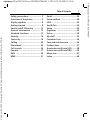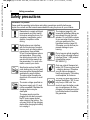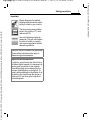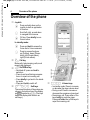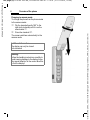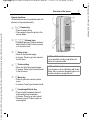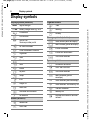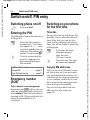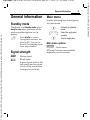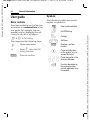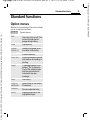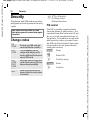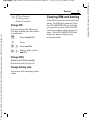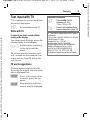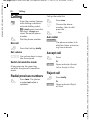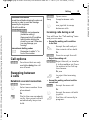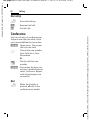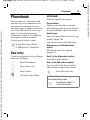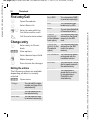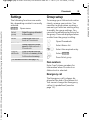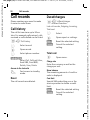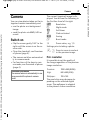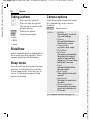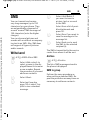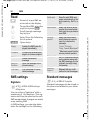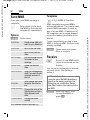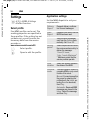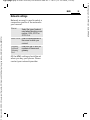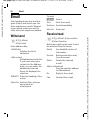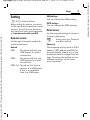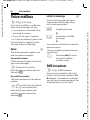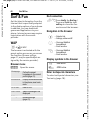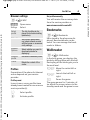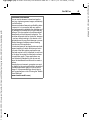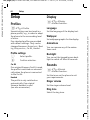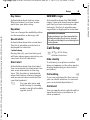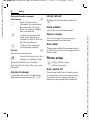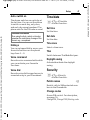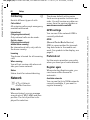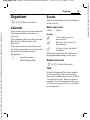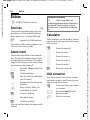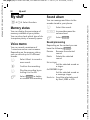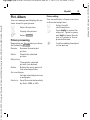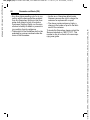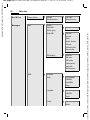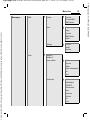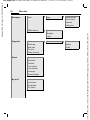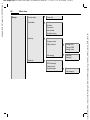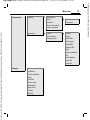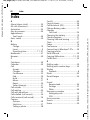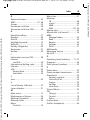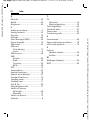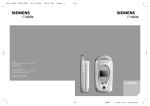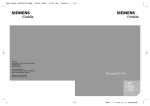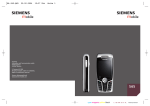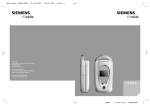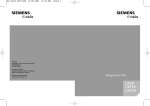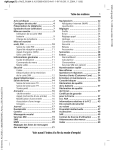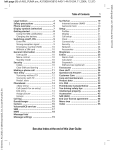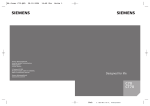Download Siemens SF65 Product data
Transcript
BA Cover SF65.QXD
23.09.2004
19:42 Uhr
Seite 1
s
s
Issued by
Information and Communication mobile
Haidenauplatz 1
D-81667 Munich
© Siemens AG 2004
All rights reserved. Subject to availability.
Rights of modification reserved.
Siemens Aktiengesellschaft
www.siemens.com/sf65
Designed for life
cyan magenta yellow black
SF65
L I E B R E I C H ,
Medienproduktion
right page (1) of SF65 SUG en, A31008-H7360-A1-1-7619 (12.10.2004, 16:53)
Siemens AG 2003, \\Itl-eu\wien\Projekte_20\Siemens\SF65\output\sug\en\ohne_SAR\S_Electra_TOC.fm
Table of
Contents
Safety precautions ..................... 2
Overview of the phone .............. 4
Display symbols ......................... 8
Getting started ........................... 9
Switch on/off, PIN entry ........... 12
General information ................ 13
Standard functions .................. 15
Security .................................... 16
Text entry ................................. 18
Calling ...................................... 20
Phonebook ............................... 23
Call records .............................. 26
Camera ..................................... 27
SMS .......................................... 29
MMS ......................................... 31
1
Email ......................................... 36
Voice mailbox ........................... 38
IrDA ........................................... 39
Surf & Fun ................................. 40
Setup ........................................ 44
Organiser .................................. 49
Extras ........................................ 50
My stuff .................................... 52
Customer Care .......................... 54
Care and maintenance ............. 56
Product data ............................. 57
Guarantee certificate (UK) ....... 58
Guarantee certificate (IRL) ....... 59
Menu tree ................................. 61
Index ......................................... 68
VAR Language: en; VAR issue date: 040929
Table of Contents
left page (2) of SF65 SUG en, A31008-H7360-A1-1-7619 (12.10.2004, 16:54)
Safety precautions
Safety precautions
Information for parents
Please read the operating instructions and safety precautions carefully before use.
Explain the content and the hazards associated with using the phone to your children.
Remember to comply with legal
requirements and local restrictions when using the phone. For
example in aeroplanes, petrol
stations, hospitals or while
driving.
Mobile phones can interfere
with the functioning of medical
devices such as hearing aids or
pacemakers. Keep at least
20 cm/9 inches between phone
and pacemaker. When using
the mobile phone hold it to the
ear which is further away from
the pacemaker. For more information consult your doctor.
Small parts such as the SIM
card, sealing stop, lens ring and
lens cap can be dismantled and
swallowed by small children.
The phone must therefore be
stored out of the reach of small
children.
The mains voltage specified on
the power supply unit (V) must
not be exceeded. Otherwise the
charging device may be
destroyed.
The power supply must be
plugged into an easily accessible AC mains power socket
when charging the battery. The
only way to turn off the charging
device after charging the battery
is to unplug it.
The ringtone (page 44), info
tones and handsfree talking are
reproduced through the loudspeaker. Do not hold the phone
to your ear when it rings or when
you have switched on the
handsfree function (page 20).
Otherwise you risk serious permanent damage to your
hearing.
Do not use an optical magnifier
to look at the activated infrared
interface [Class 1 LED product
(classification as per
IEC 60825-1)].
Only use original Siemens batteries (100 % mercury-free) and
– charging devices. Otherwise
you risk serious damage to
health and property. The battery
could explode, for instance.
You may only open the phone to
replace the battery (100 % mercury-free) or SIM card. You
must not open the battery under
any circumstances. All other
changes to this device are strictly prohibited and will invalidate
the guarantee.
Siemens AG 2003, \\Itl-eu\wien\Projekte_20\Siemens\SF65\output\sug\en\ohne_SAR\S_Electra_SecurityInfo.fm
VAR Language: en; VAR issue date: 040929
2
right page (3) of SF65 SUG en, A31008-H7360-A1-1-7619 (12.10.2004, 16:54)
Important:
Siemens AG 2003, \\Itl-eu\wien\Projekte_20\Siemens\SF65\output\sug\en\ohne_SAR\S_Electra_SecurityInfo.fm
Please dispose of unwanted
batteries and phones as permitted by the laws in your country.
The phone may cause interference in the vicinity of TV sets,
radios and PCs.
Use only Siemens original accessories. This will avoid potential risks to health or property
and ensure compliance with all
relevant regulations.
Improper use will invalidate the guarantee!
These safety instructions also apply to
Siemens original accessories.
Improved data transmission
In order for your phone to be able to transmit data at higher speeds, it is necessary to
have a good connection to the network.
Transmitting data can be delayed by the
process of establishing a connection. To
comply with guidelines on the effects of radio waves, you should keep the phone a
distance of 22 mm from your body while
transmitting data.
3
VAR Language: en; VAR issue date: 040929
Safety precautions
left page (4) of SF65 SUG en, A31008-H7360-A1-1-7619 (12.10.2004, 16:54)
Overview of the phone
Overview of the phone
1 Joystick
C
Press vertically down on the
joystick to start an application
or function.
I
Scroll left, right, up and down
to navigate in the menus.
Z
C
OK key. Press briefly to confirm an action.
In standby mode:
C
£ X
Service provider
01.05.2004 10:10
Menu
MMS
Press and hold to access the
Voice dial or Voice command.
@
2
3
4
Press to access functions:
up (Profiles), down (Phonebook), left (Sound album),
right (Picture album).
A Call key
Make calls, take incoming calls, most
recent calls displayed.
B On/Off/End key
• Switched off: press and hold to
switch on.
• Press to end a call during conversation or to reject an incoming call.
• Press briefly to go back to the standby mode.
• Press and hold to switch off.
<> / øù Soft keys
The current functions of these keys are
shown in the bottom line of the display
as §Text§/symbol (e.g. p). (The keys
below the display also function as
soft keys.)
5
—˜
Volume keys
• In standby mode: Press to increase
or decrease the ringer volume level.
• During a call: Press to increase or
decrease the earpiece volume level.
• Receiving a call: Press either of the
keys briefly to mute the ringer.
Press and hold either of the keys to
reject the incoming call.
Siemens AG 2003, \\Itl-eu\wien\Projekte_20\Siemens\SF65\output\sug\en\ohne_SAR\S_Electra_Overview.fm
VAR Language: en; VAR issue date: 040929
4
right page (5) of SF65 SUG en, A31008-H7360-A1-1-7619 (12.10.2004, 16:54)
5
1 Loudspeaker
2 Call led
Siemens AG 2003, \\Itl-eu\wien\Projekte_20\Siemens\SF65\output\sug\en\ohne_SAR\S_Electra_Overview.fm
Located on the reverse side of the
clamshell. Activates e.g. when you receive a call or a new MMS or SMS.
Display
3
4 Integrated antenna
Do not obstruct the phone above the
battery cover unnecessarily. This reduces the signal quality.
Input keys
5
6 IrDA interface
7 * Ringtone
8
Z
£ X
Service provider
01.05.2004 10:10
Menu
MMS
Press and hold in standby mode:
switch all audible signals on/off
(except alarm).
Connection socket
For charger, headset, etc.
Camera lens
9
: Flash/Torch
Accessories
You can find Original Siemens Accessories
at: www.siemens-mobile.com/shop
VAR Language: en; VAR issue date: 040929
Overview of the phone
left page (6) of SF65 SUG en, A31008-H7360-A1-1-7619 (12.10.2004, 16:54)
Overview of the phone
Changing to camera mode:
To change the phone from the phone mode
to the camera mode:
1 Flip the clamshell gently 180° to the
right (anti-clockwise) until it is on the
reverse side 1.
2 Close the clamshell 2.
The camera switches automatically to the
camera mode.
Additional information
The display can only be turned
anti-clockwise!
Warning!
Follow the handling instructions carefully to
avoid causing damage to the display hinge.
Pay special attention to the correct direction
to turn the display!
Siemens AG 2003, \\Itl-eu\wien\Projekte_20\Siemens\SF65\output\sug\en\ohne_SAR\S_Electra_Overview.fm
VAR Language: en; VAR issue date: 040929
6
right page (7) of SF65 SUG en, A31008-H7360-A1-1-7619 (12.10.2004, 16:54)
7
Siemens AG 2003, \\Itl-eu\wien\Projekte_20\Siemens\SF65\output\sug\en\ohne_SAR\S_Electra_Overview.fm
Camera functions:
(These functions are only available when the
phone is in the camera mode!)
1
– Camera key
2
—˜ Volume keys
• In camera preview: Press to activate /
deactivate the Flash to take a picture
or to use as a torch.
3
öZoom in key
• Press to take a photo.
• Press again to save the photo in the
picture album.
• Zoom in the preview image.
• In menus: Press to go back a level in
the list menu.
4
õ Zoom out key
5
ù Menu key
• Press to open the camera options
menu.
• In menus: Press to go forward a level.
6
ø Landscape/Portrait key
• Press to switch between the landscape and portrait orientation.
• In menus: Press to go back a level.
• Receiving a call: Press to reject an
incoming call.
• Zoom out from the preview image.
• In menus: Press to go forward a level
in the list menu.
Additional information
It is not possible to make a call when the
phone is in camera mode!
Additional information
If you receive a call, a notification will be displayed, but you need to change the phone to
the phone mode to accept the call!
VAR Language: en; VAR issue date: 040929
Overview of the phone
left page (8) of SF65 SUG en, A31008-H7360-A1-1-7619 (12.10.2004, 16:50)
Display symbols
Display symbols
Display symbols (selection)
Z
W
L
P
±
‘
Œ
Q
M
q
s
S
N
T
a
¿
¹
£
o
Signal strength
Battery charge level e.g. 50%
Phonebook
Call records
n
Ü
Ý
Task
Meeting
Holiday
Message symbols (selection)
p
p
SMS unread (white envelope)
Calls forwarded to mailbox
z
E-mail forwarded
Organiser
{
E-mail with attachment
SMS
À
Voice mail received
Surf & Fun/
Service provider portal
All calls forwarded
Read
Sent
Extras
My stuff
Setup
IrDA
Ringer off
Alarm set
Activated and available
No network
Events (selection)
v
u
Organiser events
Missed call
WAP alert
MMS unread (yellow envelope)
Dynamic symbols
‹
Š
”
†
„
ƒ
‚
‡
…
Homezone activated
WAP alert received
Voice mail received
MMS received (yellow
envelope)
SMS received (white envelope)
SMS received, SIM memory full
Vibrator mode set
Memory full
Handset connected to another
network
Siemens AG 2003, \\Itl-eu\wien\Projekte_20\Siemens\SF65\output\sug\en\ohne_SAR\S_Electra_Displaysymbols.fm
VAR Language: en; VAR issue date: 040929
8
right page (9) of SF65 SUG en, A31008-H7360-A1-1-7619 (12.10.2004, 16:54)
Getting started
Siemens AG 2003, \\Itl-eu\wien\Projekte_20\Siemens\SF65\output\sug\en\ohne_SAR\S_Electra_Startup.fm
Inserting the SIM
card/battery
The service provider supplies you
with a SIM card that stores all the
important data for your connection.
Remove the SIM card from its holder
before inserting it into the phone.
• Press the back cover button on the
short side of the upper end of the
phone 1 until the latch comes
out of the slot, and remove the
cover 2.
9
• Insert the SIM card under the metal clip, with the contact surface
facing downwards, until it is in
place. 3 (Ensure that the chamfered corner is in the correct position.) Press the metal clip over the
SIM card 4.
• Place the battery sideways in the
slots. First insert its right side
against the right edge of the
phone 5, then press it downwards 6 until it clips.
VAR Language: en; VAR issue date: 040929
Getting started
left page (10) of SF65 SUG en, A31008-H7360-A1-1-7619 (12.10.2004, 16:54)
Getting started
• To remove the battery, press the
inner clips one after another and
lift the battery from the right edge
of the phone.
• To replace the back cover, hook
the clips onto the hinges on the
bottom of the phone 7 and press
the cover down 8 until the latch
catches.
Charging the battery
Charging procedure
The battery is not fully charged
when delivered. Plug the charger
cable into the bottom of the phone
9, plug the power supply unit into a
mains power socket and charge for
at least two hours.
Charging time
Additional information
Please switch off your phone before removing the battery!
Only 3-V SIM cards are supported. Please
contact your service provider if you have an
older card.
A flat battery is fully charged after
about 3 hours. Charging is only possible within a temperature range of
0 °C to 45 °C. If the temperature rises/falls 5°C above/below this, the
charge symbol flashes a warning.
The mains voltage specified on the
power supply unit must not be
exceeded.
Siemens AG 2003, \\Itl-eu\wien\Projekte_20\Siemens\SF65\output\sug\en\ohne_SAR\S_Electra_Startup.fm
VAR Language: en; VAR issue date: 040929
10
right page (11) of SF65 SUG en, A31008-H7360-A1-1-7619 (12.10.2004, 16:54)
Siemens AG 2003, \\Itl-eu\wien\Projekte_20\Siemens\SF65\output\sug\en\ohne_SAR\S_Electra_Startup.fm
Operating time
Display while in use
The operating time depends upon
the conditions of use. Extreme temperatures considerably reduce the
phone’s standby time. Avoid placing
the phone in the sun or on a heater.
Charge level display during operation (flat-fully charged):
Talktime: 140 to 400 minutes
Standby time: 160 to 400 hours
Charge icon not visible
If the battery has been discharged
fully, the charge icon is not immediately visible when the power supply
is plugged in. It will appear with two
hours. In this case the battery is fully
charged after 3 to 5 hours.
Only use the power supply unit included
in the delivery!
11
VWX
A beep sounds when the battery is
nearly flat. The charge level of the
battery is only displayed correctly
after an uninterrupted charging/
discharging cycle. You should
therefore not remove the battery unnecessarily and where possible not finish
the charging process prematurely.
Additional information
The power supply unit heats up when used
for long periods. This is normal and not
dangerous.
If the battery is removed for longer than
30 seconds, the clock must be reset.
VAR Language: en; VAR issue date: 040929
Getting started
left page (12) of SF65 SUG en, A31008-H7360-A1-1-7619 (12.10.2004, 16:54)
Switch on/off, PIN entry
Switch on/off, PIN entry
Switching phone on/off
B
Press and hold.
Entering the PIN
The SIM card can be protected with a
4-8 digit PIN.
J
C
Enter the PIN using the
number keys. The characters appear as **** to ensure that nobody else can
read your PIN code on the
display. Correct with ].
Confirm by pressing the
joystick. Logging on to
the network will take a
few seconds.
Additional information
Change PIN..................................page 17
Clear SIM card barring .................page 17
Emergency number
(SOS)
Only to be used in real emergencies!
By pressing the §SOS§ soft key you can
make an emergency call on any network without a SIM card and without
entering a PIN. (Please note that this
option is not available in all
countries.)
Switching on your phone
for the first time
Time/date
During initial set up, the phone first
prompts you to check the date and
time. After that, you can set the
clock so that it displays the correct
time. You will not have to make this
setting again.
J
First enter the date
(day/month/year),
then the time
(24-hour format).
C
Press this key. The time
and date are updated.
Copying SIM addresses
The first time the SIM card is inserted, the entries on it can be copied
into the Addressbook memory.You
can interrupt the copying procedure
to, for example, receive a call, and
then relaunch the copying process
from settings in Phonebook.
You can also copy data from the
SIM card at a later time (see
page 23).
Siemens AG 2003, \\Itl-eu\wien\Projekte_20\Siemens\SF65\output\sug\en\ohne_SAR\S_Electra_Startup.fm
VAR Language: en; VAR issue date: 040929
12
right page (13) of SF65 SUG en, A31008-H7360-A1-1-7619 (12.10.2004, 16:54)
General information
Siemens AG 2003, \\Itl-eu\wien\Projekte_20\Siemens\SF65\output\sug\en\ohne_SAR\S_Electra_Startup.fm
Standby mode
The phone is in Standby mode and is
ready for use when the name of the
service provider appears on the
display.
B
Press briefly to return
(long press switches the
phone off). You can return to the standby mode
from any situation.
Signal strength
Z
[
Strong signal.
Weak signal.
A weak signal reduces the
call quality and may lead
to loss of the connection.
Change your location.
13
Main menu
Use the following keys to navigate in
the main menu.
C
Call up from standby
mode.
<>
Select the application
symbols.
C
Start an application.
Main menu options
§Options§
Open menu.
Different functions are available
depending on the context.
VAR Language: en; VAR issue date: 040929
General information
left page (14) of SF65 SUG en, A31008-H7360-A1-1-7619 (12.10.2004, 16:54)
General information
User guide
Symbols
Menu controls
The following symbols are used to
explain an operation:
The steps needed to reach a function
are shown in a condensed form in the
user guide. For example, the condensed form for displaying the call
history for all calls is as follows:
C¢ P¢Call history
This comprises the following steps:
J
B
A
<>
Enter numbers/letters
On/Off/End key
Call key
Soft keys
C
Open main menu.
§Menu§
¢
Select P, then the Call
history function.
Displays a soft key
function.
C
§Select§
Press to confirm.
Press vertically down
on the joystick, e.g. to
access the menu.
DFE
HIG
=
Press the joystick in the
direction indicated.
Function dependent on
the service provider;
special registration may
be required.
Siemens AG 2003, \\Itl-eu\wien\Projekte_20\Siemens\SF65\output\sug\en\ohne_SAR\S_Electra_Startup.fm
VAR Language: en; VAR issue date: 040929
14
right page (15) of SF65 SUG en, A31008-H7360-A1-1-7619 (12.10.2004, 16:54)
Standard functions
Option menus
Below is a summary of functions that
recur in options menus.
Siemens AG 2003, \\Itl-eu\wien\Projekte_20\Siemens\SF65\output\sug\en\ohne_SAR\S_Electra_Startup.fm
§Options§
Open menu.
Edit
Open the entry to edit. You
cannot change the language during editing.
View
Display entry.
Delete/
Delete all
Delete entry/delete all entries after confirmation.
<New>
Create new entry.
Send via...
Select transmission service
and medium for sending or
printing.
Reply
A message replies to the
sender, "Re" is placed in
front of the subject matter
and the received text is
included in the new
message.
Save
Store entry.
Copy to
addressb.
Save entries in the current
Phonebook.
Rename
Rename selected entry.
Show
Display properties of the
highlighted object.
15
VAR Language: en; VAR issue date: 040929
Standard functions
left page (16) of SF65 SUG en, A31008-H7360-A1-1-7619 (12.10.2004, 16:54)
Security
Security
The phone and SIM card are protected against misuse by several security
codes.
Keep these security codes in a safe
place where you can access them again
if required.
Change codes
PIN
CODE
Protects your SIM card (personal identification number).
PIN2
CODE
This is needed to set the
charge detail display and to
access additional functions on
special SIM cards.
PUK
CODE
PUK2
CODE
Key code. Used to unlock SIM
cards after the wrong PIN has
been entered repeatedly.
Barring
code
Used to set restrictions that
prevent calling to certain types
of numbers.
¢T¢Security
C¢
Change codes
¢Select function.
PIN control
The PIN is usually requested each
time the phone is switched on. You
can deactivate this feature but if you
do so, you risk unauthorised use of
the phone. To be able to use all available security codes, you must have
the PIN control activated. Some service providers do not permit deactivating the control.
§Select§
Press.
J
Enter PIN.
C
Confirm entry.
§Change§
Press.
C
Confirm.
Siemens AG 2003, \\Itl-eu\wien\Projekte_20\Siemens\SF65\output\sug\en\ohne_SAR\S_Electra_Startup.fm
VAR Language: en; VAR issue date: 040929
16
right page (17) of SF65 SUG en, A31008-H7360-A1-1-7619 (12.10.2004, 16:54)
¢T¢Security
C¢
Change codes
¢Select function.
Change PIN
Siemens AG 2003, \\Itl-eu\wien\Projekte_20\Siemens\SF65\output\sug\en\ohne_SAR\S_Electra_Startup.fm
You can change the PIN to any
4-8 digit number you find easier
to remember.
J
C
Enter current PIN.
Press.
J , C Enter new PIN.
and confirm
J , C Repeat
new PIN.
Change PIN2
(Display only if PIN2 is available)
Proceed as with Change PIN.
Change barring code
Proceed as with changing other
codes.
17
Clearing SIM card barring
If the PIN is entered incorrectly three
times, the SIM card is barred. Enter
the PUK (MASTER PIN) provided by
your service provider with the SIM
card in accordance with the instructions. If the PUK (MASTER PIN) has
been lost, please contact your
service provider.
VAR Language: en; VAR issue date: 040929
Security
left page (18) of SF65 SUG en, A31008-H7360-A1-1-7619 (12.10.2004, 16:54)
Text entry
Text entry
Text entry without T9
Press a number key repeatedly until
the required letter appears. For
example:
2
Press once briefly to write
the letter a, twice to write
b etc. Press and hold to
write the number.
Special characters
*
Press to activate/
deactivate the special
characters.
to the table of
I, F Navigate
characters that contains
the special character you
need:
1 .
2 ,
3 ?
4 :
5 ;
6 !
Press briefly to delete the
letter before the cursor;
press and hold to erase the
whole word.
7 “
8 ‘
9 @
F
Move the cursor
forwards/backwards.
7 < 8 > 9 #
#
Press briefly: Switch between abc, Abc, T9abc,
T9Abc, T9ABC, 123.
Press to activate/
deactivate the
special characters.
]
*
0
Press once/repeatedly:
.,?!’"0+-()@/:_
Press and hold: writes 0.
1
Writes blank.
Press twice: writes 1.
Press and hold: writes 1.
1 + 2 -
3 =
4 *
6 %
5 /
1 $ 2 £ 3 ¥
4 & 5 ¡
6 ¿
7 (
9 _
J
8 )
Press a matching key in
the keypad to choose the
special character you
need.
Siemens AG 2003, \\Itl-eu\wien\Projekte_20\Siemens\SF65\output\sug\en\ohne_SAR\S_Electra_Text.fm
VAR Language: en; VAR issue date: 040929
18
right page (19) of SF65 SUG en, A31008-H7360-A1-1-7619 (12.10.2004, 16:54)
Text input with T9
#
#
*
Write with T9
Siemens AG 2003, \\Itl-eu\wien\Projekte_20\Siemens\SF65\output\sug\en\ohne_SAR\S_Electra_Text.fm
Additional information
Press briefly: Switch
between abc, Abc,
T9abc, T9Abc, 123.
Press to activate/deactivate
special characters: (page 18).
"T9" combines the correct word from
the various key inputs.
Activate/deactivate T9.
It is best if you finish a word without
looking at the display.
You simply press the keys where the
relevant letter is located once.
1 / E A blank space or moving
to the right ends the
word.
Do not use special characters such
as Ä. Instead use the standard characters such as A and T9 will do the
rest for you.
T9 word suggestions
If several options are found in the
dictionary for a word, the most probable is displayed first.
^
Press. If this word is also
incorrect, press the key
again.
^
Keep pressing until the
correct word is displayed.
19
T9® Text Input is licensed under one or more of
the following:
U.S. Pat. Nos. 5,818,437, 5,953,541, 5,187,480,
5,945,928 and 6,011,554;
Canadian Pat. No. 1,331,057;
United Kingdom Pat. No. 2238414B;
Hong Kong Standard Pat. No. HK0940329;
Republic of Singapore Pat. No. 51383;
Euro.Pat. No. 0 842 463 (96927260.8);
DE/DK, FI, FR, IT, NL, PT, ES, SE, GB;
and additional patents are pending worldwide.
VAR Language: en; VAR issue date: 040929
Text entry
left page (20) of SF65 SUG en, A31008-H7360-A1-1-7619 (12.10.2004, 16:51)
Calling
Calling
J
A
Enter the number (always
with dialling code/international dialling code).
] A short press clears the
last digit, a long press
clears the entire phone
number.
Dial the phone number.
End call
B
Press the End key briefly.
Set volume
—˜ Use volume keys to regulate the volume.
Switch to handsfree mode
A long press on the green key
switches the phone to handsfree
mode.
Redial previous numbers
A
Press twice. The phone
number last called is
redialled.
Call up the redial list:
A
I
Press once.
A
... key.
Choose the phone
number, then to dial
press the …
Auto redial
§Auto redial§
The phone number is dialled ten times at increasing time intervals.
Accept call
A
Press.
Or
§Options§
Open and select Accept
call or Accept in h/free.
Reject call
B
Press briefly.
Or
§Options§
Open and select Reject
or Silent.
Siemens AG 2003, \\Itl-eu\wien\Projekte_20\Siemens\SF65\output\sug\en\ohne_SAR\S_Electra_Phone.fm
VAR Language: en; VAR issue date: 040929
20
right page (21) of SF65 SUG en, A31008-H7360-A1-1-7619 (12.10.2004, 16:51)
Siemens AG 2003, \\Itl-eu\wien\Projekte_20\Siemens\SF65\output\sug\en\ohne_SAR\S_Electra_Phone.fm
Additional information
Accept the call before bringing the phone to
your ear in order to avoid ear damage
caused by the ringtones.
Call with handsfree
§Activate handsfree§
Playback via loudspeaker
(handsfree calling).
Always switch off handsfree
talking before holding the
phone to your ear! Otherwise,
you may damage your
hearing!
International dialling codes
0 Remember to add a "+" in
front of the number.
Call options
§Options§
Functions that are only
available during the call
are offered.
Swapping between
2 calls
Establish a second connection
§Options§
Open menu.
I
Select new number from
phonebook.
Or
J
Dial in the new numberdirectly, the current call will
automatically be put on
hold.
§Options§
Open menu.
Swap
Swap between calls.
I
use joystick to swap
between calls.
21
Or
Incoming calls during a call
You will hear the "Call waiting" tone
and you can now:
• Accept the waiting call in addition
to the first
A
Accept the call and put
the current call on hold.
Or
§Options§
Press to accept the call.
• Reject the waiting call
§Reject call§ Reject the call, or transfer
it to the mailbox via Transfer option in the Call options menu.
Or, use
B
to reject the incoming
call.
• Accept the waiting call and end the
current call
§Accept§
Accept the new call.
I
Accept the new call with
joystick.
B
End the call currently in
progress.
Or
VAR Language: en; VAR issue date: 040929
Calling
left page (22) of SF65 SUG en, A31008-H7360-A1-1-7619 (12.10.2004, 16:51)
Calling
End call(s)
B
Press the End key.
§Yes§
Resume held call.
§No§
End all calls.
Conference
You can call up to 5 conference participants one after the other. Once
you have established a connection:
§Options§
Open menu. The current
call is put on hold.
I
Choose the new number
from Calls list or from
Phonebook.
Or
J
Directly dial the new
number.
§Options§
Press when the new connection is established and
select Conference. Repeat
until all participants are
connected.
End
B
When the End key is
pressed, all calls in the
conference are ended.
Siemens AG 2003, \\Itl-eu\wien\Projekte_20\Siemens\SF65\output\sug\en\ohne_SAR\S_Electra_Phone.fm
VAR Language: en; VAR issue date: 040929
22
right page (23) of SF65 SUG en, A31008-H7360-A1-1-7619 (12.10.2004, 16:54)
Siemens AG 2003, \\Itl-eu\wien\Projekte_20\Siemens\SF65\output\sug\en\ohne_SAR\S_Electra_Adressbook.fm
Phonebook
You can save e.g., the names and
numbers of your acquaintances in
your phone as contacts. You can
save the contacts either in the memory of the SIM card (Phonebook option) or in the phone memory
(Addressbook option). The Addressbook option is set as standard.
To save your contacts, select:
¢L¢Settings¢Select
C¢
Addressbook / Phonebook
ENTER NAME:
Enter first and/or last names.
Phone number:
Always enter the phone number
with dialling code. An entry will not
be saved without a phone number.
Number type:
Select the type of the new entry, e.g,
mobile, home, fax.
You can also select the following:
New entry
Select group: (in the Addressbook
option)
Allocate the entry to a group
(page 25).
To add a new contact to your Phonebook, do as follows:
Email: (in the Addressbook option)
Enter the e-mail address.
H
H
H
Note: (in the Addressbook option)
You can enter text, if you want to
add comments about the contact.
J
Open Phonebook.
Select Names list.
Select <New>.
Fill in the input fields:
23
C
Save the new entry.
Additional information
International dialling codes:
to add a "+" in
0 Remember
front of the number.
VAR Language: en; VAR issue date: 040929
Phonebook
left page (24) of SF65 SUG en, A31008-H7360-A1-1-7619 (12.10.2004, 16:54)
Phonebook
Find entry/Call
Send MMS
I
I
You can send an MMS
to selected recipient(s).
IrDA
You can send the selected entry by IrDA.
Show
You can view the details
of the selected entry.
Copy to
phonebook
(in the Addressbook option)
You can manually copy
entries from the phone
memory to the SIM
card.
Copy to addressb. (in the
Phonebook
option)
You can manually copy
entries from the SIM
card to the phone
memory.
Call handsfree
You can call the selected recipient with the
handsfree function.
Voice dial
You can record a Voice
dial to speed access to
the selected entry.
Flash dial
You can access a
speed dial to an entry
by programming a
Flash dial to the
selected entry.
Open Phonebook.
Select Names list.
J /I
Select a name with the
first letter and/or scroll.
A
Call the selected number.
Change entry
I
Select entry in Phonebook.
§Options§
View options.
I
Select desired input field.
J
Make changes.
I
Press to save the changes.
Editing the entries
The following options are available
depending on what is currently
selected.
§Options§
Open menu.
Change
You can edit the name,
number and type of the
selected entry.
Delete
You can delete the entire selected entry.
Send SMS
You can send an SMS
to selected recipient(s).
Siemens AG 2003, \\Itl-eu\wien\Projekte_20\Siemens\SF65\output\sug\en\ohne_SAR\S_Electra_Adressbook.fm
VAR Language: en; VAR issue date: 040929
24
right page (25) of SF65 SUG en, A31008-H7360-A1-1-7619 (12.10.2004, 16:54)
Settings
Group setup
The following functions are available, depending on what is currently
selected.
To manage your Addressbook entries
clearly, arrange your entries. You
can select a group when creating a
new entry or select an existing entry
to modify the group settings. You
can select a melody and a picture for
the group. These are displayed when
a caller from the group is calling.
§Options§
Siemens AG 2003, \\Itl-eu\wien\Projekte_20\Siemens\SF65\output\sug\en\ohne_SAR\S_Electra_Adressbook.fm
25
Open menu.
Select
group
Select the group allocated
to the contact.
Select
Select either Addressbook or Phonebook.
Delete all
Delete the entire content
saved in Addressbook /
Phonebook.
Copy to
addressb.
Copy all entries from the
Phonebook memory to the
Addressbook memory.
(For standard functions see page 15)
I
I
J /I
I
<
Open Phonebook.
Select Names list.
Select the required entry.
Select §Options§.
Press Select group.
Own numbers
Enter "own" phone numbers for
information when Phonebook or
Addressbook is selected.
Emergency call
The Emergency call is always displayed at the end of the Names list.
You cannot change the Emergency
call as it is predefined (see also
page 12).
VAR Language: en; VAR issue date: 040929
Phonebook
left page (26) of SF65 SUG en, A31008-H7360-A1-1-7619 (12.10.2004, 16:51)
Call records
Call records
Phone numbers are saved to make
it easier to redial them.
Call history
The call list can store up to 30 entries. For example calls missed, calls
received or calls dialled can be listed.
C
I
C
I
¢P Call history
Select record.
Durat/charges
¢P¢Durat/charges
C¢
Select function.
Last call records, Outgoing, Incoming,
Total cost
I
C
Select.
§Reset§
Reset the selected setting.
§Cancel§
Cancel the selected
setting.
Open report or settings.
Open record.
Select phone number.
§Options§/§OK§
Select Call, Call back h/free,
Send SMS, Send MMS,
Details, Save, Delete.
Access to the last calls
Fast access in standby
mode.
Total cost
C
Open menu.
Charge rate
Enter the currency as well as the
charge per unit.
A
Show balance
The remaining amount of credit or
units is displayed.
Reset
Cost limit
Special SIM cards allow you or the
service provider to define a credit
limit.
The call records are deleted.
§Reset§
Reset the selected setting
§Cancel§
Cancel the selected
setting.
Siemens AG 2003, \\Itl-eu\wien\Projekte_20\Siemens\SF65\output\sug\en\ohne_SAR\S_Electra_Records_Time.fm
VAR Language: en; VAR issue date: 040929
26
right page (27) of SF65 SUG en, A31008-H7360-A1-1-7619 (12.10.2004, 16:54)
Camera
You can view photos taken on the integrated camera immediately and
Siemens AG 2003, \\Itl-eu\wien\Projekte_20\Siemens\SF65\output\sug\en\ohne_SAR\S_Electra_Camera.fm
• use the photo as a background
image.
• send the photo via MMS, IrDA or
e-mail.
Switch on
• Flip the screen gently 180 ° to the
right until the screen is on the reverse side.
• Close the clamshell, see Overview
of phone (page 4).
• The camera switches automatically to camera mode.
• For functions of the keys in camera mode, see Overview of phone
(page 4).
Additional information
The camera feature is automatically in use
once you switch the phone to camera
mode.
27
The current (preview) image is displayed. You will see the following in
the first line from left to right:
œ
›
¥
™
Ñ
½
Resolution
1,5
Zoom value, e.g, 1,5
Night mode
Self-timer
Flash activated
Saving
Burst mode
Settings prior to taking a photo:
to zoom in and out
ö/õ Press
in the preview image.
Pict. resolution
It is possible to set the quality of
the image regardless of the preview
image resolution.
Premium:
1280 × 960 (SXGA)
High:
640 × 480 (VGA)
Wallpaper:
128 × 160
The resolution may decrease depending on the selected digital
zoom. The wallpaper is adapted
to the phone’s screen resolution.
VAR Language: en; VAR issue date: 040929
Camera
left page (28) of SF65 SUG en, A31008-H7360-A1-1-7619 (12.10.2004, 16:54)
Camera
Taking a photo
–
–
Press to take a photo.
§Delete§
Delete the photo.
§Send§
Send the photo by:
Press to save the photo.
The photo is saved in the
picture album.
• IrDA
• MMS
• Email
SlideShow
See all available photos displayed on
the screen one after another. Pressing any key stops the slideshow.
Sleep mode
If you do not use the camera for two
minutes, it automatically switches
to the sleep mode. Press any key to
return to the preview when sleep
mode is activated.
Camera options
The following functions are available, depending on the current
situation.
§Options§
Open menu.
Options
• Settings:
Picture quality, sound setting, reset settings.
• Frames:
Choose Default frames,
Own frames, or none.
• Colour mode:
e.g, black, white, sepia.
• Pict. Album
• Self-timer :
The camera automatically
takes the photo approximately 10 seconds after
triggering. You hear a beep
before last 3 seconds.
• Flash:
Activate the flash before
taking the photo.
• Burst mode:
Take multiple photos with
one shot.
• Night mode:
Use when the exposure is
very dark.
• Picture orientation:
Use portrait for the phone
screen and landscape for
PC screen.
(For standard functions see page 15)
Siemens AG 2003, \\Itl-eu\wien\Projekte_20\Siemens\SF65\output\sug\en\ohne_SAR\S_Electra_Camera.fm
VAR Language: en; VAR issue date: 040929
28
right page (29) of SF65 SUG en, A31008-H7360-A1-1-7619 (12.10.2004, 16:54)
I
SMS
Siemens AG 2003, \\Itl-eu\wien\Projekte_20\Siemens\SF65\output\sug\en\ohne_SAR\S_Electra_SMS.fm
You can transmit and receive
very long messages (up to 760
characters) on your phone. They
are automatically composed of
several "normal" SMS messages of
160 characters (note the higher
charges).
You can also send pictures and
sounds with or without accompanying text in an SMS. Also, SMS does
not support all types of pictures
and/or sounds.
Write/send
C¢M¢SMS¢Send SMS
I
I
I
Select <Add contact> to
select a name in the displayed Names list or enter
a new number. Repeat
the procedure if you want
add more contacts.
Select <New>.
Enter text (see also
page 18) or select Template to use a standard
message.
29
Select <Add Media> if
you want to insert a
picture, text or a sound
in the SMS.
Select from a list of possible attachments and
press OK.
I
Select Save if you want to
save the message in the
message list.
I
Select Send now to send
the SMS to the selected
recipient(s).
The SMS is transmitted to the service
centre from where it will be sent.
Archive
C¢M¢Archive
The list of SMS messages stored in
the phone is displayed.
SMS to group
Perform the same procedure as
when writing a standard SMS. Repeat the procedure as many times as
necessary to add more contacts.
VAR Language: en; VAR issue date: 040929
SMS
left page (30) of SF65 SUG en, A31008-H7360-A1-1-7619 (12.10.2004, 16:54)
SMS
Read
p
Arrival of a new SMS announced on the display.
C
To read the SMS, press the
joystick or press §Read§.
I
Scroll through message
line by line.
I
Select from the following
list of options.
§Options§
Open menu.
Reply
Answer the SMS now displayed immediately.
Forward
Forward the selected message to a chosen recipient.
Delete
Delete the selected
message.
Move to
Archive
Store the message in the
phone memory.
Call back
Call the sender of the selected message.
SMS settings
Signature
¢M¢SMS¢SMS settings
C¢
Signature
You can enter a "signature" with a
maximum of 16 characters. This signature will then be attached to each
SMS except when changes are made
to an existing SMS.
In SMS settings, you can also determine the settings for the following:
Auto save
Save the sent SMS messages automatically in the
phone memory. Set On or
Off.
SMS centre
Select the service centre
number to be used as default each time you send a
new SMS.
Validity
period
Select the period within
which the service centre
must try to deliver the
message:
1 hour,12 hours,
1 day, 1 week, Maximum*
* Maximum period that the
service provider permits.
Reply path
Set On to send the service
centre number along with
the SMS message, so the
recipient can reply using
this number
Delivery
Report
Request delivery confirmation for sent messages.
Standard messages
C¢M¢SMS¢Template
Standard messages can be stored in
the phone and added to your other
messages.
Siemens AG 2003, \\Itl-eu\wien\Projekte_20\Siemens\SF65\output\sug\en\ohne_SAR\S_Electra_SMS.fm
VAR Language: en; VAR issue date: 040929
30
right page (31) of SF65 SUG en, A31008-H7360-A1-1-7619 (12.10.2004, 16:54)
MMS
Siemens AG 2003, \\Itl-eu\wien\Projekte_20\Siemens\SF65\output\sug\en\ohne_SAR\S_Electra_MMS.fm
The Multimedia Messaging Service
enables you to send texts, pictures
and sounds in a combined message
to another mobile phone or to an
e-mail address.
Depending on your phone settings,
you will either receive the complete
message or only a notification with
sender details and size. The actual
MMS can then be downloaded manually later.
Create
An MMS consists of the address
header and the content. The content
may be several pages long. Each
page may contain a text, a picture
and a sound. Remember that pictures and sounds may be protected.
31
Create new MMS
C¢M¢MMS¢New MMS
I
I
Select <New>.
I
Select <Add Media> to add
a picture, text or a sound.
Select <Add contact> to
select a name in the displayed Names list or enter
a new number or e-mail.
Repeat the procedure if
you want add more
contacts.
VAR Language: en; VAR issue date: 040929
MMS
left page (32) of SF65 SUG en, A31008-H7360-A1-1-7619 (12.10.2004, 16:54)
MMS
Send MMS
Templates
Once your new MMS message is
complete:
I
Select Send now to send
the MMS to the selected
recipient(s) immediately.
Options
§Options§
Open menu.
C¢M¢MMS¢Templates
MMS templates are saved MMSs
without an address. They can be sent
as new MMS messages or used as
part of a new MMS. A maximum of
99 templates can be saved depending on the memory available in the
phone.
Add Slide
Create a new slide and
add it to your slideshow.
Next slide
Create templates by writing a new
MMS or using an MMS that you have
already received.
Move to the next slide.
§Options§
Previous slide
Move to the previous
slide.
Edit Subject
Edit and change or enter
the subject of your
message.
Delete slide
Delete the selected
slide.
Save as draft
Save your message as a
draft, if you want to edit,
complete and send it
later on.
Save as
template
Save created MMS as a
template. See also below:
Slide duration
Change the value of the
slide duration and set a
delay between each
slide.
Preview MMS
Preview the slides
created.
(For standard functions see page 15)
Open menu and select
Save as template.
Receive
w
Arrival of new MMS/notification announced on the
display.
You can select automatic or manual
retrieval mode. (See Settings
below.)
Additional information
In case the size of the MMS download is
bigger than the memory available, the
phone gives you a notification. Delete
some data in order to free memory for the
new MMS.
§Options§
open and select Read
to read the MMS or
press §OK§.
Siemens AG 2003, \\Itl-eu\wien\Projekte_20\Siemens\SF65\output\sug\en\ohne_SAR\S_Electra_MMS.fm
VAR Language: en; VAR issue date: 040929
32
right page (33) of SF65 SUG en, A31008-H7360-A1-1-7619 (12.10.2004, 16:54)
The sender of the message may have
asked for a Read Report.
<
Press §OK§ to send a report
or press Delete to remove
the report.
Siemens AG 2003, \\Itl-eu\wien\Projekte_20\Siemens\SF65\output\sug\en\ohne_SAR\S_Electra_MMS.fm
Manage folders
You can use four different folders.
The active folder is the one you last
selected.
Drafts
Read
An MMS has been received in full.
I
Select Inbox and select the
required MMS.
<
Press §OK§ to access the
Player options:
Play
Switch back to the Automatic mode, the MMS
then plays as a continuous slideshow.
Previous Slide Move to the previous
slide.
Next Slide
Move to the next slide.
Rewind
Move to the first slide.
Save picture
Detach the picture from
the current slide and
save it in the Picture
album.
Save sound
Detach the sound of the
current slide and save it
in the Sound album.
Close
Close the MMS and go
back to the Inbox.
33
Lists all MMS messages you
save as drafts, or which were
automatically saved if you
quit the MMS menu before
saving or sending the MMS.
You can select: Play message, Edit MMS, Send MMS
and Delete.
Templates Lists all MMS messages you
save as templates. You can
select:
Play message, Edit MMS
and Delete.
Outbox
Lists all the MMS messages
you have sent or created but
not sent yet. You can select:
Play message or Delete,
Forward or Re send MMS to
someone, or view the MMS
Details of the messages.
Inbox
Lists all the Delivery report,
Read report, MMS read and
MMS deleted. You can select: Read or Delete reports
and notifications. You can also select: Play message,
Reply to or Forward the
MMS message or view MMS
Details or Delete the MMS
message.
VAR Language: en; VAR issue date: 040929
MMS
left page (34) of SF65 SUG en, A31008-H7360-A1-1-7619 (12.10.2004, 16:54)
MMS
Settings
Application settings
¢M¢MMS¢Settings
C¢
Select function.
Set the MMS dispatch to suit your
requirements:
Select profile
Five MMS profiles can be set. The
sending properties are specified in
these profiles. If the setting has not
yet been set, you will receive the
necessary data from the service
provider or:
www.siemens-mobile.com/sf65
I
C
Select profile.
Delivery
Report
Request delivery confirmation for sent messages.
Read
Report
Request confirmation that the
MMS has been read.
Auto save Save the MMS messages
sent from the Outbox automatically. Set On or Off.
Validity
period
Select the period within which
the service centre must try to
deliver the message:
1 hour,12 hours,
1 day, 1 week, Maximum*
* Maximum period that the
service provider permits.
Slide
duration
Select the duration between
the slides of the MMS.
Retrieval
mode
You can choose to receive a
complete MMS or only a notification of its arrival.
Manual: Connect manually to
the server by selecting the
notification in the Inbox, selecting Read to download,
then Play.
Automatic: Received MMS
messages are placed in the
Inbox. Select the message
and then Play.
Open to edit the profile.
Siemens AG 2003, \\Itl-eu\wien\Projekte_20\Siemens\SF65\output\sug\en\ohne_SAR\S_Electra_MMS.fm
VAR Language: en; VAR issue date: 040929
34
right page (35) of SF65 SUG en, A31008-H7360-A1-1-7619 (12.10.2004, 16:54)
Network settings
Network account is used to select a
connection profile of the networks
you have set.
Siemens AG 2003, \\Itl-eu\wien\Projekte_20\Siemens\SF65\output\sug\en\ohne_SAR\S_Electra_MMS.fm
Bearer:
Select the type of network
used when launching a connection: GSM, GPRS or
GPRS first.
MMS center Enter the MMS address of
the server to which you
connect.
Gateway
Address/
Gateway
Port
Enter both the IP and Port
numbers of the server’s
gateway.
All the MMS settings should be set
when you buy your phone. Please
contact your network provider.
35
VAR Language: en; VAR issue date: 040929
MMS
left page (36) of SF65 SUG en, A31008-H7360-A1-1-7619 (12.10.2004, 16:51)
Email
Email
Your telephone has an e-mail program (client) with which you can
write and receive e-mails. Depending on which e-mail you wish to
read, select the respective mailbox.
Write/send
¢M¢Email
C¢
Send email
Enter address data:
<Add Media>
Validate the list of
addresses.
<Add contact>
Add addressees to the list.
If you have saved your
contacts in the Addressbook, you can select the
addressees from the
Names list displayed for
selection.
SUBJECT: Enter the heading of the
e-mail.
Attach file: Add text files, pictures
and sounds as
attachments.
To send:
§Options§
Select.
Save
Save the e-mail.
Send now Send immediately.
Edit mail
Enter text.
Receive/read
¢M¢Email ¢Open mailbox
C¢
Select function.
Before an e-mail can be read, it must
be retrieved from the server.
Details
See detailed content of
the header.
Get mail
Receive selected e-mail
from the server.
Delete
Delete the selected
e-mail.
Add to addressbook
Save the sender’s address
to Addressbook.
Re:
Reply to the e-mail.
Fwd:
Forward the e-mail.
Siemens AG 2003, \\Itl-eu\wien\Projekte_20\Siemens\SF65\output\sug\en\ohne_SAR\S_Electra_Email.fm
VAR Language: en; VAR issue date: 040929
36
right page (37) of SF65 SUG en, A31008-H7360-A1-1-7619 (12.10.2004, 16:51)
Setting
GSM settings
C¢M¢Setup¢Email
Siemens AG 2003, \\Itl-eu\wien\Projekte_20\Siemens\SF65\output\sug\en\ohne_SAR\S_Electra_Email.fm
Before using this service, you must
set the server access and your e-mail
options. You will receive the necessary data from your service provider
or: www.siemens-mobile.com/sf65
Network access
Set the type of network used with
e-mail connections.
Network
GSM
GPRS
37
The phone will only use
GSM bearers for e-mail
connections.
The phone will only use
GPRS bearers for e-mail
connections.
GPRS first The phone first tries to
connect to a GPRS bearer.
If this is not available,
then to a GSM bearer.
You can change the GSM settings.
GPRS settings
You can change the GPRS settings.
Email server
Set the required settings to connect
to your e-mail server.
J
Enter your Login, Password
and Email address.
Advanced
The advanced settings such as POP3
address, SMTP address and DNS address are usually already set, so you
should not have to change these settings. For more information on the
advanced settings, contact your
service provider.
VAR Language: en; VAR issue date: 040929
Email
left page (38) of SF65 SUG en, A31008-H7360-A1-1-7619 (12.10.2004, 16:51)
Voice mailbox
Voice mailbox
C¢T¢Call Setup
Listen to message
If you have a mailbox, a caller can
leave a voice message for you:
• if your phone is switched off or
not ready to receive
• if you do not want to answer
• or if you are making a phone call.
You may have to register for this
function and set it manually.
Setup
b
The service provider supplies you
with two phone numbers:
Save mailbox number
Call this phone number to listen to
your voice messages.
C¢Setup¢Voice mailbox
Enter the phone number and confirm with §OK§.
Save call divert number
Calls are transferred to this phone
number.
¢T¢Call Setup¢Call divert
C¢
e. g, Calls missed¢Set
Enter the phone number and
register it on the network by
pressing §OK§.
A new voice message can be announced as follows, depending
on the service provider:
À
b
Symbol plus beep.
Or
p
Notification via SMS
plus beep.
Or
You receive a call with an automatic
announcement.
Call your mailbox and play the message(s) back.
1
Press and hold (if necessary enter mailbox
number once).
SMS broadcast
C¢M¢SMS broadcast
Some service providers offer information services (info channels, Cell
Broadcast). If reception is activated
you will receive messages about the
activated topics in your Topics.
Siemens AG 2003, \\Itl-eu\wien\Projekte_20\Siemens\SF65\output\sug\en\ohne_SAR\S_Electra_Mailbox_CB.fm
VAR Language: en; VAR issue date: 040929
38
right page (39) of SF65 SUG en, A31008-H7360-A1-1-7619 (12.10.2004, 16:51)
IrDA
Siemens AG 2003, \\Itl-eu\wien\Projekte_20\Siemens\SF65\output\sug\en\ohne_SAR\S_Electra_IrDA.fm
You can receive and send data to and
from other IrDA-compliant devices
such as a PC or a PDA.
The types of data you can exchange
via IrDA include name cards, events,
pictures, sound files or JavaTM files.
However, you can only download,
but not send JavaTM files.
Make sure that the distance between
two IrDA devices does not exceed
30 cm and that nothing obstructs
the IrDA beam.
Additional information
The data exchange may fail if the IrDA link
is broken, the transferred file is too large,
the phone does not connect before the time
out is reached, or you cancel the action.
Receiving data via IrDA
C¢a¢Receive data
Delete
Delete the received data.
Save
Save the received data.
Show
Display the received picture or play the received
sound.
39
Connecting to Windows®
PCs using IrDA
C¢a¢ Data/Fax
Connecting to Windows®
PCs
You can connect your phone using
IrDA or a data cable (Accessories) to
a Windows® PC. The Windows® PC
program MPM (Mobile Phone Manager) enables you to upload/download pictures and sounds.You can
download the Mobile Phone Manager from the Internet at
www.siemens-mobile.com/sf65
VAR Language: en; VAR issue date: 040929
IrDA
left page (40) of SF65 SUG en, A31008-H7360-A1-1-7619 (12.10.2004, 16:54)
Surf & Fun
Surf & Fun
Get the latest information from the
Internet that is specifically adapted
to the display options of your phone.
In addition, you can download
games and applications to your
phone. Internet access may require
registration with the service
provider.
End connection
B / > Press briefly the End key /
Press and hold the right
soft key to close the connection and the browser.
Navigation in the browser
C
• Select a link.
• Settings, status on/off.
WAP
I
• One input field/link
forward/back.
• Scroll one line.
The browser is activated with the
preset option as soon as you access
the function (Browser settings,
page 41; may be specified/pre-assigned by the service provider).
>
• One input field/link
forward/back.
• Scroll one line.
C¢O¢WAP
Browser menu
§Options§
Open the menu.
Homepage
Call up the preset
homepage or the current
profile (page 41).
Bookmarks
Display bookmarks stored
in the phone; save bookmark.
Go to URL
Enter a URL.
Push Inbox
Select a message to be
displayed.
Settings
Browser settings
(page 41).
Display symbols in the browser
µ
³
GSM online
GPRS online
Enter text/special characters
To enter text/special characters, see
Text entry (page 18).
Siemens AG 2003, \\Itl-eu\wien\Projekte_20\Siemens\SF65\output\sug\en\ohne_SAR\S_Electra_Internet.fm
VAR Language: en; VAR issue date: 040929
40
right page (41) of SF65 SUG en, A31008-H7360-A1-1-7619 (12.10.2004, 16:54)
Browser settings
C¢O¢WAP
§Options§
Open menu.
Settings
Select.
Siemens AG 2003, \\Itl-eu\wien\Projekte_20\Siemens\SF65\output\sug\en\ohne_SAR\S_Electra_Internet.fm
Select
profile
The list of profiles is displayed for activation/setting
(see below).
41
Set profile manually
You will receive the necessary data
from the service provider or:
www.siemens-mobile.com/sf65
Bookmarks
C¢O¢Bookmarks
Network
Set protocol parameters,
e.g. select network access
and the bearer or access security settings.
URLs stored in the phone are displayed. New bookmarks can be
saved. You can manage the bookmarks in folders.
Browser
Options
Select whether you want to
download pictures for
displaying.
Wallbreaker
Rename
profile
Rename the selected profile.
Cache
Delete the content of the
cache.
C¢O¢ Wallbreaker
In the brick game, you destroy the
bricks by hitting them with the ball.
Destroying all the bricks gets you to
the next level.
Profiles
4/6 Move the racket left or
Preparation of the phone for Internet
access depends on your service
provider:
*/# Launch the ball left or
Profile preset
In most cases, access profiles have
already been created for one or more
service provider(s).
The game pauses for 2 minutes, after which the screen returns to the
standby mode and the game is over.
I
C
Select profile.
Activate profile.
right.
right.
0
Pause the game.
VAR Language: en; VAR issue date: 040929
Surf & Fun
left page (42) of SF65 SUG en, A31008-H7360-A1-1-7619 (12.10.2004, 16:54)
Surf & Fun
Games & more
Network
Games and applications are offered
on the Internet. Your phone features
JavaTM. This enables you to download JavaTM-compatible applications
to your phone from the network.
Most applications include instructions. Some applications and games
are already pre-installed on your
phone. You will find these listed at:
www.siemens-mobile.com/sf65
DNS address
You can enter the DNS address of the external data
network you wish to
connect.
Settings
¢O¢Games & more
C¢
Games & More
¢Settings
Auto. start
Select Auto. start to automatically
launch the installed application
when the installation is complete.
I
C
Set Auto. start on/off.
Confirm selection.
Network access
Network account
You can select one of the
network profiles you have
defined in Setup
(page 44).
You can select the type of
network used when
launching a connection,
such as GSM or GPRS.
Requirements
WAP profile (page 41) and access
(page 48) must be configured.
Download
Select the correct access depending
on whether you are loading games
or applications:
¢O¢Games & more
C¢
Start applications
In addition to URLs and service providers for the download, any available applications/games and folders
will be displayed.
Siemens AG 2003, \\Itl-eu\wien\Projekte_20\Siemens\SF65\output\sug\en\ohne_SAR\S_Electra_Games&Apps.fm
VAR Language: en; VAR issue date: 040929
Surf & Fun
42
right page (43) of SF65 SUG en, A31008-H7360-A1-1-7619 (12.10.2004, 16:54)
Siemens AG 2003, \\Itl-eu\wien\Projekte_20\Siemens\SF65\output\sug\en\ohne_SAR\S_Electra_Games&Apps.fm
Additional information
You can use the browser to download applications (e.g. ringtones, games, images, animations)
from the Internet.
Siemens excludes all warranty and liability claims
in respect of or in connection with any applications subsequently installed by the customer and
any software not included in the original delivery
package. This also applies to functions enabled
subsequently at the customer's instigation. The
purchaser bears sole risk for the loss of, damage
to, and any defects arising in, this device or the
applications and for any direct damage or consequential damage of whatever nature resulting
from the use of this application.
For technical reasons, such applications and subsequent enabling of certain functions are lost in
the event of the device being replaced/re-supplied and may be lost if it is repaired. In such cases, the buyer is required to download or release
the application again. These applications are
then exclusively intended for your phone and
cannot be transferred from this even to create a
backup.
Siemens does not warrant, guarantee or accept
any liability for the customer's ability to download
or enable applications again or to do so free of
charge. It is recommended from time to time to
back up applications on the PC using the "Mobile
Phone Manager"
(www.siemens-mobile.com).
43
VAR Language: en; VAR issue date: 040929
Surf & Fun
left page (44) of SF65 SUG en, A31008-H7360-A1-1-7619 (12.10.2004, 16:54)
Setup
Setup
Display
Profiles
C¢T¢Profiles
Several settings can be stored in a
phone profile, e.g., in order to adapt
the phone to the surrounding level
of noise.
Five standard profiles are provided
with default settings. They can be
changed however: Normal envi., Meeting, Noisy environ., Car Kit, Headset.
Profile settings
I
C
Select profile.
Confirm selection.
Car Kit
If an original Siemens Car Kit is used,
the profile is switched on automatically when the phone is connected
to the Car Kit.
Headset
The profile is only switched on
automatically if an original
Siemens Headset is used
(see also accessories).
¢T¢Display
C¢
Select function.
Language
Set the language of the display text.
Wallpaper
Set wallpaper graphic for the display.
Animations
You can remove any of the animations used.
Backlight
You can set the keypad/screen backlight to switch off after 60 seconds.
Sounds
¢T¢Sounds
C¢
Select function.
Set the tones on the phone to suit
your requirements.
Ringer volume
Set the ringer volume level.
Ring tone
Select the ring tone.
Siemens AG 2003, \\Itl-eu\wien\Projekte_20\Siemens\SF65\output\sug\en\ohne_SAR\S_Electra_Setup.fm
VAR Language: en; VAR issue date: 040929
44
right page (45) of SF65 SUG en, A31008-H7360-A1-1-7619 (12.10.2004, 16:54)
Key tones
SMS/MMS ringer
Activate/deactivate the key tone.
When activated, you hear a tone
each time you press a key.
Activate/deactivate the SMS/MMS
ringer if you wish the phone to signal
you that you have received a new
message. The list of possible message alerts is displayed for selection.
Equaliser
Siemens AG 2003, \\Itl-eu\wien\Projekte_20\Siemens\SF65\output\sug\en\ohne_SAR\S_Electra_Setup.fm
45
You can change the audibility either
via the equaliser or during a call.
Sound alerts
Activate/deactivate the sound alert.
The list of possible sound alerts is
displayed for selection.
1 minute beep
During the call, you (and only you)
will hear a beep every minute so you
can check the call's duration.
Silent alert
Activate/deactivate the silent alert.
You can activate the silent alert function as an alternative to the ring
tone. This function is deactivated
when the battery is being charged
and accessories are connected (except the Headset).
*
You can also press and
hold this key in standby
mode to switch all audible
signals on/off.
Additional information
Please make sure you have accepted the
call before holding the phone to your ear.
This will avoid damage to your hearing from
loud ringtones.
Call Setup
¢T¢Call Setup
C¢
Select function.
Hide identity
b
If activated, your phone number
does not appear on the other party’s
display (depending on the service
providers).
Call waiting
b
If you are registered for this service,
you can check whether it is set and
you can activate/deactivate it.
Call divert
You can specify when calls should be
transferred to your mailbox or to
other numbers.
VAR Language: en; VAR issue date: 040929
Setup
left page (46) of SF65 SUG en, A31008-H7360-A1-1-7619 (12.10.2004, 16:54)
Setup
Set up call transfer (example)
b
Calls missed
Select Calls missed.
(Includes the conditions
Not reachable, No reply,
Busy, for other possibilities, see below).
I
Info at call end
Displays call information after the
call.
Voice mailbox
Stores the received voice mail.
C
Confirm and select Set,
then enter the phone
number to which the call
will be transferred.
Open to answer
C
Confirm. The network
confirms the setting.
Auto redial
All calls
All calls are transferred.
Ç
b
Icon in the top line of the
display in standby mode.
Other possibilities for transfer:
Not reachable, No reply, Busy, Fax calls,
Data calls
Any key to answer
Incoming calls can be accepted by
pressing any key (except for B).
You can accept the call once you
have opened the clamshell.
The phone redials the number until it
is reached or until 10 attempts have
been made.
Phone setup
¢T¢Phone setup
C¢
Select function.
Auto. switch off
The phone switches off each day at
the set time. You can set the phone
to switch off each day, only once,
and each day except the weekend.
Siemens AG 2003, \\Itl-eu\wien\Projekte_20\Siemens\SF65\output\sug\en\ohne_SAR\S_Electra_Setup.fm
VAR Language: en; VAR issue date: 040929
46
right page (47) of SF65 SUG en, A31008-H7360-A1-1-7619 (12.10.2004, 16:54)
Siemens AG 2003, \\Itl-eu\wien\Projekte_20\Siemens\SF65\output\sug\en\ohne_SAR\S_Electra_Setup.fm
Auto. switch on
Time/date
The phone switches on each day at
the set time. You can set the phone
to switch on each day, only once,
and each day except weekend. The
phone asks for the PIN code as usual.
¢T¢Time/date
C¢
Select function.
Additional information
When using the Auto. switch on function,
remember the restrictions of usage of the
phone in e.g., aeroplanes!
Hotkeys
You can set speed dial to access your
favourite functions on the phone
keys from 2 – 9.
Voice command
Record a voice command with which
you can activate your favourite
functions.
Voice dial
Record a voice dial to speed access to
a wanted entry in your Phonebook.
47
Set time
Set the time.
Set date
Set the date.
Time zone
Select a time zone.
Thai
Switch between Thai/Buddhist year.
Daylight saving
Activate/deactivate the daylight
saving.
Security
¢T¢Security
C¢
Select function.
Public names
b
Restrict calls to SIM-protected numbers in the Phonebook.
Change codes
Access PIN control. For description,
see page 16:
Change PIN, Change PIN2, Barring code
VAR Language: en; VAR issue date: 040929
Setup
left page (48) of SF65 SUG en, A31008-H7360-A1-1-7619 (12.10.2004, 16:54)
Setup
Call barring
Restrict different types of calls.
b
Calls dialled
All outgoing calls except emergency
numbers are barred.
International
(Outgoing international)
Only national calls can be made.
Out.int.x.home
(Outgoing international
without home country)
No international calls, only calls to
the home country.
Incoming
The phone is barred for all incoming
calls.
When roaming
You will not receive calls when outside your home network.
The phone default setting varies
from service provider to service provider. You will receive any data necessary from the service provider or:
www.siemens-mobile.com/sf65
GPRS settings
You can see if the network GPRS is
currently attached.
GPRS
(General Packet Radio Service)
GPRS is a new method for transmitting data faster in the mobile network. For symbols in the display, see
page 8.
Preferred net
Set the service providers you prefer
when you leave your home network.
Register again
Status
Status check for network barring.
When selecting Register again, you
can choose either manual or
automatic.
Network
Available networks
You can see the list of GSM networks
currently available, if you want to
register manually.
¢T¢Network
C¢
Select function.
Data calls
When activated, you can manage
several sets of WAP, MMS and Java
profiles. The list of profiles is displayed for selection.
Siemens AG 2003, \\Itl-eu\wien\Projekte_20\Siemens\SF65\output\sug\en\ohne_SAR\S_Electra_Setup.fm
VAR Language: en; VAR issue date: 040929
48
right page (49) of SF65 SUG en, A31008-H7360-A1-1-7619 (12.10.2004, 16:51)
Siemens AG 2003, \\Itl-eu\wien\Projekte_20\Siemens\SF65\output\sug\en\ohne_SAR\S_Electra_Organizer.fm
Organiser
C¢Q¢Select function.
Events
Calendar
Enter new event
You can enter events in the calendar.
The time and date must be set
correctly.
<New>
The calendar offers you three views:
Month view, Week view, and
Day view.
The various entries are colour-coded. Events are shown as icons on the
horizontal hour/day division.
Navigation:
F
Scroll between
Month/Week/Day.
49
Events are displayed in chronological
order in a list.
Select.
Profiles
n
Ü
Ý
Task: Text input for
description.
Meeting: Text input for
description.
Holiday: Enter start and
end date.
Different input/selection fields are
displayed depending on the type.
Delete old events
C¢Q¢Select function.
Task
A task is displayed like other events
in the agenda of the selected day.
However, unlike other events it does
not require a time. When no time is
entered, the task appears at the top
of the list every day until it is marked
as completed.
VAR Language: en; VAR issue date: 040929
Organiser
left page (50) of SF65 SUG en, A31008-H7360-A1-1-7619 (12.10.2004, 16:51)
Extras
Extras
C¢S¢ Select function.
Services
b
Your service provider may offer applications such as mobile banking,
share prices, etc. via the SIM card.
U
Additional information
Alarm clock, alarm set.
An alarm sounds even when the phone is
switched off.The phone does not go to
standby mode. To deactivate it press any
key.
¹
Symbol for SIM services.
For further information, please contact your service provider.
Alarm clock
There are three alarm clocks available. The list of possible alarm clocks
is displayed for selection. The alarm
rings at the time you set, even when
the phone is switched off.
Calculator
The calculator can be used in a basic
version and with an extended range
of functions.
J
D
E
G
H
Enter number(s).
Press to enter -.
Press to enter +.
Press to enter x.
Press to enter /.
I
Activate (/deactivate) the
alarm.
§OK§
§OK§
Confirm setting.
J
Set the time for the alarm
call (hh:mm).
Unit converter
I
C
Navigate to the frequency
options.
§OK§
Confirm setting.
I
Set alarm type.
§OK§
Confirm setting.
Select either Daily, On
weekdays, or Once.
You can set the alarm to repeat with
Snooze.
Press to compute.
You can convert from euros to your
national currency and from your national currency to euros.
J
Enter the value you want
to convert.
0
<
Press and hold to add a
decimal point.
Press to convert.
Siemens AG 2003, \\Itl-eu\wien\Projekte_20\Siemens\SF65\output\sug\en\ohne_SAR\S_Electra_Extras.fm
VAR Language: en; VAR issue date: 040929
50
right page (51) of SF65 SUG en, A31008-H7360-A1-1-7619 (12.10.2004, 16:51)
Additional information
The following functions are only available
when Chinese language is set on.
Siemens AG 2003, \\Itl-eu\wien\Projekte_20\Siemens\SF65\output\sug\en\ohne_SAR\S_Electra_Extras.fm
Lunar calendar
b
You can see the corresponding dates
between the Gregorian calendar and
Chinese calendar.
J
C
Enter Gregorian date.
See the corresponding
date in lunar mode.
You can see the date in year-monthday mode with the corresponding
lunar symbols.
Horoscope
b
You can read your horoscope for today or for some other day. First set
your date of birth or your
constellation.
Setting sign
I
I
Select settings to enter
your sign.
Choose your star sign
among the horoscopes.
Or
J
C
Enter your date of birth.
Confirm setting.
51
Displaying horoscope
I
See horoscope of the day.
Or
J
Enter a date to see the
horoscope of a chosen
day.
Chinese festivals
b
You can find information on the six
next major Chinese festivals.
C
Display the festivals from
today.
J
Enter the date you want
to display the festivals
from.
VAR Language: en; VAR issue date: 040929
Extras
left page (52) of SF65 SUG en, A31008-H7360-A1-1-7619 (12.10.2004, 16:51)
My stuff
My stuff
C¢N¢ Select function.
Sound album
Memory status
I
You can display the percentage of
memory available in your phone.
You can also check which type of data requires plenty of memory space.
—˜ Increase/decrease the
Voice memo
You can record a maximum of
1 minute sound as a voice memo.
Depending on the memory status,
you can record up to 20 different
sounds.
I
C
I
<
Select <New> to record a
new sound.
Confirm the recording.
Play the recording by selecting it in the list.
Select §Options§ to delete
or rename the recording.
You can manage and listen to the
sounds stored in your phone.
Select the sound.
volume level.
<
Select §Options§.
Sound processing
Depending on the context you can
have the following §Options§:
Rename
Rename the selected
sound.
Delete
Delete the selected
sound.
Set as ringer
Set the selected sound as
a ringer.
As SMS/MMS ringer
Set the selected sound as
a message ringer.
Send via... Send the selected sound
by Email, MMS or IrDA.
Siemens AG 2003, \\Itl-eu\wien\Projekte_20\Siemens\SF65\output\sug\en\ohne_SAR\S_Electra_MediaFolder_Player.fm
VAR Language: en; VAR issue date: 040929
52
right page (53) of SF65 SUG en, A31008-H7360-A1-1-7619 (12.10.2004, 16:51)
Pict. Album
Siemens AG 2003, \\Itl-eu\wien\Projekte_20\Siemens\SF65\output\sug\en\ohne_SAR\S_Electra_MediaFolder_Player.fm
You can manage and display the pictures stored in your phone.
I
F
<
Picture editing
You can add text, a frame or an icon
in the selected picture.
Select the picture.
I
Select to add
text/frame/icon.
Display the picture.
@
Press briefly to move the
object of 1 pixel or press
and hold to move the object of 5 pixels to the required direction.
C
Confirm adding the object
to the picture.
Select §Options§.
Picture processing
Depending on the context you have
the following §Options§:
Rename
Rename the selected
picture.
Delete
Delete the selected
picture.
Edit picture
Rotate
53
Change the selected
picture (see below).
Rotate the entry point of
the selected picture.
Set as wallpaper
Set the selected picture as
a wallpaper.
Send via... Send the selected melody
by Email, MMS or IrDA.
VAR Language: en; VAR issue date: 040929
My stuff
left page (54) of SF65 SUG en, A31008-H7360-A1-1-7619 (12.10.2004, 16:51)
Customer Care
Customer Care
We offer fast, individual advice! You have
several options:
Our online support on the Internet:
www.siemens-mobile.com/
mobilescustomercare
We can be reached any time, any place.
You are given 24 hour support on all aspects of our products. Here you will find an
interactive fault-finding system, a compilation of the most frequently asked questions and answers, plus user guides and
current software updates to download.
When calling customer service, please
have ready your receipt and the phone
identity number (IMEI, to display press
#06#), the software version (to display,
press #06#, then §About§) and if available, your Siemens Service customer
number.
*
*
You can also get personal advice about our
range of products on our Premium Hotline:
United Kingdom ............................ 0906 9597500
(0.75 £ per minute)
Qualified Siemens employees are waiting to
offer you expert information about our
products and installation.
In some countries repair and replace services are impossible where the products are
not sold through our authorised dealers.
If repair work is necessary, please contact
one of our service centres:
Abu Dhabi .........................................0 26 42 38 00
Argentina .....................................0 80 08 88 98 78
Australia..........................................13 00 66 53 66
Austria.............................................05 17 07 50 04
Bahrain .................................................... 40 42 34
Bangladesh.......................................0 17 52 74 47
Belgium.............................................0 78 15 22 21
Bolivia ...............................................0 21 21 41 14
Bosnia Herzegovina..........................0 33 27 66 49
Brazil............................................0 80 07 07 12 48
Brunei ................................................. 02 43 08 01
Bulgaria............................................... 02 73 94 88
Cambodia ........................................... 12 80 05 00
Canada ........................................1 88 87 77 02 11
China ...........................................0 21 38 98 47 77
Croatia ..............................................0 16 10 53 81
Czech Republic.................................2 33 03 27 27
Denmark ............................................. 35 25 86 00
Dubai ................................................0 43 96 64 33
Egypt.................................................0 23 33 41 11
Estonia................................................ 06 30 47 97
Finland ............................................09 22 94 37 00
France.............................................01 56 38 42 00
Germany *....................................0 18 05 33 32 26
Greece ............................................80 11 11 11 16
Hong Kong .......................................... 28 61 11 18
Hungary ..........................................06 14 71 24 44
Iceland .................................................. 5 11 30 00
India .............................22 24 98 70 00 Extn: 70 40
Indonesia .....................................0 21 46 82 60 81
Ireland.............................................18 50 77 72 77
Italy .................................................02 24 36 44 00
Ivory Coast.......................................... 05 02 02 59
Jordan...............................................0 64 39 86 42
Kenya.................................................... 2 72 37 17
Kuwait ................................................... 2 45 41 78
Latvia .................................................... 7 50 11 18
Lebanon.............................................. 01 44 30 43
Libya ...............................................02 13 50 28 82
Lithuania ...........................................8 52 74 20 10
Luxembourg........................................ 43 84 33 99
Macedonia .......................................... 02 13 14 84
Malaysia....................................+ 6 03 77 12 43 04
Malta .......................................+ 35 32 14 94 06 32
Mauritius ............................................... 2 11 62 13
Mexico .......................................01 80 07 11 00 03
Morocco .............................................. 22 66 92 09
Netherlands .................................0 90 03 33 31 00
New Zealand...................................08 00 57 43 63
Nigeria ..............................................0 14 50 05 00
Norway................................................ 22 70 84 00
Oman ....................................................... 79 10 12
* 0,12 Euro/min.
Siemens AG 2003, \\Itl-eu\wien\Projekte_20\Siemens\SF65\output\sug\en\ohne_SAR\S_Electra_Hotline.fm
VAR Language: en; VAR issue date: 040929
54
right page (55) of SF65 SUG en, A31008-H7360-A1-1-7619 (12.10.2004, 16:51)
Siemens AG 2003, \\Itl-eu\wien\Projekte_20\Siemens\SF65\output\sug\en\ohne_SAR\S_Electra_Hotline.fm
Pakistan ..........................................02 15 66 22 00
Paraguay ..........................................8 00 10 20 04
Philippines ........................................0 27 57 11 18
Poland.............................................08 01 30 00 30
Portugal ............................................8 08 20 15 21
Qatar....................................................04 32 20 10
Romania .........................................02 12 04 60 00
Russia..........................................8 80 02 00 10 10
Saudi Arabia .....................................0 22 26 00 43
Serbia .............................................01 13 07 00 80
Singapore ............................................62 27 11 18
Slovak Republic ..............................02 59 68 22 66
Slovenia ............................................0 14 74 63 36
South Africa ....................................08 60 10 11 57
55
Spain.................................................9 02 11 50 61
Sweden.............................................0 87 50 99 11
Switzerland .....................................08 48 21 20 00
Taiwan ............................................02 23 96 10 06
Thailand ............................................0 27 22 11 18
Tunisia ................................................ 71 86 19 02
Turkey..........................................0 21 65 79 71 00
Ukraine ........................................8 80 05 01 00 00
United Arab Emirates........................0 43 66 03 86
United Kingdom ...........................0 87 05 33 44 11
USA .............................................1 88 87 77 02 11
Vietnam...........................................84 89 20 24 64
Zimbabwe ........................................... 04 36 94 24
VAR Language: en; VAR issue date: 040929
Customer Care
left page (56) of SF65 SUG en, A31008-H7360-A1-1-7619 (12.10.2004, 16:51)
Care and maintenance
Care and maintenance
Your phone has been designed and manufactured to the highest of standards and
should be treated with great care. The suggestions below will help you enjoy your
phone for many years.
• Protect your phone from moisture and humidity! Precipitation, humidity and liquids
contain minerals that will corrode electronic circuits. Should your phone nonetheless
become wet, disconnect it immediately
from any power supply, remove the battery
and leave the open phone to dry at room
temperature!
• Do not use or store the phone in dusty,
dirty areas. Its moving parts may become
damaged.
• Do not store your phone in hot areas. High
temperatures can shorten the life of electronic devices, damage batteries and warp
or melt certain plastics.
• Do not store your phone in cold areas.
When the phone warms up again (to its
normal ambient temperature), moisture
can form inside the phone, which may
damage electronic circuit boards.
• Do not drop, knock or shake your phone.
Rough handling can damage internal circuit boards!
• Do not use harsh chemicals, cleaning solvents, or strong detergents to clean the
phone!
The suggestions given above apply equally
to your phone, battery, charger and all accessories. If any of these parts are not working properly, take them to your nearest
qualified service outlet. The personnel there
will assist you and, if necessary, repair the
device.
Battery quality
declaration
The capacity of your mobile phone battery
will reduce each time it is charged/discharged. Storing the battery at temperatures
that are too high or too low also causes a
gradual loss of capacity. As a result the operating time of your mobile phone may be considerably reduced, even after the battery has
been fully charged.
The battery is, however, designed to be capable of being charged and discharged for a
period of six months from the date when the
phone was purchased. Following this sixmonth period, we recommend replacing your
battery if you experience a significant drop in
performance. Please buy only Siemens original batteries.
Display quality
declaration
For technological reasons, a few small dots
with different colours may appear in the display in exceptional cases.
Please note that the appearance of brighter
or darker dots generally does not mean that
a fault has occurred.
Siemens AG 2003, \\Itl-eu\wien\Projekte_20\Siemens\SF65\output\sug\en\ohne_SAR\S_Electra_Maintenance_Akku.fm
VAR Language: en; VAR issue date: 040929
56
right page (57) of SF65 SUG en, A31008-H7360-A1-1-7619 (12.10.2004, 16:54)
Product data
Siemens AG 2003, \\Itl-eu\wien\Projekte_20\Siemens\SF65\output\sug\en\ohne_SAR\S_Electra_Data.fm
Declaration of conformity
Siemens Information and Communication mobile hereby declares that
the phone described in this user
guide is in compliance with the essential requirements and other relevant provisions of European Directive 1999/5/EC (R&TTE). The
declaration of conformity (DoC) concerned has been signed. Please call
the company hotline if you require a
copy of the original, or visit:
www.siemens-mobile.com/conformity
Technical data
GSM class:
4 (2 watt)
Frequency range: 880 - 960 MHz
GSM class:
1 (1 watt)
Frequency range: 1,710 - 1,880 MHz
GSM class:
1 (1 watt)
Weight:
100 g
Size:
92 × 45 × 24 mm
(99 ccm)
Li-Ion battery:
650 mAh
Operating
temperature:
–10 °C to +55 °C
SIM card:
3.0 V
57
Phone ID
You will need the following details if you
lose your phone or SIM card:
The number of the SIM card (on the card):
..............................................................
15-digit serial number of the phone
(under the battery):
..............................................................
The customer service number of the
service provider:
..............................................................
Lost phone
If you lose your phone or SIM card contact
your service provider immediately to
prevent misuse.
Operating time
The operating time depends upon
the respective conditions of use:
Extreme temperatures considerably
reduce the phone’s standby time.
Avoid placing the phone in the sun
or on a heater.
Talktime: 140 to 400 minutes
Standby time: 160 to 400 hours
Action taken Time Reduction of stand(min) by time by
Calling
1
85 – 180 minutes
Light *
1
30 – 60 minutes
Network
search
1
10 – 20 minutes
* Key input, games, organiser etc.
VAR Language: en; VAR issue date: 040929
Product data
left page (58) of SF65 SUG en, A31008-H7360-A1-1-7619 (12.10.2004, 16:51)
Guarantee certificate (UK)
Guarantee certificate (UK)
Without prejudice to any claim the user
(customer) may have in relation to the dealer
or retailer, the customer shall be granted a
manufacturer's Guarantee under the conditions set out below:
• In the case of new devices and their components exhibiting defects resulting from
manufacturing and/or material faults within
24 months of purchase, Siemens shall, at
its own option and free of charge, either replace the device with another device reflecting the current state of the art, or
repair the said device. In respect of parts
subject to wear and tear (including but not
limited to, batteries, keypads, casings,
small parts on casings, protective coverings where included in the scope of delivery), this warranty shall be valid for six
months from the date of purchase.
• This Guarantee shall be invalid if the device defect is attributable to improper treatment and/or failure to comply with
information contained in the user manuals.
• This Guarantee shall not apply to or extend to services performed by the authorised dealer or the customer themselves
(e.g. installation, configuration, software
downloads). User manuals and any software supplied on a separate data medium
shall be excluded from the Guarantee.
• The purchase receipt, together with the
date of purchase, shall be required as evidence for invoking the Guarantee. Claims
under the Guarantee must be submitted
within two months of the Guarantee default becoming evident.
• Ownership of devices or components replaced by and returned to Siemens shall
vest in Siemens.
• This Guarantee shall apply to new devices
purchased in the European Union. For
Products sold in the United Kingdom the
Guarantee is issued by Siemens plc, Siemens House, Oldbury, Bracknell, Berkshire, RG12 8FZ.
• Any other claims resulting out of or in connection with the device shall be excluded
from this Guarantee. Nothing in this Guarantee shall attempt to limit or exclude a
Customers Statutory Rights, nor the manufacturer's liability for death or personal
injury resulting from its negligence.
• The duration of the Guarantee shall not be
extended by services rendered under the
terms of the Guarantee.
• Insofar as no Guarantee default exists,
Siemens reserves the right to charge the
customer for replacement or repair.
• The above provisions does not imply a
change in the burden of proof to the
detriment of the customer.
To invoke this Guarantee, please contact the
Siemens telephone service. The relevant
number is to be found in the accompanying
user guide.
Siemens AG 2003, \\Itl-eu\wien\Projekte_20\Siemens\SF65\output\sug\en\ohne_SAR\S_Electra_Guarantee_eng.fm
VAR Language: en; VAR issue date: 040929
58
right page (59) of SF65 SUG en, A31008-H7360-A1-1-7619 (12.10.2004, 16:51)
59
Siemens AG 2003, \\Itl-eu\wien\Projekte_20\Siemens\SF65\output\sug\en\ohne_SAR\S_Electra_Guarantee_eng.fm
Guarantee certificate (IRL)
Without prejudice to any claim the user (customer) may have in relation to the dealer or
retailer, the customer shall be granted a
manufacturer’s Guarantee under the conditions set out below:
• In the case of new devices and their components exhibiting defects resulting from
manufacturing and/or material faults within
24 months of purchase, Siemens shall, at
its own option and free of charge, either replace the device with another device reflecting the current state of the art, or
repair the said device. In respect of parts
subject to wear and tear (including but not
limited to, batteries, keypads, casings,
small parts on casings, protective coverings where included in the scope of delivery), this warranty shall be valid for six
months from the date of purchase.
• This Guarantee shall be invalid if the device defect is attributable to improper care
or use and/or failure to comply with information contained in the user manuals. In
particular claims under the Guarantee
cannot be made if:
• The device is opened (this is classed as
third party intervention).
• Repairs or other work done by persons not
authorised by Siemens.
• Components on the printed circuit board
are manipulated.
• The software is manipulated.
• Defects or damage caused by dropping,
breaking, lightning or ingress of moisture.
This also applies if defects or damage was
caused by mechanical, chemical, radio interference or thermal factors (e.g.: microwave, sauna etc.).
• Devices fitted with accessories not authorised by Siemens.
• This Guarantee shall not apply to or extend to services performed by the authorised dealer or the customer themselves
(e.g. installation, configuration, software
downloads). User manuals and any software supplied on a separate data medium
shall be excluded from the Guarantee.
• The purchase receipt, together with the
date of purchase, shall be required as evidence for invoking the Guarantee. Claims
under the Guarantee must be submitted
within two months of the Guarantee default becoming evident.
• Ownership of devices or components replaced by and returned to Siemens shall
vest in Siemens.
• This Guarantee shall apply to new devices
purchased in the European Union. For
Products sold in the Republic of Ireland the
Guarantee is issued by Siemens Ireland
Limited, Ballymoss Road, Sandyford Industrial Estate, Dublin 18 - The Republic of
Ireland.
VAR Language: en; VAR issue date: 040929
Guarantee certificate (IRL)
left page (60) of SF65 SUG en, A31008-H7360-A1-1-7619 (12.10.2004, 16:51)
Guarantee certificate (IRL)
• Any other claims resulting out of or in connection with the device shall be excluded
from this Guarantee. Nothing in this Guarantee shall attempt to limit or exclude a
Customers Statutory Rights, nor the manufacturer’s liability for death or personal injury resulting from its negligence.
• The duration of the Guarantee shall not be
extended by services rendered under the
terms of the Guarantee.
• Insofar as no Guarantee default exists,
Siemens reserves the right to charge the
customer for replacement or repair.
• The above provisions does not imply a
change in the burden of proof to the detriment of the customer.
To invoke this Guarantee, please contact the
Siemens helpdesk on 1850 777 277. This
number is also to be found in the accompanying user guide.
Siemens AG 2003, \\Itl-eu\wien\Projekte_20\Siemens\SF65\output\sug\en\ohne_SAR\S_Electra_Guarantee_eng.fm
VAR Language: en; VAR issue date: 040929
60
right page (61) of SF65 SUG en, A31008-H7360-A1-1-7619 (12.10.2004, 16:51)
Menu tree
IrDA
> Receive data
Data/Fax
Siemens AG 2003, \\Itl-eu\wien\Projekte_20\Siemens\SF65\output\sug\en\ohne_SAR\S_Electra_MenuTree.fm
Call records
> Call history
> Call
Call back h/free
Show
Send SMS
Send MMS
Store number
Delete
Reset
Durat/charges
> Last call records
Total duration
> Outgoing
Incoming
Total cost
> Charge rate
Show balance
Reset
Cost limit
Cost limit off
Surf & Fun
> WAP
> Homepage
Bookmarks
Go to URL
Settings
Push Inbox
Wallbreaker
61
VAR Language: en; VAR issue date: 040929
Menu tree
left page (62) of SF65 SUG en, A31008-H7360-A1-1-7619 (12.10.2004, 16:51)
Menu tree
Surf & Fun
> Games & More
> Settings
Start applications
Messages
> SMS
> Archive
Send SMS
> Auto. start
Network access
> <New>
SMS to group
Read SMS
> Edit SMS
Forward
Delete
Move to Archive
Call back
Call back h/free
Store number
SMS settings
> Signature
Auto save
SMS centre
Validity period
Reply path
Delivery report
MMS
> New MMS
Drafts
> Play message
Edit MMS
Send MMS
Delete
Templates
> Play message
Edit MMS
Delete
Outbox
> Play message
Delete
Siemens AG 2003, \\Itl-eu\wien\Projekte_20\Siemens\SF65\output\sug\en\ohne_SAR\S_Electra_MenuTree.fm
VAR Language: en; VAR issue date: 040929
62
right page (63) of SF65 SUG en, A31008-H7360-A1-1-7619 (12.10.2004, 16:51)
Messages
> MMS
> Outbox
63
> Forward
Re send MMS
MMS Details
Inbox
> Play message
Siemens AG 2003, \\Itl-eu\wien\Projekte_20\Siemens\SF65\output\sug\en\ohne_SAR\S_Electra_MenuTree.fm
Reply
Forward
MMS Details
Delete
Settings
> Activate
Modify
Rename
Email
> Mailbox 1
Mailbox 2
Open mailbox
> Details
Get mail
Delete
Add to addressbook
Re:
Fwd:
Send email
> <Add contact>
<Add Media>
SUBJECT:
Save as draft
Save
Send now
Edit mail
Re:
Fwd:
VAR Language: en; VAR issue date: 040929
Menu tree
left page (64) of SF65 SUG en, A31008-H7360-A1-1-7619 (12.10.2004, 16:51)
Menu tree
Messages
> Email
> Setup
> Network access
Account name
Advanced
Email server
SMS broadcast
> District code
Reception
Topics
Organiser
> Events
Meeting
Holiday
Delete old events
> Services
Alarm clock
Calculator
Unit converter
Lunar calendar
Horoscope
Chinese festivals
My stuff
> Task
Week view
Day view
Extras
> <New>
Month view
> Memory status
Voice memo
Sound album
Pict. Album
Siemens AG 2003, \\Itl-eu\wien\Projekte_20\Siemens\SF65\output\sug\en\ohne_SAR\S_Electra_MenuTree.fm
VAR Language: en; VAR issue date: 040929
64
right page (65) of SF65 SUG en, A31008-H7360-A1-1-7619 (12.10.2004, 16:51)
Setup
> Profiles
> Normal envi.
Meeting
Noisy environ.
Car Kit
Aircraft mode
Siemens AG 2003, \\Itl-eu\wien\Projekte_20\Siemens\SF65\output\sug\en\ohne_SAR\S_Electra_MenuTree.fm
Headset
Display
> Language
Wallpaper
Animations
Backlight
Sounds
> Ringer volume
Ring tone
Key tones
Equaliser
Sound alerts
Call Setup
> 1 minute beep
Silent alert
Organiser alert
Silent
Low battery
SMS/MMS ringer
Missed call
> Hide identity
Call waiting
Caller ID
Call divert
Fax calls
Info at call end
Data calls
Voice mailbox
Open to answer
Auto redial
Phone setup
> Voice calls
Any key to answer
> Auto. switch off
Hotkeys
Voice command
65
VAR Language: en; VAR issue date: 040929
Menu tree
left page (66) of SF65 SUG en, A31008-H7360-A1-1-7619 (12.10.2004, 16:51)
Setup
Menu tree
> Phone setup
> Voice dial
Time/date
> Set time
Set date
Time zone
Date format
Daylight saving
Security
> Public names
Change codes
PIN protection
> Change PIN
Change PIN2
Barring code
Call barring
> Incoming
Outgoing
Network
> Access settings
GPRS settings
Preferred net
Register again
> Manual
Auto Network
Siemens AG 2003, \\Itl-eu\wien\Projekte_20\Siemens\SF65\output\sug\en\ohne_SAR\S_Electra_MenuTree.fm
VAR Language: en; VAR issue date: 040929
66
right page (67) of SF65 SUG en, A31008-H7360-A1-1-7619 (12.10.2004, 16:51)
Phonebook
> Settings
> Select group
Select
Delete all
> Addressbook
Phonebook
Copy to phonebook
Siemens AG 2003, \\Itl-eu\wien\Projekte_20\Siemens\SF65\output\sug\en\ohne_SAR\S_Electra_MenuTree.fm
Copy to addressb.
Names list
> <New>
> Change
Own numbers
Delete
Emergency call
Send SMS
Select group
Send MMS
Send by IrDA
Show
Copy to addressb.
Call
Call handsfree
Voice dial
Flash dial
Camera
> Burst mode
SlideShow
Picture orientation
Flash
Self-timer
Colour mode
Own photos
Night mode
Frames
Settings
67
VAR Language: en; VAR issue date: 040929
Menu tree
left page (68) of SF65 SUG en, A31008-H7360-A1-1-7619 (12.10.2004, 16:53)
Index
Index
A
Alarm (alarm clock) .................... 50
All calls (diversion) ..................... 46
Animation .................................. 44
Any key answer .......................... 46
Appointment
See Events .............................. 49
Auto. redial ................................ 20
B
Battery
Charge.................................... 10
Insert........................................ 9
Operating time ................. 11, 57
Bookmarks ................................. 41
Browser...................................... 40
C
Calculator................................... 50
Calendar..................................... 49
Call
Accept .................................... 20
Charges .................................. 26
Conference............................. 22
End......................................... 20
Hold ....................................... 21
Menu...................................... 21
Reject ..................................... 20
Swap (change)........................ 21
Call records ................................ 26
Call waiting ................................ 45
Call with handsfree..................... 21
Calls dialled (call record) ............. 26
Calls received (call record) .......... 26
Camera
Options .................................. 28
Switch on ............................... 27
Taking a photo........................ 28
Car Kit......................................... 44
Care of phone ............................. 56
Cell Broadcast (CB) ...................... 38
Change Barring code................... 17
Charges
Cost limit ................................ 26
Charging the battery ................... 10
Chinese festivals ......................... 51
Clearing SIM card barring ............ 17
Clock .......................................... 47
Codes ......................................... 16
Conference ................................. 22
Connecting to Windows® PCs ...... 39
Copying entries
from SIM card ............................. 24
Copying SIM entries .............. 12, 25
Credit limit.................................. 26
D
Dialling code............................... 20
Dialling with number keys ........... 20
Display
Symbols .................................... 8
Divert ......................................... 45
Durat/charges ............................. 26
E
E-mail
Receive/read............................ 36
Settings .................................. 37
Write....................................... 36
Emergency number
Emergency call........................ 25
SOS......................................... 12
Euro converter ............................ 50
Events ........................................ 49
Extras ......................................... 50
Siemens AG 2003, \\Itl-eu\wien\Projekte_20\Siemens\SF65\output\sug\en\ohne_SAR\S_Electra_SIX.fm
VAR Language: en; VAR issue date: 040929
68
right page (69) of SF65 SUG en, A31008-H7360-A1-1-7619 (12.10.2004, 16:53)
G
Siemens AG 2003, \\Itl-eu\wien\Projekte_20\Siemens\SF65\output\sug\en\ohne_SAR\S_Electra_SIX.fm
Games and more ........................ 42
GPRS .................................... 47, 48
Groups ....................................... 25
Guarantee certificate .................. 58
Guarantee certificate (IRL) .......... 59
H
Handsfree talking ....................... 21
Headset...................................... 44
Hide ID ....................................... 45
Highlighting mode...................... 15
Hold call ..................................... 21
Holiday (Organiser) .................... 49
Horoscope.................................. 51
Hotline ....................................... 54
I
Information services (CB)............ 38
Infrared
see IrDA.................................. 39
International dialling code .......... 21
Internet...................................... 40
IrDA ........................................... 39
Receive data ........................... 39
Send data ............................... 39
J
Java............................................ 42
L
Loss of phone, SIM card .............. 57
Lunar calendar ........................... 51
M
Main menu................................. 13
Maintenance of phone................ 56
Meeting (Organiser) ................... 49
Memory status ........................... 52
Menu
Controls.................................. 14
69
Menu tree................................... 61
Message
CB........................................... 38
e-mail ..................................... 36
MMS ....................................... 31
SMS .................................. 29, 30
Minute alert ................................ 45
Missed calls (call record) ............. 26
MMS
Manage folders ....................... 33
Read ....................................... 33
Receive ................................... 32
Settings .................................. 34
Write....................................... 31
Multimedia
Messaging Service ...................... 31
My stuff ...................................... 52
O
Operating times (battery)...... 11, 57
Organiser.................................... 49
Own (phone) numbers................ 25
P
Phone data ................................. 57
Phone number transmission........ 45
Phonebook ................................. 23
Entering contacts .................... 23
Find entry/Call ......................... 24
Groups.................................... 25
Settings .................................. 25
View entry .............................. 24
Picture Album ............................. 53
PIN
Change ................................... 17
Control.................................... 16
Enter....................................... 12
Product data ............................... 57
Profiles (telephone) .................... 44
VAR Language: en; VAR issue date: 040929
Index
left page (70) of SF65 SUG en, A31008-H7360-A1-1-7619 (12.10.2004, 16:53)
Index
R
T
Records ...................................... 26
Redial ......................................... 20
Ringtones ................................... 44
S
T9
Text entry ............................... 19
Word suggestions.................... 19
Task (Organiser).......................... 49
Technical data............................. 57
Time zones ................................. 47
Transferring calls......................... 45
U
Safety precautions........................ 2
Saving contacts .......................... 23
Security...................................... 16
Settings...................................... 44
Short message (SMS).................. 29
Signal strength ........................... 13
Silent alert.................................. 45
SIM card
Clear barring........................... 17
Insert........................................ 9
SIM services................................ 50
SMS
Archive ................................... 29
Read ....................................... 30
To group................................. 29
Write ...................................... 29
SOS ............................................ 12
Sound album.............................. 52
Special characters....................... 18
Speech time (battery) ................. 57
Standard functions ..................... 15
Standby mode ............................ 14
Standby time .............................. 11
Surf & fun................................... 40
Swap between calls .................... 21
Switch off phone
Automatic............................... 46
Manually ................................ 12
Switch on phone ........................ 12
Symbols ....................................... 8
Unanswered ............................... 46
Upper and lowercase letters ........ 18
User Guide symbols..................... 14
V
Volume
Handset volume ...................... 20
Profiles.................................... 44
W
Wallpaper (display) ..................... 44
WAP............................................ 40
Siemens AG 2003, \\Itl-eu\wien\Projekte_20\Siemens\SF65\output\sug\en\ohne_SAR\S_Electra_SIX.fm
VAR Language: en; VAR issue date: 040929
70