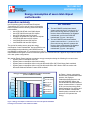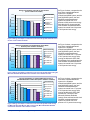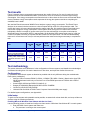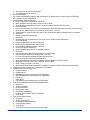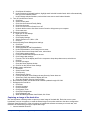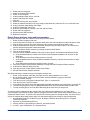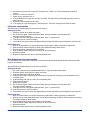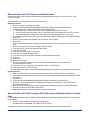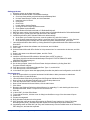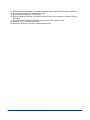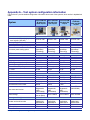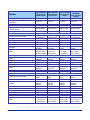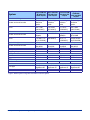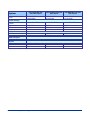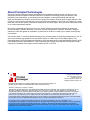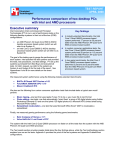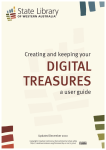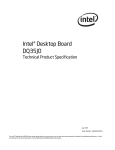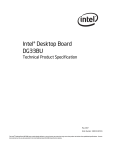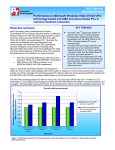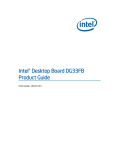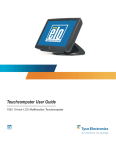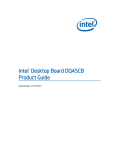Download Asus P5K-VM Install guide
Transcript
TEST REPORT NOVEMBER 2008 Energy consumption of seven Intel chipset motherboards Executive summary Intel Corporation (Intel) commissioned Principled Technologies (PT) to run a set of energy consumption tests on systems with the following seven Intel chipset motherboards: • Asus P5B-VM SE with Intel G965 chipset • Asus P5E-VM DO with Intel Q35 chipset • Asus P5K-VM with Intel G33 chipset • Gigabyte GA-G33M-S2L with Intel G33 chipset • Intel DQ35JOE with Intel Q35 chipset • Intel DQ45CB with Intel Q45 chipset • Intel DQ45EK with Intel Q45 chipset KEY FINDINGS z The Intel DQ45EK motherboard-based system consumed from 2.3 percent to 51.3 percent less energy than the systems with the three Asus motherboards, the Gigabyte motherboard, and the Intel DQ35JOE motherboard. (Figures 1 through 4.) z The Intel DQ45CB motherboard-based system consumed from 1.1 percent to 33.3 percent less energy than the systems with the three Asus motherboards, the Gigabyte motherboard, and the Intel DQ35JOE motherboard. (Figures 1 through 4.) The goal of the testing was to gauge the energy consumption of each motherboard. Intel specified the test motherboards and provided the Intel DQ45CB and the Intel DQ45EK motherboards. PT purchased the remaining motherboards and all parts in order to build each system. PT executed the tests. Appendix A provides the details of the test system configurations. We used an Extech Power Analyzer to measure energy consumption during the following four custom tests: • System power consumption while idle • System power consumption while Web browsing • System power consumption while running the Microsoft Office 2007 Excel Monte Carlo workload • System power consumption while running the Microsoft Office 2007 Word to PDF conversion with Microsoft Windows Defender Custom Scan workload. Watt hours Energy consumption while Web browsing for five minutes (Lower numbers are better) 7.00 Asus P5B-VM SE 6.00 Asus P5E-VM DO 5.00 Asus P5K-VM 4.00 Gigabyte GAG33M-S2L Intel DQ35JOE 3.00 2.00 Intel DQ45CB Intel DQ45EK 1.00 0.00 Figure 1: Energy consumption in watt-hours for the seven test systems while Web browsing for five minutes. Lower numbers are better. As Figure 1 shows, compared to the three Asus motherboard-based systems, the Gigabyte motherboard-based system, and the Intel DQ35JOE system, the Intel DQ45CB motherboard-based system consumed from 9.3 percent to 26.4 percent less energy while Web browsing for five minutes and the Intel DQ45EK motherboardbased system consumed from 8.5 percent to 25.8 percent less energy. Watt hours Energy consumption while idle for five minutes (Lower numbers are better) 7.00 Asus P5B-VM SE 6.00 Asus P5E-VM DO 5.00 Asus P5K-VM 4.00 3.00 2.00 Gigabyte GAG33M-S2L Intel DQ35JOE Intel DQ45CB Intel DQ45EK As Figure 2 shows, compared to the three Asus motherboard-based systems, the Gigabyte motherboard-based system, and the Intel DQ35JOE system, the Intel DQ45CB motherboard-based system consumed from 10.3 percent to 28.9 percent less energy while idle for five minutes and the Intel DQ45EK motherboard-based system consumed from 9.4 percent to 28.2 percent less energy. 1.00 0.00 Figure 2: Energy consumption in watt-hours for the seven test systems while idle for five minutes. Lower numbers are better. 1.40 Watt hours 1.20 Energy consumption: Excel 2007 Monte Carlo BlackScholes (Lower numbers are better) Asus P5B-VM SE Asus P5E-VM DO 1.00 Asus P5K-VM 0.80 Gigabyte GAG33M-S2L Intel DQ35JOE 0.60 0.40 Intel DQ45CB Intel DQ45EK 0.20 As Figure 3 shows, compared to the three Asus motherboard-based systems, the Gigabyte motherboard-based system, and the Intel DQ35JOE system, the Intel DQ45CB motherboard-based system consumed from 1.1 percent to 28.7 percent less energy while running the Microsoft Office 2007 Excel Monte Carlo workload and the Intel DQ45EK motherboard-based system consumed from 2.3 percent to 29.5 percent less energy. 0.00 Figure 3: Energy consumption in watt-hours for the seven test systems while running the Microsoft Office 2007 Excel Monte Carlo workload. Lower numbers are better. 0.45 0.40 Watt hours 0.35 0.30 Energy consumption: Creating a PDF while running a Windows Defender Custom Scan (lower numbers are better) Asus P5B-VM SE Asus P5E-VM DO Asus P5K-VM 0.20 Gigabyte GAG33M-S2L Intel DQ35JOE 0.15 Intel DQ45CB 0.10 Intel DQ45EK 0.25 0.05 0.00 Figure 4: Energy consumption in watt-hours for the seven test systems while running the Microsoft Office 2007 Word to PDF conversion with Microsoft Windows Defender Custom Scan workload. Lower numbers are better. As Figure 4 shows, compared to the three Asus motherboard-based systems, the Gigabyte motherboard-based system, and the Intel DQ35JOE system, the Intel DQ45CB motherboard-based system consumed from 3.7 percent to 33.3 percent less energy while running the Microsoft Office 2007 Word to PDF conversion with Microsoft Windows Defender Custom Scan workload and the Intel DQ45EK motherboard-based system consumed from 29.6 percent to 51.3 percent less energy. Principled Technologies, Inc.: Energy consumption of seven Intel chipset motherboards 2 Test results Figure 5 presents energy consumption measurements (the median of three or five runs for each test) for the systems with the seven motherboard models. (In the event of a tie, we chose the run with the higher energy consumption. If the energy consumption score was also tied, we then chose the first run we executed with those scores.) Because energy consumption results represent the energy the systems used when completing the workload, lower is better. We used the Extech Instruments 380803 Power Analyzer to gauge energy consumption. The Extech Power Analyzer is an external unit that connects to a host computer through a RS-232 communications cable. The device also has an AC power cable that powers the system under test. We used the Extech Power Analyzer to monitor the average AC energy consumption of each system while running the four custom tests. We then multiplied the Extech’s average AC power score by the time the workload took to complete to calculate the Workload Energy Consumption (WEC) in watt-seconds. We divided the WEC watt-seconds score by 3,600 (the number of seconds in an hour) to calculate the WEC Watt-hours we report below. The Idle and Web browsing tests ran for a fixed amount of time (five minutes) while the other tests ran as long as necessary to complete the task. Test Asus P5B-VM SE Asus P5E-VM DO Asus P5K-VM 5.88 6.13 5.14 5.48 4.97 5.20 Gigabyte GAG33MS2L 4.73 4.97 1.22 0.88 0.89 0.39 0.30 0.28 Idle for five minutes Web browsing for five minutes Microsoft Office Excel 2007 Monte Carlo Black-Scholes Microsoft Office Word 2007 creating a PDF while running a Windows Defender Custom Scan Intel DQ35JOE Intel DQ45CB Intel DQ45EK 4.66 4.99 4.18 4.51 4.22 4.55 0.88 0.90 0.87 0.86 0.27 0.27 0.26 0.19 Figure 5: Energy consumption in watt-hours for the seven test systems. Lower numbers are better. Test methodology This section discusses some differences in the configurations of the test systems, and details the methodologies we followed in testing them. We ran the tests three or five times, and report the median of those runs. Configurations PT purchased and built each system as identical as possible with the only difference being the motherboards. Each system consisted of: • Intel Core 2 Duo Processor E8600 (3.33GHz, 1333MHz FSB, 6MB L2 Cache). (Note that the Asus P5BVM SE motherboard would only run the Intel Core 2 Duo E8600 processor at 2.66GHz with a FSB of 1066MHz) • Corsair XMS2 2GB 240-pin DDR2 PC2-6400 CL=5 • Seagate ST3320620AS Barracuda 320 NCQ SATA2 7200RPM • Lite-On DH-16D3S SATA DVD-ROM • Linkworld 536-09-c2228u ATX Mid Tower Computer Case with 430W power supply For detailed system configurations, see Appendix A. Initial setup To get the most accurate and repeatable results possible, we started with a clean hard disk, and set up all the test systems using the following procedures. Installing Microsoft Windows Vista Ultimate with Service Pack 1 Use the following process to install and configure a clean version of Windows Vista Ultimate SP1 on each system: 1. Enter the BIOS of each system and make sure: a. The processor is running at the correct speed. Principled Technologies, Inc.: Energy consumption of seven Intel chipset motherboards 3 2. 3. 4. 5. 6. 7. 8. b. The hard drive controller is set to AHCI. c. The RAM speed is set correctly. Save and exit BIOS. Go to each manufacturer’s website, and download the F6 storage driver. Copy this file to a USB flash drive for later use in the installation. Install Windows Vista Ultimate SP1. a. Boot to a Windows Vista Ultimate SP1 DVD. b. When prompted, press any key to boot from CD or DVD. c. At the language and preference screen, accept the default options, and click Next. d. Click Install now. e. Do not enter a Product key. Uncheck Automatically activate Windows when I’m online, and click Next. f. At the Do you want to enter your product key now? screen, click No. g. Select Windows Vista Ultimate, and check I have selected the edition of Windows that I purchased. h. Click Next. i. Check I accept the license terms. j. Click Next. k. At the Which type of installation do you want? screen, select Custom (advanced). l. Click Load Driver. m. Insert the USB flash drive with the F6 driver. n. Browse to the USB flash drive, and click OK. o. Once Windows detects the driver, click Next. p. Click Drive options (advanced). q. Select the destination Disk for the operating system. r. Click New. s. Use the entire hard disk as the new partition, and click Apply. t. Once the system finishes creating the disk, click Next. u. Fill in the Username and Password fields, and click Next. v. Fill in the computer name field, and click Next. w. When presented with the option to enable Automatic Updates, click Ask me later. x. Select the correct time zone, date, and time, and click Next. y. At the Thank you screen, click Start. z. When the Windows Vista Ultimate SP1 installation completes, close the Welcome Center Dialog. Download drivers from each of the manufacturer’s websites. Install drivers in the following order: a. Chipset inf driver b. Graphics driver c. Management Engine Interface driver (if applicable) d. Active Management Technology driver (if applicable) e. LAN driver f. Audio driver g. Intel Matrix Storage Manager driver (if applicable) Turn off automatically scheduled disk defragmentation. a. Click Start. b. Click All Programs. c. Click Accessories. d. Click System Tools. e. Click Disk Defragmenter. f. Uncheck the box next to Run on a schedule. g. Click Close. Turn off automatic Indexing. a. Click Start. b. Select Control panel. c. Click System and Maintenance. d. Click Indexing Options. e. Click Modify. f. At the User Account Control warning, click Allow. Principled Technologies, Inc.: Energy consumption of seven Intel chipset motherboards 4 9. 10. 11. 12. 6. 7. g. Click Show all locations. h. Under Summary of selected locations, highlight each Included Location listed, which will automatically take you to the indexed location. i. Under Change selected locations, uncheck the boxes next to each indexed location. Turn off User Account Control. a. Click Start. b. Select Control panel. c. Click User Accounts and Family Safety. d. Click User Accounts. e. Click Turn User Account Control on or off. f. Uncheck the box next to Use User Account Control to help protect your computer. g. Click restart now. Set the test resolution. a. Right-click on the desktop. b. Select Personalize. c. Click Display Settings. d. Set the resolution to 1,280 x 1,024. e. Click OK. Set the following Power Management settings. a. Click Start. b. Select Control Panel. c. Select Appearance and Personalization. d. Under Personalization, click Change screen saver. e. From the Screen saver drop-down menu, select None. f. Click Change power settings. g. Leave the default Balanced power scheme. h. Click Change plan settings. i. From the Turn off the display and Put the computer to sleep drop-down menus, select Never. j. Click OK. k. Click Save changes. l. Close the Power Options window. m. Click OK on the Screen Saver Settings. Disable system notifications: a. Click Start. b. Select Control Panel. c. Click Security. d. Select Security Center. e. From the left panel, select Change the way Security Center alerts me. f. Select Don’t notify me and don’t display the icon. g. Close the Windows Security Center window. Run Windows Update, and download all available updates through 09/11/08. Defragment the hard drive. a. Click Start. b. Click All Programs. c. Click Accessories. d. Click System Tools. e. Click Disk Defragmenter. f. Click Defragment now. g. When disk defragmentation has finished, click Close. Capturing an image of the hard drive We used Symantec’s Ghost product to capture an exact image of the hard disk. Each time we ran a new benchmark or test on a machine, we used the Ghost image to return that machine to the above configuration (Windows Vista Ultimate SP1). After re-imaging, we installed the software necessary to run each test, and rebooted. We followed this process to capture the image: 1. Insert a bootable Ghost CD. Principled Technologies, Inc.: Energy consumption of seven Intel chipset motherboards 5 2. 3. 4. 5. 6. 7. 8. 9. 10. 11. 12. 13. 14. 15. Power down the computer. Attach an external USB hard disk. Power on the computer. At the Symantec Ghost screen, click OK. Select LocalÆDiskÆTo Image. Click OK. Select the Primary disk, and click OK. Select the external hard disk in the copy image to drop-down box, name the file BASE, and click Save. At the Compress Image dialog, select High. At the Proceed dialog, select Yes. When the ghost image is complete, click OK, and exit Ghost. Power down the computer. Disconnect the USB hard disk. Reboot the computer. Extech Power Analyzer setup and test procedure We did the following to set up the Extech Power Analyzer and software: 1. Power off each computer under test. 2. Connect the power cord from the computer under test to the Power Analyzer’s output load power outlet. 3. Plug the power cord from the Power Analyzer’s input voltage connection into a power outlet. 4. Connect a separate host computer to the Power Analyzer using an RS-232 cable. This computer will monitor and collect the power measurement data. 5. Turn on the Extech Power Analyzer by pressing the green On/Off button. 6. Turn on the host computer. 7. Insert the Extech software installation CD into the host computer, and install the software as follows: a. Using Windows Explorer, browse to the Extech Power Analyzer installation CD, and click on the Setup.exe. b. At the Welcome to the Power Analyzer screen, click OK. c. At the installation screen, leave the default installation directory, and click the icon button to begin installation. d. At the Setup has completed successfully screen, click OK. 8. Launch the Extech Power Analyzer software by clicking StartÆAll ProgramsÆPower Analyzer. 9. At the Select COM port dialog, click OK. 10. From the top menu, select OptionÆCOM. Select COM1. 11. Exit the Extech Power Analyzer software. We did the following to measure energy consumption during a test: 1. Power on the computer under test, and make sure you have prepped it to run a test. 2. On the host computer, launch the Extech Power Analyzer software by going to StartÆAll ProgramsÆPower Analyzer. 3. From the top menu, click OptionÆSample Rate. Type 1.0, and click OK. 4. From the top menu, click FileÆName. 5. In the Name field, type a name that appropriately describes the platform and configuration, and click OK. 6. To begin recording power, click FileÆStart RecordingÆNow (Auto) at the same time you start a test. 7. To stop recording power, click FileÆEnd Recording at the same time you stop a test. To view the power measurement data, double-click on the My Computer desktop icon and select the C: driveÆProgram FilesÆPower Analyzer. When the program launches, select the test name selected earlier, and double-click that file name. To open the file, select Excel as the program for viewing the data. This is the file you will use to calculate the average power usage. We calculate average power usage by doing the following: 1. Use Windows Explorer to locate the log file. By default, Windows saves the log file in C:\Program Files\Power Analyzer. 2. Open the log file with Microsoft Excel. 3. Insert a column by right-clicking on column E, and clicking Insert. 4. In cell E1, type =value(left(D1,7)), and press Enter. Principled Technologies, Inc.: Energy consumption of seven Intel chipset motherboards 6 5. Scroll down to the last row in column E, and press Ctrl + Shift + Up. This should select the entire E column. 6. Press Ctrl + D to fill in column E. 7. Select cell A1, and press Ctrl + F. 8. In the Find What Field, type olw, and click Find Next. This will find any outliers that may have occurred during the test. 9. Delete any row that produced an outlier. 10. In an empty cell, type =average(e:e), and press Enter. This is the Average Power Draw in Watts. Idle power consumption We performed the following steps to set up and run this test: Setting up the test 1. Reset the system to the base test image. 2. On the host computer, launch the Extech Power Analyzer software by clicking StartÆAll ProgramsÆPower Analyzer. 3. From the top menu, click OptionÆSample Rate. Type 1.0, and click OK. 4. From the top menu, click FileÆName. 5. In the Name field, type a name that appropriately describes the platform and configuration, and click OK. Running the test 1. Wait 10 minutes after the computer has booted into Windows to allow processes to settle down. 2. Start the Extech Power Analyzer by clicking FileÆStart RecordingÆNow (Auto). 3. Record idle power consumption for five minutes. 4. Stop the Extech Power Analyzer by clicking FileÆEnd Recording. 5. Record the results. 6. Repeat the steps two more times, rebooting between runs. Web browsing power consumption For repeatability, PT created web content and a Java-based script that automatically browses the created web pages at set intervals. We performed the following steps to set up and run this test: Setting up the test 1. On a host computer running Windows 2003 Server, copy the created web content. 2. Reset the system under test to the base test image. 3. Copy the java-based script to the desktop. 4. Verify the web page is functioning by launching Internet Explorer, and typing in the web address of the host web server. 5. At the Phishing Filter pop-up, select Turn off phishing filter. 6. Close Internet Explorer. 7. Reboot the computer. 8. On the host computer, launch the Extech Power Analyzer software by clicking StartÆAll ProgramsÆPower Analyzer. 9. From the top menu, click OptionÆSample Rate. Type 1.0, and click OK. 10. From the top menu, click FileÆName. 11. In the Name field, type a name that appropriately describes the platform and configuration, and click OK. Running the test 1. Wait 10 minutes after the computer has booted into Windows to allow processes to settle down. 2. Double-click the Java-based script, while at the same time starting the Extech Power Analyzer by clicking FileÆStart RecordingÆNow (Auto). 3. Record web browsing power consumption for five minutes. 4. Stop the Extech Power Analyzer by clicking FileÆEnd Recording. 5. Record the results. 6. Repeat the steps two more times, rebooting between runs. Principled Technologies, Inc.: Energy consumption of seven Intel chipset motherboards 7 Microsoft Office Excel 2007 Monte Carlo Black-Scholes Intel provided the file this test uses: MonteCarloBlackScholesOptionPricing.xlsm. The file size is 70.1 MB (73,607,121 bytes). We performed the following steps to set up and run this test: Setting up the test 1. Reset the system to the base test image. 2. Copy the MonteCarloBlackScholesOptionPricing.xlsm test file to the Documents directory. 3. Install Microsoft Office 2007 Ultimate Edition with default settings: a. At the Enter your Product Key screen, enter the product key, and click Continue. b. At the License Agreement screen, select I accept the terms of this agreement, and click Continue. c. At the Microsoft Office Ultimate 2007 has been successfully installed screen, click Close. 4. Launch Microsoft Office Excel 2007 by clicking StartÆAll ProgramsÆMicrosoft OfficeÆMicrosoft Office Excel 2007. 5. Select I want to activate the software over the Internet, and click Next. 6. Click Finish. 7. Uncheck Search Microsoft Office Online for Help content when I’m connected to the Internet, and click Next. 8. Select I don’t want to use Microsoft Update, and click Finish. 9. From the top left, click on the Microsoft Office button. 10. Click Excel Options. 11. From the left column, click Trust Center. 12. Click the Trust Center Settings button. 13. From the left column, click Macro Settings, and select Enable all macros. 14. Click OK. 15. Close Excel. 16. Reboot the computer. 17. On the host computer, launch the Extech Power Analyzer software by clicking StartÆAll ProgramsÆPower Analyzer. 18. From the top menu, click OptionÆSample Rate. Type 1.0, and click OK. 19. From the top menu, click FileÆName. 20. In the Name field, type a name that appropriately describes the platform and configuration, and click OK. Running the test 1. Wait 10 minutes after the computer has booted into Windows to allow processes to settle down. 2. Launch Microsoft Office Excel 2007 by clicking StartÆAll ProgramsÆMicrosoft OfficeÆMicrosoft Office Excel 2007. 3. Press Ctrl + O. 4. Locate the MonteCarloBlackScholesOptionPricing.xlsm workload file, and click Open. 5. Press Ctrl + R, while at the same time starting the Extech Power Analyzer by clicking FileÆStart RecordingÆNow (Auto). 6. When the results dialog appears, stop the Extech Power Analyzer by clicking FileÆEnd Recording. 7. Record the results, and click OK to close Excel. 8. Repeat the steps four more times without rebooting between runs. Microsoft Office Word 2007 creating a PDF while running a Windows Defender Custom Scan PT provided the files this test uses: Office11 Install Guide.doc and Windows Defender Workload. The file sizes are as follows: • Office11 Install Guide.doc - 3.64 MB (3,819,008 bytes) • Windows Defender Workload - 26.4 MB (27,767,601 bytes) A stopwatch is required for this test. We performed the following steps to set up and run this test: Principled Technologies, Inc.: Energy consumption of seven Intel chipset motherboards 8 Setting up the test 1. Reset the system to the base test image. 2. Install Adobe Acrobat Reader 9.0 with default settings: a. Go to http://www.adobe.com/products/acrobat/readstep2.html. b. Uncheck install Google Toolbar, and click Download. c. Install the Active X control. d. Click Install. e. Click Finish. f. Launch Adobe Acrobat Reader. g. Click Agree at the license agreement screen. h. Close Adobe Acrobat Reader. 3. Copy the Windows Defender workload to C:\DefenderWorkload1. 4. Make four more copies of this workload, renaming them to DefenderWorkload2 to DefenderWorkload5. 5. Copy the Office11 Install Guide.doc test document to the desktop. 6. Install Microsoft Office 2007 Ultimate Edition with default settings: a. At the Enter your Product Key screen, enter the product key, and click Continue. b. At the License Agreement screen, select I accept the terms of this agreement, and click Continue. c. At the Microsoft Office Ultimate 2007 has been successfully installed screen, click Close. 7. Launch Microsoft Office Word 2007 by clicking StartÆAll ProgramsÆMicrosoft OfficeÆMicrosoft Office Word 2007. 8. Select I want to activate the software over the Internet, and click Next. 9. Click Finish. 10. Uncheck Search Microsoft Office Online for Help content when I’m connected to the Internet, and click Next. 11. Select I don’t want to use Microsoft Update, and click Finish. 12. Close Word. 13. Install the 2007 Microsoft Office Add-on: Microsoft Save as PDF by going to http://www.microsoft.com/downloads/details.aspx?FamilyId=F1FC413C-6D89-4F15-991B63B07BA5F2E5&displaylang=en. 14. Reboot the computer. 15. On the host computer, launch the Extech Power Analyzer software by clicking StartÆAll ProgramsÆPower Analyzer. 16. From the top menu, click OptionÆSample Rate. Type 1.0, and click OK. 17. From the top menu, click FileÆName. 18. In the Name field, type a name that appropriately describes the platform and configuration, and click OK. Running the test 1. Wait 10 minutes after the computer has booted into Windows to allow processes to settle down. 2. Open the Office11 Install Guide.doc. 3. Launch Windows Defender by clicking StartÆAll ProgramsÆWindows Defender. 4. Next to Scan in the Windows Defender menu, click the drop-down menu. 5. From the drop-down menu, choose Custom Scan. 6. Next to Scan selected drives and folders, click the radio button. 7. Click Select. 8. Browse to the Windows Defender workload directory by expanding C:\, and checking the box next to DefenderWorkloadn, where n is equal to the current test run. 9. Click OK. 10. In Word 2007, click the Office Button. 11. To the right of Save As, click the arrow. A dialog box titled Save a copy of the document will open. 12. Select PDF. 13. Prepare the stopwatch. 14. Bring Windows Defender to the foreground. 15. Click Scan Now, while at the same time starting the Extech Power Analyzer by clicking FileÆStart RecordingÆNow (Auto). (Windows Defender reports the time elapsed under Scan Statistics.) 16. Immediately switch to Word 2007 (alt-Tab), and simultaneously click the Publish button in the Publish as PDF dialog box, and start the stopwatch. Principled Technologies, Inc.: Energy consumption of seven Intel chipset motherboards 9 17. 18. 19. 20. When Adobe Acrobat Reader 9 completes loading the newly created PDF file, stop the stopwatch. Record this time as the PDF creation test’s result. Bring Windows Defender to the foreground. When the Windows Defender scan finishes, stop the Extech Power Analyzer by clicking FileÆEnd Recording. 21. Record the scan time Windows Defender reports as the scan time’s test result. 22. Delete the Office11 Install Guide.pdf file. 23. Repeat the steps four more times, rebooting between runs. Principled Technologies, Inc.: Energy consumption of seven Intel chipset motherboards 10 Appendix A – Test system configuration information Figures 6 and 7 provide detailed configuration information about each of the systems, which we list in alphabetical order. System General Processor and OS kernel: (physical, core, logical) / (UP, MP) Number of physical processors Single/Dual Core processors System power management policy Processor power-saving option CPU Vendor Name Model number Stepping Socket type and number of pins Core frequency (GHz) Front-side bus frequency L1 cache L2 cache Platform Vendor Motherboard model number Motherboard chipset Motherboard revision number Motherboard serial number Bios name and version BIOS settings Asus P5B-VM SE with Intel G965 chipset Asus P5E-VM DO with Intel Q35 chipset Asus P5K-VM with Intel G33 chipset Gigabyte GAG33M-S2L with Intel G33 chipset 1P2C2L / MP 1P2C2L / MP 1P2C2L / MP 1P2C2L / MP 1 Dual Balanced Enhanced Intel SpeedStep Technology 1 Dual Balanced Enhanced Intel SpeedStep Technology 1 Dual Balanced Enhanced Intel SpeedStep Technology 1 Dual Balanced Enhanced Intel SpeedStep Technology Intel Core 2 Duo E8600 A LGA 775 2.66 1066 2 x 32 KB + 2 x 32 KB 6 MB Intel Core 2 Duo E8600 A LGA 775 3.33 1333 2 x 32 KB + 2 x 32 KB 6 MB Intel Core 2 Duo E8600 A LGA 775 3.33 1333 2 x 32 KB + 2 x 32 KB 6 MB Intel Core 2 Duo E8600 A LGA 775 3.33 1333 2 x 32 KB + 2 x 32 KB 6 MB Asus P5B-VM SE Intel G965 X.XX C88B64700293 American Megatrends 1008 (10/21/2008) Default (AHCI not an option) Asus P5E-VM DO Intel Q35 1.XX CB1BCKX00526 American Megatrends 0803 (07/23/2008) Asus P5K-VM Intel G33 1.XX C7CBABZ01659 American Megatrends 0902 (06/20/2008) Gigabyte GA-G33M-S2L Intel G33 XX 8G5303 AHCI enabled AHCI enabled AHCI enabled Corsair CM2X10246400C5DHX PC2-6400 800 Corsair CM2X10246400C5DHX PC2-6400 800 Corsair CM2X10246400C5DHX PC2-6400 800 Corsair CM2X10246400C5DHX PC2-6400 800 Award F3e (04/02/2008) Memory module(s) Vendor and model number Type Speed (MHz) Principled Technologies, Inc.: Energy consumption of seven Intel chipset motherboards 11 System Speed running in the system (MHz) Timing/Latency (tCL-tRCD-tRPtRASmin) Size Number of memory module(s) Chip organization (Single-sided, Double-sided) Channel (Single/Dual) Hard disk Vendor and model number Size Buffer Size RPM Type Controller Driver Asus P5B-VM SE with Intel G965 chipset Asus P5E-VM DO with Intel Q35 chipset Asus P5K-VM with Intel G33 chipset 800 800 800 Gigabyte GAG33M-S2L with Intel G33 chipset 800 5-5-5-18 5-5-5-18 5-5-5-18 5-5-5-18 2048 MB 2 x 1024 MB 2048 MB 2 x 1024 MB 2048 MB 2 x 1024 MB 2048 MB 2 x 1024 MB Double-sided Double-sided Double-sided Double-sided Dual Dual Dual Dual Seagate ST3320620AS 320 GB 16 MB 7,200 SATA 3.0Gb/s Intel 82801HB (ICH8/R) Microsoft 6.0.6001.1800 0 (06/21/2006) Seagate ST3320620AS 320 GB 16 MB 7,200 SATA 3.0Gb/s Intel 82801IH (ICH9DH) Intel 7.5.0.1017 (03/21/2007) Seagate ST3320620AS 320 GB 16 MB 7,200 SATA 3.0Gb/s Intel 82801IB (ICH9) Intel 8.3.0.1008 (01/13/2007) Seagate ST3320620AS 320 GB 16 MB 7,200 SATA 3.0Gb/s Intel 82801IB (ICH9) Intel 8.3.0.1008 (01/13/2007) Windows Vista Ultimate 6001 1 NTFS ACPI x86based PC English 10 Windows Vista Ultimate 6001 1 NTFS ACPI x86based PC English 10 Windows Vista Ultimate 6001 1 NTFS ACPI x86based PC English 10 Windows Vista Ultimate 6001 1 NTFS ACPI x86based PC English 10 Intel GMA 3000 Integrated Intel G965 Express Chipset 1371 358 MB 0 MB 64 MB 294 MB 1280 x 1024 Intel 7.14.10.1147 (12/12/2006) Intel GMA 3100 Integrated Intel Q35 Express Chipset 1471 286 MB 0 MB 128 MB 158 MB 1280 x 1024 Intel 7.14.10.1437 (02/11/2008) Intel GMA 3100 Integrated Intel G33 Express Chipset 1471 286 MB 0 MB 128 MB 158 MB 1280 x 1024 Intel 7.14.10.1437 (02/11/2008) Intel GMA 3100 Integrated Intel G33 Express Chipset 1508 286 MB 0 MB 128 MB 158 MB 1280 x 1024 Intel 7.14.10.1437 (02/11/2008) Operating system Name Build number Service Pack File system Kernel Language Microsoft DirectX version Graphics Vendor and model number Type Chipset BIOS version Total Available Graphics Memory Dedicated Video Memory System Video Memory Shared System Memory Resolution Driver Principled Technologies, Inc.: Energy consumption of seven Intel chipset motherboards 12 System Asus P5B-VM SE with Intel G965 chipset Asus P5E-VM DO with Intel Q35 chipset Asus P5K-VM with Intel G33 chipset Gigabyte GAG33M-S2L with Intel G33 chipset Realtek High Definition Audio Realtek 6.0.1.5397 (04/10/2007) Realtek High Definition Audio Realtek 6.0.1.5443 (07/10/2007) Realtek High Definition Audio Realtek 6.0.1.5371 (02/06/2007) Realtek High Definition Audio Realtek 6.0.1.5653 (06/27/2008) Attansic L1 Gigabit Attansic 1.0.5600.1115 9 (11/15/2006) Intel 82566DM2 Intel 9.9.13.0 (06/19/2007) Marvell Yukon 88E8056 Marvell 10.51.1.9 (12/06/2007) Realtek RTL8168B Realtek 6.208.729.200 8 (07/29/2008) Lite-On DH16D3S DVD-ROM SATA Dual Lite-On DH16D3S DVD-ROM SATA Dual Lite-On DH16D3S DVD-ROM SATA Dual Lite-On DH16D3S DVD-ROM SATA Dual 10 USB 2.0 12 USB 2.0 12 USB 2.0 12 USB 2.0 0 2 2 0 ViewSonic OptiQuest Q7 17” 60 Hz ViewSonic OptiQuest Q7 17” 60 Hz ViewSonic OptiQuest Q7 17” 60 Hz ViewSonic OptiQuest Q7 17” 60 Hz Sound card/subsystem Vendor and model number Driver Ethernet Vendor and model number Driver Optical drive(s) Vendor and model number Type Interface Dual/Single layer USB ports Number Type IEEE 1394 ports Number Monitor LCD type Screen size Refresh rate Figure 6: Detailed system configuration information for the test systems. Principled Technologies, Inc.: Energy consumption of seven Intel chipset motherboards 13 Intel DQ35JOE with Intel Q35 chipset Intel DQ45CB with Intel Q45 chipset Intel DQ45EK with Intel Q45 chipset 1P2C2L / MP 1P2C2L / MP 1P2C2L / MP 1 1 1 Dual Dual Dual Balanced Balanced Balanced Enhanced Intel SpeedStep Technology Enhanced Intel SpeedStep Technology Enhanced Intel SpeedStep Technology Intel Core 2 Duo E8600 A Intel Core 2 Duo E8600 A Intel Core 2 Duo E8600 A LGA 775 LGA 775 LGA 775 3.33 1333 2 x 32 KB + 2 x 32 KB 6 MB 3.33 1333 2 x 32 KB + 2 x 32 KB 6 MB 3.33 1333 2 x 32 KB + 2 x 32 KB 6 MB Intel Intel DQ45CB Intel DQ45EK Intel Q45 AAE30148-205 Intel Q45 AAE30149-205 AZCB837009UQ AZEK838002GS AHCI enabled Intel CBQ4510H.86A.0061.20 08.1010.1506 (10/10/2008) AHCI enabled Intel CBQ4510H.86A.0061.20 08.1010.1506 (10/10/2008) AHCI enabled Corsair CM2X10246400C5DHX PC2-6400 800 Corsair CM2X10246400C5DHX PC2-6400 800 Corsair CM2X10246400C5DHX PC2-6400 800 800 800 800 System General Processor and OS kernel: (physical, core, logical) / (UP, MP) Number of physical processors Single/Dual Core processors System power management policy Processor power-saving option CPU Vendor Name Model number Stepping Socket type and number of pins Core frequency (GHz) Front-side bus frequency L1 cache L2 cache Platform Vendor Motherboard model number Motherboard chipset Motherboard revision number Motherboard serial number Bios name and version BIOS settings Memory module(s) Vendor and model number Type Speed (MHz) Speed running in the system (MHz) BOXDQ35JOE Intel Q35 AAD82085-801 BQJO803003NJ Intel JOQ3510J.86A.0942.200 8.0807.1958 Principled Technologies, Inc.: Energy consumption of seven Intel chipset motherboards 14 System Timing/Latency (tCLtRCD-tRP-tRASmin) Size Number of memory module(s) Chip organization (Singlesided, Double-sided) Channel (Single/Dual) Hard disk Vendor and model number Size Buffer Size RPM Type Controller Driver Operating system Name Build number Service Pack File system Kernel Language Microsoft DirectX version Graphics Vendor and model number Type Chipset BIOS version Total Available Graphics Memory Dedicated Video Memory System Video Memory Shared System Memory Resolution Driver Sound card/subsystem Vendor and model number Driver Ethernet Vendor and model number Intel DQ35JOE with Intel Q35 chipset Intel DQ45CB with Intel Q45 chipset Intel DQ45EK with Intel Q45 chipset 5-5-5-18 5-5-5-18 5-5-5-18 2048 MB 2048 MB 2048 MB 2 x 1024 MB 2 x 1024 MB 2 x 1024 MB Double-sided Double-sided Double-sided Dual Dual Dual Seagate ST3320620AS Seagate ST3320620AS Seagate ST3320620AS 320 GB 16 MB 7,200 SATA 3.0Gb/s Intel 82801IH (ICH9DH) Intel 8.5.0.1032 (07/20/2008) 320 GB 16 MB 7,200 SATA 3.0Gb/s Intel ID2E10 (ICH10DO) Intel 8.6.0.1007 (09/12/2008) 320 GB 16 MB 7,200 SATA 3.0Gb/s Intel ID2E10 (ICH10DO) Intel 8.6.0.1007 (09/12/2008) Windows Vista Ultimate 6001 1 NTFS ACPI x86-based PC English 10 Windows Vista Ultimate 6001 1 NTFS ACPI x86-based PC English 10 Windows Vista Ultimate 6001 1 NTFS ACPI x86-based PC English 10 Intel GMA 4500 Intel GMA 4500 Integrated Intel Q45 Express Chipset 1666 764 MB Integrated Intel Q45 Express Chipset 1666 764 MB 0 MB 128 MB 158 MB 1280 x 1024 Intel 7.15.10.1545 (08/14/2008) 32 MB 96 MB 636 MB 1280 x 1024 Intel 7.15.10.1591 (10/28/2008) 32 MB 96 MB 636 MB 1280 x 1024 Intel 7.15.10.1591 (10/28/2008) Realtek High Definition Audio Realtek 6.0.1.5683 (08/12/2008) SoundMax Integrated Digital HD Audio Analog Devices 6.10.1.6520 (07/10/2008) SoundMax Integrated Digital HD Audio Analog Devices 6.10.1.6520 (07/10/2008) Intel 82566DM-2 Intel 82567LM-3 Intel 82567LM-3 Intel GMA 3100 Integrated Intel Q35 Express Chipset 1653 286 MB Principled Technologies, Inc.: Energy consumption of seven Intel chipset motherboards 15 Intel DQ35JOE with Intel Q35 chipset Intel DQ45CB with Intel Q45 chipset Intel DQ45EK with Intel Q45 chipset Intel 9.12.17.0 (02/06/2008) Intel 10.3.45.0 (07/22/2008) Intel 10.3.45.0 (07/22/2008) Lite-On DH16D3S Lite-On DH16D3S Lite-On DH16D3S DVD-ROM SATA Dual DVD-ROM SATA Dual DVD-ROM SATA Dual 12 USB 2.0 12 USB 2.0 10 USB 2.0 2 2 0 ViewSonic OptiQuest Q7 17” 60 Hz ViewSonic OptiQuest Q7 17” 60 Hz ViewSonic OptiQuest Q7 17” 60 Hz System Driver Optical drive(s) Vendor and model number Type Interface Dual/Single layer USB ports Number Type IEEE 1394 ports Number Monitor LCD type Screen size Refresh rate Figure 7: Detailed system configuration information for the test systems. Principled Technologies, Inc.: Energy consumption of seven Intel chipset motherboards 16 About Principled Technologies We provide industry-leading technology assessment and fact-based marketing services. We bring to every assignment extensive experience with and expertise in all aspects of technology testing and analysis, from researching new technologies, to developing new methodologies, to testing with existing and new tools. When the assessment is complete, we know how to present the results to a broad range of target audiences. We provide our clients with the materials they need, from market-focused data to use in their own collateral to custom sales aids, such as test reports, performance assessments, and white papers. Every document reflects the results of our trusted independent analysis. We provide customized services that focus on our clients’ individual requirements. Whether the technology involves hardware, software, Web sites, or services, we offer the experience, expertise, and tools to help you assess how it will fare against its competition, its performance, whether it’s ready to go to market, and its quality and reliability. Our founders, Mark L. Van Name and Bill Catchings, have worked together in technology assessment for over 20 years. As journalists, they published over a thousand articles on a wide array of technology subjects. They created and led the Ziff-Davis Benchmark Operation, which developed such industry-standard benchmarks as Ziff Davis Media’s Winstone and WebBench. They founded and led eTesting Labs, and after the acquisition of that company by Lionbridge Technologies were the head and CTO of VeriTest. Principled Technologies, Inc. 1007 Slater Road, Suite 250 Durham, NC 27703 www.principledtechnologies.com [email protected] Principled Technologies is a registered trademark of Principled Technologies, Inc. All other product names are the trademarks of their respective owners Disclaimer of Warranties; Limitation of Liability: PRINCIPLED TECHNOLOGIES, INC. HAS MADE REASONABLE EFFORTS TO ENSURE THE ACCURACY AND VALIDITY OF ITS TESTING, HOWEVER, PRINCIPLED TECHNOLOGIES, INC. SPECIFICALLY DISCLAIMS ANY WARRANTY, EXPRESSED OR IMPLIED, RELATING TO THE TEST RESULTS AND ANALYSIS, THEIR ACCURACY, COMPLETENESS OR QUALITY, INCLUDING ANY IMPLIED WARRANTY OF FITNESS FOR ANY PARTICULAR PURPOSE. ALL PERSONS OR ENTITIES RELYING ON THE RESULTS OF ANY TESTING DO SO AT THEIR OWN RISK, AND AGREE THAT PRINCIPLED TECHNOLOGIES, INC., ITS EMPLOYEES AND ITS SUBCONTRACTORS SHALL HAVE NO LIABILITY WHATSOEVER FROM ANY CLAIM OF LOSS OR DAMAGE ON ACCOUNT OF ANY ALLEGED ERROR OR DEFECT IN ANY TESTING PROCEDURE OR RESULT. IN NO EVENT SHALL PRINCIPLED TECHNOLOGIES, INC. BE LIABLE FOR INDIRECT, SPECIAL, INCIDENTAL, OR CONSEQUENTIAL DAMAGES IN CONNECTION WITH ITS TESTING, EVEN IF ADVISED OF THE POSSIBILITY OF SUCH DAMAGES. IN NO EVENT SHALL PRINCIPLED TECHNOLOGIES, INC.’S LIABILITY, INCLUDING FOR DIRECT DAMAGES, EXCEED THE AMOUNTS PAID IN CONNECTION WITH PRINCIPLED TECHNOLOGIES, INC.’S TESTING. CUSTOMER’S SOLE AND EXCLUSIVE REMEDIES ARE AS SET FORTH HEREIN. Principled Technologies, Inc.: Energy consumption of seven Intel chipset motherboards 17