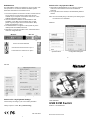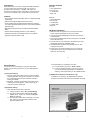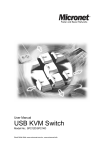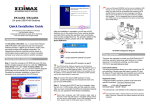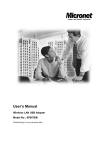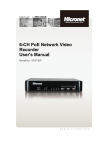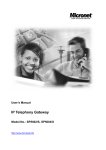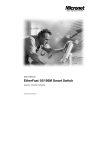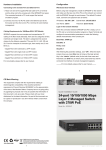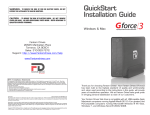Download MicroNet SP214D User manual
Transcript
KVM Switcher Switch to PC x by Operation Menu The KVM Switcher Utility is the interface to set up Hot Key, auto scan period etc. It can work in Windows and MAC system. Hereunder describes how to install and use it. 1. Right-click the KVM Switcher icon to evoke the operation 1. menu, then select whichever PC that is available for 1. switching. 2. Once you select a PC channel, it will immediately switch to 1. that PC. 1. Insert the companion CD into PC's CD drive, and the Autorun 1. screen will pop up (If the Autorun feature has not been 1. enabled on your computer. Just find the Autorun.exe on the 1. CDROM and double-click it to start). 2. Click the Software Installation for Window/Mac to start 1. installation. (If the Mac version software does not start, 1. please copy the program to the local hard disk on Mac). 1. Follow the instructions to do it. 3. The KVM Switcher icon appears on the system tray of the 1. desktop while the installation finished. 4. Right-click to evoke the operation menu, and double-click to 1. evoke the configuration box. Windows Note: the unconnected port(s) or the active port will be grayedNote: out and hence non-selectable. Windows : Mac OS No live connection detected Current active PC channel is on port 1 Current active PC channel is on port 2 Configuration Dialog Box Operation Menu 5 6 Mac OS: Operation Menu Configuration Dialog Box Switch to PC x by Keyboard Hotkeys User Manual Hit the hotkey according to your current hotkey definition: USB KVM Switch Hotkey sequence = Ctrl - Alt - [command key] Model No.: SP212D/SP214D P/N: 2300-0505 7 Web: www.micronet.com.tw Introduction Package Contents SP212D/SP214D is a 2/4-port compact size USB KVM switch to control and access 2/4 hosts through only one set of keyboard, video and mouse. In addition, with audio and microphone switching function, SP214D can control the audio sets on the 4 computers using one speaker and microphone. SP212D • 2-port KVM Switch • User manual • 2 * KVM cable • Utility CD Features • 2/4-port Slim Palmtop KVM Switch with 2/4 x detachable USB • KVM cables • USB console support USB keyboard and mouse • Audio and Microphone independent/simultaneous switching • for uninterrupted multimedia experience across multi-platforms • (SP214D Only) • Multi-platform support for PCs and Macintosh G3/G4 MAC, • iMAC • Window-based Switching Software for easy switching • Additional universal port switching hotkey for PC platform. • High VGA resolution 2048 x 1536 SP214D • 4-port KVM Switch • User manual • 4 * KVM cable • 4 * Audio cable • Utility CD Hardware Installation 1. Make sure that all computers are connected to the KVM 1. Switch and their peripherals are in power-off state. 2. Connect the shared USB keyboard, mouse and monitor to 1. the KVM switch. 3. Connect the shared speaker set and microphone to the KVM 1. switch (SP214D only). 4. Connect each of your computers to the KVM switch, using 1. appropriate KVM and/or Audio/Mic cables. 5. The KVM Switch should be automatically power-on with 1. computers connected. 6. Power up the connected computers one by one then the 1. keyboard and mouse will be recognized. Now, the KVM 1. switch can work normally. 1 Easy Operation The device can be controlled by (1) the face-panel push buttons, (2) the hotkey sequences, or (3) the KVM Switcher Software. (1) Face-panel buttons 1. 1. The face-panel button allows a direct control over KVM 1. 1. switching operation. Simply press the button to switch to 1. 1. the corresponding PC port (and audio/mic channel, if 1. 1. binding is enabled). 1. 2. By default, computer port switching and audio/mic port 1. 1. switching are bound together, unless you specify the 1. 1. audio to be fixed a specific port. 2 1. 1. 1. 1. 1. 2. Universal hotkey for switching to next port: 1. 2.1. Universal Hotkey sequence = ScrLk + ScrLk 1. 2.2. For other operating systems on PC such as Linux, 1.1. 1 you can still use this special hotkey to facilitate PC 1.1. 1 switching. This special hotkey is not available for Mac. (3) KVM Switcher Software (For Windows only) (3) In addition to PC switching, the KVM Switcher Software (3) provides more advanced functions and described hereunder. (2) Keyboard hotkeys 1. 1. User-definable hotkeys for PC selection: 1. 1.1. Hotkey sequence = Ctrl - Alt - [command key] 1. 1.2. The factory default hotkey setting is Ctrl + Alt + 1. 1. 1/2/3/4 for PC 1/2/3/4. You can also use ScrLk + 1. 1. ScrLk to switch PC. 1. 1.3. The face-panel button allows switching to an empty 1. 1. port, however, keyboard hotkeys and the KVM 1. 1. Switcher software don't. 3 4