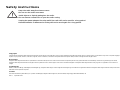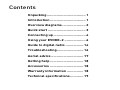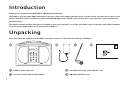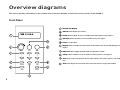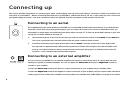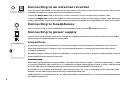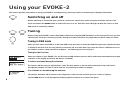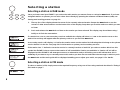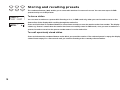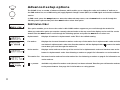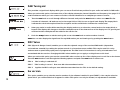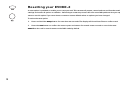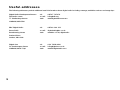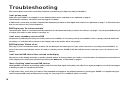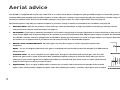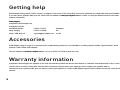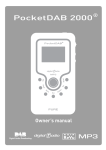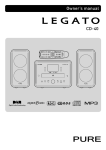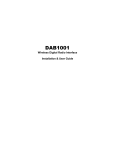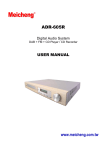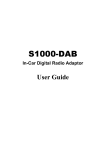Download PURE Evoke-2XT Specifications
Transcript
Safety instructions Keep the radio away from heat sources. Do not use the radio near water. Avoid objects or liquids getting into the radio. Do not remove screws from or open the radio casing. Unplug the power adapter from the wall if the radio will not be used for a long period. Remove batteries if exhausted or if they will not be used again for a long period. Copyright Copyright 2003 by Imagination Technologies Limited. All rights reserved. No part of this publication may be copied or distributed, transmitted, transcribed, stored in a retrieval system, or translated into any human or computer language, in any form or by any means, electronic, mechanical, magnetic, manual or otherwise, or disclosed to third parties without the express written permission of Imagination Technologies Limited. Disclaimer Imagination Technologies Limited makes no representation or warranties with respect to the content of this document and specifically disclaims any implied warranties of merchantability or fitness for any particular purpose. Further, Imagination Technologies Limited reserves the right to revise this publication and to make changes in it from time to time without obligation of Imagination Technologies Limited to notify any person or organization of such revisions or changes. Trademarks EVOKE-2, PURE, the PURE logo, PURE Digital, the PURE Digital logo, Imagination Technologies, and the Imagination Technologies logo are trademarks or registered trademarks of Imagination Technologies Limited. All other product names are trademarks of their respective companies. Credits This manual was written by Bruce Murray. It is a product of PURE Digital, Imagination Technologies Ltd., Home Park Estate, Kings Langley, Hertfordshire WD4 8LZ, UK. Issue 2 September 2003 Contents Unpacking................................... 1 Introduction ................................ 1 Overview diagrams ..................... 2 Quick start .................................. 3 Connecting up ............................. 4 Using your EVOKE-2 ................... 6 Guide to digital radio ................ 14 Troubleshooting........................ 16 Aerial advice ............................. 17 Getting help .............................. 18 Accessories .............................. 18 Warranty information ............... 18 Technical specifications ............ 19 Introduction Thank you for choosing the PURE EVOKE-2 DAB digital and FM radio. The EVOKE-2 uses the latest DAB technology to bring you crystal clear digital radio with no hiss, crackle or fade, and gives you access to more stations than ever before. In addition to great-sounding DAB digital radio, EVOKE-2 also receives FM so you won’t miss out on your favourite local FM stations. This owner’s manual provides information on setting up your unit, instructions on using it and details of the accessories and support available. If you are new to digital radio see our quick guide on page 14. Unpacking This section lists the contents of your EVOKE-2 package. Contact us if any items are missing or damaged. 1 EVOKE-2 digital radio unit. Removable telescopic aerial (fitted to unit). 230V AC to 9V DC Mains Power adapter. Warranty registration card. Overview diagrams This section provides information on the controls and connectors available on the front and rear panels of your EVOKE-2. Front Panel Backlit LCD display Volume knob adjusts the volume Preset buttons (1-6) for up to six DAB and six FM stations, see page 10 Autotune button provides one touch DAB tuning, see page 6 Power on/off button Display button changes the text shown on the bottom line of the DAB display, see page 9 DAB/FM button toggles between DAB and FM radio modes Setup button enables access to advanced setup options, see page 11 Tune knob scrolls through and selects radio stations and menu options, see pages 6 to 8 Tone knob adjusts the tone level from low (more bass) to high (more treble) 2 Rear Panel Aerial socket for connection to the supplied telescopic or other aerial Headphone socket (3.5mm) for connection to headphones Digital Out socket (optical S/PDIF) digital output (DAB only) for connection to an external amplifier or recorder Stereo Line Out socket (3.5mm) analogue output (DAB and FM) for connection to an external amplifier or recorder 9V DC for connection to mains adapter Battery compartment for six size ‘C’ cells Quick start This section provides information on how to set up and start using your EVOKE-2. For further details on using your radio see Connecting up on page 4 and Using your EVOKE-2 on page 6. 1. Fully extend the telescopic aerial. 2. Attach the mains adapter and plug in to your power supply or insert six ‘C’ size 1.5V batteries into the battery compartment. 3. Push the Power button to switch the unit on. The LCD will light up and the display will show ‘PURE EVOKE-2’ and a progress bar on the bottom line indicates the progress of an autotune to find the DAB stations available in your area. If no stations are found you will be presented with a series of options which you can use to retry the tuning process or adjust your aerial position, see Tuning for the first time on page 6. The stations found will be stored in alphanumeric order and the first station on the list will be selected. 4. Adjust the Volume control if necessary to hear it. 5. Turn the Tune knob to see all the DAB stations available and push to select and listen to another station or push the DAB/FM button to switch to FM mode and select FM stations. 3 Connecting up This section provides information on connecting your aerial, power adapter and any other audio devices. Connector sockets are provided on the rear panel of your EVOKE-2. Before connecting other devices to your EVOKE-2, switch both devices off. For a quick setup you can connect just your power supply and aerial – the other connections listed are optional and will not prevent normal operation of the unit. Connecting to an aerial The supplied telescopic aerial enables your EVOKE-2 to receive DAB and FM radio transmissions. If you find that the telescopic aerial does not provide good reception you can remove this aerial and connect an alternative aerial. For information on aerial types and positioning see Aerial advice on page 17. To find out about DAB coverage in your area, see the list of useful addresses on page 15. 1. Unscrew the large nut on the end of the telescopic aerial to remove the aerial from the Aerial socket. Note Take care not to unscrew the thin nut behind that holds the aerial connector itself in place. 2. Screw the aerial plug of your replacement aerial onto the Aerial connector on the rear of your digital radio. You may have to experiment with different aerial positions to find the best reception for particular DAB or FM services. You may find that you want to move the radio around your living space to find the best location for reception – near a window may provide better reception. Connecting to an external amplifier You can connect your EVOKE-2 to an external amplifier. This may be a stand alone unit or it may be built into your existing hi-fi system or powered speakers. You can use either the Stereo Out (analogue) or Digital Out sockets to connect to your amplifier. Connect the Stereo Out socket to the Tuner-in sockets on the back of your amplifier using a suitable cable. Connect the Digital Out socket to the Digital-in socket on the back of your amplifier using an optical cable. Remove the small plugs from the sockets first. Suitable connecting cables are available from PURE Digital, see page 18 for details. 4 Connecting to an external recorder You can connect your EVOKE-2 to an external recording device. This may be a stand alone unit such as a tape recorder or MiniDisc recorder or it may be built into your existing hi-fi system. Connect the Stereo Out socket to the Line-in sockets on the back of your recorder using a suitable cable. Connect the Digital Out socket to the Digital-in socket on the back of your recorder using an optical cable. Remove the small plugs from the sockets first. Suitable connecting cables are available from PURE Digital, see page 19 for details. Connecting to headphones You can connect a set of stereo headphones to your EVOKE-2 radio using the headphones socket. Connecting to power supply Once you have made all other connections, connect the supplied power lead to the socket on the rear of your digital radio and plug the power adapter into a wall outlet. Using batteries To use battery power as an alternative to a mains power supply, remove the battery compartment door on the rear panel and insert six size ‘C’ batteries. If you use rechargeable batteries, connecting the unit to the mains will not recharge the batteries. The battery supply is switched off when your EVOKE-2 is connected to the mains. To switch to battery supply remove the power adapter plug from the rear of the unit. IMPORTANT NOTE When battery power becomes low your EVOKE-2 may switch itself off and on again – sometimes quite rapidly – resulting in a pulsing ‘heart beat’ type sound. This is a consequence of digital technology which needs a certain minimum power to receive DAB. When the batteries drop below that minimum level your EVOKE-2 will switch off. The EVOKE-2 has a powerful amplifier which, when turned up high, can cause a large battery drain, particularly if the batteries are old. Reducing the volume will help to extend the battery life. PURE Digital also recommends that you use high quality Alkaline based batteries or 1.5V rated rechargeable batteries for maximum battery life. 5 Using your EVOKE-2 This section provides information on using your EVOKE-2 including tuning, selecting a station and altering the displayed information. Switching on and off Before switching on for the first time, check all connections, extend your aerial and ensure that the volume is low. Push and release the Power button to switch the unit on or off. The LCD screen will light up when the unit is on and DAB mode is selected by default. Tuning Before tuning your EVOKE-2 select either DAB or FM mode using the DAB/FM button on the front panel. Once you have selected your mode you can tune your radio. Tuning and station selection vary depending on which mode you select. Tuning in DAB mode When you first switch on EVOKE-2 it will enter DAB mode and start an automatic DAB tuning process described below in Tuning for the first time. You may want to re-tune the unit at a later date if you move the unit to a different room or if you want to receive a newly introduced multiplex – see Retuning your unit on page 7. Tuning for the first time When you switch on your EVOKE-2 for the first time a DAB autotune process will be performed automatically. A progress indicator on the display shows that autotune is underway. If stations are found during the autotune The stations will be stored in alphanumeric order. The first station on the list will be selected and you will hear it through the speakers. To listen to other stations, see Selecting a station on page 8. If no stations are found during the autotune ‘No stations available’ will be shown on the display for a few seconds and then you see a menu of options. Use the Tune knob to scroll through the following options and push it to select that option. 6 Tuning aid - See DAB Tuning aid on page 12 for details of using the tuning aid to improve reception. Autotune local - See Retuning your unit below for details of the local autotune option. Autotune full - See Retuning your unit below for details of the full autotune option. Retuning your unit You can re-tune your unit at any time using the autotune process. You may wish to do this if a new multiplex is launched or you move your unit to another room. You do not need to perform an autotune to pick up new stations within a multiplex you are listening to as your EVOKE-2 monitors and refreshes the list of available stations automatically. The following two options are available: Autotune local - scans all frequencies in the UK channel allocation. This should only take a few seconds. Autotune full - scans the full range of digital frequencies in Band III. This may take a minute or more. 1. Ensure your EVOKE-2 is switched on and the aerial is connected and fully extended. 2. If in FM mode, select DAB mode by pushing the DAB/FM button. 3. Push and release the Autotune button once for local scan or hold down for around two seconds for a full scan. Note You can cancel Autotune by pushing the Autotune button again during the tuning process. The display will indicate tuning is underway. When finished, the EVOKE-2 will return to the station you were listening to and you will hear it through the speakers. All the DAB stations found are now stored in the unit and you can select another station as described in Selecting a station on page 8. If no stations are found, you see the message ‘No stations available’ and the display shows an option menu, see If no stations are found during the autotune on page 6 for details of this menu. Check your aerial is fully extended and try one of the available tuning options. Tuning in FM mode Select FM mode using the DAB/FM button. Push the Tune button to switch between manual and seek tuning. Seek Tuning - turn the Tune knob in the direction you want to search. EVOKE-2 stops at the first station it finds. Repeat to find the next station. Manual Tuning - turn the Tune knob until you reach the frequency to which you want to listen. The frequency changes in steps of 0.05MHz. 7 Selecting a station Selecting a station in DAB mode Once you have tuned your EVOKE-2 you select the radio station you want to listen to using the Tune knob. If you have assigned stations to presets you can also select them directly by pressing the relevant numbered button (1-6), see Storing and recalling presets on page 10. 1. The top line of the display shows the name of the currently selected station. Rotate the Tune knob to see the names of other stored stations on the bottom line of the display. Stop when you find the station to which you want to listen. 2. Push and release the Tune knob to listen to the station you have selected. The display may show ‘Now tuning...’ briefly as it finds the new station. If a station has one or more secondary services available the display will show ‘>>’ next to the station name on the station list and they will appear after the primary service as you turn the Tune knob. A secondary service will display ‘<<‘ before the station name on the station list indicating that it belongs to the primary service before it in the list. See page 14 for information on primary and secondary services. If the station has ‘?’ before its name the service is currently inactive or invalid. If you select a station which has this symbol the EVOKE-2 tries to tune to that station. If still unavailable ‘Station not available’ or ‘Station off-air’ will be displayed and the EVOKE-2 will attempt to tune to an alternative station. A flashing cursor will indicate that this is underway. If you want to try to manually tune to this station you have five seconds after the message in which to push the Tune knob and the tuning aid will be displayed enabling you to adjust your aerial, see page 12 for details. Selecting a station in FM mode To select a station in FM, simply tune to the required frequency using one of the tuning methods described in Tuning in FM mode on page 7. 8 Changing the DAB display mode EVOKE-2 has six DAB display modes which enable you to view parts of the broadcast DAB data on the bottom line of the display. Press the Display button and repeat to cycle through the six different display modes. 9 Scrolling text The default mode, displays scrolling text messages which accompany the audio, where available. Program Type A label describing the type of content being broadcast by the service. Multiplex name Displays the name of the multiplex in which the current service is found, see Guide to Digital Radio on page 14 for more information on multiplexes. Date and time Displays the date and time obtained from the current multiplex. Storing and recalling presets The numbered buttons (1-6) enable you to store radio stations for one-touch access. You can store up to six DAB presets and up to six FM presets. To store a station You can store a station to a preset while listening to it or, in DAB mode only, when you see the station name on the bottom line of the display while scrolling through the station list. Press and hold down a numbered button for around two seconds to store the station under that number. The display shows e.g. ‘Preset 1 saved’ when the station has been successfully saved. In DAB mode, once you save a station to a preset, the station name has the preset number next to it on the station list. To recall a previously stored station Press and release the numbered button under which you stored the station. If the selected preset is empty, the display shows ‘Preset empty’ for a few seconds and you continue listening to the currently selected station. 10 Advanced setup options The EVOKE-2 has a number of advanced features which enable you to change the order and number of stations on the DAB station list, use a DAB tuning aid, apply Dynamic Range Control (DRC) to a DAB signal and view the software version. In DAB mode, press the Setup button to enter the advanced setup menu, turn the Tune knob to scroll through the following menu options then push then Tune knob to select that option. DAB Station Order This option enables you to choose the order in which DAB stations appear as you scroll through the station list. When you select this option you see the currently selected order on the top row of the display and a scroll list on the bottom. Turn the Tune knob to scroll through the following options and push the Tune knob to select one: Alphanumeric Displays all stations in alphanumeric order. This is the default setting. Fav station Active station 11 Displays the six most listened to stations at the top of the station list in alphanumeric order and the rest below in alphanumeric order. Your favourite stations will be displayed with a next to the station name when you scroll through the station list. Displays active stations at the top of the service list in alphanumeric order and inactive ones at the bottom in alphanumeric order. See Selecting a station on page 8 for information on active stations. Trim station list Removes inactive stations from the station list. See Selecting a station on page 8 for information on active stations. → presets Available only when Fav station order (above) has been selected. Transfers your six favourite stations to the preset buttons. See page 10 for information on using presets. DAB Tuning aid This provides a signal level display which you can use to find the best position for your radio and aerial for DAB radio. When you select this option, the bottom line of the display shows the channel identifier and frequency. See page 15 for useful addresses which you can contact to find the channel identifier for a multiplex you want to receive. 1. Turn the Tune knob to scroll through different channels and push the Tune knob to select one. Note The list includes all channels, UK stations are in the range 11B to 12D. You see a signal level display. The empty block indicates the minimum required level for reception and the solid blocks indicate the current level. 2. Move your aerial or radio whilst watching the display and to try to raise the current level to the empty block or beyond. The display will change to show the multiplex name on the bottom line of the display once a good signal is received and the multiplex will be added to the service list. 3. Push the Setup button to exit the tuning aid or turn the Tune knob to select another channel. Note You can also display the signal level for any DAB station you are listening to by pushing the Tune button. DRC Value DRC (Dynamic Range Control) enables you to alter the dynamic range of the received DAB audio (dependent on broadcast material) by making the quieter sounds in a broadcast more audible. This may be useful in noisy environments or particularly quiet parts of programmes. The DRC level of a broadcast is set by a broadcaster and transmitted with the service. Changing this DRC value enables you to apply a scaling factor to this level. When you select this option you see the current DRC value on the top line of the display and a scroll list on the bottom. Turn the Tune knob to scroll through the following options and push the Tune knob to select one: DRC 0 DRC scaling is switched off. DRC ½ DRC scaling is set to ½ that sent with the transmitted service. DRC 1 Applies the DRC scaling as sent with the transmitted service. This is the default setting. Sw version This option enables you to view the version number of the software installed in your EVOKE-2. You may be asked to quote this if you contact Technical Support for advice. This option can only be viewed, no adjustment is available. 12 Resetting your EVOKE-2 A reset option is provided to enable you to reset your unit. This removes all presets, stored stations and favourite station settings and resets all options to defaults. Performing an autotune process will solve most DAB problems but you may want to use this option if you move house or want to restore default values to options you have changed. To select the reset option: 1. Press and hold the Setup button for more than two seconds. The display will show ‘Press Tune to confirm reset’ 2. Press the Tune button to confirm the reset or press no buttons for around seven seconds to cancel the reset. Note When the unit is reset it returns to the DAB mode by default. 13 Guide to digital radio Your EVOKE-2 enables you to receive and listen to DAB radio programmes. Digital Audio Broadcast (DAB) uses digital signals rather than traditional analogue signals enabling near CD-quality audio with virtually interference-free reception. DAB also enables broadcasters to transmit additional data along with the audio including other audio channels, text and in the future, perhaps computer data and images. Digital radio is broadcast as groups of data called ensembles or multiplexes. Each multiplex can contain a number of stations (services) and each station contains a primary service and can contain secondary services as illustrated in the following diagram. Each multiplex is transmitted in a set frequency range and received by your EVOKE-2 for decoding. Your EVOKE-2 enables you to receive multiplexes broadcast in frequency band III (174-240 MHz) and store the services in each multiplex for you to access. The number of multiplexes you receive will vary depending on your location. Band III is divided into 41 channels identified as 5A to 13F. Each channel can contain one multiplex. Channels allocated to the UK are in the range 11B to 12D. Multiplexes and stations have labels (names) which are used to identify them. Instead of needing to know a particular frequency to listen to your favourite broadcast you can simply select the station name. Secondary services and additional data such as text containing programme or multiplex information are also easily accessed using your EVOKE-2. 14 Useful addresses The following addresses provide additional useful information about digital radio including coverage, available services and usage tips: 15 Digital Radio Development Bureau The Radio centre 77 Shaftesbury Avenue LONDON, W1D 5DU tel: e-mail: web: 08707 747474 [email protected] www.digitalradionow.com BBC Digital Radio Room 5661 Broadcasting House Portland Place London, W1A 1AA tel: e-mail: web: 08700 100 123 [email protected] www.bbc.co.uk/digitalradio Digital One 20 Southampton Street LONDON, WC2E 7QH tel: e-mail: web: 020 7288 4600 [email protected] www.ukdigitalradio.com Troubleshooting This section gives some of the most likely solutions to problems you might have with your EVOKE-2. I can’t get any sound Make sure your EVOKE-2 is plugged in or has batteries fitted and is switched on as explained on page 6. Check that the volume is not set too low, see page 9 for details. In DAB mode, ensure that you have completed the Autotune procedure to find digital radio stations as explained on page 7. In FM mode check that you are tuned to the correct frequency. DAB Display says ‘No stations available’ Check that your aerial is connected and fully extended. Use the Autotune facility to search for services, see page 7. Try using the DAB tuning aid to adjust your aerial or radio position, see page 12. I can’t access secondary services in DAB At the time of publishing not many secondary services are available. If secondary services are available for the currently selected station the secondary ‘>>’ indicator will be shown on the display next to the station name, see page 8. DAB Display says ‘Station off-air’ This may occur if a broadcaster takes a station off-air whilst you are listening to it. If your radio is tuned to a secondary service EVOKE-2 retunes to the associated primary service. If tuned to a primary service, EVOKE-2 will wait until the service resumes or you can choose a new station. I can’t hear the DAB station I have selected on the display The top line of the display shows the currently selected station. To change station you need to scroll the station list displayed on the bottom line of the display and confirm your selection by pressing the Tune knob, as described on page 8. I hear a ‘burbling’ sound on some DAB stations Although DAB is excellent at providing quality audio from very little signal, the quality can suffer if the signal strength is too low. If that happens, a ‘burbling’ sound can sometimes be heard. To help reduce this, check that your aerial is fully extended and upright. If the problem persists try moving your EVOKE-2 or repositioning your aerial using the DAB tuning aid described on page 12. See page 17 for additional advice on aerials. 16 Aerial advice Your EVOKE-2 is supplied with a telescopic aerial. This is an indoor aerial which is designed to give good DAB reception in areas with good to moderate DAB signal strength and good FM reception. In areas with poor coverage or poor signal strength you may want to consider using a loft mounted or external aerial. To find out about DAB coverage in your area contact one of the organisations listed on page 15. The following options may help you improve reception in your area. A range of aerials are available from our website, see page 18. 1. Telescopic Aerial Optimise the position of your telescopic aerial by extending it as high as possible and pointing it vertically. Use the tuning aid to fine tune the aerial placement, see page 12. 2. TV/FM Aerial If you have an externally mounted TV or FM aerial it may provide a stronger signal than an indoor aerial but as they are not tuned for the digital radio frequency range and are pointed at your local TV/FM transmitter, DAB reception may be no better. The standard TV or FM RF connector cannot be plugged into your EVOKE-2 directly, you will need to use an RF to F-type adapter. You may also find that you need to use a signal booster if you want to use the aerial for both TV or FM and DAB reception. 3. External or loft mounted DAB Aerial Two main types are used. These types of aerials may require professional installation: Dipole – for use in marginal signal areas, this type is omnidirectional and should increase the strength of all DAB stations being received. 4-element aerial – for use in marginal or poor signal areas, this type is directional and has high gain. Like TV or FM aerials this type needs to point at the transmitter. Installation requires someone to move the aerial while you use the tuning aid. If you receive signals from multiple transmitters you should point your aerial at the one which gives the best signal for the services to which you want to listen. 4. Signal booster This is a signal amplifier which connects into an aerial cable and boosts the strength of the received signal. If your aerial provides marginal reception, even after adjusting its position, a booster may improve your reception. 17 Dipole Aerial 4-element Aerial Getting help The Troubleshooting section of this manual, on page 16, lists some of the more likely reasons for problems you might have with your EVOKE-2. If you still have a problem with your unit, either visit our website at www.pure-digital.com or contact us using the details below for the latest support information. PURE Digital, Imagination Technologies Ltd, Imagination House, Home Park Estate, 01923 277477 Kings Langley, 01923 270188 Herts., WD4 8LZ, UK [email protected] telephone fax e-mail Accessories PURE Digital supply a range of accessories and complementary products for your EVOKE-2 including external aerials, signal boosters, aerial spanner, audio cables and adapters. Visit our website at www.pure-digital.com or call us on 01923 277488 to find out more. Warranty information Imagination Technologies Ltd. warrants to the end user that this product will be free from defects in materials and workmanship in the course of normal use for a period of two years from the date of purchase. Please return your warranty card to register your product with us. Should you have a problem with your unit please contact your supplier or contact PURE Digital Support at the address on the rear cover of this manual. 18 Technical specifications This section lists the technical specifications for the EVOKE-2. General Stereo DAB digital and FM radio with full Band III DAB reception capability, for reception of all UK DAB broadcasts and full UK FM capability. Fully compliant with ETS 300 401 and capable of decoding all DAB transmission modes 1-4. Digital DAB output, analogue stereo output and headphone socket. Speaker Two 3 inch co-axial speakers Frequency range DAB – Band III (174-240 MHz), with fast Autotune feature FM – 87.5-108 MHz Tuner sensitivity -96 dBm Input connectors RF F-connector 75 Ω for aerial connection (telescopic aerial supplied) 9V DC power adapter socket (230V adapter supplied) 19 Output connectors Optical S/PDIF for digital output (DAB only) 3.5mm for stereo analogue audio output and headphones socket Controls Power on/off, DAB/FM selector, Tune, Autotune, Display, Setup, Tone, Volume, Six preset buttons LCD display High visibility LCD display with 16 x 2 characters Amplifier freq range 80 Hz to 20 kHz Amplifier power 3.4 Wrms @ 10% THD, 2.8 Wrms @ 0.1% THD Mains power supply 230V AC to 9V DC external power adapter. Battery power 6 size 'C' batteries. Battery life around 10 hours at ¼ volume with good quality alkaline batteries. Approvals CE marked. Compliant with the EMC and Low Voltage Directives (89/336/EEC and 73/23/EEC) Dimensions 290 mm (width) x 212 mm (height) x 100 mm (depth) Please return your registration card to the following address to validate your warranty. PURE Digital Imagination Technologies Ltd., Imagination House, Home Park Estate, Kings Langley, Herts., WD4 8LZ, UK [email protected] [email protected] 01923 270188 01923 277488 01923 277477 www.pure-digital.com 12B80 fax sales support & service