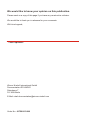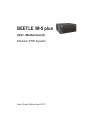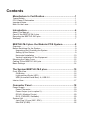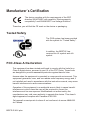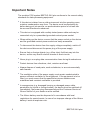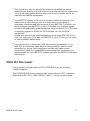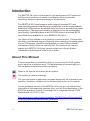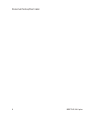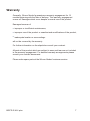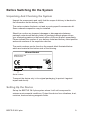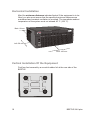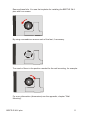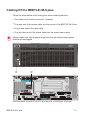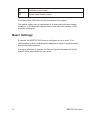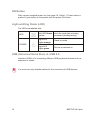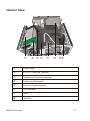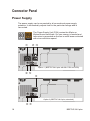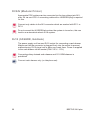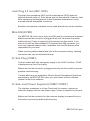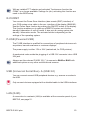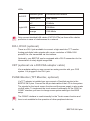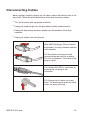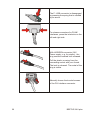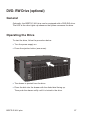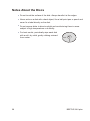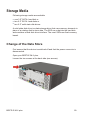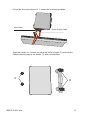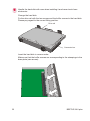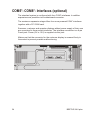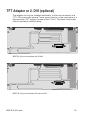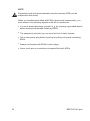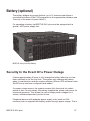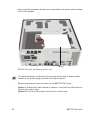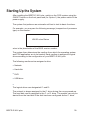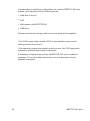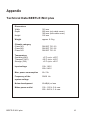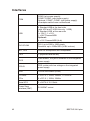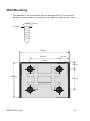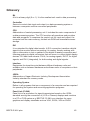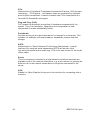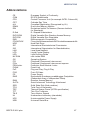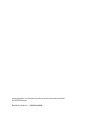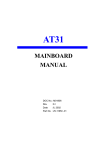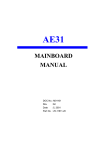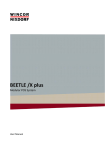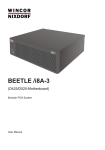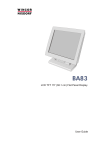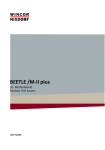Download Wincor Nixdorf BEETLE User guide
Transcript
BEETLE /M-II plus (G41- Motherboard) Modular POS System User Guide We would like to know your opinion on this publication. Please send us a copy of this page if you have any constructive criticism. We would like to thank you in advance for your comments. With kind regards, Your opinion: Wincor Nixdorf International GmbH Documentation RD HWD01 Rohrdamm 7 D-13629 Berlin E-Mail: [email protected] Order No.: 01750211242A BEETLE /M-II plus (G41- Motherboard) Modular POS System User Guide, Edition April 2011 All brand and product names mentioned in this document are trademarks of their respective owners. Copyright© Wincor Nixdorf International GmbH, 2011 The reproduction, transmission or use of this document or its contents is not permitted without express authority. Offenders will be liable for damages. All rights, including rights created by patent grant or registration of a utility model or design, are reserved. Delivery subject to availability; technical modifications possible. Contents Manufacturer´s Certification...............................................1 Tested Safety..............................................................................................1 FCC-Class A Declaration............................................................................1 Important Notes ..........................................................................................2 Note On the Laser ......................................................................................3 Introduction..........................................................................4 About This Manual ......................................................................................4 Care Of the BEETLE /M-II plus...................................................................5 Recycling the BEETLE /M-II plus ................................................................5 Warranty .....................................................................................................7 BEETLE /M-II plus- the Modular POS System ...................8 Overview.....................................................................................................8 Before Switching On the System ................................................................9 Unpacking And Checking the System ...................................................9 Setting Up the Device............................................................................9 Horizontal Installation .........................................................................10 Vertical Installation Of the Equipment .................................................10 Mounting the Cable Cover ........................................................................12 Cabling Of the BEETLE /M-II plus ............................................................13 Basic Settings ...........................................................................................14 The System BEETLE /M-II plus.........................................15 Front Side View.........................................................................................15 ON Button ...........................................................................................16 Light-emitting Diode (LED) ..................................................................16 USB (Universal Serial Bus)- A, USB 2.0 .............................................16 Interior View..............................................................................................17 Connector Panel ................................................................18 Power Supply............................................................................................18 Power Connector.................................................................................19 Power Output (not in option 2).............................................................19 DC24V (Modular Printer).....................................................................20 RJ12 (CASHDR, Geldlade) .................................................................20 System Unit ..............................................................................................21 Jack Plug 3.5 mm (MIC, SPK).............................................................22 Mini-DIN (KYBD) .................................................................................22 D- Sub Plug (COM1) ...........................................................................22 D- Sub- Jack Power Supplied (COM2*-COM4*)..................................22 RJ10/RMT ...........................................................................................23 P-USB (Powered USB) .......................................................................23 USB (Universal Serial Bus)- A (USB 2.0) ............................................23 LAN (RJ45) .........................................................................................23 DVI-I, DVI-D (optional) ........................................................................24 CRT (optional via a DVI/VGA adapter cable) ......................................24 PLINK Monitor (TFT Monitor, optional)................................................24 Disconnecting Cables ...............................................................................25 DVD- RW Drive (optional) .................................................27 General .....................................................................................................27 Operating the Drive...................................................................................27 Notes About the Discs ..............................................................................28 Storage Media ....................................................................29 Change of the Data Store .........................................................................29 P-USB- Hub (optional) .......................................................33 COM5*- COM8*- Interfaces (optional) ..............................34 TFT Adapter or 2. DVI (optional) ......................................35 Battery (optional) ...............................................................37 Security In the Event Of a Power Outage .................................................37 Starting Up the System .....................................................39 Appendix ............................................................................41 Technical Data BEETLE /M-II plus ...........................................................41 Interfaces ..................................................................................................42 Wall Mounting ...........................................................................................43 Total Current Consumption Of Interfaces .................................................44 Glossary....................................................................................................45 Abbreviations ............................................................................................47 Manufacturer´s Certification The device complies with the requirements of the EEC directive 2004/108/EC with regard to ‘Electromagnetic compatibility" and 2006/95/EG “Low Voltage Directive”. Therefore, you will find the CE mark on the device or packaging. Tested Safety The POS system has been provided with the symbol for “Tested Safety”. In addition, the BEETLE has received the UL symbol and cUL symbol. FCC-Class A Declaration This equipment has been tested and found to comply with the limits for a Class A digital device, pursuant to part 15 of the FCC Rules. These limits are designed to provide reasonable protection against harmful inter ference when the equipment is operated in a commercial environment. This equipment generates, uses, and can radiate radio frequency energy and, if not installed and used in accordance with the instruction manual, may cause harmful interference to radio communications. Operation of this equipment in a residential area is likely to cause harmful interference in which case the user will be required to correct the interference at his own expense. Modifications not authorized by the manufacturer may void users authority to operate this device. This class A digital apparatus complies with Canadian ICES-003. Cet appareil numerique de la classe A est conforme à la norme NMB-003 du Canada. BEETLE /M-II plus 1 Important Notes The modular POS system BEETLE /M-II plus conforms to the current safety standards for data processing equipment. 2 n If this device is taken from a cold environment into the operating room, moisture condensation may form. The device must be absolutely dry before being put into service; an acclimatization period of at least two hours must therefore be observed. n This device is equipped with a safety-tested power cable and may be connected only to a prescribed grounded-contact power socket. n When setting up the device, ensure that the power socket on the device and the grounded-contact power socket are easily accessible. n To disconnect the device from the supply voltage completely, switch off the device and disconnect the power plug of the power supply. n Ensure that no foreign objects (e.g. office clips) find their way into the device, as this may lead to electric shocks or short-circuits. n Never plug in or unplug data communication lines during thunderstorms. n Protect devices from vibrations, dust, moisture and heat. n Always dispose of used parts, such as batteries, in an environmentally safe manner. n The ventilation slots of the power supply must remain unobstructed to ensure sufficient ventilation of the equipment. If the equipment is to be fitted, you must ensure that the specified minimum distances are maintained and constant ventilation is provided. n In emergencies (e.g. damaged housing or damaged power cable, penetration by liquids or foreign bodies), the device must be switched off immediately, the power plug disconnected and the Customer Service of Wincor Nixdorf or your dealer must be notified. n The lithium battery must be disposed of in accordance with local regulations for special waste. In case of an improper change of the lithium battery it exist an explosion risk. BEETLE /M-II plus n The device may only be repaired by authorized qualified personnel. Unauthorized opening of the device and inexpertly carried-out repairs may not only seriously jeopardize the safety of the user, but also cancel all warranty and liability agreements. n Your BEETLE system is the result of modern technical innovation. So please see for according structural and technical surroundings to guarantee a faultless and efficient work of your BEETLE. Therefore, you should connect your BEETLE or other IT-devices only to power supply systems with separately guided protective earth conductor (PE). This kind of electricity system is known as TN-S network. Do not use PEN conductors! Please also observe the recommendations of the norm DIN VDE 0100, Part 540, Appendix C2 as well as EN50174-2, §5.4.3.Thus you can help to avoid possible malfunctions. n You can connect or disconnect USB devices during operation of your BEETLE, provided that these devices comply with the specifications according to usb.org. Other peripheral devices with higher power requirement (such as PoweredUSB printer) should be connected to or disconnected from your BEETLE system only after the BEETLE has been switched off. Note On the Laser lf your device is equipped with a DVD / DVD-RW drive, the following condition applies: The DVD/DVD-RW drive contains a light-emitting diode (LED), classified according to IEC 825-1:1993:LASER CLASS 1; it must not be opened. BEETLE /M-II plus 3 Introduction The BEETLE /M-II plus is the powerful, high performance POS system for multifunctional solutions. A powerful and energy-efficient processor technology ensures a quick processing of all operations. The BEETLE /M-II plus boasts a wide range of standard PC and retail-specific powered interfaces to connect the numerous peripherals. Additional USB ports are accessible from the front to provide even more convenience. The type and number of interfaces can be customized very flexibly. Optionally there is an DVD-RW drive or a second SATA Hard Disk Drive available for your BEETLE /M-II plus. The choice of the software is not limited to a certain product. This provides you with a considerable degree of flexibility when arranging the configuration of your POS system. Whatever configuration you need: Wincor Nixdorf International GmbH offers the right solution. So, whenever you want to expand your BEETLE /M-II plus, please contact your Wincor Nixdorf International GmbH branch office or your dealer. About This Manual This documentation is intended to help you to work with the POS system and to serve as a reference work. The detailed table of contents help you find the desired information quickly and easily. Notes in the manual are marked by this symbol. This symbol is used for warnings. The type and scope of application programs depend on the customer’s own selection; therefore, software will not be discussed further in this manual. For the peripheral devices of the BEETLE /M-II plus you can find detailed information in the respective manuals. Also, you will find a description of the BIOS Setup and the Central Processing Unit in a separate manual (“POS Motherboard, G41-CPU”). See http://www.wincor-nixdorf.com/internet/site_EN//EN/Support/Downloads/PO SLotterySystems/Manuals/manuals_node.html 4 BEETLE /M-II plus Care Of the BEETLE /M-II plus Clean your BEETLE /M-II plus at regular intervals with a suitable plastic-surface cleaner which can be ordered from Wincor Nixdorf International GmbH. Make sure that the power plug is disconnected and that no liquid finds its way into the device. Recycling the BEETLE /M-II plus Environmental protection does not begin when the time has come to dispose of the BEETLE; it begins with the manufacturer. This product was designed according to our internal norm “Environmental conscious product design and development”. The modular BEETLE /M-II plus system is manufactured without the use of CFCs and CCHS and is produced mainly from reusable components and materials. The processed plastics can, for the most part, be recycled. Even the precious metals can be recovered, thus saving energy and costly raw materials. Please do not stick labels onto plastic case parts. This would help us to re-use components and material. At this time, there are still some parts that are not reusable. Wincor Nixdorf International GmbH guarantees the environmentally safe disposal of these parts in a Recycling Center, which is certified pursuant to ISO 9001 and ISO 14001. So don’t discard your BEETLE /M-II plus system on the garbage when it has served its time, but take advantage of the environmentally smart, up-to-date recycling methods! Please contact your competent branch or the Recycling Center Paderborn (for European countries) for information on how to return and re-use devices and disposable materials under the following mail address. Email: [email protected] or on the internet. We look forward to your mail. BEETLE /M-II plus 5 Personal Notes/Remarks: 6 BEETLE /M-II plus Warranty Generally, Wincor Nixdorf guarantees a warranty engagement for 12 months beginning with the date of delivery. This warranty engagement covers all damages which occur despite a normal use of the product. Damages because of n improper or insufficient maintenance, n improper use of the product or unauthorized modifications of the product, n inadequate location or surroundings will not be covered by the warranty. For further information on the stipulation consult your contract. All parts of the product which are subject to wear and tear are not included in the warranty engagement. For detailed warranty arrangements please consult your contract documents. Please order spare parts at the Wincor Nixdorf customer service. BEETLE /M-II plus 7 BEETLE /M-II plus- the Modular POS System Overview You can connect a variety of peripherals to your modular POS system BEETLE /M-II plus and thus implement a wide range of expansion stages. You can connect a four-line alphanumeric customer display and a four line cashier display. Alternatively, you can connect flat screens. You can n use various types of scanners such as distance, touch or stationary scanners, n use scales and scanner scales (please take into account the official certification regulations), n connect various printers, n use POS keyboards, n use different types of cash drawers, n integrate the BEETLE /M-II plus in a network and n upgrade the BEETLE /M-II plus, since it can accommodate two expansion cards (2x PCI or 1x PCI + PCI-Express). This means that the BEETLE /M-II plus can meet your requirements at all times, without having to exchange the complete system for a new one. 8 BEETLE /M-II plus Before Switching On the System Unpacking And Checking the System Unpack the components and verify that the scope of delivery is identical to the information on the delivery ticket. The carton contains the basic unit and a country-specific accessories kit. Some ordered composition may be installed. Should you notice any transport damages or discrepancies between package contents and delivery ticket or functional defects please inform your contracting parties or the branch office of Wincor Nixdorf immediately. Please indicate the number of your delivery ticket and delivery ticket position and serial numbers of the respective devices. The serial numbers can be found on the sample label illustrated below which are located at the bottom side of the housing. Wincor Nixdorf BEETLE /M-II plus 01750 xxxxxx 0200200102 WN Made in ............. Serial number Transport the device only in its original packaging (to protect it against impact and shock). Setting Up the Device Set up the BEETLE /M-II plus system where it will not be exposed to extreme environmental conditions. Protect the device from vibrations, dust, moisture, heat and strong magnetic fields. BEETLE /M-II plus 9 Horizontal Installation Mind the minimum distances indicated below! If the equipment is to be fitted, you also must ensure that the specified minimum distances are maintained and constant ventilation is provided. The immediate ambient temperature of the system must not exceed 40° C (104° F). Back: 60 mm Left: 50 mm Front: 100 mm Vertical Installation Of the Equipment Find four feet covered by a non-skid rubber foil at the rear side of the BEETLE. 10 BEETLE /M-II plus Remove these foils. You see the keyholes for installing the BEETLE /M-II plus with four screws. By using a screwdriver remove each of the feet, if necessary. Turn each of them in the position needed for the wall mounting, for example: For more information (dimensions) see the appendix, chapter "Wall Mounting". BEETLE /M-II plus 11 n Mind the following minimum clearances also for vertical mounting to ensure sufficient ventilation (see page 10): Forward: Backward: Sideways (left): 100 mm, 60 mm 50 mm n A surface made of nonflammable material (e.g. concrete or metal) must be located underneath the vertically mounted power supply unit. n Recommendation: Mount the device with the side of the power supply unit (= side without ventilation slots) facing upwards. Mounting the Cable Cover Before mounting the optional cable cover, you should first remove the cable openings where necessary. This depends on the cables which you wish to lay. Tools are not required as the plastic parts can be removed by hand. 12 BEETLE /M-II plus Cabling Of the BEETLE /M-II plus Follow the steps below in the order given when installing devices: n The cable cover must be removed, if present. n Plug one end of the power cable into the socket of the BEETLE /M-II plus. n Plug in and secure the data cable. n Plug the other end of the power cable into the main power supply. Always make sure that all power plugs from the grounded-contact power sockets are unplugged. BEETLE / M-II plus 12V 12V 6 / 8 (*) 12V(*) 12V 24V 5 / 7 (*) PLINK / DVI-D DC 24V CASHDR ONLY MIC KYBD COM1 RMT SPK 12V (*) 12V LAN COM4* COM3* 24V COM2* DVI-I USB Connector panel of the BEETLE /M- II plus with G41- motherboard (Example) BEETLE /M-II plus 13 ON Button (front side) Power Input Socket (Input) Push the power ON button at the front side of the system. The power supply can be connected to all conventional power supply networks. It automatically adjusts itself to the particular voltage. A fan provides cooling air. Basic Settings Ex works, the BEETLE /M-II plus is configured to your order. Your configuration must be subsequently adapted to support supplementary devices such as scanners. For more information, contact the Wincor Nixdorf International GmbH branch office responsible for your area. 14 BEETLE /M-II plus The System BEETLE /M-II plus Front Side View BEETLE /M-II plus Ventilation Slots (Do not cover!) ON Button Power- LED 2 USB Interfaces (UPS with P-USB Hub only 1 USB) HDD LED DVD (optional) 15 ON Button With a power supplied power unit (see page 18, Option 1: Power switch in position1) you switch on the system with the power ON button. Light-emitting Diode (LED) The LEDs are labelled with: HDD left LED flashs yellow while the hard disk is beeing accessed (reading/writing) right LED lights orange Stand by mode right LED lights green Device is switched on POWER USB (Universal Serial Bus)- A, USB 2.0 Interface (USB-A) for connecting different USB peripheral devices such as scanners or scales. You must use only shielded cables for the connection of USB devices. 16 BEETLE /M-II plus Interior View BEETLE /M-II plus Power Supply 4 x 12V P-USB Hub (optional) Ventilator of the power supply unit Position of Motherboard Carrier for expansioncards DVD (optional) RAM Hard Disk 17 Connector Panel Power Supply The power supply can be connected to all conventional power supply networks. It automatically adjusts itself to the particular voltage and is fan-cooled. The Power Supply Unit (PSU) carries the 80plus or 80plus Bronze certificate. So, less energy is needed and less noise is generated as the fan is much lesser activated with a low revolution speed. DC 24V CASHDR ONLY Option 1 ( BEETLE /M-II plus with 80+ PSU and UPS) DC 24V CASHDR ONLY Option 2 (BEETLE /M-II plus, standard) 18 BEETLE /M-II plus Power output (not in option 2) Power switch (not in option 2) Power connector DC24V (Printer) RJ12 (Cashdrawer) At the front side of the system find the ON/OFF button which will turn on and off the system (Option 1: Power Switch at the rear side in position 1). Switching off during operation is possible (press button again for approx. 5 sec.). The exact function of this button is controlled by the settings in your operating system and the BIOS. The power pack must be removed or replaced by authorized qualified personnel only. Only replace power packs released by Wincor Nixdorf. To disconnect the device from the supply voltage completely, switch off the device and disconnect the power plug. Power Connector This connector provides the power. Connect the according end of the power cable to this port and the other end to the power socket. Pull the mains plug to power-off the device. Power Output (not in option 2) The power supply for external devices (e.g. analogue monitor) is provided by the power output socket. BEETLE /M-II plus 19 DC24V (Modular Printer) Appropriate POS printers can be connected via the low-voltage jack 24V, max. 3A via non-UPS. A connecting cable with a HOSIDEN plug is required for this. Connect only cables to the 24V connector which are marked with DP-1 or DP-2. Do not connect the HOSIDEN plug when the system is turned on, this can lead to an automatical reboot of the system. RJ12 (CASHDR, Geldlade) The power supply unit has one RJ12 socket for connecting a cash drawer. Make sure that the connector is plugged firmly into the socket to prevent malfunctioning. RJ12 plugs lock in when you insert them. Power is supplied to the cash drawer via this socket (P24V +5% / -15%). Connecting daisy chained cash drawers and 12V OEM-drawers is prohibited! Connect cash drawers only (no telephone set). 20 BEETLE /M-II plus System Unit Always make sure that the system is switched off when you do cabling works. Connecting peripherals with the system switched on is not allowed (exception: USB devices; cf. page 3). Example for a connector panel of the BEETLE /M-II plus with a G41motherboard: PLINK / DVI-D MIC KYBD COM1 RMT SPK 12V (*) BEETLE /M-II plus 12V LAN COM4* COM3* 24V COM2* DVI-I USB Jack plug, 3.5 mm, MIC Mini DIN (KYBD) D- sub (COM1) RJ10 / RMT Jack plug, 3.5 mm, SPK 1 x USB 12V(*) for BA82/83, 1 x USB 12V, 1 x USB 24V D- Sub power supplied (COM2*/COM3*/COM4*) 24pin DVI-I LAN (RJ45) 2 x USB- A (USB 2.0) 21 Jack Plug 3.5 mm (MIC, SPK) Physically the microphone (MIC) and the head phone (SPK) jacks are identical as both require 3.5 mm phone jack for data transfer. However, both differ concerning the assignment so that a faultless transmission is only ensured with the designated connection. Besides a microphone a headset can be used alternatively via this interface. Mini-DIN (KYBD) The BEETLE /M-II plus has a 6-pin mini-DIN jack for connecting a keyboard. Make sure that the connector is plugged firmly into the socket to prevent malfunctioning. Power is supplied to the keyboard via this socket. If you wish to connect an older standard PC keyboard with DIN connector, you must use a special adapter cable, obtainable from the WN branch office responsible for your area. When removing cables always take hold of the connector casing. Latching connectors can only be released that way. D- Sub Plug (COM1) Connect scales with their own power supply to the COM1 interface. COM1 is designed as a 9-pin D-sub plug. Make sure that the connector is plugged securely into the socket to prevent possible malfunctioning. If scales which are not supplied by Wincor Nixdorf International GmbH are connected to the BEETLE /M-II plus, you must obtain a Wincor Nixdorf licence for the driver software. D- Sub- Jack Power Supplied (COM2*-COM4*) The interface connection is a 9-pin D-sub jack for scanner, operator or customer displays without own power suppy. Power is supplied via this jack. Make sure that the connector for the customer display is screwed firmly to the socket to prevent possible malfunctioning. 22 BEETLE /M-II plus With an installed TFT adapter and activated Touchscreen function the COM4* is no longer available. Settings for (de-) activating this function are made in the BIOS setup. RJ10/RMT You connect the Power Save Interface (also remote (RMT) interface) of your POS system via a cable to the acc. interface of the display (BA82/83). Use the Power Save function by pushing the ON/OFF button of the display. This function enables you to wake up a BEETLE system out of either standby/ hibernation or soft-off mode. It also puts a running system into standby / hibernation mode. The activated mode is depending on the settings of the operating system. P-USB (Powered USB) The P-USB interface is qualified for connections of peripheral devices such as printers, barcode scanners or customer displays. The power supply is either 12V or 24V (marked red, for POS printers). A mechanical code avoids the plugging of a USB 12V connector into a USB 24V jack. Always use this onboard P-USB 12V (*) to connect a BA82 or BA83 with additional options or any other multifunctional screens. USB (Universal Serial Bus)- A (USB 2.0) You can connect several USB peripheral devices e.g. scanner or scales to the USB. Only connect devices equipped with a shielded cable to the USB-interfaces. LAN (RJ45) A connection to a network (LAN) is available at the connector panel of your BEETLE, see page 21. BEETLE /M-II plus 23 LEDs constant green Connection with network flashs green Data transfer off 10 Mbit/s green 100 Mbits orange 1000 Mbit/s left LED right LED Only connect shielded LAN cables (CAT5/CAT5e) as these offer a better protection in case of interferences in a network. DVI-I, DVI-D (optional) There is a DVI-I jack available to connect a high resolution TFT monitor. Analog and digital video signals with a max. resolution of 2560×1600 pixels/60 hz. are transmitted via this inteface. Optionally, your BEETLE can be equipped with a DVI-D connection for the transmission of solely digital image data. CRT (optional via a DVI/VGA adapter cable) Via an adapter cable you can connect an analog monitor with your POS system. It is plugged in the DVI-I jack. PLINK Monitor (TFT Monitor, optional) If a TFT adapter is installed you can connect a Panellink monitor to the BEETLE /M-II plus. Connect the 40-pin data cable of the LCD to the system. The signals for the touch screen function and the power supply is also made via this cable. To implement the touch screen functionality for the COM1 or COM2* interface you have to change some system settings in the BIOS setup. The COM4* interface is used internally for the Touch screen function and thus is not available for the operation of other peripheral devices. 24 BEETLE /M-II plus Disconnecting Cables Never unplug a cable by pulling on the cable; always take direct hold of the plug itself. Follow the procedure below when disconnecting cables: n Turn off all power and equipment switches. n Unplug all power plugs from the grounded-contact power sockets. n Unplug all data communication cables from the sockets of the data networks. n Unplug all cables from the devices. With MINI-DIN plugs (Wincor Nixdorf keyboards), the plug remains inserted until released. Pull the plastic covering from the connecting socket with your thumb. The lock is released. The metal of the plug is visible. You loosen the USB-A- connector by pushing the covering of the connector. RJ12 plugs lock in when you insert them. To release them push the latch under the plug to the top. BEETLE /M-II plus 25 The P- USB connector is disengaged by pressing the spring that is marked by an arrow. To release connectors for PLINK interfaces, press the interlocks on the left and right side. With HOSIDEN-connector (24V Power supply, e.g. for printer), the plug remains inserted until released. Pull the plastic covering from the connecting socket with your thumb. The lock is released. The metal of the plug is visible. Manually loosen the knurled screws of the DVI interface connector. 26 BEETLE /M-II plus DVD- RW Drive (optional) General Optionally, the BEETLE /M-II plus can be equipped with a DVD-RW drive. The LED at the drive lights up whenever the system accesses the drive. Operating the Drive To start the drive, follow the procedure below: n Turn the power supply on. n Press the ejection button (see arrow). n The drawer is ejected from the drive. n Place the disk into the drawer with the disks label facing up. Then push the drawer softly until it is locked in the drive. BEETLE /M-II plus 27 Notes About the Discs 28 n Do not touch the surface of the disk. Always handle it at the edges. n Never write on a disk with a hard object, like a ball-point pen or pencil and never fix a label directly on the disk. n Do not expose disks to direct sunlight and avoid storing them in areas subject to high temperatures or humidity. n For best results, periodically wipe each disk with a soft, dry cloth, gently rubbing outward from center. BEETLE /M-II plus Storage Media Following storage media are available n n n one 3.5" SATA- hard disk or two 2.5" SATA- hard disks or two 2.5" solid state disk drives. A solid state disk drive is a data storage drive that uses memory elements in place of a rotating disk to store data. The SSD can subsitute the hard disk and emulates a hard disk drive interface. The most SSDs are flash memory based. Change of the Data Store First ensure that the device is switched off and that the power connector is disconnected. Open your BEETLE /M-II plus. Loosen the two screws at the back side (see arrows). BEETLE /M-II plus 29 Lift the top cover at the back side (1) and pull it out of the front guide (2). Lift up the DVD drive. Push the metal plates (1). Tilt the hard disk holder in direction of arrow (2). 30 BEETLE /M-II plus Lift up the drive and remove it. Loosen the connecting cables. Data Cable Power Supply Cable Take the holder out. Loosen by hand the buffer screws (1) and the two Phillips head screws at the holder (2) with a screwdriver. BEETLE /M-II plus 31 Handle the hard disk with care when installing it and never touch bare electronics. Change the hard disk. Fix the drive rail with the two screws and the buffer screws to the hard disk. Please pay regard to the correct fitting position. Drive rail Connector bar Insert the hard disk in reverse order. Make sure that the buffer screws are corresponding to the stampings in the base plate (see arrows). 32 BEETLE /M-II plus P-USB- Hub (optional) There are four 12V P-USB interfaces on an optional available board. They allow the connection of peripherals such as printers and scanners. Devices like Hard Disks may also be connected via a USB interface. 12V(*) 12V BEETLE /M-II plus 12V 12V 24V 33 COM5*- COM8*- Interfaces (optional) The standard system is configured with four COM* interfaces. In addition expansions are possible via a motherboard connector. The maximum expansion stage offers four more powered COM* interfaces together with a PCI COM card. Scanners, customer and operator displays without power supply of their own are connected to these serial interfaces. The interface connection is a 9-pin D-sub jack. Power (5V or 12V) is supplied via this jack. Make sure that the connector for the customer display is screwed firmly to the socket to prevent possible malfunctioning. 6 / 8 (*) 5 / 7 (*) Example with a PCI COM card 34 BEETLE /M-II plus TFT Adapter or 2. DVI (optional) The adapter can only be installed individually. It offers the connection of a TFT-LCD screen with optional Touch screen function or the connection of a high-resolution TFT monitor (in case of the 2. DVI). The touch functionality must be activated via BIOS setup. PLINK / DVI BEETLE /M-II plus backside with PLINK PLINK / DVI-D BEETLE /M-II plus backside with second DVI BEETLE /M-II plus 35 NOTE Expansion cards with electrostatically sensitive devices (ESD) can be marked with this sticker. When you handle boards fitted with ESDs (electronical components), you must observe the following aspects under all circumstances: 36 n You must always discharge yourself (e. g. by touching a grounded object) before working with boards containing ESDs. n The equipment and tools you use must be free of static charges. n Pull out the power plug before inserting or pulling out boards containing ESDs. n Always hold boards with ESDs by their edges. n Never touch pins or conductors on boards fitted with ESDs. BEETLE /M-II plus Battery (optional) The battery bridges any power failures (up to 15 minutes) and allows a controlled shutdown of the POS programm by the appropriate software (see “Security in the event of power failure”). For operating a battery the BEETLE /M-II plus must be equipped with a special UPS power supply unit. BEETLE /M-II plus with Battery Security In the Event Of a Power Outage It takes approximately 6 hours to fully charge the battery after the unit has been switched on for the first time. The system only charges the battery when it is switched on and the system software (Wincor UPS software under WinXP/Linux) has been configured and loaded. If a power outage occurs, the system remains fully functional for a short period of time. In such cases, the battery supplies the system with power for continued operation. This allows the unit to bridge power outages for a certain, software-dependent, period of time. Peripheral devices with separate power supply units (such as VGA monitors) are not supplied with battery power during a power outage. This is BEETLE /M-II plus 37 also true if the peripheral devices are connected to the power outlet sockets of the POS system. Battery BEETLE /M-II plus with Battery, Interior view The optional battery is delivered with a power switch and a power output socket on the power supply (shown in the figure above). Before operating you have to switch on the BEETLE /M-II plus: Option 1: Switch the Power Switch in position 1 and push the ON button at the front for a short time. Option 2: Push the ON button at the front for a short time. 38 BEETLE /M-II plus Starting Up the System After installing the BEETLE /M-II plus, switch on the POS system using the ON/OFF button on the front panel and (for Option 1) the power switch of the power supply. The system first performs an automatic self-test to test its basic functions. For example, you may see the following message (irrespective of processor type) on the monitor: WN ID xx/xx Datum xx/xx is the placeholder of the BIOS version number. The system then determines the medium from which the operating system and POS application are to be booted. Each medium is assigned a logical drive according to the configuration of your BEETLE /M-II plus. The following media can be assigned a drive: n Network n Hard disk n DVD n USB drive n The logical drives are designated C: and D:. The network is always assigned to the C: drive during the runup procedure. The hard disk can be assigned to the C: or D: drive. The system can only be started from the hard disk if the disk has been configured as the C: drive. BEETLE /M-II plus 39 Corresponding to the Setup configuration the modular BEETLE /M-II plus system can be booted from the following drives: n Hard disk in drive C: n DVD n LAN module with BOOTPROM n USB drive Please mind that the storage medium must be system-boot-capable. If the POS system does not find a DVD it automatically continues the loading process from drive C:. If the operating system has started up without error, the POS application software is automatically booted if necessary. A message is displayed as soon as the BEETLE /M-II plus is ready for operation. For more detailed information, see the description of your application program. 40 BEETLE /M-II plus Appendix Technical Data BEETLE /M-II plus Dimensions Width Depth Height 310 mm 280 mm (w/o cable cover) 369 mm (with cable cover) 126 mm Weight approx. 6.5 kg Climatic category Class 3K3 Class 2K2 Class 1K2 DIN IEC 721-3-3 DIN IEC 721-3-2 DIN IEC 721-3-1 Temperature: Operating(3K3) Transport (2K2) Storage (1K2) +5°C up to +40°C -25°C up to +60°C +5°C up to +40°C Input voltage 100- 120 V 200- 240 V Max. power consumption 6A / 3A Frequency of the system voltage 50/60 Hz Noise development 60 dB(A) or less Mains power outlet 100 - 120 V /2 A max 200 - 240 V /1 A max BEETLE /M-II plus 41 Interfaces 42 COM COM1 (w/o power supply), COM2*-COM4* (with power supply) Optional: COM5*- COM8* (with power supply) via adapter cable fromm motherboard USB 2 Standard USB at the front side (with UPS and P-USB Hub only 1 USB), 2 Standard USB, at the rear side 1x 12V(*), 1 x 12V, 1 x 24V PoweredUSB Optional: 4 x 12V PoweredUSB (Hub) DVI-I/PLINK DVI-I: up to 2560 x 1600 pixels; Panellink: up to 1600x1200 (24 Bit colours) MIC, SPK Ports for microphone and loudspeaker PS/2 1 (keyboard and mouse) RJ12 Cash drawer, the jack is situated on the integrated power supply DC24V POS- printer with low voltage on the integrated power supply LAN 10/100/1000 Mbit/s (RJ45) PCI-Bus/ PCIe 1 x PCI 2.1, 32 Bit, 33MHz, 1 x PCIe or 2 x PCI 2.1, 32 Bit, 33MHz Serial ATA 3 x SATA II/ 3.0 Gbit/s Power Save Interface (RMT) RJ10/RMT socket BEETLE /M-II plus Wall Mounting The diameter of the screw shank can not be larger than 3.5 mm and the diameter of screw head not more than 9 mm and the height of max. 3 mm. 3 mm < 3,5 mm 310 mm 190 mm 60 mm Front 70 mm 280 mm 155 mm BEETLE /M-II plus 43 Total Current Consumption Of Interfaces The total current consumption at 5V interfaces must not exceed 5A. each COM* each USB each USB (Hub) TFT/LCD-Display Max. 5A @ 5V = 300mA, in total 1000mA = 500mA, in total 2A = 500mA, in total 2A The total current consumption at 12V interfaces must not exceed 5A. each COM*(2/3/4) each COM*(5/6) = 600mA, in total 900mA = 600mA, in total 900mA each PUSB 12V (*)) each PUSB 12 TFT/LCD-Display Max. 5A @ 12V = 3A = 1.5A The total current consumption at 24V interfaces must not exceed 3A. each PUSB 24V = 3A 24VDC power supply (BEETLE /M-IIplus with UPS) Max. 3A @ 24V Power loss of additionally implemented PCI- and PCIe- Controllers is - for thermic reasons - limited to 10W for each slot and to 20W in total. 44 BEETLE /M-II plus Glossary Bit A bit is a binary digit (0 or 1). It is the smallest unit used in data processing. Controller Serves to control data input and output in a data processing system or between a computer and the connected peripherals. CPU Abbreviation of central processing unit. It includes the main components of a data processing system. The CPU monitors all operations and provides data and programs. It comprises the control unit for input and output, the computer and the main memory, divided into ROM and immediate access storage. DVI It is a standard for digital data transfer. A DVI connection transfers a digital signal to the monitor without converting it to analog, thereby making sure that no information is lost or garbled in the digital-to-analog conversion and following analog-to-digital conversion that can occur in current digital display devices. DVI has three subsets: DVI-A, for analog signals, DVI-D, for digital signals, and DVI-I (integrated), for both analog and digital signals. Interface Designates the transition point between different hardware units and software units or between hardware and software units of computers or their peripherals. JEIDA Abbreviation of Japan Electronic Industry Development Association. Industry standard for memory cards. Operating System Refers to all programs that are a component of a computer and are required for operating the system and executing application programs. Panel Link (PLINK) Panel Link is a procedure for signal transmission based on the VESA standard serving the connection of (LCD or Plasma) displays and monitors to a PC or POS system e.g. BEETLE. PLINK is an interface for many graphics and display standards such as VGA, SVGA, XGA or SXGA. BEETLE /M-II plus 45 PCIe Abbreviation of Peripheral Component Interconnect Express. With the new technology - PCI Express - the transfer rates are increased by switched point-to-point connections. A switch connects two PCIe components at a time with full bandwidth and speed. Plug and PLay (PnP) PnP means the automatic recognition of hardware components by the system. Thus, the installation, integration and configuration of new components is made substantially easier. Peripherals Devices serving as an input/output device or storage for a computer. This includes, for example, document readers, keyboards, printers and disk storage. SATA Abbreviation for “Serial Advanced Technology Attachments”, a serial interface. By using the serial transmission SATA will do with a thin four-wired conductor and a small plug. ATA so far was known for the broad ribbon cable. Server This is a computer connected to a local network and whose services are available to all of the network subscribers, e.g. a print server for printing the data from all of the network subscribers on the printer connected to the server. VGA Stands for Video Graphics Array and is the interface for connecting colour monitors. 46 BEETLE /M-II plus ABBREVIATIONS Abbreviations CE COM CPU CRT cUL DIMM DIN D-Sub DVD-ROM DVD-RW EMV FCKW/CKW HDD IEC ISO LAN LCD LED NV RAM OS PCI PCIe PEN-Leiter PLINK PnP POS PS RAID RAM S-ATA SSD TCO TDP TFT TN-S UL UPS USB BEETLE /M-II plus European Symbol of Conformity RS 232 Schnittstelle Central Processor Unit (for example INTEL Celeron-M) Cathode Ray Tube Canadian Registration (Recognized by UL) Dual Inline Memory Module Deutsches Institut für Normen (German Institute for Standards) D- Shaped Subminiature Digital Versatile Disc Random Access Memory Digital Versatile Disc Rewritable Electromagnetic Compatibility Fluorchlorkohlenwasserstoffe/Chlorkohlenwasserstoffe Hard Disk Drive International Electrotechnical Commission International Organization for Standardization, Local Area Network Liquid Crystal Display Light Emitting Diode non violate RAM Operating System Peripheral Component Interconnect Peripheral Component Interconnect express Protective Earth Neutral- Leiter Panel-Link Plug and Play, Plug & Play Point Of Sales Power Supply Redundante Anordnung unabhängiger Festplatten (Redundant Array of Independent Disks) Random Access Memory Serial Advanced Technology Attachment Solid State Disk (flash medium) Total Cost of Ownership Thermal Design Power (INTEL specification) Thin Film Transistor Terre Neutre- Separé Underwriters Laboratory (standards) Uninterruptable Power Supply Universal Serial Bus 47 VDE WAN WLAN WN ZC 48 Verband der Elektrotechnik, Elektronik und Informationstechnik e.V. German Association for Electrical, Electronic and Information Technologies Wide Area Network Wireless Local Area Network Wincor Nixdorf International GmbH Zero Cache BEETLE /M-II plus Herausgegeben von/Published by Wincor Nixdorf International GmbH D-33094 Paderborn Bestell-Nr./Order No.: 017502111242A