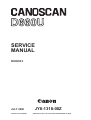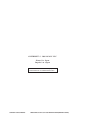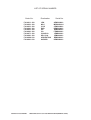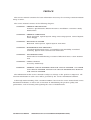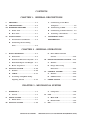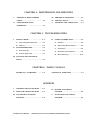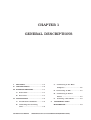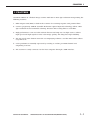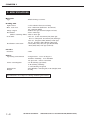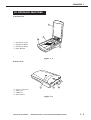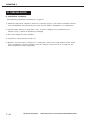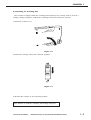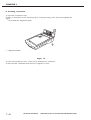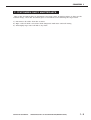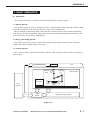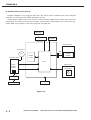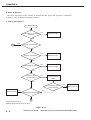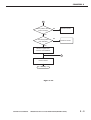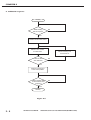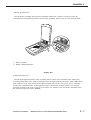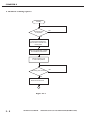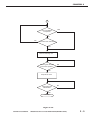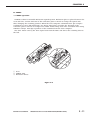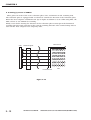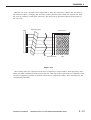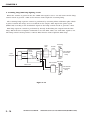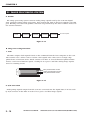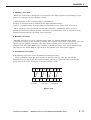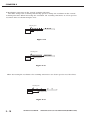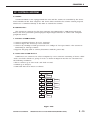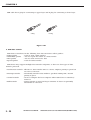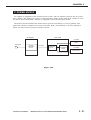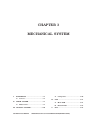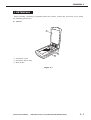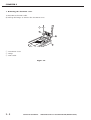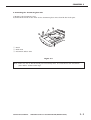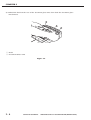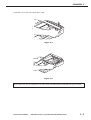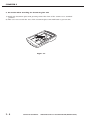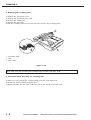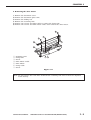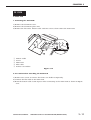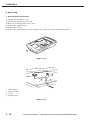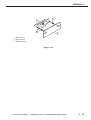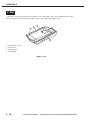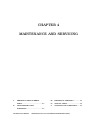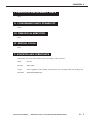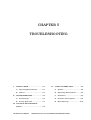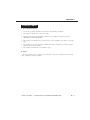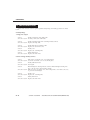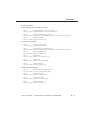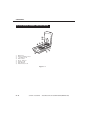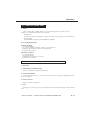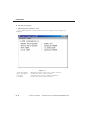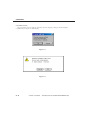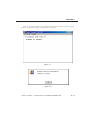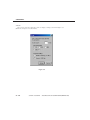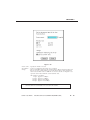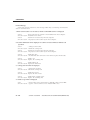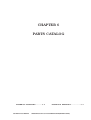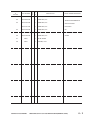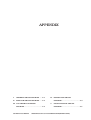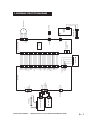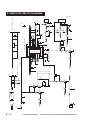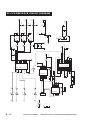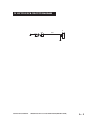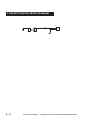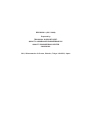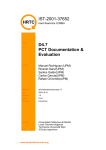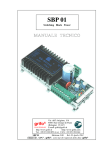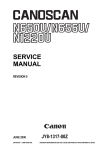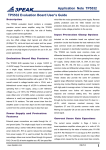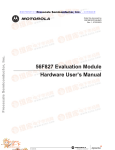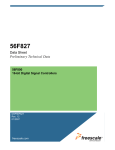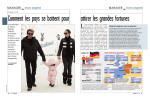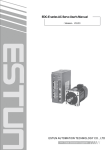Download Canon CANOSCAN D660U Service manual
Transcript
SERVICE MANUAL REVISION 0 JULY 2000 COPYRIGHT © 2000 CANON INC. JY8-1318-00Z CANOSCAN D660U REV.0 JULY 2000 PRINTED IN JAPAN (IMPRIME AU JAPON) COPYRIGHT © 2000 CANON INC. Printed in Japan Imprimè au Japon Use of this manual should be strictly supervised to avoid disclosure of confidential information. COPYRIGHT © 2000 CANON INC. CANOSCAN D660U REV.0 JULY 2000 PRINTED IN JAPAN (IMPRIME AU JAPON) LIST OF SERIAL NUMBER Order No. F91-4811-100 F91-4821-100 F91-4831-100 F91-4841-100 F91-4851-100 F91-4861-100 F91-4871-100 F91-4881-100 F91-4889-100 F91-4891-100 COPYRIGHT © 2000 CANON INC. Destination JPN MLC CCSI EUR UK CA CAN/CLA SPL/CLA ARGENTINA HK/KOR Serial No. AZM000001MZM000001CZM000001DZM000001EZM000001FZM000001LZM000001JZM000001RZM000001KZM000001- CANOSCAN D660U REV.0 JULY 2000 PRINTED IN JAPAN (IMPRIME AU JAPON) PREFACE This service manual contains the basic information necessary for servicing CanoScan D660U image scanner. The service manual consists of the following chapters. CHAPTER 1 : GENERAL DESCRIPTIONS Features, Specifications, Exterior Features, Installation, Customer’s Daily Maintenance CHAPTER 2 : GENERAL OPERATIONS Basic Operation, Optical System, Image Processing System, Control System, Power Supply CHAPTER 3 : MECHANICAL SYSTEM Externals, Drive System, Optical System, PCB, FAU CHAPTER 4 : MAINTENANCE AND SERVICING Periodical Replacement Parts, Consumable Parts Durability, Periodical Servicing, Special Tools, Solvents and Lubricants CHAPTER 5 : TROUBLESHOOTING Initial Check, Troubleshooting, Location of Electrical Parts, Canon Scanner Test CHAPTER 6 : PARTS CATALOG Accessory, Main Body APPENDIX : GENERAL CIRCUIT DIAGRAM, MAIN PCB CIRCUIT DIAGRAM, CCD DRIVE PCB CIRCUIT DIAGRAM, BUTTON PCB CIRCUIT DIAGRAM, FAU BUTTON PCB CIRCUIT DIAGRAM The information in this service manual is subject to change as the product is improved. All relevant information in such cases will be provided by the service information bulletins. A thorough understanding of the CanoScan D660U, based on the service manual and service information bulletins, is vital to the serviceman in maintaining the product quality and performance, and in locating and repairing the cause of malfunctions. COPYRIGHT © 2000 CANON INC. CANOSCAN D660U REV.0 JULY 2000 PRINTED IN JAPAN (IMPRIME AU JAPON) CONTENTS CHAPTER 1 : GENERAL DESCRIPTIONS C. Connecting to the Host I. FEATURES ..................................... 1-1 II. SPECIFICATIONS ........................... 1-2 Computer ................................ 1-6 III. EXTERIOR FEATURES .................. 1-3 D. Connecting to FAU .................. 1-7 A. Front View ............................... 1-3 E. Connecting to Power Source . 1-7 B. Rear View ................................ 1-3 F. IV. INSTALLATION .............................. 1-4 V. Scanning a Document ............ 1-8 CUSTOMER’S DAILY MAINTENANCE .............................. 1-9 A. Installation Conditions .......... 1-4 B. Unlocking the Scanning Unit .......................................... 1-5 CHAPTER 2 : GENERAL OPERATIONS I. II. BASIC OPERATION ........................ 2-1 D. Drive Motor Control A. Functions ................................ 2-1 Circuit ................................... 2-15 B. Outline of Electrical System .. 2-2 III. IMAGE PROCESSING SYSTEM ... 2-16 C. Main PCB Input and Output ... 2-3 A. Outline .................................. 2-16 D. Basic Sequences ..................... 2-4 B. Image Processing OPTICAL SYSTEM ....................... 2-10 Functions .............................. 2-16 A. Outline .................................. 2-10 IV. CONTROL SYSTEM ..................... 2-19 B. VAROS ................................... 2-11 A. Outline .................................. 2-19 C. Scanning Lamp/FAU Lamp B. USB Interface ........................ 2-19 Lighting Circuit .................... 2-14 V. POWER SUPPLY .......................... 2-21 CHAPTER 3 : MECHANICAL SYSTEM I. II. EXTERNALS .................................. 3-1 A. Lamp Unit .............................. 3-10 A. Covers ...................................... 3-1 IV. PCB .............................................. 3-11 DRIVE SYSTEM .............................. 3-7 A. Main PCB ............................... 3-11 A. Motor Unit ............................... 3-7 B. Button PCB ........................... 3-12 III. OPTICAL SYSTEM ....................... 3-10 COPYRIGHT © 2000 CANON INC. V. FAU ............................................... 3-14 CANOSCAN D660U REV.0 JULY 2000 PRINTED IN JAPAN (IMPRIME AU JAPON) CHAPTER 4 : MAINTENANCE AND SERVICING I. II. PERIODICAL REPLACEMENT III. PERIODICAL SERVICING .............. 4-1 PARTS ............................................ 4-1 IV. SPECIAL TOOLS ............................ 4-1 CONSUMABLE PARTS V. SOLVENTS AND LUBRICANTS ...... 4-1 DURABILITY .................................. 4-1 CHAPTER 5 : TROUBLESHOOTING I. II. INITIAL CHECK .............................. 5-1 IV. CANON SCANNER TEST ................ 5-5 A. Operating Environment .......... 5-1 A. Outline .................................... 5-5 B. Others ...................................... 5-1 B. Operating Environment .......... 5-5 TROUBLESHOOTING ..................... 5-2 C. Functions ................................ 5-5 A. Faulty Image ............................ 5-2 D. Function Descriptions ............ 5-6 B. Faulty Operation ..................... 5-3 E. Error Message ....................... 5-12 III. LOCATION OF ELECTRICAL PARTS ............................................ 5-4 CHAPTER 6 : PARTS CATALOG FIGURE U01 ACCESSORY ............ 6-2 FIGURE U10 MAIN BODY .................... 6-4 APPENDIX I. GENERAL CIRCUIT DIAGRAM ..... A-1 II. MAIN PCB CIRCUIT DIAGRAM ..... A-2 III. CCD DRIVE PCB CIRCUIT DIAGRAM ...................................... A-4 COPYRIGHT © 2000 CANON INC. IV. BUTTON PCB CIRCUIT DIAGRAM ...................................... A-5 V. FAU BUTTON PCB CIRCUIT DIAGRAM ...................................... A-6 CANOSCAN D660U REV.0 JULY 2000 PRINTED IN JAPAN (IMPRIME AU JAPON) CHAPTER 1 GENERAL DESCRIPTIONS I. FEATURES ..................................... 1-1 II. SPECIFICATIONS ........................... 1-2 Computer ................................ 1-6 III. EXTERIOR FEATURES .................. 1-3 D. Connecting to FAU ................... 1-7 C. Connecting to the Host A. Front View ............................... 1-3 E. Connecting to Power B. Rear View ................................. 1-3 Source ..................................... 1-7 IV. INSTALLATION .............................. 1-4 A. Installation Conditions ........... 1-4 B. Unlocking the Scanning F. V. Scanning a Document ............. 1-8 CUSTOMER’S DAILY MAINTENANCE .............................. 1-9 Unit .......................................... 1-5 COPYRIGHT © 2000 CANON INC. CANOSCAN D660U REV.0 JULY 2000 PRINTED IN JAPAN (IMPRIME AU JAPON) CHAPTER 1 I. FEATURES CanoScan D660U is a flatbed image scanner with 600 x 1200 dpi resolution incorporating the following features. 1. Film Adapter Unit (FAU) is bult in the scanner for scanning negative and positive films. 2. Canon's proprietary VAROS (Variable Refraction Optical System) technology allows 1200 dpi resolution in the horizontal scanning direction when using FAU to scan films. 3. High-performance CCD and cold cathode fluorescent lamp used as light source achieve high speed and high signal-to-noise ratio image quality. The lamp has high reliability. 4. The one-touch start button starts the accompanying software, and the FAU button allows easy film scan. 5. Color gradation is naturally expressed by reading at 14 bits per RGB channel and outputting at 8 bits. 6. The scanner is easily connected to the host computer through a USB interface. COPYRIGHT © 2000 CANON INC. CANOSCAN D660U REV.0 JULY 2000 PRINTED IN JAPAN (IMPRIME AU JAPON) 1-1 CHAPTER 1 II. SPECIFICATIONS Main Unit Type : Flatbed image scanner Reading Unit Light source Max. scan area : Cold cathode fluorescent lamp : 216 x 297 mm (Reflective document) 24 x 36 mm (Film) Image output : RGB 8 bits per channel (Input 14 bits) Resolution : 600 x 1200 dpi (When scanning films) :1200 x 1200 dpi Scan time : 120 sec. (Color document/A4/600 dpi) 80 sec. (Grayscale document/A4/600 dpi) 120 sec. (Negative film/35mm/1200 dpi) 60 sec. (Positive film/35mm/1200 dpi) Resolution conversion : 1200/600/300/150/75 dpi (Horizontal) 1200/600/300/150 dpi (Vertical) Interface Interface : USB Others Operating environment Power consumption Dimensions Weight : Temperature : 10 to 35 degrees Relative humidity : 10 to 90%RH Air pressure : 645 to 1013 hPa : 15 W (During operation) 5 W (During standby) 1.5 W (During suspend) : 260 (Width) x 440 (Depth) x 98 (Height) mm : 2.6 kg Specifications are subject to change without prior notice. 1-2 COPYRIGHT © 2000 CANON INC. CANOSCAN D660U REV.0 JULY 2000 PRINTED IN JAPAN (IMPRIME AU JAPON) CHAPTER 1 III. EXTERIOR FEATURES A. Front View 1 3 4 q w e r Document Cover Alignment Mark Document Glass Start Button 2 Figure 1-1 B. Rear View 1 4 q w e r 3 2 Power Connector FAU Port USB Port FAU Button Figure 1-2 COPYRIGHT © 2000 CANON INC. CANOSCAN D660U REV.0 JULY 2000 PRINTED IN JAPAN (IMPRIME AU JAPON) 1-3 CHAPTER 1 IV. INSTALLATION A. Installation Conditions The following installation conditions are required. 1. Ambient temperature should be between 10 and 35 degrees, and relative humidity between 10% and 90%RH. Avoid location near water faucets, boilers, humidifiers, or refrigerators. 2. Avoid location subject to open flame, dust, or direct sunlight. If it is installed near a window, hang a curtain to block direct sunlight. 3. The room should be well ventilated. 4. Install on a sturdy and level desk, etc. 5. Moving a scanner from a cold place to a warm place may cause condensation on the metal parts, resulting in a faulty operation. Give the scanner at least one hour to adjust to the room temperature before unpacking. 1-4 COPYRIGHT © 2000 CANON INC. CANOSCAN D660U REV.0 JULY 2000 PRINTED IN JAPAN (IMPRIME AU JAPON) CHAPTER 1 B. Unlocking the Scanning Unit The scanner is shipped with the scanning unit locked by the carriage lock to prevent a damage during transport. Unlock the scanning unit before using the scanner. 1) Turn the scanner over. Figure 1-3 2) Push the carriage lock to the "Unlock" position. Figure 1-4 3) Return the scanner to its standard position. Note: Ensure to lock the scanning unit during transport. COPYRIGHT © 2000 CANON INC. CANOSCAN D660U REV.0 JULY 2000 PRINTED IN JAPAN (IMPRIME AU JAPON) 1-5 CHAPTER 1 C. Connecting to the Host Computer CanoScan D660U is connected to the USB port on the host computer using a USB cable supplied with the scanner. Refer to the "Getting Started" for details. For connecting the host computer's cables, refer to the manuals for the host computer. 1) Connect the square end of the USB cable to the USB port on the scanner. 2) Connect the rectangular end of the USB cable to the USB port on the host computer. 2 1 q USB Port w USB Cable Figure 1-5 1-6 COPYRIGHT © 2000 CANON INC. CANOSCAN D660U REV.0 JULY 2000 PRINTED IN JAPAN (IMPRIME AU JAPON) CHAPTER 1 D. Connecting to FAU Connect the FAU cable (attached to the document cover) to the FAU port on the scanner. 2 1 q FAU Port w FAU Cable Figure 1-6 E. Connecting to Power Source 1) Connect the supplied AC adapter to the power connector on the scanner. 2) Plug the AC adapter into a power outlet. 1 2 q Power Connector w AC Adapter Figure 1-7 COPYRIGHT © 2000 CANON INC. CANOSCAN D660U REV.0 JULY 2000 PRINTED IN JAPAN (IMPRIME AU JAPON) 1-7 CHAPTER 1 F. Scanning a Document 1) Open the document cover. 2) Place a document on the document glass, facing the image side down and aligning the upper corner with the alignment mark. 1 q Alignment Mark Figure 1-8 3) Close the document cover, caring not to dislodge the document. 4) Send "SCAN" command from the host computer to scan. 1-8 COPYRIGHT © 2000 CANON INC. CANOSCAN D660U REV.0 JULY 2000 PRINTED IN JAPAN (IMPRIME AU JAPON) CHAPTER 1 V. CUSTOMER'S DAILY MAINTENANCE Dirt on the document glass or document cover may cause an unclear image or lines on the scanned image. Clean the document glass or document cover following the steps below. 1) Disconnect all cables from the scanner. 2) Wipe a dirt off with a soft clean cloth dampened with water and well wrung. 3) Thoroughly wipe water off with a dry cloth. COPYRIGHT © 2000 CANON INC. CANOSCAN D660U REV.0 JULY 2000 PRINTED IN JAPAN (IMPRIME AU JAPON) 1-9 CHAPTER 2 GENERAL OPERATIONS I. II. D. Drive Motor Control BASIC OPERATION ........................ 2-1 A. Functions ................................ 2-1 Circuit ................................... 2-15 B. Outline of Electrical System ... 2-2 III. IMAGE PROCESSING SYSTEM ... 2-16 C. Main PCB Input and Output ... 2-3 A. Outline .................................. 2-16 D. Basic Sequences .................... 2-4 B. Image Processing OPTICAL SYSTEM ....................... 2-10 Functions .............................. 2-16 A. Outline .................................. 2-10 IV. CONTROL SYSTEM ..................... 2-19 B. VAROS ................................... 2-11 A. Outline .................................. 2-19 C. Scanning Lamp/FAU Lamp B. USB Interface ........................ 2-19 Lighting Circuit ..................... 2-14 COPYRIGHT © 2000 CANON INC. V. POWER SUPPLY .......................... 2-21 CANOSCAN D660U REV.0 JULY 2000 PRINTED IN JAPAN (IMPRIME AU JAPON) CHAPTER 2 I. BASIC OPERATION A. Functions The scanner functions are divided into the following three main systems. 1. Optical system The optical system exposes a document by the scanning lamp and focuses the reflected light from the document on the CCD by mirrors, a lens and a VAROS unit. When scanning a film using FAU, turns OFF the scanning lamp to turn ON the FAU lamp, and exposes the film by the FAU lamp and focuses the transparent light from the film on the CCD by mirrors, a lens and a VAROS unit. 2. Image processing system The image processing system converts the analog image signal focused on the CCD into digital data and performs image processing. 3. Control system The control system controls the interface with the host computer and the whole operation of the scanner. FAU inverter PCB FAU FAU lamp BGR Scanning lamp Drive motor Host computer Scanning unit Optical system B G R CCD VAROS Lens unit Control system Image processing system Figure 2-1 COPYRIGHT © 2000 CANON INC. CANOSCAN D660U REV.0 JULY 2000 PRINTED IN JAPAN (IMPRIME AU JAPON) 2-1 CHAPTER 2 B. Outline of Electrical System CanoScan D660U is not equipped with CPU. The device driver installed in the host computer includes a control program, which functions as CPU. Analog Image signal read by the CCD are converted into digital data by ASIC. The converted digital data are image-processed by the ASIC, and the ASIC temporarily stores the data in the buffer RAM, and outputs to the host computer via USB port. FAU lamp FAU inverter PCB FAU button Main PCB Host computer Drive motor USB port M1 Buffer CCD drive PCB Control program RAM ASIC Button PCB Home position sensor Start button Inverter PCB AC adapter Scanning lamp Figure 2-2 2-2 COPYRIGHT © 2000 CANON INC. CANOSCAN D660U REV.0 JULY 2000 PRINTED IN JAPAN (IMPRIME AU JAPON) COPYRIGHT © 2000 CANON INC. 2 3 4 CN2 AC adapter J1 1 2 1 2 3 CN1 FAU button PCB FAU inverter PCB 1 FAU lamp USB 1 2 1 2 3 4 5 1 2 3 4 J4 J3 J1 +12V GND +12VI GND FAU Dect FAU Button DGND DD+ GND Main PCB Flat Button DGND DGND DGND MB+ MBMA+ MA+12VM +12VM SENA SENB GND GND TR VAROS RS CLP PH1 PH2 DGND +12V VOR AGND VOG AGND VOB AGND HMSEN VCC GND GND +12VI +12VI J5 1 2 3 4 J2 1 2 3 4 5 6 7 8 9 10 11 12 13 14 15 16 17 18 19 20 21 22 23 24 25 26 27 28 29 30 CANOSCAN D660U REV.0 JULY 2000 PRINTED IN JAPAN (IMPRIME AU JAPON) 3 2 1 Button PCB 4 J1 J3 1 2 3 4 5 6 7 8 9 10 11 12 13 14 15 16 17 18 19 20 21 22 23 24 25 26 27 28 29 30 Home position sensor +12VI GND VCC VAROS_ON CCD AA+ BB+ +12VM +12VM CCD drive PCB 1 2 1 2 3 4 5 6 J1 1 2 J2 J4 Drive motor Scanning lamp CN1 1 2 3 Solenoid Inverter PCB M1 CHAPTER 2 C. Main PCB Input and Output Figure 2-3 2-3 CHAPTER 2 D. Basic Sequences The basic sequences of the scanner is divided into the power ON sequence, calibration sequence, and document scanning sequence. 1. Power ON sequence Power ON USB cable is connected properly? NO Returns FALSE YES 2 YES Scanner was initialized? NO Register test passed? NO Returns FALSE YES NO Buffer RAM test passed? Returns FALSE YES NO Scanning unit is in home position? Returns scanning unit to the home position YES Home position sensor works normally? Returns FALSE NO Returns FALSE YES NO Light intensity test passed? 1 <Light intensity test error> Initializes the scanner again up to 30 sec. Figure 2-4-1 2-4 COPYRIGHT © 2000 CANON INC. CANOSCAN D660U REV.0 JULY 2000 PRINTED IN JAPAN (IMPRIME AU JAPON) CHAPTER 2 1 Home position sensor works normally? NO Returns FALSE YES Scan start position was detected? NO Returns FALSE YES Writes in register that "scanner was initialized" 2 Returns TRUE Standby Figure 2-4-2 COPYRIGHT © 2000 CANON INC. CANOSCAN D660U REV.0 JULY 2000 PRINTED IN JAPAN (IMPRIME AU JAPON) 2-5 CHAPTER 2 2. Calibration sequence Standby White shading data is required? NO YES Initializes buffer RAM control Obtains 1 line of data to buffer RAM 9 lines of data was obtained? Moves scanning unit forward 9 lines NO YES Returns scanning unit to the home position White shading data is transmitted to host computer? NO YES Standby Figure 2-5 2-6 COPYRIGHT © 2000 CANON INC. CANOSCAN D660U REV.0 JULY 2000 PRINTED IN JAPAN (IMPRIME AU JAPON) CHAPTER 2 1) Home position test Checks if the scanning unit operates normally. When the scanner is powered ON, the scanning unit automatically moves to the home position. This is also a scan start position. 1 2 q Home Position w White Calibration Plate Figure 2-6 2) Light intensity test Checks if the light intensity of the scanning lamp reaches the standard value. When the scanning lamp lights, the control program reads the light reflected from the white calibration plate with the CCD, and checks if the light intensity into each CCD of red, green, and blue reaches the standard value. If the light intensity is below the standard value, the control program continues the test for up to 30 seconds. If it still does not reach the standard value, the control program returns "FALSE". COPYRIGHT © 2000 CANON INC. CANOSCAN D660U REV.0 JULY 2000 PRINTED IN JAPAN (IMPRIME AU JAPON) 2-7 CHAPTER 2 3. Document scanning sequence Standby Document scan is required? NO YES Calculates the amount of horizontal scan data and the number of vertical scan motor pulse Sets scan parameter to ASIC, and initializes buffer RAM Moves scanning unit to scan start position Scanning unit moved? NO YES Starts document scan 3 Figure 2-7-1 2-8 COPYRIGHT © 2000 CANON INC. CANOSCAN D660U REV.0 JULY 2000 PRINTED IN JAPAN (IMPRIME AU JAPON) CHAPTER 2 3 Scan cancellation is required? YES NO NO Document was scanned? YES Returns scanning unit Scanning unit returned to the home position? NO YES Stops drive motor Image data was transmitted? NO YES Standby Figure 2-7-2 COPYRIGHT © 2000 CANON INC. CANOSCAN D660U REV.0 JULY 2000 PRINTED IN JAPAN (IMPRIME AU JAPON) 2-9 CHAPTER 2 II. OPTICAL SYSTEM A. Outline When scanning are flective document, the scanning lamp in the scanning unit exposes the document and focuses the reflected light from the document on the CCD. When scanning a film at 601 dpi or higher using FAU, FAU lamp built in the document cover exposes the film, and optical axis is shifted by a half pixel in the horizontal scanning direction by means of VAROS unit, and the images before and after the optical axis is shifted are composed by the host computer. 2 1 Figure 2-8-1 3 4 q w e r t VAROS Unit CCD Belt Drive Motor Scanning Lamp 5 Figure 2-8-2 2 - 10 COPYRIGHT © 2000 CANON INC. CANOSCAN D660U REV.0 JULY 2000 PRINTED IN JAPAN (IMPRIME AU JAPON) CHAPTER 2 B. VAROS 1. VAROS operation VAROS is short for Variable Refraction Optical System. Refraction glass is placed between the CCD and lens, and the direction of the refraction glass is moved to change the optical axis thus changing the scanning position. When the host computer commands 601 dpi or higher resolution to scan a film using FAU, two image data before and after the direction of the refraction glass is moved are composed to make double image data. The resolution when using VAROS is always 1200 dpi regardless of the command from the host computer. The drive motor runs by the drive signal sent from the ASIC and drives the scanning unit via the belt. 1 3 2 q Lens w VAROS Unit e Refraction Glass Figure 2-9 COPYRIGHT © 2000 CANON INC. CANOSCAN D660U REV.0 JULY 2000 PRINTED IN JAPAN (IMPRIME AU JAPON) 2 - 11 CHAPTER 2 2. Scanning by means of VAROS There placed in order of the CCD, refraction glass, lens, and mirrors in the scanning unit. The refraction glass is equipped with a solenoid to control the direction of the refraction glass. When the host computer commands 601 dpi or higher resolution to scan a film using FAU, the ASIC selects to use VAROS for scanning. Firstly scans before moving the direction of the refraction glass at 600 dpi in the horizontal scanning direction and 1200 dpi in the vertical scanning direction. The scanned image data is stored in the host computer as a temporary data. CCD Vertical scan Refraction glass Film Horizontal scan Figure 2-10 2 - 12 COPYRIGHT © 2000 CANON INC. CANOSCAN D660U REV.0 JULY 2000 PRINTED IN JAPAN (IMPRIME AU JAPON) CHAPTER 2 After the 1st scan, the ASIC turns signal ON to drive the solenoid to change the direction of the refraction glass. Changing the direction of the refraction glass shifts the optical axis from the CCD to a film by a half pixel. Therefore, the 2nd scan is performed between the pixels of the 1st scan. CCD Refraction glass Vertical scan Horizontal scan Film Figure 2-11 These image data are composed in the host computer to output 1200 x 1200 dpi image data. When the ASIC commands between 601 dpi and 1199 dpi, scan is performed at 1200 dpi, then the host computer performs resolution conversion to output the image data conforming to the command by the ASIC. COPYRIGHT © 2000 CANON INC. CANOSCAN D660U REV.0 JULY 2000 PRINTED IN JAPAN (IMPRIME AU JAPON) 2 - 13 CHAPTER 2 C. Scanning lamp/FAU lamp lighting circuit When the scanner is powered ON, the "LAMP ON" signal is set to "H" and turns ON the lamp control circuit to provide +12VI to the inverter PCB to light the scanning lamp. The scanning lamp exposure control is performed by scanning white calibration plate which is placed outside the image area to feedback on the output. ASIC inputs the pulse signal (LAMP ON) according to the feedbacked signal to the lamp control circuit to generate +12VI. FAU lamp exposure control is performed by directly feedbacking the output from the FAU lamp. When the host computer commands to use the FAU, ASIC sets "FAU INV" signal to "H". The lamp control circuit provides +12VI to FAU inverter PCB to light the FAU lamp. CCD drive PCB LAMPON Host computer ASIC Lamp control circuit Inverter PCB Scanning lamp Cold cathode fluorescent lamp GND 12VI FAUINV GND FAU lamp FAU Inverter PCB Main PCB Cold cathode fluorescent lamp Figure 2-12 2 - 14 COPYRIGHT © 2000 CANON INC. CANOSCAN D660U REV.0 JULY 2000 PRINTED IN JAPAN (IMPRIME AU JAPON) CHAPTER 2 D. Drive Motor Control Circuit When the host computer sends a command to change scaling/resolution, the ASIC generates the control signal (A+, A-, B+, B-) and sends the signal to the drive motor via the motor driver. When the host computer changes its command to the ASIC, the ASIC changes its control signal to control the motor driver. CCD drive PCB Main PCB Drive motor M1 Host computer Motor driver A+ AB+ B- ASIC Figure 2-13 COPYRIGHT © 2000 CANON INC. CANOSCAN D660U REV.0 JULY 2000 PRINTED IN JAPAN (IMPRIME AU JAPON) 2 - 15 CHAPTER 2 III. IMAGE PROCESSING SYSTEM A. Outline The image processing system converts analog image signals read by the CCD into digital data, performs various image processing, then outputs the data to the host computer via USB port. Shading correction and gamma correction are performed by the driver software instead of the scanner function. 1. CCD 2. A/D conversion 3. Shading correction 4. Gamma correction 5. Resolution conversion To host computer Figure 2-14 B. Image Processing Functions 1. CCD The ASIC outputs clock signals based on the command from the host computer to the CCD. The scanner uses a 3 line CCD to read the color signals. The 3 line CCD is a single chip photoelectric conversion device which consists of 3 lines of several thousand photosensitive devices, each several microns square, reading for red, green, and blue analog image signals, and of a scanning circuit. Blue photosensitive section Green photosensitive section Red photosensitive section Figure 2-15 2. A/D conversion Analog image signals output from the CCD are converted into the digital data of 14 bits each by A/D converter in the ASIC in order of red, green, and blue image signals. 2 - 16 COPYRIGHT © 2000 CANON INC. CANOSCAN D660U REV.0 JULY 2000 PRINTED IN JAPAN (IMPRIME AU JAPON) CHAPTER 2 3. Shading correction When the CCD reads a document of even density, the image signal corresponding to each pixel is not uniform for the following reasons. 1) Light intensity of the scanning lamp is not uniform. 2) There is variation in the sensitivity of the light phototransistors. 3) There is a slight output from the light phototransistors even when there is no input. These variations are corrected by the shading correction. Calibration data is used as standard density data when scanning a document. Scanned image data is compared to the standard density data for the image data correction. 4. Gamma correction Shading-corrected red, green and blue image data are divided uniformly into 16384 gradations according to the document density. The contrast and density of this image data are adjusted by the gamma correction. The ASIC writes gamma curve specified by the host computer into the buffer RAM before scanning a document. Image scan starts and the image data input to the buffer RAM is converted by the gamma curve data and is output. 5. Resolution conversion 1) Resolution conversion in the horizontal scanning direction Basic resolution is 600 dpi, and selective at 600 dpi, 300 dpi, 150 dpi, and 75 dpi. Resolution conversion in the horizontal scanning direction is performed by averaging the image data of the basic resolution as shown in Figure 2-16. A B A' A'=(A+B)/2 C C' D E F G E' C'=(C+D)/2 H G' E'=(E+F)/2 Figure 2-16 COPYRIGHT © 2000 CANON INC. CANOSCAN D660U REV.0 JULY 2000 PRINTED IN JAPAN (IMPRIME AU JAPON) 2 - 17 CHAPTER 2 2) Resolution conversion in the vertical scanning direction The ASIC changes the scanning unit moving speed to change the resolution in the vertical scanning direction. When increasing the resolution, the scanning unit moves at a low speed to read more lines as shown in Figure 2-18. Sampling point Moving direction Scanning unit Figure 2-17 Sampling point Moving direction Scanning unit Figure 2-18 When decreasing the resolution, the scanning unit moves at a faster speed to read less lines. Sampling point Moving direction Scanning unit Figure 2-19 2 - 18 COPYRIGHT © 2000 CANON INC. CANOSCAN D660U REV.0 JULY 2000 PRINTED IN JAPAN (IMPRIME AU JAPON) CHAPTER 2 IV. CONTROL SYSTEM A. Outline CanoScan D660U is not equipped with the CPU and the scanner is controlled by the device driver installed in the host computer. The device driver includes the scanner control program, which sets a command directly to the ASIC to control the scanner. B. USB Interface The scanner is connected to the host computer via USB interface. USB (Universal Serial Bus) is the next generation general-purpose input-output interface to connect the computer peripheral devices. 1. Features of USB includes; * Connects peripheral devices by a tree structure. * Connects up to 127 devices by a tree structure. * Connects by 12 Mbps of "full speed mode" or 1.5 Mbps of "low speed mode". The scanner is conforming to "full speed mode". * Supports hot plug (able to connect/disconnect with the power ON) 2. Connection to USB devices USB devices are connected to a host computer by a tree structure consisting of device called "node" and "hub" which is a group of "node" as shown in Figure 2-20. The tree structure has the following conditions. * Able to connect up to 127 "node" and "hub" in total. * Limited up to 6 layers. * USB cable must be 5 meters or shorter. Host computer Hub 1 Node Hub 2 Node Hub 3 Hub 6 Node Hub 4 Node Node Hub 5 Node Node Node Node Figure 2-20 COPYRIGHT © 2000 CANON INC. CANOSCAN D660U REV.0 JULY 2000 PRINTED IN JAPAN (IMPRIME AU JAPON) 2 - 19 CHAPTER 2 USB cable has A plug for connecting to upper layer and B plug for connecting to lower layer. A Plug B Plug Figure 2-21 3. USB data transfer * * * * USB data is transferred in the following four data structures called "packet". Token packet : Used to start a data transfer Handshake packet : Used to report the status of a data transfer Data packet : Used to send and receive data Special packet : Used for other transfer USB device may support multiple data transfer endpoints, so there are four types of data transfer protocols. * Isochronous transfer : Allocates a data transfer time to a device. Highest priority is given but no error is corrected. * Interrupt transfer : Periodically transfers data within a specified waiting time. Second priority is given. * Control transfer : Used to configure the host computer when USB device is attached/ removed. * Bulk transfer : Lowest priority is given but larger amounts of data is sequentially transferred to a free bus. 2 - 20 COPYRIGHT © 2000 CANON INC. CANOSCAN D660U REV.0 JULY 2000 PRINTED IN JAPAN (IMPRIME AU JAPON) CHAPTER 2 V. POWER SUPPLY AC adapter is supplied for the scanner power source. The AC adapter converts the AC power into +12VDC. The output DC power is converted into +5VDC in the main PCB. +5VDC is used for the IC in the main PCB. +12VDC is supplied to the CCD and drive motor. Protection circuit is built-in the main PCB to prevent overvoltage or reverse polarity. The protection circuit is composed of a fuse and zener diode. If overvoltage or reverse polarity is input, the fuse burns to protect a further circuit. AC adapter Main PCB +12 VDC CCD AC power AC/DC conversion circuit +12 VDC Protection circuit +5 VDC conversion circuit +12 VDC Drive motor Figure 2-22 COPYRIGHT © 2000 CANON INC. CANOSCAN D660U REV.0 JULY 2000 PRINTED IN JAPAN (IMPRIME AU JAPON) 2 - 21 CHAPTER 3 MECHANICAL SYSTEM I. II. EXTERNALS .................................. 3-1 A. Lamp Unit .............................. 3-10 A. Covers ...................................... 3-1 IV. PCB .............................................. 3-11 DRIVE SYSTEM .............................. 3-7 A. Main PCB ............................... 3-11 A. Motor Unit ............................... 3-7 B. Button PCB ........................... 3-12 III. OPTICAL SYSTEM ....................... 3-10 COPYRIGHT © 2000 CANON INC. V. FAU ............................................... 3-14 CANOSCAN D660U REV.0 JULY 2000 PRINTED IN JAPAN (IMPRIME AU JAPON) CHAPTER 3 I. EXTERNALS When cleaning, checking or repairing inside the scanner, remove the necessary covers using the following procedures. A. Covers 1 2 3 q Document Cover w Document Glass Unit e Base Frame Figure 3-1 COPYRIGHT © 2000 CANON INC. CANOSCAN D660U REV.0 JULY 2000 PRINTED IN JAPAN (IMPRIME AU JAPON) 3-1 CHAPTER 3 1. Removing the document cover 1) Disconnect the FAU cable. 2) Pull up the hinges to remove the document cover. 1 2 2 3 q Document Cover w Hinge e FAU Cable Figure 3-2 3-2 COPYRIGHT © 2000 CANON INC. CANOSCAN D660U REV.0 JULY 2000 PRINTED IN JAPAN (IMPRIME AU JAPON) CHAPTER 3 2. Removing the document glass unit 1) Remove the document cover. 2) Unhook the hook on the front of the document glass unit, then lift the hook part. 3 2 1 q Hook w Hook Part e Document Glass Unit Figure 3-3 Note: Take care not to lift the hook part excessively since it is attached to the document glass with a double-sided tape. COPYRIGHT © 2000 CANON INC. CANOSCAN D660U REV.0 JULY 2000 PRINTED IN JAPAN (IMPRIME AU JAPON) 3-3 CHAPTER 3 3) Unhook the hook on the rear of the document glass unit, then slide the document glass unit forward. 1 2 1 q Hook w Document Glass Unit Figure 3-4 3-4 COPYRIGHT © 2000 CANON INC. CANOSCAN D660U REV.0 JULY 2000 PRINTED IN JAPAN (IMPRIME AU JAPON) CHAPTER 3 4) Lift the rear of the document glass unit. Figure 3-5 Figure 3-6 Note: Take care not to touch the rear side of the document glass with hand to prevent dirt. COPYRIGHT © 2000 CANON INC. CANOSCAN D660U REV.0 JULY 2000 PRINTED IN JAPAN (IMPRIME AU JAPON) 3-5 CHAPTER 3 3. Precaution when attaching the document glass unit 1) Attach the document glass unit pressing toward the front of the scanner as a standard position. 2) Take care not to touch the rear of the document glass unit with hand to prevent dirt. Figure 3-7 3-6 COPYRIGHT © 2000 CANON INC. CANOSCAN D660U REV.0 JULY 2000 PRINTED IN JAPAN (IMPRIME AU JAPON) CHAPTER 3 II. DRIVE SYSTEM A. Motor Unit 1. Removing the sliding rod 1) 2) 3) 4) Remove Remove Remove Remove the document cover. the document glass unit. one screw to remove the sliding rod cover. the sliding rod. 2 1 Figure 3-8 3 q Screw w Sliding Rod Cover e Sliding Rod Figure 3-9 COPYRIGHT © 2000 CANON INC. CANOSCAN D660U REV.0 JULY 2000 PRINTED IN JAPAN (IMPRIME AU JAPON) 3-7 CHAPTER 3 2. Removing the scanning unit 1) 2) 3) 4) 5) Remove the document cover. Remove the document glass unit. Remove the sliding rod. Remove the flat cable. Lift the scanning unit to loose the belt, then remove the scanning unit. 1 2 3 q Scanning Unit w Belt e Flat Cable Figure 3-10 Note: Take care not to touch the scanning lamp and the CCD drive PCB. 3. Precaution when attaching the scanning unit 1) Take care not to touch the scanning lamp and the CCD drive PCB. 2) Attach the belt as shown in Figure 3-10. 3) When attaching the flat cable, take care not to put a hold in the flat cable. 3-8 COPYRIGHT © 2000 CANON INC. CANOSCAN D660U REV.0 JULY 2000 PRINTED IN JAPAN (IMPRIME AU JAPON) CHAPTER 3 4. Removing the drive motor 1) 2) 3) 4) 5) 6) Remove Remove Remove Remove Remove Remove the document cover. the document glass unit. the sliding rod. the scanning unit. two screws and lamp cable to remove the lamp unit. two screws and drive motor cable, then remove the drive motor. 3 7 3 2 6 1 q w e r t y u Scanning Unit Lamp Unit Screw Drive Motor Cable Drive Motor Lamp Cable Screw 5 4 Figure 3-11 Note: Do not remove the CCD drive PCB from the scanning unit since it must be adjusted at the factory. COPYRIGHT © 2000 CANON INC. CANOSCAN D660U REV.0 JULY 2000 PRINTED IN JAPAN (IMPRIME AU JAPON) 3-9 CHAPTER 3 III. OPTICAL SYSTEM A. Lamp Unit 1. Removing the lamp unit 1) 2) 3) 4) 5) Remove Remove Remove Remove Remove the document cover. the document glass unit. the sliding rod. the scanning unit. two screws and lamp cable to remove the lamp unit. 1 1 2 q Screw w Lamp Cable Figure 3-12 1 q Lamp Unit Figure 3-13 3 - 10 COPYRIGHT © 2000 CANON INC. CANOSCAN D660U REV.0 JULY 2000 PRINTED IN JAPAN (IMPRIME AU JAPON) CHAPTER 3 IV. PCB A. Main PCB 1. Removing the main PCB 1) Remove the document cover. 2) Remove the document glass unit. 3) Remove the flat cable, button cable, and two screws, then remove the main PCB. 4 5 2 1 3 1 90 5 4 2 1 3 q w e r t Button Cable Screw Main PCB Flat Cable Ferrite Core Holder Figure 3-14 2. Precaution when attaching the main PCB 1) Remove two screws to remove the ferrite core holder temporarily. 2) Connect the flat cable to the main PCB. 3) Bend the button cable at 90 degrees when connecting to the main PCB as shown in Figure 3-14. COPYRIGHT © 2000 CANON INC. CANOSCAN D660U REV.0 JULY 2000 PRINTED IN JAPAN (IMPRIME AU JAPON) 3 - 11 CHAPTER 3 B. Button PCB 1. Removing the button PCB 1) 2) 3) 4) 5) 6) Remove the document cover. Remove the document glass unit. Move the scanning unit to the center. Remove the button cable. Remove two screws. Remove the start button from the button PCB, caring not to lose the button spring. 1 Figure 3-15 4 3 q w e r 2 Start Button Button Cable Screw Button PCB Figure 3-16 3 - 12 COPYRIGHT © 2000 CANON INC. CANOSCAN D660U REV.0 JULY 2000 PRINTED IN JAPAN (IMPRIME AU JAPON) CHAPTER 3 3 2 3 1 q Button PCB w Start Button e Button Spring Figure 3-17 COPYRIGHT © 2000 CANON INC. CANOSCAN D660U REV.0 JULY 2000 PRINTED IN JAPAN (IMPRIME AU JAPON) 3 - 13 CHAPTER 3 V. FAU The FAU is located between the document cover and FAU cover. It is installed only at the factory. Therefore, if the FAU is faulty, replace the whole document cover. 3 2 1 4 q w e r Document Cover FAU Cover FAU Button FAU lamp Figure 3-18 3 - 14 COPYRIGHT © 2000 CANON INC. CANOSCAN D660U REV.0 JULY 2000 PRINTED IN JAPAN (IMPRIME AU JAPON) CHAPTER 4 MAINTENANCE AND SERVICING I. II. PERIODICAL REPLACEMENT III. PERIODICAL SERVICING ............ 4-1 PARTS ......................................... 4-1 IV. SPECIAL TOOLS ......................... 4-1 CONSUMABLE PARTS V. SOLVENTS AND LUBRICANTS .... 4-1 DURABILITY ................................ 4-1 COPYRIGHT © 2000 CANON INC. CANOSCAN D660U REV.0 JULY 2000 PRINTED IN JAPAN (IMPRIME AU JAPON) CHAPTER 4 I. PERIODICAL REPLACEMENT PARTS None II. CONSUMABLE PARTS DURABILITY None III. PERIODICAL SERVICING None IV. SPECIAL TOOLS None V. SOLVENTS AND LUBRICANTS Lubricants used for disassembly and reassembly of the scanner. Name : Grease Tool No. : TKC-0955 Usage : To be applied to the sliding part between the scanning unit and sliding rod. Remarks : MOLYKOTE EM-50L COPYRIGHT © 2000 CANON INC. CANOSCAN D660U REV.0 JULY 2000 PRINTED IN JAPAN (IMPRIME AU JAPON) 4-1 CHAPTER 5 TROUBLESHOOTING I. II. INITIAL CHECK .............................. 5-1 IV. CANON SCANNER TEST ................ 5-5 A. Operating Environment .......... 5-1 A. Outline .................................... 5-5 B. Others ...................................... 5-1 B. Operating Environment .......... 5-5 TROUBLESHOOTING ..................... 5-2 C. Functions ................................ 5-5 A. Faulty Image ............................ 5-2 D. Function Descriptions ............ 5-6 B. Faulty Operation ..................... 5-3 E. Error Message ....................... 5-12 III. LOCATION OF ELECTRICAL PARTS ............................................ 5-4 COPYRIGHT © 2000 CANON INC. CANOSCAN D660U REV.0 JULY 2000 PRINTED IN JAPAN (IMPRIME AU JAPON) CHAPTER 5 I. INITIAL CHECK A. Operating Environment Check if the operating environment conforms to the following conditions. 1. Line voltage is within ±10% of the rated value. 2. Ambient temperature and humidity conform to the operating environment. (Refer to CHAPTER 1, II. SPECIFICATIONS) 3. The scanner is not installed near a water faucet, boiler, humidifier, open flame, or in dusty place. 4. The scanner is not exposed to direct sunlight. If it must be installed by a window, hang a curtain to block direct sunlight. 5. The scanner is installed in a well-ventilated place. B. Others Moving a scanner from a cold place to a warm place can cause condensation on the metal parts, resulting in a faulty operation. COPYRIGHT © 2000 CANON INC. CANOSCAN D660U REV.0 JULY 2000 PRINTED IN JAPAN (IMPRIME AU JAPON) 5-1 CHAPTER 5 II. TROUBLESHOOTING Causes and corrective actions against possible faulty image and faulty operation are listed below. A. Faulty Image 1. Image not output Cause 1 : Faulty connection of the USB cable Corrective action : Securely connect the USB cable. Cause 2 : Faulty scanning lamp when scanning in flatbed mode Corrective action : Replace the lamp unit. Cause 3 : Faulty FAU when scanning a film Corrective action : Replace the document cover. Cause 4 : Faulty CCD Corrective action : Replace the scanning unit. Cause 5 : Faulty main PCB Corrective action : Replace the main PCB. 2. Uneven image density or lines Cause 1 : Dirt on the document cover or document glass Corrective action : Clean the document cover or document glass. Cause 2 : Faulty calibration data Corrective action : Scan again. Cause 3 : External light is entering into the scanner. External light entering into the CCD can cause uneven image density. Corrective action : Fully close the document cover. If it is impossible, cover with a sheet etc. to prevent external light. Cause 4 : Faulty CCD Corrective action : Replace the scanning unit. Cause 5 : Faulty main PCB Corrective action : Replace the main PCB. 5-2 COPYRIGHT © 2000 CANON INC. CANOSCAN D660U REV.0 JULY 2000 PRINTED IN JAPAN (IMPRIME AU JAPON) CHAPTER 5 B. Faulty Operation 1. Host computer not detecting the scanner Cause 1 : Faulty installation of the device driver Corrective action : Uninstall the device driver and reinstall it. Cause 2 : Faulty connection of the USB cable Corrective action : Securely connect the USB cable to the scanner and host computer. Cause 3 : Faulty main PCB Corrective action : Replace the main PCB. 2. Scanner not operating Cause 1 : Carriage lock is locked. Corrective action : Unlock the carriage lock. Cause 2 : Faulty connection of the flat cable Corrective action : Securely connect the flat cable to the scanning unit and main PCB. Cause 3 : Faulty scanning lamp Corrective action : Replace the lamp unit. Cause 4 : Faulty FAU Corrective action : Replace the document cover. Cause 5 : Faulty CCD Corrective action : Replace the scanning unit. Cause 6 : Faulty main PCB Corrective action : Replace the main PCB. 3. Drive motor not running Cause 1 : Faulty connection of the flat cable Corrective action : Securely connect the flat cable. Cause 2 : Faulty drive motor Corrective action : Replace the drive motor. Cause 3 : Faulty motor driver Corrective action : Replace the scanning unit. Cause 4 : Faulty main PCB Corrective action : Replace the main PCB. COPYRIGHT © 2000 CANON INC. CANOSCAN D660U REV.0 JULY 2000 PRINTED IN JAPAN (IMPRIME AU JAPON) 5-3 CHAPTER 5 III. LOCATION OF ELECTRICAL PARTS 7 8 3 2 6 1 4 5 q w e r t y u i Main PCB Home Position Sensor CCD Drive PCB Drive Motor Start Button Inverter PCB FAU Button FAU Inverter PCB Figure 5-1 5-4 COPYRIGHT © 2000 CANON INC. CANOSCAN D660U REV.0 JULY 2000 PRINTED IN JAPAN (IMPRIME AU JAPON) CHAPTER 5 IV. CANON SCANNER TEST A. Outline Canon Scanner Test is utility software to check if faulty scanner operation is due to hardware or communication with a host computer. * For Windows ScanTest.exe (Japanese/English is switched according to the language used in Windows.) * For Macintosh ScantestD660Uj (Japanese)/ScantestD660Ue (English) B. Operating Environment Windows platform 1) CanoScan D660U 2) PC/AT Compatibles (Pentium or faster is recommended.) 3) Windows 98 or Windows 2000 Operating System 4) Scanner Device Driver Macintosh platform 1) CanoScan D660U 2) Power Macintosh 3) Macintosh OS (Version 8.5 or later) 4) Scanner Device Driver Note: Install the scanner device driver before using the Canon Scanner Test. C. Functions 1. USB information (Windows only) Scanner information recognized by Windows. 2. Scanner information Product ID, ROM version, etc. are shown when the scanner is properly communicated with the host computer. 3. Scanner self test Scanner self test is performed. 4. Scan Any image is scanned and saved as an image file in the same folder with the Canon Scanner Test. COPYRIGHT © 2000 CANON INC. CANOSCAN D660U REV.0 JULY 2000 PRINTED IN JAPAN (IMPRIME AU JAPON) 5-5 CHAPTER 5 D. Function Descriptions 1. USB information (Windows only) Select "USB Information" from the "Function" menu to display as shown in Figure 5-2 (Windows). Figure 5-2 · · · · Vendor Description Device Description Port Name Local Name 5-6 : : : : Manufacturer name (Canon) of the scanner connected. Product name of the scanner connected. Port name of the scanner recognized by Windows. Product name of the scanner connected. COPYRIGHT © 2000 CANON INC. CANOSCAN D660U REV.0 JULY 2000 PRINTED IN JAPAN (IMPRIME AU JAPON) CHAPTER 5 2. Scanner information Select "Scanner Information" from the "Function" menu to display as shown in Figure 5-3 (Windows) or Figure 5-4 (Macintosh). Figure 5-3 Figure 5-4 · Vendor ID · Product ID · ROM Version : Manufacturer name (Canon) of the scanner connected. : Product name of the scanner connected. : ASIC version. COPYRIGHT © 2000 CANON INC. CANOSCAN D660U REV.0 JULY 2000 PRINTED IN JAPAN (IMPRIME AU JAPON) 5-7 CHAPTER 5 3. Scanner self test Select "Scanner self test" from the "Function" menu to display a dialog as shown in Figure 5-5 (Windows) or Figure 5-6 (Macintosh). Figure 5-5 Figure 5-6 5-8 COPYRIGHT © 2000 CANON INC. CANOSCAN D660U REV.0 JULY 2000 PRINTED IN JAPAN (IMPRIME AU JAPON) CHAPTER 5 Click "OK" to perform Scanner self test. When it has completed normally, a dialog as shown in Figure 5-7 (Window) or Figure 5-8 (Macintosh) is displayed. Figure 5-7 Figure 5-8 COPYRIGHT © 2000 CANON INC. CANOSCAN D660U REV.0 JULY 2000 PRINTED IN JAPAN (IMPRIME AU JAPON) 5-9 CHAPTER 5 4. Scan Select "Scan" from the "Function" menu to display a dialog as shown in Figure 5-9 (Windows) or Figure 5-10 (Macintosh). Figure 5-9 5 - 10 COPYRIGHT © 2000 CANON INC. CANOSCAN D660U REV.0 JULY 2000 PRINTED IN JAPAN (IMPRIME AU JAPON) CHAPTER 5 Figure 5-10 * Scan count * Resolution * Image : Specify the number of scan. : Select a resolution for the image to be scanned. : Select a handling method of the scanned image. When "Read in memory (no file)" is selected, scanned image is read into the memory, then abandoned after readout. When "Save to TIFF file" is selected, the file of "img0.tif" is set up in the same folder with the Canon Scanner Test. File volume is as follows. 75 dpi : Approx. 1.6 MByte 150 dpi : Approx. 6.5 MByte 300 dpi : Approx. 26.2 MByte 600 dpi : Approx. 104.9 MByte Note: Confirm before scanning that the available disk space on the HDD in which the Canon Scanner Test is installed exceeds above file volume. COPYRIGHT © 2000 CANON INC. CANOSCAN D660U REV.0 JULY 2000 PRINTED IN JAPAN (IMPRIME AU JAPON) 5 - 11 CHAPTER 5 E. Error Message Causes and corrective actions for error messages which may occur during Canon Scanner Test are described below. 1. When Canon scanner test is started, "Unable to find USB scanner" is displayed. Cause 1 : Device driver for the scanner is not installed in the host computer. Corrective action : Install the device driver. Cause 2 : Scanner is not detected by the host computer. Corrective action : Properly detect the scanner by the host computer. 2. Scanner information is not displayed or scanner self test terminates without scan operation. Cause 1 : Carriage lock is locked. Corrective action : Unlock the carriage lock. Cause 2 : Scanner is not detected by the host computer. Corrective action : Properly detect the scanner by the host computer. Cause 3 : Faulty flat cable Corrective Action : Check the flat cable connector. If it is normal, replace the flat cable. Cause 4 : Faulty CCD Corrective Action : Replace the scanning unit. Cause 5 : Faulty main PCB Corrective Action : Replace the main PCB. 3. "Carriage lock is locked" is displayed. Cause 1 : Carriage lock is locked. Corrective Action : Unlock the carriage lock. Cause 2 : Faulty drive motor Corrective Action : Replace the drive motor. Cause 3 : Faulty home position sensor Corrective Action : Replace the scanning unit. 4. "Unable to open file" is displayed. Cause : Canon scanner test is started from a CD-ROM or write-protect HDD. Corrective Action : Copy the Canon scanner test on a writable HDD to use. 5 - 12 COPYRIGHT © 2000 CANON INC. CANOSCAN D660U REV.0 JULY 2000 PRINTED IN JAPAN (IMPRIME AU JAPON) CHAPTER 6 PARTS CATALOG FIGURE U01 ACCESSORY ............. 6 - 2 COPYRIGHT © 2000 CANON INC. FIGURE U10 MAIN BODY .................... 6 - 4 CANOSCAN D660U REV.0 JULY 2000 PRINTED IN JAPAN (IMPRIME AU JAPON) (Blank Page) COPYRIGHT © 2000 CANON INC. CANOSCAN D660U REV.0 JULY 2000 PRINTED IN JAPAN (IMPRIME AU JAPON) 6-1 FIGURE U01 ACCESSORY 1 2 3 4 5 6 7 8 6-2 COPYRIGHT © 2000 CANON INC. CANOSCAN D660U REV.0 JULY 2000 PRINTED IN JAPAN (IMPRIME AU JAPON) R A N K Q' T Y FIGURE & KEY NO. PART NUMBER U01-01 104-0138-0SP 1 CABLE, USB 02 003-0269-0SP 1 ADAPTER, AC JPN/CCSI/CANADA/CLA 03 003-2164-0SP 1 ADAPTER, AC CSPL/CLA/EUR 003-2191-0SP 1 ADAPTER, AC HK/LOTTE 04 003-2163-0SP 1 ADAPTER, AC UK 05 003-2162-0SP 1 ADAPTER, AC ARGENTINA/CA 06 003-2190-0SP 1 ADAPTER, AC CHINA 07 NPN 1 FILM GUIDE 08 NPN 1 COVER, FAU COPYRIGHT © 2000 CANON INC. DESCRIPTION SERIAL NUMBER/REMARKS CANOSCAN D660U REV.0 JULY 2000 PRINTED IN JAPAN (IMPRIME AU JAPON) 6-3 FIGURE U10 MAIN BODY 7 8 1 23 21 2 22 10 20 19 11 24 3 4 21 12 14 5 13 9 15 16 6 17 18 6-4 COPYRIGHT © 2000 CANON INC. CANOSCAN D660U REV.0 JULY 2000 PRINTED IN JAPAN (IMPRIME AU JAPON) R A N K Q' T Y FIGURE & KEY NO. PART NUMBER U10-01 003-5244-0SP 1 DOCUMENT COVER ASSEMBLY 02 002-0841-0SP 1 PLATEN GLASS ASSEMBLY 03 051-0544-0SP 1 BUTTON 04 004-0399-0SP 1 BUTTON PCB ASSEMBLY 05 104-0153-0SP 1 CABLE, BUTTON 06 NPN 1 BASE FRAME 07 051-0541-0SP 1 HINGE(R) 08 051-0540-0SP 1 HINGE(L) 09 077-0626-0SP 1 SCREW, M3X6, TAPPING 10 065-0054-0SP 1 MOTOR ASSEMBLY 11 002-0963-0SP 1 LAMP ASSEMBLY 12 104-0162-0SP 1 FLEXIBLE FLAT CABLE 13 003-5256-0SP 1 OPTICAL ASSEMBLY 14 003-5255-0SP 1 MAIN PCB ASSEMBLY 15 051-0568-0SP 1 COVER, SLIDING ROD 16 NPN 1 SLIDING ROD 17 003-2157-0SP 1 BELT ASSEMBLY 18 051-0546-0SP 1 LOCK, CARRIAGE 19 NPN 1 CORE, FERRITE 20 NPN 1 HOLDER, FERRITE CORE 21 077-0601-0SP 4 SCREW, M3X6, TAPPING 22 077-0627-0SP 2 SCREW, M3X6, WITH SW 23 077-0302-0SP 2 SCREW, M3X6, TAPPING 24 077-0618-0SP 2 SCREW, M3X6, WITH TW COPYRIGHT © 2000 CANON INC. DESCRIPTION SERIAL NUMBER/REMARKS CANOSCAN D660U REV.0 JULY 2000 PRINTED IN JAPAN (IMPRIME AU JAPON) 6-5 APPENDIX I. GENERAL CIRCUIT DIAGRAM ..... A-1 II. MAIN PCB CIRCUIT DIAGRAM ..... A-2 III. CCD DRIVE PCB CIRCUIT DIAGRAM ...................................... A-4 COPYRIGHT © 2000 CANON INC. IV. BUTTON PCB CIRCUIT DIAGRAM ..................................... A-5 V. FAU BUTTON PCB CIRCUIT DIAGRAM ...................................... A-6 CANOSCAN D660U REV.0 JULY 2000 PRINTED IN JAPAN (IMPRIME AU JAPON) COPYRIGHT © 2000 CANON INC. 2 3 4 CN2 AC adapter J1 1 2 1 2 3 CN1 FAU button PCB FAU inverter PCB 1 FAU lamp USB 1 2 1 2 3 4 5 1 2 3 4 J4 J3 J1 +12V GND +12VI GND FAU Dect FAU Button DGND DD+ GND Main PCB Flat Button DGND DGND DGND MB+ MBMA+ MA+12VM +12VM SENA SENB GND GND TR VAROS RS CLP PH1 PH2 DGND +12V VOR AGND VOG AGND VOB AGND HMSEN VCC GND GND +12VI +12VI J5 1 2 3 4 1 2 3 4 5 6 7 8 9 10 11 12 13 14 15 16 17 18 19 20 21 22 23 24 25 26 27 28 29 30 J2 CANOSCAN D660U REV.0 JULY 2000 PRINTED IN JAPAN (IMPRIME AU JAPON) 3 2 1 Button PCB 4 J1 1 2 3 4 5 6 7 8 9 10 11 12 13 14 15 16 17 18 19 20 21 22 23 24 25 26 27 28 29 30 J3 Home position sensor +12VI GND VCC VAROS_ON CCD AA+ BB+ +12VM +12VM CCD drive PCB J1 J2 J4 1 2 1 2 1 2 3 4 5 6 Drive motor Scanning lamp CN1 1 2 3 Solenoid Inverter PCB Mi I. GENERAL CIRCUIT DIAGRAM A-1 [1] L1 J5 +12V 1 2 3 4 LAMPO 1 3 2 C5 R15 FLATINV R25 R30 D3 R44 C6 MISC5 C76 Q3 C R11 C66 L2 3 2 L4 4 1 B R12 R20 C49 Q4 E R40 C68 E D2 Flat Button Q1 C C50 C58 +12V Q2 MB+ MB+ MISC6 C27 FAUINV C19 [3] [3] [3] [1] SENA [2] [2] [2] [2] C45 1 3 5 7 9 11 13 15 17 19 21 23 25 27 29 J2 R35 B R31 R27 C73 1 I Q7 3 Q5 C44 E Q6 C 2 4 6 8 10 12 14 16 18 20 22 24 26 28 30 FAU Button C42 PH2 C37 DD+ C43 D1 C31 R26 VCC C2 R8 R17 R14 R16 R22 R3 C70 L5 C21 MBMA- [2] R6 1 2 3 4 5 F.G. F.G. F.G. J3 1 2 3 4 R2 J1 C71 +12V GND 3.3V TP1 (VIA TO VCC PLANE HERE) C75 VCC C52 C24 FAU Dect C4 C78 C17 VAROS CLP [2] SENB C77 C59 VCC [2] [2] (MOTOR GND LAY TRACK) (INV GND LAY TRACK) C53 VOR VOG VOB HMSEN TR RS PH1 C33 C63 C74 (+12V GND LAY TRACK) (VIA TO GND PLANE HERE) R45 C72 +12V E B F1 E COPYRIGHT © 2000 CANON INC. B (+Volt) C G 2 A-2 C J4 II. MAIN PCB CIRCUIT DIAGRAM (1/2) CANOSCAN D660U REV.0 JULY 2000 PRINTED IN JAPAN (IMPRIME AU JAPON) DD+ + CANOSCAN D660U REV.0 JULY 2000 PRINTED IN JAPAN (IMPRIME AU JAPON) MB- MB+ VOB MA+ MA- VOG VOR C39 VOG + C35 C25 C56 VCC SENB SENA TP TP5 C47 C62 C51 3.3V C60 C65 TP7 TP R32 C28 C22 C20 C18 (MOTOR GND) +5Va R39 VCC TR PH2 PH1 PS CLP FAU Dect R23 R21 R18 R13 C38 C48 C67 R37 C41 C26 C54 TP6 TP R38 R33 76 77 78 79 80 81 82 83 84 85 86 87 88 89 90 91 92 93 94 95 96 97 98 99 10 0 C57 R36 R34 C61 PHI2 RS CP1 CP2 ACT/SUSPEND DGND VREGULATOR DD+ BUSPOWER VD DGND no connect no connect RESET CMODE no connect SENSEB SENSEA SENSEGND TEST VD DGND VA AGND VAROS FLATINV FAUINV FAU Button VCC R28 VCC C30 TP3 TP4 TP2 TP TP TP C29 Flat Button R29 ASIC-N2 VBANDGAP VREFLO OSR VREFMID OSG VREFHI OSB AGND VA A A/ B B/ DB0 DB15 VD DRAM DGND DRAM DB1 DB14 DB2 DB13 DB3 DB12 DB4 DB11 VCC C7 C46 C40 C36 C34 VCC C69 C12 C14 R43 50 49 48 47 46 45 44 43 42 41 40 39 38 37 36 35 34 33 32 31 30 29 28 27 26 C64 +5Va C11 C13+ C15 VCC C16 SCL U3 + DB9 DB6 DB10 DB5 DB8 DB7 SDA 1 2 3 4 R9 RA1 RA2 1 2 3 4 A8 A6 A1 A7 A0 A4 A3 A5 A2 SCL SDA C9 L3 VCC C3 8 7 6 5 8 7 6 5 8 7 6 5 C10 RA3 1 2 3 4 Y1 R10 C23 VCC R19 R42 C55 C8 R24 LAMPON VCC HMSEN C32 SDA A4 A3 A5 A2 A6 DGND DRAM VD DRAM A1 A7 A0 A8 A9 RD RAS WR CAS DB8 DB7 DGND DRAM VD DRAM DB9 DB6 DB10 DB5 75 74 73 72 71 70 69 68 67 66 65 64 63 62 61 60 59 58 57 56 55 54 53 52 51 PHI1 TR2 TR1 MISC I/O #6 MISC I/O #5 MISC I/O #4 DGND VD MISC I/O #3 MISC I/O #2 MISC I/O #1 PSENSE #1 PSENSE #2 VD DGND LAMP B LAMP G LAMP R DGND VD 24/48 X'TAL/EXT CLK CRYSTAL IN CRYSTAL OUT SCL 1 2 3 4 5 6 7 8 9 10 11 12 13 DB0 14 DB15 15 16 17 DB1 18 DB14 19 DB2 20 DB13 21 DB3 22 DB12 23 DB4 24 DB11 25 COPYRIGHT © 2000 CANON INC. R7 R5 R1 A0 A1 A2 A3 A4 A5 A6 A7 A8 21 35 40 1 6 20 13 14 27 28 29 16 17 18 19 22 23 24 25 26 R4 VCC A0 A1 A2 VSS U2 GND GND GND VCC VCC VCC WE RAS OE UCAS LCAS A0 A1 A2 A3 A4 A5 A6 A7 A8 U1 1 2 3 4 NC NC NC NC I/O1 I/O2 I/O3 I/O4 I/O5 I/O6 I/O7 I/O8 I/O9 I/O10 I/O11 I/O12 I/O13 I/O14 I/O15 I/O16 VCC WP SCL SDA 8 7 6 5 11 12 15 30 2 3 4 5 7 8 9 10 31 32 33 34 36 37 38 39 DB0 DB1 DB2 DB3 DB4 DB5 DB6 DB7 DB8 DB9 DB10 DB11 DB12 DB13 DB14 DB15 C1 VCC (2/2) A-3 COPYRIGHT © 2000 CANON INC. VCC U2D C12 9 VCC 11 RS 8 5 3 PB2 TR 1 6 5 4 3 2 1 10 6 4 2 COM O1 O2 O3 O4 O5 O6 O7 U3 SENA 9 16 15 14 13 12 11 10 J4 U2E U2C U2B U2A M12G C13 1 2 8 1 2 3 4 5 6 7 J1 R19 GND I1 I2 I3 I4 I5 I6 I7 R11 R17 R15 R16 MAMA+ R18 C2 C14 C16 + C3 BMSEN COM 9 12 8 1 2 3 4 5 6 7 TR RS PB1 VOR VOG VOB SENA MB+ MA+ 1 3 5 7 9 11 13 15 17 19 21 23 25 27 29 J3 13 SP CP RS SH1 SH2 SH3 IÍ1A1 IÍ1A2 IÍ2A1 IÍ2A2 U1 R21 GND I1 I2 I3 I4 I5 I6 I7 U2F M12G O1 O2 O3 O4 O5 O6 O7 16 15 14 13 12 11 10 U4 R12 19 4 3 13 12 10 14 9 15 8 5 6 7 16 17 18 2 11 20 21 22 1 2 4 6 8 10 12 14 16 18 20 22 24 26 28 30 VCC PB2 MBMA12VM SENB MB+ MB- NC NC NC NC NC NC SS SS OD OS1 OS2 OS3 + A-4 PB1 12VI R20 12VC M12G C15 SEN6 C5 C4 R13 C6 C11 R3 R4 R9 12VC C9 12VC VAROS + VAROS B B B R14 R5 R10 R2 G Q3 VCC E Q2 C E Q1 C E Q4 C R1 ISO1 S D VCC D1 C7 C8 C10 C1 VCC 1 2 J2 VOR VOG HMSEN R8 R7 R6 VOB III. CCD DRIVE PCB CIRCUIT DIAGRAM CANOSCAN D660U REV.0 JULY 2000 PRINTED IN JAPAN (IMPRIME AU JAPON) IV. BUTTON PCB CIRCUIT DIAGRAM J1 2 1 COPYRIGHT © 2000 CANON INC. SW1 4 3 BOT 1 2 3 4 CANOSCAN D660U REV.0 JULY 2000 PRINTED IN JAPAN (IMPRIME AU JAPON) A-5 V. FAU BUTTON PCB CIRCUIT DIAGRAM J1 2 1 A-6 SW1 4 3 COPYRIGHT © 2000 CANON INC. BOT 1 2 CANOSCAN D660U REV.0 JULY 2000 PRINTED IN JAPAN (IMPRIME AU JAPON) REVISION 0 (JULY 2000) Prepared by TECHNICAL SUPPORT DEPT. QUALITY ASSURANCE ENGINEERING DIV. QUALITY ENGINEERING CENTER CANON INC. 30-2, Shimomaruko 3-Chome, Ohta-ku, Tokyo 146-8501, Japan COPYRIGHT © 2000 CANON INC. CANOSCAN D660U REV.0 JULY 2000 PRINTED IN JAPAN (IMPRIME AU JAPON) COPYRIGHT © 2000 CANON INC. CANOSCAN D660U REV.0 JULY 2000 PRINTED IN JAPAN (IMPRIME AU JAPON) PRINTED IN JAPAN (IMPRIME AU JAPON) 0700GR0.05 CANON INC.