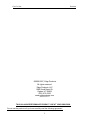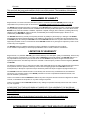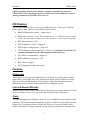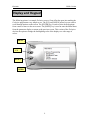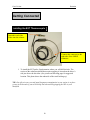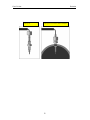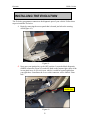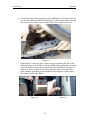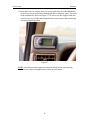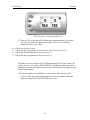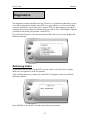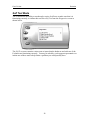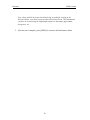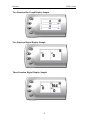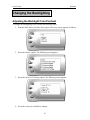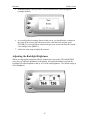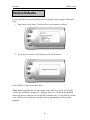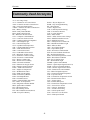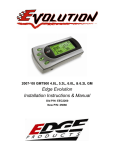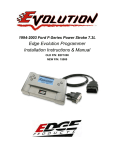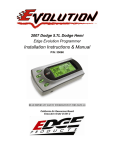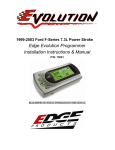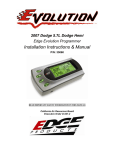Download Converters.TV 15001 Service manual
Transcript
1999-2003 Ford F-Series 7.3L Power Stroke Edge Evolution Programmer Installation Instructions & Manual OLD P/N: EEF1120 NEW P/N: 15001 Evolution FORD 7.3 Liter TABLE OF CONTENTS DISCLAIMER OF LIABILITY ____________________________________________ 3 LIMITATION OF WARRANTY ___________________________________________ 3 Stock Program ______________________________________________________________ 6 Transmission Only Program __________________________________________________ 6 Tow Performance Program ___________________________________________________ 6 High Performance Program ___________________________________________________ 6 PID Displays________________________________________________________________ 7 Features ___________________________________________________________________ 7 Diagnostics ______________________________________________________________________ 7 0-60 and Quarter Mile time__________________________________________________________ 7 Alerts ___________________________________________________________________________ 7 Records _________________________________________________________________________ 8 Custom Options ___________________________________________________________________ 8 Display and Keypad______________________________________________________ 9 Getting Connected ______________________________________________________ 10 Installing the EGT Thermocouple ____________________________________________________ 10 Custom Options ________________________________________________________ 21 Standard (Std.) Shifting____________________________________________________________ 22 Shift Firmness ___________________________________________________________________ 22 Retrieving Codes ___________________________________________________________ 24 Clearing Codes_____________________________________________________________ 25 Version Info_____________________________________________________________________ 25 Self Test Mode _____________________________________________________________ 26 Performance Testing ____________________________________________________ 27 0-60 and Quarter Mile Tests__________________________________________________ 27 Setup ________________________________________________________________ 30 Changing the Display View __________________________________________________ 30 Changing the Variables on the Screen__________________________________________ 32 Changing the Backlighting_______________________________________________ 34 Adjusting the Backlight Color/Contrast ________________________________________ 34 Alerts ________________________________________________________________ 36 Records ______________________________________________________________ 38 Restore Defaults _______________________________________________________ 39 Troubleshooting/Tips ___________________________________________________ 40 Commonly Used Acronyms_______________________________________________ 41 1 Ford 7.3 Liter Evolution ©2000-2007, Edge Products All rights reserved. Edge Products, LLC 1080 South Depot Dr. Ogden, UT 84404 (801) 476-3343 www.edgeproducts.com Manual Version 10 THIS IS A HIGH PERFORMANCE PRODUCT. USE AT YOUR OWN RISK. Do not use this product until you have carefully read the following agreement. 2 Evolution FORD 7.3 Liter This sets forth the terms and conditions for the use of this product. The installation of this product indicates that the BUYER has read and understands this agreement and accepts its terms and conditions DISCLAIMER OF LIABILITY Edge Products, LLC and its successors, distributors, jobbers, and dealers (hereafter SELLER) shall in no way be responsible for the product's proper use and service. THE BUYER HEREBY WAIVES ALL LIABILITY CLAIMS. The BUYER acknowledges that he/she is not relying on the SELLER’s skill or judgment to select or furnish goods suitable for any particular purpose and that there are no liabilities which extend beyond the description on the face hereof and the BUYER hereby waives all remedies or liabilities, expressed or implied, arising by law or otherwise, (including without any obligations of the SELLER with respect to fitness, merchantability and consequential damages) or whether or not occasioned by the SELLER's negligence. The SELLER disclaims any warranty and expressly disclaims any liability for personal injury or damages. The BUYER acknowledges and agrees that the disclaimer of any liability for personal injury is a material term for this agreement and the BUYER agrees to indemnify the SELLER and to hold the SELLER harmless from any claim related to the item of the equipment purchased. Under no circumstances will the SELLER be liable for any damages or expenses by reason of use or sale of any such equipment. The SELLER assumes no liability regarding the improper installation or misapplication of its products. It is the installer's responsibility to check for proper installation and if in doubt, contact the manufacturer. LIMITATION OF WARRANTY Edge Products, LLC (hereafter "SELLER") gives Limited Warranty as to description, quality, merchantability, fitness for any product’s purpose, productiveness, or any other matter of SELLER's product sold herewith. The SELLER shall be in no way responsible for the product’s open use and service and the BUYER hereby waives all rights other than those expressly written herein. This Warranty shall not be extended or varied except by a written instrument signed by SELLER and BUYER. The Warranty is Limited to one (1) years from the date of sale and limited solely to the parts contained within the product's kit. All products that are in question of Warranty must be returned shipping prepaid to the SELLER and must be accompanied by a dated proof of purchase receipt. All Warranty claims are subject to approval by Edge Products, LLC. If the BUYER sends back a failed unit that is out of warranty and chooses to buy a refurbished unit, the refurbished unit will only carry a 60 day warranty. If the BUYER purchases a new unit at a predetermined discounted rate, it will have the standard 1 year warranty. Under no circumstances shall the SELLER be liable for any labor charged or travel time incurred in diagnosis for defects, removal, or reinstallation of this product, or any other contingent expenses. Under no circumstances will the SELLER be liable for any damage or expenses insured by reason of the use or sale of any such equipment. IN THE EVENT THAT THE BUYER DOES NOT AGREE WITH THIS AGREEMENT: THE BUYER MAY PROMPTLY RETURN THIS PRODUCT, IN A NEW AND UNUSED CONDITION, WITH A DATED PROOF OF PURCHASE, TO THE PLACE OF PURCHASE WITHIN SIXTY (60) DAYS FROM DATE OF PURCHASE FOR A FULL REFUND. THE INSTALLATION OF THIS PRODUCT INDICATES THAT THE BUYER HAS READ AND UNDERSTANDS THIS AGREEMENT AND ACCEPTS ITS TERMS AND CONDITIONS. AFTERMARKET PRODUCTS AND YOUR VEHICLE’S WARRANTY 3 Ford 7.3 Liter Evolution Many of our customers ask, “Will your product void my vehicle’s manufacturer’s warranty?” While the answer is straightforward from a legal standpoint, we also want to educate our customers (and after-market consumers) on some industry realities and offer some common sense precautions to minimize your risk. Consumers of aftermarket products are protected by The Federal MagnussonMoss Warranty Act. The Act states that if something breaks on your car and you take it in for warranty repair, the dealer must honor your warranty unless they can prove that whatever modifications you have added to your car actually caused the problem. While as a consumer you have strong legal protection regarding your vehicle’s warranty, there is also a practical reality that different automotive manufacturers and dealers have greatly varying views on aftermarket products, in particular those that produce horsepower, such as performance enhancement chips, modified intake manifolds, or aftermarket exhaust systems. There are dealers and manufacturers out there that will use the presence of a horsepower upgrade to void your vehicle’s warranty. They will do this regardless of whose product you are using. Any aftermarket company that does not acknowledge this is misleading you. The bottom line is that while the law protects the consumer and provides for enforcement of the warranty, it is very difficult for most people to hire an attorney and fight a voided warranty. Edge recommends that you always disconnect and/or remove any performance device or programmer before you take your vehicle to a dealer for any service, in order not to interfere with Diagnostic equipment. 4 Evolution FORD 7.3 Liter Programming your vehicle may expose existing defects in your vehicle’s PCM that could disable your vehicle. It is advised that you do not program your vehicle in remote locations in case of vehicle failure. If you have used another tuner/programmer on your truck, you will need to program your truck back to stock before using the Evolution. Failure to return to stock may result in PCM failure or engine damage. All Edge modules and programmers are built to operate with OEM calibrations. When you take your vehicle to a service center they may, by your request or otherwise, update your vehicles calibrations. Therefore it is important that you return your vehicle to stock before taking it in for service. Edge updates its active products (i.e. those currently being manufactured) to work effectively with updated OEM calibrations. However, this process can take some time as Edge is not always made aware of calibration changes made by the OEM. In the case of discontinued products, Edge cannot ensure that your unit will work effectively if you take your vehicle to a dealership and you are given, by your request or otherwise, a new calibration. This is only for discontinued products. About the Evolution Congratulations on purchasing the Evolution by Edge Products, LLC, the leader in truck performance and power gain technology. The following manual contains information and instructions on the proper use of the Evolution. Please read carefully before proceeding to program your vehicle. Note: Read the product disclaimer and the Getting Connected section before programming your vehicle. Note: At the back of this manual, we have included commonly used acronyms. This should help while using the Evolution. Note: Please use the following table to note your truck Hex file after you program the vehicle for the first time (see page 16 for details). Truck Hex Code 5 Ford 7.3 Liter Evolution Stock Program The Evolution automatically makes a backup of your stock program from your PCM before writing a new program onto your PCM. This assures that you will have the stock program if/when you desire to reprogram your vehicle to its original stock program. It is strongly recommended prior to returning your vehicle to a service center or emissions check that you return your vehicle’s computer to the stock program. In the event that the service center re-flashes your vehicle’s computer (a common practice) and you have NOT returned it to stock, your Evolution programmer will be rendered useless. If this happens, call our technical support at (888) 360-EDGE and they can help you recover your Evolution for a small fee. Follow the steps included in this manual for returning your program to stock. Transmission Only Program This setting is the lowest level setting. It will provide firmer transmission shifts which helps to increase the transmission life. It does not provide any engine performance increase. Tow Performance Program This setting not only provides improved transmission shifting, but will also modify the fuel timing and fuel injection strategies to improve the performance of your vehicle. You should see an improvement in fuel economy as well as added horsepower and torque. When towing a heavy load such as a boat or camper, we recommend you using this setting. High Performance Program This is the highest performance setting for the Evolution. The fuel injection and fuel timing strategies are aggressively tuned to extract the maximum performance from your vehicle without sacrificing drivability or durability. The transmission strategy is modified to take advantage of the increased engine performance by providing quicker, firmer shifts. POWER LEVEL TOTAL HP GAIN TOTAL TQ GAIN Trans Only 0 0 Tow 60 110 Extreme 100 200 6 Evolution FORD 7.3 Liter NOTE: If stacking with the Juice/Attitude, we highly recommend only using the TRANS ONLY level. Stacking power levels could result in vehicle damage, or adverse running conditions, IE: high idle, DTC codes, etc. PID Displays The Evolution allows the user to view up to 4 PIDs at one time. There are 11 different PIDs to choose from. Below is a list and description of each: • RPM (revolutions per minute) – Engine speed. • MPH (miles per hour) – Note: Dash display may be +/-3 MPH off from the digital display due to mechanical differences in the spring, etc. used to control the gauge. • BST (Boost Pressure) - PSI • EGT (Exhaust Gas Temp) – Degrees F. • EOT (Engine oil temperature) – Degrees F. • TFT (Transmission fluid temperature) – Degrees F. (Automatic Trans ONLY. If you have a manual trans, the value displayed will be incorrect) • IAT (Intake air temperature) – Degrees F. • BARO (Barometric pressure) – PSI • BAT (Battery voltage) • DTC (Diagnostic trouble code count) Features Diagnostics The Evolution is also a powerful diagnostics tool. You can view any diagnostic trouble codes (DTCs) your vehicle may have, which in turn allows you to fix them. It will also allow you to turn off that annoying “Check Engine” light when the problem has been addressed (no more expensive trips to the dealer for a diagnostics scan). 0-60 and Quarter Mile time Another feature of the Evolution is the ability to determine your quarter mile times as well as your 0-60 times. This is very easy to use and not all tuners have this feature. Alerts A feature that might come in handy is the alerts. If you would like to know when a certain parameter, such as transmission temperature, reaches a certain value you could set an alert to that value. As the preset value is reached, the Evolution’s screen will flash red and display which alert was triggered and the current value for that particular alert parameter. 7 Ford 7.3 Liter Evolution Records While the Evolution is displaying parameters of your truck it will record the highest value the parameters have reached. These records could be viewed and reset at any time. Custom Options While programming your vehicle, you have the option to customize your tuning. You can change certain features to better suit your driving style, or your vehicle setup. WOT (wide open throttle) shifting, standard shifting, shift firmness, rev. limiter, and speed limiter are also parameters that you can change while programming your vehicle. NOTE: The Evolution uses a LCD display which has inherent limitations in operating temperature. If your screen is black, blank, or distorted and the temperature is above 158 degrees F (70 degrees C), please allow the device to cool and then it should work correctly. At extreme low temperatures (32 degrees F, or 0 degrees C) the display will update very slowly. Again wait for the device to warm to normal operating temperatures for the screen to function properly. 8 Evolution FORD 7.3 Liter Display and Keypad The following picture is a sample Evolution screen. Great effort has gone into making the Evolution programmer very simple to use. The [UP] and [DOWN] arrow keys are used to scroll through options on the screen. The [ENTER] key is used to select desired options from a menu or move to the next screen. The [MENU] key is used to enter the Main Menu from the parameter display or return to the previous screen. This version of the Evolution also has the option to change the backlighting color of the display to a wide range of colors. MENU UP DOWN ENTER 9 Ford 7.3 Liter Evolution Getting Connected Installing the EGT Thermocouple Insert this end of the Probe into the exhaust Connect this connector to the right side of the OBDII connector 1. To install the EGT probe, first determine where you will drill the hole. The section of the exhaust manifold that requires tapping is located on the driver’s side just above the driveline. (See picture on following page for suggested location. This photo shows the underside of the truck looking up.) TIP: One effective way to avoid metal fragment contamination in your engine is to place grease in the threads of your drill bit/tap tool when drilling/tapping the hole in your manifold. 10 Evolution FORD 7.3 Liter The EGT thermocouple installed into the drilled and tapped exhaust manifold. (Looking up at the exhaust manifold from under the vehicle.) 2. Drill a 5/16” hole, then use the pipe tap to cut the threads. Use a 1/8” National Pipe Tap (NPT tap, available at your hardware store), follow the instructions with the tap. The pipe tap is tapered, so you only want to turn the tap until the bottom threads of the tap are slightly deeper than flush with the inside of the exhaust manifold wall. Use caution not to tap too far since the fitting will have to be screwed in very deeply. 3. Now that you have drilled and tapped the manifold, install the fitting by tightening the tapered thread end into the manifold. Ideally the tip of the fitting would be flush with the inside of the exhaust flow path, and not much deeper. Tighten the fitting so that it is securely mounted. To install the probe in the fitting, slide the probe into the fitting so that the tip is approximately centered in the exhaust gas stream. Tighten the top nut of the fitting just tight enough to keep the probe firmly mounted. 11 Ford 7.3 Liter Evolution EGT probe EGT probe inserted into exhaust manifold. 12 Evolution FORD 7.3 Liter INSTALLING THE EVOLUTION The Evolution programmer connects to the diagnostic port of your vehicle. Follow these steps to install the Evolution: 4. Begin by removing the access panel that is located just below the steering wheel(figure #1). Figure #1 5. Next, turn your ignition key to the OFF position. Locate the black diagnostic (OBDII) connector (Figure #2) under the dash on the bottom right corner of the access panel area. As you sit in your vehicle, it could be located right below your right knee. Sometimes the cover to this connector will be labeled “Data link.” OBDII Port Figure #2 13 Ford 7.3 Liter Evolution 6. Connect the Edge Products connector to the OBDII port, and rout the cable up over the bar behind the OBDII cable(Figure #3), then run the cable toward the drivers side of the dash, be sure to keep it above the e-brake release lever. Figure #3 7. With the driver’s side door open, remove the seal trim on the left side of the dashboard (Figure #4) feed the end of the ODBII cable up behind the dash and out between the seal trim and the side panel on the dash(shown in Figure #5). Snake it up to the A-pillar of the vehicle and replace the access panel. The cable should be protruding from the dashboard up along the A-pillar and be able to move freely when Pulled Figure #4 Figure #5 14 Evolution FORD 7.3 Liter 8. Feed roughly 4 to 6 inches of cable through the dashboard. Mount the Pod onto the dashboard (shown in Figure #6) with the end of the cable protruding through the front of the Pod. 9. To secure the pod: locate the metal brackets and the pod in your evolution box. Note that the brackets are numbered and should be placed in the appropriate numbered locations inside the pod. Use the permanent double sided tape to secure the brackets to the inside of the pod, be sure that the numbers match TIP: Be sure to check the position of the brackets while the Pod is resting in it’s desired location on the dash prior to attaching them to the Pod with the double sided tape. This will help you avoid repositioning the brackets after the tape has adhered. Clean the pod location on the dash with hot soapy water and rinse, or use 70% Isopropyl alcohol. Thoroughly dry. Attach the supplied Velcro to the bottom of the mounting brackets in the pod. Leave the protective backing on the bottom piece of Velcro, and test fit the pod so you have an idea of where you want it. Once you have determined the appropriate positioning, remove the backing paper from the Velcro, place the pod in it’s desired location, and firmly press down on the brackets (through the front of the pod) to secure the Velcro in place. 10. With the Pod secure, disconnect the cable at the OBDII port, and attach the Evolution to the end cable which is protruding from the Pod. Figure #6 15 Ford 7.3 Liter Evolution 11. Insert the Evolution into the Pod. Any excess cable may be stuffed behind the Evolution or may be pulled back through the dash to eliminate slack. The result of the installation is shown in Figure #7. Be sure to use the supplied cable ties to secure any excess cable underneath the dash to prevent the cable interfering with proper pedal operation. Figure #7 NOTE: “An automotive paint supply store should be able to provide color matching information and a plastic compatible paint to match any color interior.” 16 Evolution FORD 7.3 Liter With the Pod and Evolution securely in place, turn the ignition key ON, and then plug the cable into the OBDII connector. The Evolution logo will display followed by a disclaimer. After you agree to the disclaimer by pressing [ENTER], the following screen will be displayed: Note: If you are connecting the Evolution for the first time, or you have recently updated, you will see a screen that says UPDATING BRIDGE. This screen will show while the evolution updates the OBDII bridge, when it’s finished it will prompt you through the rest of the screens as outlined here. This screen shows the calibration info of the truck that the Evolution is currently connected to. Note: If no calibration information is shown, disconnect from the OBDII plug and reconnect after 5 seconds. When you come to the screen again, the code should be available. When first programming the vehicle, take a minute to write down you HEX file in the provided table on page (6) of the manual, this will be useful if you ever need to contact Edge Products Technical support. 12. After pressing [ENTER], the main display will come up. 17 Ford 7.3 Liter Evolution Note: Parameters and values might vary. 13. There are five boxes that will be displaying information about your vehicle. The black box in the top right corner displays which level is currently programmed onto your vehicle. 0 – Vehicle is currently at stock. 1 – Vehicle has been programmed to Transmission Only/Economy (Level 1). 2 – Vehicle has been programmed to Towing (Level 2). 3 – Vehicle has been programmed to Extreme (Level 3). The other four boxes can show up to 4 PIDs (Parameter IDs) of your vehicle. By default, they are your vehicle’s RPM, MPH,EGT and Boost (actual turbo boost). Optional parameters and display formats may be selected in the Changing Display section of this manual. 14. From this display, press [MENU] to select and use other features of the Evolution. The display backlight dimming can also be controlled from this display by using the [UP] and [DOWN] arrow keys. 18 Evolution FORD 7.3 Liter Power Programming "Caution: Vehicle manufacturers do not recommend vehicle programming in extreme temperature. Please see the service manual of your vehicle to ensure that programming is being done in accordance to the original equipment manufacturers specifications." From the main screen, press [MENU] to enter the main menu. Then select Power Programming. The following screen appears: 1. Select the level that best meets your needs. For more information about each level, read the About the Evolution section in this manual (pg. 4). Confirm your selection by pressing [ENTER] on the following screen. After confirming, the screen below will appear: 2. After your initial tune you have the option to change certain parameters of the level you chose. If you would like to learn more about what parameters are available and how to use them, then read the Custom Options sections in this manual. To use the standard program without customizing options, simply press [ENTER] (choose NO). 19 Ford 7.3 Liter Evolution 3. The Evolution will ask you to turn the key OFF and then ON. Do NOT crank the engine or possible programming failure may result. 4. During the first use, the Evolution will read the original calibration from your PCM and then build all the necessary programs. This step is skipped during all further programming operations, except when returning the vehicle to stock. 5. The Evolution will erase your PCM and then write the selected calibration (level) onto the PCM. If at any time you receive an error message, refer to the Troubleshooting section at the back of this manual for further instructions. 6. When the Evolution is done programming, the following screen will appear for about 1.5 seconds and then return to the Main Menu: 20 Evolution FORD 7.3 Liter Custom Options When preparing to program your vehicle, you will have the option to change certain parameters. Choosing YES when prompted to “Create a custom program?” will load the Custom Options menu. Custom Options are provided to allow for flexibility based on driver preferences. Any option customization done by the user is not warranted by Edge Products. Please use at your own discretion. The following customizable options are available: When adjusting the following values, it is highly advised to make gradual changes as opposed to aggressive changes. This will help avoid possible engine or transmission damage. Speed Limiter The Speed Limiter restricts the top speed of the vehicle. Factory speed limit values are generally based on the tolerances of the driveline components. Excessive vehicle speeds can cause component failures (ex. tire or universal joint failure) possibly resulting in loss of control, property damage, injury, and even death. Raising this value is recommended for off-road or racing applications only. (Hint: This value may be lowered in fleet situations or situations where young drivers are present.) 21 Ford 7.3 Liter Evolution Rev. Limiter The Rev. Limiter prevents the engine from over-revving and causing engine damage. If you set this value to 2500, you would not be able to rev the engine beyond that even with the accelerator to the floor. Setting this value higher can help take advantage of the power generated at higher RPMs. Setting this value too high can cause damage to your engine. Also make sure to set the Rev. Limiter at least 150 RPM higher than the highest WOT Shift Point or you may experience erratic shifting. Timing Timing adjustments are available on the Evolution to help you best adjust your engine according to modifications. Timing can also be used to help lower EGT’s, if you are seeing high EGTs you may consider advancing the timing slightly to lower the EGTs. WOT (Wide Open Throttle) Shifting On automatic transmissions, these are the RPM points at which the vehicle will shift when you are at Wide Open (full) Throttle. Raising these values helps to keep the engine in the peak power curve after a shift. (Hint: Raising these values may help improve 0-60 and quarter mile times.) Standard (Std.) Shifting On automatic transmissions, these are the MPH points at which the vehicle will want to shift during normal acceleration. Positive values will cause later shifts while negative values will cause shifts to occur sooner. (Hint: Negative values may help improve fuel economy while positive values will improve performance.) Shift Firmness On automatic transmissions, these values represent a percentage change in shift firmness, or in other words how “hard” your transmission will shift. A positive number will cause the shift to be firmer. A negative number will cause it to be softer. (Hint: Firming up the shifts may help improve 0-60 and quarter mile times.) WOT Fueling If you have added an exhaust and/or intake to your vehicle, often times you will need more fuel at Wide Open Throttle. You can use this custom option to add/subtract WOT fueling to maximize performance. 22 Evolution FORD 7.3 Liter Idle If you live in a cold area, or have an aggressive injectors in your vehicle, you may benefit from a raised idle. Note: After creating an initial custom program, you will be able to reload the options into any future programs by selecting the “Load Previous Settings” option. From there, you can modify the values more if desired. 23 Ford 7.3 Liter Evolution Diagnostics The diagnostics scanner included with your Evolution is a powerful tool that allows you to view and clear diagnostic trouble codes (DTCs) on your vehicle, as well as record a data stream (5 parameters of your choice) for 1 minute. DTCs are the messages your vehicle’s computer stores when it detects a problem with your vehicle. The “Check Engine” light on your dash is activated by the presence of most DTCs. If you selected Diagnostics from the main menu of the Evolution, the screen displays the following message: Retrieving Codes If you want to retrieve and view the DTCs on your vehicle, select the Retrieve option. Make sure your ignition is in the ON position. After selecting the Retrieve option, any stored DTCs will appear on the screen like the following example: Press [MENU] to exit the DTC list and return to the previous menu. 24 Evolution FORD 7.3 Liter If you have no trouble codes, the following screen will appear: Clearing Codes If you want to clear the DTCs on your vehicle, select the Clear DTCs option. After selecting the Clear DTCs option, any current stored DTCs will be cleared from your vehicle and the “Check Engine” light will go out. However, if you do not address the issue that originally caused the DTC, the DTC will set again and the “Check Engine” light will come back on. Once the DTCs have been cleared, press [ENTER] to return to the previous menu. Data Stream Recording The Evolution has the ability to record 5 vehicle parameters for 1 minute. It will record each parameter every ½ second. The stored data can be retrieved by plugging the Evolution into a USB port on a computer via the supplied USB cable and accessing the data via the Lightning® utility software. The Lightning® software allows you to display stored data values as well as graph the data. See “Lightning® PC Software Overview” section for more information. Data Stream Options This will allow you to choose which 5 parameters you wish to record for the data stream. Version Info This displays the current Bootloader, Firmware, and Calibration versions installed on your Evolution. Your vehicle’s HEX code is also shown. Using the Lightning® software, you will be able to access online updates to ensure your Evolution is always up to date. Note: Make sure you return your vehicle to stock before attempting an update, or the PC software will not allow you to continue. 25 Ford 7.3 Liter Evolution Self Test Mode The evolution has the ability to run through a series of self tests to make sure that it is functioning correctly, to initiate this test select Self Test from the Diagnostics screen as shown below. The Self Test screen contains various tests to insure that the hardware and software of the Evolution are functioning correctly. You may be asked by a tech support representative to initiate one of these tests to help isolate a problem you could possibly have. 26 Evolution FORD 7.3 Liter Performance Testing 0-60 and Quarter Mile Tests The Evolution allows you to test the performance of your vehicle by timing the 0-60 and the quarter mile times. It is helpful to remember these might not be results you would receive from actual races. Incorrect speedometer reading and tire slippage can cause slight miscalculations in the displayed results. To run these tests, perform the following steps: 1. Press [MENU] and the Main Menu screen should appear: 2. Select the Performance Tests option. The following screen appears: 3. Select the desired performance test (0-60 screen is shown below). If your vehicle is moving at this time, the Evolution will ask you to come to a stop. 27 Ford 7.3 Liter Evolution 4. For the 0-60 MPH run, press the accelerator pedal and the test automatically begins. For the ¼ mile test, you will be asked to press a key when ready. It will then cycle through a starting light sequence (Christmas tree) and tell you when to go. As you drive, the screen should be displaying your current speed. When the test is complete (the desired distance or speed is reached), the test will automatically stop and your time will be displayed on the screen as follows (quarter mile result example): This will show how long it took you to cover 60 feet, 1/8 mile, and ¼ mile. In addition, your MPH at ¼ mile will also be shown (see the example above). The best run is stored for later viewing. You may also use the back of this manual to write down your times. At the end of a ¼ mile run, you will see a reaction time at the top of the screen. This time begins when the final yellow light is displayed. The time between the final yellow and the green is a ½ second, so a perfect reaction time is a ½ second. The average person will see a response time of around 1 second. You’ll get an “Illegal Start” message if you start before the green and you’re screen will turn red. You can still finish the run, but the screen will let you know that you started before the green light. 28 Evolution FORD 7.3 Liter Note: Along with the best speed and time being recorded for viewing in the Records section, your most recent run data will also be stored. This information can later be viewed using the Lightning® software to determine approximate horsepower, etc. 5. After the test is complete, press [MENU] to return to the Performance Menu. 29 Ford 7.3 Liter Evolution Setup The Evolution gives you even more additional features. You can choose from several different parameters to monitor, how these parameters are displayed, set parameter alerts, and view the highest value that certain parameters have reached. Changing the Display View The Evolution allows you to view multiple engine parameters on the same screen. To select a desired view, perform the following steps: 1. From the Main Menu select the Setup option. The Setup screen appears as follows: 2. Select the Display option. The following screen appears: 3. Select the desired viewing option by using the [UP] and [DOWN] arrows and pressing the [ENTER] key on the desired display type. Below are examples of the display options: 30 Evolution FORD 7.3 Liter Two Function Bar Graph Display Sample Two Function Digital Display Sample Three Function Digital Display Sample 31 Ford 7.3 Liter Evolution Four Function Digital Display Sample Changing the Variables on the Screen To change the variables on the screen, perform the following steps: 1. From the Main Menu select the Setup option. The Setup screen appears as follows: 2. Select the Display option. The following screen appears: 3. Select the style which you would like the parameters to be displayed on your screen and press [ENTER]. 32 Evolution FORD 7.3 Liter 4. Depending on which display you select, a screen similar to the following appears: 5. This screen lists the current parameters being displayed and their respective positions on the screen (i.e., TOP LEFT, etc.). Select the position you would like to change and press [ENTER]. A list of available parameters will be displayed. Select the parameter you would like to view and press [ENTER]. (A list of commonly used acronyms is located in the back of this manual and a in depth list of the PIDs supported is shown in the “About Evolution” section). Once you have selected your desired parameters, select the Set as Display option and press [ENTER]. You will return to the Setup menu with your new settings saved. 33 Ford 7.3 Liter Evolution Changing the Backlighting Adjusting the Backlight Color/Contrast To change the backlighting color, perform the following steps: 1. From the Main Menu select the Setup option. The Setup screen appears as follows: 2. Select the Display option. The following screen appears: 3. Select the Adjust LCD Settings option. The following screen appears: 4. Select the color you would like to change. 34 Evolution FORD 7.3 Liter 5. Depending on the color you select, a screen similar to the following appears (example of Red): 6. As you adjust the percentage shown on the screen, you should notice a change in the color of the screen. Once the desired color value has been reached, press [ENTER]. If you would like to return to the previous screen and abort the current color change, press [MENU]. 7. Follow the same steps to adjust the contrast. Adjusting the Backlight Brightness When viewing engine parameters (like the sample below) press the [UP] and [DOWN] arrow keys to adjust the brightness of the display. Each time the button is pressed the backlight will either brighten or dim by 10% of the total brightness. The default setting is 100% brightness. 35 Ford 7.3 Liter Evolution Alerts If you would like to know when a certain parameter reaches a certain value, you can set an alert for that parameter by following these steps: 1. From the Main Menu select the Setup option. The Setup screen appears as follows: 2. Select the Alerts option. The following screen appears: 3. By default, the alerts are off. To turn them on, select the Alerts are Off option and press [ENTER]. The text line will now read Alerts are On. To change the value of a certain alert, select the parameter you want to change and press [ENTER]. The screen similar to the following will appear: 36 Evolution FORD 7.3 Liter 4. Press the [UP] and [DOWN] arrow keys until you have reached the desired value. Pressing [ENTER] will save the current alert value. If you would like to return to the previous screen and abort the current value change, press [MENU]. Note: You will only be alerted for the parameters currently displayed on your evolution, IE if you are displaying Boot, EGT, RPM, and EOT you will only be alerted if one of those parameter Id’s are outside their acceptable range. 37 Ford 7.3 Liter Evolution Records The Evolution automatically records the highest value of some of the parameters. To view these records and to reset them, do the following: 1. From the Main Menu select the Setup option. The Setup screen appears as follows: 2. Select the Records option. The following screen appears: 3. This is where you can view all of the current recorded high values. The arrow located at the bottom right corner of the screen indicates there are more parameters than the display can show. Use the [UP] and [DOWN] arrow keys to scroll through the list of records. If you would like to reset a single parameter, select the desired parameter and press [ENTER]. If you would like to reset all of the records, select the Clear All option and press [ENTER]. To exit out of this list press [MENU]. SPEED LIMITER The evolution will allow you to raise your speed-limiter in increments of 5 mph starting at 40 mph, and ending at 255 mph. 38 Evolution FORD 7.3 Liter Restore Defaults If you would like to restore the Evolution back to original factory settings, follow these steps: 1. Enter into the Main Menu. The Main Menu screen appears as follows: 2. Select Restore Defaults. The following screen will be shown: Press [MENU] to return to the Main Menu. Note: Restoring defaults will not return your vehicle to stock; it will only restore the evolution settings (i.e. display, alerts etc.) back to the defaults where they were when you received the evolution new. If you wish to return your vehicle to stock, please see the power programming section in the manual. 39 Ford 7.3 Liter Evolution Troubleshooting/Tips Tip: Programming your vehicle may expose existing defects in your vehicle’s PCM that could disable your vehicle. It is advised that you do not program your vehicle in remote locations in case of failure. Tip: Keep in mind that the Evolution is a high performance product and that not all vehicles deliver the exact same power output when programmed with the Evolution. It is recommended that you select a program that will best fit your needs. Whether towing, or traveling long distances at high speeds, choose your power level wisely and keep in mind the condition and tolerances of your vehicle when selecting a suitable power level. • NO DISPLAY WITH KEY ON – If you should get no display when turning the key on, check all of your fuses and make sure your battery is fully charged. Disconnect and reconnect the OBD-II cable to ensure the Evolution restarts properly. If the unit restarts but fails to stay on, or fails to turn on when the key is on, there is most likely a communications issue. Contact Edge Products Technical Support for further assistance. • NO START – If you experience a “No-Start” condition after programming your PCM, return to the Power Programming menu and select Return to Stock. This will allow the Evolution to reprogram the PCM with the factory calibration and recover the PCM. If, after reprogramming, you still have a “No-Start” condition, contact Edge Products Technical Support. A member of our support team can further instruct you on possible recovery procedures. Edge Products Technical Support (888) 360-EDGE Mon. thru Fri. 9:00am to 5:00pm MST Please have the Part Number (i.e. EEF1120), the Version Number and Manufacture Date prior to calling Tech Support. This will help ensure quick and accurate support. 40 Evolution FORD 7.3 Liter Commonly Used Acronyms ACT = Air Charge Temp ACV = Thermactor Air Control Sensor AOD = Automatic Overdrive Transmission APP = Accelerator Petal Position AXOD = Automatic Overdrive Transmission BAT = Battery Voltage BCM = Body Control Module BOO = Brake On/Off Switch BP = Barometric Pressure Sensor CCD = Computer Controlled Dwell CCO = Converter Clutch Override CDR = Crankcase Depression Regulator CEL = Check Engine Light CFI = Central Fuel Injection CHT = Cylinder Head Temperature CID = Cylinder Identification Sensor CKP = Crank Position Sensor CMP = Cam Position Sensor CPS = Crankshaft Position Sensor DTC = Diagnostic Trouble Codes ECA = Electronic Control Assembly ECM = Electronic Control Module ECT = Engine Coolant Temp EDF = Electric Drive Fan Relay EDIS = Electronic Distributor EGO = Exhaust Gas Oxygen Sensor EGR = Exhaust Gas Recirculation EGRC = EGR Control Solenoid EOT = Engine Oil Temperature EVP = EGR Position Sensor EVR = EGR Valve Regulator FDM = Fuel Delivery Module FPM = Fuel Pump Monitor FRP = Fuel Rail Pressure HEGO = Heated Exhaust Gas Sensor IAT = Intake Air Temperature ICM = Integrated Controller Module IDM = Ignition Driver Module ISC = Idle Speed Control ITS = Idle Tracking Switch IVS = Idle Validation Switch (Diesel) KAM = Keep Alive Memory KOEO = Key On Engine Off KOER = Key On Engine Running KS = Knock Sensor LOAD = Engine Load LOS = Limited Operation Strategy LPD = Line Pressure Desired LUS = Lock-up Solenoid MAF = Mass Airflow MAFV = Mass Airflow Sensor Voltage MAP = Manifold Absolute Pressure MAT = Manifold Air Temp MCU = Microprocessor Control Unit MIL = Malfunction Indicator Light MPH = Miles Per Hour OHC = Over Head Camshaft OSS = Output Shaft Speed PCM = Powertrain Control Module PFE = Pressure Feedback EGR Sensor PIP = Profile Ignition Pickup PSPS = Power Steering Pressure Switch RPM = Revolutions Per Minute SES = Service Engine Soon SIL = Shift Indicator Light SPARK = Spark Advance/Retard SPOUT = Spark Output Signal (from ECA) STAR = Self Test Automatic Readout TAPS = Throttle Angle Position Sensor TCM = Transmission Control Module TFI = Thick Film Ignition System TFT = Transmission Fluid Temperature TGS = Top Gear Switch THS = Transmission Temperature Switch TPS = Throttle Position Sensor TQC = Torque Control TSS = Turbine Shaft Speed TTS = Transmission Temperature Switch VAF = Vane Air Flow Sensor VAT = Vane Air Temperature VCT = Variable Cam Timing VSS = Vehicle Speed Sensor WAC = WOT A/C Cut-off Switch WOT = Wide Open Throttle 41